Page 1
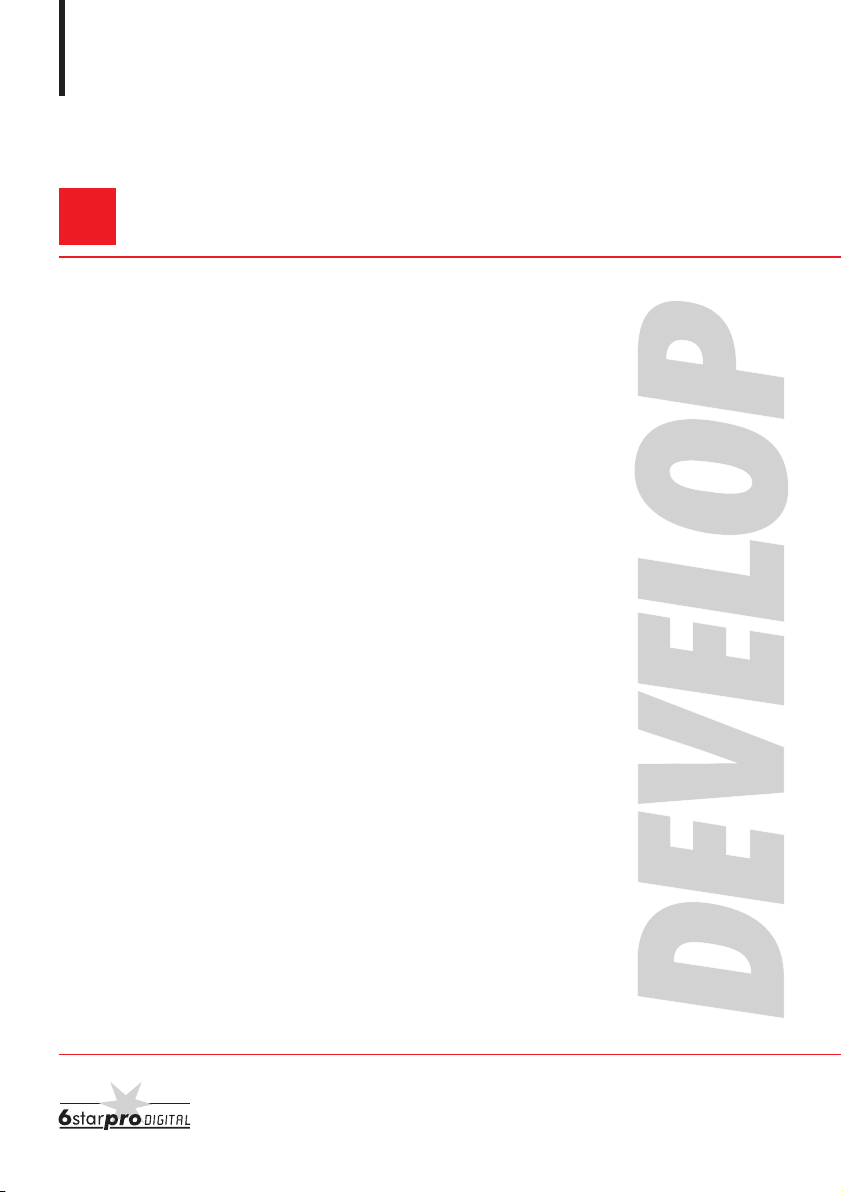
User Manual
D 1650iD/D 2050iD
Page 2
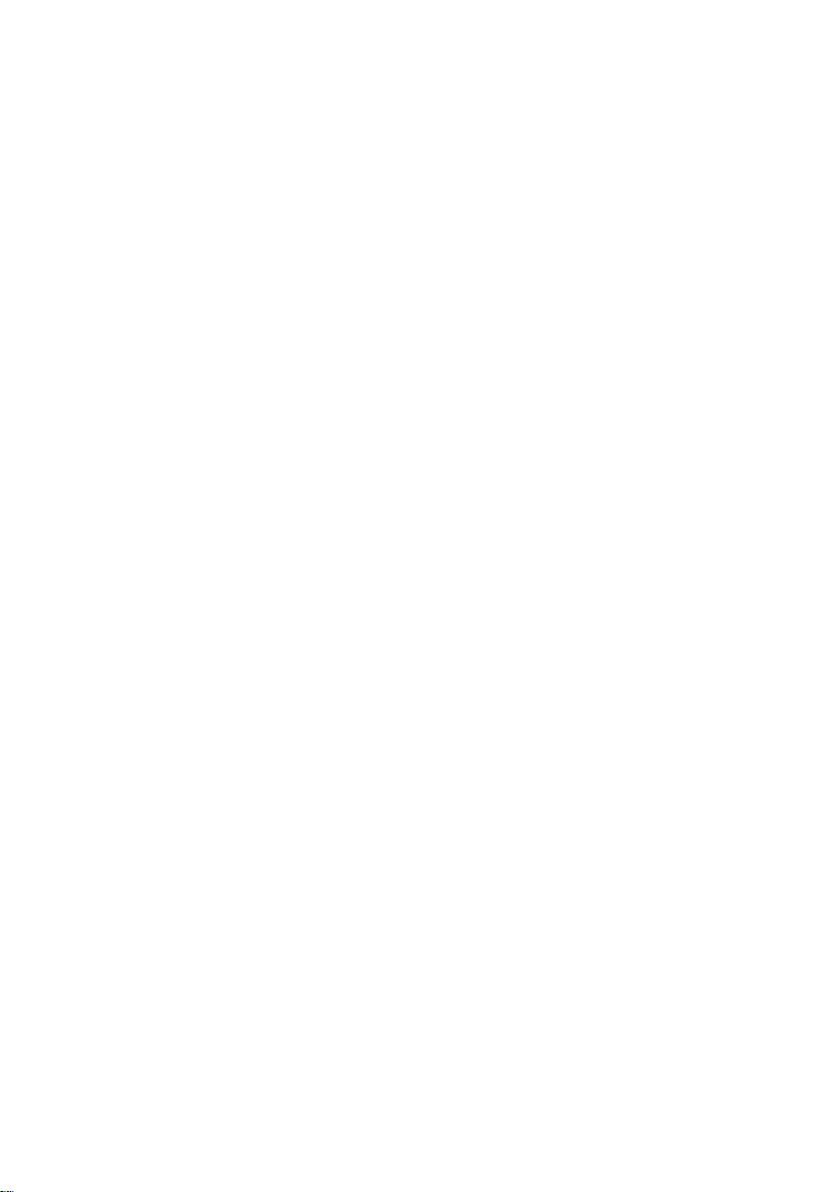
Page 3
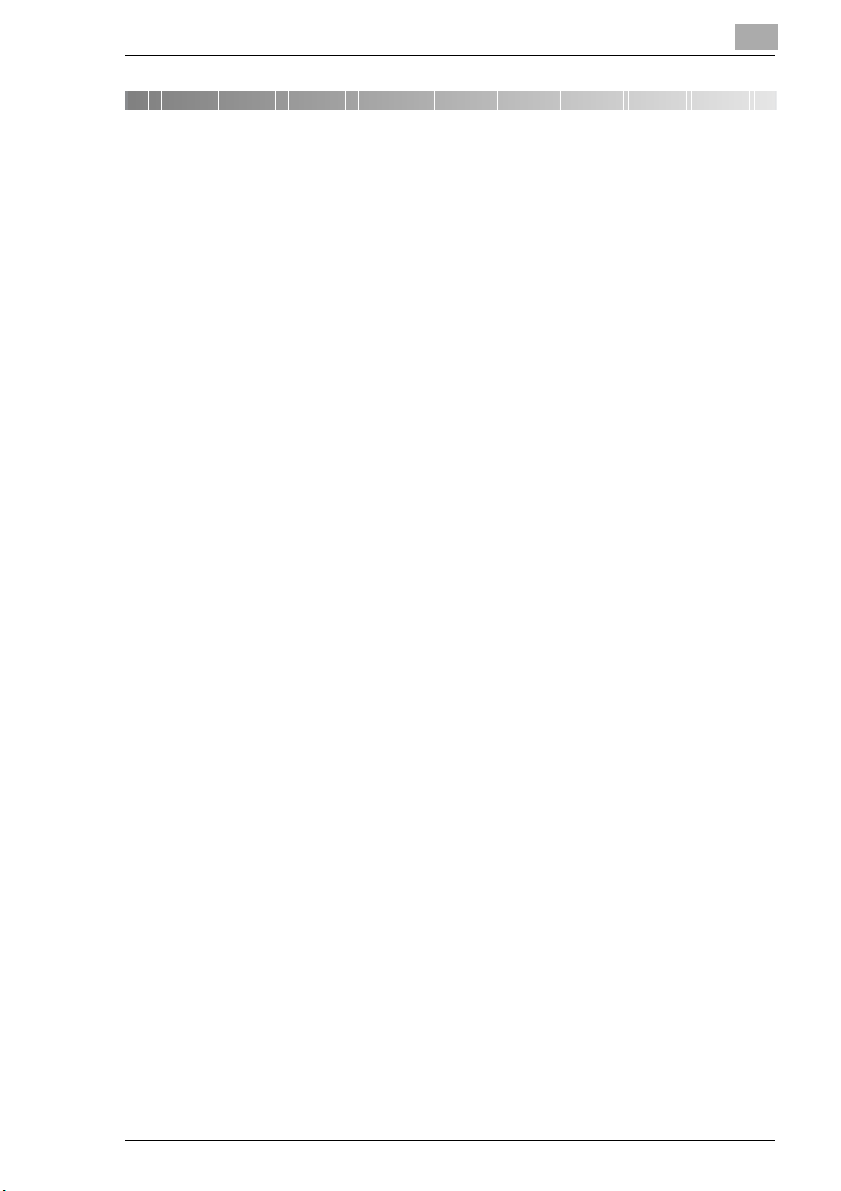
Contents
1 Introduction
1.1 We Want You to Be a Satisfied Customer ..................................1-1
1.2 Explanation of Manual Conventions ...........................................1-2
1.3 The Manual – Printed and Digital.................................................1-3
Manual (Printed Version)............................................................1-3
Extended Manual (Digital Version on CD-R)..............................1-3
1.4 Explanation of Basic Concepts and Symbols ............................1-4
Paper Feeding............................................................................1-4
“Width” and “Length”...................................................................1-4
Paper Orientation .......................................................................1-5
1.5 Energy Star® .................................................................................1-6
What is an ENERGY STAR® Product?......................................1-6
1.6 Safety Information.........................................................................1-7
Warning and Precaution Symbols ..............................................1-7
Meaning of Symbols...................................................................1-7
WARNING ..................................................................................1-8
CAUTION ...................................................................................1-9
Precautions for Routine Use.....................................................1-10
USER INSTRUCTIONS
CE Marking (Declaration of Conformity)...................................1-10
Laser Safety .............................................................................1-11
CDRH Regulation.....................................................................1-12
For European Users .................................................................1-12
For Denmark Users ..................................................................1-12
For Finland, Sweden Users......................................................1-13
For Norway Users.....................................................................1-13
Laser Safety Label....................................................................1-14
Ozone Release.........................................................................1-14
Acoustic Noise..........................................................................1-14
2 Precautions
2.1 Installation Precautions................................................................2-1
Installation Site ...........................................................................2-1
Power Source.............................................................................2-1
Space Requirements ..................................................................2-2
D 1650iD/D 2050iD IVZ-1
Page 4
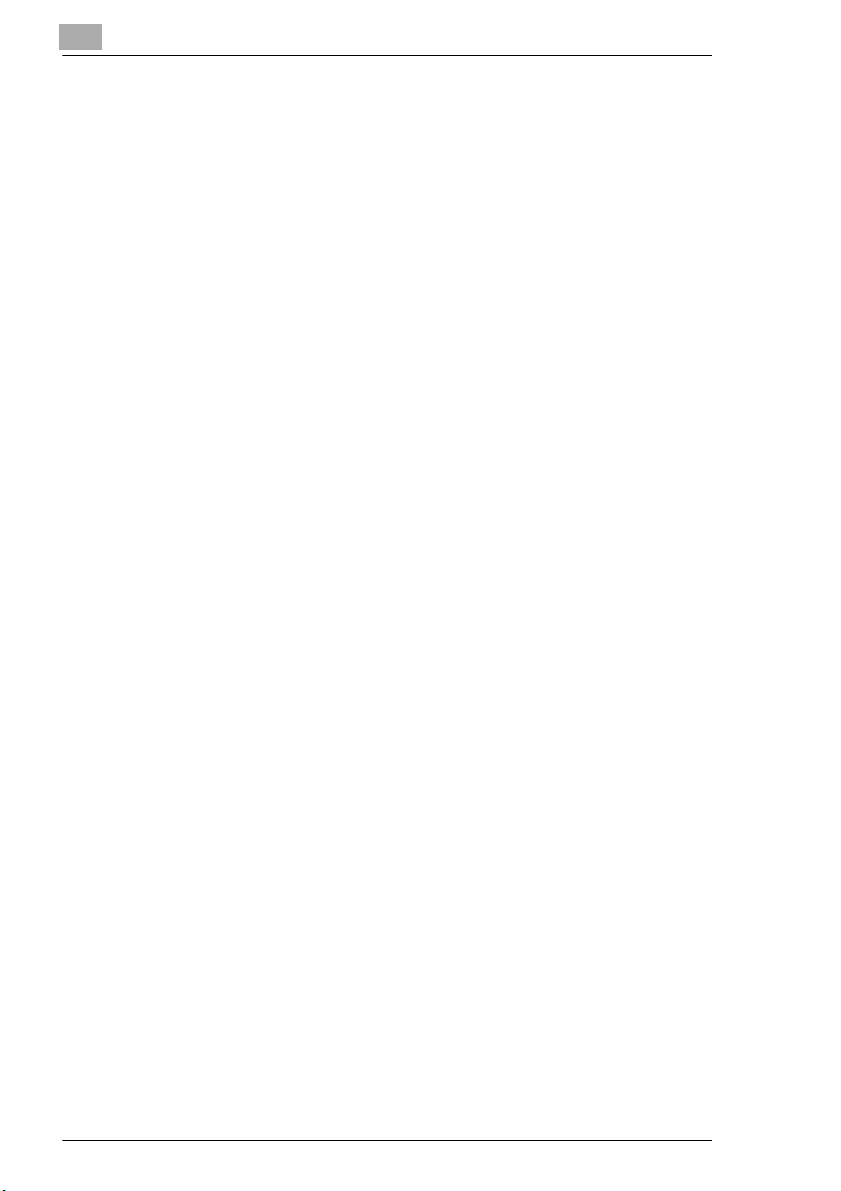
2.2 Operation Precautions................................................................. 2-3
Operating Environment .............................................................. 2-3
Proper Use................................................................................. 2-3
Transporting the Machine .......................................................... 2-5
Care of Machine Supplies.......................................................... 2-5
Storage of Copies ...................................................................... 2-5
2.3 Legal Restrictions on Copying.................................................... 2-6
2.4 Components and Their Functions .............................................. 2-7
2.5 Part Names and Their Functions ................................................ 2-9
Main Unit.................................................................................... 2-9
Inside of Main Unit ................................................................... 2-11
Document Feeder (Optional) ................................................... 2-12
Multiple Bypass (Optional) ....................................................... 2-13
Paper Feed Unit (Optional) ...................................................... 2-14
Job Separator (Optional).......................................................... 2-15
2.6 Names of Control Panel Parts and Their Functions................ 2-16
Control Panel Parts and Their Functions................................. 2-16
Display Indications ................................................................... 2-19
Adjusting the Angle of the Display [CD]................................... 2-19
2.7 Power Supply.............................................................................. 2-20
To turn on the machine ............................................................ 2-20
To turn off the machine ............................................................ 2-20
Default Settings........................................................................ 2-20
Auto Panel Reset ..................................................................... 2-21
Energy Save Mode .................................................................. 2-21
Auto Shut Off ...........................................................................2-22
Queued Copy Jobs .................................................................. 2-22
3 Basic Operations
3.1 Making Copies .............................................................................. 3-1
To make a simple copy .............................................................. 3-1
3.2 Loading Paper............................................................................... 3-3
Loading Paper Into the 1st Paper Tray ...................................... 3-4
Loading Paper Into the 2nd Paper Tray ..................................... 3-6
3.3 Loading the Document................................................................. 3-8
Loading documents into the Document Feeder ......................... 3-8
Positioning sheet documents on the Original Glass .................. 3-9
Positioning transparent documents on the Original Glass ....... 3-10
Positioning books on the Original Glass .................................. 3-11
Loading documents of mixed sizes in the
Document Feeder [CD] .......................................................... 3-11
IVZ-2 D 1650iD/D 2050iD
Page 5
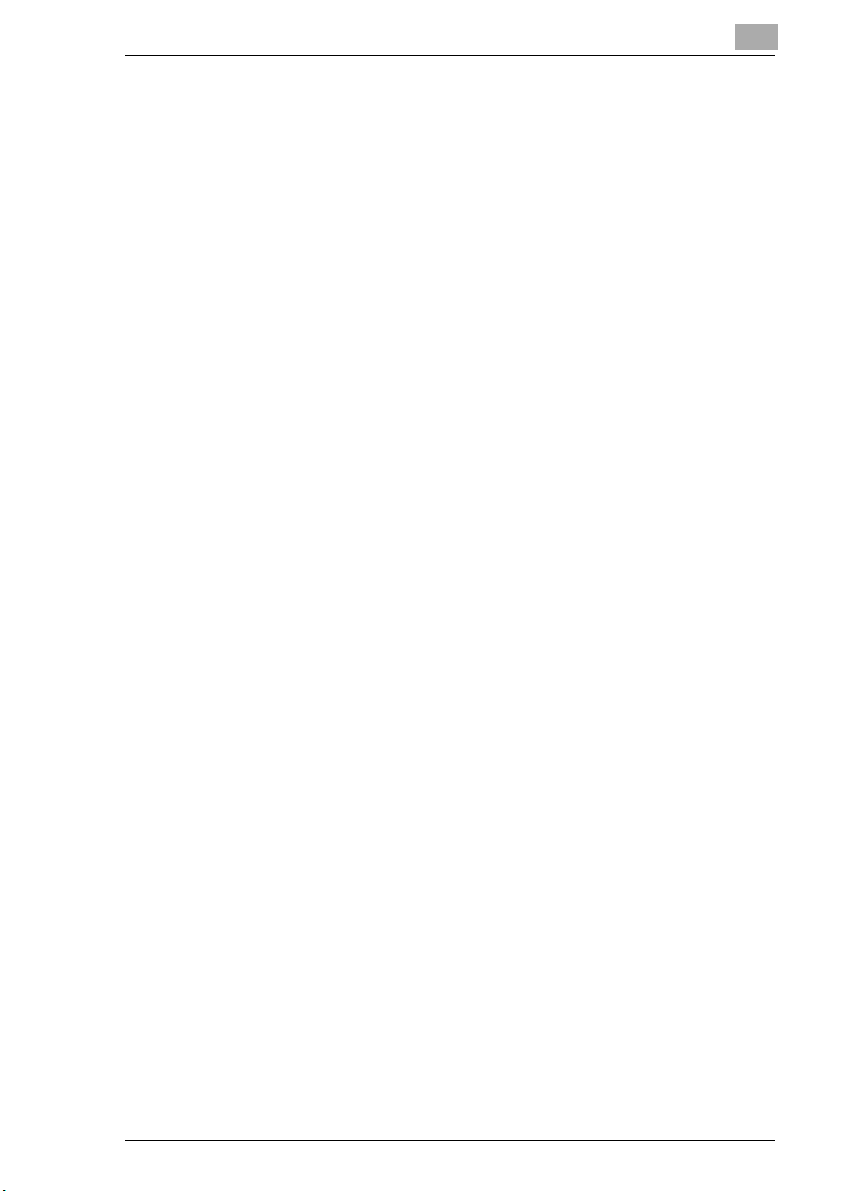
3.4 Stopping/Restarting/Cancelling a Copy Job ............................3-12
3.5 Confirmation Mode [CD].............................................................3-12
3.6 Reducing Electricity Usage [CD] ...............................................3-12
4 Useful Operations
4.1 Specifying a Zoom setting [CD] .................................................4-1
4.2 Using the “Auto/Photo” Function [CD] .....................................4-1
4.3 Copying Onto Various Types of Media .......................................4-1
To copy onto OHP transparencies .............................................4-1
To copy onto label sheets [CD] ................................................4-3
To copy onto envelopes (non-standard size) [CD] .....................4-3
To copy onto postcards [CD] ....................................................4-3
5 Before Making Copies
5.1 Paper ..............................................................................................5-1
Paper Types ...............................................................................5-1
Paper Sizes ................................................................................5-3
Paper Capacity...........................................................................5-4
Unsuitable Paper........................................................................5-5
5.2 Print Area.......................................................................................5-6
5.3 Paper Storage................................................................................5-6
5.4 Making Copies on Manually Fed Paper.......................................5-7
Paper That Can Be Fed Manually ..............................................5-7
Adjusting the Multiple Bypass.....................................................5-8
Loading Plain Paper Into the Bypass Trays ...............................5-9
Loading Postcards Into the Bypass Trays [CD]........................5-10
Loading Envelopes Into the Bypass Trays [CD].......................5-10
Loading OHP Transparencies Into the Bypass Trays ..............5-10
Loading Label Sheets Into the Bypass Trays [CD]...................5-10
Copying Onto Manually Fed Paper by Manual Bypass ............5-11
Copying Onto Manually Fed Paper by Multiple Bypass ...........5-14
5.5 Selecting the Paper Source........................................................5-17
To make copies using the Auto Paper function........................5-17
To copy with a manually selected paper size ...........................5-18
To load special paper into the 1st Tray [CD] ............................5-18
Automatically Selecting the Paper Source [CD) .......................5-18
Order for Automatically Switching Paper Drawers [CD] ...........5-18
5.6 Original Documents....................................................................5-19
Using the Document Feeder.....................................................5-19
Document Types ......................................................................5-19
D 1650iD/D 2050iD IVZ-3
Page 6
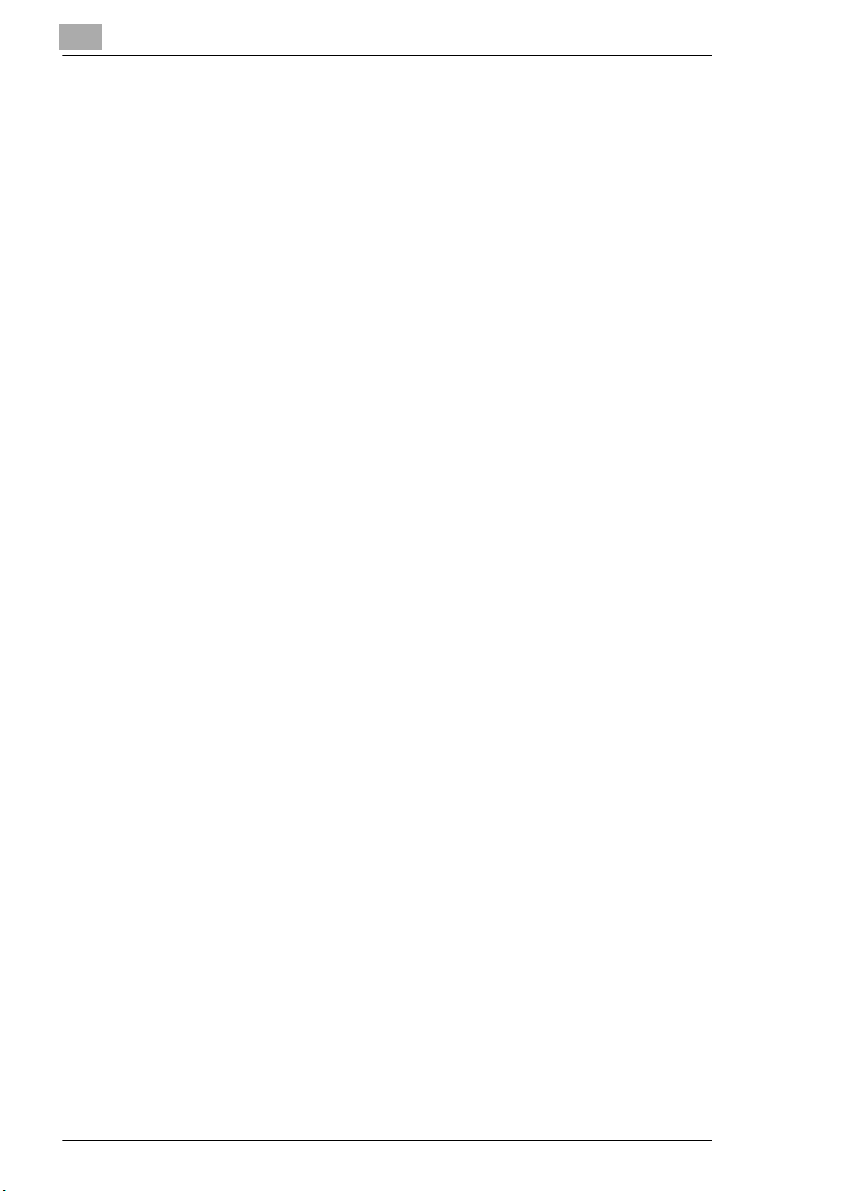
Documents of Uniform Sizes ................................................... 5-20
Mixed Width Document Sizes (AFR-19) .................................. 5-20
Precautions Concerning the Documents ................................. 5-21
5.7 Specifying a Zoom Setting ........................................................ 5-22
Zoom Settings.......................................................................... 5-22
To make copies using the “AUTO” zoom setting ..................... 5-23
To make copies using a fixed zoom setting ............................. 5-24
To make copies using a specific zoom setting......................... 5-25
To make copies using the “X/Y Zoom” function [CD]............... 5-25
5.8 Specifying the Copy Density (“Auto/Photo” Function) .......... 5-26
To make copies after specifying a copy density ......................5-27
5.9 Interrupting Copy Jobs [CD] ..................................................... 5-27
6 Advanced Copy Operations
6.1 Single-Sided Copies [CD] ............................................................ 6-1
To make copies using the “2in1” (or “4in1”)
copy function [CD] .................................................................... 6-1
To make copies using the “Book Separation” function [CD] ...... 6-1
6.2 Double-Sided Copies ................................................................... 6-1
Double-sided copying is not possible under the following
conditions:.................................................................................. 6-3
To make double-sided copies using the Original Glass............. 6-3
To make double-sided copies using the Document Feeder....... 6-4
6.3 Finishing Copies (“Sort” and “Group” functions) .................... 6-5
Notes on Using the “Sort” and “Group” Functions ..................... 6-6
Shift Sorting ...............................................................................6-7
Crisscross Sorting...................................................................... 6-7
Shift Grouping ............................................................................ 6-7
Crisscross Grouping .................................................................. 6-7
Specifying Finishing................................................................... 6-8
6.4 Erasing Sections of Copies [CD] ................................................ 6-9
6.5 Negative/Positive Inverted Copying [CD]................................... 6-9
6.6 Making Copies for Filing (“File Margin” function) [CD] ............ 6-9
6.7 Programmed Copy Jobs [CD] ..................................................... 6-9
6.8 Access Numbers [CD].................................................................. 6-9
7 Utility Mode – Copy Functions [CD]
IVZ-4 D 1650iD/D 2050iD
Page 7
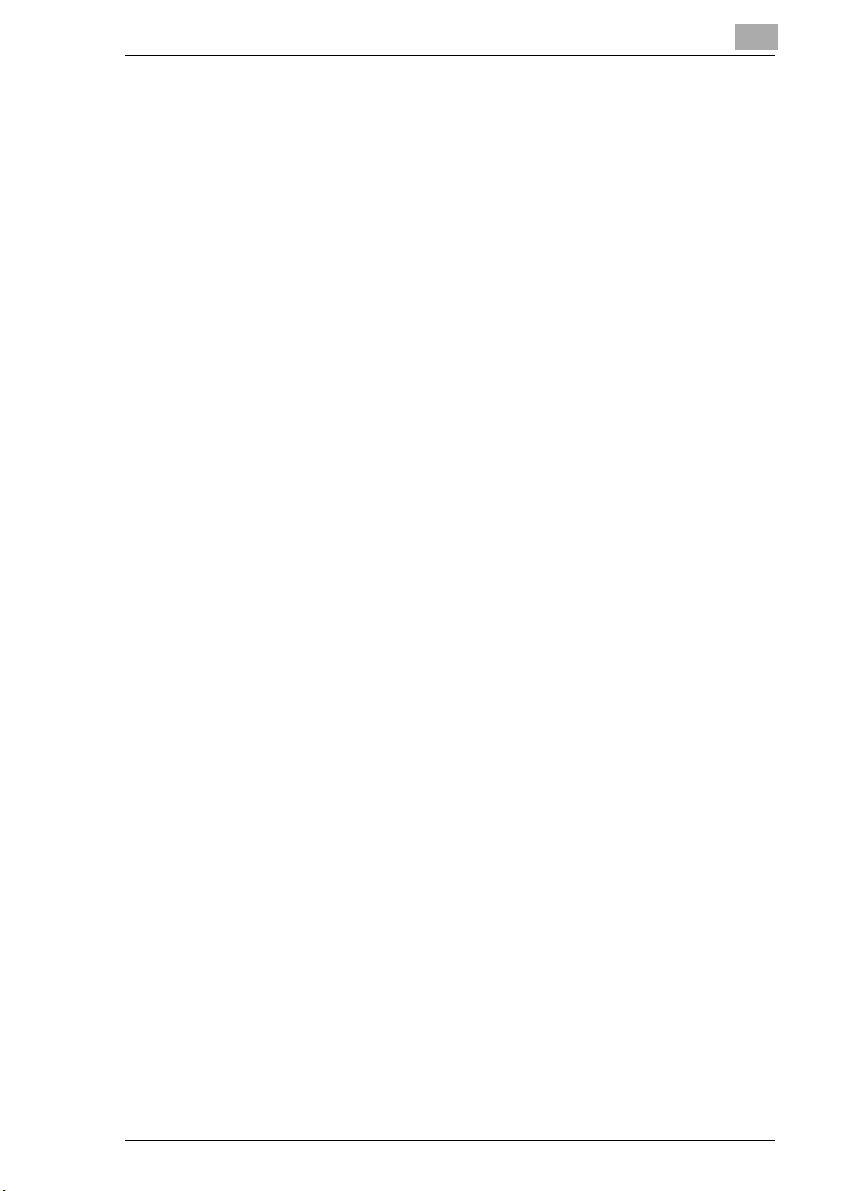
8 Error Messages
8.1 When the Message “TONER EMPTY” Appears..........................8-1
To replace the toner bottle..........................................................8-2
8.2 When the Message “PAPER JAM” Appears...............................8-4
To clear a paper misfeed in the Duplex Unit ..............................8-4
To clear a paper misfeed in the main unit or 1st Tray ................8-5
To clear a paper misfeed in the Paper Feed Unit.......................8-8
To clear a paper misfeed in the Multiple Bypass........................8-9
8.3 When the Message “ORIGINAL DOC.JAM” Appears...............8-11
To clear a misfeed in the Automatic Document Feeder
(AF-12) .....................................................................................8-11
To clear a misfeed in the Duplexing Document Feeder
(AFR-19)...................................................................................8-13
8.4 Main Error Messages and Their Remedies...............................8-15
9 Troubleshooting
9.1 When Incorrect Copies Are Produced ........................................9-1
9.2 When Copying Is Not Performed Correctly ................................9-3
10 Appendix
10.1 Specifications..............................................................................10-1
Main Unit D 1650iD/D 2050iD ..................................................10-1
Duplexing Document Feeder AFR-19 ......................................10-2
Mixed Width Document Sizes (AFR-19)...................................10-3
Automatic Document Feeder AF-12.........................................10-3
Paper Feed Unit PF-126...........................................................10-4
Shifting Unit OT-103.................................................................10-4
Job Separator JS-204...............................................................10-4
Multiple Bypass MB-6...............................................................10-5
10.2 Care of the Machine....................................................................10-6
Cleaning ...................................................................................10-6
Housing ....................................................................................10-6
Original Glass...........................................................................10-6
Document Pad..........................................................................10-6
Control Panel............................................................................10-7
10.3 Function Combination Table [CD].............................................10-7
10.4 Paper Size and Zoom Ratio Tables [CD]...................................10-7
11 Index
D 1650iD/D 2050iD IVZ-5
Page 8
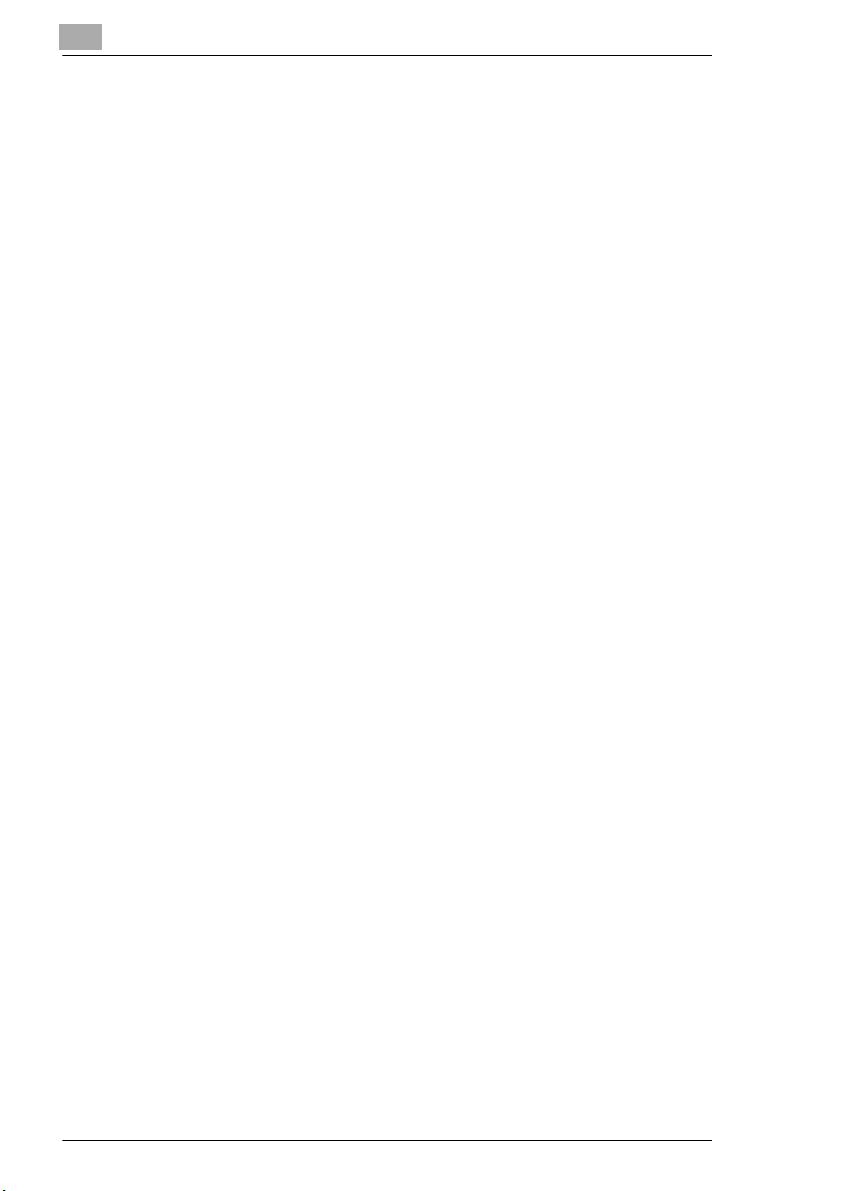
IVZ-6 D 1650iD/D 2050iD
Page 9
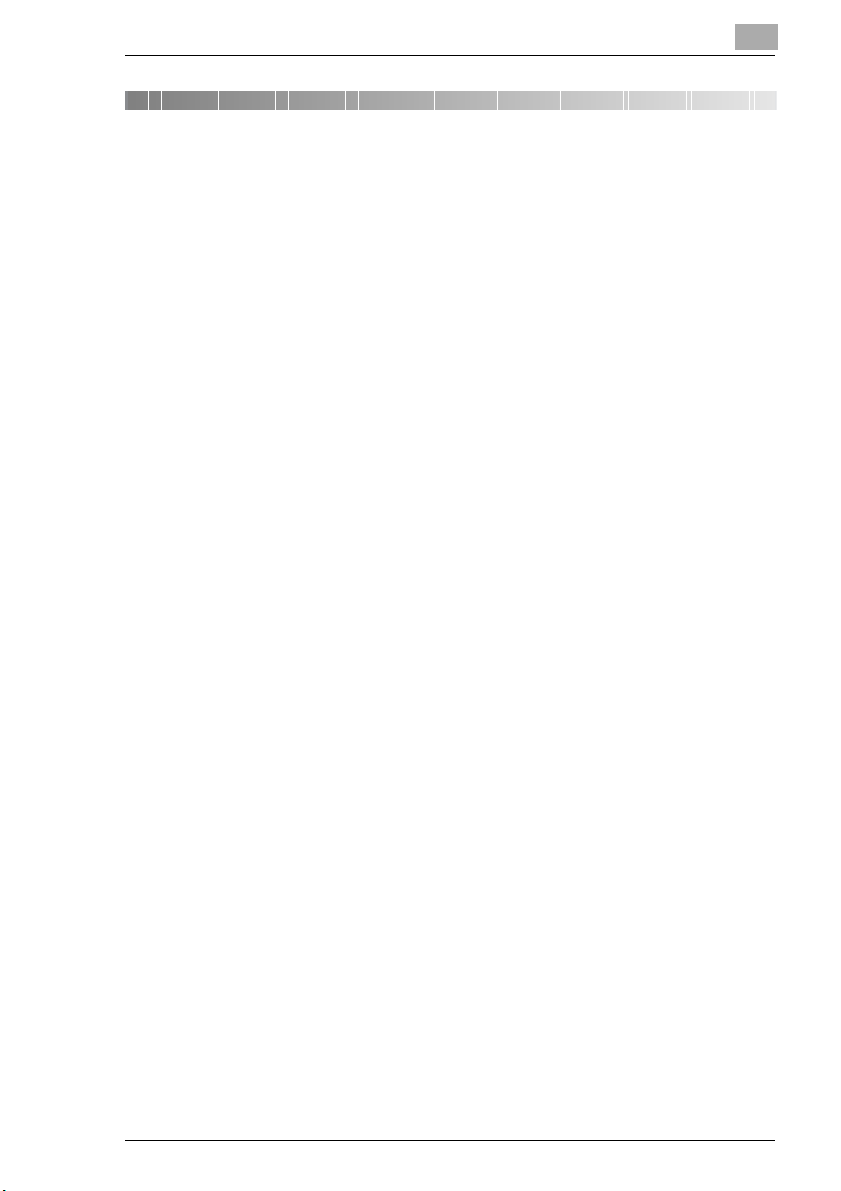
Introduction
1 Introduction
1.1 We Want You to Be a Satisfied Customer
Thank you for choosing this machine.
This User Manual describes the functions, operating procedures,
precautions, and basic troubleshooting for this machine. Before using the
machine, be sure to read the User Manual thoroughly in order to ensure
that you use it efficiently. After you have gone through the manual, store
it in the holder on the machine and keep it handy at all times.
Note that some of the illustrations of the machine used in the User Manual
may be different from what you actually see on your machine.
1
D 1650iD/D 2050iD 1-1
Page 10
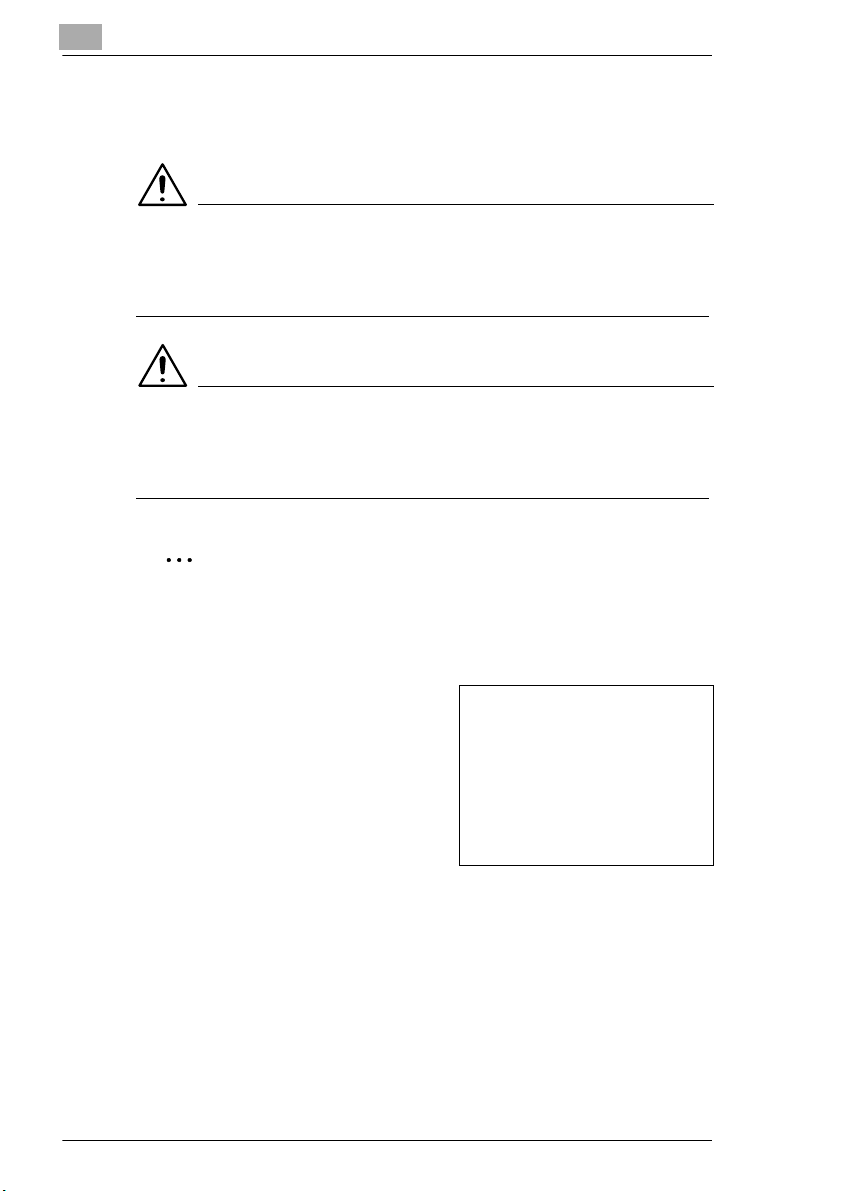
1
1.2 Explanation of Manual Conventions
The marks and text formats used in this manual are described below.
WARNING
Failure to observe instructions highlighted in this manner may result
in fatal or critical injuries.
§ Observe all warnings in order to ensure safe use of the copier.
CAUTION
Failure to observe instructions highlighted in this manner may result
in serious injuries or property damage.
§ Observe all cautions in order to ensure safe use of the copier.
Note*
(*May also appear as “Important” or “Tip”)
Text highlighted in this manner contains useful information and tips to
ensure safe use of the machine.
Introduction
1 The number 1 as formatted here
indicates the first step of a
sequence of actions.
An illustration inserted
2 Subsequent numbers as formatted
here indicate subsequent steps of a
sequence of actions.
Text formatted in this style
?
provides additional assistance.
§ Text formatted in this style describes the action that will ensure the
desired results are achieved.
[Copy] key
The names of keys on the control panel are written as shown above.
1-2 D 1650iD/D 2050iD
here shows what operations
must be performed.
Page 11
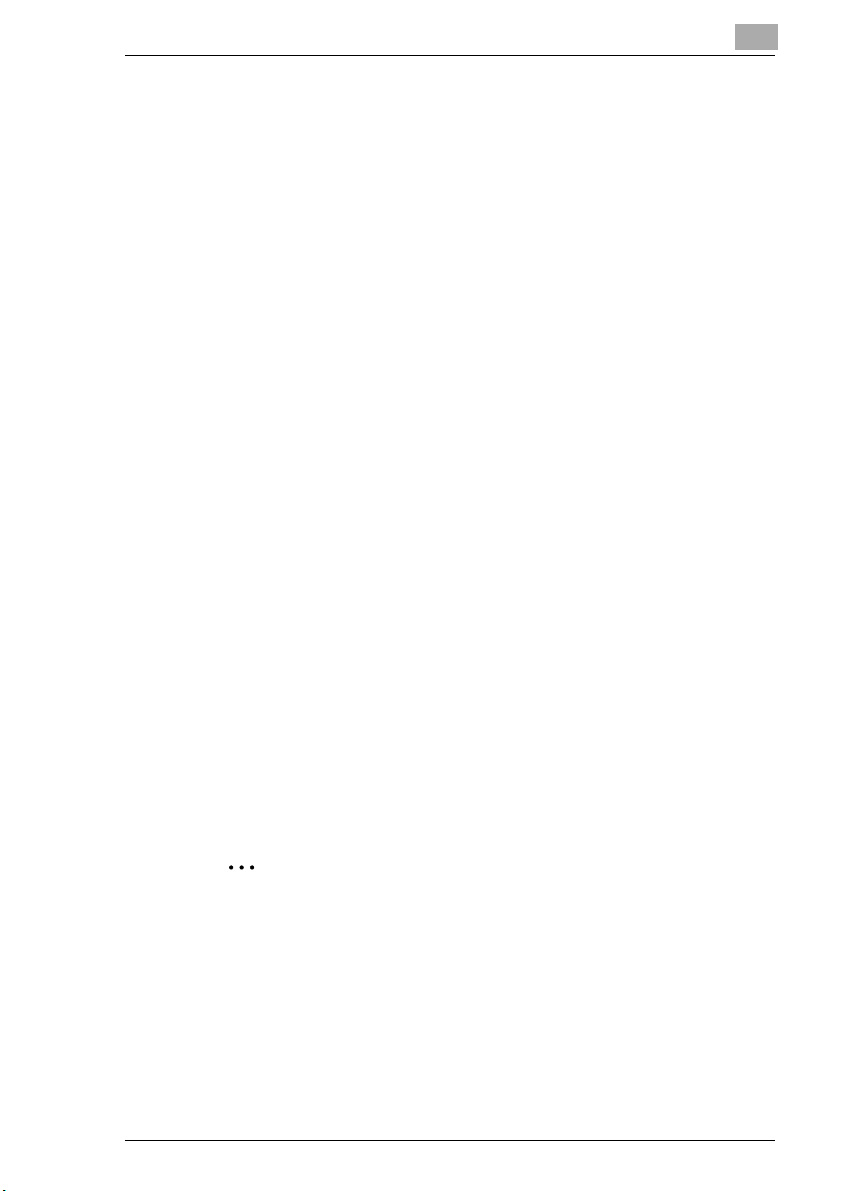
Introduction
1.3 The Manual – Printed and Digital
Today's advanced copier systems offer a wide variety of very different
functions. A copier system can be set up for very specific requirements
and adapted for personal copying needs. Generally, it is experienced
users or system administrators who set up the copier system for individual
needs. One single manual that included all possible information, much of
it only relevant for the experienced user or system administrator, would be
much too large and complex for everyday use. This is why we supply two
manuals. You can decide for yourself which manual meets your needs.
Manual (Printed Version)
The printed version of the manual contains all the information that you
need for everyday operation of the copier system. You should keep this
manual near the copier system so you can consult it any time.
It contains a lot of useful information, such as:
G Loading originals correctly and using the document feeder.
G Setting a Copy Mode.
G Making copies lighter and darker.
Extended Manual (Digital Version on CD-R)
The extended version of the manual is supplied as a pdf file and is
specifically recommended for experienced users and system
administrators.
This version contains – as well as all the information in the printed
version – additional information, such as:
G Changing Basic Settings.
G Using auxiliary functions.
G Setting up Copy Track and Administrator Numbers.
G Storing and calling individual paper sizes and Zoom Ratios.
1
Is Acrobat Reader already installed?
You will need Acrobat Reader to view the extended manual. A version
of Acrobat Reader is included on the CD-R that you can install on your
computer if necessary.
D 1650iD/D 2050iD 1-3
Page 12
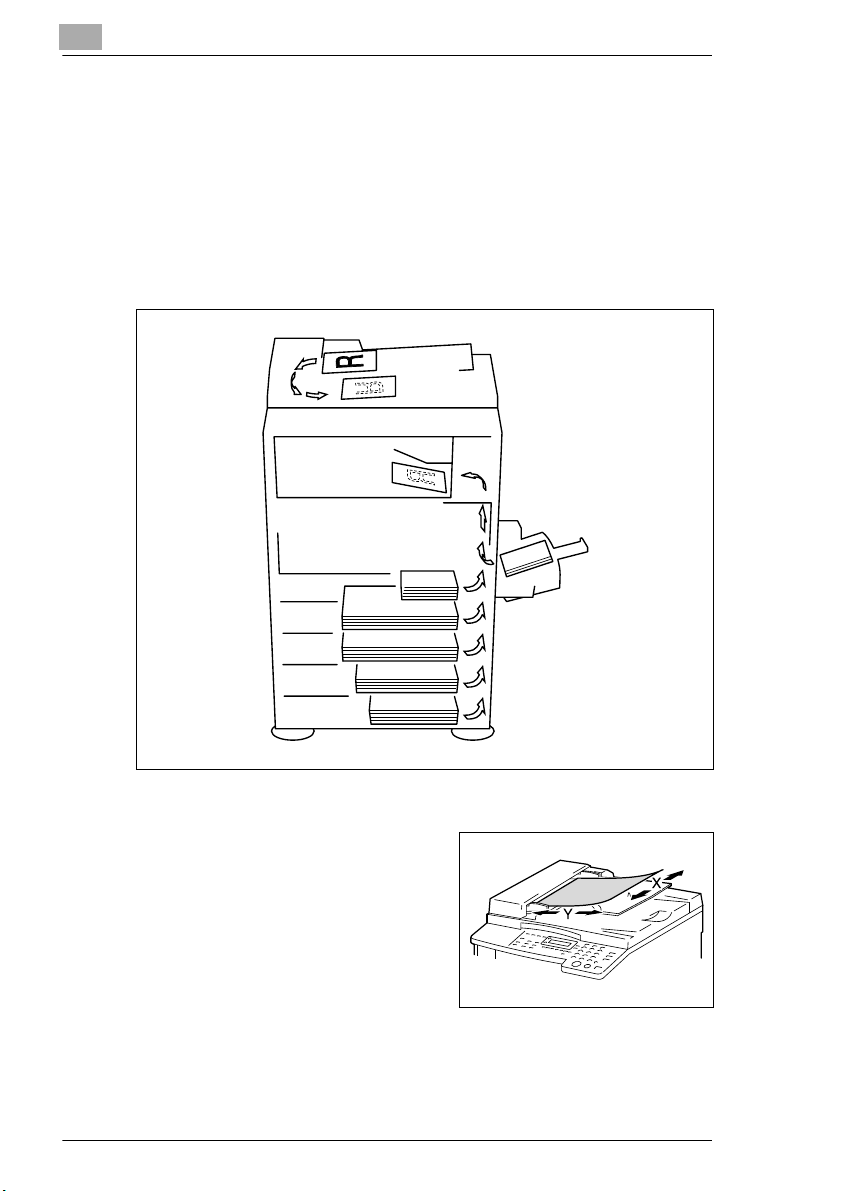
1
Introduction
1.4 Explanation of Basic Concepts and Symbols
The use of words and symbols in this manual are explained below.
Paper Feeding
During printing, paper is supplied from the right side of the machine and
fed into the output tray on top or the output option at the left with the
printed surface of the page facing down. The paper feed direction is
shown by the arrows in the diagram below.
“Width” and “Length”
Whenever paper dimensions are
mentioned in this manual, the first value
always refers to the width of the paper
(shown as “X” in the illustration) and the
second to the length (shown as “Y”).
1-4 D 1650iD/D 2050iD
Page 13
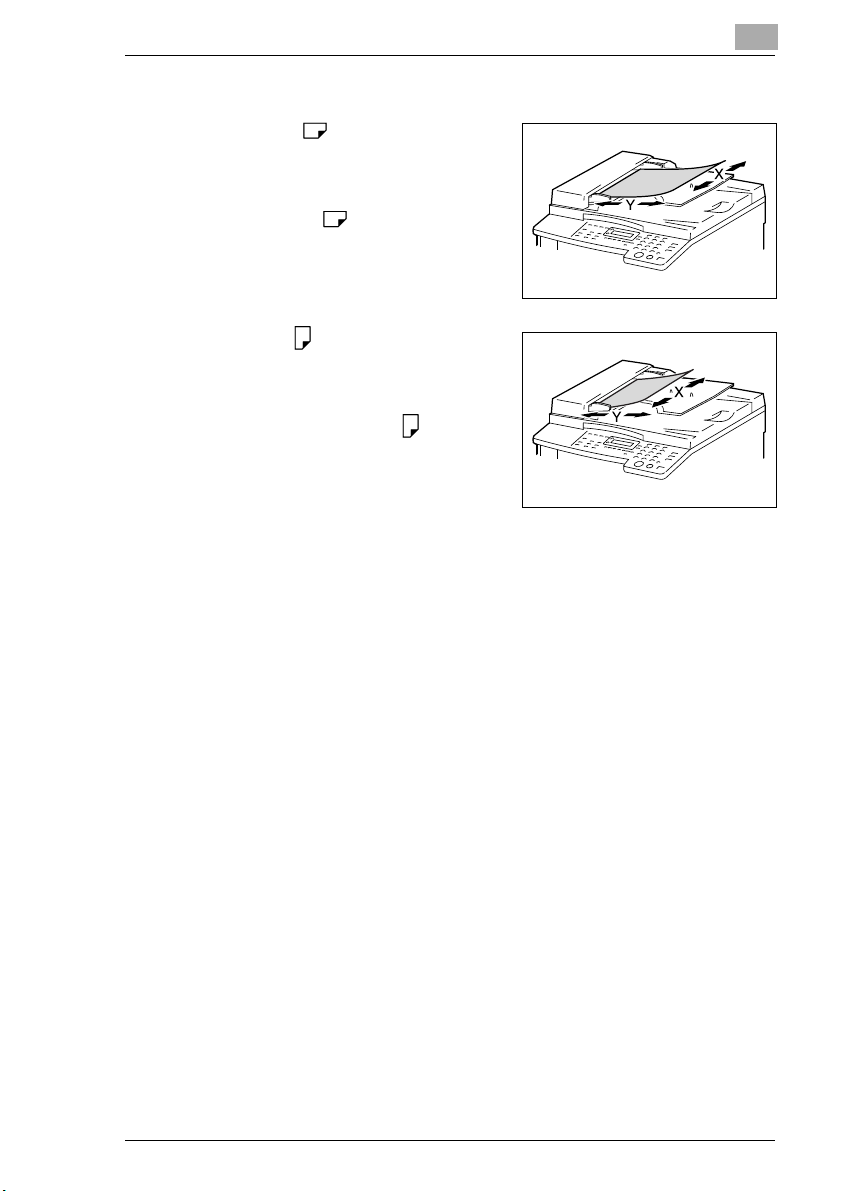
Introduction
Paper Orientation
Lengthwise ( )
If the width (X) of the paper is shorter
than the length (Y), the paper has a
vertical or portrait orientation, indicated
by either “L” or .
Crosswise ( )
If the width (X) of the paper is longer
than the length (Y), the paper has a
horizontal or landscape orientation,
indicated by either “C” or .
1
D 1650iD/D 2050iD 1-5
Page 14
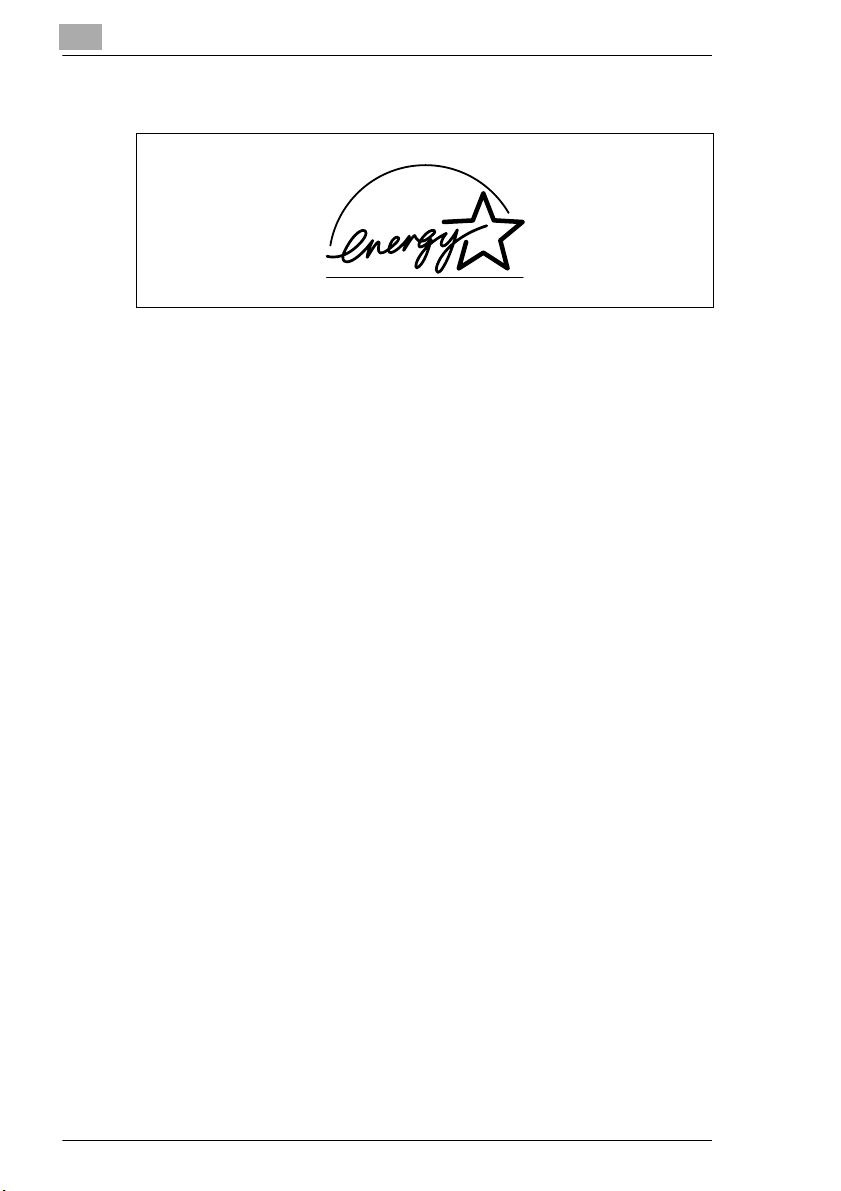
1
1.5 Energy Star®
Introduction
As an ENERGY STAR® Partner, we have determined that this machine
meets the ENERGY STAR
As an ENERGY STAR
meets the ENERGY STAR® Guidelines for energy efficiency.
What is an ENERGY STAR® Product?
An ENERGY STAR® product has a special feature that allows it to
automatically switch to a “low-power mode” after a period of inactivity. An
ENERGY STAR
on utility bills and helps protect the environment.
®
product uses energy more efficiently, saves you money
®
Guidelines for energy efficiency.
®
Partner, we have determined that this machine
1-6 D 1650iD/D 2050iD
Page 15
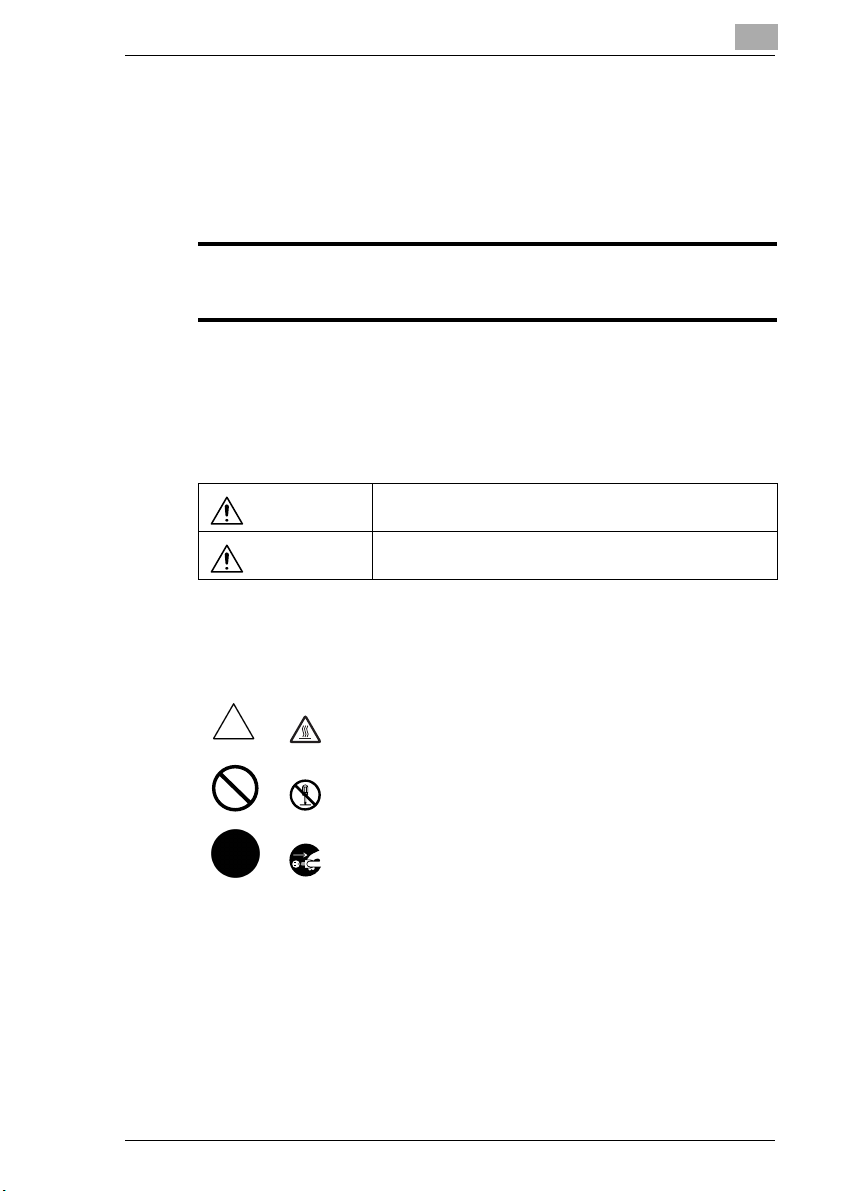
Introduction
1.6 Safety Information
This section contains detailed instructions on the operation and
maintenance of this machine. To achieve optimum utility of this device, all
operators should carefully read and follow the instructions in this manual.
Please keep this manual in a handy place near the machine.
Please read the next section before using this device. It contains important information
related to user safety and preventing equipment problems.
Make sure you observe all of the precautions listed in this manual.
* Ver06
Please note that some parts of the contents of this section may not correspond with the
purchased product.
Warning and Precaution Symbols
1
WARNING:
CAUTION:
Meaning of Symbols
A triangle indicates a danger against which you should take precaution.
This symbol warns against cause burns.
A diagonal line indicates a prohibited course of action.
This symbol warns against dismantling the device.
A black circle indicates an imperative course of action.
This symbol indicates you must unplug the device.
Ignoring this warning could cause serious injury or even death.
Ignoring this caution could cause injury or damage to property.
D 1650iD/D 2050iD 1-7
Page 16
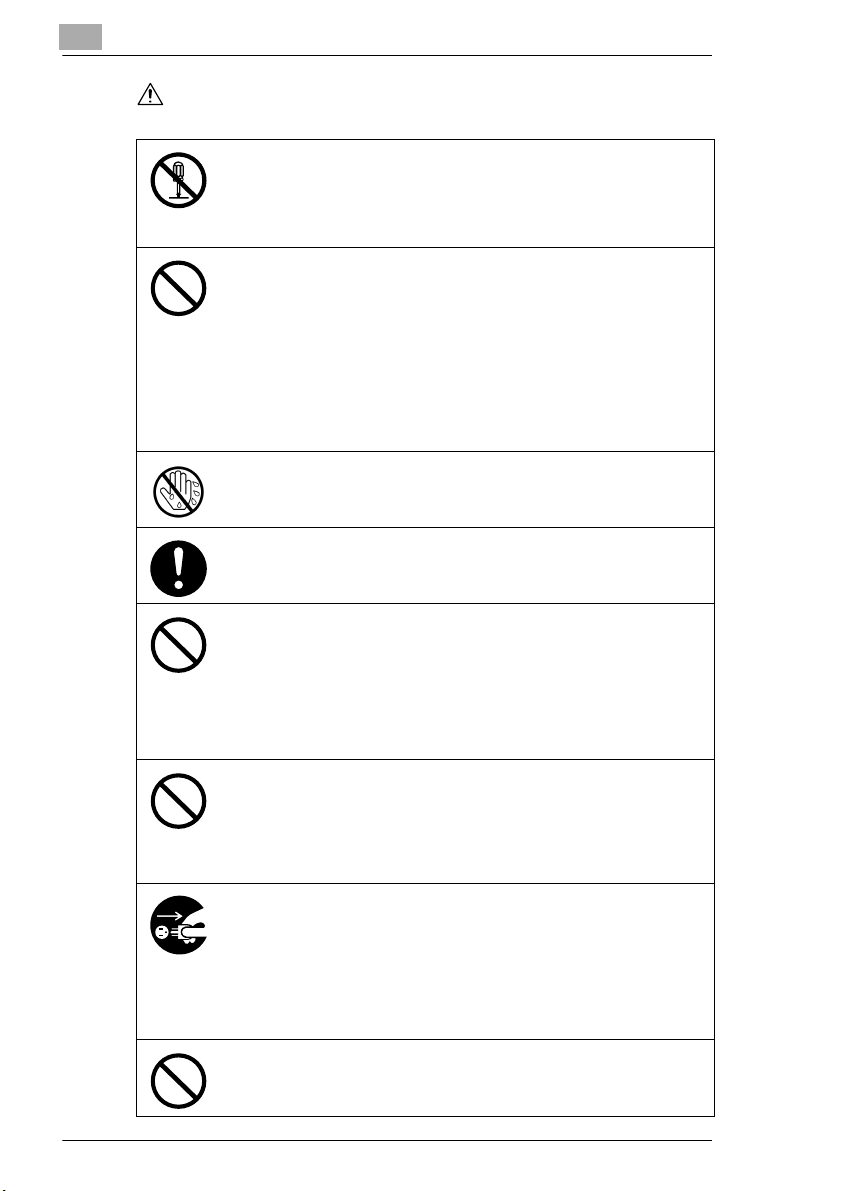
1
WARNING
Introduction
• Do not modify this product, as a fire, electrical shock, or breakdown could
result. If the product employs a laser, the laser beam source could cause
blindness.
• Do not attempt to remove the covers and panels which have been fixed to
the product. Some products have a high-voltage part or a laser beam
source inside that could cause an electrical shock or blindness.
• Use only the power cord supplied in the package. If a power cord is not
supplied, only use the power cord and plug that is specified in POWER
CORD INSTRUCTION. Failure to use this cord could result in a fire or
electrical shock.
• Use the power cord supplied in the package only for this machine and
NEVER use it for any other product. Failure to observe this precaution
could result in a fire or electrical shock.
• Use only the specified power source voltage. Failure to do that could result
in a fire or electrical shock.
• Do not use a multiple outlet adapter to connect any other appliances or
machines. Use of a power outlet for more than the marked current value
could result in a fire or electrical shock.
Do not unplug and plug in the power cord with a wet hand, as an electrical
shock could result.
Plug the power cord all the way into the power outlet. Failure to do this could
result in a fire or electrical shock.
• Do not scratch, abrade, place a heavy object on, heat, twist, bend, pull on,
or damage the power cord. Use of a damaged power cord (exposed core
wire, broken wire, etc.) could result in a fire or breakdown.
Should any of these conditions be found, immediately turn OFF the power
switch, unplug the power cord from the power outlet, and then call your
authorized service representative.
• Do not use an extension cord, in principle. Use of an extension cord could
cause a fire or electrical shock. Contact your authorized service
representative if an extension cord is required.
Do not place a flower vase or other container that contains water, or metal
clips or other small metallic objects on this product. Spilled water or metallic
objects dropped inside the product could result in a fire, electrical shock, or
breakdown.
Should a piece of metal, water, or any other similar foreign matter get inside
the product, immediately turn OFF the power switch, unplug the power cord
from the power outlet, and then call your authorized service representative.
• Do not keep using this product, if this product becomes inordinately hot or
emits smoke, or unusual odor or noise. Immediately turn OFF the power
switch, unplug the power cord from the power outlet, and then call your
authorized service representative. If you keep on using it as is, a fire or
electrical shock could result.
• Do not keep using this product, if this product has been dropped or its cover
damaged. Immediately turn OFF the power switch, unplug the power cord
from the power outlet, and then call your authorized service representative.
If you keep on using it as is, a fire or electrical shock could result.
Do not throw the toner cartridge or toner into an open flame. The hot toner
may scatter and cause burns or other damage.
1-8 D 1650iD/D 2050iD
Page 17
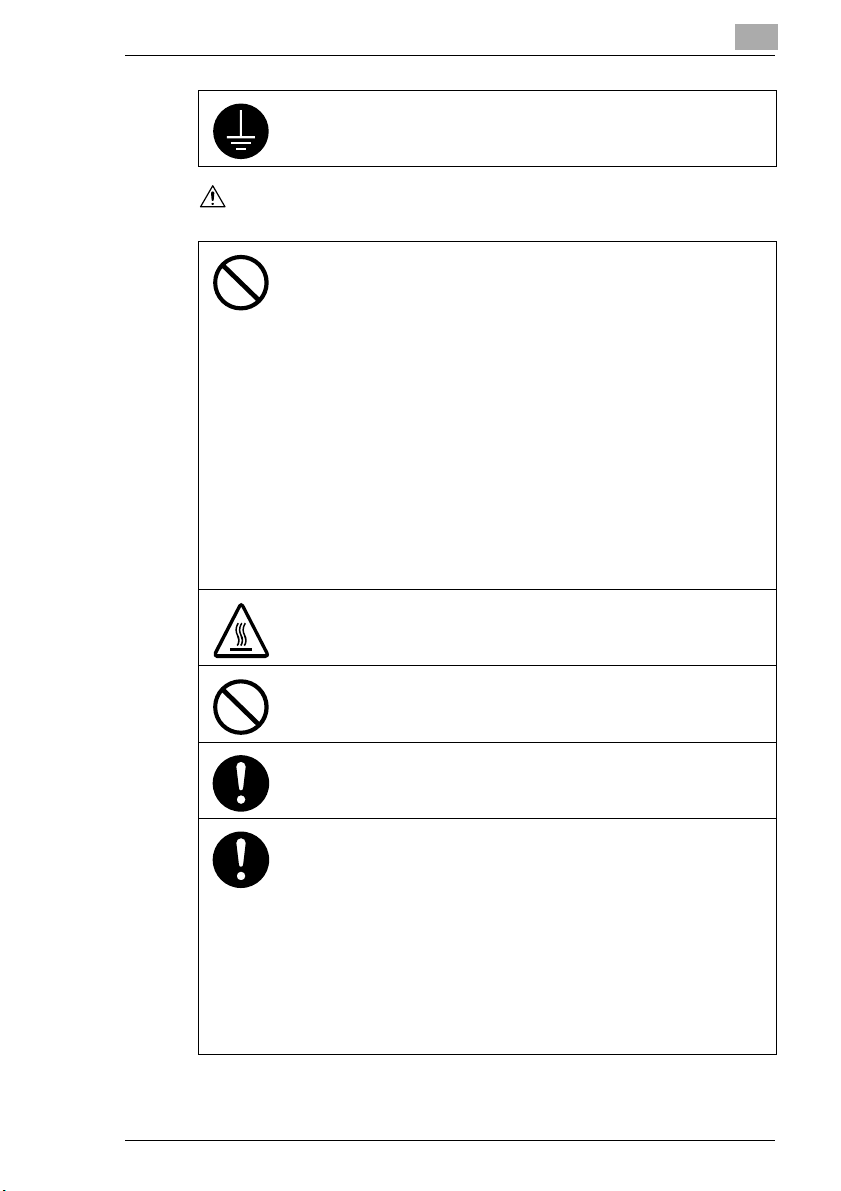
Introduction
CAUTION
Connect the power cord to an electrical outlet that is equipped with a
grounding terminal.
• Do not use flammable sprays, liquids, or gases near this product, as a fire
could result.
• Do not leave a toner unit or drum unit in a place within easy reach of
children.
Licking or ingesting any of these things could injure your health.
• Do not let any object plug the ventilation holes of this product. Heat could
accumulate inside the product, resulting in a fire or malfunction.
• Do not install this product at a site that is exposed to direct sunlight, or near
an air conditioner or heating apparatus. The resultant temperature changes
inside the product could cause a malfunction, fire, or electrical shock.
• Do not place the product in a dusty place, or a site exposed to soot or
steam, near a kitchen table, bath, or a humidifier. A fire, electrical shock, or
breakdown could result.
• Do not place this product on an unstable or tilted bench, or in a location
subject to a lot of vibration and shock. It could drop or fall, causing personal
injury or mechanical breakdown.
• After installing this product, mount it on a secure base. If the unit moves or
falls, it may cause personal injury.
• Do not store toner units and PC drum units near a floppy disk or watch that
are susceptible to magnetism. They could cause these products to
malfunction.
The inside of this product has areas subject to high temperature, which may
cause burns. When checking the inside of the unit for malfunctions such as a
paper misfeed, do not touch the locations (around the fusing unit, etc.) which
are indicated by a “CAUTION HOT” caution label.
Do not place any objects around the power plug as the power plug may be
difficult to pull out when an emergency occurs.
1
The socket-outlet shall be installed near the machine and shall be easily
accessible as the power plug may be difficult to pull out when an emergency
occurs.
• Always use this product in a well ventilated location. Operating the product
in a poorly ventilated room for an extended period of time could injure your
health. Ventilate the room at regular intervals.
• Whenever moving this product, be sure to disconnect the power cord and
other cables. Failure to do this could damage the cord or cable, resulting in
a fire, electrical shock, or breakdown.
• When moving this product, always hold it by the locations specified in the
User manual or other documents. If the unit falls it may cause severe
personal injury. The product may also be damaged or malfunction.
• Remove the power plug from the outlet more than one time a year and
clean the area between the plug terminals. Dust that accumulates between
the plug terminals may cause a fire.
• When unplugging the power cord, be sure to hold onto the plug. Pulling on
the power cord could damage the cord, resulting in a fire or electrical shock.
D 1650iD/D 2050iD 1-9
Page 18
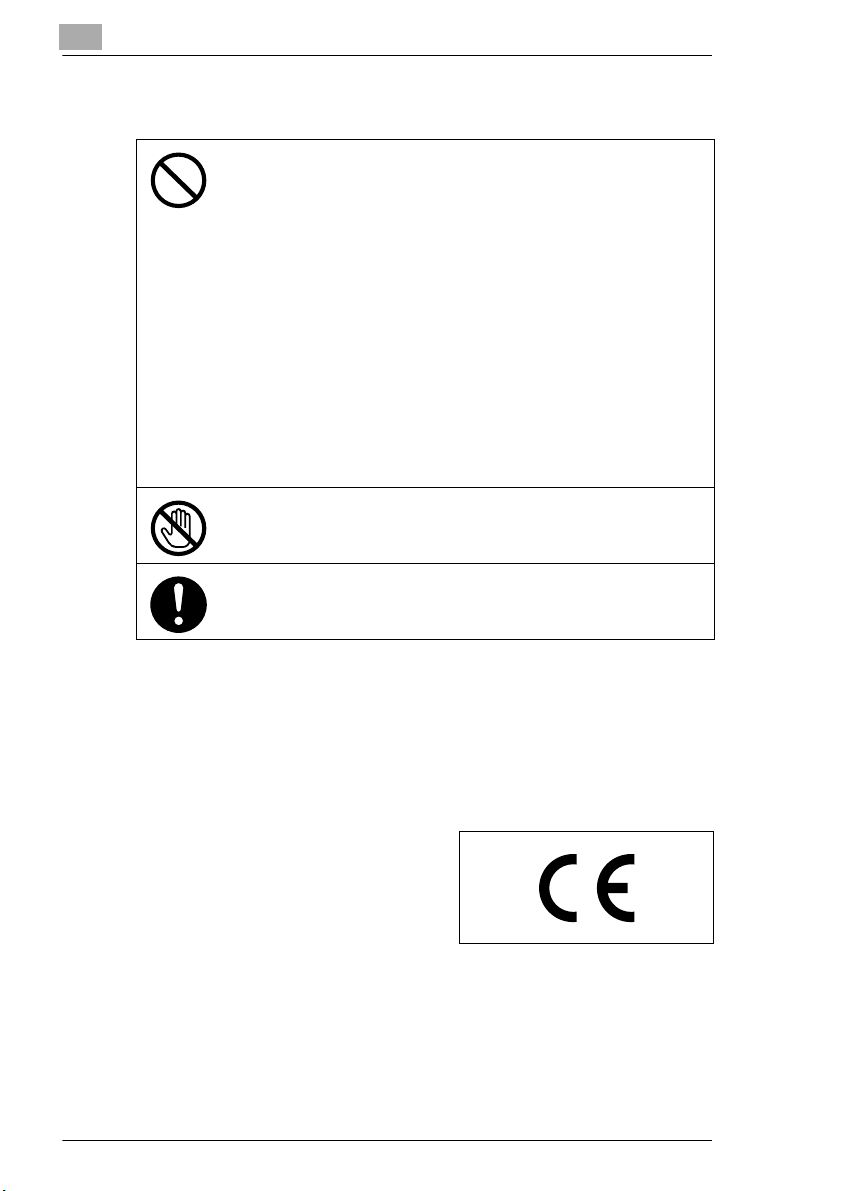
1
Precautions for Routine Use
• Do not store toner units, PC drum units, and other supplies and
consumables in a place subject to direct sunlight and high temperature and
humidity, as poor image quality and malfunction could result.
• Do not attempt to replace the toner unit and PC drum unit in a place
exposed to direct sunlight. If the PC drum is exposed to intense light, poor
image quality could result.
• Do not unpack a toner unit or PC drum unit until the very time of use. Do
not leave an unpacked unit standing. Install it immediately or poor image
quality could result.
• Do not keep toner units and PC drum units in an upright position or upside
down, as poor image quality could result.
• Do not throw or drop a toner unit or PC drum unit as poor image quality
could result.
• Do not use this product in an area where ammonia or other gases or
chemicals are present. Failure to do so may shorten the service life of the
product, cause damage or decrease performance.
• Do not use this product in an environment with a temperature outside the
range specified in the User manual, as a breakdown or malfunction could
result.
• Do not attempt to feed stapled paper, carbon paper or aluminum foil
through this product, as a malfunction or fire could result.
Do not touch or scratch the surface of the toner unit developing roller and the
PC drum, as poor image quality could result.
Use the supplies and consumables recommended by the dealer. Use of any
supply or consumable not recommended could result in poor image quality
and breakdown.
Introduction
USER INSTRUCTIONS CE Marking (Declaration of Conformity)
This product complies with the following EU directives:
89/336/EEC, 73/23/EEC and 93/68/EEC directives.
This declaration is valid for the area of the European Union.
This device must be used with shielded
interface cables. The use of nonshielded cable is likely to result in
interference with radio communications
and is prohibited under EU directives.
1-10 D 1650iD/D 2050iD
Page 19
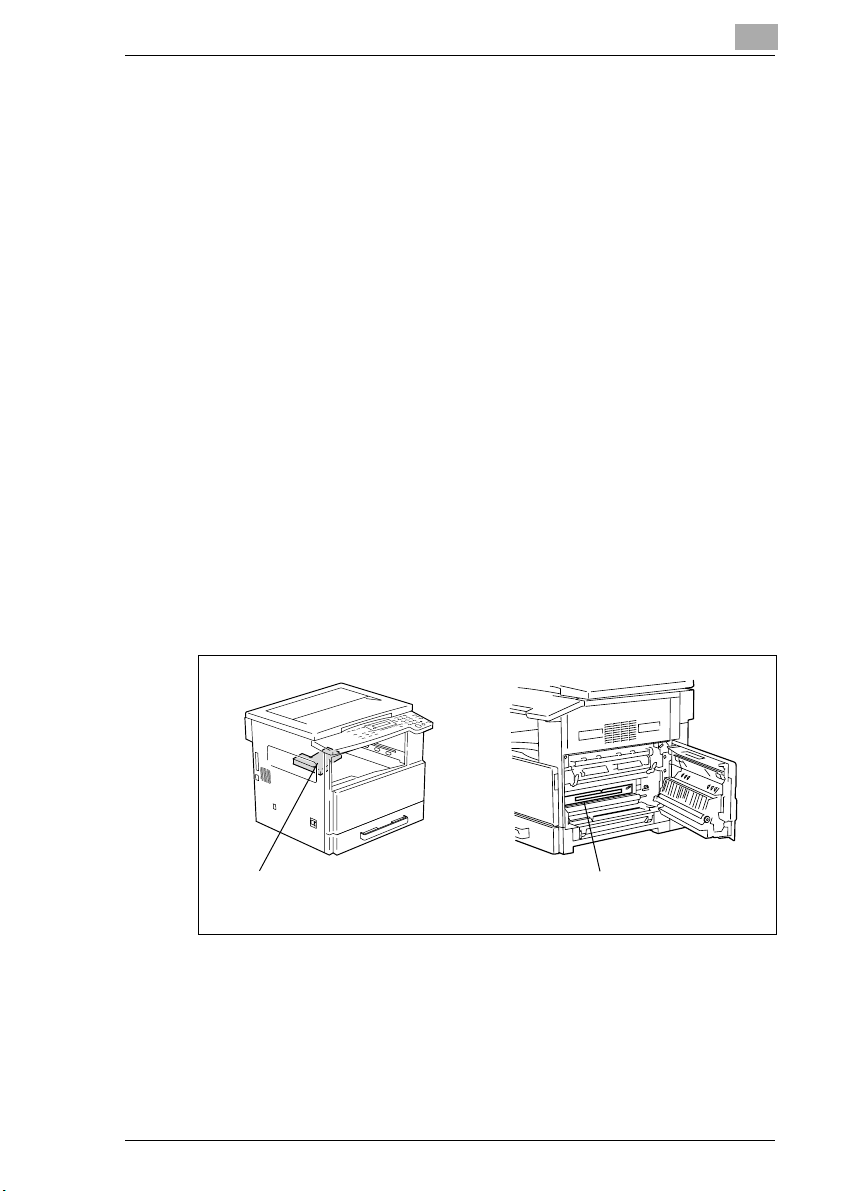
Introduction
Laser Safety
This is a digital machine which operates using a laser. There is no
possibility of danger from the laser provided the machine is operated
according to the instructions in this manual.
Since radiation emitted by the laser is completely confined within
protective housing, the laser beam cannot escape from the machine
during any phase of user operation.
This machine is certified as a Class 1 laser product: This means the
machine does not produce hazardous laser radiation.
Internal Laser Radiation
Maximum Average Radiation Power: 6.32 µW at the laser aperture of the
print head unit.
Wavelength: 770-795 nm
This product employs a Class 3b laser diode that emits an invisible laser
beam.
The laser diode and the scanning polygon mirror are incorporated in the
print head unit.
The print head unit is NOT A FIELD SERVICE ITEM:
Therefore, the print head unit should not be opened under any
circumstances.
1
Print Head Laser Aperture of the
D 1650iD/D 2050iD 1-11
Print Head Unit
Page 20
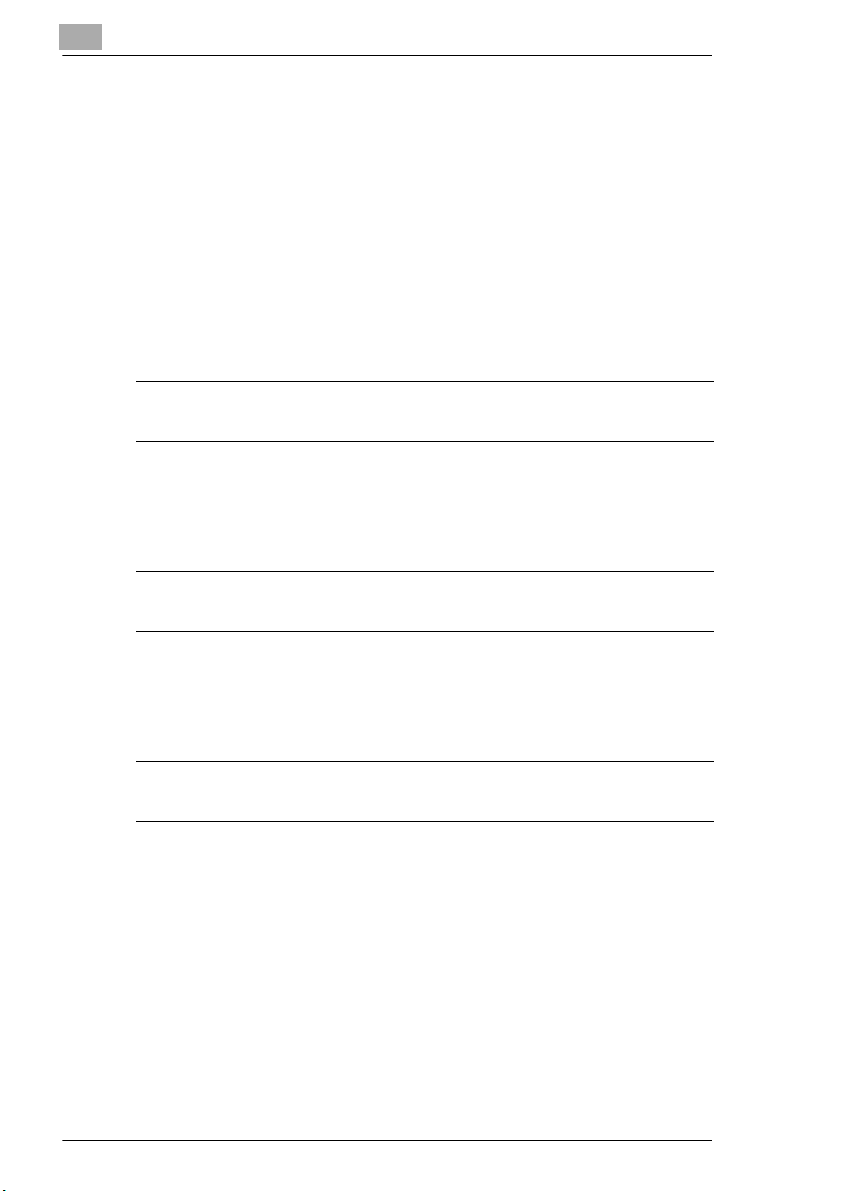
1
Introduction
CDRH Regulation
This machine is certified as a Class 1 Laser product under Radiation
Performance Standard according to the Food, Drug and Cosmetic Act of
1990. Compliance is mandatory for Laser products marketed in the United
States and is reported to the Center for Devices and Radiological Health
(CDRH) of the U.S. Food and Drug Administration of the U.S. Department
of Health and Human Services (DHHS). This means that the device does
not produce hazardous laser radiation.
The label shown on page 1-14 indicates compliance with the CDRH
regulations and must be attached to laser products marketed in the United
States.
CAUTION
Use of controls, adjustments or performance of procedures other than those specified in this
manual may result in hazardous radiation exposure.
This is a semiconductor laser. The maximum power of the laser diode is
5 mW and the wavelength is 770-795 nm.
For European Users
CAUTION
Use of controls, adjustments or performance of procedures other than those specified in this
manual may result in hazardous radiation exposure.
This is a semiconductor laser. The maximum power of the laser diode is
5mW and the wavelength is 770-795 nm.
For Denmark Users
ADVARSEL
Usynlig laserstråling ved åbning, når sikkerhedsafbrydere er ude af funktion. Undgå
udsættelse for stråling. Klasse 1 laser produkt der opfylder IEC60825 sikkerheds kravene.
Dansk: Dette er en halvlederlaser. Laserdiodens højeste styrke er 5mW
og bølgelængden er 770-795 nm.
1-12 D 1650iD/D 2050iD
Page 21
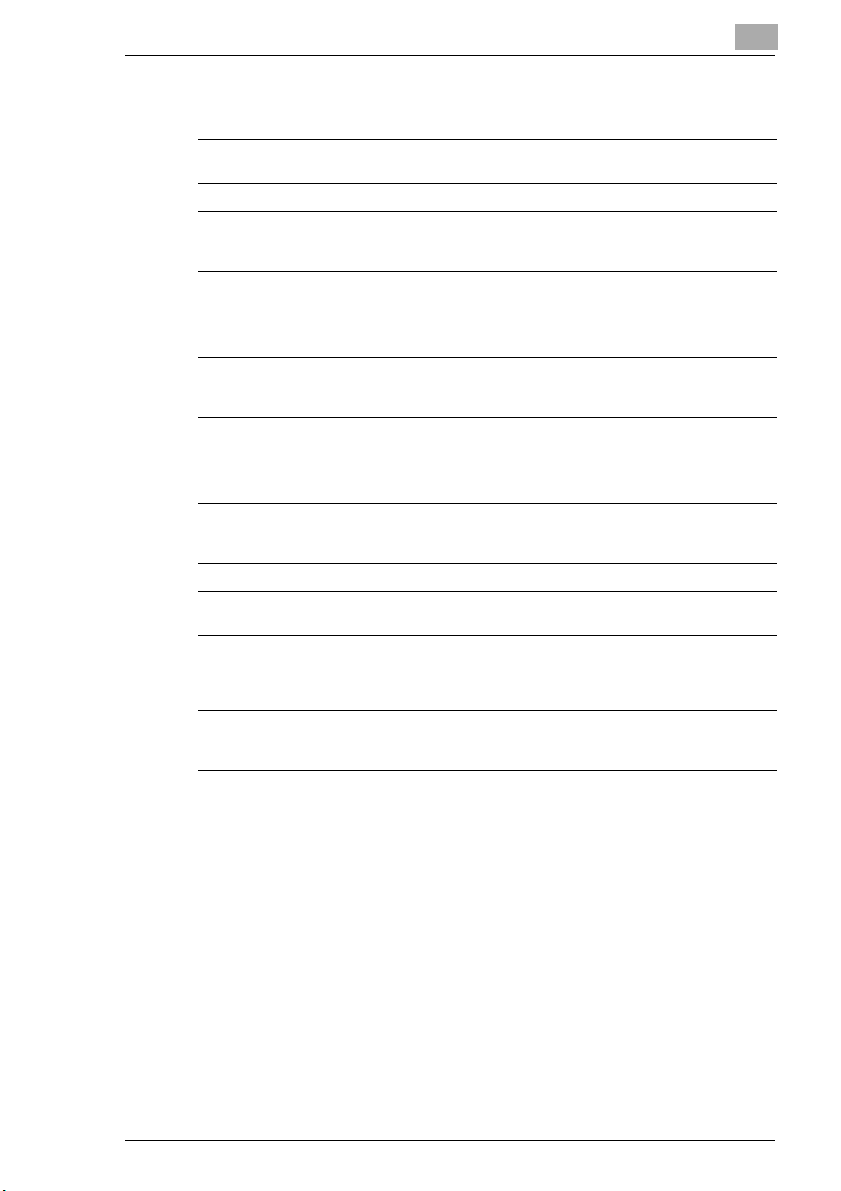
Introduction
For Finland, Sweden Users
Tämä on puolijohdelaser. Laserdiodin sunrin teho on 5mW ja aallonpituus
on 770-795 nm.
Det här är en halvledarlaser. Den maximala effekten för laserdioden är
5mW och våglängden är 770-795 nm.
LOUKAN 1 LASERLAITE
KLASS 1 LASER APPARAT
VAROITUS!
Laitteen Käyttäminen muulla kuin tässä käyttöohjeessa mainitulla tavalla saattaa altistaa
käyttäjän turvallisuusluokan 1 ylittävälle näkymättömälle lasersäteilylle.
VARNING!
Om apparaten används på annat sätt än i denna bruksanvisning specificerats, kan
användaren utsättas för osynlig laserstrålning, som överskrider gränsen för laserklass 1.
VARO!
Avattaessa ja suojalukitus ohitettaessa olet alttiina näkymättömälle lasersäteilylle. Älä katso
säteeseen.
VARNING!
Osynlig laserstrålning när denna del är öppnad och spärren är urkopplad. Betrakta ej strålen.
1
For Norway Users
ADVERSEL
Dersom apparatet brukes på annen måte enn spesifisert i denne bruksanvisning, kan
brukeren utsettes for unsynlig laserstråling som overskrider grensen for laser klass 1.
Dette en halvleder laser. Maksimal effekt till laserdiode er 5mW og
bølgelengde er 770-795 nm.
D 1650iD/D 2050iD 1-13
Page 22
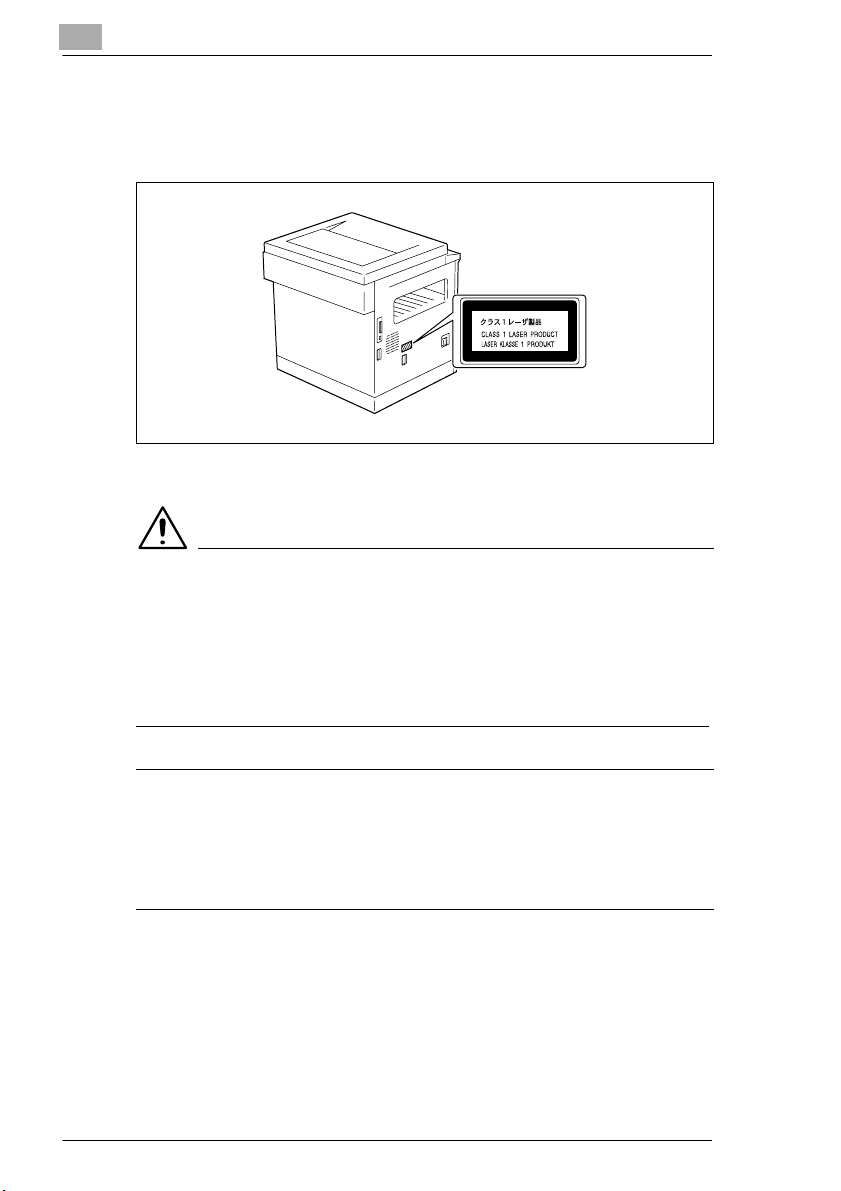
1
Introduction
Laser Safety Label
A laser safety label is attached to the outside of the machine as shown
below.
Ozone Release
CAUTION
Locate the Machine in a Well Ventilated Room
§ A negligible amount of ozone is generated during normal operation of
this machine. An unpleasant odor may, however, be created in poorly
ventilated rooms during extensive machine operations. For a
comfortable, healthy, and safe operating environment, it is
recommended that the room well ventilated.
REMARQUE
= Placer l’appareil dans une pièce largement ventilée =
Une quantité d’ozone négligable est dégagée pendant le fonctionnement de l’appareil quand
celui-ci est utilisé normalement. Cependant, une odeur désagréable peut être ressentie dans
les pièces dont l’aération est insuffisante et lorsque une utilisation prolongée de l’appareil est
effectuée. Pour avoir la certitude de travailler dans un environnement réunissant des
conditions de confort, santé et de sécurité, il est préférable de bien aérer la pièce ou se
trouve l’appareil.
Acoustic Noise
For European Users
Machine Noise Regulation 3 GSGV, 18.01.1991: The sound pressure
level at the operator position according to EN 27779 is equal to or less
than 70dB(A).
1-14 D 1650iD/D 2050iD
Page 23
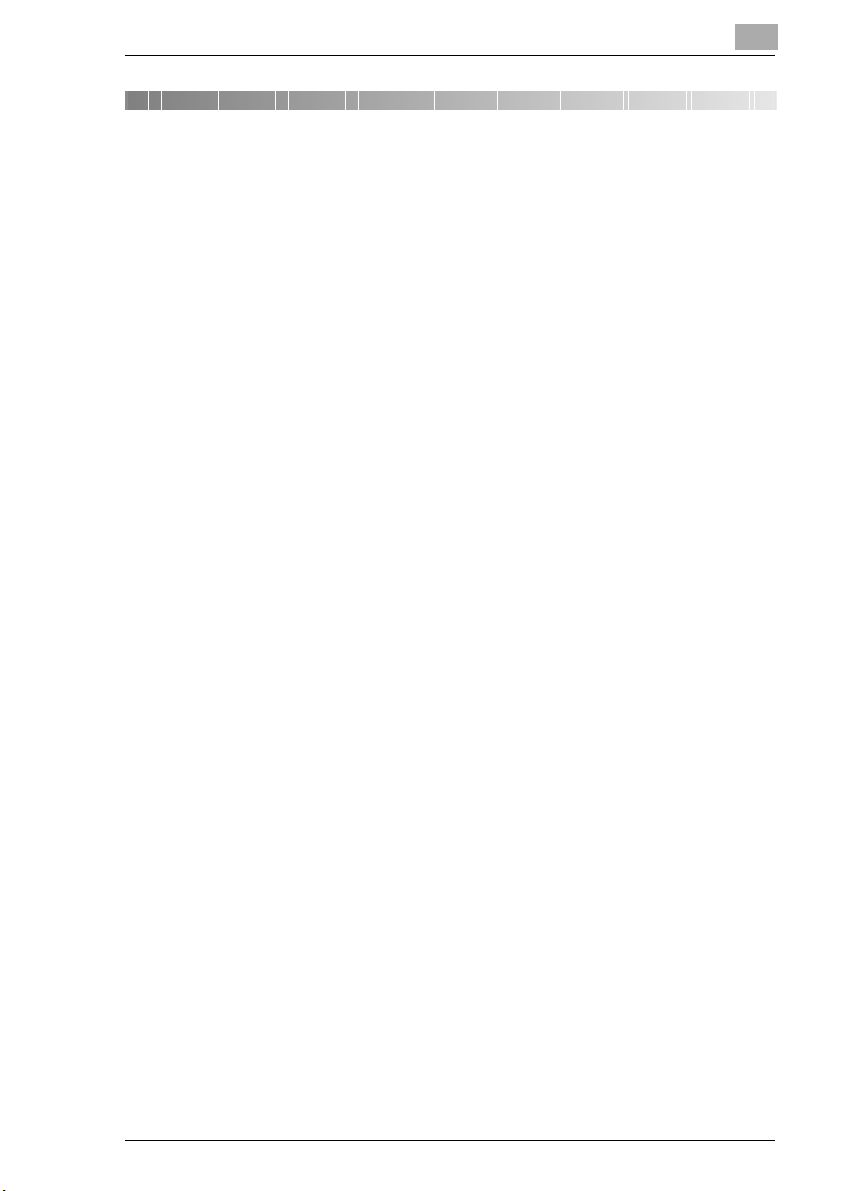
Precautions
2 Precautions
2.1 Installation Precautions
Installation Site
To ensure utmost safety and prevent possible malfunctions, install the
machine in a location that meets the following requirements.
- A location away from curtains, etc. that may catch fire and burn easily
- A location that is not exposed to water or other liquids
- A location free from direct sunlight
- A location out of the direct airflow of an air conditioner or heater, and
not exposed to extremely high or low temperatures
- A well-ventilated location
- A location that is not exposed to high humidity
- A location that is not extremely dusty
- A location not subjected to undue vibrations
- A stable and level location
- A location where ammonia or other organic gases are not generated
- A location that does not put the operator in the direct airflow of exhaust
from the machine
- A location that is not near any kind of heating devices
2
Power Source
The power source requirements are as follows.
G Voltage fluctuation: Maximum ±10%
G Frequency fluctuation: Maximum ±3 Hz
H Use a power source with as little voltage or frequency fluctuations as
possible.
D 1650iD/D 2050iD 2-1
Page 24
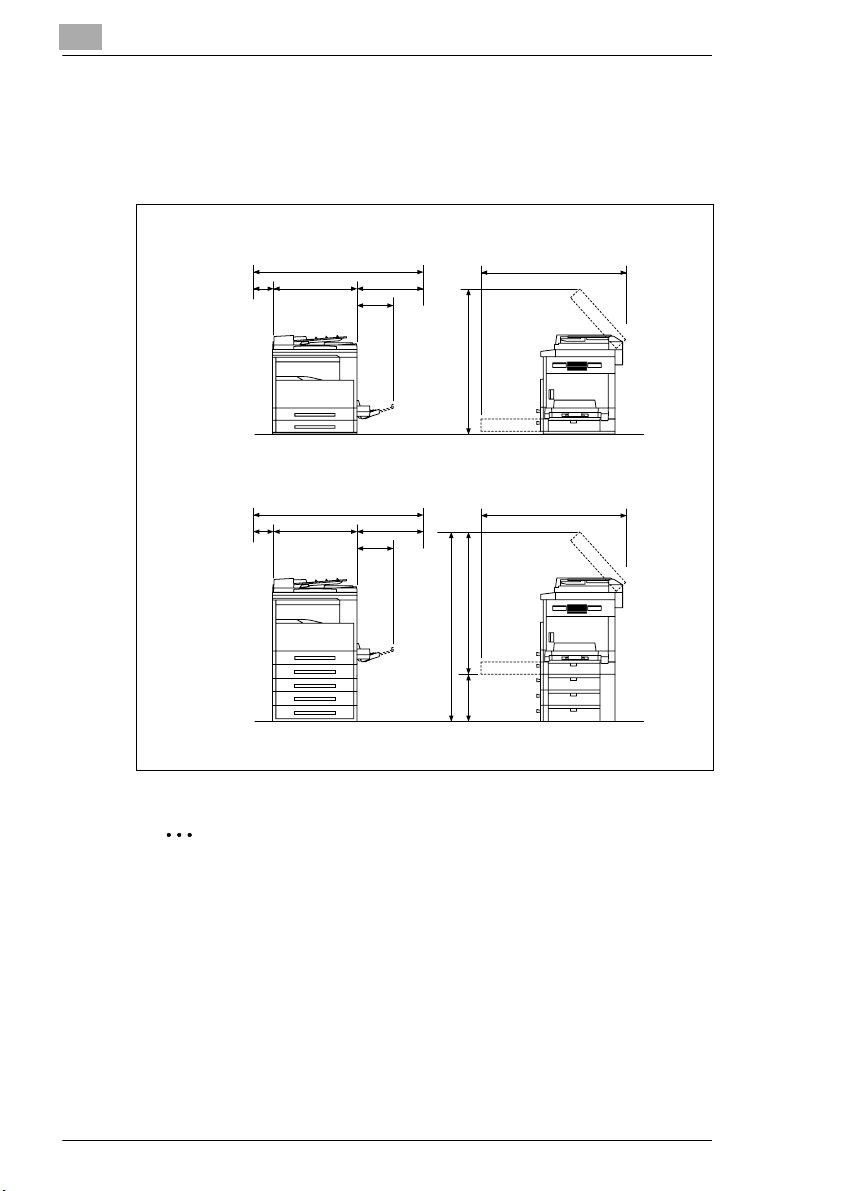
2
Precautions
Space Requirements
To ensure easy machine operation, supply replacement, and
maintenance, adhere to the recommended space requirements detailed
below.
D 1650iD
1099
*100 **400
D 2050iD
*100
599
1099
599
356
**400
356
995
1100
1352
1024
1069
252
Unit: mm
Note
Since there is a ventilation duct on the left side of the machine, be sure
to allow a clearance of *100 mm or more on the left side.
Allow a clearance of **400 mm or more on the right side of the
machine so that the side cover can be opened.
2-2 D 1650iD/D 2050iD
Page 25

Precautions
2.2 Operation Precautions
Operating Environment
The environmental requirements for correct operation of the machine are
as follows.
G Temperature: 10°C to 30°C with fluctuations of no more than 10°C
within an hour
G Humidity: 15% to 85% with fluctuations of no more than 10% within an
hour
Proper Use
To ensure the optimum performance of the machine, follow the
precautions listed below.
- Never place heavy objects on the original glass or subject it to shocks.
- Never open any machine doors or turn off the machine while it is
making copies; otherwise, a paper jam will occur.
- Never bring any magnetized object or use flammable sprays or liquids
near the machine.
Always make sure that the power plug is completely plugged into the
electrical outlet.
- Always make sure that the machine’s power plug is visible and not
hidden by the machine.
Always unplug the machine from the electrical outlet if the unit is not
to be used for a long period of time.
Always provide good ventilation when making a large number of
continuous copies.
2
CAUTION
If the ventilation duct on the left side of the machine is blocked, the
inside of the machine will accumulate heat, resulting in a
malfunction or fire.
§ Be sure to allow a clearance of 100 mm or more on the left side of the
machine for the ventilation duct.
D 1650iD/D 2050iD 2-3
Page 26
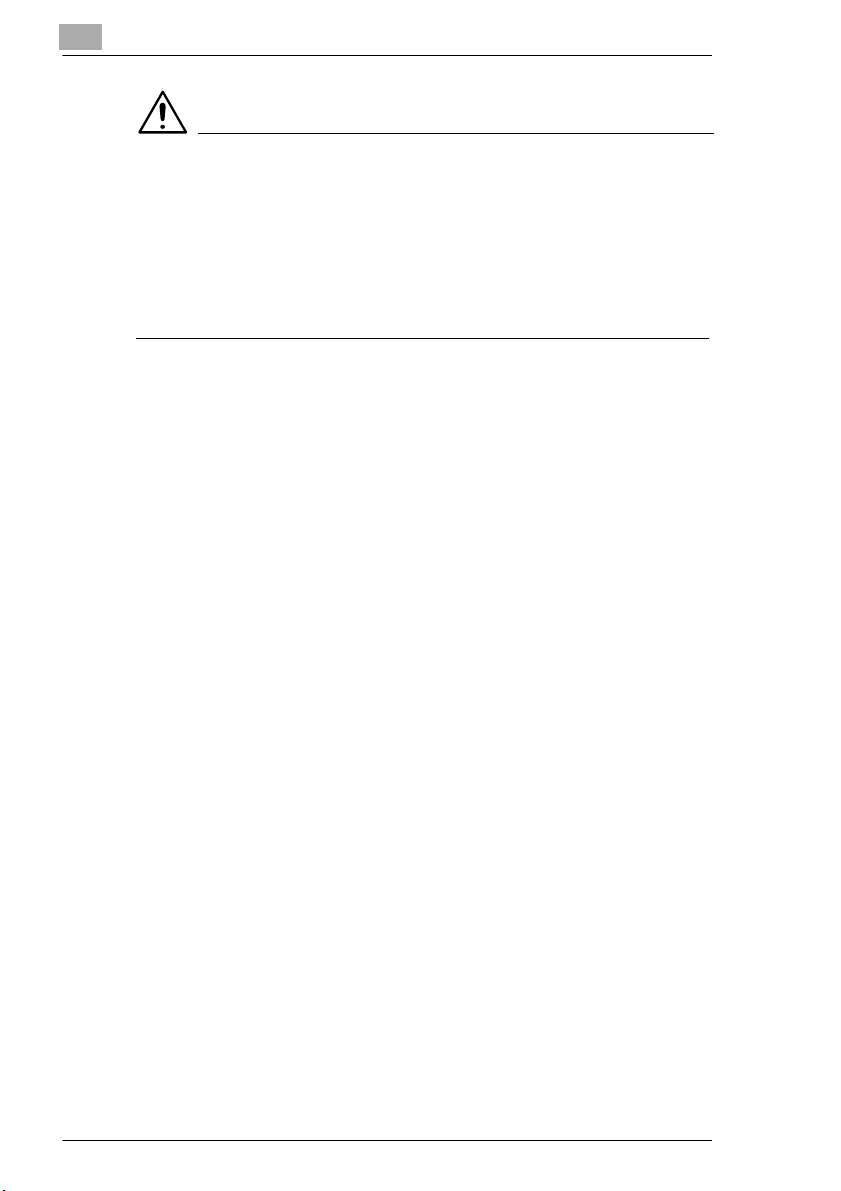
2
Precautions
CAUTION
The area around the fusing unit is extremely hot.
§ Be careful not to touch any parts around the fusing unit, other than
those indicated in this manual, in order to reduce the risk of burns. Be
especially careful not to touch parts marked with warning labels, and
their surrounding areas.
§ If you get burnt, immediately cool the skin under cold water, and then
seek professional medical advice.
2-4 D 1650iD/D 2050iD
Page 27

Precautions
Transporting the Machine
If you need to transport the machine over a long distance, consult your
technical representative.
Care of Machine Supplies
Use the following precautions when handling the machine supplies (toner
cartridge, paper, etc.).
Store the supplies in a location that meets the following requirements.
Store in a sealed plastic bag in a cool, dark place paper that has been
- Only use toner that has been manufactured specifically for this
- Keep all supplies out of the reach of children.
CAUTION
Precautions for handling toner:
§ Be careful not to spill toner inside the copier or get toner on your
§ If your hands become soiled with toner, immediately wash them with
§ If toner gets in your eyes, immediately flush them with water, and then
2
Free from direct sunlight
Away from any heating apparatus
Not subjected to high humidity
Not extremely dusty
removed from its wrapper but not loaded into the machine.
machine. Never use other types of toner.
clothes or hands.
soap and water.
seek professional medical advice.
Storage of Copies
Copies that are to be kept for a long time should be kept where they
are not exposed to light in order to prevent them from fading.
- Adhesive that contains solvent (e.g., spray glue) may dissolve the
toner on copies.
D 1650iD/D 2050iD 2-5
Page 28

2
2.3 Legal Restrictions on Copying
Certain types of documents must never be copied with the purpose or
intent to pass copies of such documents off as the originals.
The following is not a complete list, but is meant to be used as a guide to
responsible copying.
Financial Instruments
G Personal checks
G Traveler’s checks
G Money orders
G Certificates of deposit
G Bonds or other certificates of indebtedness
G Stock certificates
Legal Documents
G Food stamps
G Postage stamps (canceled or uncanceled)
G Checks or drafts drawn by government agencies
G Internal revenue stamps (canceled or uncanceled)
G Passports
G Immigration papers
G Motor vehicle licenses and titles
G House and property titles and deeds
General
G Identification cards, badges, or insignias
G Copyrighted works without permission of the copyright owner
In addition, it is prohibited under any circumstances to copy domestic or
foreign currencies, or works of art without permission of the copyright
owner.
When in doubt about the nature of a document, consult with legal counsel.
Precautions
2-6 D 1650iD/D 2050iD
Page 29
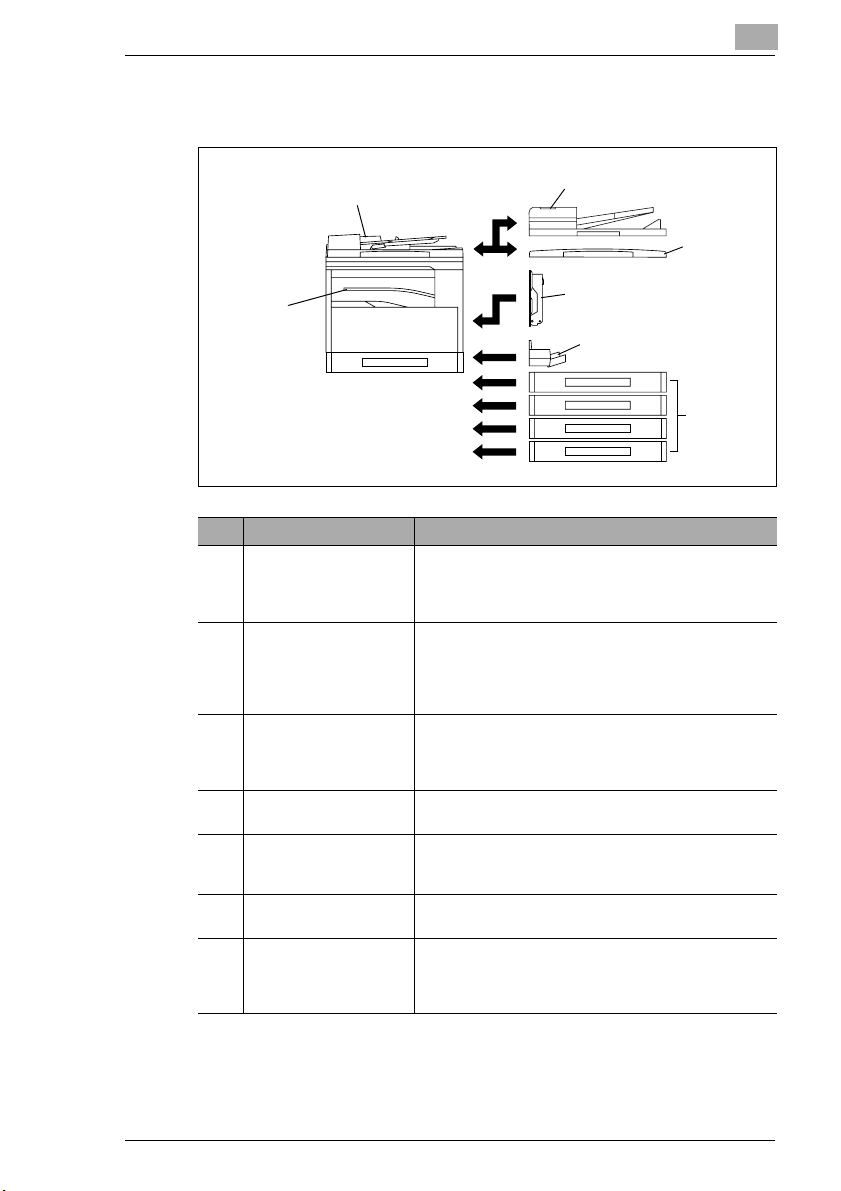
Precautions
2.4 Components and Their Functions
2
1
4
No. Part Name Description
1 Automatic Document
Feeder AF-12 (optional)
2 Duplexing Document
Feeder AFR-19
(Option for the D 2050iD
only)
3 Original Cover Kit OC-8
(optional)
4 Job Separator JS-204
(optional)
5 Duplex Unit AD-17
(Option for the D 2050iD
only)
6 Multiple Bypass MB-6
(optional)
7 Paper Feed Unit PF-126
(optional: D 1650iD Up to
one, D 2050iD Up to four)
Automatically feeds one document sheet at a time for
scanning.
Also referred to as the “Document Feeder” throughout
the manual.
Automatically feeds one document sheet at a time for
scanning, and automatically turns over double-sided
documents for scanning.
Also referred to as the “Document Feeder” throughout
the manual.
Presses down on the loaded document to keep it in
place.
Also referred to as the “Original Cover” throughout the
manual.
Allows printed pages to be separated.
Automatically turns the pages over, and prints on both
sides. Also referred to as the “Duplex Unit” throughout
the manual.
Can be loaded with 100 sheets of paper.
Equipped with a paper drawer that can supply 250 sheets
of paper, for upper paper feed unit only.
Also referred to as the “Paper Feed Unit” throughout the
manual.
2
3
5
6
7
D 1650iD/D 2050iD 2-7
Page 30
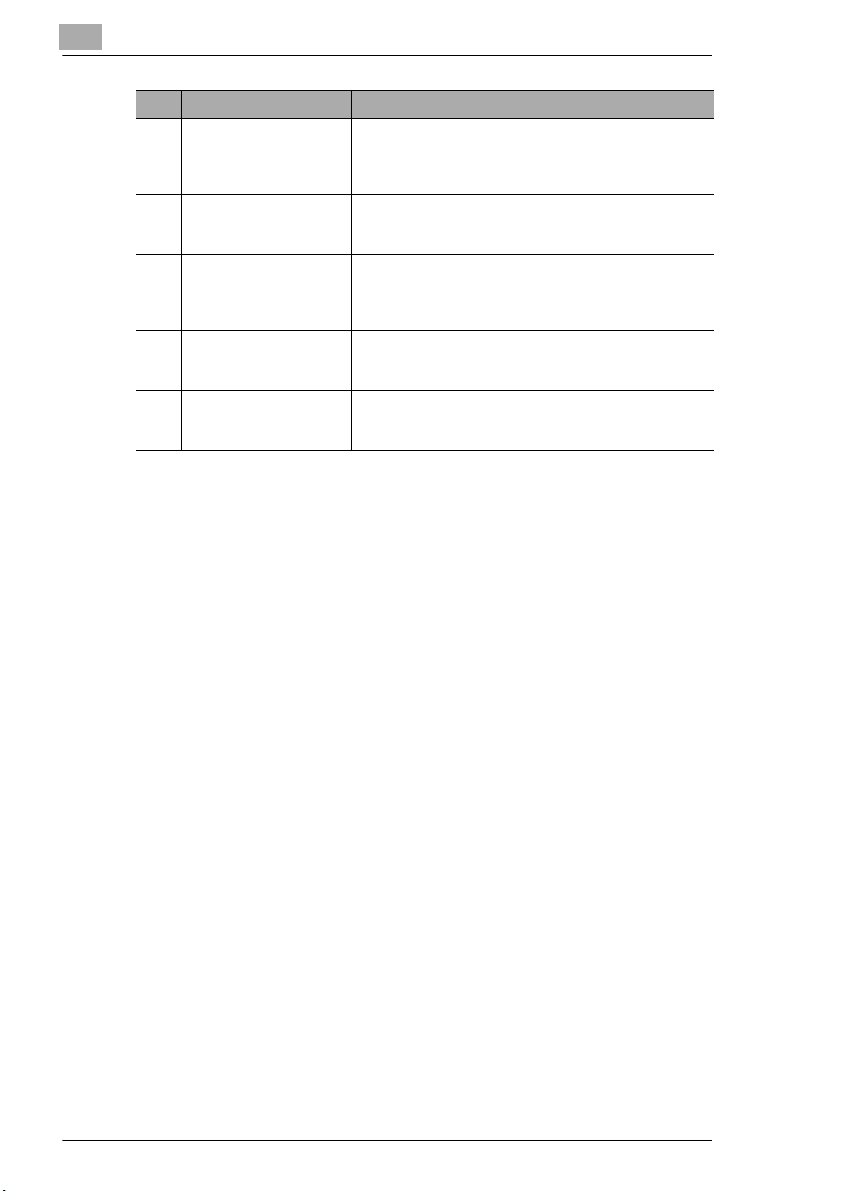
2
No. Part Name Description
8 32 MB/64 MB
Memory
M32-5/M64-4
(optional)*
9 Printer Controller
Pi 2001e (optional)*
10 Internet Fax & Network
Scan Kit SU-6
(optional)*
11 Network Interface Card
NC-6
(optional)*
12 Shifting Unit
OT-103 (optional)*
* The internal options are not shown.
Expanding the memory increases the number of
document pages that can be processed by the machine.
Also referred to as the “expansion memory” throughout
the manual.
An internal printer controller. This allows this machine to
be used as a computer printer.
For more details, refer to the Printer Controller Manual.
An internal Internet Fax & Network Scan Kit. Allows you
to use this machine as a network scanner.
For more details, refer to the User Manual for the Internet
Fax & Network Scan Kit SU-6.
By installing the Network Interface Card NC-6 into this
machine, network printing from Windows or a NetWare
network environment is possible.
Shifts copies and printed pages that are fed out. If the
Job Separator is installed, the Shifting Unit cannot be
attached.
Precautions
2-8 D 1650iD/D 2050iD
Page 31
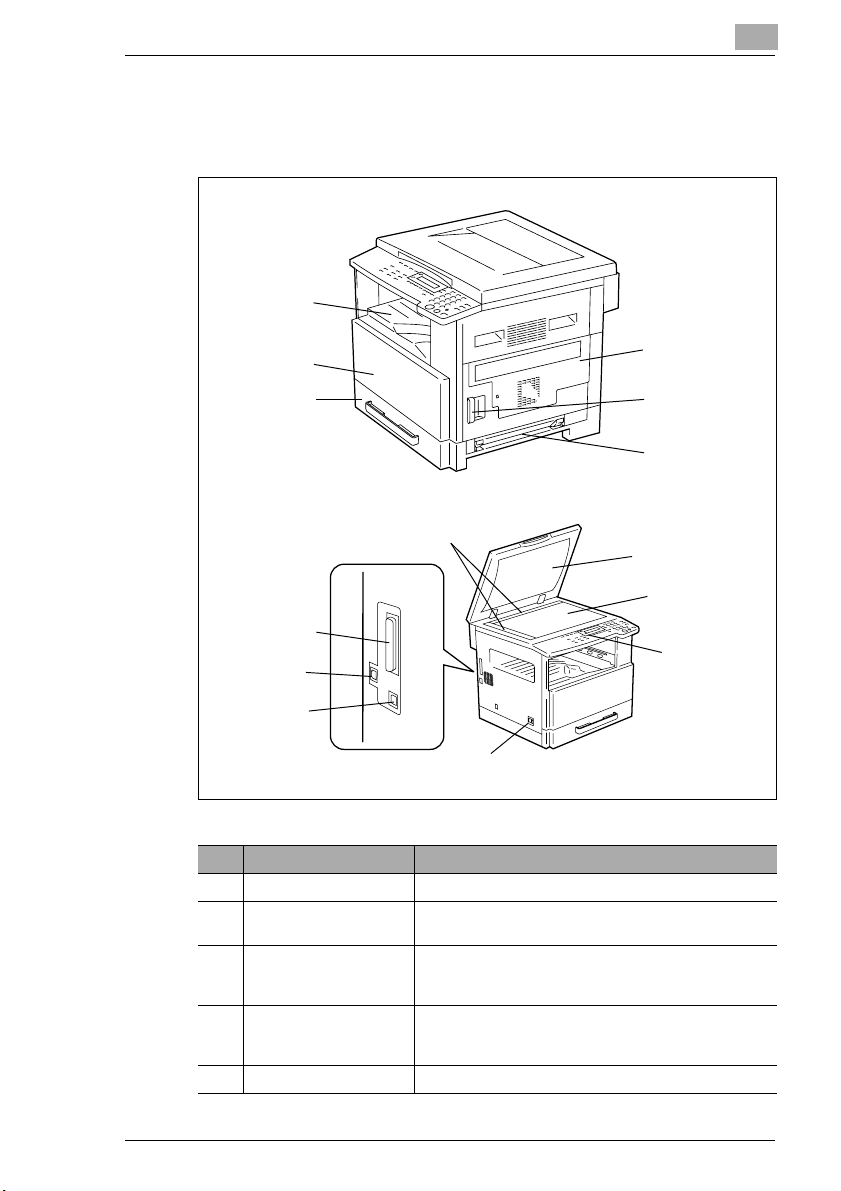
Precautions
2.5 Part Names and Their Functions
Main Unit
1
2
2
3
11
8
9
10
7
No. Part Name Description
1 Copy Tray Collects fed-out copies facing down.
2 Front Cover Opened when replacing the toner bottle.
3 1st Tray • Holds up to 250 sheets of paper.
4 Manual Bypass • Used for manual feeding of paper.
5 Lock Release Lever Used to open and close the Side Cover.
(p. 8-2)
• The paper size can be adjusted freely.
• Can be loaded with special paper. (p. 7-1)
• The paper is fed one sheet at a time.
• Can be loaded with special paper. (p. 5-7)
12
6
5
4
13
14
D 1650iD/D 2050iD 2-9
Page 32
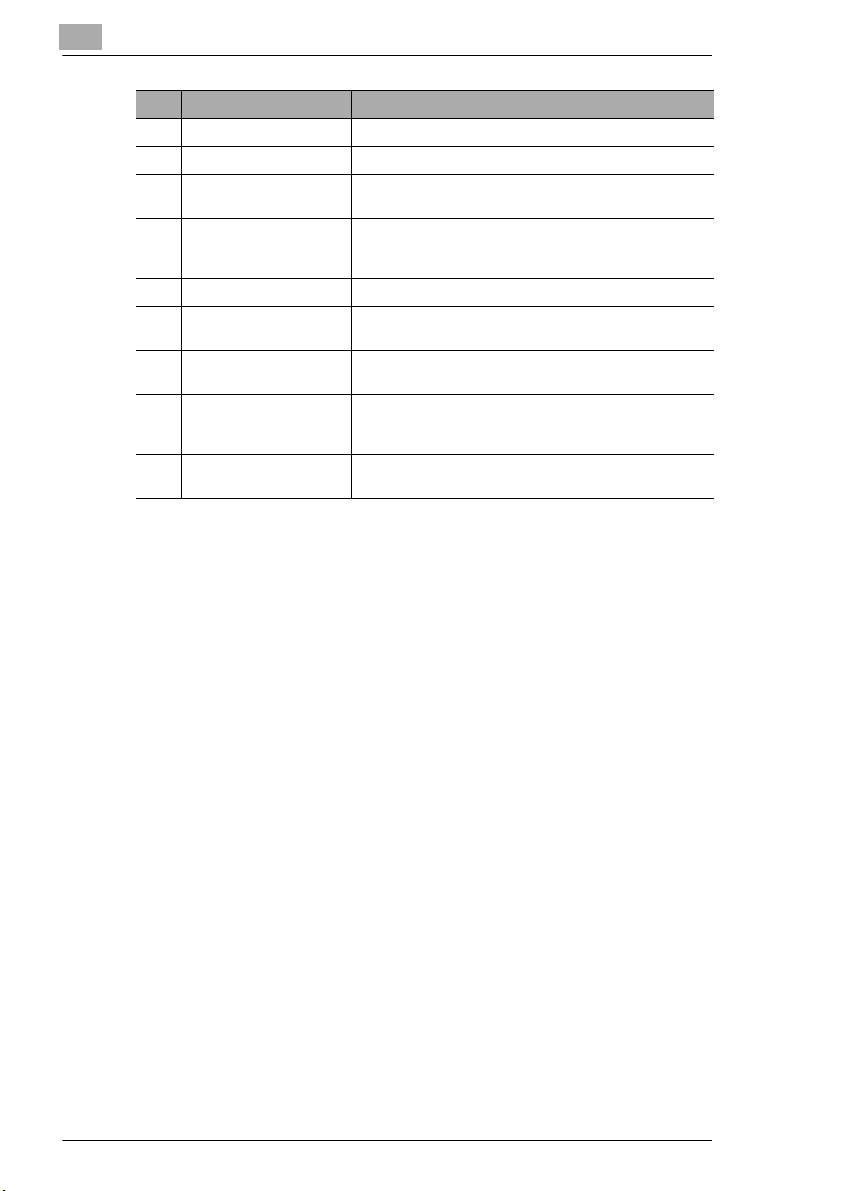
2
Precautions
No. Part Name Description
6 Side Cover Opened when clearing paper misfeeds.
7 Power Switch Used to turn the machine on and off. (p. 2-20)
8 Parallel Interface
Connector
9 RJ45 Connector for
Networking
10 Printer USB Connector Used for connecting a USB cable from the computer.
11 Document Scales Used to align the document.
12 Original Cover (optional) Presses down on the document positioned on the
13 Original Glass When manually feeding a document, position it on the
14 Control Panel Used to start copying or to make various settings.
Used for connecting a parallel cable from the computer.
Used for connecting the network cable when this
machine is used for Internet faxing and network
scanning.
(p. 3-9)
Original Glass.
Original Glass so that it can be scanned.
Position the document face down on the glass. (p. 3-9)
(p. 2-16)
2-10 D 1650iD/D 2050iD
Page 33
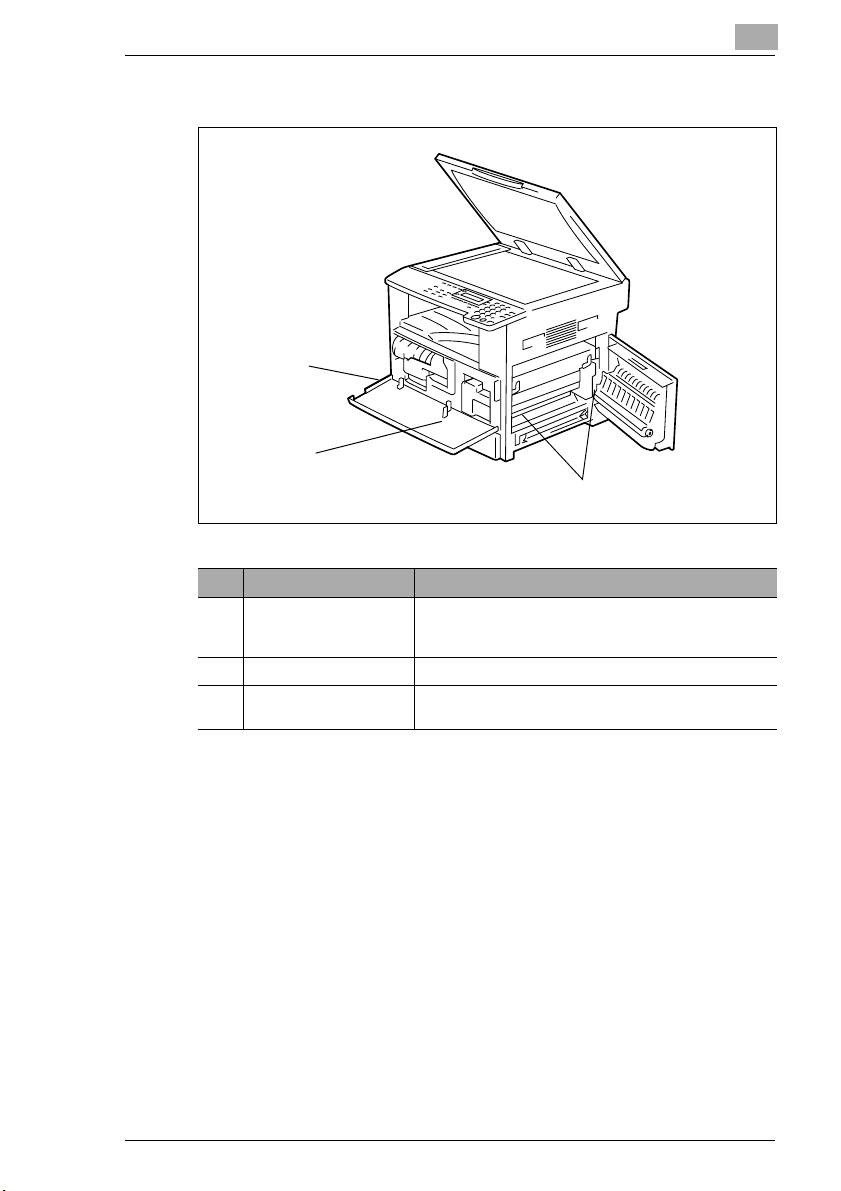
Precautions
Inside of Main Unit
2
1
3
No. Part Name Description
1 Imaging Unit Creates the copy image.
2 Toner Bottle Holder Opened when replacing the toner bottle.
3 Pressure Lever Used when clearing paper misfeeds in the fusing unit.
Replacement of the Imaging Unit must be performed by
a service representative.
(p. 8-4)
2
D 1650iD/D 2050iD 2-11
Page 34

2
Precautions
Document Feeder (Optional)
3
2
1
No. Part Name Description
1 Document Exit Tray Collects documents that have been scanned.
2 Document Guide Plate Adjusted to the width of the document. (p. 3-8)
3 Document Feeder Cover
(Doc. Feed Cover)
4 Document Feeder Tray Holds the documents to be scanned; load documents
Opened when clearing document misfeeds. (p. 8-11)
face up. (p. 3-8)
4
2-12 D 1650iD/D 2050iD
Page 35
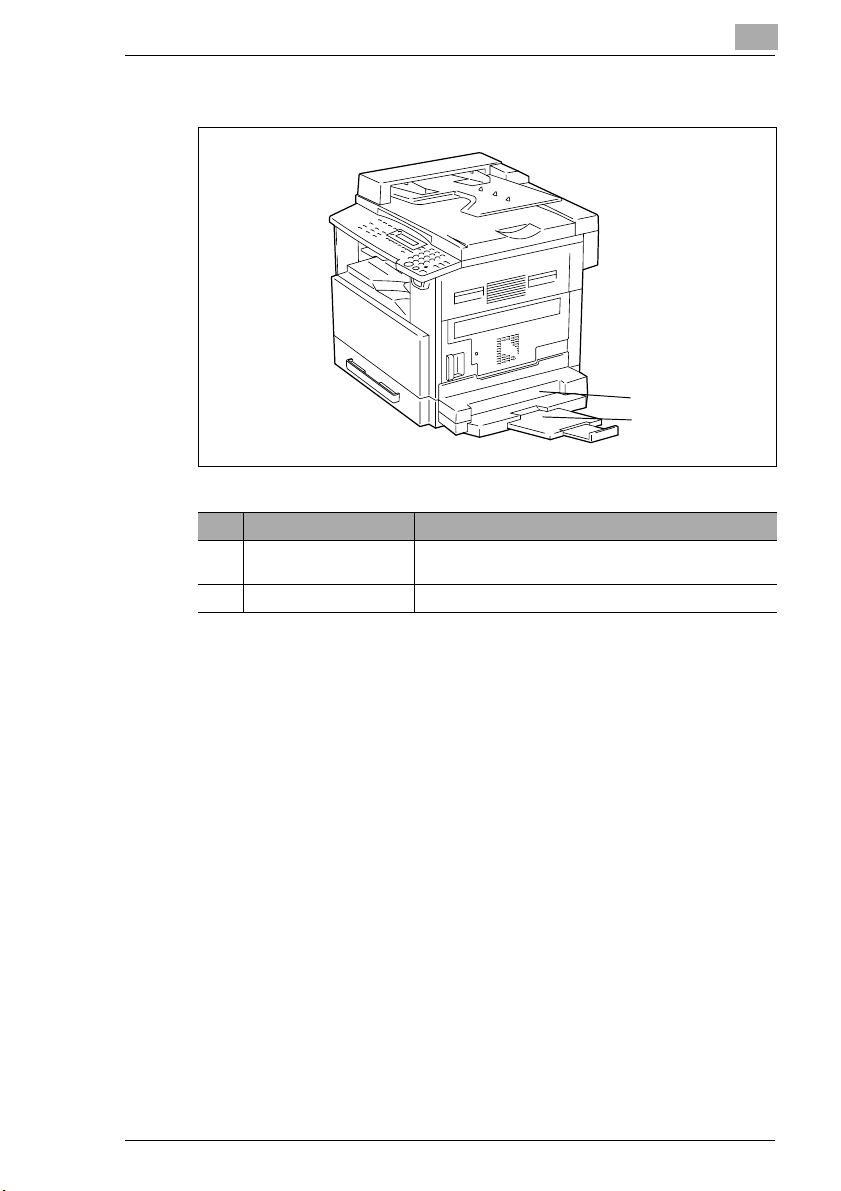
Precautions
Multiple Bypass (Optional)
2
5
6
No. Part Name Description
5 Bypass Tray Holds up to 100 sheets of plain paper, 20 sheets of
special paper, or 10 envelopes. (p. 5-9)
6 Bypass Tray Extender Pulled out when large-sized paper is loaded.
D 1650iD/D 2050iD 2-13
Page 36

2
Paper Feed Unit (Optional)
7
8
9
10
No. Part Name Description
7 2nd Tray Holds up to 250 sheets of plain paper.
83rd Tray
9 4th Tray
10 5th Tray
11 Side Cover Opened when clearing paper misfeeds. (p. 8-8)
With the D 2050iD, up to four Paper Feed Units can be
installed.
With the D 1650iD, one Paper Feed Unit can be installed.
11
Precautions
2-14 D 1650iD/D 2050iD
Page 37

Precautions
Job Separator (Optional)
2
With the Job Separator installed
12
13
14
No. Part Name Description
12 Copy Tray Lamp Lights up when paper is fed into the Upper Copy Tray.
13 Upper Copy Tray Collects computer printouts.
14 Lower Copy Tray Collects copies.
D 1650iD/D 2050iD 2-15
Page 38
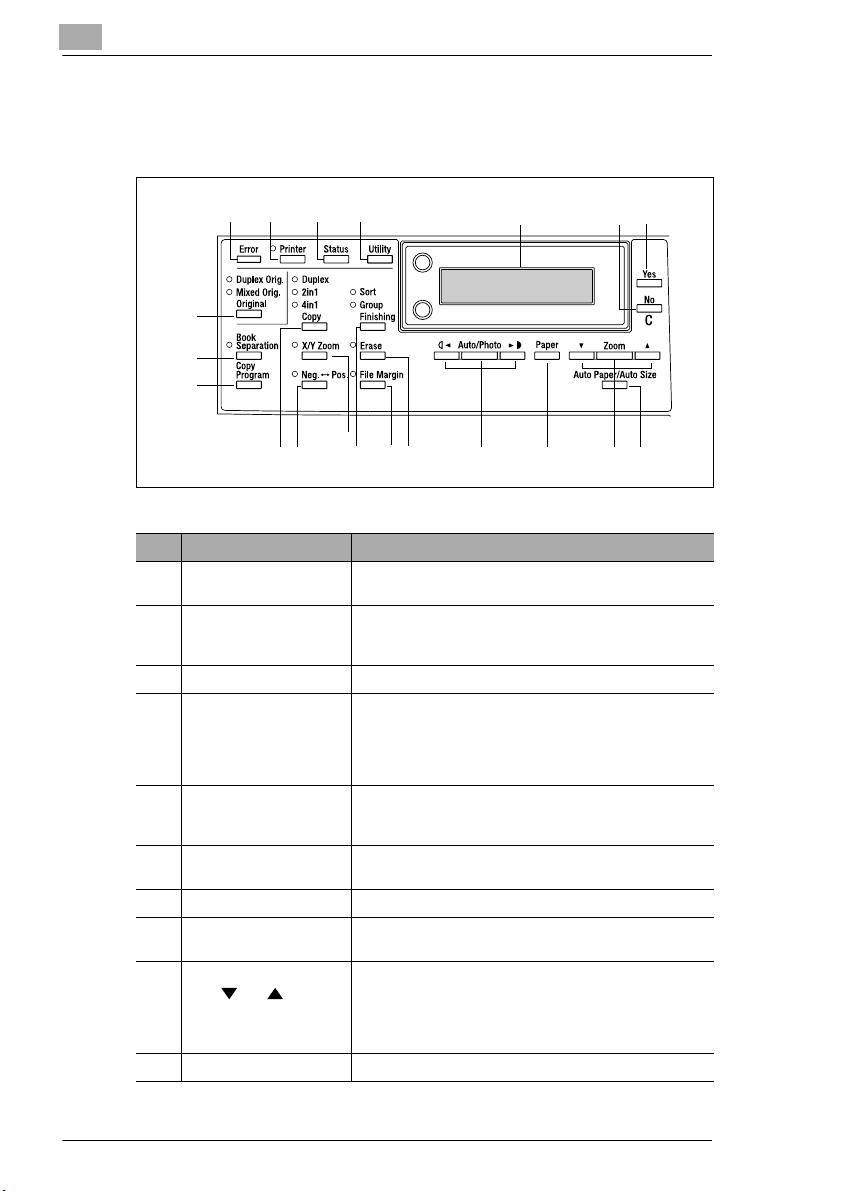
2
Precautions
2.6 Names of Control Panel Parts and Their Functions
Control Panel Parts and Their Functions
21
4
3
5
7
6
20
19
18
15
13
14
16
17
No. Part Name Function
1 “Error” indicator Flashes when an error has occurred.
2 [Printer] key/indicator Lights up while data is being printed from the computer
3 [Status] key Used to view the counters.
4 [Utility] key Used to enter Utility mode and display the first Utility
5 Display Displays setting menus, error messages, and specified
6 [No] key Erases the entered numbers and letters.
7 [Yes] key Confirms the current setting.
8 [Auto Paper/Auto Size]
key
9[Zoom]
key, and keys
10 [Paper] key Used to select the size of the paper to be printed on.
Refer to “Error Messages” on page 8-1.
and flashes while data is being sent.
For details, refer to the Printer Controller User Manual.
mode screen.
• MACHINE SETTING, PAPER SOURCE SETUP,
USER MANAGEMENT,
ADMIN. MANAGEMENT, COPY SETTING 1 & 2
settings such as the number of copies and the zoom
ratio.
Returns to the previous screen.
Used to select between the Auto Paper or the Auto Size
function.
• Used to select a preset enlargement or reduction ratio.
• With each press, a zoom ratio between × 0.50 and
× 2.00 is selected in 0.01 increments.
• Used to specify the selection above or below in setting
screens and menus.
11
1012
8
9
2-16 D 1650iD/D 2050iD
Page 39

Precautions
No. Part Name Function
11 [Auto/Photo]
key, and keys
12 [Erase] key Used to select the area of the document that is erased.
13 [File Margin] key Press to select the “File Margin” function.
14 [Finishing] key Used to select a copy “Finishing” function.
15 [X/Y Zoom] key Used to specify different scaling proportions for the
16 [Neg. Pos.] key Press to make copies with the dark- and light-colored
17 Copy key Used to select between the “2in1” and the “4in1” copy
18 [Copy Program] key • Copy programs can be stored.
19 [Book Separation] key Used to select the “Book Separation” function.
20 [Original] key Used to select between the “Duplex Orig.” function and
• Used to specify the scanning density of copies.
• Used to specify the selection at the left or right in
setting screens.
vertical and horizontal directions.
areas of the document inverted.
functions.
• Stored copy programs can be selected and recalled.
the “Mixed Orig.” function.
2
D 1650iD/D 2050iD 2-17
Page 40
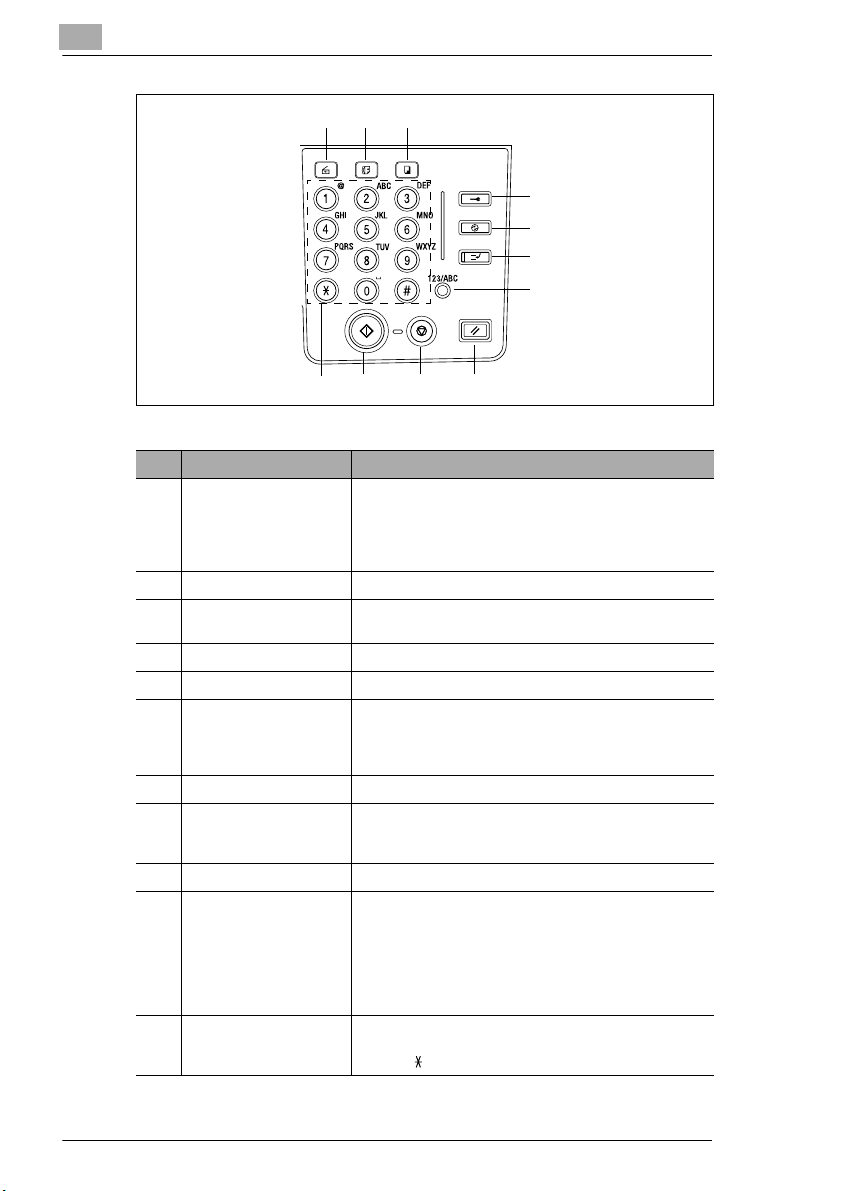
2
Precautions
21 22 23
24
25
26
27
28293031
No. Part Name Function
21 Scan key Press to enter Scan mode. The indicator lights up in
22 Fax key Does not function on this machine.
23 Copy key Press to enter Copy mode. The indicator lights up in
24 Access key Used with user management. (p. 6-9)
25 Energy Save key Press to enter Energy Save mode. (p. 2-21)
26 Interrupt key Press to enter Interrupt mode. The indicator lights up in
27 [123/ABC] key Does not function on this machine.
28 Panel Reset key • Cancels all copy functions and returns them to their
29 Stop key Stops the multi-page copy operation.
30 Start key • Starts copying.
31 10-Key Pad • Used to specify the number of copies.
green to indicate that the machine is in Scan mode.
(Available only when the Network Interface Card NC-6
and the Internet Fax & Network Scan Kit SU-6 are
installed.)
green to indicate that the machine is in Copy mode.
green to indicate that the machine is in Interrupt mode.
Press again to cancel Interrupt mode and return to the
mode before Interrupt mode was entered. (p. 5-27)
default settings.
• Deletes all queued jobs.
• Queues a copy job if pressed while the machine is
warming up. (p. 2-22)
• The indicator lights up in green to indicate that the
machine is ready to start copying, or it lights up in
orange to indicate that the machine is not ready to
start copying.
• Used to enter setting values.
• The [ ] and [#] keys do not function on this machine.
2-18 D 1650iD/D 2050iD
Page 41

Precautions
Display Indications
2
Copy mode screen
5 4
1
2
Utility mode screen
3
6
7
No. Display Indication Description
1 Copy density
(document type)
2 Copy density
(density level)
3 Paper source Indicates the selected paper tray. If special paper is
4 Number of copies Indicates the specified number of copies.
5 Zoom ratio Indicates the current zoom ratio setting.
6 Menu or function name • Displays the current menu, function or settings.
7 Messages Displays messages such as operating instructions.
Indicates the document type for the copy density setting.
“PHOTO”, “TEXT”, or “TEXT/P”
Indicates the density level for the copy density setting.
selected, the paper type is displayed.
“AUTO”, a paper tray and paper size, or paper type
“AUTO” or the current zoom ratio setting is displayed.
“× [X/Y]” indicates that the “X/Y Zoom” function is
selected.
• Error messages are displayed when errors occur.
Adjusting the Angle of the Display [CD]
For further information, see chapter “2 Precautions” in the extended
manual on the CD-R.
D 1650iD/D 2050iD 2-19
Page 42

2
2.7 Power Supply
To turn on the machine
Set the Power Switch to “I”.
The indicator on the [Start] key lights up
in orange, and the message “PLEASE
WAIT!” appears in the display.
Note
If the [Start] key is pressed while the
indicator is lit in orange, the copy job
is queued. When the indicator on
the [Start] key lights up in green, the
loaded document is scanned and
copies are produced.
To turn off the machine
1 Check that all jobs are finished.
If printed pages remain in the Copy Tray, remove them.
Precautions
2 Set the Power Switch to “2”.
Default Settings
The settings that are automatically selected when the machine is turned
off or the [Panel Reset] key is pressed are called the “default settings”.
These settings serve as a reference for all functions.
Copy mode
G Number of copies: 1
G Copy density: AUTO
G Zoom ratio: Full size (× 1.00)
G Paper source: AUTO (with the Document Feeder installed)
G Finishing function: Non-sort
Tip
The default settings can be customized using the functions in the
Utility mode (“7 Utility Mode – Copy Functions”).
2-20 D 1650iD/D 2050iD
Page 43
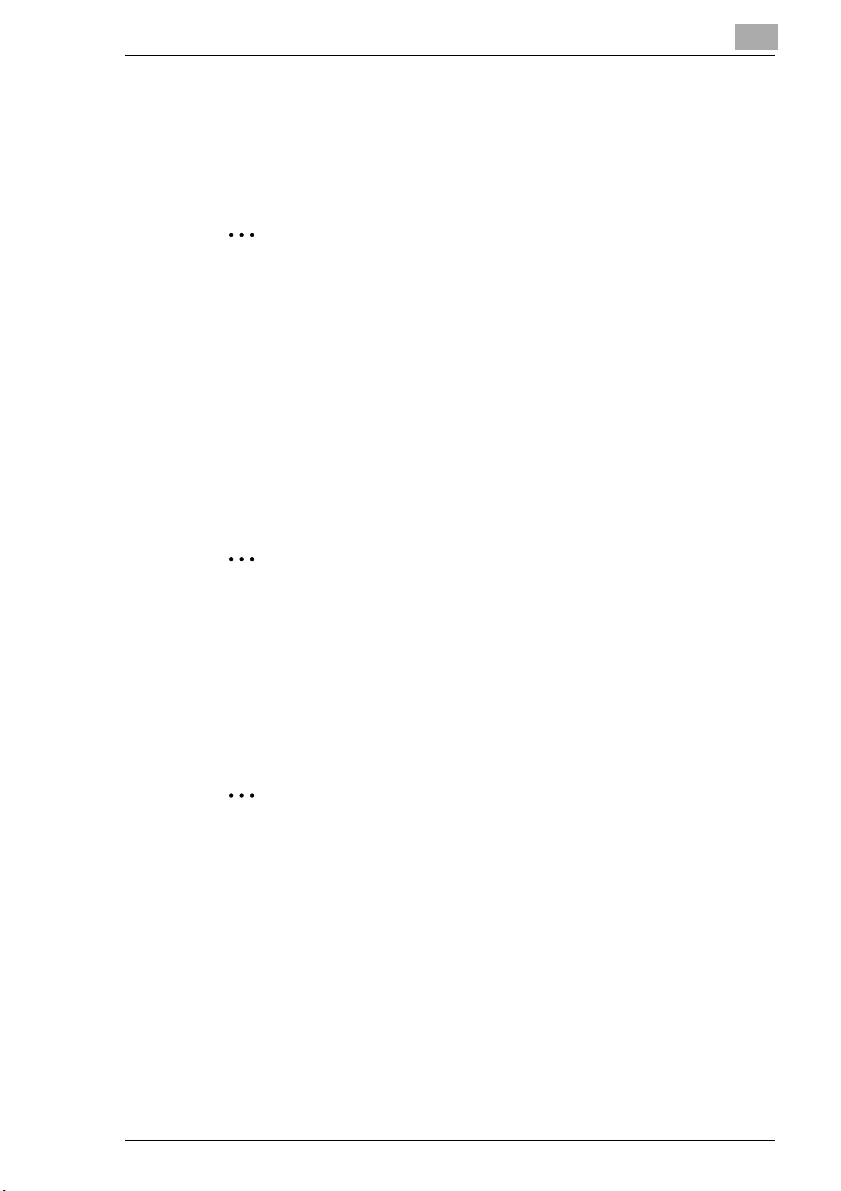
Precautions
Auto Panel Reset
With the auto panel reset operation, the Copy mode screen appears after
copying or after a specified length of time has passed after the last
operation is finished. (Manufacturer’s default setting: 1 minute)
Energy Save Mode
With the Energy Save mode, the machine automatically enters a standby
mode (Energy Save mode), instead of turning off.
When the machine is in Energy Save mode, the indicator on the [Start] key
remains lit in green, but the display goes off.
2
Tip
The length of time until the auto panel reset operation is performed can
be set to 30 seconds or a setting between 1 and 5 minutes.
In addition, the Auto Panel Reset function can be disabled.
For details, refer to chapter “7 Utility Mode – Copy Functions [CD]”.
Note
If the Auto Shut Off function is activated during Energy Save mode, the
machine turns off.
Conditions for entering Energy Save mode
G The [Energy Save] key is pressed.
G The specified length of time after the last operation has elapsed.
(Manufacturer’s default setting: 15 minutes)
Tip
The length of time until the machine enters Energy Save mode can be
set between 1 and 240 minutes. (Refer to chapter “Utility Mode – Copy
Functions [CD]” on page 7-1.)
D 1650iD/D 2050iD 2-21
Page 44
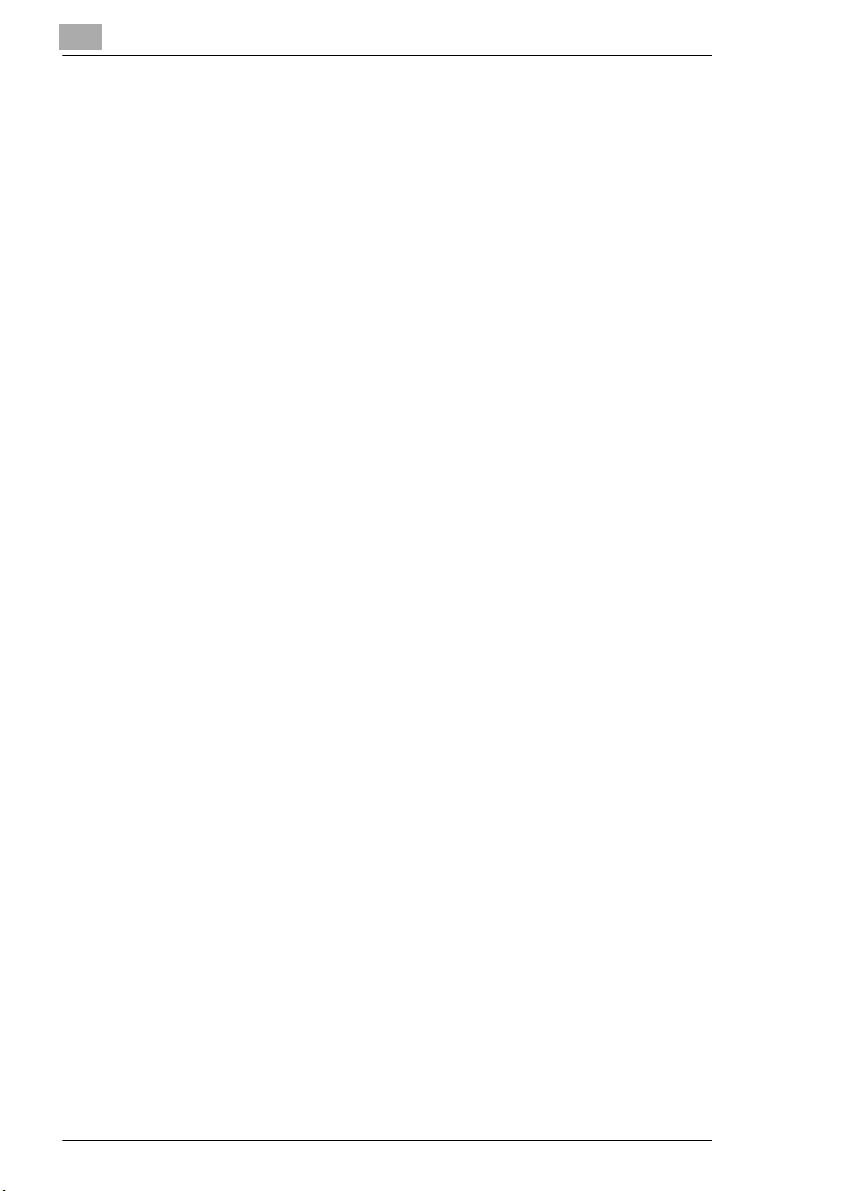
2
Precautions
Auto Shut Off
With the Auto Shut Off function, the machine automatically turns off if no
operation is performed for a specified length of time, in order to conserve
energy. (Manufacturer’s default setting: 30 minutes)
Queued Copy Jobs
Copy jobs can be queued by loading the document and pressing the
[Start] key while “PLEASE WAIT!” appears in the display.
When the indicator on the [Start] key lights up in green, scanning of the
loaded document begins, and copies are produced.
2-22 D 1650iD/D 2050iD
Page 45
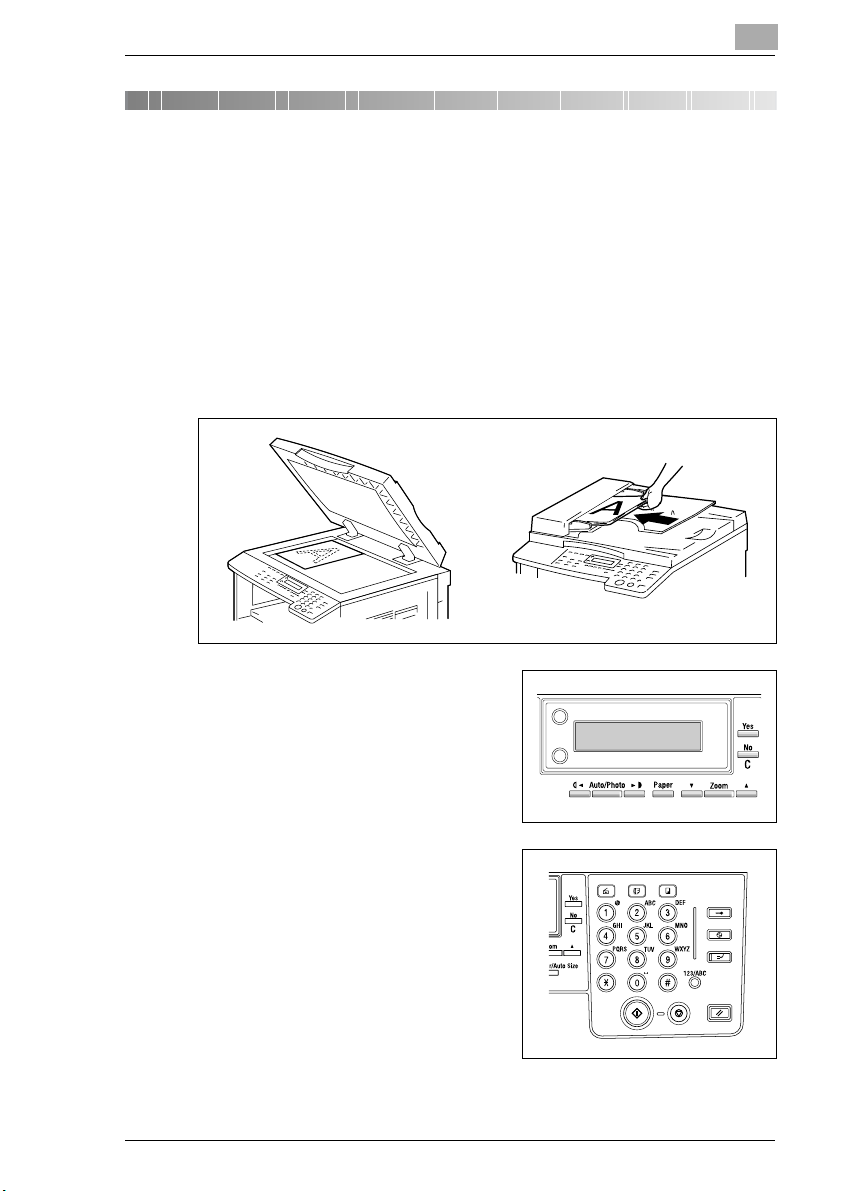
Basic Operations
3 Basic Operations
3.1 Making Copies
The following procedure describes how to load a document and make a
simple copy of it.
To make a simple copy
1 Load the document to be copied.
H Refer to “Loading the Document” on page 3-8.
3
2 Select the desired copy settings.
H Paper (p. 5-17)
H Zoom (p. 5-22)
H Copy density (p. 5-26)
H Advanced Copy Operations
(p. 6-1)
3 Using the 10-Key Pad, enter the
desired number of copies.
H The number of copies can be set
to any number between 1 and
99.
H To clear the entered value,
press the [No] key.
D 1650iD/D 2050iD 3-1
Page 46
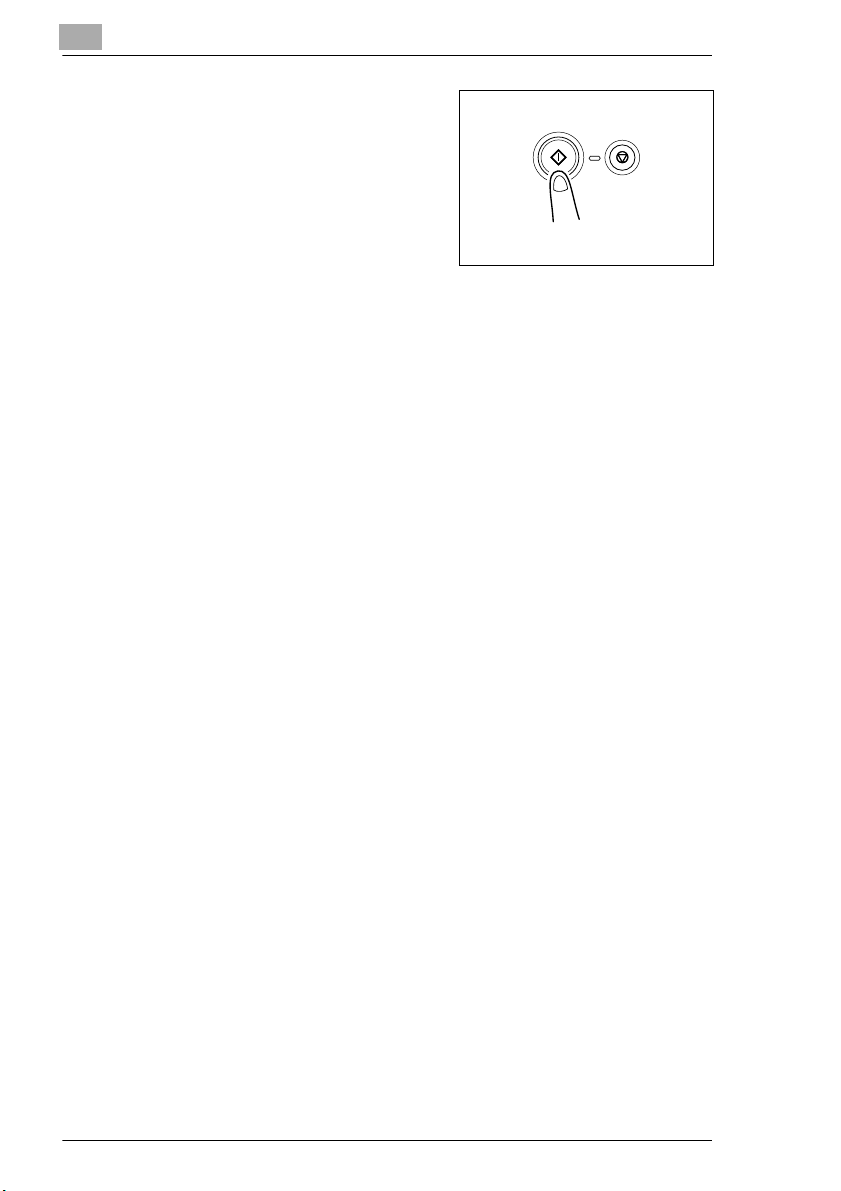
3
Basic Operations
4 Press the [Start] key.
The set number of copies are made.
H To stop copying before the set
number of copies have been
made, press the [Stop] key.
3-2 D 1650iD/D 2050iD
Page 47

Basic Operations
3.2 Loading Paper
While loading paper, be sure to observe the following precautions.
G If the paper is curled, flatten it
before loading it.
G Do not load so much paper that the
top of the stack is higher than
the mark or exceeds the
specified number of sheets.
G Make sure that the paper guides are
pushed up against the edges of the
paper.
3
Tip
We recommend replenishing the paper only after all of the paper in the
drawer has been used.
D 1650iD/D 2050iD 3-3
Page 48

3
Basic Operations
Loading Paper Into the 1st Paper Tray
1 Pull out the 1st Tray.
Have the necessary precautions
?
been observed when pulling out
the tray?
§ Be careful not to touch the
surface of the Paper Take-up
Roller with your hands.
2 Press down on the Paper-Lifting
Plate until it locks into place.
3 Load the paper into the tray so that
the front side of the paper (the side
facing up when the package was
unwrapped) faces up.
Have the necessary precautions
?
been observed when loading
the paper?
§ Do not load so much paper that
the top of the stack is higher than the mark.
Paper Take-up Roller
Paper-Lifting Plate
4 Slide the paper guides against the
edges of the paper.
Is the paper guide positioned
?
correctly?
§ Make sure that the paper guides
are pushed up against the
edges of the paper.
3-4 D 1650iD/D 2050iD
Page 49

Basic Operations
5 Close the 1st Tray.
3
D 1650iD/D 2050iD 3-5
Page 50

3
Basic Operations
Loading Paper Into the 2nd Paper Tray
Load paper into the 3rd, 4th and 5th paper trays using the same procedure
described below.
1 Pull out the 2nd Tray.
2 Press down on the Paper-Lifting
Plate until it locks into place.
3 Load the paper into the tray so that
the front side of the paper (the side
facing up when the package was
unwrapped) faces up.
Have the necessary precautions
?
been observed when loading
the paper?
§ Do not load so much paper that
the top of the stack is higher than the mark.
4 Slide the paper guides against the
edges of the paper.
Is the paper guide positioned
?
correctly?
§ Make sure that the paper guides
are pushed up against the
edges of the paper.
Paper-Lifting Plate
3-6 D 1650iD/D 2050iD
Page 51

Basic Operations
5 Close the 2nd Tray.
3
D 1650iD/D 2050iD 3-7
Page 52
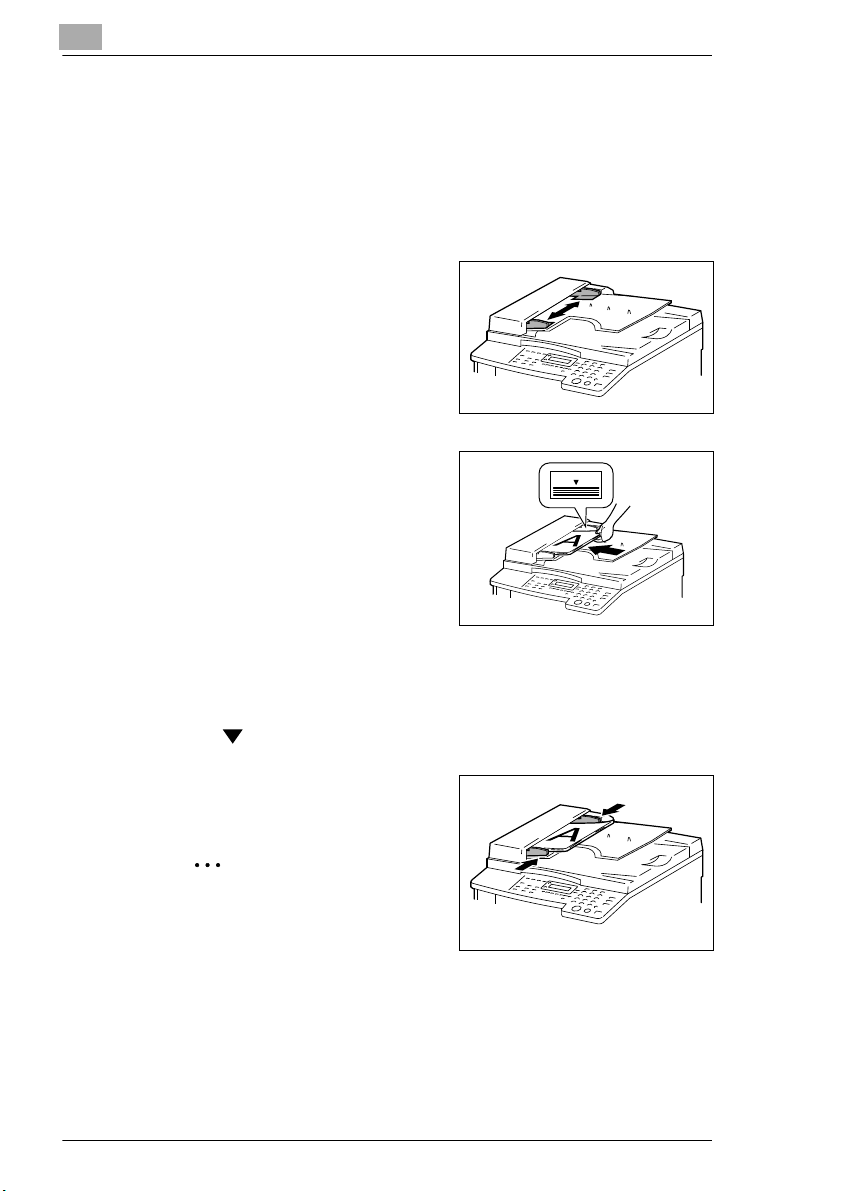
3
3.3 Loading the Document
The document can be loaded into the Document Feeder (optional) or
positioned on the Original Glass. Position the document correctly
according to the type of document being copied.
Loading documents into the Document Feeder
1 Slide out the Document Guide
Plates.
2 Load the document pages to be
copied face up into the Document
Feeder.
Have the necessary precautions
?
been observed when loading
the document?
§ A maximum of 50 document
pages can be loaded.
(With AF-12)
§ A maximum of 80 document pages can be loaded. (With AFR-19)
§ Do not load so many pages that the top of the stack is higher than
the mark.
Basic Operations
3 Adjust the Document Guide Plates
to fit the size of the document.
Note
Be sure to load the document
correctly, otherwise the pages
may not be fed in straight.
4 If necessary, specify any other copy settings.
H Before Making Copies (p. 5-1)
H Advanced Copy Operations (p. 6-1)
5 Press the [Start] key.
3-8 D 1650iD/D 2050iD
Page 53

Basic Operations
Positioning sheet documents on the Original Glass
For plain documents or documents that cannot be loaded into the
Automatic Document Feeder, position them as described below.
1 Lift open the Original Cover, or the Document Feeder if it is installed.
2 Position the document to be copied
face down on the Original Glass.
H Align the document on the
3 Carefully close the Original Cover,
or the Automatic Document Feeder
if it is installed.
4 If necessary, specify any other copy
settings.
H Before Making Copies (p. 5-1)
H Advanced Copy Operations (p. 6-1)
3
scales above and to the left of
the Original Glass.
5 Press the [Start] key.
D 1650iD/D 2050iD 3-9
Page 54

3
Basic Operations
Positioning transparent documents on the Original Glass
When copying a highly transparent or translucent document, such as OHP
transparencies, tracing paper or diazo photosensitive paper, position it as
described below.
1 Lift open the Original Cover, or the Document Feeder if it is installed.
2 Position the document to be copied
face down on the Original Glass.
H Align the document on the
scales above and to the left of
the Original Glass.
3 Place a blank sheet of paper of the
same size over the document.
4 Carefully close the Original Cover,
or the Document Feeder if it is
installed.
5 If necessary, specify any other copy
settings.
H Before Making Copies (p. 5-1)
H Advanced Copy Operations (p. 6-1)
6 Press the [Start] key.
3-10 D 1650iD/D 2050iD
Page 55

Basic Operations
Positioning books on the Original Glass
When copying two facing pages of a bound document, such as a book or
magazine, position it as described below.
1 Lift open the Original Cover, or the Document Feeder if it is installed.
2 Position the book face down onto
the Original Glass, with the top of
the book toward the rear of the
machine and with the center of the
book aligned with the mark in
the Document Scale.
?
§ Do not place objects weighting
3 Carefully close the Original Cover, or the Document Feeder if it is
installed.
3
Have the necessary precautions
been observed when positioning
the book on the Original Glass?
more than 3 kg on the Original
Glass. In addition, do not press
down extremely hard on the
document, otherwise the machine may be damaged.
4 Press the [Book Separation] key.
The “Book Separation” indicator
lights up.
5 If necessary, specify any other copy
settings.
H Before Making Copies (p. 5-1)
H Advanced Copy Operations
(p. 6-1)
6 Press the [Start] key.
Loading documents of mixed sizes in the Document Feeder [CD]
Documents containing pages of different sizes can be loaded as a set into
the Document Feeder.
For further information, see “3 Basic Operations” in the extended
manual on the CD-R.
D 1650iD/D 2050iD 3-11
Page 56
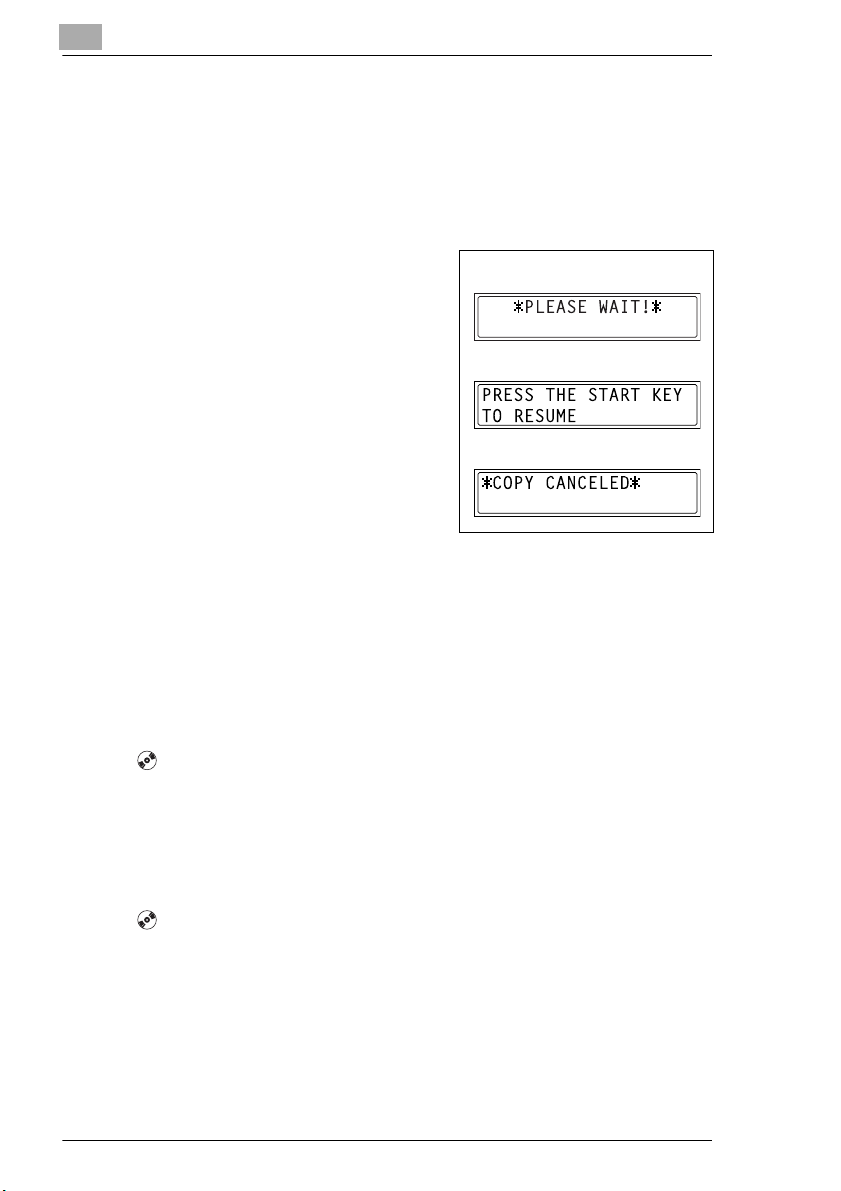
3
Basic Operations
3.4 Stopping/Restarting/Cancelling a Copy Job
Follow the procedure described below to stop a copy job.
1 Specify the copy settings, and then press the [Start] key.
Copying begins.
2 During printing, press the [Stop]
key.
The message “PLEASE WAIT!”
appears, and printing is stopped.
How can the stopped job be
?
restarted?
§ When the message “PRESS
THE START KEY TO RESUME”
appears, press the [Start] key.
Printing continues.
How can the stopped job be
?
cancelled?
§ When the message “PRESS THE START KEY TO RESUME”
appears, press the [No] key.
The message “COPY CANCELED” appears, and the job is
cancelled.
Stop
Restart
Cancel
3.5 Confirmation Mode [CD]
The number of operations performed since this machine was installed can
be checked using the functions available when the [Status] key is pressed.
For further information, see “3 Basic Operations” in the extended
manual on the CD-R.
3.6 Reducing Electricity Usage [CD]
The Sleep and Auto Power-off modes are extremely useful for conserving
energy.
For further information, see “3 Basic Operations” in the extended
manual on the CD-R.
3-12 D 1650iD/D 2050iD
Page 57

Useful Operations
4 Useful Operations
4.1 Specifying a Zoom setting [CD]
For further information, see “4 Useful Operations” in the extended
manual on the CD-R.
4.2 Using the “Auto/Photo” Function [CD]
For further information, see “4 Useful Operations” in the extended
manual on the CD-R.
4.3 Copying Onto Various Types of Media
To copy onto OHP transparencies
As an example, the following procedure describes how to make copies
onto OHP transparencies loaded into the 1st Tray.
1 Position the A4-sized document.
H Refer to “Loading the Document” on page 3-8.
4
2 Adjust the paper guides in the 1st
Tray, and load the OHP
transparencies.
H Load OHP transparencies in the
same orientation as the
document.
Note
A maximum of 20 OHP transparencies can be loaded.
D 1650iD/D 2050iD 4-1
Page 58

4
Useful Operations
3 Press the [Utility] key twice.
The “PAPE SOURCE SETUP”
menu appears.
4 From the 10-Key Pad, press the [2]
key.
“TRAY1 PAPER” appears.
5 Press the or key to select
“OHP”, and then press the [Yes]
key.
6 Press the or key to select
“AUTO”, and then press the [Yes]
key.
7 Press the [No] key.
The main screen appears.
8 Press the [Paper] key to select the
paper loaded into the 1st Tray.
9 If necessary, specify any other copy
settings.
H Before Making Copies (p. 5-1)
H Advanced Copy Operations (p. 6-1)
10 Press the [Start] key.
4-2 D 1650iD/D 2050iD
Page 59

Useful Operations
To copy onto label sheets [CD]
For further information, see “4 Useful Operations” in the extended
manual on the CD-R.
To copy onto envelopes (non-standard size) [CD]
For further information, see “4 Useful Operations” in the extended
manual on the CD-R.
To copy onto postcards [CD]
For further information, see “4 Useful Operations” in the extended
manual on the CD-R.
4
D 1650iD/D 2050iD 4-3
Page 60

4
Useful Operations
4-4 D 1650iD/D 2050iD
Page 61

Before Making Copies
5 Before Making Copies
5.1 Paper
Use paper that meets the following specifications.
Paper Types
5
Paper Type
Weight (g/m2)
Paper Source, Etc. 60 to 90 g/m
Manual Bypass 222
Multiple Bypass 222
1st paper drawer 222
2nd paper drawer 2 — 2
3rd paper drawer 2 — 2
4th paper drawer 2 — 2
5th paper drawer 2 — 2
Double-sided copies 2 — 2
Paper Type Special Media
Paper Source, Etc.
Manual Bypass 2222
Multiple Bypass 2222
1st paper drawer 2222
2nd paper drawer — — — —
3rd paper drawer — — — —
4th paper drawer — — — —
5th paper drawer — — — —
Double-sided copies — — — —
Plain Paper Special Media Recycled Paper
OHP transparencies
2
91 to 157 g/m260 to 90 g/m
Postcards
Label
Sheets
2
Envelopes
2: Available —: Not available
D 1650iD/D 2050iD 5-1
Page 62
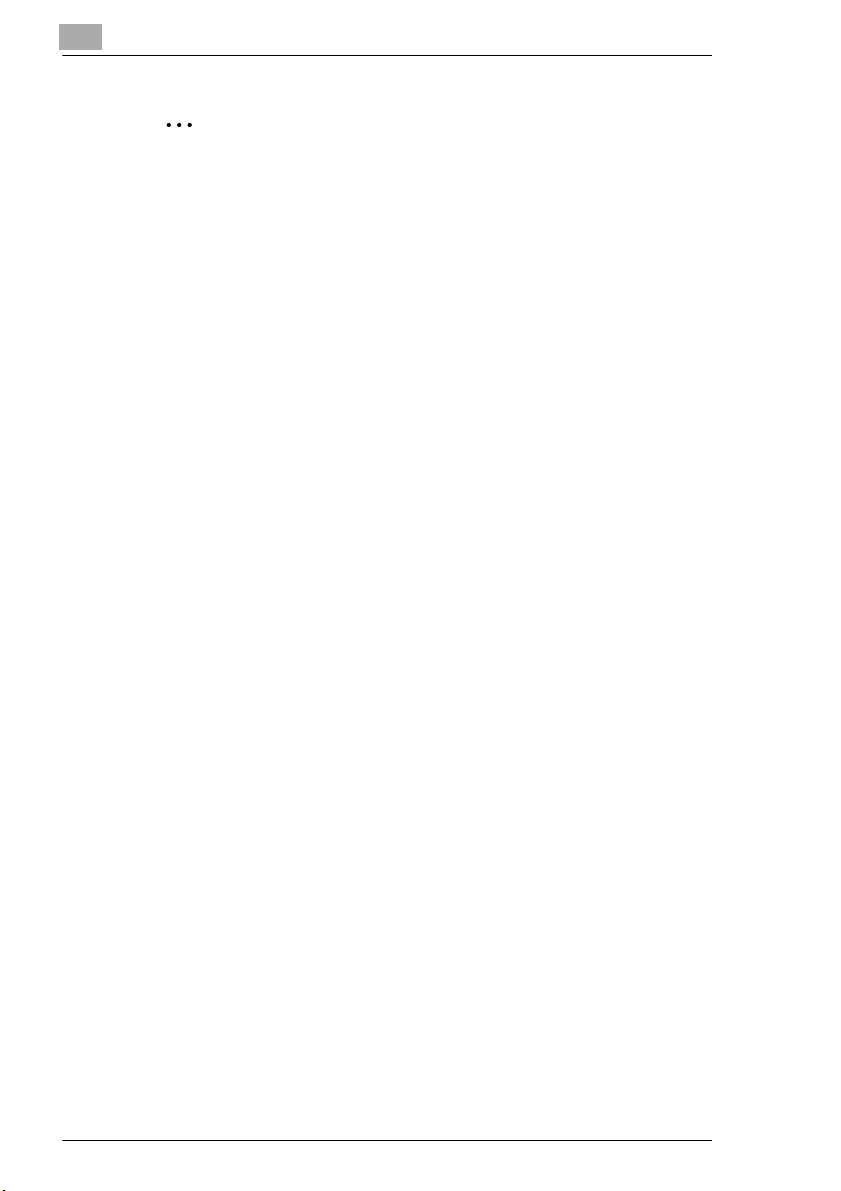
5
Before Making Copies
Note
The 2nd paper drawer, the 3rd paper drawer, the 4th paper drawer, the
5th paper drawer and the Multiple Bypass are optional.
If the optional Duplex Unit is used to make double-sided copies, only
plain and recycled paper can be used.
5-2 D 1650iD/D 2050iD
Page 63

Before Making Copies
Paper Sizes
Non-standard-sized paper
Paper Source Paper Width Paper Length
Manual Bypass 90 mm to 297 mm 140 mm to 432 mm
Multiple Bypass 90 mm to 297 mm 140 mm to 432 mm
1st paper drawer 90 mm to 297 mm 140 mm to 432 mm
2nd paper drawer 182 mm to 297 mm 140 mm to 432 mm
3rd paper drawer 182 mm to 297 mm 140 mm to 432 mm
4th paper drawer 182 mm to 297 mm 140 mm to 432 mm
5th paper drawer 182 mm to 297 mm 140 mm to 432 mm
Standard-sized paper
5
Paper Size
Paper Source, Etc.
Manual Bypass 22222222
Multiple Bypass 22222222
1st paper drawer 22222222
2nd paper drawer 222222— 2
3rd paper drawer 222222— 2
4th paper drawer 222222— 2
5th paper drawer 222222— 2
Double-sided copies 222222— 2
A3 L B4 L A4 L A4 C B5 L B5 C A5 L A5 C
2: Available —: Not available
Note
The 2nd paper drawer, the 3rd paper drawer, the 4th paper drawer, the
5th paper drawer and the Multiple Bypass are optional.
If the optional Duplex Unit is used to make double-sided copies, only
plain and recycled paper can be used.
D 1650iD/D 2050iD 5-3
Page 64

5
Before Making Copies
Paper Capacity
Paper Type
Weight (g/m2)
Paper Source, Etc. 60 to 90 g/m
Manual Bypass 1 sheet 1 sheet 1 sheet
Multiple Bypass 100 sheets 20 sheets 100 sheets
1st paper drawer 250 sheets 20 sheets 250 sheets
2nd paper drawer 250 sheets — 250 sheets
3rd paper drawer 250 sheets — 250 sheets
4th paper drawer 250 sheets — 250 sheets
5th paper drawer 250 sheets — 250 sheets
Paper Type Special Media
Paper Source, Etc.
Manual Bypass 1 sheet 1 postcard 1 sheet 1 envelope
Multiple Bypass 20 sheets 20 postcards 20 sheets 10 envel.
1st paper drawer 20 sheets 20 postcards 20 sheets 10 envel.
2nd paper drawer————
3rd paper drawer ————
4th paper drawer ————
5th paper drawer ————
Plain Paper Special Media Recycled Paper
OHP transparencies
2
Postcards
91 to 157 g/m
2
Label
Sheets
60 to 90 g/m
Envelopes
2
—: Not available
Note
The 2nd paper drawer, the 3rd paper drawer, the 4th paper drawer, the
5th paper drawer and the Multiple Bypass are optional.
If the optional Duplex Unit is used to make double-sided copies, only
plain and recycled paper can be used.
5-4 D 1650iD/D 2050iD
Page 65

Before Making Copies
Unsuitable Paper
The following types of paper should not be used, otherwise decreased
print quality, paper misfeeds or damage to the machine may occur.
G OHP transparencies that have already been fed through the machine
Even if the transparency is still blank, do not reuse it.
G Paper that has been printed on by a heat-transfer printer or an inkjet
printer
G Paper that is either extremely thick or extremely thin
G Folded, curled, wrinkled, or torn paper
G Paper that has been left unwrapped for a long period of time
G Damp paper
G Perforated paper or paper with punched holes
G Extremely smooth or extremely rough paper, or paper with an uneven
surface
G Paper that has been treated, such as carbon-backed, heat-sensitive or
pressure-sensitive paper
G Paper that has been decorated with foil or embossing
G Paper of various sizes
G Paper of a non-standard shape (not rectangular)
G Paper that is bound with glue, staples or paper clips
G Paper with labels attached
G Paper with ribbons, hooks, buttons, etc. attached
G Curled or wrinkled paper
G Art paper, coated paper or inkjet printer paper
5
D 1650iD/D 2050iD 5-5
Page 66

5
5.2 Print Area
Any part of the image within the area indicated below is not copied.
G A margin 4 mm (at full size) from the trailing edge of the paper (A)
G A margin 4 mm (at full size) from the leading edge of the paper (B)
G A margin 4 mm (at full size) on both sides of the paper (C)
For details on using the machine to print from a computer when the printer
controller is installed, refer to the Printer Controller User Manual.
Paper output
direction
5.3 Paper Storage
Before Making Copies
A: 4 mm (at full size)
B: 4 mm (at full size)
C: 4 mm (at full size)
Observe the following precautions when storing the paper.
G Store the paper in a location that meets the following requirements.
H Not exposed to direct sunlight
H Not exposed to a flame
H Not exposed to high humidity
H Not extremely dusty
G Unwrapped paper should be placed in a plastic bag and stored in a
cool, dark location.
G Keep paper out of the reach of children.
5-6 D 1650iD/D 2050iD
Page 67
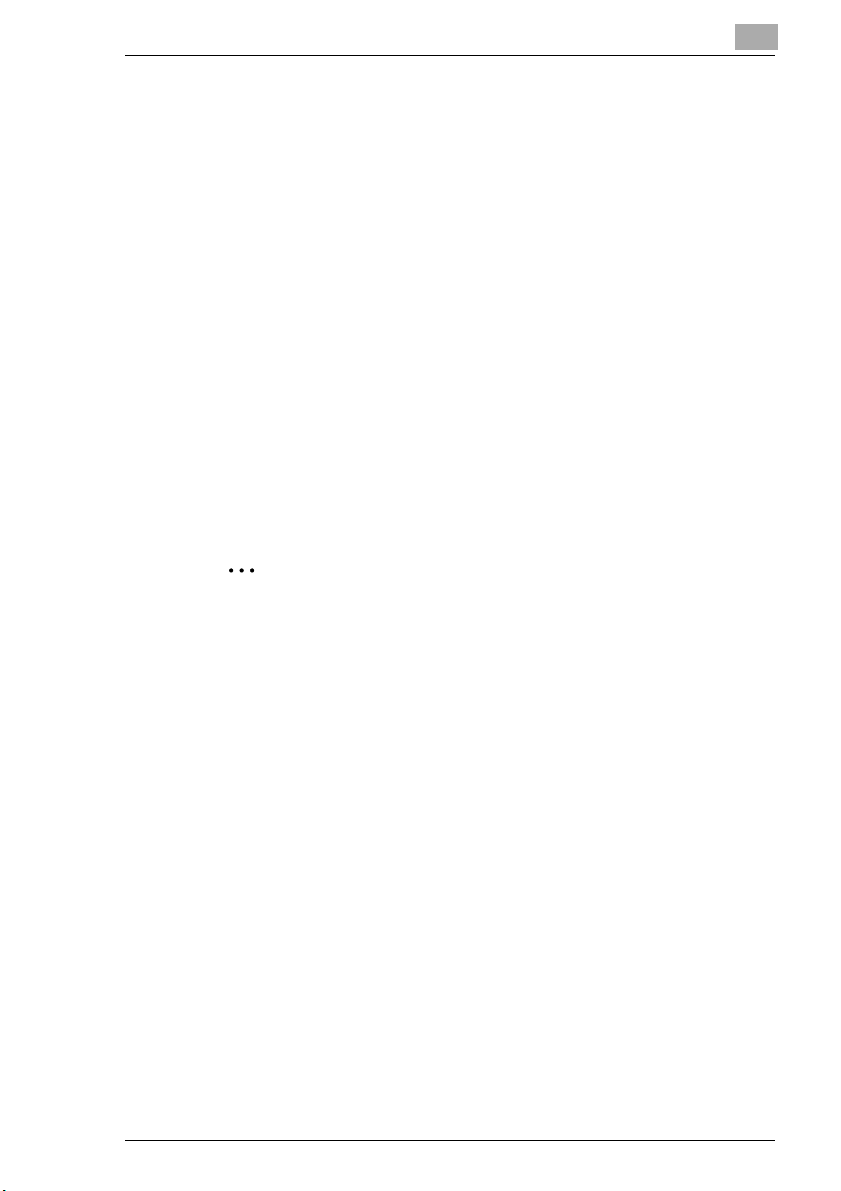
Before Making Copies
5.4 Making Copies on Manually Fed Paper
Manually feed the copy paper if you wish to make copies onto paper not
loaded into any paper tray, or onto special paper, such as OHP
transparencies, postcards or cards.
Paper That Can Be Fed Manually
Paper types:
G Plain or recycled paper (thickness: 60 g/m
G Special paper
H Cards (thickness: 91 g/m
H OHP transparencies
H Postcards
H Label sheets
H Envelopes
2
to 157 g/m2)
2
to 90 g/m2)
Paper sizes:
G Maximum: 297 mm × 432 mm
G Minimum: 90 mm × 140 mm
Note
When copying using the Manual Bypass, only one page at a time can
be loaded. For details on the number of pages that can be loaded into
the Multiple Bypass (optional), refer to “Paper Capacity” on page 5-4.
5
D 1650iD/D 2050iD 5-7
Page 68
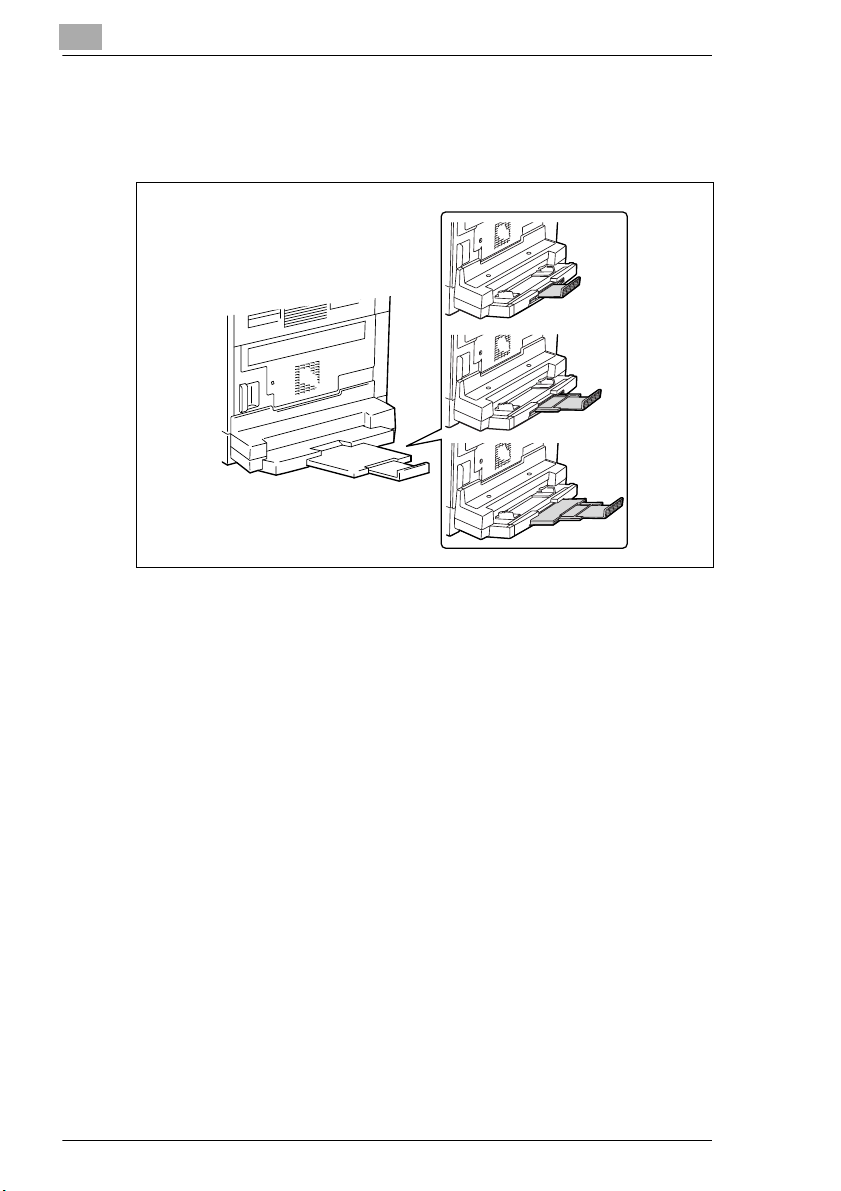
5
Before Making Copies
Adjusting the Multiple Bypass
Adjust the Bypass Tray Extender to fit the size of the paper as shown
below.
5-8 D 1650iD/D 2050iD
Page 69

Before Making Copies
Loading Plain Paper Into the Bypass Trays
Load the paper into the Manual Bypass one sheet at a time.
Up to 100 sheets of paper can be loaded into the Multiple Bypass. Do not
load so much paper into the Multiple Bypass that the top of the stack is
higher than the mark.
Note
When paper other than plain paper is loaded, the paper type must be
specified.
1 Load the paper into the Bypass Tray.
Have the necessary precautions been observed when loading the
?
paper?
§ Load the paper so that the front side of the paper faces down.
§ Make sure that the paper is not curled (rolled).
5
2 Adjust the Bypass Tray Extender and the paper guides to fit the size
of the paper.
D 1650iD/D 2050iD 5-9
Page 70

5
Before Making Copies
Loading Postcards Into the Bypass Trays [CD]
For further information, see “5 Before Making Copies” in the extended
manual on the CD-R.
Loading Envelopes Into the Bypass Trays [CD]
For further information, see “5 Before Making Copies” in the extended
manual on the CD-R.
Loading OHP Transparencies Into the Bypass Trays
Load the paper into the Manual Bypass one sheet at a time.
Up to 20 sheets of paper can be loaded into the Multiple Bypass.
§ When loading OHP transparencies, load them in the same orientation
as the document.
Note
After you have loaded the transparencies, use the control panel to
specify the paper size and paper type for the Bypass Tray.
Loading Label Sheets Into the Bypass Trays [CD]
For further information, see “5 Before Making Copies” in the extended
manual on the CD-R.
5-10 D 1650iD/D 2050iD
Page 71

Before Making Copies
Copying Onto Manually Fed Paper by Manual Bypass
1 Load the document to be copied.
H Refer to “Loading the Document” on page 3-8.
2 Adjust the paper guides to fit the
size of the paper.
3 Insert one sheet of paper with the
front side facing down, lightly sliding
the paper as much as possible into
the feed slot.
The manual bypass mark ( )
appears in the bottom line of the
screen.
Is a card or a postcard loaded?
?
§ Make sure that it is not curled (rolled).
4 Press the [No] key.
The “PAPER SOURCE SETUP” menu appears.
5 Use the and keys to select
the type of paper loaded.
H Select from the following four
paper type settings.
“PLAIN”
“OHP”
“CARD”
“ENVELOPE”
5
6 Press the [Yes] key.
The “PAPER SIZE” menu appears.
D 1650iD/D 2050iD 5-11
Page 72
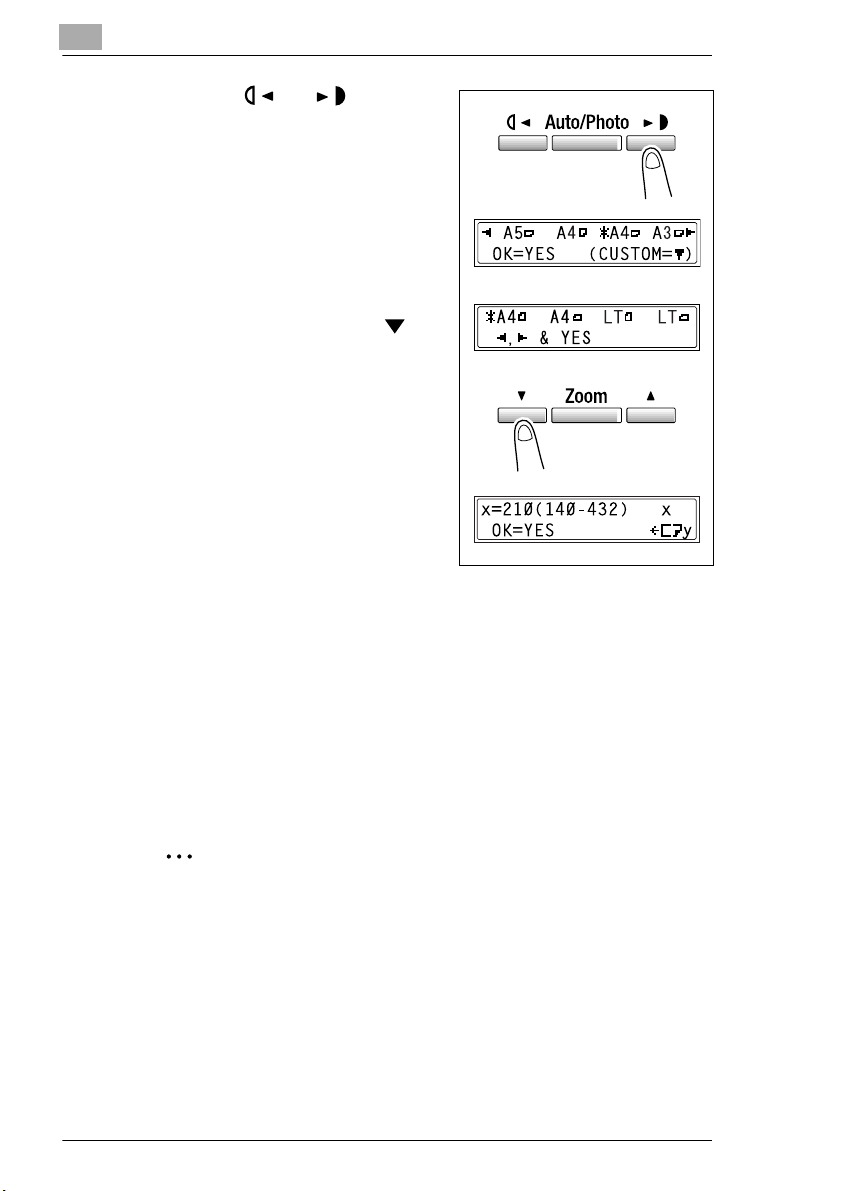
5
7 Using the and keys, select
the size of the paper loaded.
H If “OHP” was selected in step 5,
select from the following four
paper size settings.
“A4 L”
“A4 C”
“Letter L”
“Letter C”
H If paper with a non-standard
size is loaded, press the key,
and then use the 10-Key Pad to
enter the paper size. (For
details, refer to “To copy onto
label sheets [CD]” on page 4-3.)
Do you know the size of FLS
?
paper?
§ The default FLS size is
210 mm × 330 mm. To change
the FLS size, contact your
service representative.
8 Press the [Yes] key.
The main screen appears.
Before Making Copies
9 If necessary, specify any other copy settings.
H Zoom (p. 5-22)
H Copy density (p. 5-26)
H Advanced Copy Operations (p. 6-1)
10 Press the [Start] key.
Tip
To copy onto more pages using the same settings, feed paper into the
Manual Bypass to begin making copies automatically.
To make continuous copies onto cards, postcards, OHP
transparencies or envelopes, load them into the 1st Tray.
If paper other than plain paper is specified and the Manual Bypass is
used, the screen changes as shown below.
5-12 D 1650iD/D 2050iD
Page 73
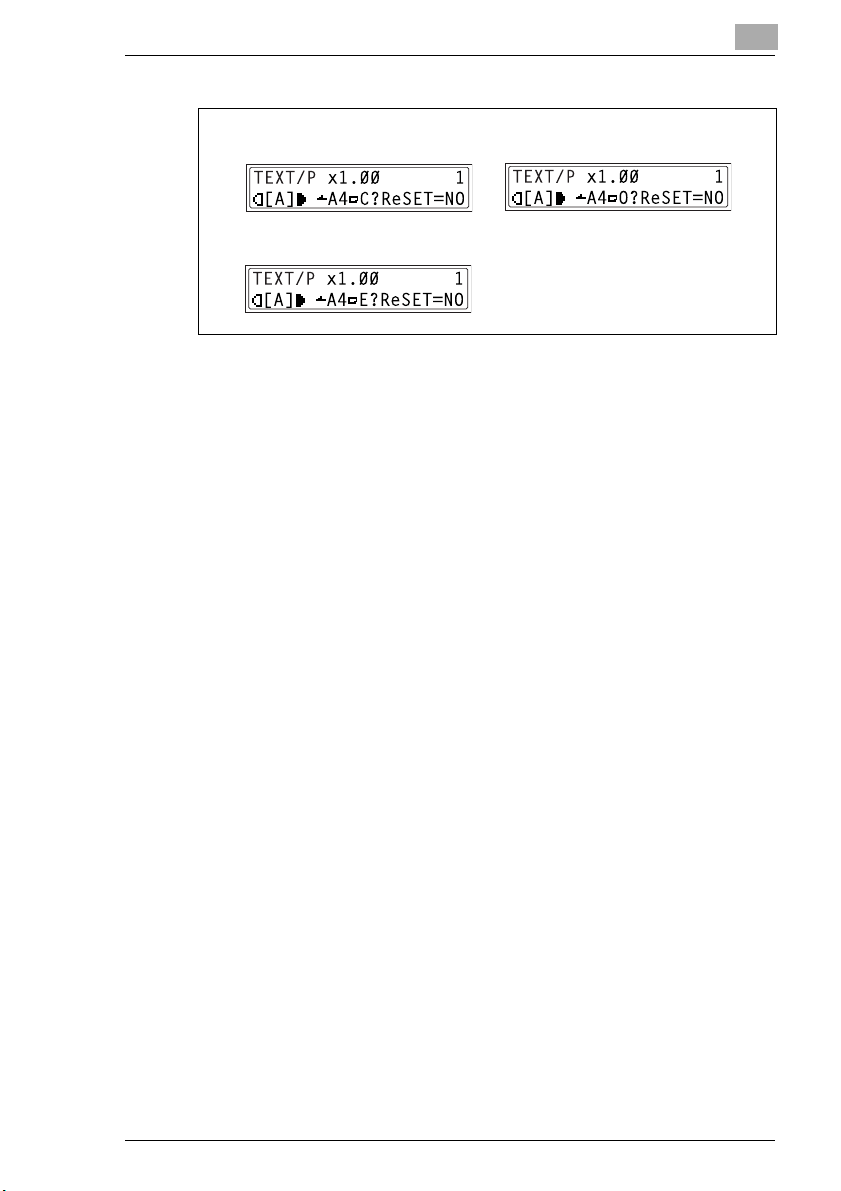
Before Making Copies
Postcards or envelopes
5
Cards OHP transparencies
D 1650iD/D 2050iD 5-13
Page 74
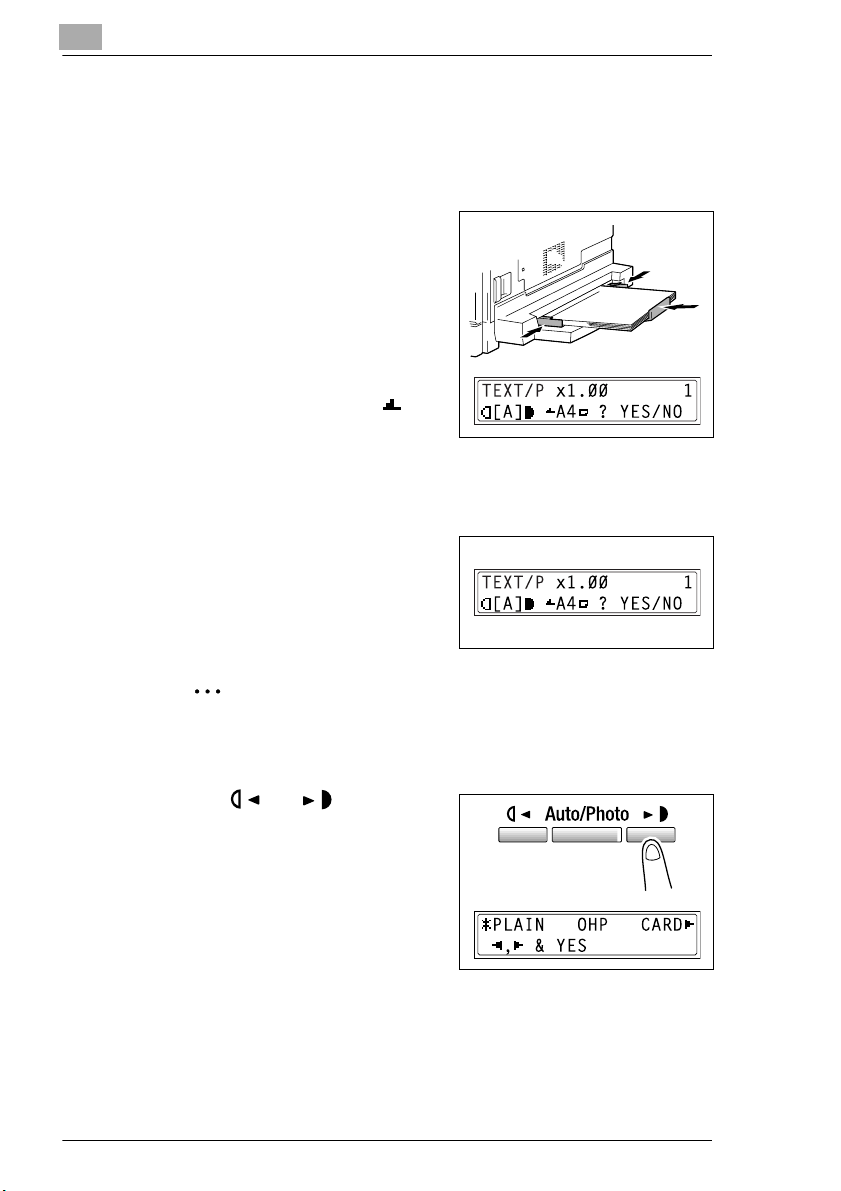
5
Before Making Copies
Copying Onto Manually Fed Paper by Multiple Bypass
1 Load the document to be copied.
H Refer to “Loading the Document” on page 3-8.
2 Adjust the Bypass Tray Extender
and the paper guides to fit the size
of the paper.
3 Load the paper with the front side
facing down, lightly sliding the paper
as much as possible into the feed
slot.
The manual bypass mark ( )
appears in the bottom line of the
screen.
Are sheets of cards or postcards loaded?
?
§ Make sure that they are not curled (rolled).
4 Check that “YES/NO” appears in
the bottom line of the screen, and
then press the [No] key.
The “PAPER SOURCE SETUP”
menu appears.
Note
“YES/NO” is displayed for approximately 5 seconds after paper is
loaded into the Multiple Bypass.
5 Use the and keys to select
the type of paper loaded.
H Select from the following four
paper type settings.
“PLAIN”
“OHP”
“CARD”
“ENVELOPE”
6 Press the [Yes] key.
The PAPER SIZE menu appears.
5-14 D 1650iD/D 2050iD
Page 75
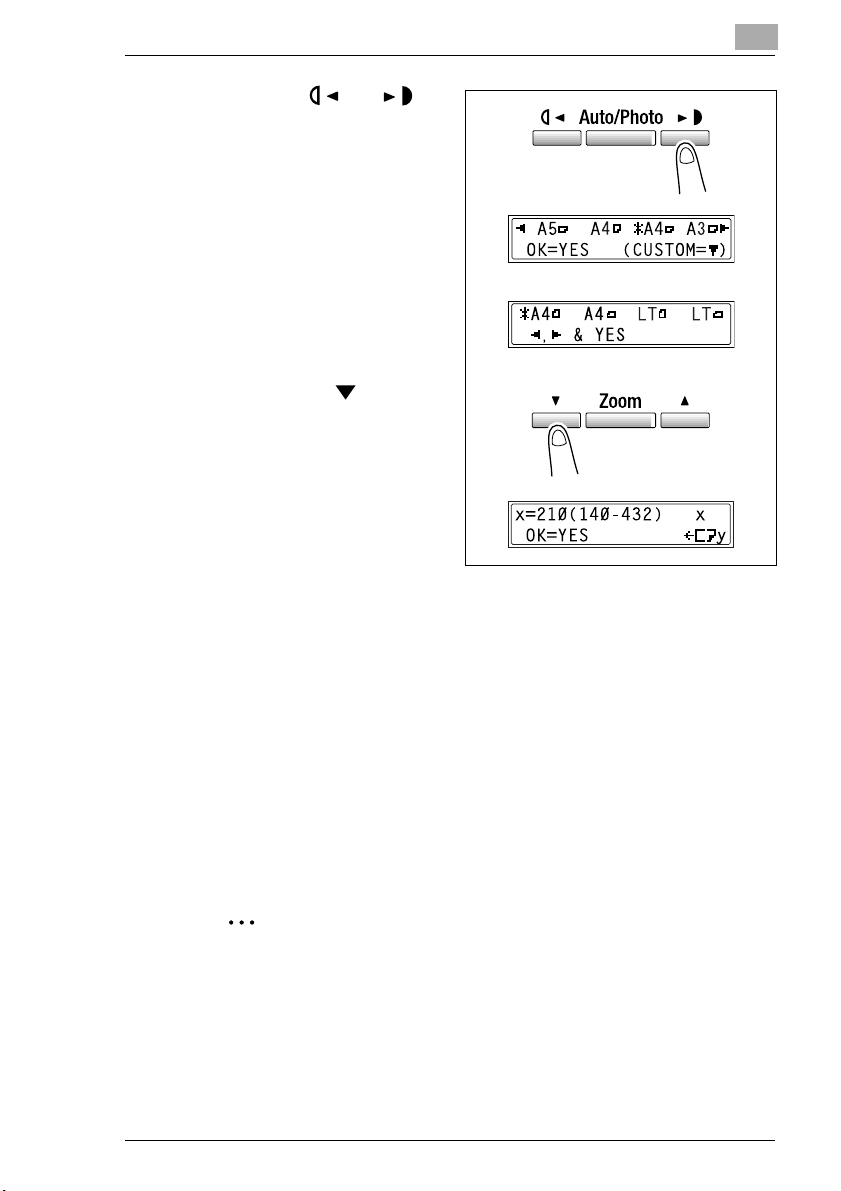
Before Making Copies
7 Using the and
keys, select the size of the
paper loaded.
H If “OHP” was selected in
step 5, select from the
following four paper size
settings.
“A4 L”
“A4 C”
“Letter L”
“Letter C”
H If paper with a non-
standard size is loaded,
press the key
(“CUSTOM”), and then
use the 10-Key Pad to
enter the paper size. (For
details, refer to “Copying
Onto Various Types of
Media” on page 4-1.)
Do you know the size of
?
FLS paper?
§ The default FLS size is 210 mm × 330 mm. To change the FLS
size, contact your service representative.
5
8 Press the [Yes] key.
The main screen appears.
9 If necessary, specify any other copy settings.
H Zoom (p. 5-22)
H Copy density (p. 5-26)
H Advanced Copy Operations (p. 6-1)
10 Press the [Start] key.
Tip
If paper other than plain paper is specified and the Multiple Bypass is
used, the screen changes as shown below.
D 1650iD/D 2050iD 5-15
Page 76

5
Before Making Copies
Cards OHP transparencies
Postcards or envelopes
5-16 D 1650iD/D 2050iD
Page 77
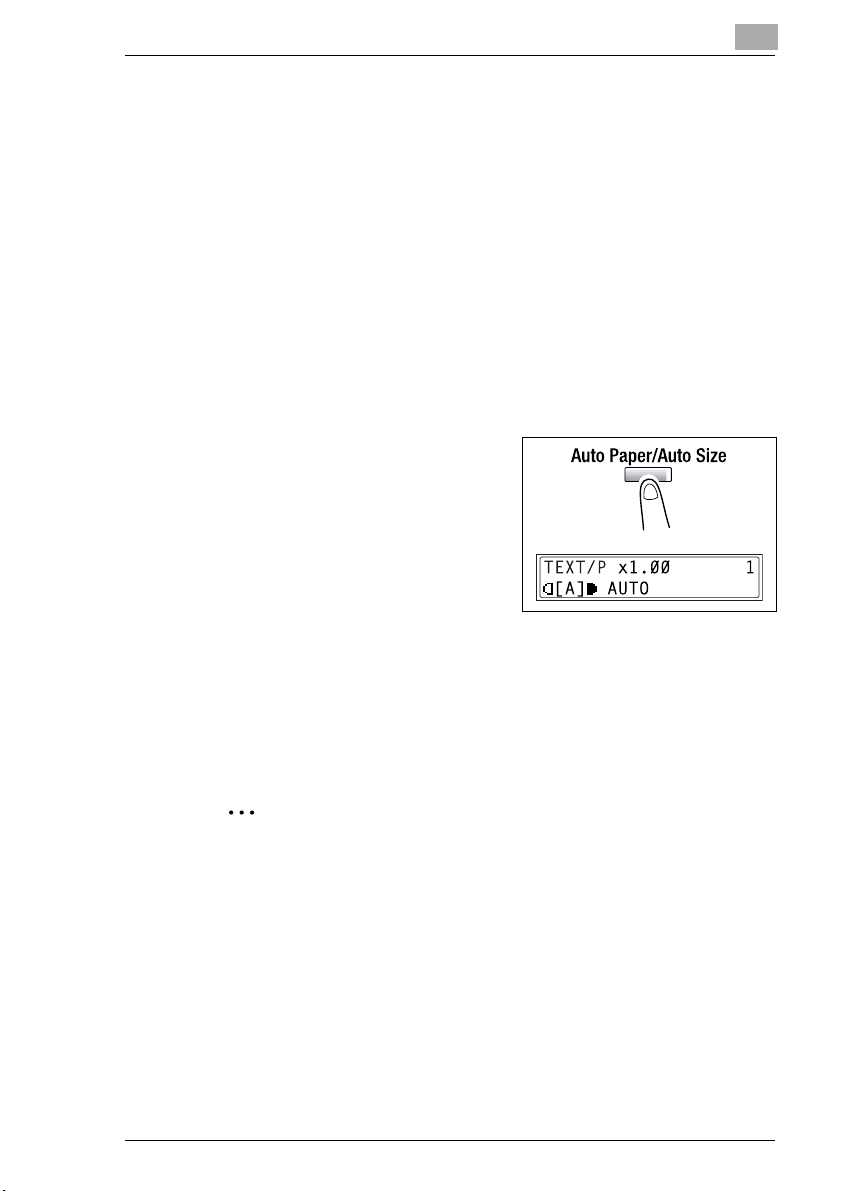
Before Making Copies
5.5 Selecting the Paper Source
The paper used for making copies can be selected in two ways.
G Auto Paper:
If the Auto Paper function is selected, the paper tray containing the
most suitable size of paper is selected based on the size of the
document and the specified zoom ratio.
G Manual paper selection:
The paper that you wish to use for copying can be selected.
To make copies using the Auto Paper function
1 Load the document into the Automatic Document Feeder.
H Refer to “Loading the Document” on page 3-8.
2 Press the [Auto Paper/Auto Size]
key until the Auto Paper function is
selected.
H Check that “AUTO” appears in
the bottom line of the screen.
3 If necessary, specify any other copy
settings.
H Zoom (p. 5-22)
H Copy density (p. 5-26)
H Advanced Copy Operations (p. 6-1)
5
4 Using the 10-Key Pad, enter the desired number of copies, and then
press the [Start] key.
Note
If “NO SUITABLE PAPER” appears in the display immediately after
the [Start] key is pressed, no tray is loaded with paper of the most
suitable size. Either load paper with the appropriate size, or press the
[Paper] key and select the desired paper size, and then press the
[Start] key again.
D 1650iD/D 2050iD 5-17
Page 78

5
Before Making Copies
To copy with a manually selected paper size
1 Load the document to be copied.
H Refer to “Loading the Document” on page 3-8.
2 Press the [Paper] key, and then
select the desired paper size.
H Check that the correct paper
size appears in the bottom line
of the screen.
3 If necessary, specify any other copy
settings.
H Zoom (p. 5-22)
H Copy density (p. 5-26)
H Advanced Copy Operations (p. 6-1)
4 Using the 10-Key Pad, enter the desired number of copies, and then
press the [Start] key.
To load special paper into the 1st Tray [CD]
For further information, see “5 Before Making Copies” in the extended
manual on the CD-R.
Automatically Selecting the Paper Source [CD)
For further information, see “5 Before Making Copies” in the extended
manual on the CD-R.
Order for Automatically Switching Paper Drawers [CD]
For further information, see “5 Before Making Copies” in the extended
manual on the CD-R.
5-18 D 1650iD/D 2050iD
Page 79
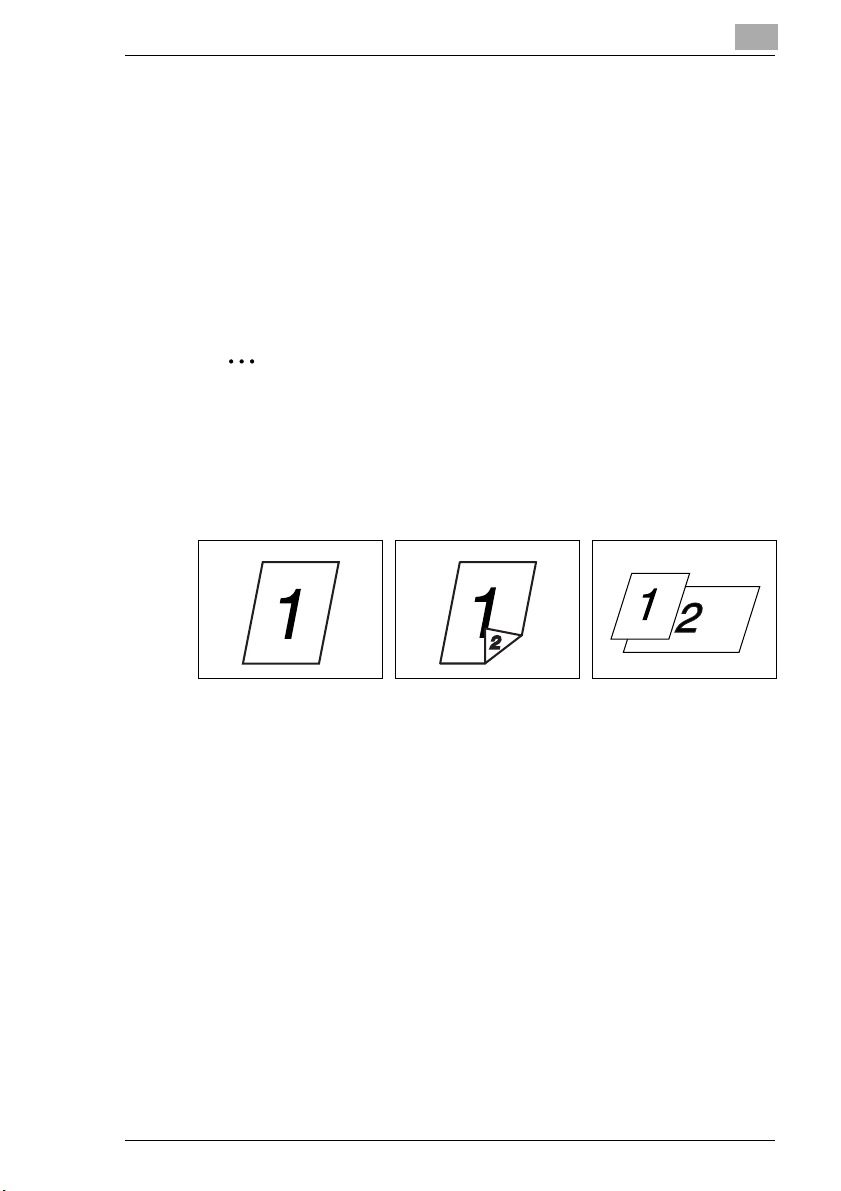
Before Making Copies
5.6 Original Documents
Using the Document Feeder
The document feeder automatically feeds in, scans, then feeds out each
page of a multi-page document, one page at a time. The correct type of
document must be loaded in order for the document feeder to function
properly.
Using an incorrect type of document may cause a paper misfeed or
damage to the document or machine.
Note
In order to copy double-sided documents, the Duplexing Document
Feeder AFR-19 (for D 2050iD) must be installed.
Document Types
Single-sided documents Double-sided documents Documents of mixed sizes
5
D 1650iD/D 2050iD 5-19
Page 80

5
Before Making Copies
Documents of Uniform Sizes
Document feed
method
Document Feeder Sheet documents
Original Glass Sheet documents, books, and
Document type Document size
AF-12
A3 L, B4 L, A4 L/C, B5 L/C,
• Single-sided documents
AF-12
Capacity: 50 g/m
AFR-19
Capacity: 35 g/m
• Double-sided documents
AFR-19
Capacity: 50 g/m
• Documents of mixed sizes
AF-12
Capacity: 60 g/m
AFR-19
Capacity: 50 g/m2 to 128 g/m
large objects
Maximum weight: 3 kg
2
to 110 g/m
2
to 128 g/m
2
to 128 g/m
2
to 90 g/m
A5 L/C
AFR-19
2
A3 L, B4 L, A4 L/C, B5 L/C,
A5 L/C, B6 L
2
Document width:
90 mm to 297 mm
Document length:
210 mm to 432 mm
2
• With mixed documents widths
AF-12
A3 L and A4 C
2
B4 L and B5 C
A4 L and A5 C
2
AFR-19
Refer to the table below.
A3 L, B4 L, A4 L/C, B5 L/C,
A5 L/C
Document width: Up to 297 mm
Document length: Up to 432 mm
Mixed Width Document Sizes (AFR-19)
Maximum
Document Width
Mixed Width Document Detection
297 mm A3 L 22——————
A4 C 22——————
257 mm B4 L 2222————
B5 C 2222————
210 mm A4 L 222222——
A5 C 222222——
182 mm B5 L — — 22222—
148 mmA5 L——————22
297 mm 257 mm 210 mm
A3 L A4 C B4 L B5 C A4 L A5 C B5 L A5 L
182 mm182
mm
2: Copying possible —: Copying not possible
5-20 D 1650iD/D 2050iD
Page 81

Before Making Copies
Precautions Concerning the Documents
The following types of documents should not be loaded into the Duplexing
Document Feeder, otherwise paper misfeeds or damage to the document
may occur. Instead, these types of documents should be positioned on the
original glass.
Documents on special paper
G Folded documents (folded in half or fanned)
G Highly translucent or transparent documents, such as diazo
photosensitive paper
G Documents with binder holes
G Documents with many binder holes, such as loose-leaf paper
G Coated documents, such as heat-sensitive or carbon-backed paper
G Inkjet printer paper
G Documents that have just been printed with this machine
Documents on paper that cannot be fed
G Curled documents
G Wrinkled or torn documents
G Overhead transparencies
If non-standard-sized paper is determined to be close to a standard size,
copying with the “Auto Paper” or “Auto Size ”functions is possible.
5
Note
If a document of a non-standard size is positioned on the Original
Glass, the Auto Paper and the Auto Size functions are not available.
After loading a document of a non-standard size, press the [Paper] key
to select a paper size or press the [Zoom] key to select a zoom ratio.
D 1650iD/D 2050iD 5-21
Page 82

5
5.7 Specifying a Zoom Setting
By specifying a zoom ratio, the copy can be enlarged or reduced.
Zoom Settings
“Zoom” setting Description
Full size Copies are made at the same size as the document (× 1.00).
“AUTO” zoom ratio The most appropriate zoom ratio is automatically selected
Preset zoom ratios The following common zoom ratios for copying from various
Zoom ratios selected using
the and Zoom keys
“X/Y Zoom” function Copies can be made using different scaling proportions for
based on the size of the document loaded and the specified
paper size.
standard document sizes to standard paper sizes are
available.
× 0.50
× 0.70 (A3 A4 and B4 B5)
× 0.81 (B4 A4 and B5 A5)
× 1.15 (B4 A3 and B5 A4)
× 1.41 (A4 A3 and B5 B4)
× 2.00
Using the and keys, the zoom ratio can be adjusted
(increased or reduced) in 0.01 increments.
A zoom ratio between × 0.50 and × 2.00 can be set.
the vertical and horizontal directions.
Using the and keys, the zoom ratio can be adjusted
(increased or reduced) in 0.01 increments.
The vertical and horizontal zoom ratios can be set between
× 0.50 and × 1.00.
Before Making Copies
5-22 D 1650iD/D 2050iD
Page 83

Before Making Copies
To make copies using the “AUTO” zoom setting
1 Load the document to be copied.
H Refer to “Loading the Document” on page 3-8.
2 Press the [Auto Paper/Auto Size]
key until the Auto Size function is
selected.
H Check that “AUTO” appears in
the top line of the screen.
3 Press the [Paper] key, and then
select the desired paper size.
4 If necessary, specify any other copy
settings.
H Copy density (p. 5-26)
H Advanced Copy Operations
(p. 6-1)
5
5 Using the 10-Key Pad, enter the desired number of copies, and then
press the [Start] key.
D 1650iD/D 2050iD 5-23
Page 84

5
Before Making Copies
To make copies using a fixed zoom setting
1 Load the document to be copied.
H Refer to “Loading the Document” on page 3-8.
2 Press the [Zoom] key, and then
select the desired zoom ratio.
H Each press of the [Zoom] key
changes the zoom ratio as
shown below.
× 1.15 A × 1.41 A × 2.00 A
×0.50 A × 0.70 A × 0.81 A
× 1.00 ...
3 If necessary, specify any other copy settings.
H Paper (p. 5-17)
H Copy density (p. 5-26)
H Advanced Copy Operations (p. 6-1)
4 Using the 10-Key Pad, enter the desired number of copies, and then
press the [Start] key.
5-24 D 1650iD/D 2050iD
Page 85

Before Making Copies
To make copies using a specific zoom setting
1 Load the document to be copied.
H Refer to “Loading the Document” on page 3-8.
2 Press the [Zoom] key, and then use
the and keys to specify the
desired zoom ratio.
H The zoom ratio is set in 0.01
increments.
3 If necessary, specify any other copy
settings.
H Paper (p. 5-17)
H Copy density (p. 5-26)
H Advanced Copy Operations (p. 6-1)
4 Using the 10-Key Pad, enter the desired number of copies, and then
press the [Start] key.
To make copies using the “X/Y Zoom” function [CD]
For further information, see “5 Before Making Copies” in the extended
manual on the CD-R.
5
D 1650iD/D 2050iD 5-25
Page 86

5
Before Making Copies
5.8 Specifying the Copy Density (“Auto/Photo” Function)
Document type and copy density settings
G “TEXT” setting:
Select the “TEXT” setting when copying text documents. Select this
setting to emphasize contours and reproduce text documents with
sharpness.
The automatic density level and 9 manual density levels are available.
H “[A]” (automatic) density level:
The density level is automatically adjusted according to the document
being copied.
H Manual density levels:
Select a level between the lightest and darkest settings, depending on
the document to be copied.
G “PHOTO” setting:
Select this setting when copying documents containing many areas
with halftones (intermediate colors), such as photographs.
The “[A]” (automatic) density level cannot be selected if the “PHOTO”
setting is selected.
G “TEXT/P” setting:
Select the “TEXT/P” setting when copying documents containing both
text and photos.
The automatic density level and 9 manual density levels are available.
H “[A]” (automatic) density level:
The density level is automatically adjusted according to the document
being copied.
H Manual density levels:
In order to prevent the image on the back of newspaper or magazine
articles from appearing in the copy, press the key to select a
lighter density level. In order to reproduce pale colors in bright areas
of the image, press the key to select a darker density level.
Note
Selecting a density level that is too dark may cause the media color of
the document to be reproduced, and selecting a level that is too light
may produce a very faint copy. Therefore, select the appropriate level
depending on the document.
5-26 D 1650iD/D 2050iD
Page 87

Before Making Copies
To make copies after specifying a copy density
1 Load the document to be copied.
H Refer to “Loading the Document” on page 3-8.
2 Press the [Auto/Photo] key to select
between the “TEXT/P[A]” (AUTO),
“TEXT[A]” (AUTO), “PHOTO”,
“TEXT/P”, or “TEXT” settings.
H The current setting appears on
the left side of the screen.
3 If the “PHOTO”, “TEXT” or “TEXT/
P” setting was selected, use the
and keys to adjust the
density level.
4 If necessary, specify any other copy
settings.
H Paper (p. 5-17)
H Zoom (p. 5-22)
H Advanced Copy Operations
(p. 6-1)
5
When making copies with a
light density level
5 Using the 10-Key Pad, enter the
desired number of copies, and then
press the [Start] key.
When making copies with a
darker density level
5.9 Interrupting Copy Jobs [CD]
For further information, see “5 Before Making Copies” in the extended
manual on the CD-R.
D 1650iD/D 2050iD 5-27
Page 88
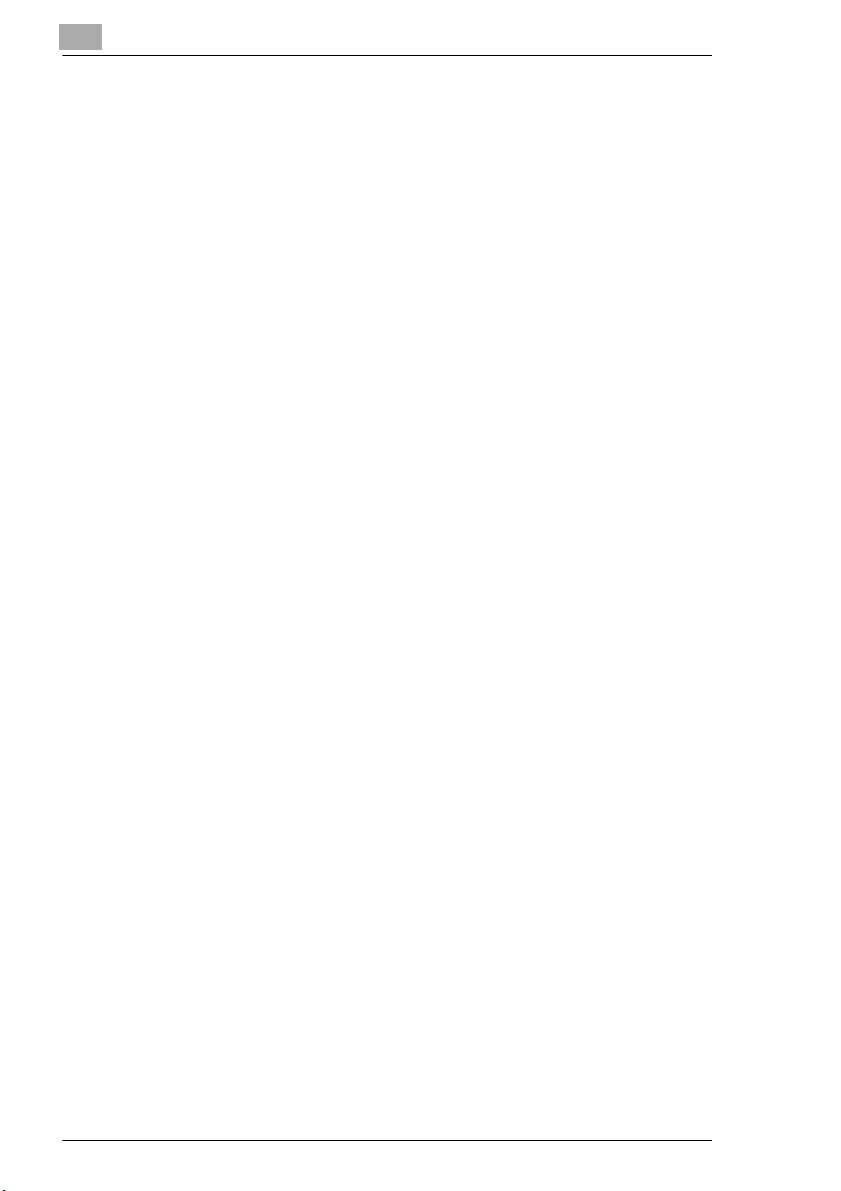
5
Before Making Copies
5-28 D 1650iD/D 2050iD
Page 89

Advanced Copy Operations
6 Advanced Copy Operations
6.1 Single-Sided Copies [CD]
To make copies using the “2in1” (or “4in1”) copy function [CD]
For further information, see “6 Advanced Copy Operations” in the
extended manual on the CD-R.
To make copies using the “Book Separation” function [CD]
For further information, see “6 Advanced Copy Operations” in the
extended manual on the CD-R.
6.2 Double-Sided Copies
Double-sided copies in addition to 2in1 and 4in1 double-sided copies can
be made from single-sided or double-sided documents.
Note
The optional Duplex Unit must be installed. (D 2050iD only)
The type of double-sided copy that can be made depends on the
options that are installed.
6
When making 2in1 and 4in1 copies, use the Document Feeder.
When copying double-sided documents, use the Duplexing Document
Feeder.
D 1650iD/D 2050iD 6-1
Page 90
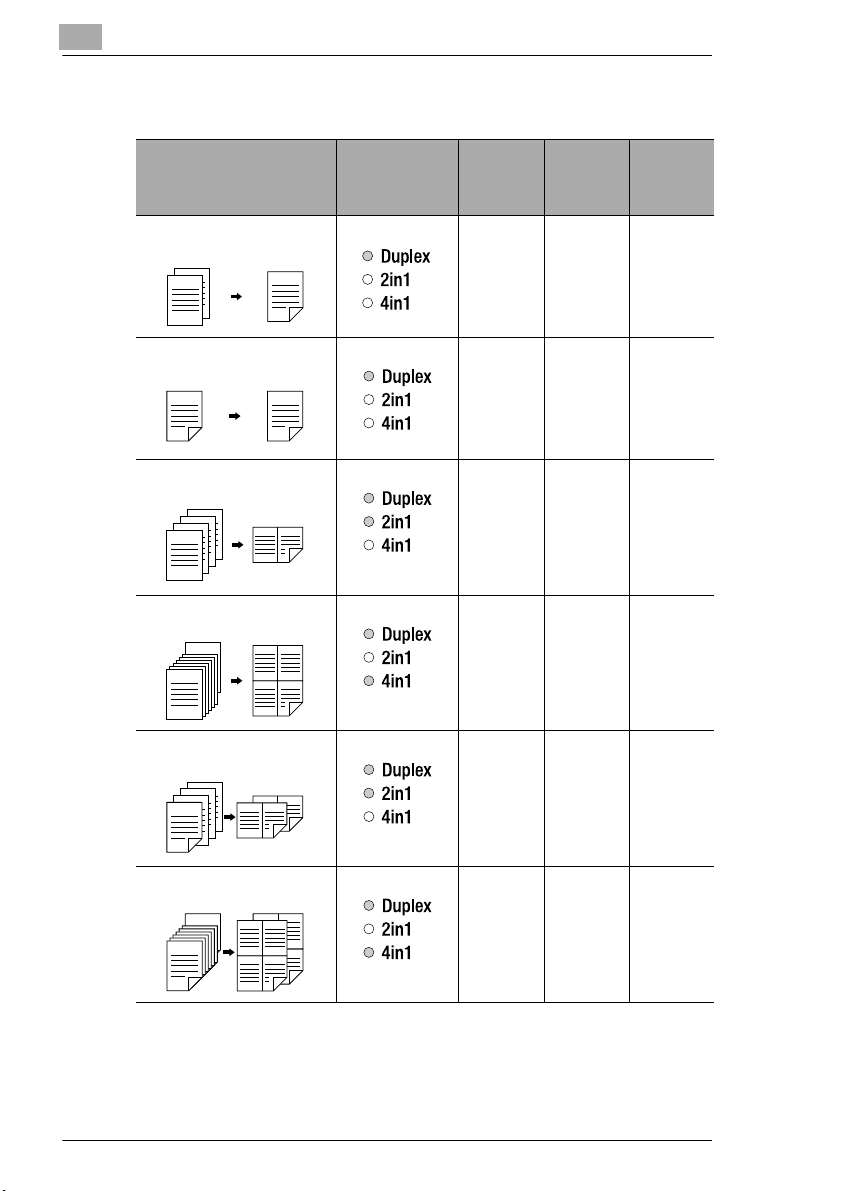
6
Advanced Copy Operations
Types of double-sided copying
Double-sided copy methods Indicator
Single-sided documents A
Double-sided copy
2
1
1
1
1
2
1
Double-sided document A
Double-sided copy
1
2
1
1
2
1
Single-sided documents A
2in1 double-sided copy
4
3
2
1
1
1
1
1
Single-sided documents A
4in1 double-sided copy
Double-sided documents A
2in1 double-sided copy
8
1
1
1
7
5
3
1
1
1
2
1
1
12
12
34
12
12
21
3
21
43
7
65
21
7
3
Original
Cover Kit
OC-8
Automatic
Document
Feeder
AF-12
Duplexing
Document
Feeder
AFR-19
222
2 × 2
× 22
× 22
××2
Double-sided documents A
4in1 double-sided copy
15
1
2
2
1
12
12
34
34
10
9
21
12
3
43
15
7
××2
6-2 D 1650iD/D 2050iD
Page 91

Advanced Copy Operations
Double-sided copying is not possible under the following conditions:
G Double-sided documents are loaded into the Automatic Document
Feeder AF-12.
G The Manual Bypass is selected.
G Special paper (cards, OHP transparencies, envelopes, or label
sheets) is loaded.
G The “PAPER TYPE” function is set to “1-SIDE”.
G Paper with a width less than 140 mm is selected.
To make double-sided copies using the Original Glass
1 Position the document(s) to be
copied.
Refer to “Loading the Document” on
page 3-8.
H For details on loading the
documents into the Document
Feeder, refer to “To make
double-sided copies using the
Document Feeder” on page 6-4.
6
2 Press the [Copy] key.
The “Duplex” indicator lights up.
3 If necessary, specify any other copy
setting.
H Before Making Copies (p. 5-1)
H Advanced Copy Operations
(p. 6-1)
4 Using the 10-Key Pad, enter the desired number of copies.
5 Position the first document page,
and then press the [Start] key.
After the document page is
scanned, the message “NEXT
PAGE SCAN=START” appears.
6 Position the second document page, and then press the [Start] key.
After the document page is scanned, a double-sided copy is printed.
D 1650iD/D 2050iD 6-3
Page 92

6
Advanced Copy Operations
To make double-sided copies using the Document Feeder
1 Position the document(s) to be
copied.
Refer to “Loading the Document” on
page 3-8.
2 Press the [Copy] key.
The desired double-sided copy
function is selected.
3 If necessary, specify any other copy
setting.
H Before Making Copies (p. 5-1)
H Advanced Copy Operations
(p. 6-1)
4 Using the 10-Key Pad, enter the desired number of copies, and then
press the [Start] key.
6-4 D 1650iD/D 2050iD
Page 93

Advanced Copy Operations
6.3 Finishing Copies (“Sort” and “Group” functions)
When copying or printing two or more sets of a document, the copies can
be divided either by sets containing a copy of each page (sorted) or by
pages (grouped).
Note
If the Automatic Document Feeder is not installed, the “Sort” and
“Group” Finishing functions can only be used if the “Book Separation”
function is selected.
Finishing functions
G Non-sort function:
The copies are stacked on top of
each other as they are fed out.
Documents
Copies
6
G “Sort” function:
The copies are automatically
divided into sets with each set
containing a copy of each page.
D 1650iD/D 2050iD 6-5
Documents
Copies
Page 94
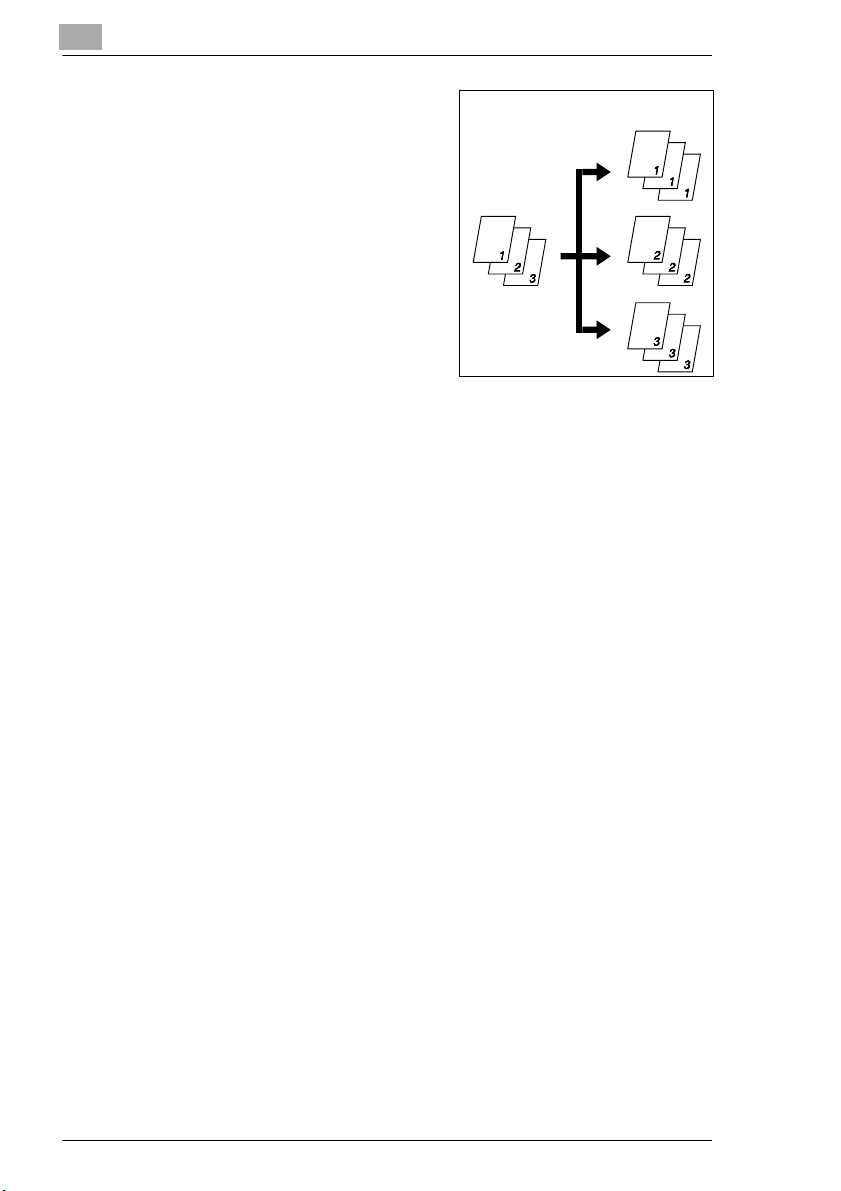
6
Advanced Copy Operations
G “Group” function:
The copies are automatically
Documents
Copies
divided into stacks containing all
copies of the same page.
Notes on Using the “Sort” and “Group” Functions
Conditions for sorting
G The number of copies is set to 2 or more.
G The “Book Separation” function is selected if the Document Feeder is
not installed.
Conditions for crisscross sorting
G A4 or B5 paper is used.
G Paper of the same size and type is loaded horizontally in one paper
drawer and vertically in another drawer.
G The Auto Paper function is selected.
G The “Mixed Orig.” function must not be selected.
G The Document Feeder is installed.
G The “CRISSCROSS MODE” function in the Utility mode is set to “ON”.
(p. 7-1)
G The optional Shifting Unit is not installed.
6-6 D 1650iD/D 2050iD
Page 95
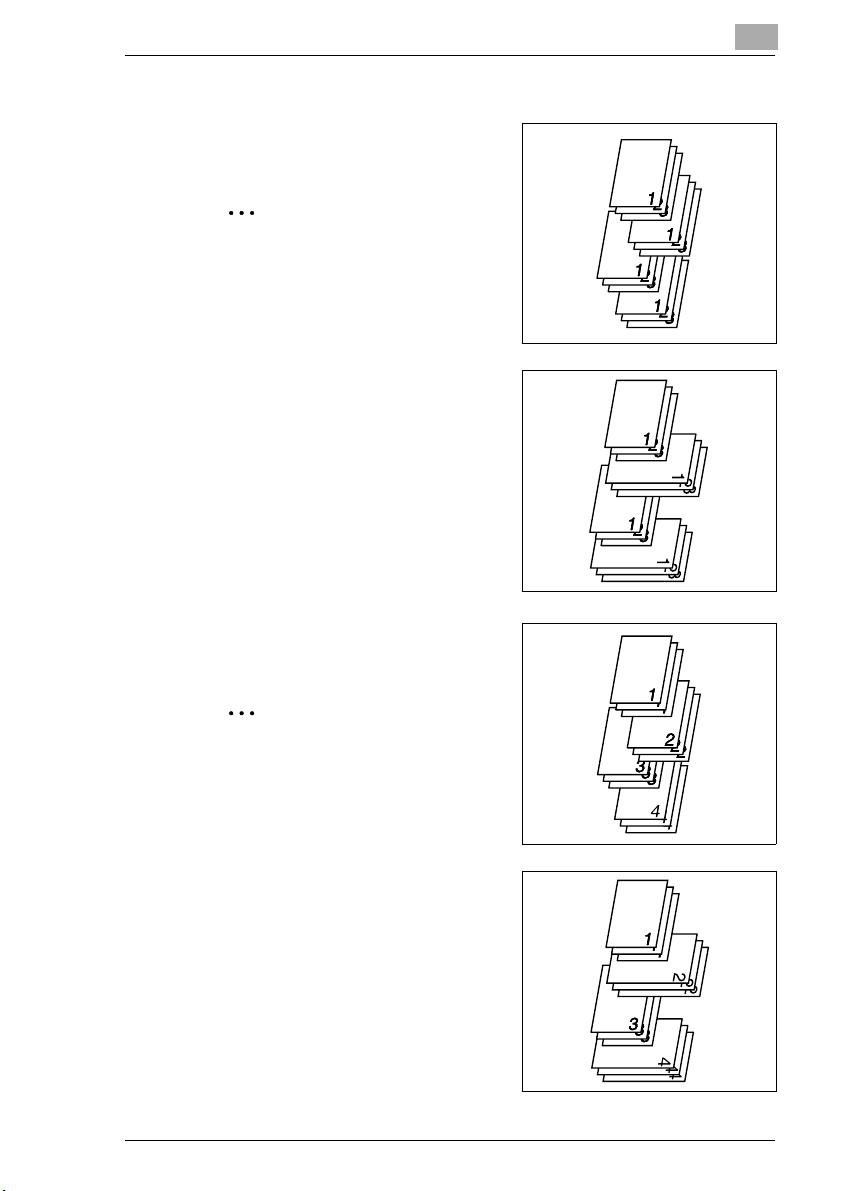
Advanced Copy Operations
Shift Sorting
Each copy set is fed out shifted to
alternating side.
Note
The optional Shifting Unit must be
installed.
Crisscross Sorting
Each copy set is fed out in an
alternating crisscross pattern.
Shift Grouping
Each page set is fed out shifted to
alternating sides.
6
Note
The optional Shifting Unit must be
installed.
Crisscross Grouping
Each page set is fed out in an
alternating crisscross pattern.
D 1650iD/D 2050iD 6-7
Page 96

6
Advanced Copy Operations
Specifying Finishing
1 Load the document to be copied
into the Document Feeder.
H Refer to “Loading the
Document” on page 3-8.
2 Press the [Finishing] key.
The indicator for the desired
Finishing function lights up.
Are neither the “Sort” nor the
?
“Group” indicators lit?
§ The “Non-sort” function is
selected.
3 If necessary, specify any other copy settings.
H Before Making Copies (p. 5-1)
H Advanced Copy Operations (p. 6-1)
4 Using the 10-Key Pad, enter the desired number of copies, and then
press the [Start] key.
6-8 D 1650iD/D 2050iD
Page 97

Advanced Copy Operations
6.4 Erasing Sections of Copies [CD]
Areas such as the unclean-looking frames around copies can be erased.
For further information, see “6 Advanced Copy Operations” in the
extended manual on the CD-R.
6.5 Negative/Positive Inverted Copying [CD]
Copies can be made with the light-colored areas of the document (media)
and the dark-colored areas of the document (text) inverted.
For further information, see “6 Advanced Copy Operations” in the
extended manual on the CD-R.
6.6 Making Copies for Filing (“File Margin” function) [CD]
So that copies can easily be stored in filing binders, copies can be made
with a file margin.
For further information, see “6 Advanced Copy Operations” in the
extended manual on the CD-R.
6.7 Programmed Copy Jobs [CD]
Store up to two of the more frequently used copy setting programs for
immediate recall when necessary.
For further information, see “6 Advanced Copy Operations” in the
extended manual on the CD-R.
6
6.8 Access Numbers [CD]
If access number have been specified, use of the machine can be limited
to a specific user and the number of copies for each user can be
controlled. As an example, the following procedure describes how to enter
the access number in order to make copies.
For further information, see “6 Advanced Copy Operations” in the
extended manual on the CD-R.
D 1650iD/D 2050iD 6-9
Page 98

6
Advanced Copy Operations
6-10 D 1650iD/D 2050iD
Page 99

Utility Mode – Copy Functions [CD]
7 Utility Mode – Copy Functions [CD]
This chapter describes the various Utility mode functions that can be used
to set copy-related functions.
For further information, see page 7-1 in the extended manual on the
CD-R.
7
D 1650iD/D 2050iD 7-1
Page 100

7
Utility Mode – Copy Functions [CD]
7-2 D 1650iD/D 2050iD
