Page 1
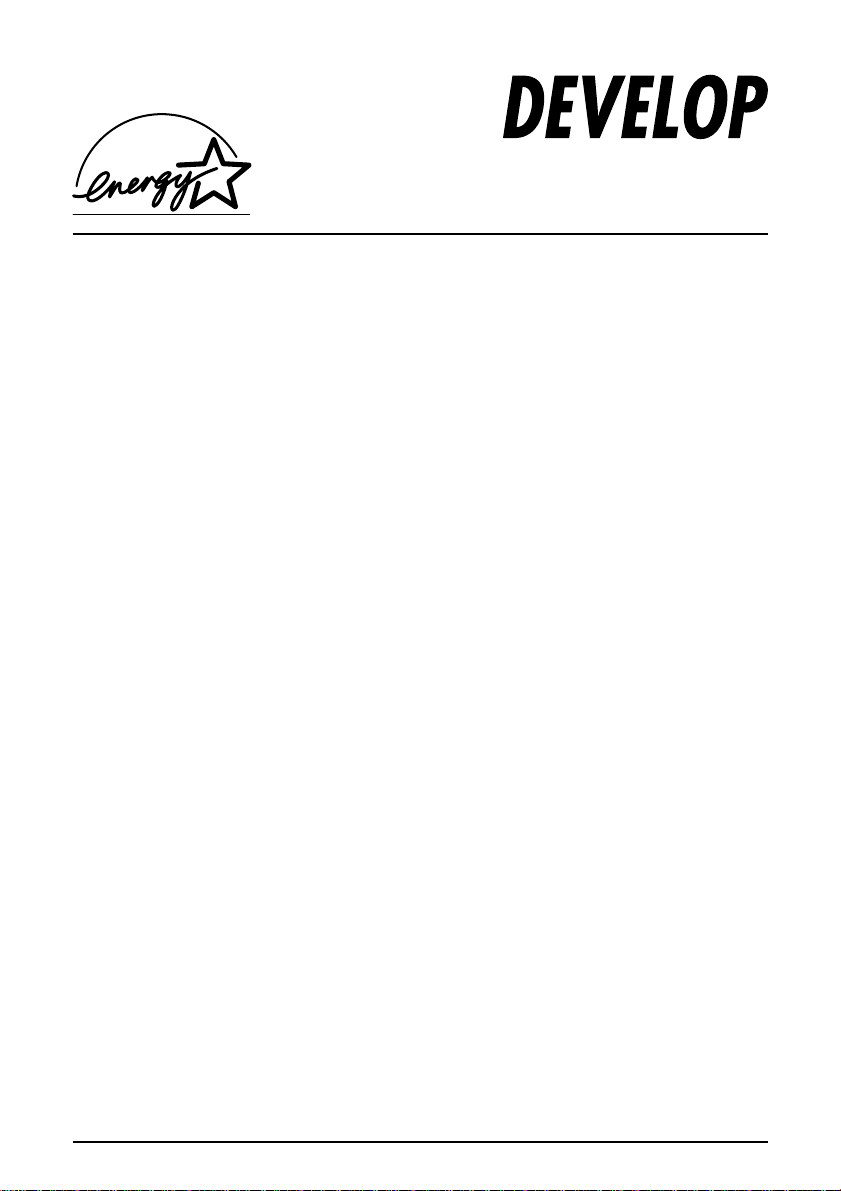
D1531iD/D1831iD
User Manual
Page 2
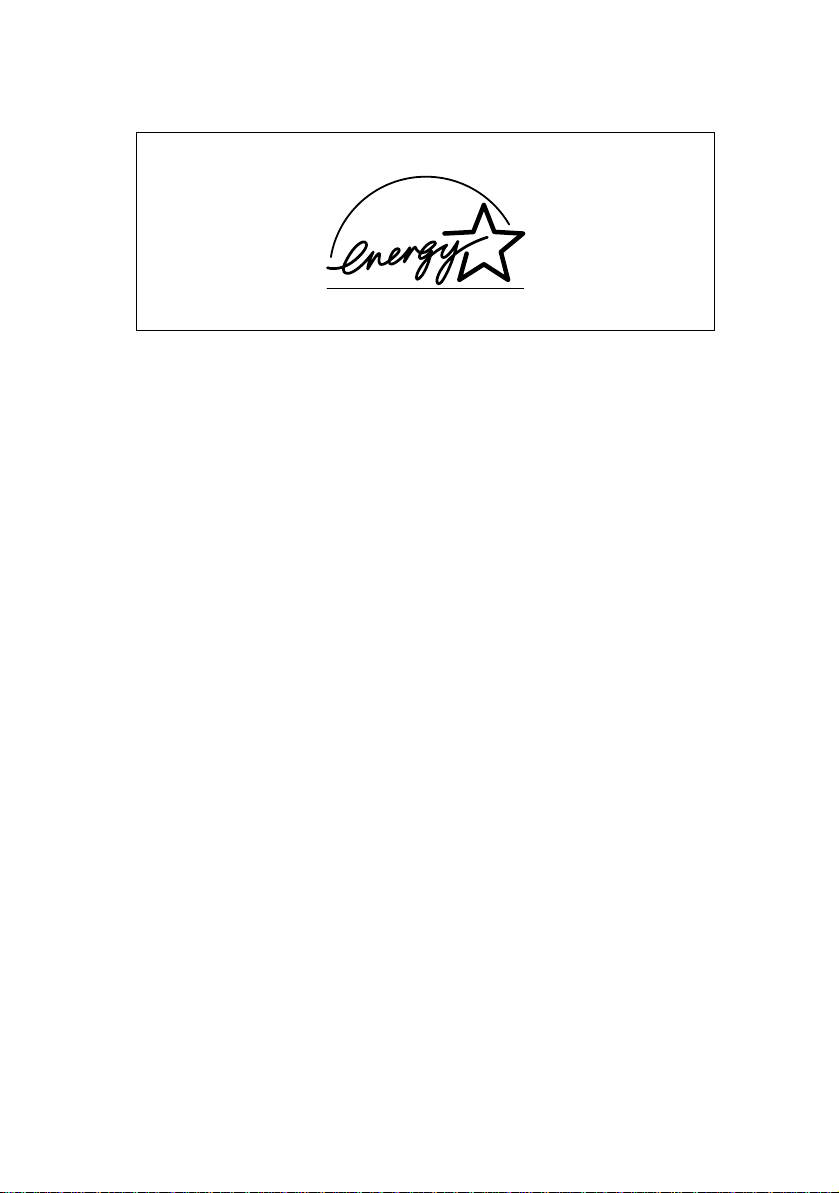
Energy Star
®
As an ENERGY STAR® Partner, we have determined that this machine
meets the ENERGY STAR
What is an ENERGY STAR
An ENERGY STAR
automatically switch to a “low-power m ode” after a perio d of inactivity . An
ENERGY STAR
®
product uses en ergy more eff iciently, s aves you m oney
®
Guidelines for energy efficiency.
®
Product?
®
product has a special feature that allows it to
on utility bills and helps protect the environment.
Page 3
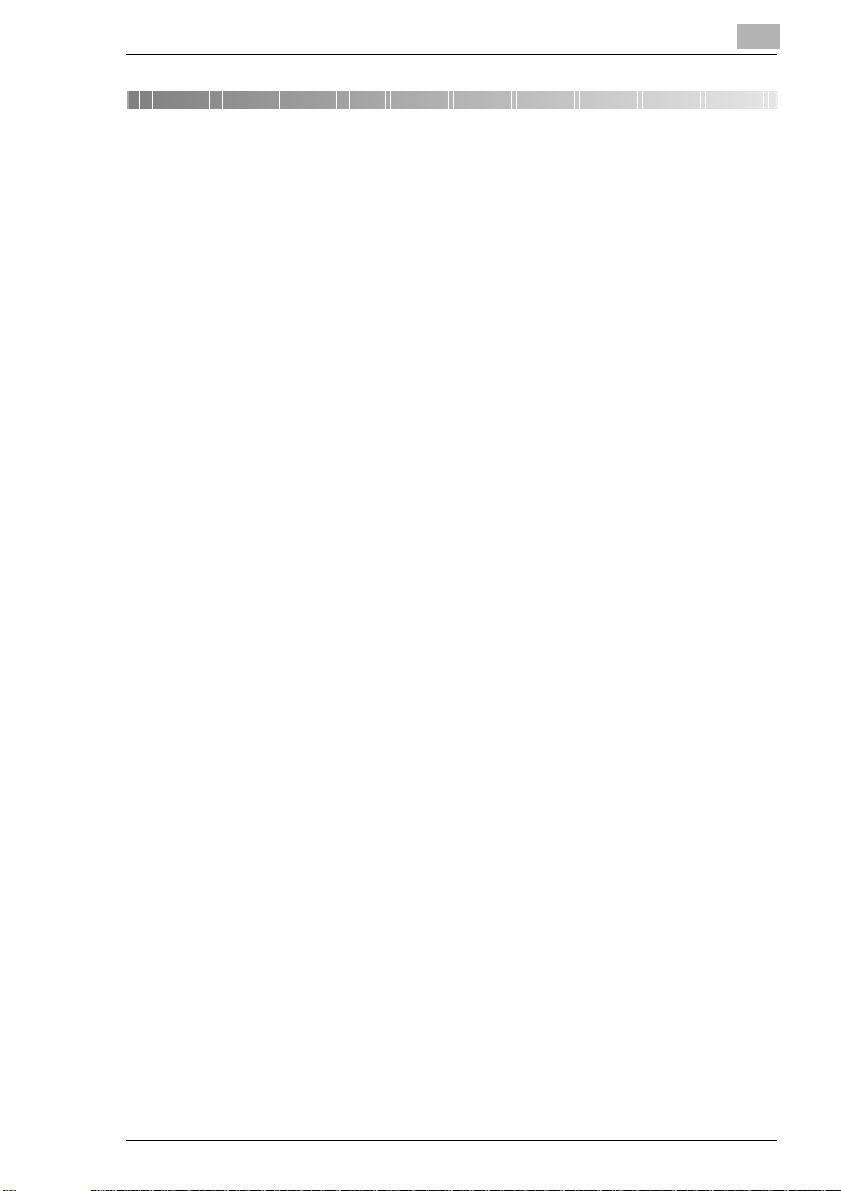
Contents
Contents
1 Introduction
1.1 We Want You to Be a Satisfied Customer ..................................1-1
CE Marking (Declaration of Conformity) .........................................1-1
1.2 SAFETY INFORMATION................................................................1-2
Warning and Precaution Symbols...................................................1-2
Meaning of Symbols........................................................................1-2
WARNING.......................................................................................1-3
CAUTION........................................................................................1-4
Precautions for Routine Use...........................................................1-5
Laser Safety....................................................................................1-6
Internal Laser Radiation..................................................................1-6
CDRH Regulation............................................................................1-7
For European Users........................................................................1-7
For Denmark Users.........................................................................1-8
For Finland, Sweden Users.............................................................1-8
For Norway Users...........................................................................1-8
Laser Safety Label..........................................................................1-9
Ozone Release............................................................................... 1-9
Acoustic Noise................................................................................1-9
1.3 About the User Manual...............................................................1-10
Explanation of Manual Conventions.............................................. 1-10
[ ] key.............................................................................................1-10
1.4 Explanation of Basic Concepts and Symbols..........................1-11
Paper Feeding...............................................................................1-11
“Width” and “Length”.....................................................................1-12
Paper Orientation..........................................................................1-12
2 Precautions
2.1 Installation Precautions................................................................2-1
Installation site................................................................................2-1
Power source..................................................................................2-1
Space Requirements.......................................................................2-2
2.2 Operation Precautions.................................................................. 2-3
Operating Environment..................................... ..... ...... ...... .............2-3
Proper Use......................................................................................2-3
Transporting the Copier ..................................................................2-4
Care of Copier Supplies..................................................................2-4
D1531iD/D1831iD i
Page 4
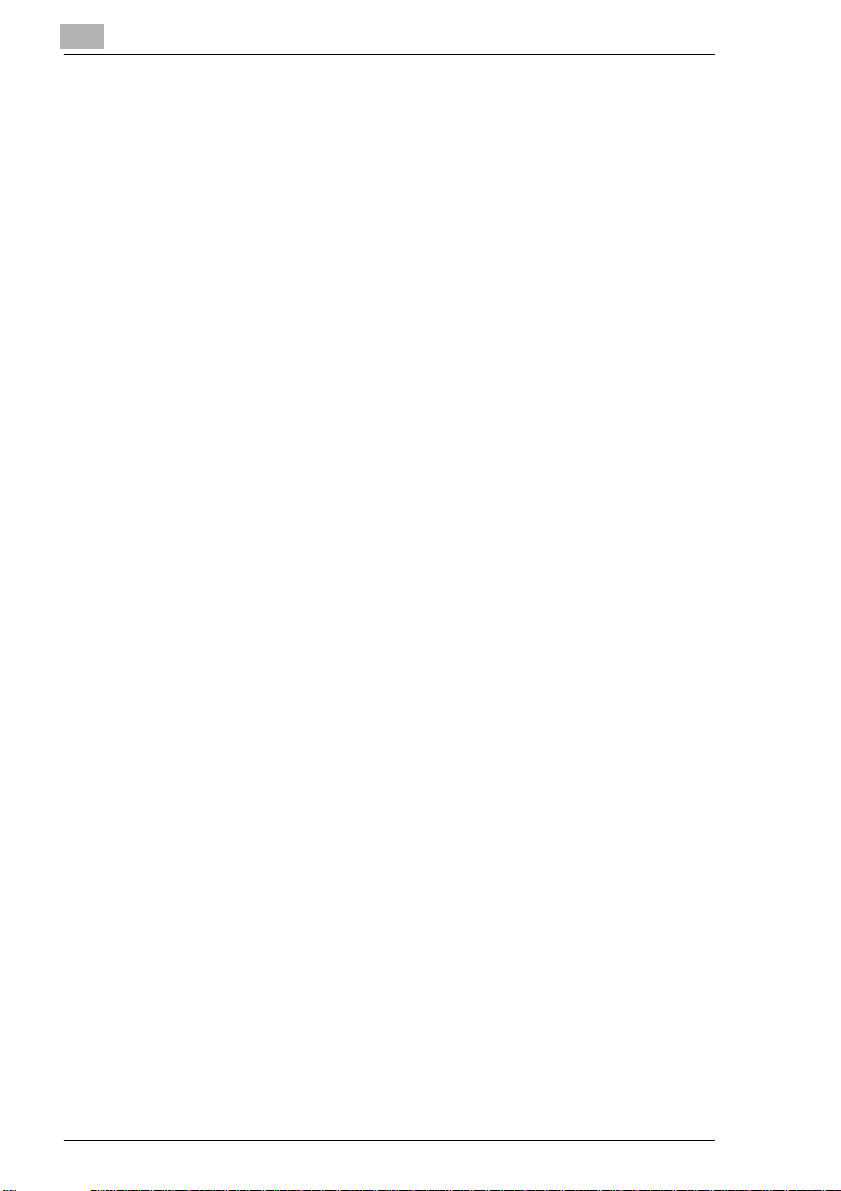
2.3 Legal Restrictions on Copying....................................................2-5
3 Before Making Copies
3.1 Available Features........................................................................3-1
3.2 Components and Their Functions........................................ ......3-4
3.3 Parts Names and Their Functions..............................................3-6
Copier............................................................................................. 3-6
Inside the Copier ......................... ...... ..... ...... ..... .............................3-8
Options...........................................................................................3-9
3.4 Control Panel..............................................................................3-12
Names of Control Panel Parts and Their Functions..................... 3-12
Icons on the Control Panel ...........................................................3-14
3.5 Turning ON and OFF and the Initial Mode................................3-15
How to Turn ON/OFF the Copier.................................................. 3-15
When Copier is Turned ON..........................................................3-15
Default Settings............................................................................3-16
3.6 Useful Functions........................................................................ 3-17
Panel Resetting............................................................................3-17
Auto Panel Reset..........................................................................3-17
Energy Saver................................................................................3-18
Auto Shut OFF..............................................................................3-18
Auto Copy Start............................................................................3-18
Interrupting Copy Jobs...................... ..... ...... ................................3-19
Auto Tray Switching......................................................................3-19
Account Number...........................................................................3-20
To enter an account number........................................................3-20
Printing from the Personal Computer...........................................3-21
Sending and Receiving Faxes Using the Copier..........................3-21
3.7 Copy Paper.................................................................................. 3-22
Paper Specifications.....................................................................3-22
Contents
4 Loading Originals
4.1 Two Ways of Loading the Original.............................................. 4-1
Specific Types of Originals............................................................. 4-1
4.2 Loading Originals in the Automatic Document Feeder ............4-2
Precautions for Using the Automatic Document Feeder................4-2
Mixed Originals........................................................ ...... ..... ............ 4-4
4.3 Place the Original on the Original Glass....................................4-6
Precautions for Placing the Original on the Original Glass............. 4-6
How to position a sheet original......................................................4-7
Highly Transparent Originals..........................................................4-8
ii D1531iD/D1831iD
Page 5
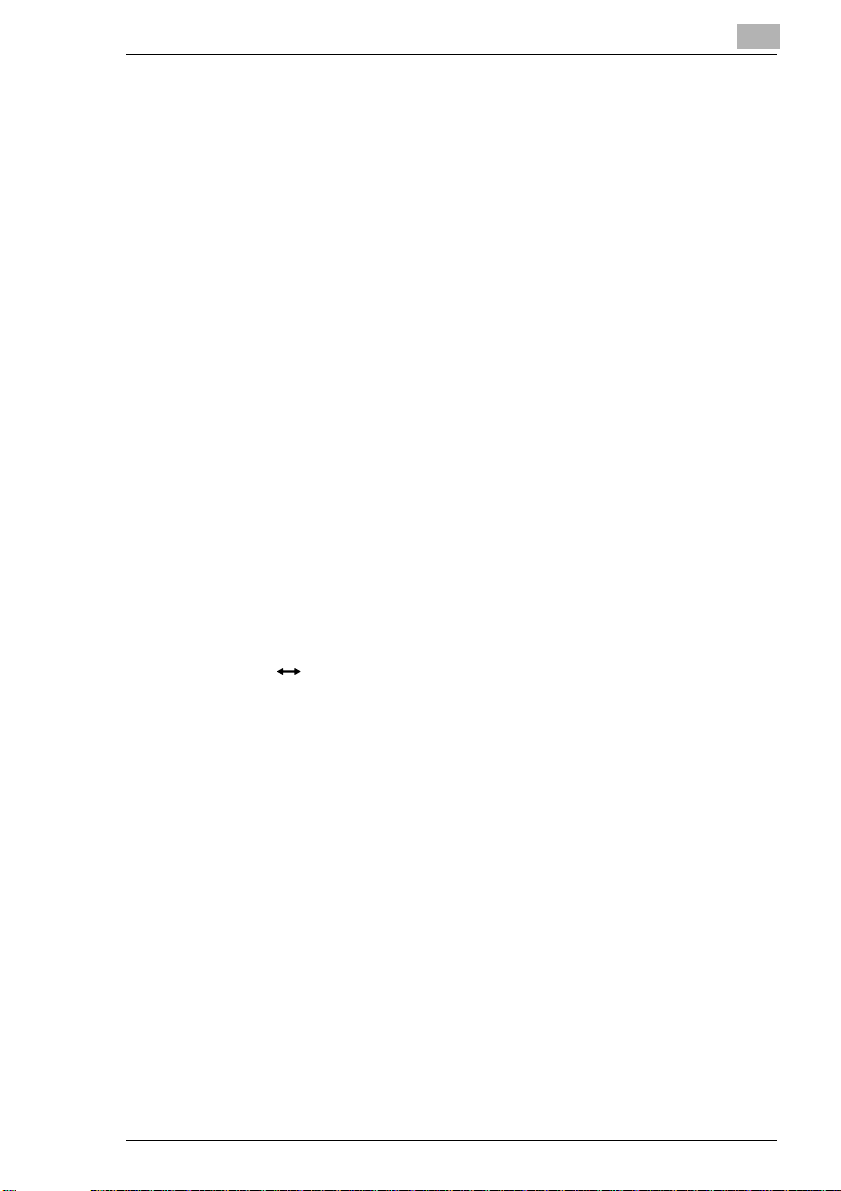
Contents
Books..............................................................................................4-9
5 Making Copies
5.1 Copying..........................................................................................5-1
5.2 Selecting the Paper.......................................................................5-3
5.3 Feeding Paper Manually...............................................................5-5
Making Copies by Using the Bypass Tray ......................................5-6
5.4 Specifying the Zoom Ratio.........................................................5-11
Setting the Zoom Ratio.................................................................5-12
5.5 Adjusting the Image Density......................................................5-16
5.6 Interrupting a Copy Job..............................................................5-18
6 Advanced Copying
6.1 Making 1-Sided Copies.................................................................6-1
6.2 Finishing Copies (Sort and Group) .............................................6-5
Three Finishing Types..................................................................... 6-5
Sorting.............................................................................................6-6
Grouping.........................................................................................6-7
6.3 Erasing Part of Original Image (Erase) .....................................6-10
Precautions for Erase Position......................................................6-11
6.4 Reversing Original Tonal Arrangements
(Neg. Pos. Reverse)...............................................................6-13
6.5 Providing a File Margin...............................................................6-14
Precautions for File Margin Position .............................................6-14
7 Using the Utility Mode
7.1 User’s Choice................................. ..... ...... ...... ..... .........................7-2
Mixed Orig.......................................................................................7-6
Paper Priority.................................................................................. 7-6
Copy Priority.................................................................................... 7-6
Density Priority................................................................................7-7
Exposure Level Priority (Auto) ........................................................7-7
Exposure Level Priority (Manual)....................................................7-7
Output Priority................................................... ..... ...... ...................7-7
Crisscross Mode.............................................................................7-7
4in1 Copy Order..............................................................................7-7
Book Binding Position.....................................................................7-8
Margin Setting............................ ...... ...............................................7-8
Erase Setting (Left, Upper, and Frame)..........................................7-8
Auto Panel Reset............................................................................7-8
D1531iD/D1831iD iii
Page 6
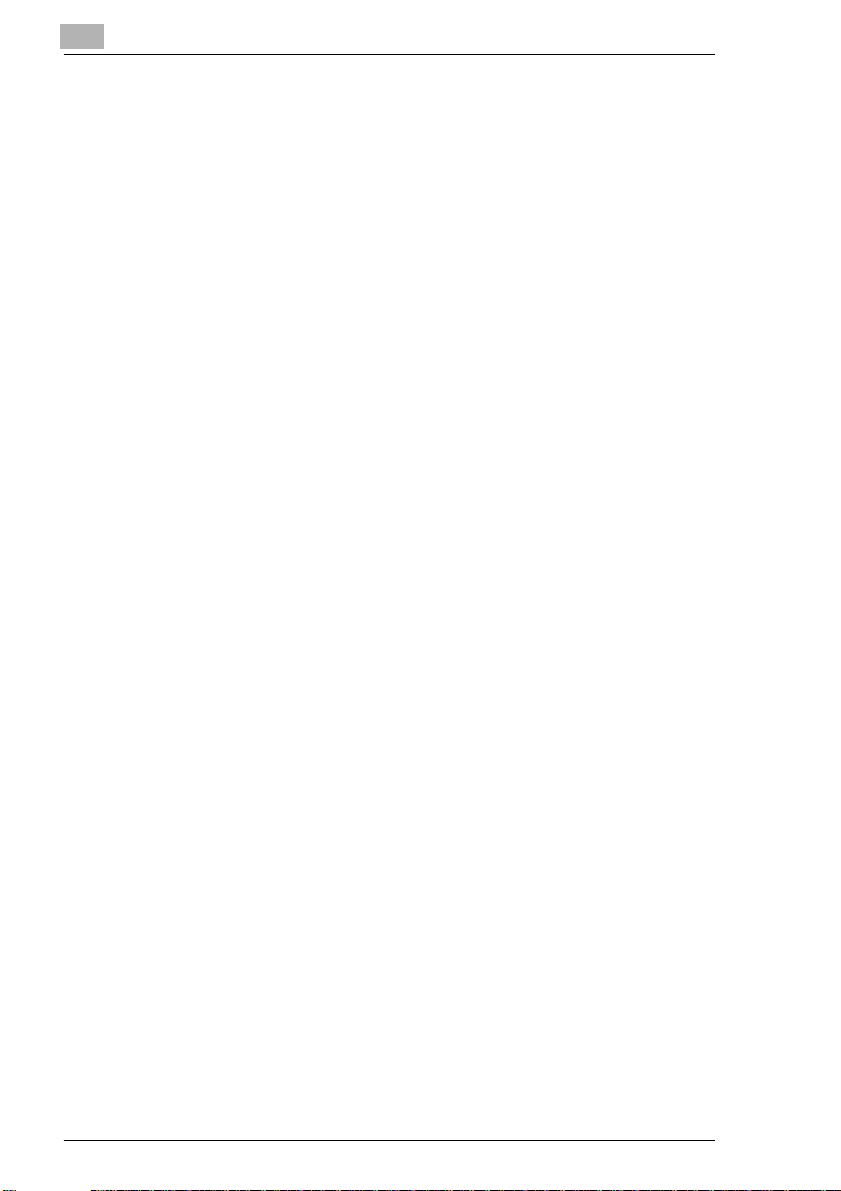
Energy Saver..................................................................................7-8
Auto Shut OFF................................................................................7-8
Density (ADF).................................................................................7-9
Printer Density................................................................................7-9
Paper Auto Detection ............................. ...... ..... ...... .......................7-9
Paper Size Detection............................................... ...... ..... ...... ......7-9
Paper Type (1st Tray)................................... ..................................7-9
Paper Type (Bypass Tray)..............................................................7-9
Special Paper Setting...................................................................7-10
Making the User’s Choice Settings...............................................7-10
7.2 Drum Dehumidify........................................................................ 7-12
7.3 Toner Replenisher (Auxiliary Toner Replenishing).................7-13
7.4 Custom Size Input......................................................................7-14
7.5 Administrator Mode....................................................................7-16
Administrator Mode......................................................................7-16
Copy Track................. ...... ..... ...... ...... ...........................................7-18
Disable Auto Shut OFF.................................................................7-26
7.6 Checking the Total Number of Copies/Prints Produced.........7-28
7.7 Storing a Job............................................................................... 7-30
8 Error Displays and Other Indicators
8.1 Major Error Displays and Remedial Actions.............................. 8-1
8.2 When the Add Paper Indicator Lights up...................................8-4
Adding Paper..................................................................................8-4
8.3 When the Add Toner Indicator Lights up...................................8-8
8.4 When the Paper Misfeed Indicator Lights................................8-11
Misfeed Indications and Misfeed Locations..................................8-11
Clearing a Paper Misfeed.............................................................8-12
Contents
9 Troubleshooting Tips
9.1 When This Type of Copy is Produced........................................9-1
9.2 When the Copier is not Operating Correctly..............................9-4
10 Appendix
10.1 Specifications.............................................................................10-1
Copier D1531iD/D1831iD.............................................................10-1
Automatic Document Feeder AF-10.............................................10-3
Paper Feed Cabinet PF-120.........................................................10-3
Shifting Unit OT-103............................... ......................................10-4
Job Tray JS-202............................................................ ..... .......... 10-4
iv D1531iD/D1831iD
Page 7
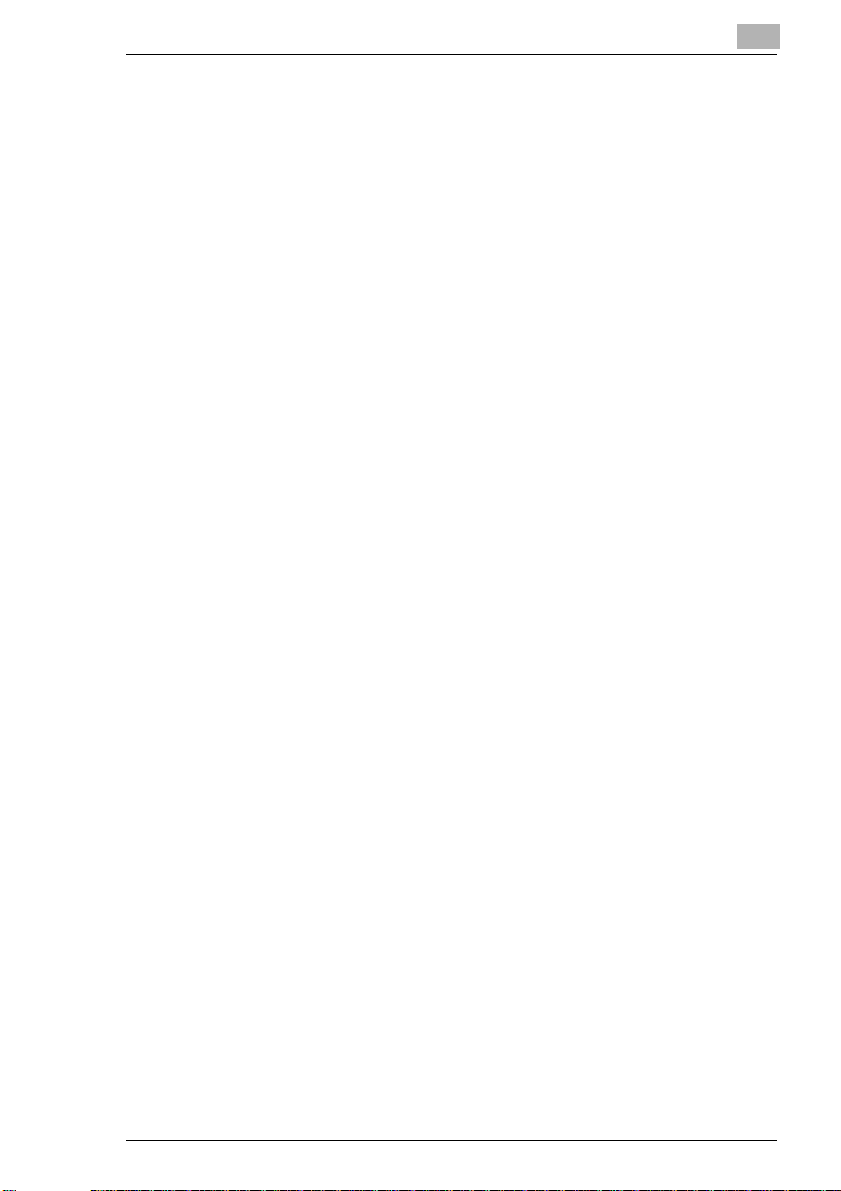
Contents
Multiple Bypass Tray MB-5 ...........................................................10-4
10.2 Care of the Copier.......................................................................10-5
Cleaning........................................................................................10-5
10.3 Function Combination Table......................................................10-6
Function Combination Table.........................................................10-6
Conditions for Combined Functions..............................................10-6
10.4 List of Paper Sizes and Zoom Ratios........................................10-7
Paper Sizes...................................................................................10-7
Zoom Ratios(Original Size to Paper Size) ....................................10-8
D1531iD/D1831iD v
Page 8
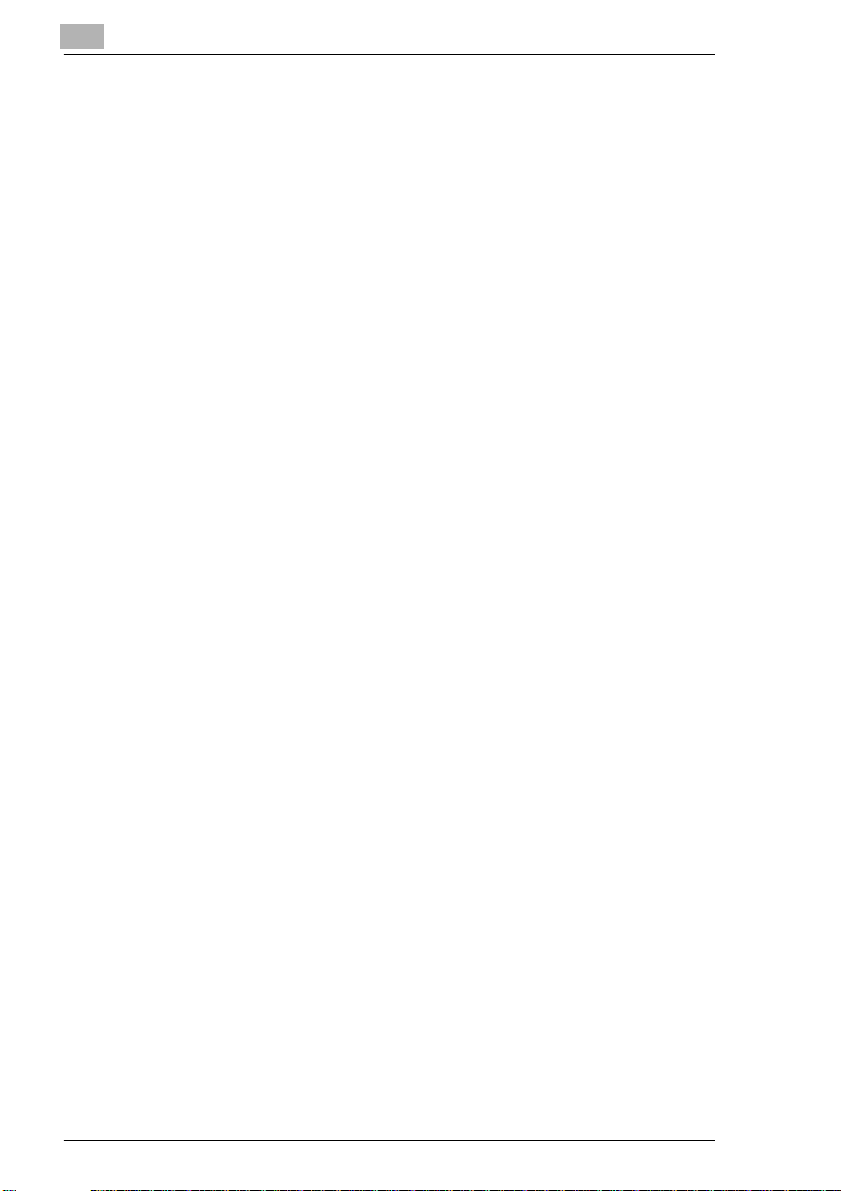
Contents
vi D1531iD/D1831iD
Page 9
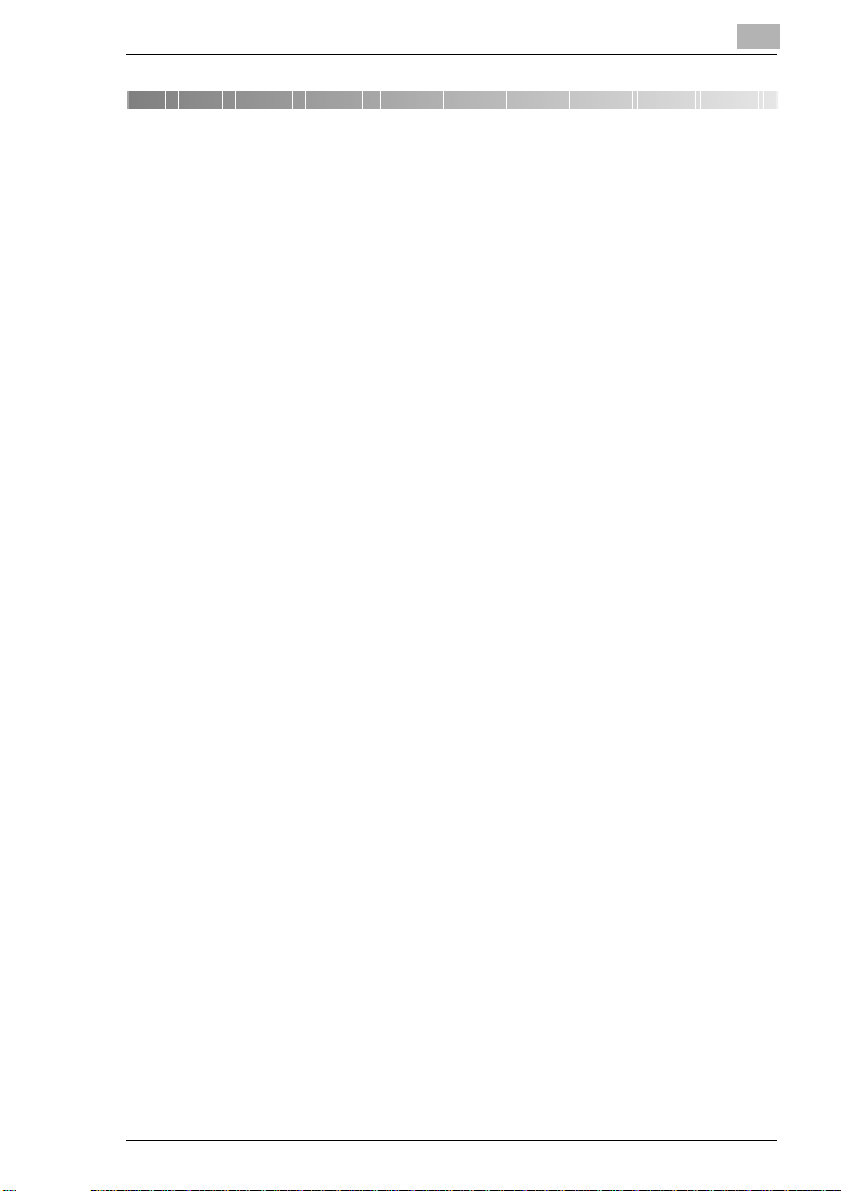
Introduction
1 Introduction
1.1 We Want You to Be a Satisfied Customer
Thank you for choosing a Develop D1531iD/D1831iD.
This User Manual describes the functions, operating procedures,
precautions, and bas ic tro ubles hooting for the D1531iD /D 1831iD c opier.
Before using this copier, be sure to read the User Manual thoroughly in
order to ensure that you use the copier efficiently. After you have gone
through the manual, store it in the holder and keep it handy at all times.
Note that some of the i llustrations of t he machine used in the User Manual
may be different from what you actually see on your machine.
CE Marking (Declaration of Conformity)
This product complies with the following EU directives:
89/336/EEC, 73/23/EEC and 93/68/EEC directives.
This declaration is valid for the area of the European Union.
This device must be used with shielded interface cables. The use of nonshielded cable is like ly to result in inte rference with radio communication s
and is prohibited under EU directive s.
1
D1531iD/D1831iD 1-1
Page 10
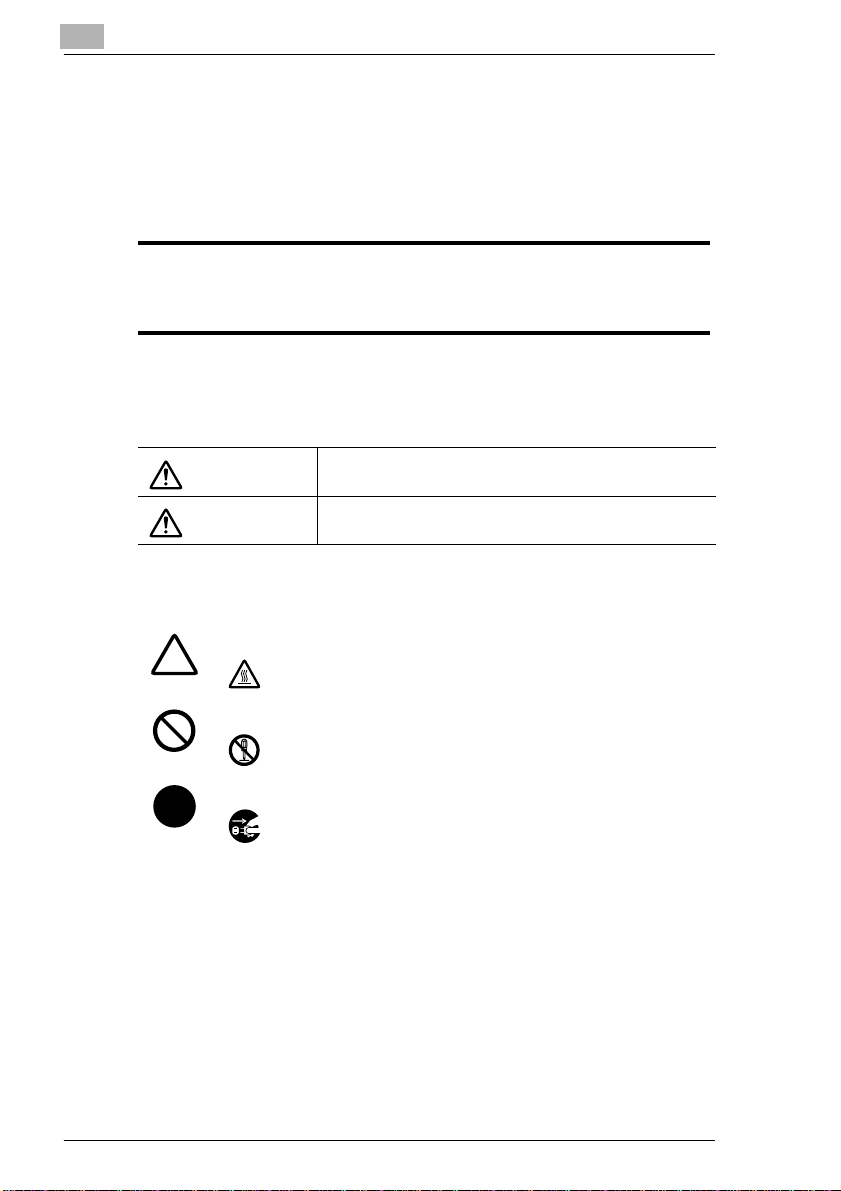
1
1.2 SAFETY INFORMATION
This section contains detailed instructions on the operation and maintenance of this machine. To achieve optimum utility of this device, all operators should carefully read and follow the instructions in this manual.
Please keep this manual in a handy place near the machine.
Please read the next section before using this device. It contains important information
related to user safety and preventing equipment problems.
Make sure you observe all of the precautions listed in this manual.
* Please note that some parts of the contents of this section may not correspond with the pur-
chased product.
Warning and Precaution Symbols
Introduction
WARNING:
CAUTION:
Meaning of Symbols
A triangle indicates a danger against which you should take precaution.
This symbol warns against possible high temperature.
A diagonal line indicates a prohibited course of action.
This symbol warns against dismantling the device.
A black circle indicates an imperative course of action.
This symbol indicates you must unplug the device.
Ignoring this warning could cause serious injury or even death.
Ignoring this caution could cause injury or damage to property.
1-2 D1531iD/D1831iD
Page 11
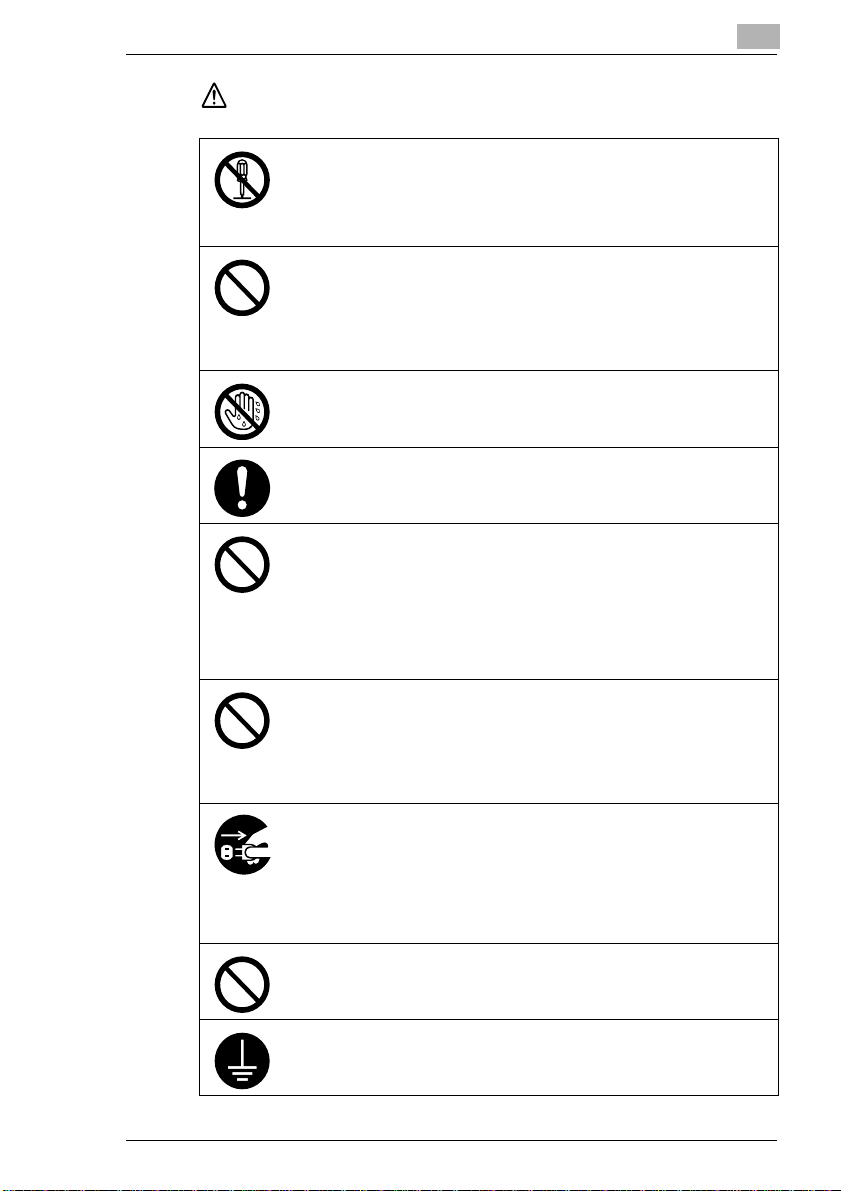
Introduction
WARNING
• Do not modify this product: Fire, electrical shock, or breakdown could result. If the product employs a laser, the laser beam source could cause
blindness.
• Do not attempt to remove the covers and panels which have been fixed to
the product. Some products have a high-voltage part or a laser beam
source inside that could cause an electrical shock or blindness.
• Use only the power cord supplied in the package. Failure to use this cord
could result in fire or electrical shock.
• Use only the specified power source voltage. Failure to do so could result
in fire or electrical shock.
• Do not use a multiple outlet adapter to connect any other appliances or
machines. Use of a power outlet for more than the marked current value
could result in fire or electrical shock.
Do not unplug and plug in the power cord with a wet hand: An electrical shock
could result.
Plug the power cord all the way into the power outlet. Failure to do so could
result in fire or electrical shock.
• Do not scratch, abrade, place a heavy object on, heat, twist, bend, pull on,
or damage the power cord. Use of a damaged power cord (exposed core
wire, broken wire, etc.) could result in fire or breakdown.
Should any of these conditions be found, immediately turn OFF the power
switch, unplug the power cord from the power outlet, and then call your
authorized service repr ese nta tive.
• In principle, do not use an extension cord. Use of an extension cord could
cause fire or electrical shock. Contact your authorized service representative if an extension cord is required.
Do not place a flower vase or other container that contains water, or metal
clips or other small metallic objects on this product. Spilled water or metallic
objects dropped inside the product could result in fire, electrical shock, or
break-down.
Should a piece of metal, water, or any other similar foreign matter get inside
the product, immediately turn OFF the power switch, unplug the power cord
from the power outlet, and then call your authorized service representative.
• If this product becomes inordinately hot or emits smoke, or emits an unusual odor or noise, immediately turn OFF the power switch, unplug the power
cord from the power outlet, and then call your authorized service representative. If you keep on using it as is, fire or electrical shock could result.
• If this product has been dropped or its cover damaged, immediately turn
OFF the power switch, unplug the power cord from the power outlet, and
then call your authorized service representative. If you keep on using it as
is, fire or electrical shock could result.
Do not throw the toner cartridge or toner into an open flame. The hot toner
may scatter and cause burns or other damage.
1
Connect the power cord only to an electrical outlet that is equipped with a
groundin g terminal.
D1531iD/D1831iD 1-3
Page 12
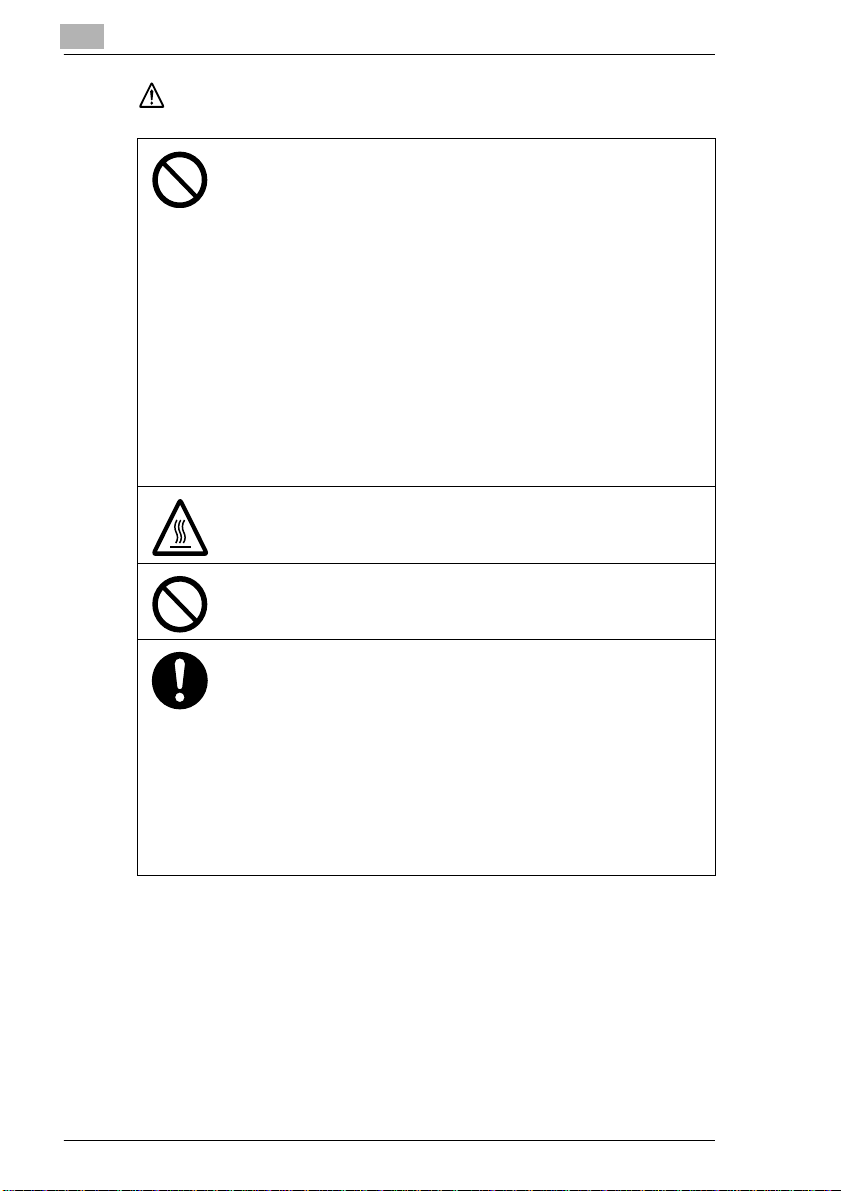
1
CAUTION
Introduction
• Do not use flammable sprays, liquids, or gases near this product, as fire
could result.
• Do not leave a toner unit or drum unit in a place within easy reach of
children.
Licking or ingesting any of these substances could injure your health.
• Do not let any object plug the ventilation holes of this product. Heat could
accumulate inside the product, resulting in a fire or malfunction.
• Do not install this product at a site that is exposed to direct sunlight, or near
an air conditioner or heating apparatus. The resultant temperature changes
inside the product could cause a malfunction, fire, or electrical shock.
• Do not place the product in a dusty place, or a site exposed to soot or
steam, near a kitchen table, bath, or a humidifier. Fire, electrical shock, or
breakdown could result.
• Do not place this product on an u nstable or tilted bench, or in a location
subject to a lot of vibration and shock. It could drop or fall, causing personal
injury or mechanical breakdown.
• After installing this product, mount it on a secure base. If the unit moves or
falls, it may cause personal injury.
• Do not store toner units and PC drum units near a floppy disk or watch that
are susceptible to magnetism. They could cause these products to malfunction.
The inside of this product has areas subject to high temperature, which may
cause burns. When checking the inside of the unit for malfunctions such as a
paper misfeed, do not touch the locations (around the fusing unit, etc.) which
are indicated by a “Caution! High Temperature!” warning label.
Do not place any objects around the power plug, as the power plug may be
difficult to pull out when an emergency occurs.
• Always use this product in a well ventilated location. Operating the product
in a poorly ventilated room for an extended period of time could injure your
health. Ventilate the room at regular intervals.
• Whenever moving this product, be sure to disconnect the power cord and
other cables. Failure to do this could damage the cord or cable, resulting in
fire, electrical shock, or breakdown.
• When moving this product, always hold it by the locations specified in the
User manual or other documents. If the unit falls it may cause severe personal injury. The product may also be damaged or malfunction.
• Remove the power plug from the outlet at least twice a year and clean the
area between the plug terminals. Dust that accumulates between the plug
terminals could cause a fire.
• When unplugging the power cord, be sure to hold onto the plug. Pulling on
the power cord could damage the cord, resulting in fire or electrical shock.
1-4 D1531iD/D1831iD
Page 13
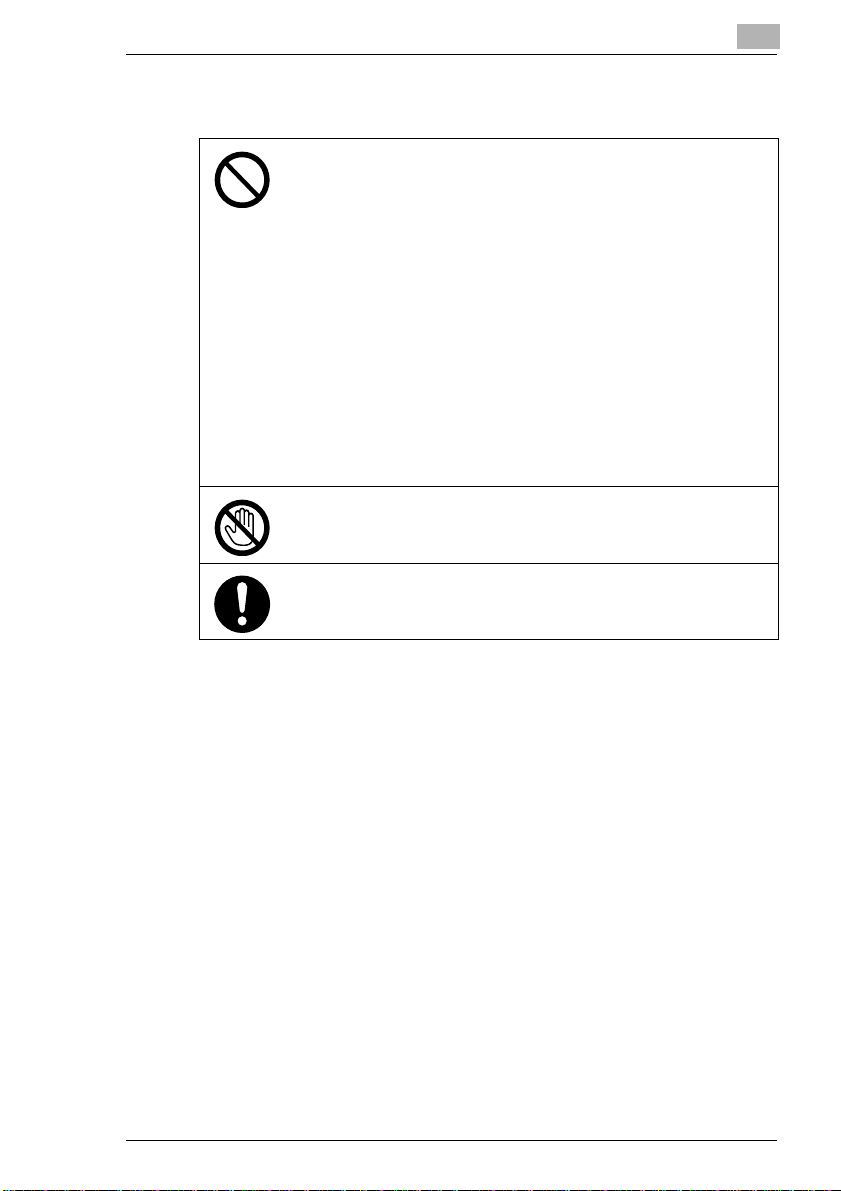
Introduction
Precautions for Routine Use
• Do not store toner units, PC drum units, or other supplies and consumables
in a place subject to direct sunlight and high temperature or humidity, as
poor image quality and malfunction could result.
• Do not attempt to replace the toner unit and PC drum unit in a place exposed to direct sunlight. If the PC drum is exposed to intense light, poor image qualit y could result.
• Do not unpack a toner unit or PC drum unit until the very time of use. Do
not leave an unpacked unit standing. Install it immediately or poor image
quality could result.
• Do not keep toner units and PC drum units in an upright position or upside
down, as poor image quality could result.
• Do not throw or drop a toner unit or PC drum unit, as poor image quality
could result.
• Do not use th is pr odu ct in an ar ea w her e am mon ia or ot her gas es or ch emicals are present. Failure to do so may shorten the service life of the product, cause damage or decrease performance.
• Do not use this product in an environment with a temperature outside the
range specified in the User manual, as breakdown or malfunction could result.
• Do not attempt to feed stapled paper, carbon paper or aluminum foil
through this product, as malfunction or fire could result.
Do not touch or scratch the surface of the toner unit developing roller or the
PC drum, as poor image quality could result.
Use the supplies and consumables recommended by the dealer. Use of any
supply or consumable not recommended could result in poor image quality or
breakdown.
1
D1531iD/D1831iD 1-5
Page 14
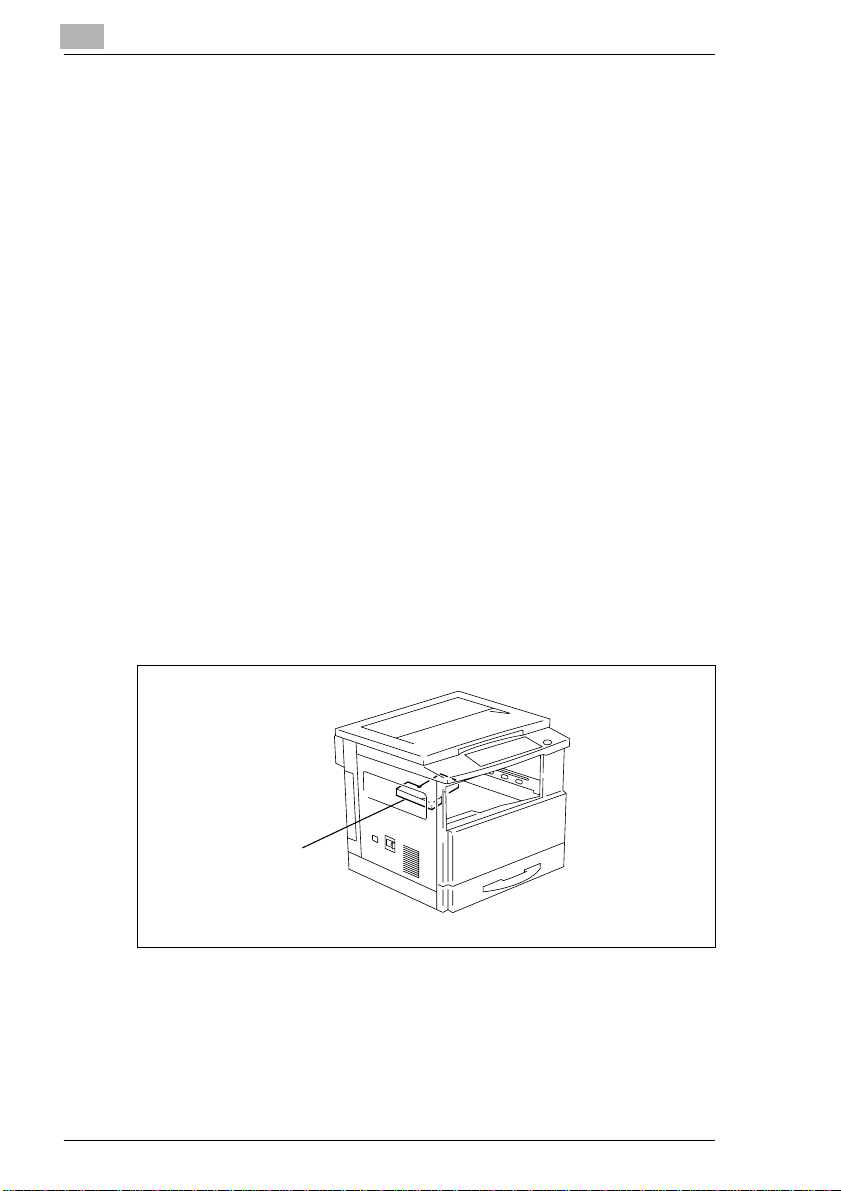
1
Introduction
Laser Safety
This is a digital machine which operates using a laser. There is no
possibility of danger from the laser provided the machine is operated
according to the instructions in this manual.
Since radiation emitted by the laser is completely confined within
protective housing, the laser beam cannot escape from the machine
during any phase of user operation.
This machine is certified as a Class 1 laser product : This means the
machine does not produce hazardous laser radiation.
Internal Laser Radiation
Maximum Average Radiation Power:26.4 µW at the laser aperture of the
print head unit.
Wavelength:770-795 nm
This product employ s a Clas s 3b las er dio de th at em its an inv isibl e las er
beam.
The laser diode and the scanning polygon mirror are incorporated in the
print head unit.
The print head unit is NOT A FIELD SERVICE ITEM:
Therefore, the print head unit should not be opened under any
circumstances.
Print Head
1-6 D1531iD/D1831iD
Page 15
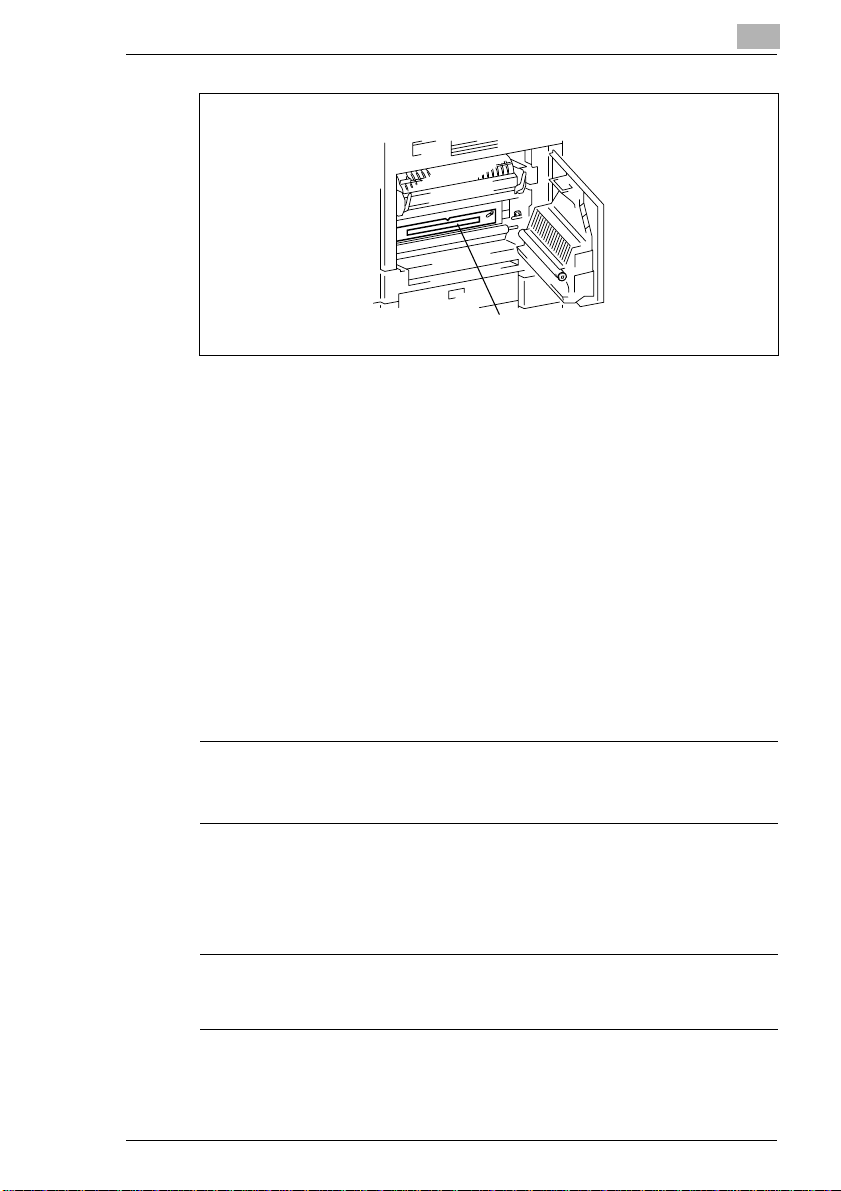
Introduction
There is a laser aperture at the location shown above, which must,
however, NEVER be viewed direct ly by the user.
CDRH Regulation
This machine is certified as a Class 1 Laser product under Radiation
Performance Standard acco rdin g to th e Food , Dr ug an d Cos me tic Act of
1990. Compliance i s mandatory for Laser products marketed in the U nited
States and is reported to the Cent er for Dev ic es and R ad iol ogi ca l Health
(CDRH) of the U.S. Food and Drug Administration of the U.S. Department
of Health and Human Services (DHHS). This means that the device does
not produce hazardous laser radiation.
The label shown on page 1-9 indicates compliance with the CDRH
regulations and must be attached to laser produ cts marketed in the Unite d
States.
1
Laser Aperture of the
Print Head Unit
CAUTION
Use of controls, adjustments or performance of procedures other than
those specified in this manual may result in hazardous radiation
exposure.
This is a semiconductor laser. The maximum power of the laser diode is
5 mW and the wavelength is 770-795 nm.
For European Users
CAUTION
Use of controls, adjustments or performance of procedures other than
those specified in this manual may result in hazardous radiation
exposure.
This is a semiconductor laser. The maximum power of the laser diode is
5 mW and the wavelength is 770-795 nm.
D1531iD/D1831iD 1-7
Page 16
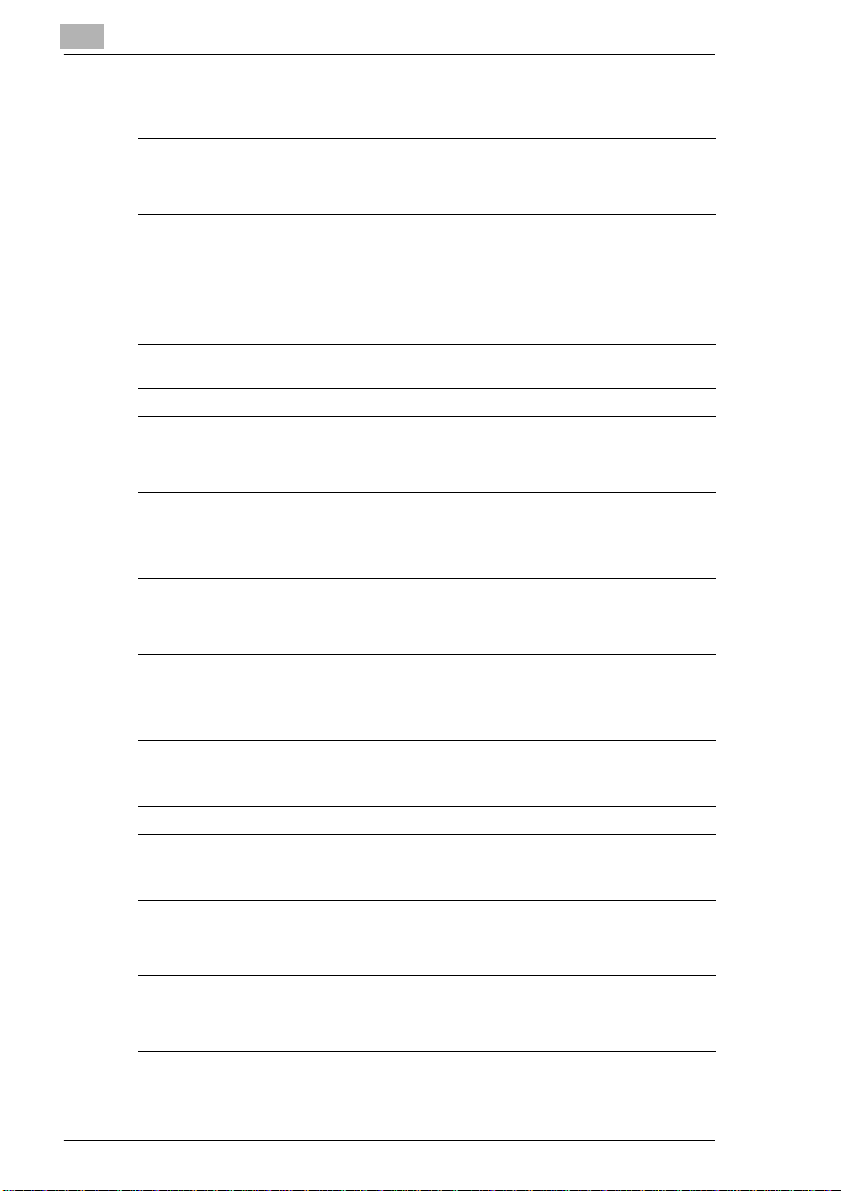
1
Introduction
For Denmark Users
ADVARSEL
Usynlig laserstråling ved åbning, når sikkerhedsafbrydere er ude af
funktion. Undgå udsættelse for stråling. Klasse 1 laser produkt der opfylder IEC60825 sikkerheds kravene.
Dansk: Dette er en halvlederlaser. Laserdiodens højeste styrke er 5 mW
og bølgelængden er 770-795 nm.
For Finland, Sweden Users
LOUKAN 1 LASERLAITE
KLASS 1 LASER APPARAT
VAROITUS!
Laitteen Käyttämine n muulla k uin tässä käy ttöohjee ssa main itulla tava lla saattaa altistaa käyttäjän turvallisuusluokan 1 ylittävälle näkymättömälle lasersäteilylle.
Tämä on puolijohde laser. Laserdiodin sunrin teho on 5 mW ja aallonpituus
on 770-795 nm.
VARNING!
Om apparaten används på annat sätt än i denna bruksanvisning specificerats, kan användaren utsättas för osynlig laserstrålning, som överskrider gränsen för laserklass 1.
Det här är en halvleda rlas er. De n m ax ima la effe kte n fö r las erd ioden är 5
mW och våglängden är 770-795 nm.
VARO!
Avattaessa ja suojalukitus ohitettaessa olet alttiina näkymättömälle lasersäteilylle. Älä katso säteeseen.
VARNING!
Osynlig laserstrålning när denna del är öppnad och spärren är urkopplad. Betrakta ej strålen.
For Norway Users
ADVERSEL
Dersom apparatet brukes på annen måte enn spesifisert i denne bruksanvisning, kan brukeren utsettes for unsynlig laserstråling som overskrider grensen for laser klass 1.
Dette en halvleder las er. Maksimal effekt till laser diode er 5 mW og bølg elengde er 770-795 nm.
1-8 D1531iD/D1831iD
Page 17
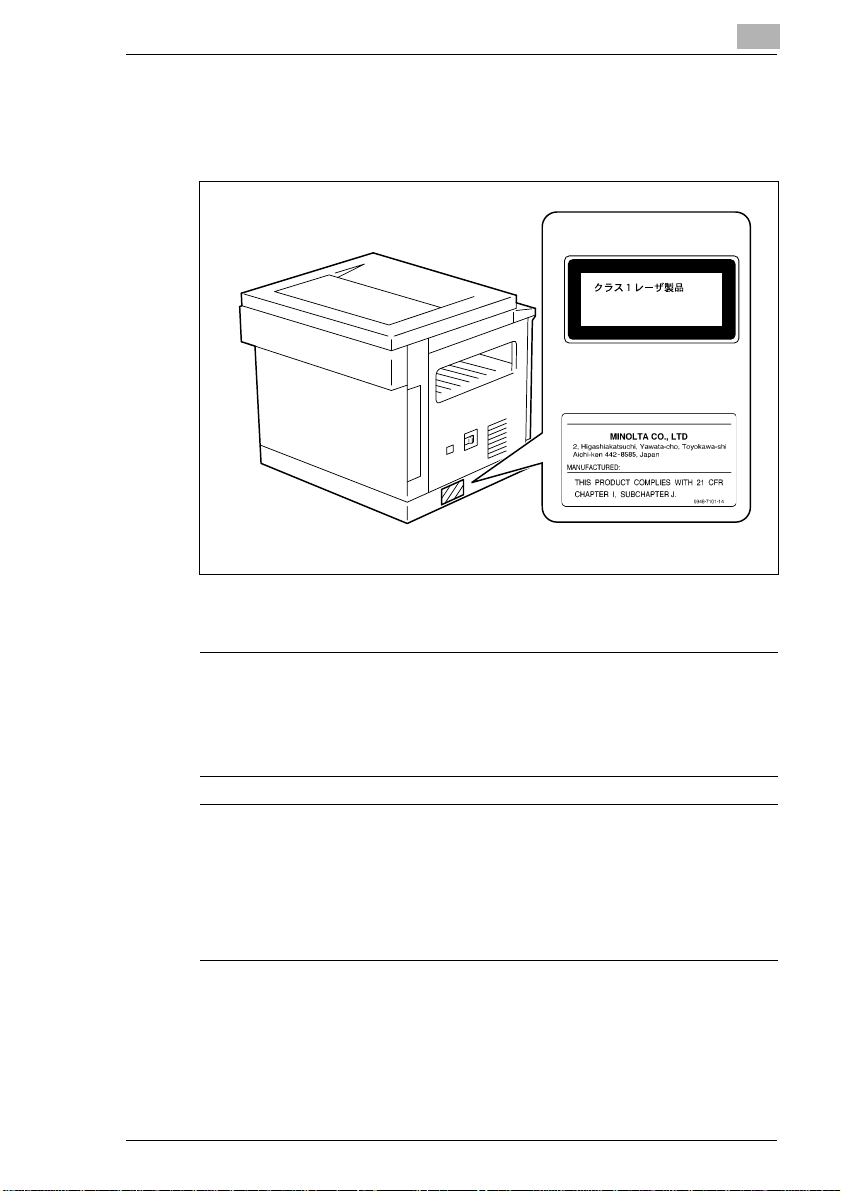
Introduction
CLASS 1 LASER PRODUCT
LASER KLASSE 1
PRODUCT
Laser Safety Label
A laser safe ty label is atta ched to the outs ide of the mach ine as show n below.
Ozone Release
1
For Europe
For United States
D1531iD/D1831iD 1-9
NOTE
= Locate the Machine in a Well Ventilated Room =
A negligible amount of ozone is generated during normal operation of
this machine. An unpleasant odor may, however, be created in poorly
ventilated rooms during extensive machine operations. For a comfortable, healthy, and safe operating environment, it is recommended that
the room well ventilated.
REMARQUE
= Placer l’appareil dans une pièce largement ventilée =
Une quantité d'ozone négligable est dégagée pendant le fonctionnement de l’appareil quand celui-ci est utilisé normalement. Cependant,
une odeur désagréable peut être ressentie dans les pièces dont l'aération est insuffisan te et lorsq ue une utilisati on prolongée de l’apparei l est
effectuée. Pour avoir la certitude de travailler dans un environnement
réunissant des conditions de confort, santé et de sécurité, il est
préférable de bien aérer la pièce ou se trouve l’appareil.
Acoustic Noise
For European Users
Machine Noise Regu lation 3 GSGV, 18.01.1991 : The sou nd pressure le v-
el at the operator positi on ac co rdi ng to EN 27 77 9 is equa l to o r les s tha n
70 dB(A).
Page 18
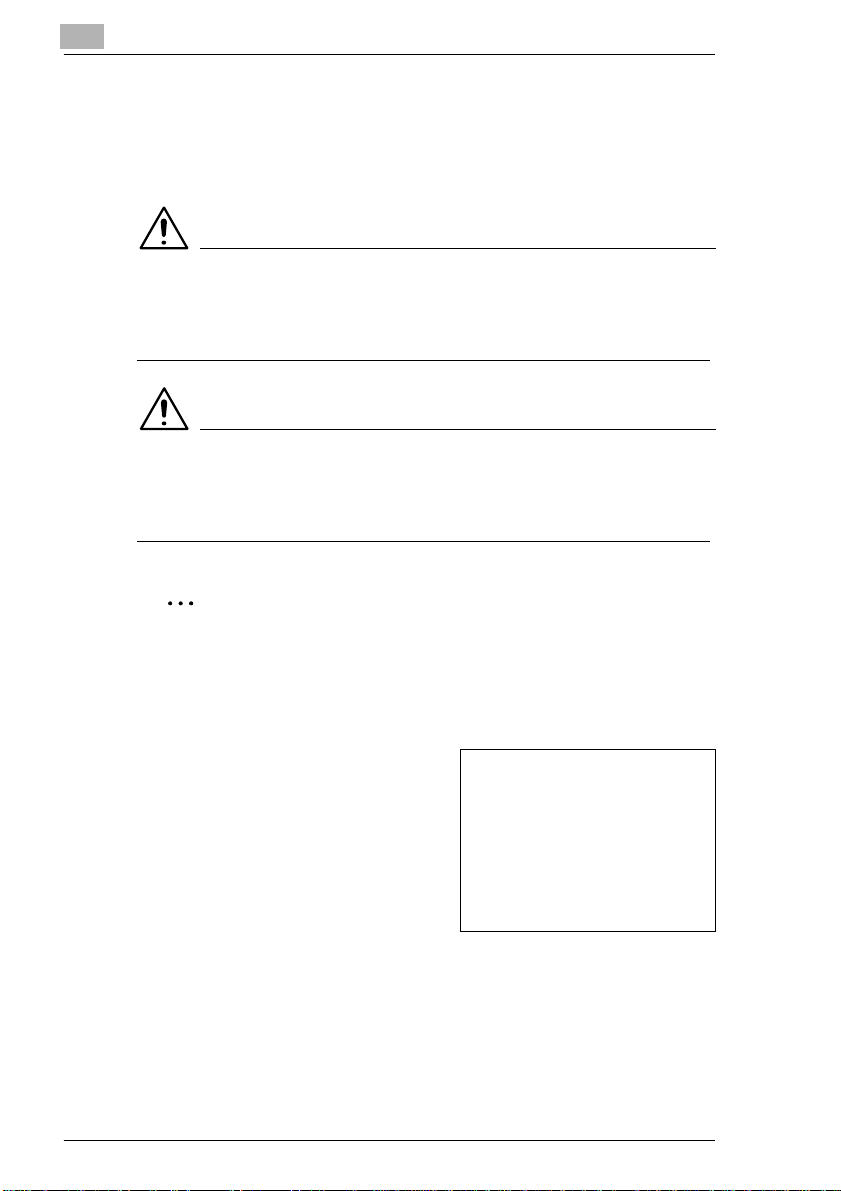
1
1.3 About the User Manual
Explanation of Manual Conventions
The marks and text formats used in this manual are described below.
WARNING
Failure to observe instructions h ighlighted in this manner may resu lt
in fatal or critical injuries.
Observe all warnings in order to ensure safe use of the copier.
➜
CAUTION
Failure to observe instructions h ighlighted in this manner may resu lt
in serious injuries or property damage.
Observe all cautions in order to ensure safe use of the copier.
➜
✎
Introduction
Note
(* May also appear as “Important” or “Tip”)
Text highlighted in th is manner conta ins usefu l informatio n and tips to
ensure safe use of the co pier and serve as supplementar y information.
It is recommended that you read all of them.
1
The number 1 as formatted here indicates the first step of a sequence
of actions.
2
Subsequent numbers as formatted
here indicate su bsequent st eps of a
sequence of actions.
Text formatted in this style pro-
?
vides additional assistance.
Text formatted in this styl e describes the action that will ensure the
➜
desired results are achieved.
[ ] key
The names of keys on the control panel are written as shown above.
1-10 D1531iD/D1831iD
An illustration inserted here shows
what operations must be perform ed.
Page 19
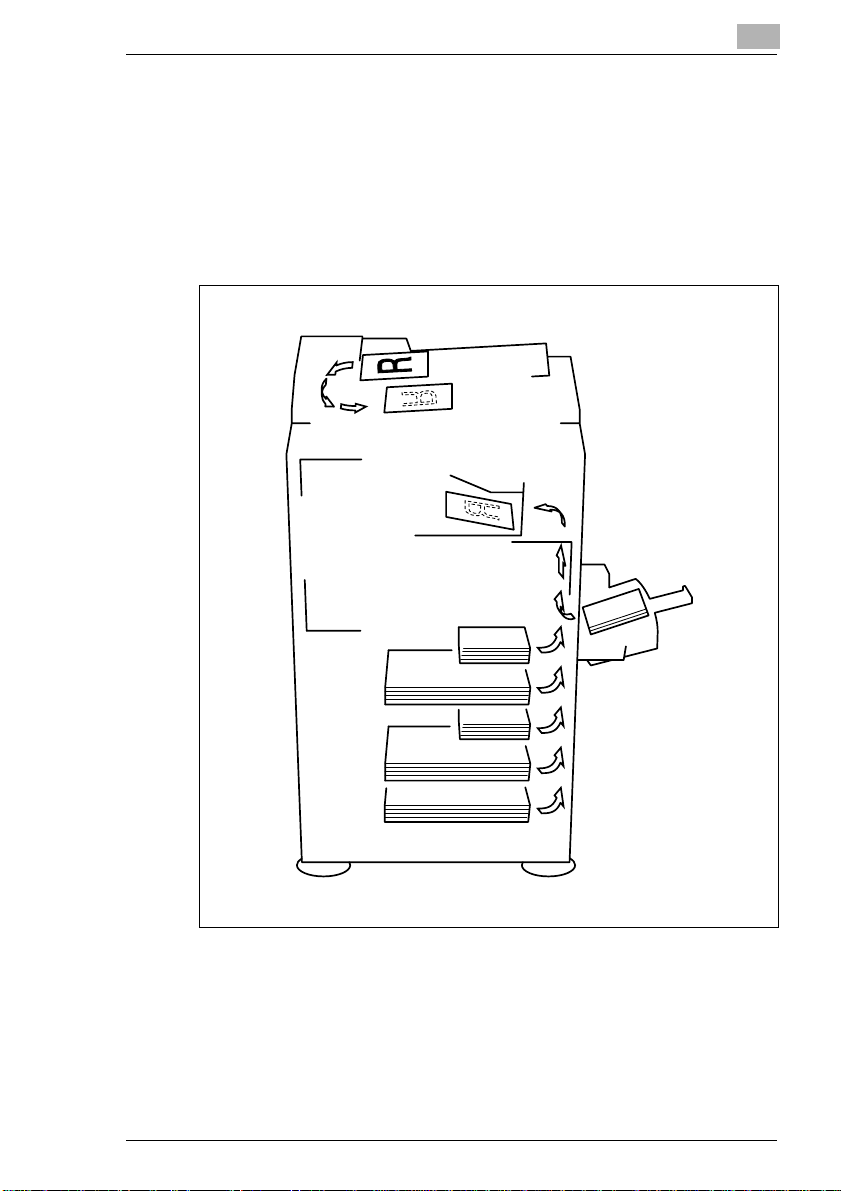
Introduction
1.4 Explanation of Basic Concepts and Symbols
The use of words and symbols in this manual are explained below.
Paper Feeding
During printing, pa per is supp lied f rom the ri ght si de of the co pier a nd fed
into the Exit Tray on top with the printed surface of th e page facing down.
The paper feed direction is shown by the arrows in the diagram below.
1
D1531iD/D1831iD 1-11
Page 20
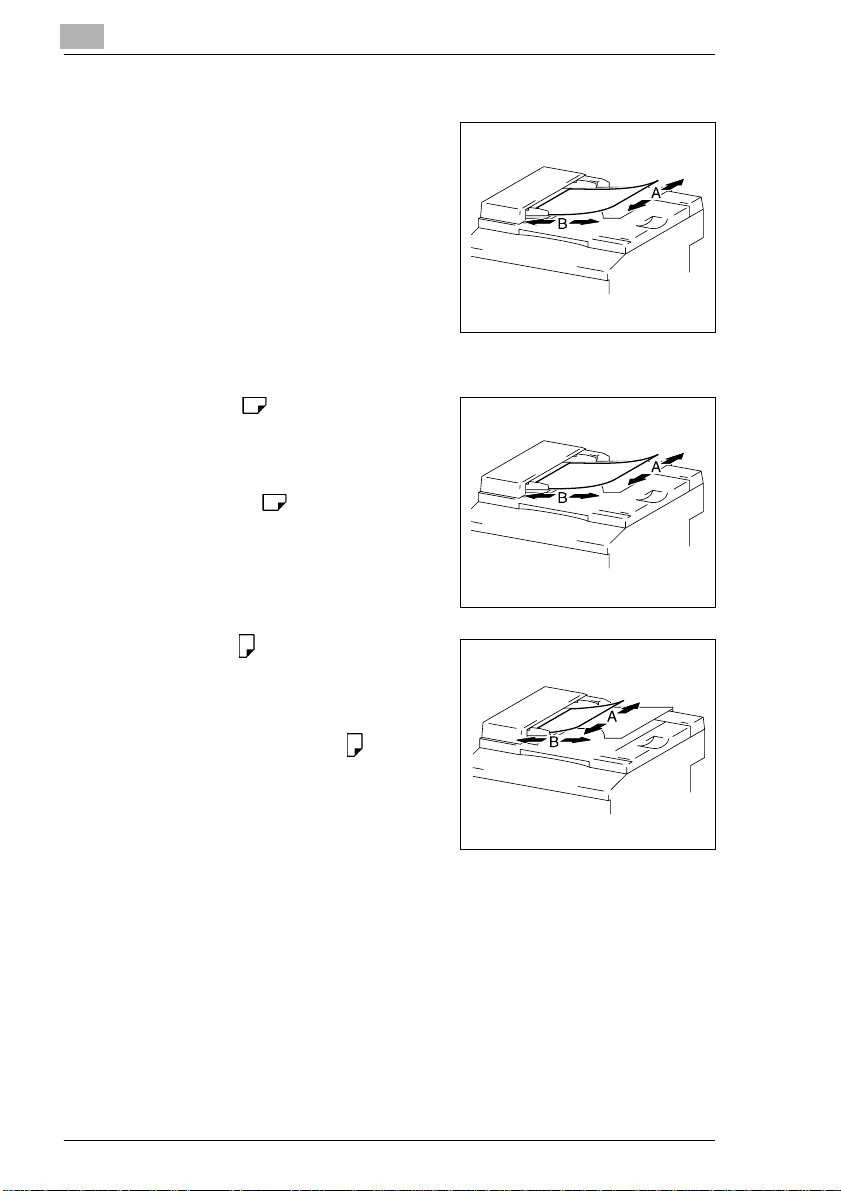
1
Introduction
“Width” and “Length”
Whenever paper dimensions are
mentioned in th is manual, the firs t value
always refers to the width of the paper
(shown as “A” in the illustratio n) and the
second to the length (shown as “B”).
A: Width
B: Length
Paper Orientation
Lengthwise ( )
If the width (A) of the paper is shorter
than the length (B), the paper has a
vertical or portrait ori entation, indicated
by either “L” or .
Crosswise ( )
If the width (A) of the paper is longer
than the length (B), the paper has a
horizontal or landscape orientation,
indicated by either “C” or .
1-12 D1531iD/D1831iD
Page 21
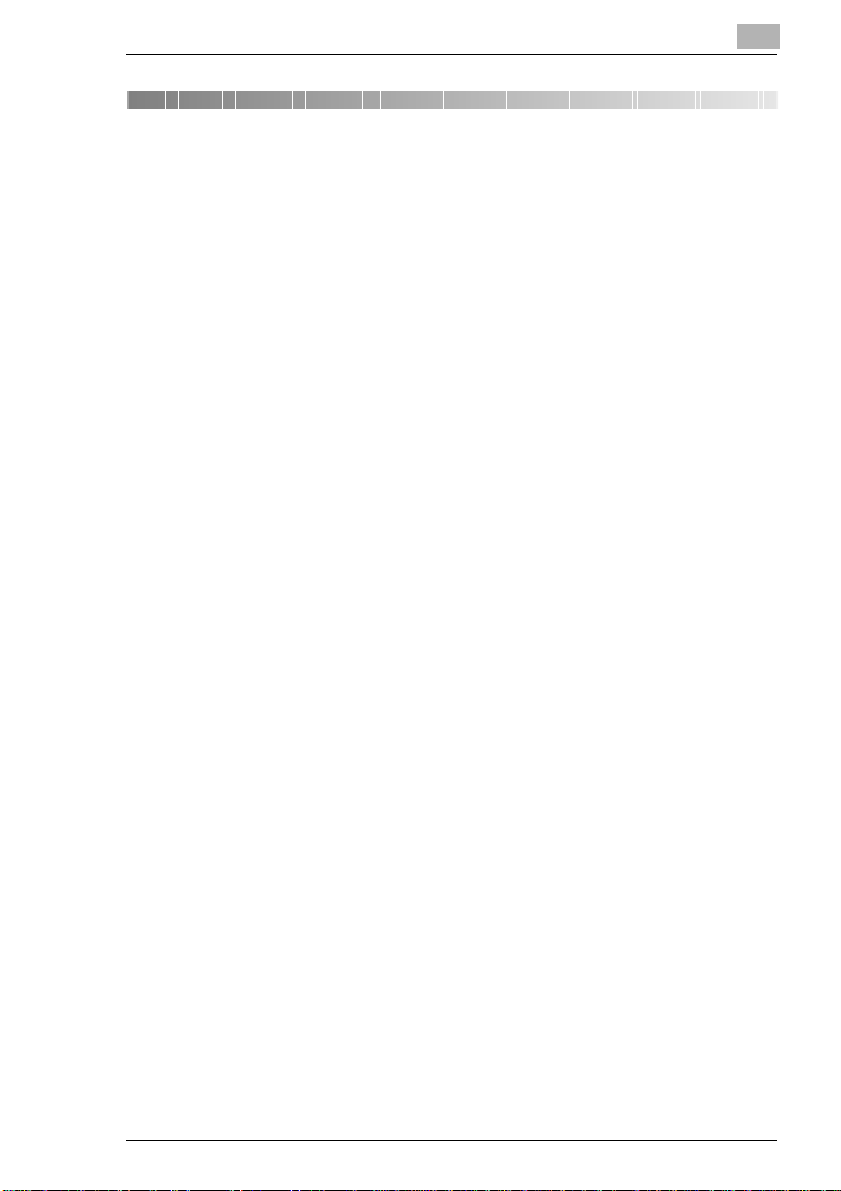
Precautions
2 Precautions
Observe the following prec autio ns to kee p the copi er in the be st poss ible
conditions.
2.1 Installation Precautions
Installation site
To ensure utmost safety and prevent possible malfunctions, install the
copier in a location that meets the following requirements:
-
A location away from cu rtai ns , etc . th at m ay ca tc h fire and burn easily
-
A location that is not exposed to water or other liquids
-
A location free from direct sunlight
-
A location out of the direct airflow of an air conditioner or heater, and
not exposed to extremely high or low temperatures
-
A well-ventilated location
-
A location that is not exposed to high humidity
-
A location that is not extremely dusty
-
A location not subjected to undue vibrations
-
A stable and level location
-
A location where ammonia or other organic gases are not generated
-
A location that d oes not put the o perator in th e direct airflow of exhaust
from the copier
-
A location that is not near any kind of heating devices
2
Power source
The power source requirements are as follows.
Voltage Fluctuation: Within ±10% (127 V: +6%, -10%)
G
Frequency Fluctuation: Within ±3 Hz
G
Use a power source with as few voltage or frequency fluctuations as
❍
possible.
D1531iD/D1831iD 2-1
Page 22
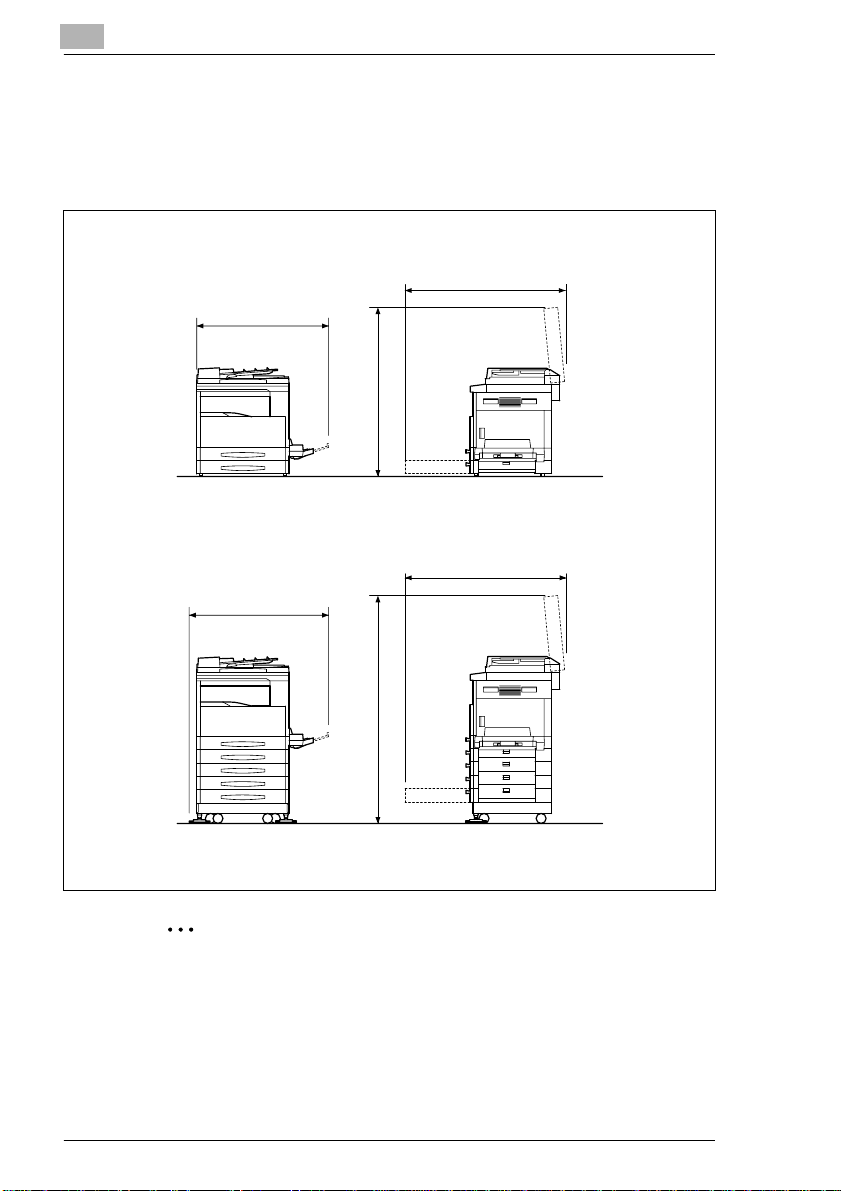
2
Precautions
Space Requirements
To ensure easy copier ope ration, s upply replace ment, a nd main tenanc e,
adhere to the recommended space requirements detailed below.
<D1531iD>
1038 (40-3/4)
959 (37-3/4)
1065 (42)
<D1831iD>
995 (39-1/4)
1524 (60)
1038 (40-3/4)
Unit: mm (inch)
✎
Note
Be sure to allow a clearance of 100 mm (4 inch) or more at the back
of the copier and 150 mm (6 inch) or mo re at the right of th e copier for
the removal of the misfed papers.
2-2 D1531iD/D1831iD
Page 23
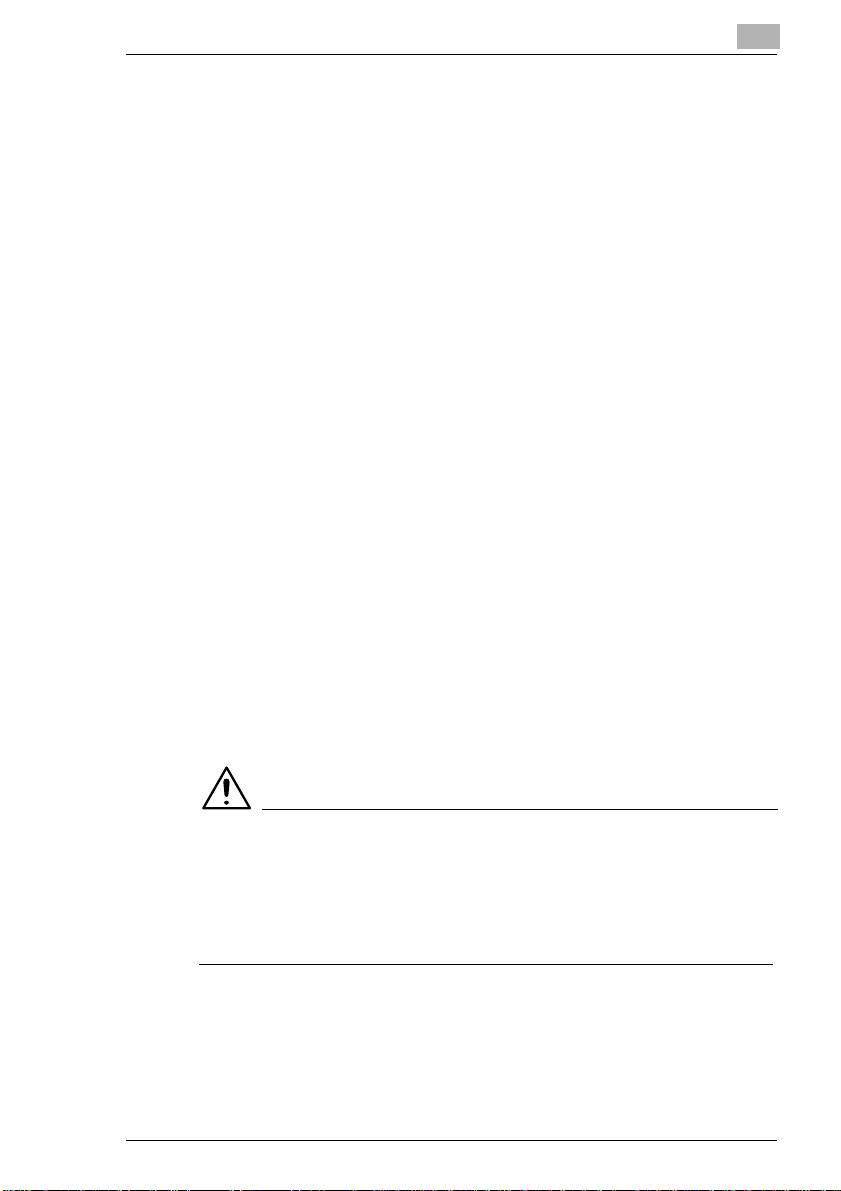
Precautions
2.2 Operation Precautions
Operating Environment
The environmental req uirements for correct ope ration of the copi er are as
follows:
Temperature: 10°C to 30°C (50°F to 90 °F) with fluctuat ions of no m ore
G
than 10°C (18°F) within an hour
Humidity: 15% to 8 5% with fluctu ations of no more than 10 % within an
G
hour
Proper Use
To ensure the optimum performance of the copier, follow the precautions
listed below:
-
Never place heavy objects on the Original Glass or subject it to
shocks.
-
Never open any copier do ors or turn OFF th e copier whil e it is makin g
copies/printing, as a paper misfeed could result.
-
Never bring any magnetized object, or use flammable sprays or
liquids, near the copier.
✚
Always make sure that the power plug is completely plugged into the
electrical output.
-
Always make sure that the copier’s power plug is visible and not
hidden by the copier.
✚
Always unplug the copier from the electrical outlet if the copier is not
to be used for a long period of time.
✚
Always provide good ventilation when making a large number of
continuous copies/printed pages.
2
CAUTION
A negligible amount of ozone is generated durin g norma l opera tion
of this copier. An unpleasant odor may, however, be detected in
poorly ventilated rooms during extensive copier operations.
For a comfortable oper atin g en vironment, it is recommended that the
➜
room be well ventilated.
D1531iD/D1831iD 2-3
Page 24
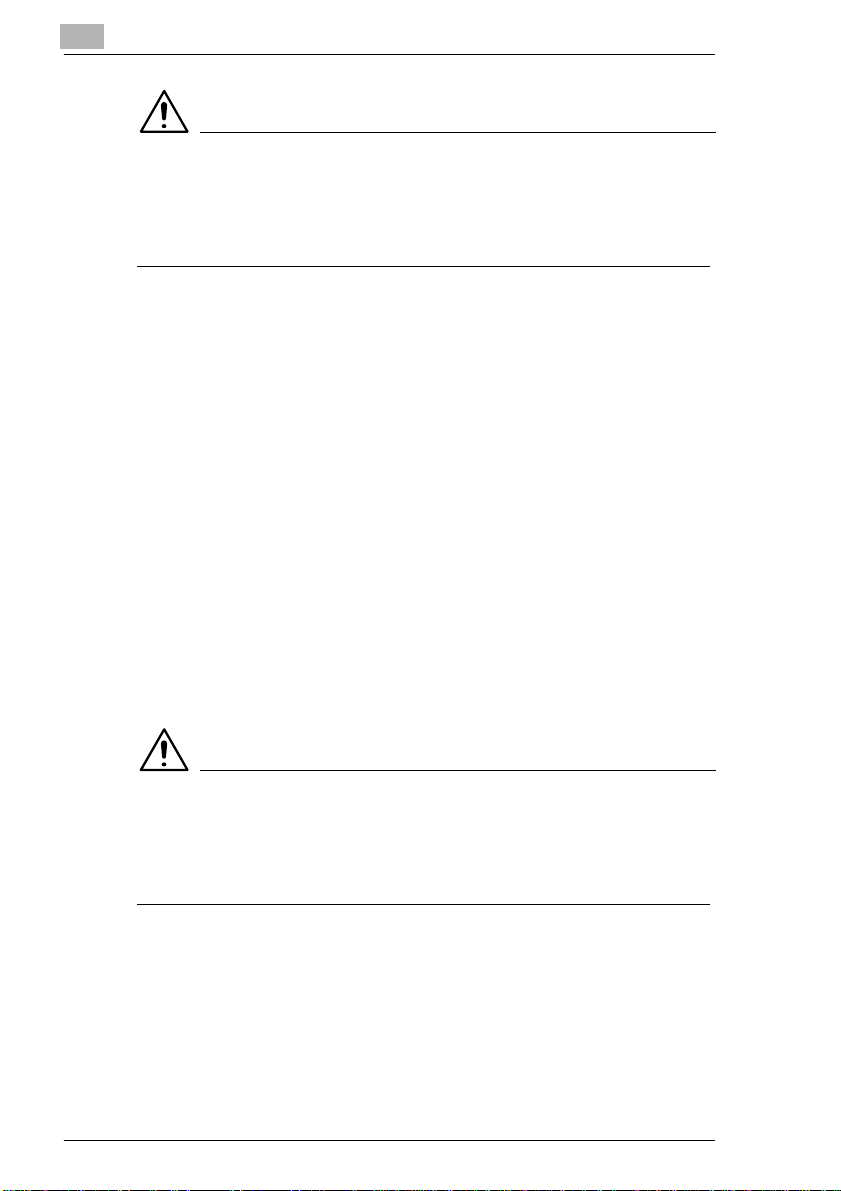
2
Precautions
CAUTION
The area around the Fusing Unit is extremely hot.
Do not touch any area other than those authorized in the manual to
➜
reduce the risk of burns. Be especially careful not to touch parts
marked with warning labels, and their surrou nd ing areas.
Transporting the Copier
If you need to transport the copier over a long distan ce, consult your Tech.
Rep.
Care of Copier Supplies
Use the following precautions when handling the copier supplies (toner,
paper, etc.).
✚
Store the supplies in a location that meets the following requirements:
Free from direct sunlight
Away from any heating apparatus
Not subjected to high humidity
Not extremely dusty
✚
Paper that has been removed from its wrapper but not loaded in the
copier should be stored in a sealed plastic bag in a cool, dark place.
-
Use only toner that has been manufact ured specifically for this cop ier.
Never use other types of toner.
-
Keep all supplies out of the reach of children.
CAUTION
Be careful not to spill toner inside the copier or get toner on your
clothes or hands.
If your hands become soiled with toner, immediately wash them with
➜
soap and water.
2-4 D1531iD/D1831iD
Page 25
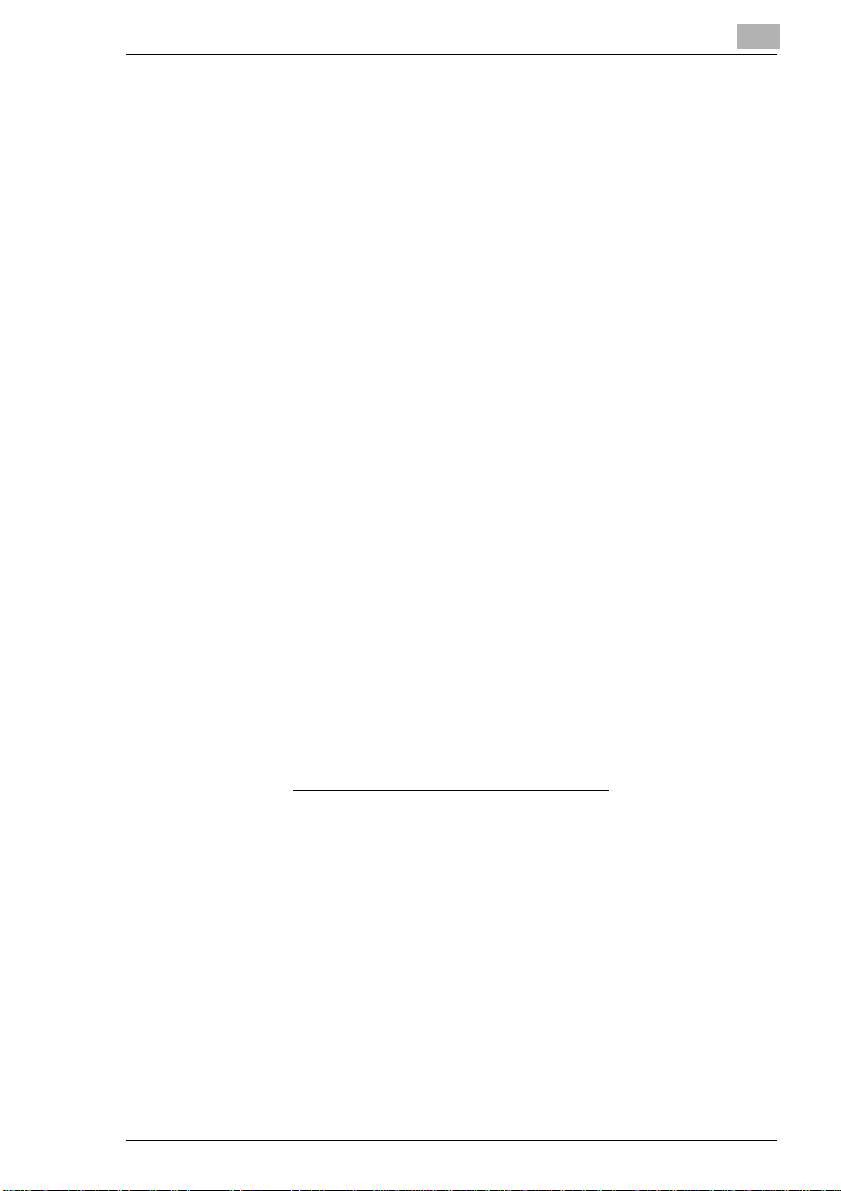
Precautions
2.3 Legal Restrictions on Copying
Certain types of doc uments must not b e copied with the pu rpose or intent
to pass copies of such documents off as the originals.
The following is no t a c om pl ete li st, but is meant to be use d a s a gui de to
responsible copying.
<Financial Instruments>
Personal checks
G
Travelers checks
G
Money orders
G
Certificates of deposit
G
Bonds or other certificates of indebtedness
G
Stock certificates
G
<Legal Documents>
Food stamps
G
Postage stamps (canceled or uncanceled)
G
Checks or drafts drawn by gove rnment agencies
G
Internal revenue stamps (canceled or uncanceled)
G
Passports
G
Immigration papers
G
Motor vehicle licenses and titles
G
House and property titles and deeds
G
<General>
Identification cards, badges, or insignias
G
Copyrighted works without permission of the copyright owner
G
In addition, it is prohibited under any circumstances
foreign currencies, or works of art, without permission of the copyright
owner.
When in doubt abou t the nature of a document, cons ult with legal counsel.
2
to copy domestic or
D1531iD/D1831iD 2-5
Page 26
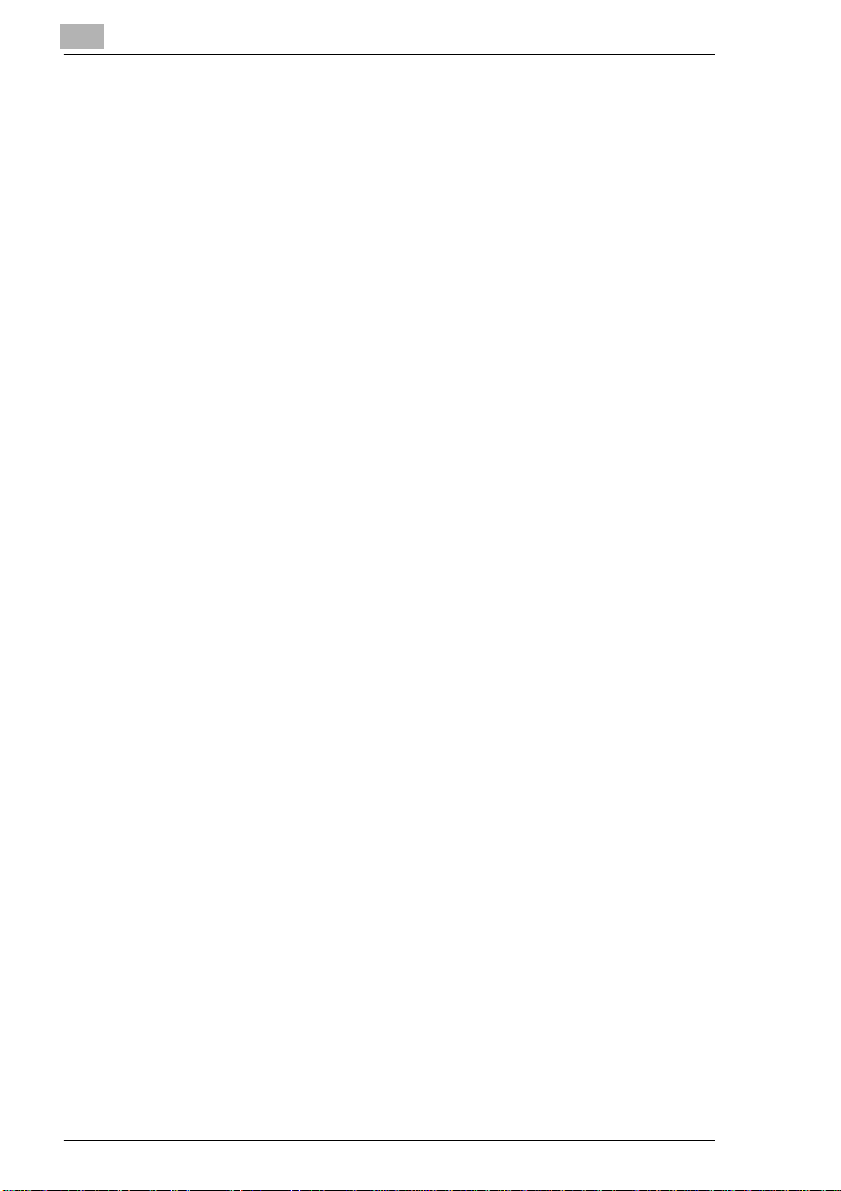
2
Precautions
2-6 D1531iD/D1831iD
Page 27
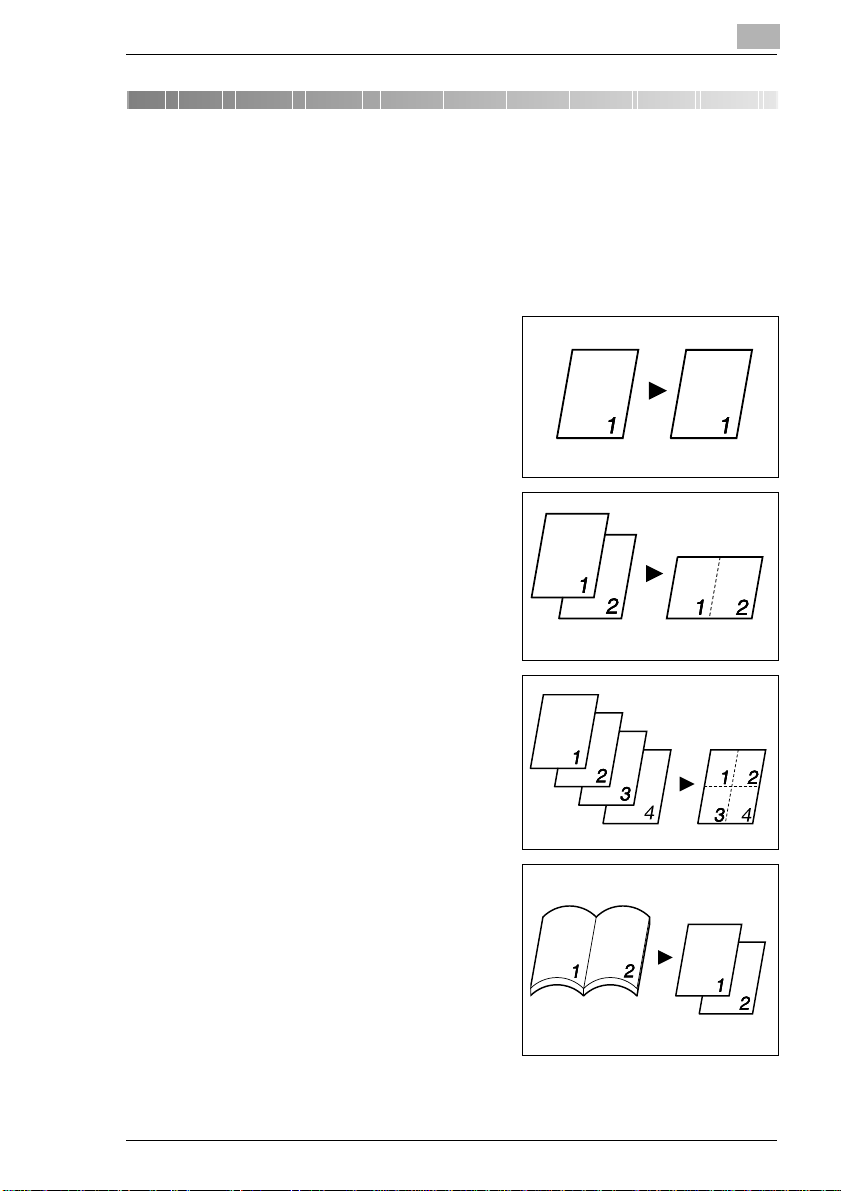
Before Making Copies
3 Before Making Copies
3.1 Available Features
The main copy settings available with this copier are listed below. For
details on their operation, refer to the pages indicated.
Copies
1-sided copies (p.6-1)
G
2in1 copies (p.6-1)
G
3
4in1 copies (p.6-1)
G
Book separation copies (p.6-2)
G
D1531iD/D1831iD 3-1
Page 28
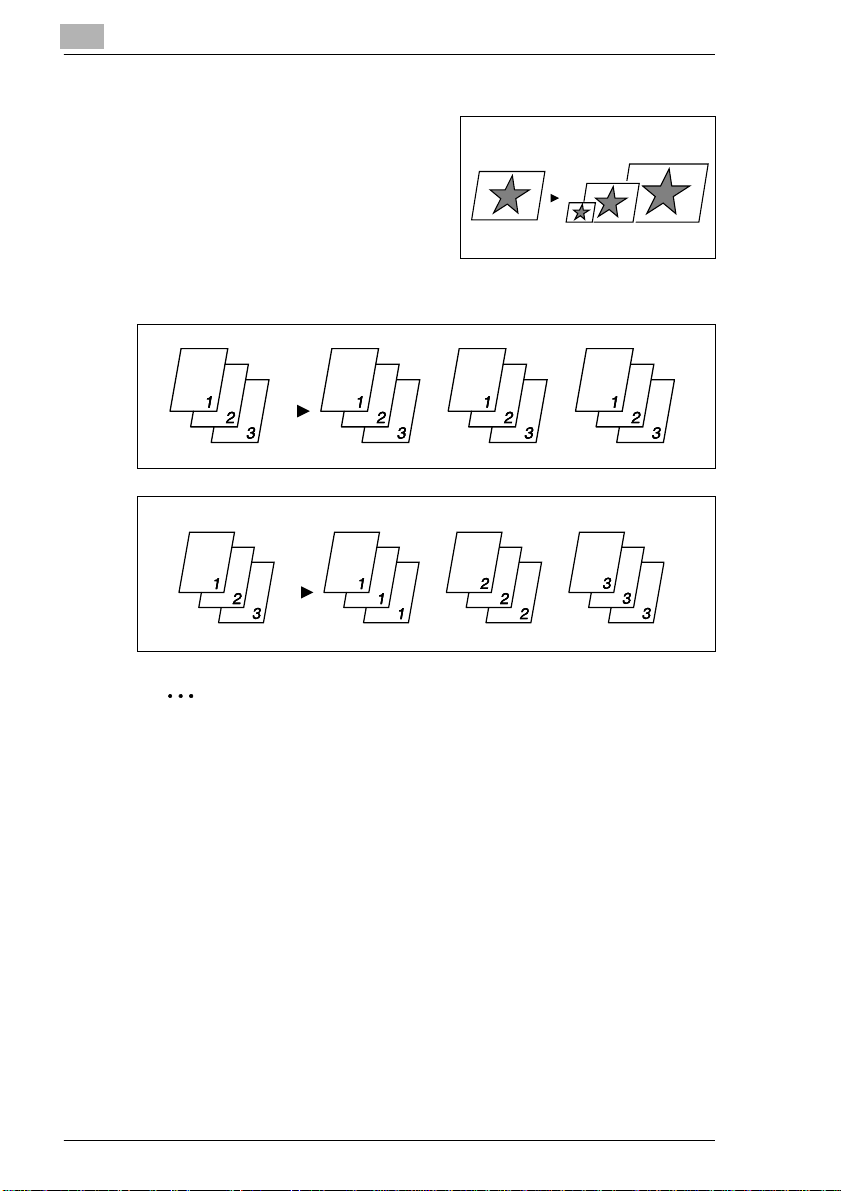
3
Zoom Ratio
Reduced/Full Size/Enlarge (p.5-11)
G
Finishing
Sort (p.6-6)
G
Group (p.6-7)
G
Before Making Copies
✎
Note
The Finishing functions available are limited according to the options
equipped to the copier.
3-2 D1531iD/D1831iD
Page 29
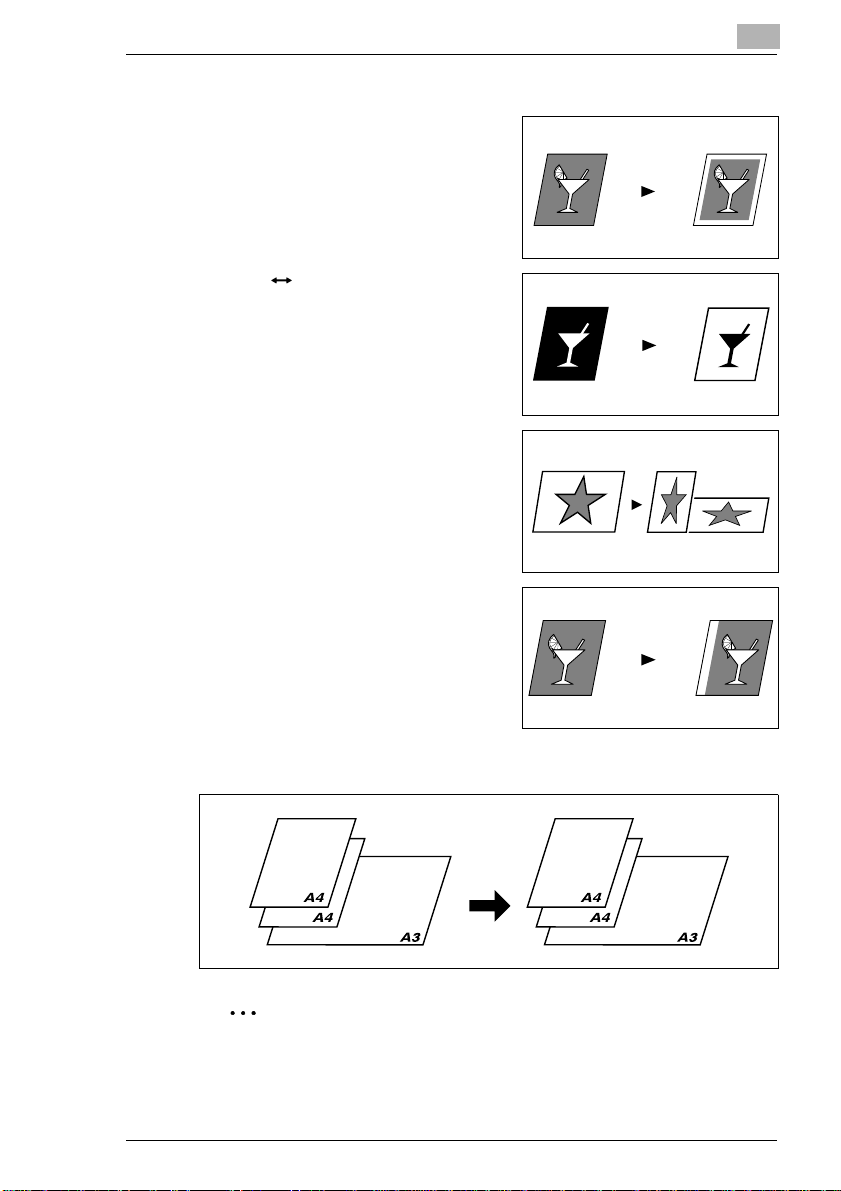
Before Making Copies
Applications
Erase (p.6-10)
G
Neg. Pos. Reverse (p.6-13)
G
X/Y Zoom (p.5-14)
G
File Margin (p.6-14)
G
3
Mixed Orig. Detection
Mixed Originals (p.4-4)
G
✎
Note
The Mixed Orig. Detection function is available when the copier is
equipped with an Automatic Document Feeder (option).
D1531iD/D1831iD 3-3
Page 30
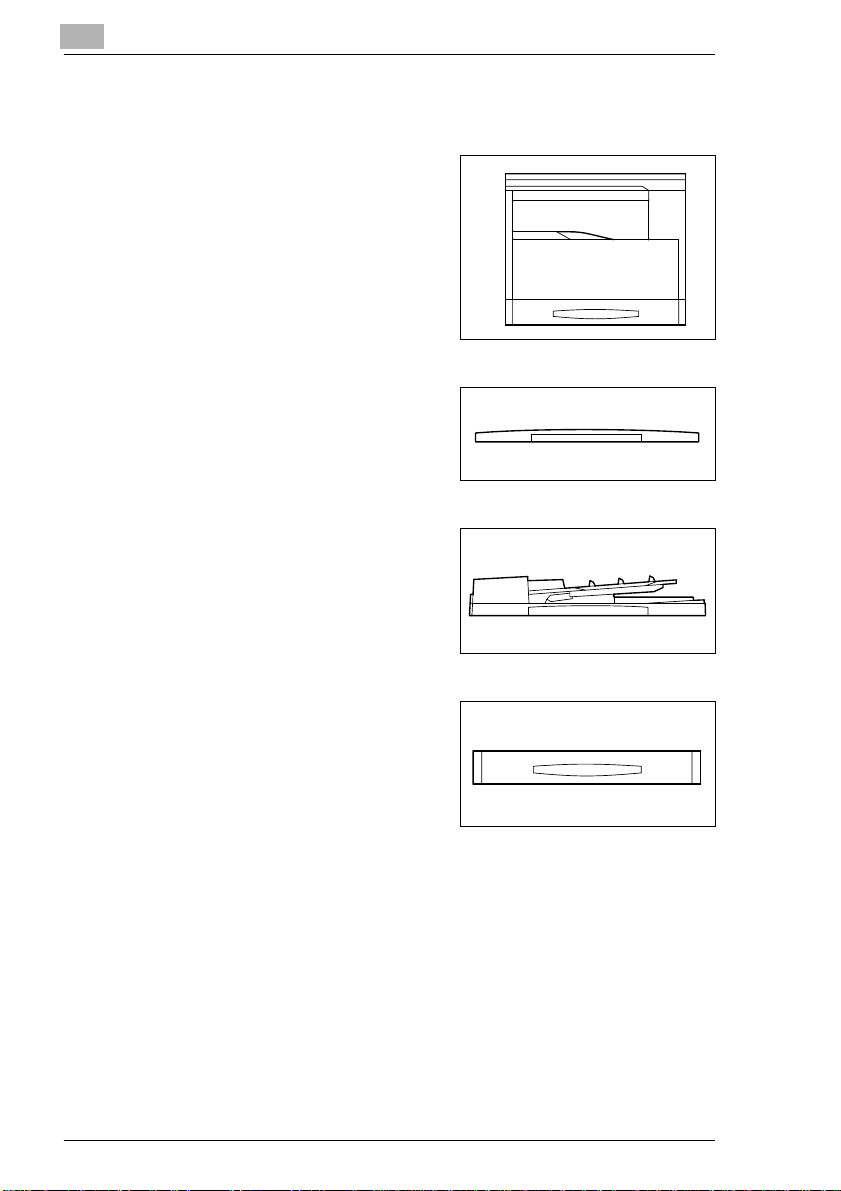
3
3.2 Components and Their Functions
Copier
D1531iD/D1831iD
G
Original Cover Kit OC-5 (option)
Presses down on an original placed
G
on the Original Glass.
Standard on D1531iD.
Automatic Document Feeder AF-10 (option)
Automatically feeds originals one
G
page after another for scanning.
Before Making Copies
Paper Feed Cabinet PF-120 (option)
Capable of holding up to 250 sheets
G
of paper.
Shifting Unit OT-103 (option)
Permits sorting or grouping of copies according to the particular
G
finishing setting made.
Job Tray JS-202 (option)
Performs sorting and groupi ng of faxes, printed pa ges, and copies into
G
the upper or lower bin.
3-4 D1531iD/D1831iD
Page 31

Before Making Copies
Multiple Bypass MB-5 (option)
Up to 50 sheets of Paper can be
G
loaded in the Bypass Tray.
Copy Desk CD-1H (option)
Adjusts the height when a Paper
G
Feed Cabinet is mounted.
Fax unit for D1831iD/D1531iD FX-1 (option)
Permits fax transmission using this copier.
G
Printer Controller Pi1802e (option)
A built-in type printer controller that allows the copier to be used as a
G
printer with the copier connected to a personal computer.
Network Interface Card NC-3 (option)
Allows the copier to be used as a network printer.
G
16MB Memory for Copier M16-4 (option)
32MB Memory for Copier M32-3 (option)
Expands the memory capacity of the copier (16 MB, 32 MB), thereby
G
allowing image rotation and 2in1 copying to be performed.
3
D1531iD/D1831iD 3-5
Page 32

3
3.3 Parts Names and Their Functions
Copier
1
Before Making Copies
2
3
8
7
6
5
4
9
10
11
* The above illustrations represent a copier mounted with the optional
Original Cover Kit.
3-6 D1531iD/D1831iD
Page 33
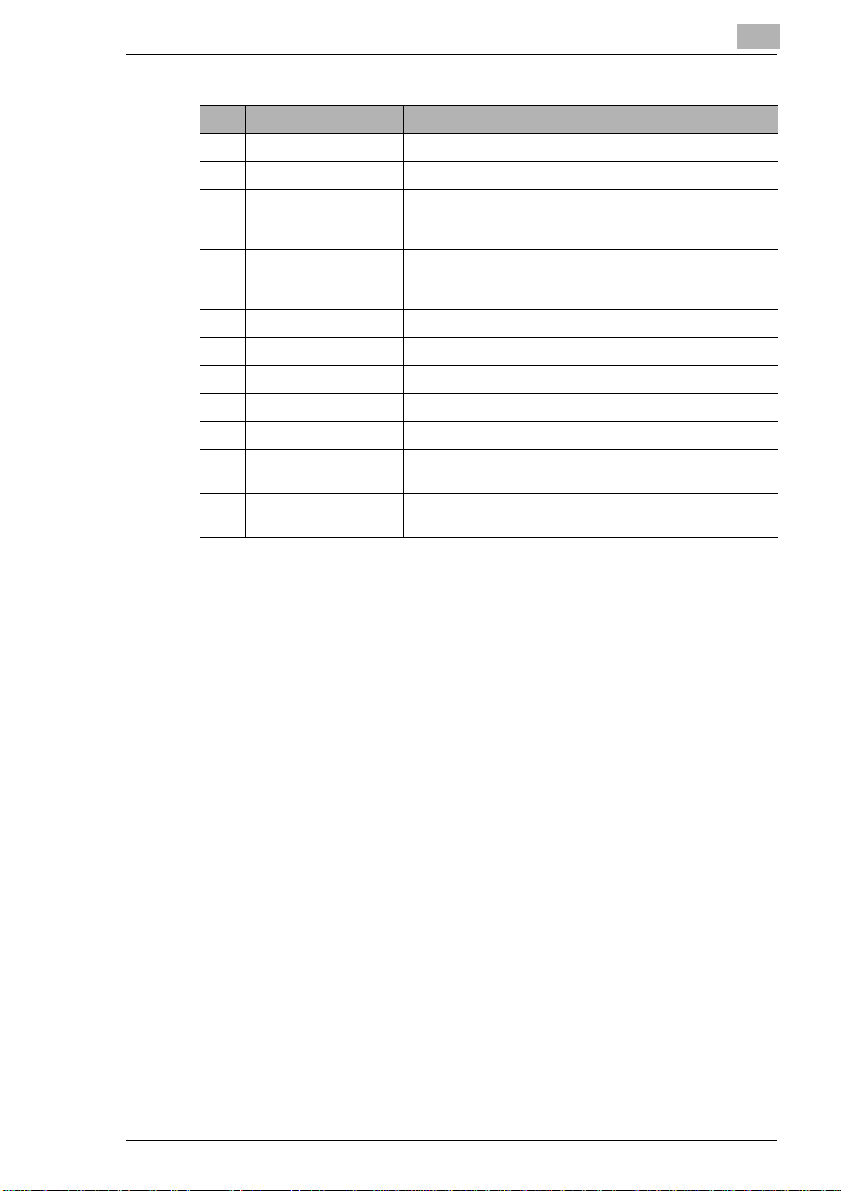
Before Making Copies
No. Part Name Description
1 Copy Tray Holds copies fed out face down from the copier.
2 Front Cover Open when r eplacing the Toner Bottle. (p.8-8)
3 1st Tray Holds up to 250 sheets of paper and easily adjusts to
4 Manual Bypass Tray Use for manual feeding of paper.
5 Lock Release Lever Use to unlock the Side Cover.
6 Side Cover Open to clear a misfed sheet of paper.
7 Power Switch Use to turn the copier ON and OFF. (p.3-15)
8 Original Scales Use to align the original. (p.4-7)
9 Original Cover Holds the original against the Original Glass.
10 Original Glass Place your original on this glass to allow the copier to scan
11 Control Panel Use to start a copy cycle and make necessary settings.
3
different paper sizes.
Special paper can be used. (p. 3-22)
The paper is fed one sheet at a time.
Special paper can be used. (p.5-6)
it. The original is to be placed face down. (p.4-6)
(p.3-12)
D1531iD/D1831iD 3-7
Page 34

3
Before Making Copies
Inside the Copier
3
2
1
No. Part Name Description
1 Imaging Unit Forms a copy image.
2 Toner Bottle Holder Open to replace the Toner Bottle.
3 Pressure Lever Use to clear a misfed sheet of paper at the Fusing Unit.
The Imaging Unit is to be replaced only by your Tech. Rep.
(p.8-12)
3-8 D1531iD/D1831iD
Page 35

Before Making Copies
Options
3
2
1
Automatic Document Feeder
3
4
5
6
No. Part Name Description
1 Document Exit Tray Receives originals which have been scanned by the
2 Document Guide Plate Slide the guide plate to the size of the originals. (p.4-3)
3 Document Feeder
Cover (Doc. Feed
Cover)
4 Document Feeder Tray Load the originals to be copied face up on this tray. (p.4-3)
copier.
Open when clearing an original that has been misfed. (p.8-
18)
Multiple Bypass Tray
No. Part Name Description
5 Bypass Tray Up to 50 sheets of plain paper or 20 sheets of special paper
6 Bypass Tray Extender Slide this Bypass Tray Extender out to load paper of a large
can be load ed on this tray. (p.8-7)
size.
D1531iD/D1831iD 3-9
Page 36

3
10
Before Making Copies
7
8
9
11
Paper Feed Cabinet
No. Part Name Description
7 2nd Tray Up to 250 sheets of plain paper can be loaded. (p.8-6)
83rd Tray
94thTray
10 5thTray
11 Side Cover Open to clear a misfed sheet of paper. (p.8-15)
D1831iD accepts a Paper Feed Cabinet of four trays.
D1531iD accepts a Paper Feed Cabinet of one tray.
3-10 D1531iD/D1831iD
Page 37

Before Making Copies
12
3
When Job Tray is Mounted
13
14
15
Shifting Unit
No. Part Name Description
12 Copy Tray Receives copy sets sorted.
Job Tray
No. Part Name Description
13 Copy Tray Lamp Lights up when paper is fed into the Upper Copy Tray.
14 Upper Copy Tray Receives printed pages produced via the personal
15 Lower Copy Tray Receives copies made.
computer or faxes received.
D1531iD/D1831iD 3-11
Page 38

3
3.4 Control Panel
Names of Control Panel Parts and Their Functions
Before Making Copies
27
12
13
14
1
2
11
23242526
22
10
15
3
4
5
6
9
78
16
17
18
19
2021
No. Part Name Description
1 Printer lamp • Lit while da ta r ece ived fr om pe rson al com puter is bein g
2 Job Input key • Press to select the Job Input mode. Two different jobs
3 Meter Count key • Press to display the Total Counter or Size Counter
4 Neg. Pos. key • Press to copy an original with the original tonal
5 Original key • Press to select the Mixed Org. or Book Separation
6 Copy key • Press to select the 2in1 or 4in1 function.
printed.
Blinks while data is being transferred.
For details, refer to the Printer Controller User Manual.
can be programmed.
value.
arrangements reversed.
function.
3-12 D1531iD/D1831iD
Page 39

Before Making Copies
No. Part Name Description
7 Erase key • Press to select the erase position.
8 Finishing key • Press to select the finishing function.
9 File Margin key • Press to select the File Margin mode.
10 X/Y Zoom key • Press to make a copy with different zoom ratios set for
11 Job Recall key • Press to recall either one of the two jobs previously
12 Bypass Tray Size
Select key
13 Zoom ([ ][ ]) key • Press to change the zoom ratio in the range between
14 Display • Shows the number of copies to be made, the zoom
15 10-Key Pad • Use to type in the number of copies to be made and any
16 Access key • Press when entering an account number.
17 Energy Saver key • Press to set the copier into the Energy Saver mode.
18 Interrupt key • Press to interrupt a copy job.
19 Panel Reset key • Press to reset all copy functions and settings to their
20 Clear key • Press to reset the number of copies to “1.”
21 Stop key • Press to stop a print cycle.
22 Start key • Press to start a scanning sequence.
23 Enter key • Press to validate the setting just made.
24 Zoom key • Press to select a zoom ratio from among those fixed
25 Auto Paper/Auto Size
key
26 Paper key • Press to select the paper size.
27 Auto/Photo key • Press to adjust the image density of the copy.
X (horizontal) and Y (vertical) directions.
stored in memory.
• Press to select the size of the paper loaded in the
Bypass Tray.
50% and 200% in 1% increments.
• What is shown on the Display changes from the number
of copies to be made to the zoom ratio.
ratio, and other setting data.
other numeric data.
• Becomes valid only when Copy Track has been set.
defaults.
• Holding down the key for 3 seconds or more will set the
copier into the Utility mode.
• Press to stop a scanning sequence.
• Press to start a print cycle.
• Press to validate the setting just made.
• The key lights up green when the copier is ready to
make copies, orange when it is not ready to make
copies.
ratios available as standard.
• Press to select either Auto Paper or Auto Size.
3
D1531iD/D1831iD 3-13
Page 40

3
Icons on the Control Panel
Icon Name Description
Paper Misfeed
indicator
Malfunction indicator Lights up when a malfunction occurs in the copier.
Lights up when a paper misfeed occurs in the
copier.
Before Making Copies
Maintenance indicator Blinks or lights up when the time approaches that
Add Paper indicator Lights up when the paper source currently selected
Add Toner indicator Lights up when toner will soon run out.
copier needs maintenance service.
Call your Tech. Rep.
for use run s out of paper.
3-14 D1531iD/D1831iD
Page 41

Before Making Copies
3.5 Turning ON and OFF and the Initial Mode
How to Turn ON/OFF the Copier
Turning Copier ON:
Press the Power Switch to the 1
➜
(ON) position.
Turning Copier OFF:
Press the Power Switch to the 2
➜
(OFF) position.
✎
Note
Do not turn OFF the copier while a copy cycle is being run, as paper
misfeed will result. Before attempting to turn OFF the copier, always
be sure that the current copy cycle has been completed.
Turning OFF the copier will initialize all settings except those for the
jobs previously programmed and Utility Mode.
✎
3
Note
The copier automatically enters the Energy Saver mode 15 min after
it has been touched last. It also enters the Auto Shut OFF mode
automatically 30 min after it has been touched last.
The time for the copier to enter the Energy Saver and Auto Shut OFF
mode can be set by selecting User’s Choice. For details, refer to
“Using the Utility Mode” (p.7-1, p.7-8).
When Copier is Turned ON
When the Power Switch is turned ON, the [Start] key starts blinking
indicating that the copier is warming up.
At this time, the copier can be specified for the Auto Copy Start function
by loading a document in the Automatic Document Feeder and pressing
the [Start] key.
Pressing the [Start] key at this time will not immediately start the copy
cycle. Rather, you are going to have to wait for about 30 seconds (at an
ambient temperature of 23°C (73.4°F)).
D1531iD/D1831iD 3-15
Page 42

3
Before Making Copies
Default Settings
When the copier is turned O N, the function in dicators on the control panel
will indicate the defau lt settings which serve as th e reference for all control
panel settings to be made later.
Default settings
Number of copies: 1
G
Exposure: Auto
G
Zoom ratio: 100% (full size)
G
Paper: Auto Paper (When Automatic Document Feeder is mounted)
G
Finishing: Non-Sort
G
✎
Note
<For inch area only>
For size setting, enter the value by mm using the 10-Key Pad. Refer
to conversion rate below.
1 inch = 25.4 mm
✎
Tip
The default settings can be customized by selecting User’s Choice.
(p.7-2)
3-16 D1531iD/D1831iD
Page 43

Before Making Copies
3.6 Useful Functions
Panel Resetting
Press the [Panel Reset] ke y to return all modes and fu nctions (zoom ratio,
number of copies, etc.) to their defaults. (All selected settings are
canceled.)
✎
Tip
The [Panel Reset] key comes in handy for canceling all selected
settings at one time.
To avoid accidental ly using settings from the pre vious co py job, pre ss
the [Panel Reset] key to return all functions and settings to their
defaults before making any setting for your current job.
Auto Panel Reset
Without pressing the [Panel Reset] key, the cop ier automaticall y resets all
functions and settings to their defaults 1 min after a copy cycle has been
completed or a key operated.
✎
Tip
The length of time before the copier aut omatic ally reset s itself can be
set between 1 min and 5 min, in addition to 30 second s. The Auto
Panel Reset function can even be disabled.
For more details, refer to “User’s Choice” (p.7-2, p.7-8).
3
D1531iD/D1831iD 3-17
Page 44

3
Before Making Copies
Energy Saver
Instead of turning OFF the copier, it can be set into a standby state
(Energy Saver mode).
To set the copier into the Energy Saver mode, press the [Energy Saver]
key. In addition, if the copier is not used for a set length of time, it will
automatically ent er the Energy Save r mode. The default length of time is
15 min.
To cancel the Energy Saver mode, press any key on the control panel.
✎
Note
If the Auto Shut OFF function is activated while the copier is in the
Energy Saver mode, the copier will automatically turn itself OFF.
✎
Tip
The length of time before the copier enters the Energy Saver mode
can be set between 1 min and 240 min.
For more details, refer to “User’s Choice” (p.7-2, p.7-8).
Auto Shut OFF
If a set length of ti me el apses a fter th e cop ier ha s bee n ope rated l ast, the
copier is designed to automatically turn itself OFF to save energy. The
default length of time is 30 min.
✎
Tip
The length of time b efore t he Auto Shut O FF func tion is activ ated c an
be set between 15 min and 2 40 min. The Auto Shut OF F function can
even be disabled. For more details, refer to “User’s Choice” (p.7-2,
p.7-8 and p.7-26).
Auto Copy Start
If a document is loaded and the [Start] key is pressed during the period
after the copier has be en turned ON but before i t is ready to make copies,
the copier will automatically start the copy cycle as soon as it completes
the warm-up cycle.
3-18 D1531iD/D1831iD
Page 45

Before Making Copies
Interrupting Copy Jobs
During a long co ntinuous co py or print cy cle, the cop ier may be ne eded to
quickly run a different job. To interru pt a current job , press the [Interrupt]
key.
Press the [Interrupt] key a second time to return to the stopped job.
✎
Note
Depending on the specific settings made, the current job may reject
the Interrupt mode. Also, some functions are not available for the
Interrupt mode. For more details, refer to the “Function Combination
Table”(p.10-6).
Auto Tray Switching
If the current tray runs out of paper during a copy cycle and there is
another tray loaded with paper of the sam e size and in the sa me direction,
the copier will automatically select that tray to continue copying.
3
D1531iD/D1831iD 3-19
Page 46

3
Before Making Copies
Account Number
If account numbers have been programmed, use of the copier can be
limited to certain people or to a specified number of copies for each
account.
✎
Note
If account numbers have been
programmed, the copier cannot be
used unless the specific account
number is entered first.
<Account number entry screen>
To use this function, set “Copy
Track” of “Administrator Mode”
under the Utility mode. (p.7-20)
To enter an account number
1
Enter the 3-digit account number
from the 10-Key Pad.
Do you want to correct the
?
access number just entered?
Press the [Clear] key and then
➜
enter the correct account
number.
2
Press the [Access] key.
3
The account number entry screen changes to the default setting
indication, indicati ng that the copi er is ready to ma ke copies . Run the
desired copy cycle.
4
When the copy cycle is completed, press the [Access] key a second
time.
3-20 D1531iD/D1831iD
Page 47

Before Making Copies
Printing from the Personal Computer
When the optional prin ter controller is installed, the copier can be used a s
a printer configured to a computer network.
For details of operation, refer to the Printer Controller User Manual.
Sending and Receiving Faxes Using the Copier
When the optional Fax unit is mounted, fax transmission can be made
using this copier.
For details of operation, refer to the Fax unit User Manual, separately
available.
3
D1531iD/D1831iD 3-21
Page 48

3
3.7 Copy Paper
Paper Specifications
The following table specifies the type and size of paper to be used with
each tray together with its capacity.
<For metric area>
1st Tray Specifications
Paper Type • Plain paper, recycled paper (60 g/m
Paper Size • A3 L to A5 C, FLS (210 mm × 330 mm)
Capacity • Plain paper, recycled paper: 250 sheets
2nd Tray Specifications
Paper Type Plain paper, recycled paper (60 g/m
Paper Size • A3 L to A5 C, FLS (210 mm × 330 mm)
Capacity 250 sheets
* Same with the 3rd, 4th, and 5thTray
Before Making Copies
2
• Special paper:
Card (91 g/m
postcards, labels
(Width: 90 mm to 297 mm; length: 140 mm to 432 mm)
• Inch system equivalent
11 × 17 L to 5-1/2 × 8-1/2
(Width: 90 mm to 297 mm; length: 140 mm to 432 mm)
* When the Length is set 421 mm to 432 mm, the maximum
Width size that can be set becomes 279 mm.
When the Width is set 280 mm to 297 mm, the maximum
Length size that can be set becomes 420 mm.
• Special paper: 20 sheets
• Inch system equivalent
11 × 17 L to 5-1/2 × 8-1/2 C
2
to 157 g/m2), OHP transparencies,
to 90 g/m2)
2
to 90 g/m2)
Manual Bypass Tray Specifications
Paper Type • Plain paper, recycled paper (60 g/m
Paper Size • Width: 90 mm to 297 mm
Capacity 1 sheet
• Special paper:
Card (91 g/m
postcards, labels
• Length: 140 mm to 432 mm
2
to 157 g/m2), OHP transparencies,
2
to 90 g/m2)
3-22 D1531iD/D1831iD
Page 49

Before Making Copies
Multiple Bypass Tray Specifications
Paper Type • Plain paper, recycled paper (60 g/m
Paper Size • Width: 90 mm to 297 mm
Capacity • Plain paper, recycled paper: 50 sheets
<For inch area>
1st Tray Specifications
Paper Type • Plain paper, recycled paper (16 lb to 24 lb)
Paper Size • 11 × 17 L to 5-1/2 × 8-1/2
Capacity • Plain paper, recycled paper: 250 sheets
2
• Special paper:
Card (91 g/m
postcards, labels
• Length: 140 mm to 432 mm
• Special paper: 20 sheets
• Special paper:
Card (24-1/4 lb to 41-3/4 lb), OHP transparencies,
postcards, labels
(Width: 3-9/16 to 11-11/16; length: 5-1/2 to 17)
• Metric system equivalent
A3 L to A5 C, FLS(8-1/4 × 13)
(Width: 3-9/16 to 11-11/16; length: 5-1/2 to 17)
* When the Length is set 16-9/16 to 17, the maximum Width
size that can be set becomes 11.
When the Width is set 11-1/16 to 11-11/16, the maximum
Length size that can be set becomes 16-1/2.
• Special paper: 20 sheets
2
to 157 g/m2), OHP transparencies,
to 90 g/m2)
3
2nd Tray Specifications
Paper Type Plain paper, recycled paper (16 lb to 24 lb)
Paper Size • 11 × 17 L to 5-1/2 × 8-1/2 C
Capacity 250 sheets
* Same with the 3rd, 4th, and 5thTray
Manual Bypass Tray Specifications
Paper Type • Plain paper, recycled paper (16 lb to 24 lb)
Paper Size • Width: 3-9/16 to 11-11/16
Capacity 1 sheet
• Metric system equivalent
A3 L to A5 C, FLS (8-1/4 × 13)
• Special paper:
Card (24-1/4 lb to 41-3/4 lb), OHP transparencies,
postcards, labels
• Length: 5-1/2 to 17
D1531iD/D1831iD 3-23
Page 50

3
Before Making Copies
Multiple Bypass Tray Specifications
Paper Type • Plain paper, recycled paper (16 lb to 24 lb)
Paper Size • Width: 3-9/16 to 11-11/16
Capacity • Plain paper, recycled paper: 50 sheets
• Special paper:
Card (24-1/4 lb to 41-3/4 lb), OHP transparencies,
postcards, labels
• Length: 5-1/2 to 17
• Special paper: 20 sheets
Precautions for Loading Paper
Be sure to stick to th e paper specification s for each tray, i. e., th e paper
G
type, paper size, and capacity, as a paper misfeed could result
otherwise.
<For metric area>
G
When loading paper of the in ch sy stem (L etter, Le gal etc. ) in the tray,
change “Paper Auto Detection” of the User’s Choice. (p.7-9)
<For inch area>
When loading paper of the metric system (A3, A4 etc.) in the tray,
change “Paper Auto Detection” of the User’s Choice. (p.7-9)
<For metric area>
G
The Inch lamp lights if paper of the inch system (Letter, Legal etc.) is
loaded in the tray.
<For inch area>
The Metric lamp lights if paper of the metric system (A3, A4 etc.) is
loaded in the tray.
When loading pape r of a nonstandard size in the 1st Tray, set “Custom
G
Size Input” of the Utility mode. (p.7-14)
When loading p aper of a nonsta ndard size in the Bypass Tray , perform
G
the “Custom Size Input (Bypass Tray)” procedure under “Making
Copies.” (p.5-9)
When loading Cards, OHP transparencies, or postcards in the 1st
G
Tray, change “Paper Type (1st Tray)” of User’s Choice. (p.7-9)
When loading Cards, OHP transparencies , or postcards in the Bypass
G
Tray, change “Paper Type (Bypass Tray)” of U s er’s Choice. (p.7-9
To disable Auto Paper or Au to Tray Switchi ng with recycled paper
G
loaded in the tray, change “Special Paper Setting” of User’s Choice.
(p.7-10)
When loading paper of any FLS size other t han the default setting (210
G
mm (8-1/4) × 330 mm (13)), setting by your Tec h. R ep. is neces sa ry.
Consult your Tech. Rep. for this setting.
For how to load paper, refer to “When the Add Paper Indicator Lights.”
(p.8-4)
)
3-24 D1531iD/D1831iD
Page 51

Loading Originals
4 Loading Originals
4.1 Two Ways of Loading the Original
The original may b e loade d in the Auto matic D ocum ent Feed er or pla ced
directly on the Ori ginal Glass . Choose the appropri ate method accordin g
to the type of the original.
Specific Types of Originals
<For metric area>
Original Loading Original Type Original Size
Automatic Document
Feeder
Original Glass Max. weight of sheet
Sheet originals
• Weight of originals:
• Weight of originals of
originals, books, or threedimensional objects: 3 kg
2
50 g/m
to 110 g/m
mixed sizes:
2
to 90 g/m
60 g/m
2
2
A3 L to A5 L
• Original width:
90 mm to 297 mm
• Original length:
210 mm to 432 mm
A3 L to A5
• Original width: Up to 297 mm
• Original length: Up to 432 mm
4
<For inch area>
Original Loading Original Type Original Size
Automatic Document
Feeder
Original Glass Max. weight of sheet
Sheet originals
• Weight of originals:
13-1/4 lb to 29-1/4 lb
• Weight of originals of
mixed sizes:
16 lb to 24 lb
originals, books, or threedimensional objects:
6-1/2 lb
11 × 17 L to 5-1/2 × 8-1/2 L
• Original width:
3-9/16 to 11-11/16
• Original length:
8-1/4 to 17
11 × 17 L to 5-1/2 × 8-1/2 L
• Original width: Up to 11-11/ 16
• Original length: Up to 17
D1531iD/D1831iD 4-1
Page 52

4
Loading Originals
4.2 Loading Originals in the Automatic Document Feeder
The Automatic Docume nt Feeder auto matic ally fee ds origin als one page
after another and lets the copier sc an the data on each orig inal. After the
copier completes scanning the data, the Automatic Document Feeder
ejects it into its tray. To ensure the best possible performance of the
Automatic Document Feeder, use only originals of the appropriate type.
Precautions for Using the Automatic Document Feeder
The following types of originals are not suitable for use in the Automatic
Document Feeder, a s a m is fee d or damaged original could result. Place
such types of originals on the Original Glass.
Typing paper, paraffin paper, and other thin paper
G
Cards
G
Originals larger than A3 (11 × 17) or smaller than A5 (5-1/2 × 8-1/2)
G
OHP transparencies, translucent paper
G
Wrinkled, dog-eared, curled, or torn originals
G
Clipped or stapled originals
G
Coated originals such as carbon-backed paper
G
✎
Note
<For metric area>
When the original are loaded into the Auto matic Document F eeder the
original sizes that can be detected in the Auto Paper mode are A3 L,
B4 L, A4 L, A4 C, B5 L, A5 L, FLS, Letter L and Letter C. The copier
may not be able to detect, or may detect of any o ther size or irregular
size.
<For inch area>
When the original are loaded into the Auto matic Document F eeder the
original sizes th at can be detected in th e Auto Paper mode are 11 × 17
L, 11 × 15 L, Legal L, Letter L, Letter C, 5-1/2 × 8-1/2 L, A4 L and A4
C. The copier may not be able to detect, or may detect of any other
size or irregular size.
4-2 D1531iD/D1831iD
Page 53

Loading Originals
Loading the Originals
1
Slide the front adjus table Document
Guide Plate to the size of the
originals.
2
Place the stack of originals face up
on the Document Feeder Tray.
?
➜
➜
➜
➜
4
Is the stack of originals neat?
The maximum number of
originals that can be loaded is
50.
Be sure that the top level of the
original stack does not exceed
the Ä marking.
Be sure that the Document Guide Plates touch both the front and
rear edges of the original stack. If they are not pressed snugly
against the original stack, skewed feeding could result.
You can make copies automatically from originals of assorted
sizes loaded in the Auto matic Docume nt Feede r. Refer to “M ixed
Originals.” (p.4-4)
3
Make the necessary settings.
Making Copies (p.5-1)
❍
Advanced Copying (p.6-1)
❍
4
Press the [Start] key to star t feeding
and copying the originals from the
top page.
D1531iD/D1831iD 4-3
Page 54

4
Loading Originals
Mixed Originals
A stack of originals of different sizes can be copied as a set using the
Automatic Document Feeder.
Originals
(Auto Paper)
Copies
✎
Note
This feature can be u sed only if the width of t he original s is the s ame.
E.g.: A3 L (11 × 17 L) and A4 C (Letter C)
Making Copies from Originals of Mixed Sizes
1
Slide the front adjustab le Document
Guide Plate to the front of the
copier.
2
Load the originals face up in the
Document Feeder Tray.
4-4 D1531iD/D1831iD
Page 55

Loading Originals
3
Press the front adjustable
Document Gui de Plate tightly up
against the front edges of the
originals.
?
➜
➜
➜
4
Press the [Original] key to light the
Mixed Orig. lamp.
4
Is the stack of originals neat?
The maximum number of
originals that can be loaded is
50.
Be sure that the top level of the
original stack does not exceed the Ä marking.
Be sure that the Document Guide Plates touch both the front and
rear edges of the original stack. If they are not pressed snugly
against the original stack, skewed feeding could result.
5
Press the [Auto Paper/Auto Size]
key to light the Auto Paper lamp.
6
Press the [Start] key to star t feeding
and copying the originals from the
top page.
D1531iD/D1831iD 4-5
Page 56

4
4.3 Place the Original on the Original Glass
The method for positioning the original differs depending on the type of
original being used. Be sur e to use the appropri ate method that best sui ts
the type of original. R efer to p.4-2 fo r inform ation o n usin g the Aut omatic
Document Feeder.
Precautions for Placing the Original on the Original Glass
Care should be used when positioning the following types of originals.
An original of a nonstandard size:
The copier is unable to detect the orig inal size auto matically, meaning
G
that neither Auto Paper nor Auto Size c an be used. Theref ore, use the
[Paper] key to select the paper size, or the [Zoom] key to select the
zoom ratio. (p.5-11)
A highly transparent original (OHP transpa rencies, translucent paper,
etc.):
Place a blank sheet of p aper of the same siz e over the original. (p.4-8)
G
A book or other three-dimensional object:
Let the copier sc an the c ontents of th e origi nal with th e Origina l Cover
G
or the Automatic Docum ent Feeder raised. Do not attempt to push the
Original Glass with excessive force, as a malfunction could result.
The maximum load resistance of the Original Glass is 3 kg (6-1/2 lb).
Loading Originals
4-6 D1531iD/D1831iD
Page 57

Loading Originals
How to position a sheet original
Use the following procedure to position plain paper or an original
that is not suitable for use in the Automatic Document Feeder.
1
Raise the Automatic Document Feeder or Original Cover.
2
Place the original face down on the
Original Glass.
3
Position the original in the left rear
corner aligned with the marker on
the scale.
4
4
Gently lower the Automatic Document Feeder or Original Cover.
5
Make the necessary settings.
Making Copies (p.5-1)
❍
Advanced Copying (p.6-1)
❍
6
Press the [Start] key to start the copy cycle.
D1531iD/D1831iD 4-7
Page 58

4
Loading Originals
Highly Transparent Originals
When making a copy from O HP transparencies, translucent pap er, or
other highly transparent original, position the original as detailed
below.
1
Raise the Automatic Document Feeder or Original Cover.
2
Place the original face down on the
Original Glass.
3
Position the original in the left rear
corner aligned with the marker on
the scale.
4
Place a blank sheet of paper of the
same size over the original.
5
Gently lower the Automatic Document Feeder or Original Cover.
6
Make the necessary settings.
Making Copies (p.5-1)
❍
Advanced Copying (p.6-1)
❍
7
Press the [Start] key to start the copy cycle.
4-8 D1531iD/D1831iD
Page 59

Loading Originals
Books
When copying an open book or magazine, position the original as
detailed below.
1
Raise the Automatic Document Feeder or Original Cover.
2
Position the book face down on the
Original Glass, with the top of the
book toward the rear of the copier
and the center of the open book
aligned with the book mark ( )
on the scale.
?
➜
3
Gently lower the Automatic Document Feeder or Original Cover.
?
➜
4
Are there any cautions when
you place a book di rectly on the
original Glass?
Do not place any object that
weighs more than 3 kg ( 6-1/2 lb)
on the Original Glass. In
addition, do not press down
hard on the book, as a damaged Original Glass could result.
Is a thick book or object being copied?
Let the copier scan the original without lowering the Automatic
Document Feeder or Original Cover. Do not look directly at the
Original Glass su rface durin g a scann ing sequ ence sin ce a strong
beam of light is emitted. This light beam is not, however, a laser
beam and is not as dangerous.
4
Make the Book Separation setting.
Book Separation (p.6-3)
❍
D1531iD/D1831iD 4-9
Page 60

4
Loading Originals
4-10 D1531iD/D1831iD
Page 61

Making Copies
5 Making Copies
5.1 Copying
The following procedure describes how to place an original and make a
basic copy of it.
Making a Basic Copy
1
Position the original.
Original Loading (p.4-1)
❍
5
2
Make the necessary control panel
settings.
Selecting the Paper (p.5-3)
❍
Zoom Ratio (p.5-11)
❍
Image Density (p.5-16)
❍
D1531iD/D1831iD 5-1
Page 62

5
3
Enter the number of copies to be
made from th e 10-Key Pad. Any
number from 1 to 99 can be
entered.
4
Press the [Start] key.
This will start the copy cycle.
To stop the copy cycle in midoperation, press the [Stop] key.
Making Copies
5-2 D1531iD/D1831iD
Page 63

Making Copies
5.2 Selecting the Paper
Before making a copy, the tray containing the paper to be used must be
selected.
Either the paper source is selected automatically when the size of the
original is detected, or you specify the specific paper source manually.
Auto Paper:
G
When “Auto Paper” is selected, the tray containing the most suitable
size of paper is selected based on the size of the original and the set
zoom ratio.
Manual paper selection:
G
The tray containing the paper you want to use can be manually
selected.
✎
Note
The copier must be equipped with an Automatic Document Feeder to
use “Auto Paper.”
Using “Auto Paper”
1
Load the originals in the Automatic Document Feeder.
Original Loading (p.4-1)
❍
5
2
Press the [Auto Paper/Auto Size]
key on the control panel to light the
Auto Paper indicator.
3
Make the other necessary settings.
Zoom Ratio (p.5-11)
❍
Image Density (p.5-16)
❍
4
Enter the number of co pies to be made from the 1 0-Key Pad and press
the [Start] key.
✎
Note
If the copier does not find paper of the appropriate size immediately
after the [Start] key has be en pr essed, th e paper siz e indi cator o n the
control panel starts blinking. Load the paper whose paper size
indicator is blinking or press the [Paper] key and select another
desired paper size before pressing the [Start] key again.
D1531iD/D1831iD 5-3
Page 64

5
Making Copies
Manual Paper Selection
1
Position the original.
Original Loading. (p.4-1)
❍
2
Press the [Paper] key on th e control
panel until the desired paper size
indicator lights.
3
Make the other necessary settings.
Zoom Ratio (p.5-11)
❍
Image Density (p.5-16)
❍
4
Enter the number of co pies to be made from the 10-Key Pad and press
the [Start] key.
✎
Tip
The Display shows diff eren t ma rks acc ord in g to the type of paper set
by selecting User’s Choice. Details:
OHP transparencies
If plain paper is set in User’ s Choi ce, th e “
even if cards or postcards, or OHP transparencies, are loaded in the
tray.
5-4 D1531iD/D1831iD
Cards and postcards
Plain paper
” mark will not be di splayed
1
Page 65

Making Copies
5.3 Feeding Paper Manually
Paper can be fed manually through the Bypass Tray if you want to copy
onto paper that is not load ed in any tray, or if you w ant to copy onto specia l
paper, such as OHP transparencies, postcards, or cards.
Types of paper that can be fed through the Bypass Tray
Plain paper (weighing 60 g/m2 (16 lb) to 90 g/m2 (24 lb))
G
Recycled paper (weighing 60 g/m2 (16 lb) to 90 g/m2 (24 lb))
G
Special paper: Card (weighing 91 g/m2 (24-1/4 lb) to 157 g/m2 (41-3/
G
4 lb)), OHP transparencies, postcards, and labels
Sizes of paper that can be fed through the Bypass Tray
Maximum size: 297 mm × 432 mm (11-11/16 × 17)
G
Minimum size: 90 mm × 140 mm (3-9/16 × 5-1/2)
G
✎
Note
Insert one sheet of paper at a time when using the Manual Bypass
Tray to make a copy. If the optional Multiple Bypass is mounted, the
Bypass Tray can hold up to 50 sheets of pa per, or 20 she ets of cards,
postcards, or OHP transparencies.
5
D1531iD/D1831iD 5-5
Page 66

5
Making Copies by Using the Bypass Tray
<Manual Bypass Tray>
1
Position the original.
Original Loading (p.4-1)
❍
2
Slide the Paper Guides to the size
of the paper. Load a sheet o f paper
so that the front side of the paper
faces down. At this time, gently
insert the paper until it is stopped.
Note that the Bypass Tray location
indicator on the control panel lights.
Do you want to use a type of
?
paper other than plain paper?
To use cards, postcards, or OHP trans pare nc ies, firs t ch ang e the
➜
type of paper selecting User’s Choice. Refer to “Paper Type
(Bypass Tray)” (p.7-9).
When loading cards or post card, be sure to smooth ou t any curl in
➜
the paper.
3
Press the [Bypass Tray Size Select]
key until the size of the paper
loaded blinks.
If the paper used is of custom
❍
size, its size must be input.
Refer to the “Custom Size Input
(Bypass Tray)” procedure that
follows. (p.5-9)
Do you know which FLS size
?
has been set?
The FLS size has been set to 210 mm × 330 mm (8-1/4 × 13).
➜
Ask your Tech. Rep. if you want to change the FLS size.
Making Copies
4
Press the [Enter] key to light the
size of the paper loaded.
5-6 D1531iD/D1831iD
Page 67

Making Copies
5
Make any other necessary settings.
❍
❍
6
Press the [Start] key.
✎
Tip
If the same settings apply to the second and subsequent sheets of
paper, you have only to load the paper in the Bypass Tray: This will
automatically start the new copy cycle.
✎
Tip
To make copies continuo usl y on card s, OHP trans parencies, or
postcards, load the paper in the 1st Tray. Refer to “Copy Paper”(p.3-
22) and “Adding Paper” (p.8-4).
5
Zoom Ratio (p.5-11)
Image Density (p.5-16)
D1531iD/D1831iD 5-7
Page 68

5
<Multiple Bypass Tray>
1
Position the original.
Original Loading (p.4-1)
❍
2
Adjust the Paper Guides and the
Bypass Tray Exten der to the size of
the paper. Load a stack of pa per so
that the front side of the paper faces
down. At this time, g ently ins ert the
paper stack unti l it i s stop ped. No te
that the Bypass Tray location
indicator on the control panel lights.
Do you want to use a type of
?
paper other than plain paper?
To use cards, postcards, or OHP trans pare nc ies, firs t ch ang e the
➜
type of paper selecting User’s Choice. Refer to “Paper Type
(Bypass Tray)” (p.7-9).
When loading cards or postcards, be sure to smooth out any curl
➜
in the paper.
3
Press the [Bypass Tray Size Select]
key until the size of the paper
loaded blinks.
If the paper used is of custom
❍
size, its size must be input.
Refer to the “Custom Size Input
(Bypass Tray)” procedure that
follows. (p.5-9)
Do you know which FLS size
?
has been set?
The FLS size has been set to 210 mm × 330 mm (8-1/4 × 13).
➜
Ask your Tech. Rep. if you want to change the FLS size.
Making Copies
4
Press the [Enter] key to light the size of the paper loaded.
5
Make any other necessary settings.
Zoom Ratio (p.5-11)
❍
Image Density (p.5-16)
❍
6
Press the [Start] key.
5-8 D1531iD/D1831iD
Page 69

Making Copies
<Custom Size Input (Bypass Tray)>
1
Slide the Paper Guides to the size
of the paper. Gentl y insert the paper
with the front side of the paper
facing down until it is stopped . Note
that the Bypass Tray location
indicator on the control panel lights.
2
Press the [Bypass Tray Size Selec t]
key until the Custom Size indicator
blinks.
3
Press the [Enter] key.
5
4
Press the [Clear] key to c lear the old
value shown on the Display.
D1531iD/D1831iD 5-9
Page 70

5
5
Enter the length (mm) of the paper
from the 10-Key Pad.
Do you know what is the range
?
for the paper length of custom
size?
The length can range from 140
➜
mm (5-1/2) to 432 mm (17).
Do you want to change the value
?
just entered?
Press the [Clear] key and then
➜
re-enter the new value.
What are the precautions for
?
entering a custom size?
Note the conventions for the paper dimensions, width and length.
➜
6
Press the [Enter] key.
7
Press the [Clear] key to clear the old
value shown on the Display.
Width
Length
Making Copies
8
Enter the width (mm) of the paper
from the 10-Key Pad.
Do you know the range for paper
?
width of custom size?
The width can range from 90
➜
mm (3-9/16) to 297 mm
(11-11/16).
Do you want to change the value just entered?
?
Press the [Clear] key and then re-enter the new value.
➜
9
Press the [Enter] key.
✎
Tip
<For inch area only>
Enter the value by mm using the 10-Key Pad. Refer to conversion rate
below.
1 inch = 25.4 mm
5-10 D1531iD/D1831iD
Page 71

Making Copies
5.4 Specifying the Zoom Ratio
By specifying a zoom ratio, the copy can be enlarged or reduced.
5
Types of Zoom Ratio
Setting
Auto Size This setting automatically selects the most appropriate zoom
Fixed ratios The following optimum zoom ratios are available for making
Ratios set using Zoom
([ ][ ]) key
Full Size This setting makes a copy the same size as the original
X/Y Zoom This setting allows the zoom ratio to be set independently for X
Description
ratio based on the size of the original loaded and the paper size
selected for use. The copier must be equipped with an
Automatic Document Feeder.
copies from commonly used original sizes to standard paper
sizes.
<For metric area>
•50%
•70% (A3 Ö A4, B4 Ö B5)
•81% (B4 Ö A4, B5 Ö A5)
• 115 % (B4 Ö A3, B5 Ö A4)
• 141% (A4 Ö A3, B5 Ö B4)
•200%
<For inch area>
•50%
• 64% (11 × 17 Ö Letter)
• 78% (Legal Ö Letter)
• 121% (Legal Ö 11 × 17)
• 129% (Letter Ö 11 × 17)
•200%
Touching the [ ] or [ ] key increases or decreases the zoom
ratio in 1% increments. The ratio can range from 50% to 200%.
(100%).
(horizontal) and Y (vertical) directions.
The ratios can be set directly from the 10-Key Pad, in the range
between 50% and 100%.
D1531iD/D1831iD 5-11
Page 72

5
Setting the Zoom Ratio
<Auto Size>
1
Position the original.
Original Loading (p.4-1)
❍
2
Press the [A uto Paper/Auto Size]
key on the control panel until the
Auto Size indicator lights.
3
Press the [Paper] key on th e control
panel until the desired paper size
indicator lights.
Making Copies
4
Make any other necessary settings.
Image Density (p.5-16)
❍
5
Enter the number of c opies to be made from the 10 -Key Pad an d then
press the [Start] key.
5-12 D1531iD/D1831iD
Page 73

Making Copies
<Fixed and Variable Zoom Ratios>
1
Position the original.
❍
2
Press the [Zoom] key on the c ontrol
panel until the desired zoom ratio
indicator lights.
❍
3
Make any other necessary settings.
❍
❍
4
Enter the number of copies to be ma de from t he 10-Key Pad and th en
press the [Start] key.
5
Original Loading (p.4-1)
To set a custom zoom ratio,
press [ ] or [ ] key to reach
the desired ratio. Pressing this
key changes the ratio in 1%
increments.
Selecting the Paper (p.5-3)
Image Density (p.5-16)
D1531iD/D1831iD 5-13
Page 74

5
Making Copies
X/Y Zoom
This setting allo ws y ou to enter the zoom ratio for X and Y independently
from the 10-Key Pad.
1
Position the original.
Original Loading (p. 4-1)
❍
2
Press the [X/Y Zoom] key on the
control panel to light the X/Y Zoom
indicator.
3
Press the [Clear] key to clear the old
value for X (length).
4
First, enter the zoom ratio (%) for X
(length) from the 10-Key Pad and
then press the [Enter] key.
Do you know the range for the
?
value X in X/Y Zoom?
The ratio can range from 50% to
➜
100%.
Do you want to change the value just entered?
?
Press the [Clear] key and then re-enter the new value.
➜
What happens when a value outside the specified range is
?
entered?
The Display shows “Err.” Press
➜
the [Clear] key and re-enter a
new value that falls within the
range.
5-14 D1531iD/D1831iD
Y (width)
X
(length)
Page 75

Making Copies
5
Press the [Clear] key to c lear the old
value for Y (width).
6
Enter the zoom ratio (%) for Y
(width) from the 10-Key Pad and
then press the [Enter] key.
?
➜
7
Make any other necessary settings.
❍
8
Enter the number of copies to be ma de from t he 10-Key Pad and th en
press the [Start] key.
5
Do you know the range for the
value Y in X/Y Zoom?
The ratio can range from 50% to
100%.
Image Density (p.5-16)
D1531iD/D1831iD 5-15
Page 76

5
5.5 Adjusting the Image Density
The image density setti ng can be adjusted in two bro ad modes, “Text” and
“Photo.”
Image Density Setting
Text mode:
G
The image density can be adjusted either automatically (Auto) or
manually in five steps.
The image density is adjusted automatically according to the original
❍
from which a copy is to be made.
When you want to m ake a copy from newspape r or magazin e and you
❍
do not want the backside image to be produced on the copy, use the
[ ] key to select a lighter se tting. To reprod uce a pale c olor of a bright
image, use the [ ] key to select a darker setting.
Selecting a darker setting could result in a background image being
reproduced on the copy, while selecting a lighter setting could make
the copy image itself too light: Select the appropriate level according
to your original.
Photo mode:
G
Select Photo when making a copy from an original having a large
halftone image, such as photos.
Setting the Image Density
Making Copies
1
Position the original.
Original Loading (p.4-1)
❍
2
Press the [Auto/Photo] key on the
control panel to select the desired
mode.
Do you know how to select
?
Auto?
Light the auto exposure lam p as
➜
shown on the right.
Auto
Do you know how to select Photo?
?
Light the Photo indicator. In the Photo mode, Auto cannot be
➜
selected.
5-16 D1531iD/D1831iD
Page 77
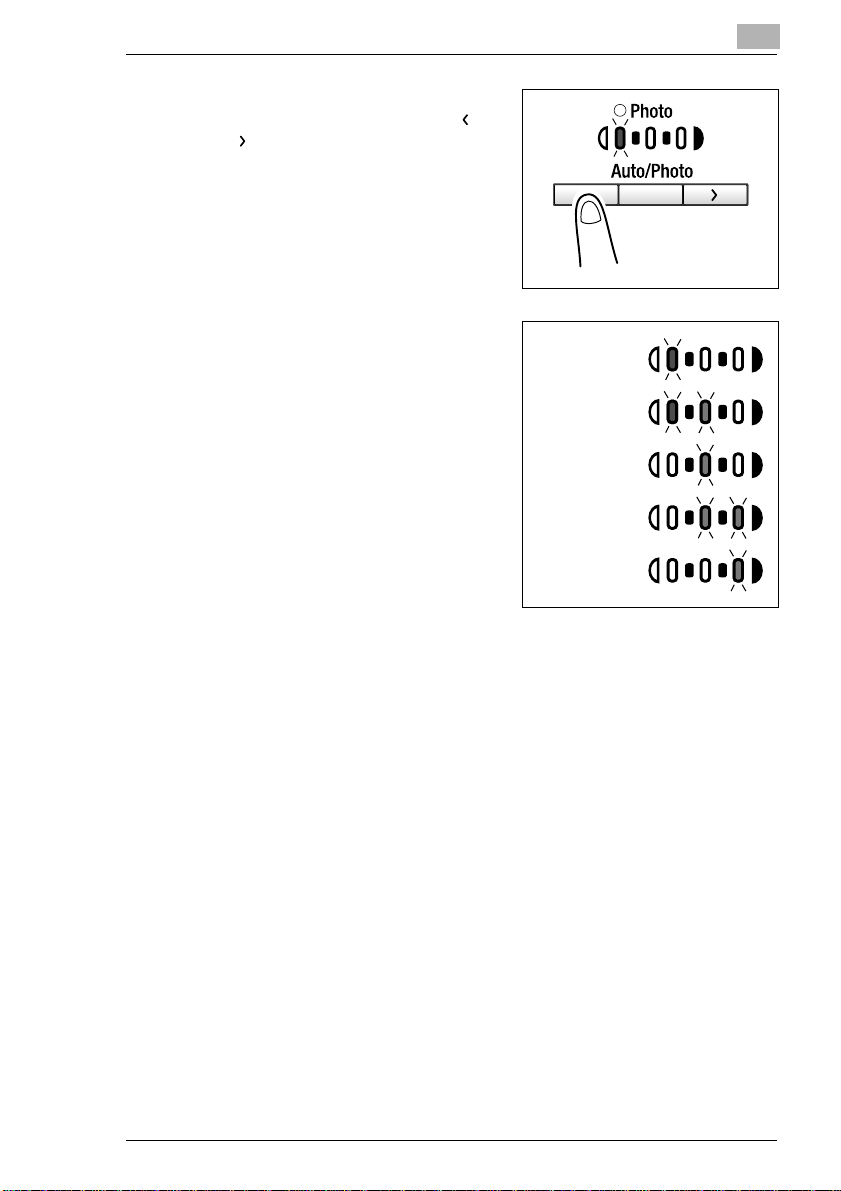
Making Copies
3
If you want to adjust the image
density manually, press the [ ] or
[ ] key to select the desired
setting.
?
➜
Do you know what to do after
selecting Manual?
Refer to the diagram on the right
for the relationship b etwe en the
control panel indication and
image density.
Lightest
(Level -2)
Lighter
(Level -1)
Medium
(Level 0)
Darker
(Level 1)
Darkest
(Level 2)
5
4
Make any other necessary settings.
Selecting the Paper (p.5-3)
❍
Image Density (p.5-16)
❍
5
Enter the number of copies to be ma de from t he 10-Key Pad and th en
press the [Start] key.
D1531iD/D1831iD 5-17
Page 78

5
5.6 Interrupting a Copy Job
By selecting the [In terru pt] key, a multi-copy cycle can be s topp ed at any
time to make an urgent copy.
✎
Note
Some functions cannot be interrupted. Also, some settings may not
be available when a c opy j ob is interrup ted. Fo r more d etails, re fer to
the “Function Combination Table” (p.10-6).
To Interrupt a Copy Job
1
Press the [Interrupt] key.
The Interrupt indicator lights and the
current copy cycle pauses.
Do you know what settings can
?
be selected when t he [Inte rrupt]
key is pressed?
When the [Interrupt] key is
➜
pressed, all functions and
settings indicated o n the contro l
panel are reset to their defaults.
Making Copies
2
Remove the original of the
interrupted copy job and then
position the new one that you want
to copy.
5-18 D1531iD/D1831iD
Page 79

Making Copies
3
Make any other necessary settings.
❍
❍
❍
4
Enter the number of copies to be ma de from t he 10-Key Pad and th en
press the [Start] key.
This will start the interrupt copy cycle.
5
After the interrupt copy has been made, press the [Interrupt] key:
The Interrupt indicator will go out and the settings will be recovered for
the interrupted copy job.
6
Reposition the original for the interrupted copy job that has been
removed in s tep 2.
7
Press the [Start] key.
The interrupted copy job will be resumed.
5
Selecting the Paper (p.5-3)
Zoom Ratio (p.5-11)
Image Density (p.5-16)
D1531iD/D1831iD 5-19
Page 80

5
Making Copies
5-20 D1531iD/D1831iD
Page 81

Advanced Copying
6 Advanced Copying
6.1 Making 1-Sided Copies
This section describes the setting combinations for the various types of
originals and copies and the procedure for selecting the appropriate settings to produce the intended results. The [Original] key and the [Copy]
key on the control panel allow you to make the various setting combinations.
1-sided:
This is the ordinary 1-sided copy
➜
that this copier can make from a 1sided original.
2in1:
Important:
This setting is available only when the copier is equipped with an Au-
✔
tomatic Document Feeder.
The copier makes a 1-sided side-
➜
by-side copy from two 1-s id ed o r ig inals.
6
Original Copy
Originals Copy
4in1:
Important:
This setting is available only when the copier is equipped with an Au-
✔
tomatic Document Feeder.
The copier copies four different 1-
➜
sided originals onto one side of a
single sheet of paper.
D1531iD/D1831iD 6-1
Originals Copy
Page 82

6
Book Separation:
The copier makes 1-sided page-by-
➜
page copies of an open book.
Making Settings for 2in1 and 4in1 Copies
1
Load the originals in the Automatic
Document Feeder.
Original Loading (p.4-1)
❍
2
Press the [Copy] key to light either
the 2in1 or 4in1 indicator.
Advanced Copying
Original Copies
3
Make any other necessary settings.
4
Enter the number of c opies to be made from the 10- Key Pad an d then
press the [Start] key.
6-2 D1531iD/D1831iD
Page 83

Advanced Copying
Making Settings for Book Separation Copies
1
Position the original.
Original Loading (p.4-1)
❍
2
Press the [Original] key to light the
Book Separation indicator.
Is your book left-bound or right-
?
bound?
User’s Choice allows you to se-
➜
lect the type of book.
The default setting is left-bound.
If your book is right-bound,
change the setting for “Book
Binding Position.” (p.7-8)
3
If you want to erase the four edges or the ce nter of the origi nal, pres s
the [Erase] key to specify the erase position.
Which one of the three options available for book erase do you
?
want to select?
Frame Erase:
➜
Erases a given width along the
outside edges.
6
Original Copies
Center Erase:
➜
Erases a given width down the
center.
Frame + Center Erase:
➜
Erases a given width along the
outside edges as well as down
the center.
D1531iD/D1831iD 6-3
Original Copies
Original Copies
Page 84

6
Advanced Copying
Do you know how to set the erase width for each erase function?
?
The frame erase width can be set in the range between 5 mm (1/
➜
4) and 20 mm (3/4), variable in 1-mm (1/16) increments. The default value is 10 mm (1/2).
Only 10 mm (1/2) is available for the center erase width.
➜
To change the setting for the frame erase width, use “Erase Set-
➜
ting” of User’s Choice. (p.7-8)
4
Make any other necessary settings.
5
Enter the number of c opies to be made from the 10- Key Pad an d then
press the [Start] key.
6-4 D1531iD/D1831iD
Page 85

Advanced Copying
6.2 Finishing Copies (Sort and Group)
When copying or printing two or more copies of a document, the copies
can be divided eithe r by se ts co ntai ni ng a co py of e ac h page (Sort) or by
pages (Group).
Three Finishing Types
Non-Sort:
The copies are stacked on top of
➜
each other as they are made.
Sort:
The copies are automatically divid-
➜
ed into sets with each se t containing
a copy of each page.
Originals Copies
Originals Copies
6
Group:
The copies are automatically divid-
➜
ed into stacks with each stack containing copies of the same page.
D1531iD/D1831iD 6-5
Originals Copies
Page 86

6
Advanced Copying
Sorting
The copies are automa tic all y di vi ded into sets with each set containing a
copy of each pa ge. The following three types are a vailable: elec tronic sorting, shift sorting, and crisscross sorting.
What is electronic sorting?
Important:
The copier must be equipped with an Automatic Document Feeder.
✔
The copies are sorted i nto complete
➜
sets of the originals.
What is shift sorting?
Important:
The copier must be equipped with an Automatic Document Feeder
✔
and a Shifting Unit.
The sorted copy sets ar e stacked in
➜
the same direction, but in a sawtooth manner by shif ting the tra y for
each set.
6-6 D1531iD/D1831iD
Page 87

Advanced Copying
What is crisscross sorting?
Important:
The copier must be equipped with an Automatic Document Feeder,
✔
16MB Memory for Copier or 32 MB Memory for Copier and Pape r Feed
Cabinet or Multiple Bypass Tray.
The sorted copy sets are stacked in
➜
a crisscross manner, one set
stacked lengthwise on top of another set stacked crosswise.
✎
Note
To enable crisscro ss s orti ng , th e c op ier m ust be loaded with paper of
the same size and same paper type, but in two different directions.
✎
6
Note
Crisscross sorting cannot be effected if a Shifting Unit is mounted.
Grouping
The copies are automatically divided into stacks with each stack containing copies of the same page. The following three types are available:
Group, shift grouping and crisscross grouping.
What is grouping?
Important:
The copier must be equipped with an Automatic Document Feeder.
✔
The copies are automatically divid-
➜
ed into stacks with each stack containing copies of the same page.
D1531iD/D1831iD 6-7
Page 88

6
Advanced Copying
What is shift grouping?
Important:
The copier must be equipped with an Automatic Document Feeder
✔
and a Shifting Unit.
The grouped copy stacks are
➜
stacked in the same direct ion, but in
a sawtooth manner by shifting the
tray for each stack.
What is crisscross grouping?
Important:
The copier must be equipped with an Automatic Document Feeder,
✔
16MB Memory for Copier or 32 MB Memory for Copier and Pape r Feed
Cabinet or Multiple Bypass Tray.
The grouped copy stacks are
➜
stacked in a cr isscross manner, one
stack lengthwise on top of another
stack crosswise .
✎
Note
To enable crisscross grouping, the copier must be loaded with paper
of the same size and same paper type, but in two different directions.
6-8 D1531iD/D1831iD
Page 89

Advanced Copying
✎
Note
Crisscross grouping cannot be effected if a Shifting Unit is mounted.
Choosing a set for Finishing
1
Load the originals in the Automatic
Document Feeder.
Original Loading (p.4-1)
❍
2
Press the [Finishing] key to select
the desired finishing function.
Do you know what it means
?
when both Sort and Group
lamps are off?
It means that Non-Sort is cur-
➜
rently selected for use.
6
3
Make any other necessary settings.
4
Enter the number of copies to be ma de from t he 10-Key Pad and th en
press the [Start] key.
D1531iD/D1831iD 6-9
Page 90

6
6.3 Erasing Part of Original Image (Erase)
The copier erases a m arg in o f a set width along the edges or erases any
other unwanted image s. One of the follow ing four different erase functions
can be selected:
What is Left Erase?
A given width is erased from the left
➜
edge of the copy.
What is Upper Erase?
A given width is erased from the top
➜
edge of the copy.
What is Frame Erase?
A given width along all four edges is
➜
erased.
Original Copy
Original Copy
Original Copy
Advanced Copying
What is Center Erase?
A given width is erased down the
➜
center.
Original Copies
✎
Note
This setting is available only when Book Separation is selected.
(p.6-3)
6-10 D1531iD/D1831iD
Page 91

Advanced Copying
✎
Tip
Frame + Center Erase can be set only if Book Separation has been
selected. (p.6-3)
Precautions for Erase Position
Note the correct direction of positioning the original when making copies
in the Erase mode. For more details, refer to the table given below.
6
Result Original Glass
Left Erase
Upper Erase
Frame Erase
Automatic Document
Feeder
D1531iD/D1831iD 6-11
Page 92

6
Advanced Copying
Setting the Erase Function
1
Position the original.
Original Loading (p.4-1)
❍
2
Press the [Erase] key to light the d esired erase position indicator.
Do you know how to set the
?
erase width for each erase function?
The Left, Upper, and Frame
➜
erase width can be set in the
range between 5 mm (1/4) and
20 mm (3/4), variable in 1-mm
(1/16) increments. The default
value is 10 mm (1/2).
Only 10 mm (1/2) is available for
➜
the Center erase width.
To change the erase width, change the setting for “Erase Setting”
➜
of User’s Choice. (p.7-8)
3
Make any other necessary settings.
4
Enter the number of c opies to be made from the 10- Key Pad an d then
press the [Start] key.
6-12 D1531iD/D1831iD
Page 93
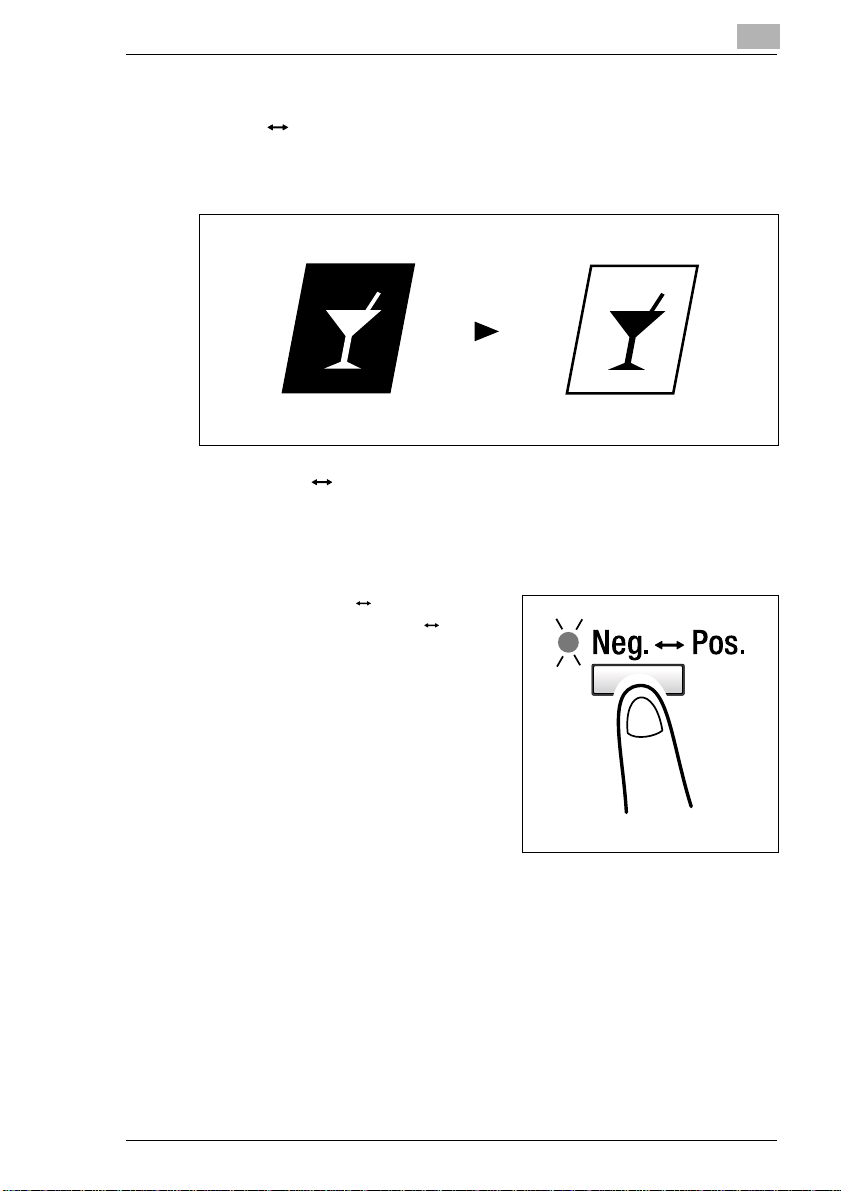
Advanced Copying
6.4 Reversing Original Tonal Arrangements (Neg. Pos. Reverse)
The white part (back ground) and th e black p art (tex t) are re versed on the
copy.
Original Copy
Setting Neg. Pos. Reverse
1
Position the original.
Original Loading (p.4-1)
❍
2
Press the [Neg. Pos.] key and
make sure that the Neg. Pos.
lamp lights.
6
3
Make any other necessary settings.
4
Enter the number of copies to be ma de from t he 10-Key Pad and th en
press the [Start] key.
D1531iD/D1831iD 6-13
Page 94

6
6.5 Providing a File Margin
The copier provides a fi le marg in alon g the lea ding ed ge for eas e in fil ing.
Advanced Copying
What is File Margin?
The image of the original is shifted
➜
to the right to leave a margin along
the left edge of the copy.
Precautions for File Margin Position
Study the illustration below to be sure of the correct direction of placing
the original when making a copy with a file margin.
Original Glass Automatic Documen t Fe ed er
Setting File Margin
1
Position the original.
Original Loading (p.4-1)
❍
2
Press the [File Margin] key to light
the File Margin indicator.
Do you know how to set the file
?
margin width?
The file margin width ca n be set
➜
in the range between 0 mm (0)
and 20 mm (3/4), variable in 1mm (1/16) increments. The default value is 10 mm (1/2).
To change the file margin width, change the setting for “Margin
➜
Setting” of User’s Choice. (p.7-8)
Original Copy
3
Make any other necessary settings.
4
Enter the number of c opies to be made from the 10- Key Pad an d then
press the [Start] key.
6-14 D1531iD/D1831iD
Page 95

Using the Utility Mode
7 Using the Utility Mode
The Utility mode offers the following subfunctions.
Code Name Description
1 User’s Choice Allows you to select the default setting for each of
2 Drum Dehumidify Removes dewdrops that have formed on the
3 Toner Replenisher Replenishes the supply of toner to make up for a
4 Custom Size Input Sets a custom size for the 1st Tray if it is loaded
5 Administrator Mode Allows the administrator of the copier to make
Calling the Utility Mode to the Display
1
Hold down the [Panel Reset] key for
3 seconds.
the various functions.
surface of the PC Drum.
lower toner-to-carrier ratio.
with paper of a nonstandard size.
settings for operating and maintai ning the copier .
7
2
Check that “U--” appears on the
Display.
3
Using the 10-Key Pad, enter the
code corresponding to the desired
subfunction.
E.g.: Enter “1” to make a set ting for
User’s Choice.
4
Press the [Start] key.
D1531iD/D1831iD 7-1
Page 96

7
7.1 User’s Choice
The functions set and estab lished on the control panel when the copi er is
turned ON or the [Panel Reset] key is pressed are called the default
settings. These settings can be modified by selecting User’s Choice.
Refer to the table given below for the code and default value of each
function.
Using the Utility Mode
Code Name Setting Setting Details
1 Mixed Orig. 0 Mixed Orig. enabled
1 Mixed Orig. disabled
2 Paper Priority 0 A3 L
1B4 L
2A4 L
3B5 L
4A5 L
5FLS L
6A4 C
7B5 C
8A5 C
10 11 × 17 L
11 11 × 14 L
12 Legal L
13 Letter L
14 5-1/2 × 8-1/2 L
15 Letter C
16 5-1/2 × 8-1/2 C
20 1st Tray
21 2nd Tray
22 3rd Tray *1
23 4th Tray *1
24 5th Tray *1
25 Multiple Bypass Tray
3 Copy Priority 0 Auto Paper
1Auto Size
2 Manual
Default
Value
2
2
*2
2
2
7-2 D1531iD/D1831iD
Page 97

Using the Utility Mode
7
Code Name Setting Setting Details
4 Density Priority 0 Auto
1 Manual
2 Photo Manual
5 Density Level (Auto) 0 Lighter
1Normal
2 Darker
6 Density Level (Manual) 1 Step 1
2Step 2
3Step 3
4Step 4
5Step 5
7 Output Priority 0 Non-Sort
1Sort
2Group
8 Crisscross Mode 0 Crisscross stacking enabled
1 Crisscross stacking disabled
9 4in1 Copy Order 0 Pattern A
1 Pattern B
10 Book Binding Position 0 Left-bound
1 Right-bound
11 Margin Setting 0 0 mm (0 inch)
::
10 10 mm (1/2 inch)
::
20 20 mm (3/4 inch)
12 Erase Setting (Left) 5 5 mm (1/4 inch)
::
10 10 mm (1/2 inch)
::
20 20 mm (3/4 inch)
13 Erase Setting (Upper) 5 5 mm (1/4 inch)
::
10 10 mm (1/2 inch)
::
20 20 mm (3/4 inch)
Default
Value
2
2
2
2
2
2
2
2
2
2
D1531iD/D1831iD 7-3
Page 98

7
Using the Utility Mode
Code Name Setting Setting Details
14 Erase Setting (Frame) 5 5 mm (1/4 inch)
::
10 10 mm (1/2 inch)
::
20 20 mm (3/4 inch)
15 Auto Panel Reset 0 30 seconds
11 min
22 min
33 min
44 min
55 min
6 Auto Panel Reset disabled
16 Energy Saver 1 1 min
::
15 15 min
::
240 240 min
17 Auto Shut OFF 0 Auto Shut OFF disabled
15 15 min
::
30 30 min
::
240 240 min
18 Density (ADF) 0 Mode 1
1 Mode 2
19 Print Density 0 -2
1-1
20
31
42
20 Paper Auto Detection
(1st Tray)
21 Paper Auto Detection
(2nd Tray)
0Inch
1Metric
0Inch
1Metric
Default
Value
2
2
2
2
2
2
*2
2
2
*2
2
2
7-4 D1531iD/D1831iD
Page 99

Using the Utility Mode
7
Code Name Setting Setting Details
22 Paper Auto Detection
(3rd Tray) *1
23 Paper Auto Detection
(4thTray) * 1
24 Paper Auto Detection
(5thTray) * 1
25 Paper Size Detection
(1st Tray)
26 Paper Type (1st Tray) 0 Plain paper
27 Paper Type (Bypass
Tray)
28 Special Paper Set ting
(1st Tray)
29 Special Paper Set ting
(2nd Tray)
30 Special Paper Set ting
(3rd Tray) *1
31 Special Paper Set ting
(4thTray) * 1
0Inch
1Metric
0Inch
1Metric
0Inch
1Metric
0 Automatic detection
1 Size input
1 Cards, postcards
2 OHP trans parencies
0 Plain paper
1 Cards, postcards
2 OHP trans parencies
0 Auto Paper enabled
(Special Paper Setting OFF)
1 Auto Pape r disa bled , Auto Tray
Switching enabled
2 Auto Pape r disa bled , Auto Tray
Switching disabled
0 Auto Paper enabled
(Special Paper Setting OFF)
1 Auto Pape r disa bled , Auto Tray
Switching enabled
2 Auto Pape r disa bled , Auto Tray
Switching disabled
0 Auto Paper enabled
(Special Paper Setting OFF)
1 Auto Pape r disa bled , Auto Tray
Switching enabled
2 Auto Pape r disa bled , Auto Tray
Switching disabled
0 Auto Paper enabled
(Special Paper Setting OFF)
1 Auto Pape r disa bled , Auto Tray
Switching enabled
2 Auto Pape r disa bled , Auto Tray
Switching disabled
Default
Value
*2
2
2
*2
2
2
*2
2
2
2
2
2
2
2
2
2
D1531iD/D1831iD 7-5
Page 100

7
Using the Utility Mode
Code Name Setting Setting Details
32 Special Paper Setting
(5thTray) *1
33 Special Paper Setting
(Multiple Bypass Tray)
0 Auto Paper enabled
(Special Paper Setting OFF)
1 Auto Pa per dis abled , Au to Tra y
Switching enabled
2 Auto Pa per dis abled , Au to Tra y
Switching disabled
0 Auto Paper enabled
(Special Paper Setting OFF)
1 Auto Pa per dis abled , Au to Tra y
Switching enabled
2 Auto Pa per dis abled , Au to Tra y
Switching disabled
*1: D1831iD Only
*2: For inch area only
✎
Tip
<For inch area only>
Enter the value by mm using the 10-Key Pad. Refer to the conversion
rate below.
1 inch = 25.4 mm
Mixed Orig.
Select whether to enable Mixed Orig. as the default setting.
The default value is “Mixed Orig. disabled.”
G
Default
Value
2
2
Paper Priority
Select a paper size or paper source that will be selected automatically
when Auto Size is selected.
The default value is “A4 C” for metric area.
G
The default value is “Letter C” for inch area.
G
Copy Priority
Choose the default mode to be selected automatically when power is
turned ON or panel reset, from among “Auto Paper,” “Auto Size,” or
“Manual.”
The default value is “Auto Paper.”
G
7-6 D1531iD/D1831iD
