Page 1
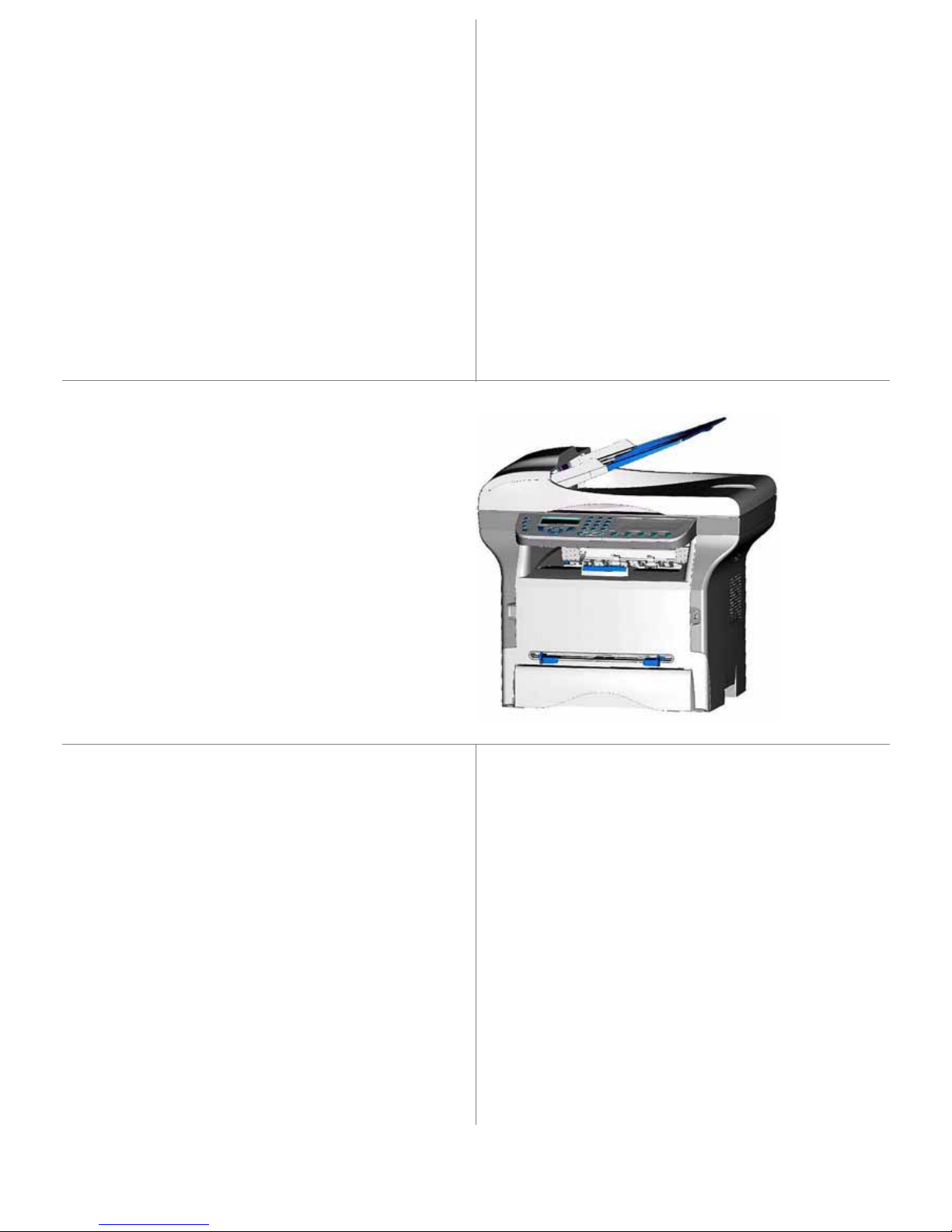
TELECOM
Instruction booklet
252988361A_ENG
LFF/LFFn
Page 2
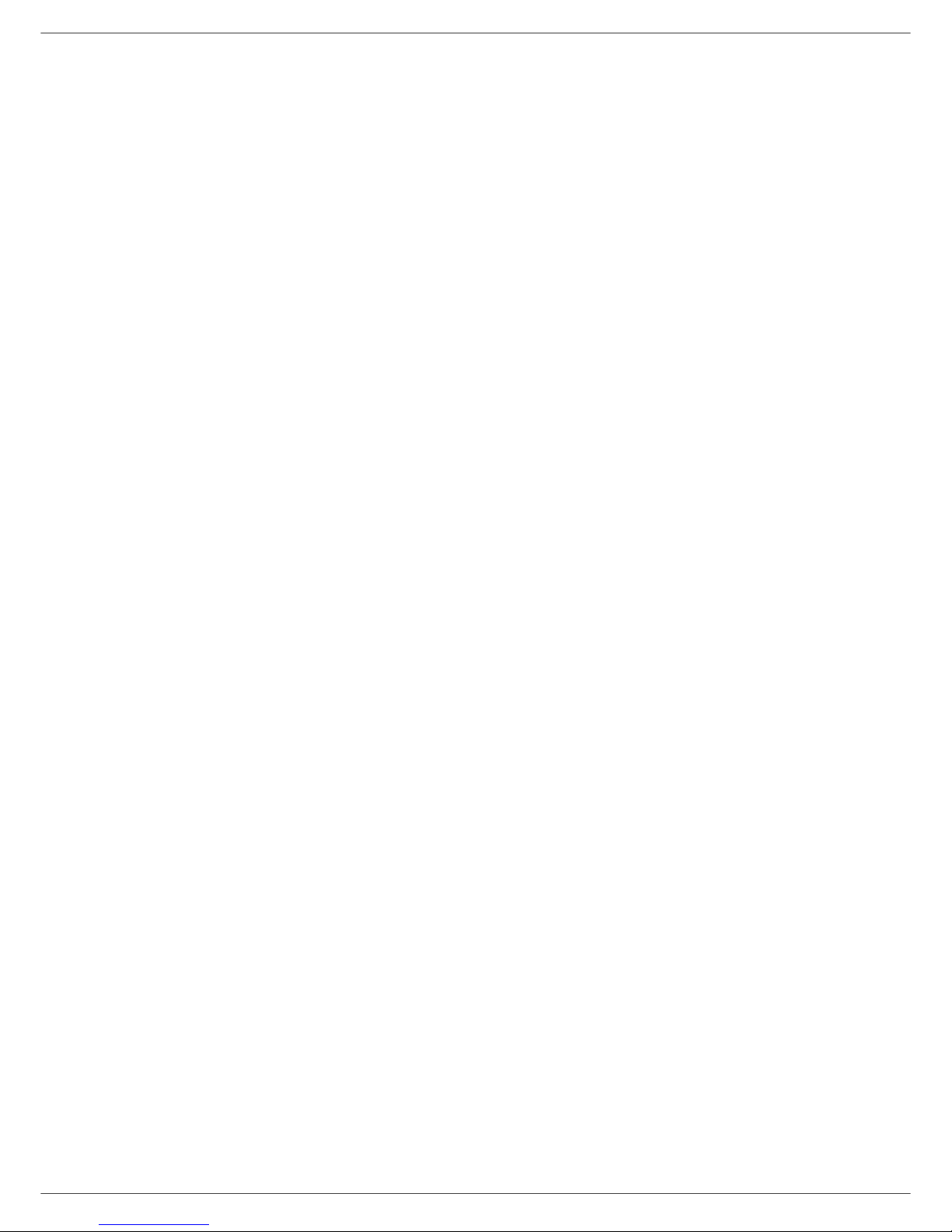
Dear customer
Dear customer
For your security and comfort, we urge you to carefully read the chapter Security, page 1 before attempting use.
In buying this multifunction machine, you have opted for a quality prod uct. Your device satisfies all of the different needs
of a modern office automation tool.
This machine allows you to scan and fax in color and black and white, to print and copy in black and white. You can
connect the multifunction device to your PC (Microsoft Windows 98SE/ME/2000/XP/Vista 32-bit).
Install the software included to use the multifunction device as a printer. Besides, you can scan, edit and save
documents through your PC. If you have a WLAN adaptor (optional) you can communicate with a perso nal computer
wirelessly.
WLAN is an optional working only with a specific adaptor that you ca n ob tain fro m you r retaile r .
Thanks to its navigator and its multitask access, it is powerful, user-friendly and easy to use.
The multifunction machines, come with a 600 dpi scanner and a black and white laser printer offering a printing speed
of 16 ppm. The Companion Suite Pro LL software provided allows you to use your multifunction machin e as a scanner
and a printer from a personal computer. It also gives you the ability to manage your multifunction machine.
Page 3
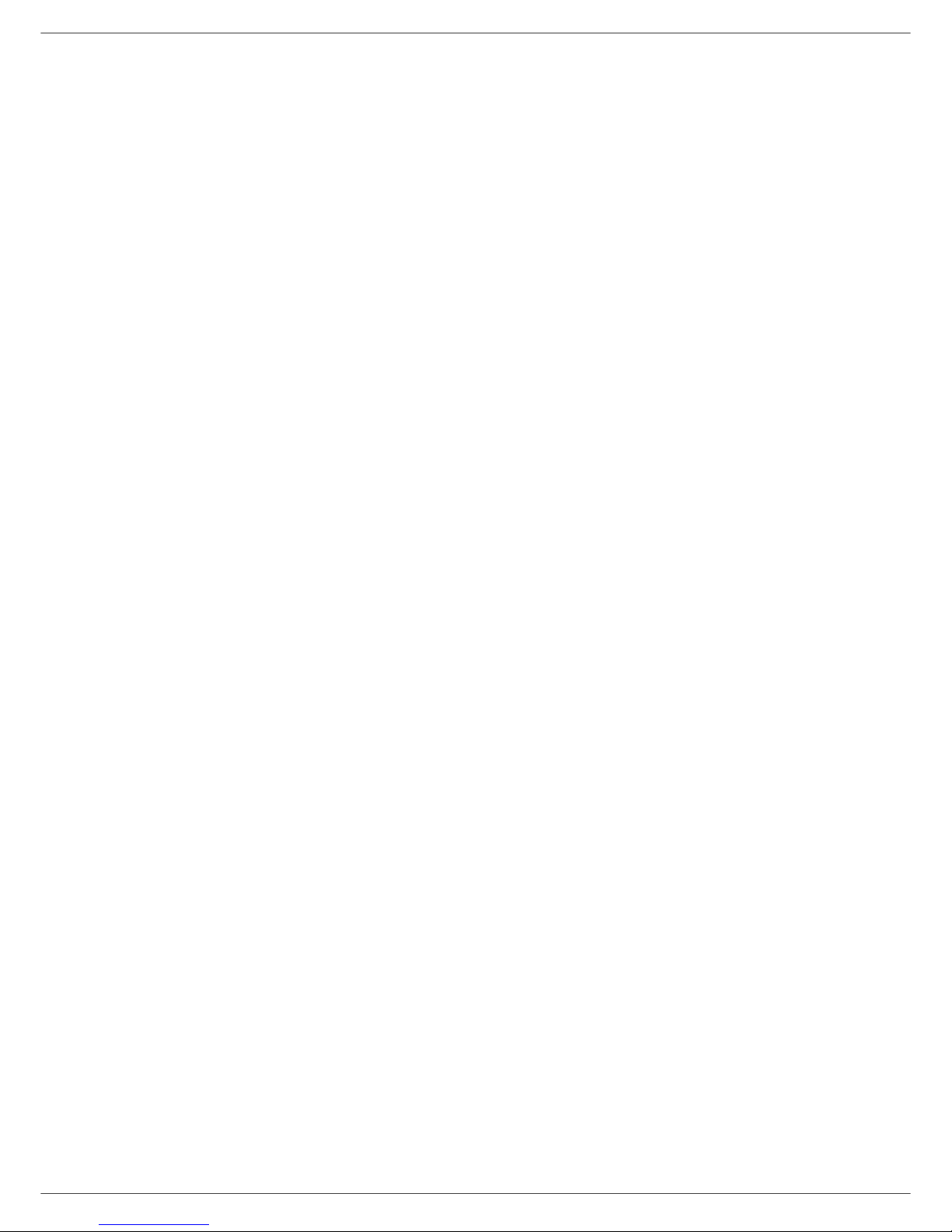
- I -
Contents
Contents
Dear customer I
Security 1
Security directives 1
Positions of Safety labels on the machine 2
Symbols for the main power switch 2
Declaration of conformity 2
Notice to Users in EU Countries 2
Environment 3
The packaging 3
Batteries and rechargeable batteries 3
The product 3
Software use license 4
Definition 4
License 4
Property 4
Duration 4
Warranty 4
Responsibility 4
Development 4
Applicable law 5
Registered trademarks 5
Prohibited reproductions 5
Installation 6
Location conditions 6
Cautions of use 6
Paper recommendations 7
Loading paper in the main unit tray 7
Handling of paper 7
Humidity control 7
Use of envelopes 7
EP Cartridge recommendations 7
Terminal description 8
Command panel 9
Accessing terminal menus 9
Packaging contents 10
Device installation (depending on model) 10
Installing the document feeder 10
Feed cassette paper insertion 10
Cartridge installation 11
Paper delivery stop 12
Starting your device 12
Device connection 12
Paper insertion in the manual input tray 13
Copy 14
Simple copy 14
ECO mode copy 14
Advanced copying 14
Special setup for the copying 15
Resolution setup 15
Zoom setup 15
Assembled copy setup 15
Analysis origin setup 15
Contrast setup 15
Brightness setup 15
Paper type setup 16
Paper tray selection 16
Sheet-feed analysis margins setup 16
Analysis margins setup 16
Left and right printing margins setup 16
Top and bottom printing margins setup 16
Format paper setup 16
Fax 17
Fax transmission 17
Print a header page (depending on model) 17
Immediate transmission 17
Delayed transmission 17
Transmission with auto redial 18
Fax reception 18
Relay broadcast 18
Fax answering machine 19
Saving an access code 19
Activating / Deactivating the answering
machine 19
Printing fax messages stored in the memory 19
Fax rerouting 19
Activating rerouting 19
Setting the re-direction contact 19
Printing rerouted documents 19
Rerouting fax messages to a USB memory key 20
Activating rerouting 20
Printing rerouted documents 20
Transmission waiting queue 20
Performing immediate transmission
from the waiting queue 20
Consulting or modifying the waiting queue 20
Deleting a transmission on hold 20
Printing a document in waiting or in deposit 20
Printing the waiting queue 20
Cancelling a transmission in progress 21
MailBoxes (MBX Fax) 21
Creating an MBX 21
Modifying the features of a MBX 21
Printing the contents of a MBX 21
Deleting a MBX 22
Printing the MBX list 22
MBX deposit in your fax 22
MBX deposit in a remote fax 22
MBX polling from a remote fax 22
Deposit and Polling 22
Placing a document in deposit 22
Polling a deposited document 23
SMS 24
SMS Parameters 24
Presentation of the sender 24
SMS Center transmission number 24
Sending an SMS 24
Parameters/Setup 25
Date/Time 25
Your fax number/Your name 25
Type of network 25
Geographical settings 25
Country 25
Network 25
Language 26
Local prefix 26
Prefix 26
Transmission report 26
Document feed type 26
Economy period 26
Reception Mode 27
Reception without paper 27
Page 4
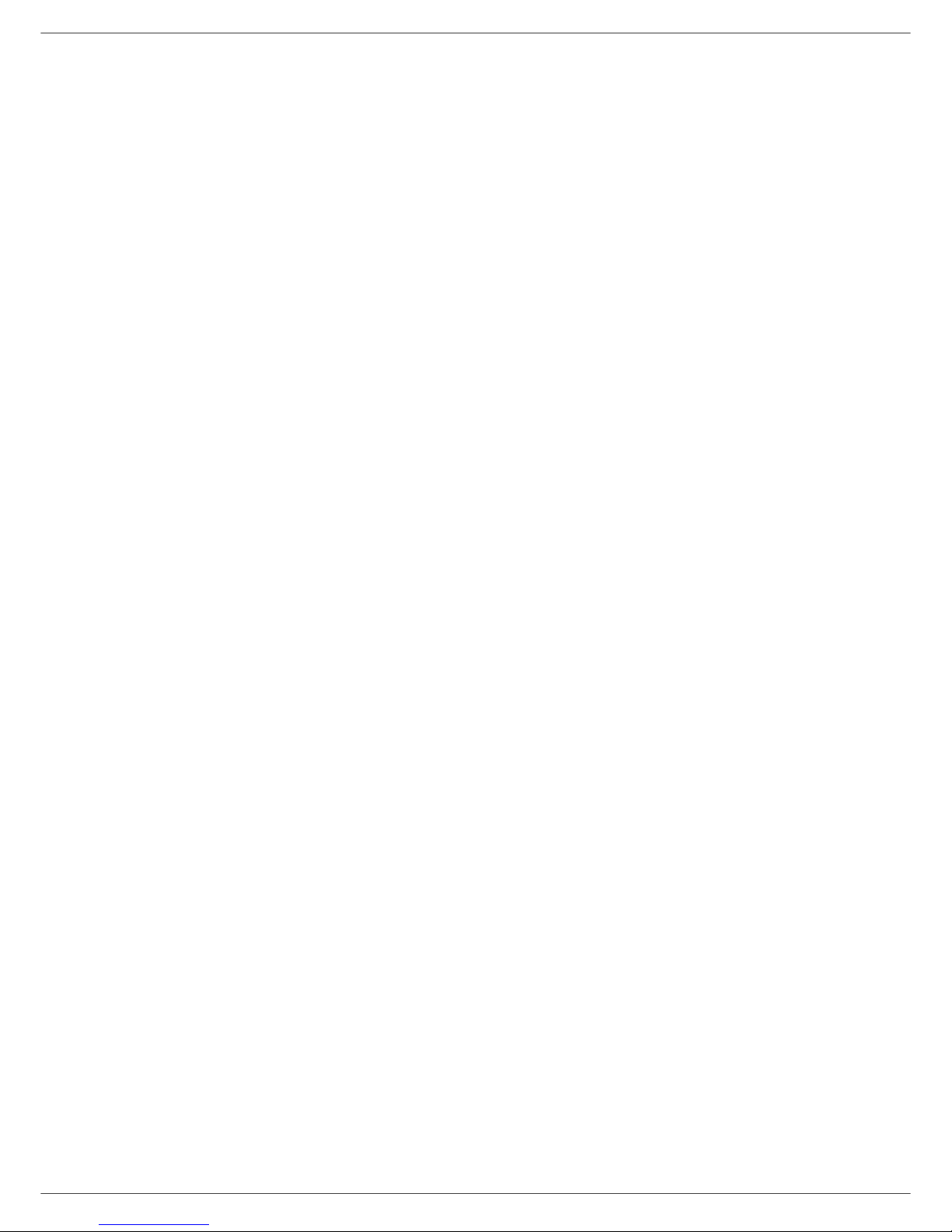
- II -
Contents
Number of copies 27
Fax or PC reception 27
Received faxes reduction mode 27
Technical Parameters 28
Printing the functions guide 30
Printing the logs 30
Print the list of setups 30
Font printing 30
Lock the machine 30
Lock the keyboard 30
Lock the numbers 31
Lock the SMS service 31
Read the counters 31
Sent pages counter 31
Received pages counter 31
Scanned pages counter 31
Printed pages counter 31
Display the consumables status 31
Calibrate your scanner 31
Directory 32
Creating subscribers record 32
Creating subscribers list 32
Modifying a record 32
Deleting a record or a list 33
Printing the directory 33
Games and entertainment 34
Sudoku (depending on the model) 34
Print a grid 34
Print the solution to a grid 34
Local network settings 35
Selecting the type of your local network 35
Ethernet network settings (model network) 35
Automatic configuration 35
Manual configuration 35
IP address 35
Sub-network mask 35
Gateway address 35
IEEE Address (or Ethernet address)
or MAC address 35
NetBIOS names 35
Name servers 35
WLAN network 36
Type of radio network 36
Radio infrastructure network 36
Radio ad-hoc network 36
Radio networks (WLAN) 36
Connect your WLAN adaptor 36
Configure your network 37
Creating or rejoining a network 37
Referring to or changing your network
parameters 37
An example of how an AD-HOC network
may be set up 39
Setting up a multifunction machine 39
Setting up the PC 39
Message service (model network) 40
Information required to set up message service 40
Configuring initialisation parameters 40
Access to servers parameters 40
Access to SMTP authentification parameters 40
Sending an E-Mail 40
Sending an E-mail text 40
Scan to FTP 41
Simply put the file in an FTP server 41
Connection configuration 41
Standard settings 41
Selecting the connection type 41
Selecting the transmission type 41
Modifying the connection period
(Periodic type) 41
Modifying the connection time(s)
(Set Times type) 42
Selecting the print mode for the deposit
notice 42
Printing the Internet settings 42
Mail sorting 42
F@X Only mode 42
PC Only mode 42
PC share mode 42
USB memory key 43
Use of the USB memory key 43
Print your documents 43
Print the list of files located in the key 43
Print the files located in the key 43
Delete your files located in the key 44
Analyse the USB memory key content 44
Save a document on a USB memory key 44
Activate/deactivate file automatic deletion
on a USB memory key 45
PC Features 46
Introduction 46
Configuration requirements 46
Installation 46
Install the software on your PC 46
Connections 48
USB Connection 48
Network connection 48
Uninstall the software from your PC 49
Multifunction Terminal's Supervision 50
Checking the connection between the PC
and the multifunction machine 50
MF Director 50
Graphical presentation 50
Utilities and applications activation 50
MF Monitor 51
Graphical presentation 51
Display the consumable status 51
Scan To 51
Companion Suite Pro LL functionalities 51
Document analysis 51
Analysis with Scan To 52
Analysis from a TWAIN compatible software 52
Character recognition software (OCR) 52
Printing 52
Printing with the multifunction machine 52
Address book 53
Add a contact to the terminal address book 53
Add a group to the terminal address book 53
Manage the address book 54
Modify the information related to a contact 54
Modify a group 54
Delete a contact or a group from
the address book 54
Print the address book 54
Import or export a directory 54
Import a directory 54
Save your address book 54
Fax communications 54
Page 5
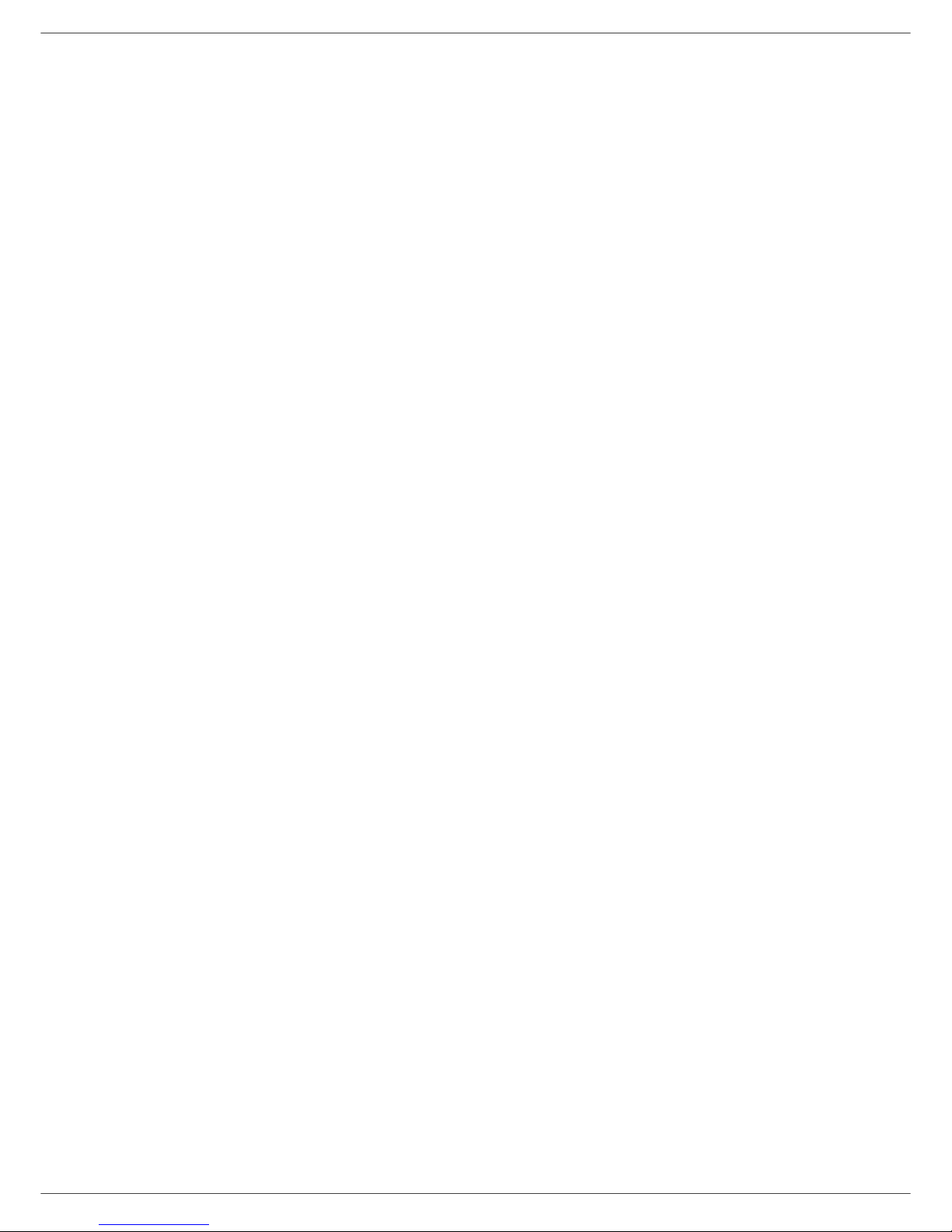
- III -
Contents
Presentation of the Fax window 54
Send a fax 55
Send a fax from the hard disk or the terminal 55
Send a fax from application 55
Receive a fax 56
Follow-up of fax communications 56
The outbox 56
The send memory (items sent) 56
The outbox log 56
The inbox log 57
Fax parameters 57
Access to fax parameters 57
Description of the tab Log and Report 57
Description of the tab Fax Parameters 57
Cover sheet 58
Creating a cover sheet 58
Description of the tab Cover page 59
Creating a cover page template 59
SMS Communication 60
Presentation of the SMS window 60
Send an SMS 61
Follow-up of SMS 61
The outbox 61
The outbox log 62
The sent item memory (items sent) 62
SMS Parameters 62
Access to SMS parameters 62
Description of the tab Logs and reports 62
Maintenance 63
Service 63
General information 63
Toner cartridge replacement 63
Issues with smart cards 63
Cleaning 64
Scanner reading system cleaning 64
Printer cleaning 64
Printer external cleaning 64
Printer issues 64
Error messages 64
Paper jam 64
Scanner issues 65
Miscellaneous issues 65
Communication errors 65
Transmission from the feeder 66
Transmission from memory 66
Communication error codes 66
General codes 66
Specifications 67
Physical specifications 67
Electrical specifications 67
Environmental specifications 67
Peripheral specifications 67
Consumable specifications 68
Page 6
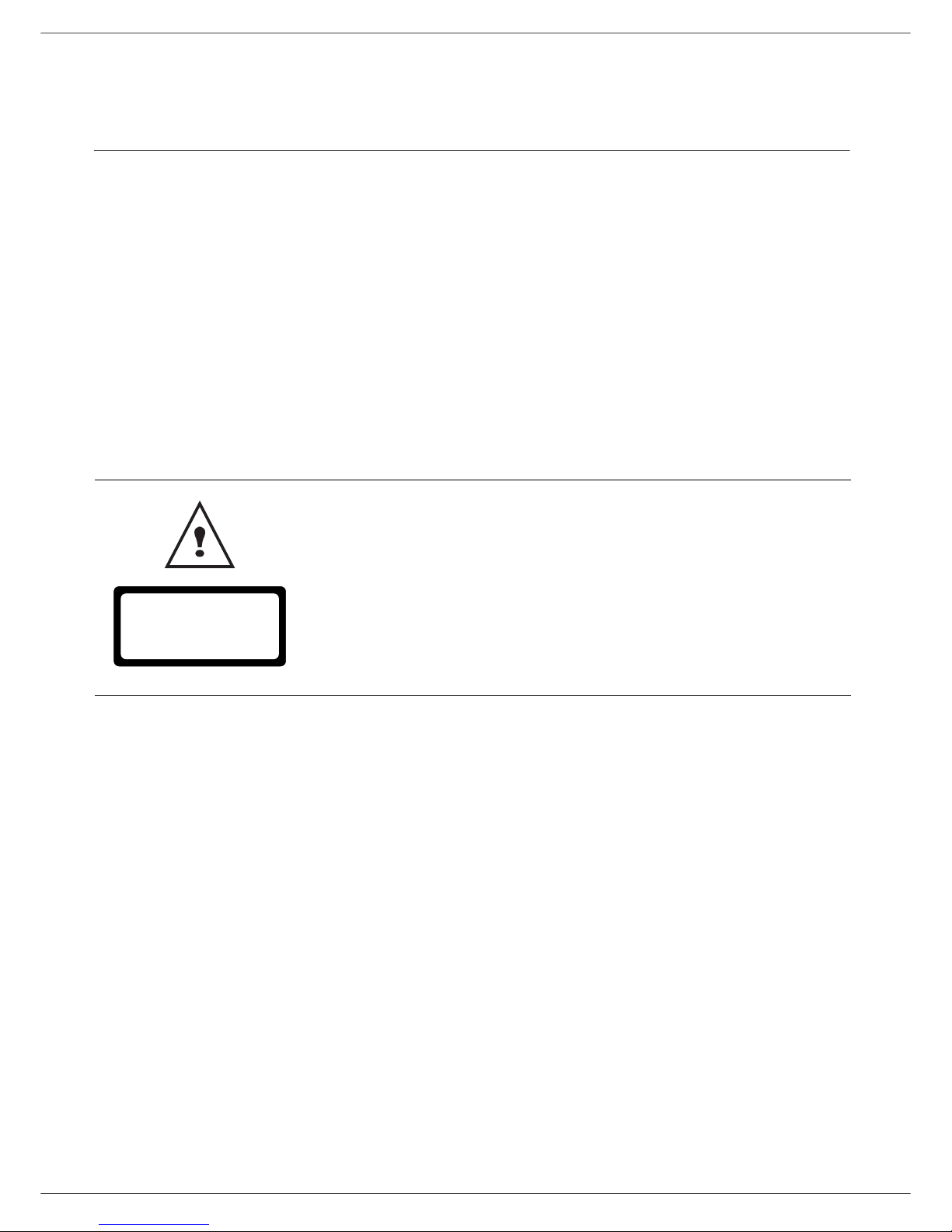
- 1 -
1 - Security - Declaration of conformity - Environment - Licence
Security
Security directives
Before turning on your device, check that the outlet that you are going to plug it into conforms to the indications shown
on the information plate (voltage, current, power network frequency) located on your device. This device shall be
connected to a single phase power network. The device shall not be installed on bare ground.
Batteries and rechargeable batteries, packaging and electric and electronic equipment (EEE), shall be thrown away,
as specified by the Instructions of the ENVIRONMENT chapter of this manual.
Because of the device model, the power connector is the only way to disconnecting the d evice from the power network,
that is why it is imperative to apply the following safety measures: your device shall be connected to a power outlet
located nearby. The outlet shall be easily accessible.
Your device is delivered with a grounded power cord. It is imperative to connect a grounded connector to a grounded
outlet connected to the building earthing.
For installation conditions and safe use precautions, refer to chapter Installation, page 6.
Repairs-maintenance: Repairs and maintenance should only be carried out by a
qualified technician. No user serviceable parts inside the machine. To reduce the risk
of electrical shock, you shall not proceed with these operations yourself, because by
opening or removing the lids, you could expose yourself to two hazards:
- The laser beam can cause irreversible eye damage.
- Avoid contact with powered parts because it can lead to electrical shock with
unfortunate consequences.
APPAREIL A RAYONNEMENT LASER DE CLASSE 1
CLASS 1 LASER PRODUCT
LASER KLASSE 1 PRODUKT
PRODUCTO LASER DE CLASE 1
APARECCHIO LASER DI CLASSE 1
Page 7
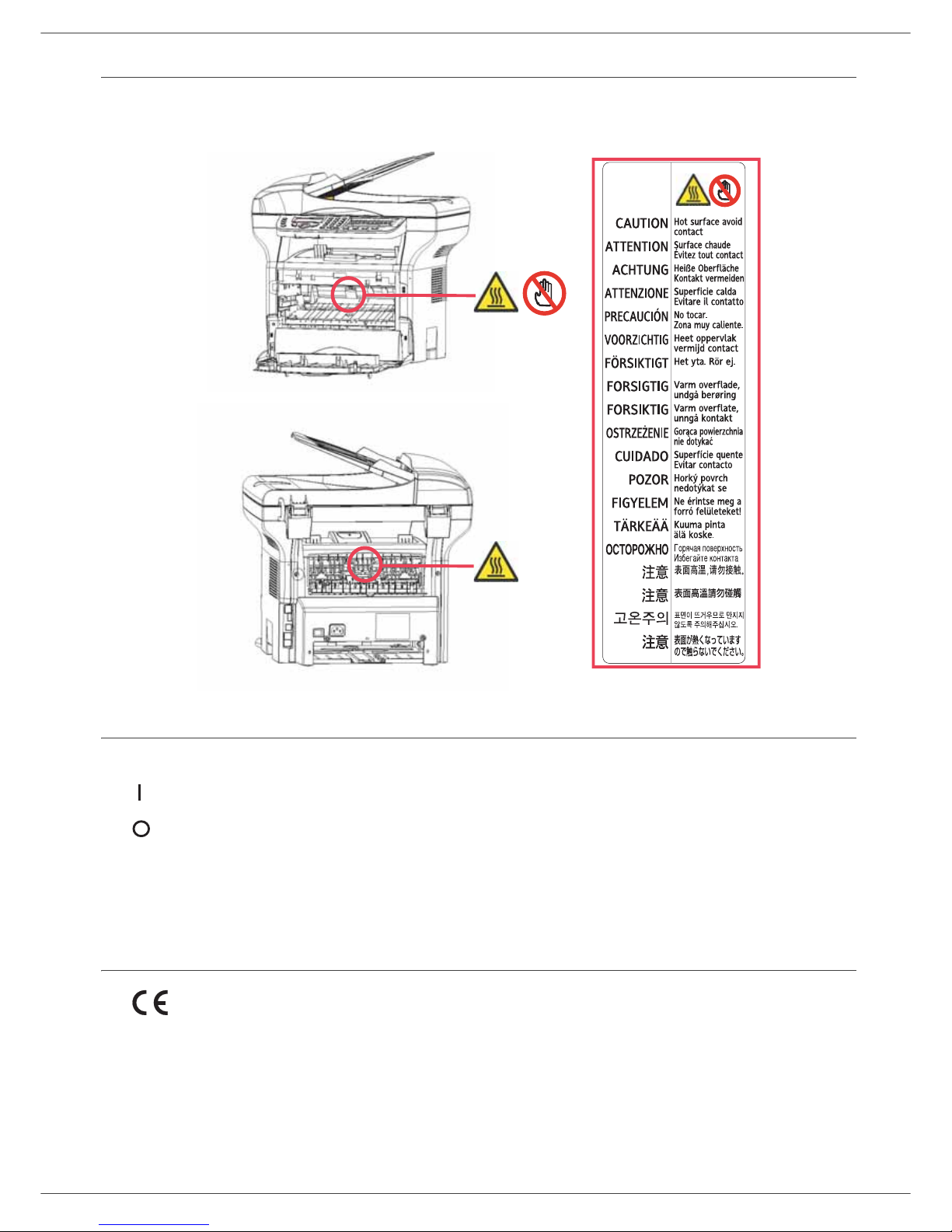
- 2 -
1 - Security - Declaration of conformity - Environment - Licence
Positions of Safety labels on the machine
The device has warning labels at the positions shown below. For your safety, you must never touch these surfaces
when you remove a paper jam or when you replace the EP cartridge.
Symbols for the main power switch
In accordance with IEC 60417, this machine uses the following symbols for the main power switch:
- means POWER ON.
- means POWER OFF.
Declaration of conformity
Notice to Users in EU Countries
The tagging attests to the product's compliance with the demands of the R&TTE 1999/5/CE directive.
For users security, in accordance with the 73/23/CE directive. For electromagnetic disturbances, in accordance with
the 89/336/CE directive.
The manufacturer declares that the products are manufactured in accordance with the APPENDIX II of the R&TTE
1999/5/CE directive.
Page 8
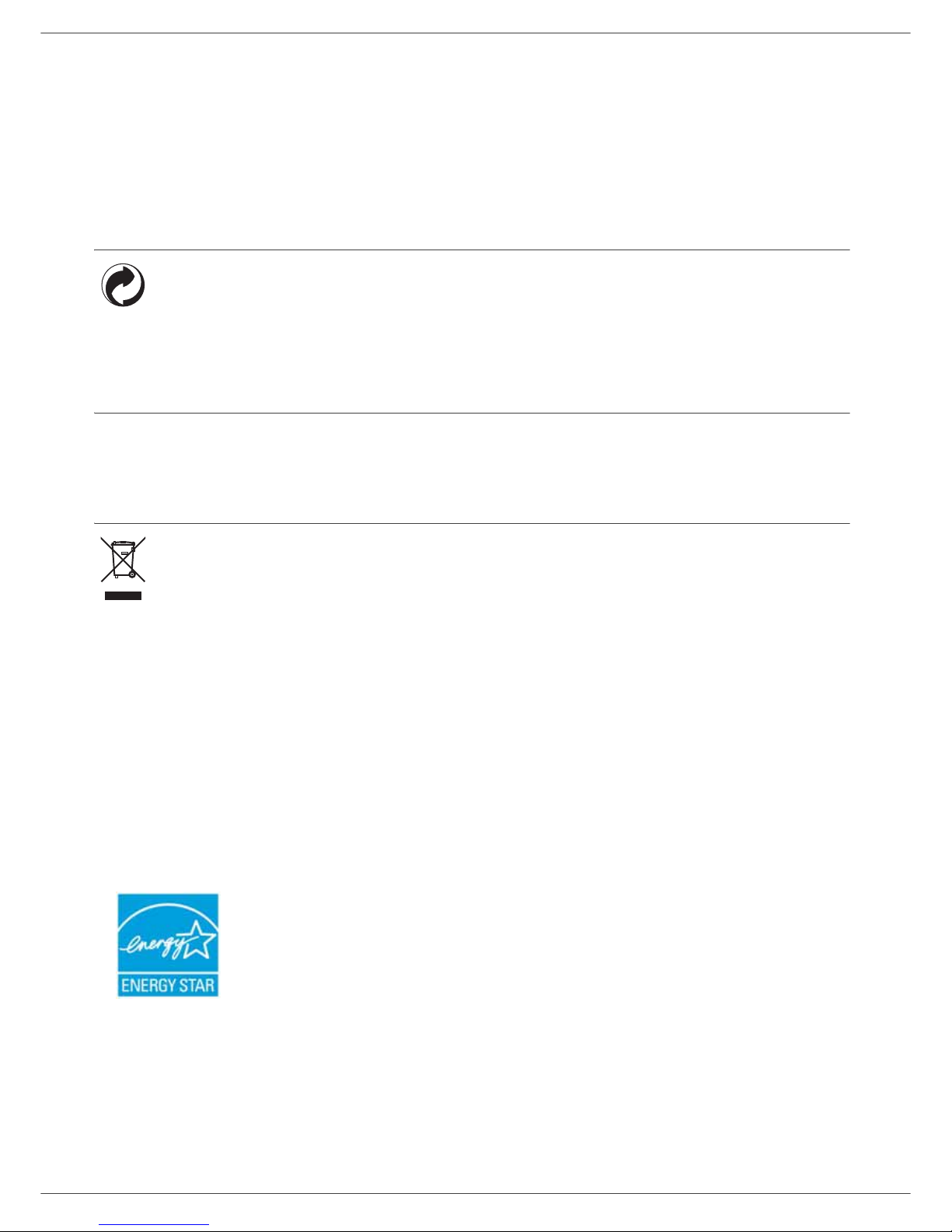
- 3 -
1 - Security - Declaration of conformity - Environment - Licence
Environment
The preservation of the environment is of importance to the manufacturer. The manufacturer wishes to service the
installations with respect to the environment and has chosen to integrate the environmental performance in the whole
lifecycle of its products, throughout manufacturing, release, use and disposal.
The packaging
The (green point) logo indicates that a contribution is given to an approved national organization to improve
the packaging salvage and recycling infrastructures.
To make recycling easier, follow local rules and regulations concerning sorting and disposal of such waste.
Batteries and rechargeable batteries
If your product contains batteries or rechargeable batteries, these shall be disposed of at the designated
collecting centers.
The product
The crossed bin symbol on the product indicates that it belongs to the electric and electronic equipment
family.
Therefore, according to European regulations you are requested to dispose of it at the selected collection
areas:
- to distribution centers in case of equivalent equipment purchase,
- to the available local collecting centers (dump, selective collection, etc.).
In doing so, you will participate in the "Waste of Electric and Electronic Equipment reuse and development scheme"
which will help prevent potential effects on the environment and human health.
The purpose of the International ENERGY STAR
®
Program is to promote the development
and popularization of energy-efficient office equipment.
As an ENERGY STAR
®
Partner, the manufacturer has determined that this product meets the
ENERGY STAR
®
guidelines for energy efficiency.
Page 9
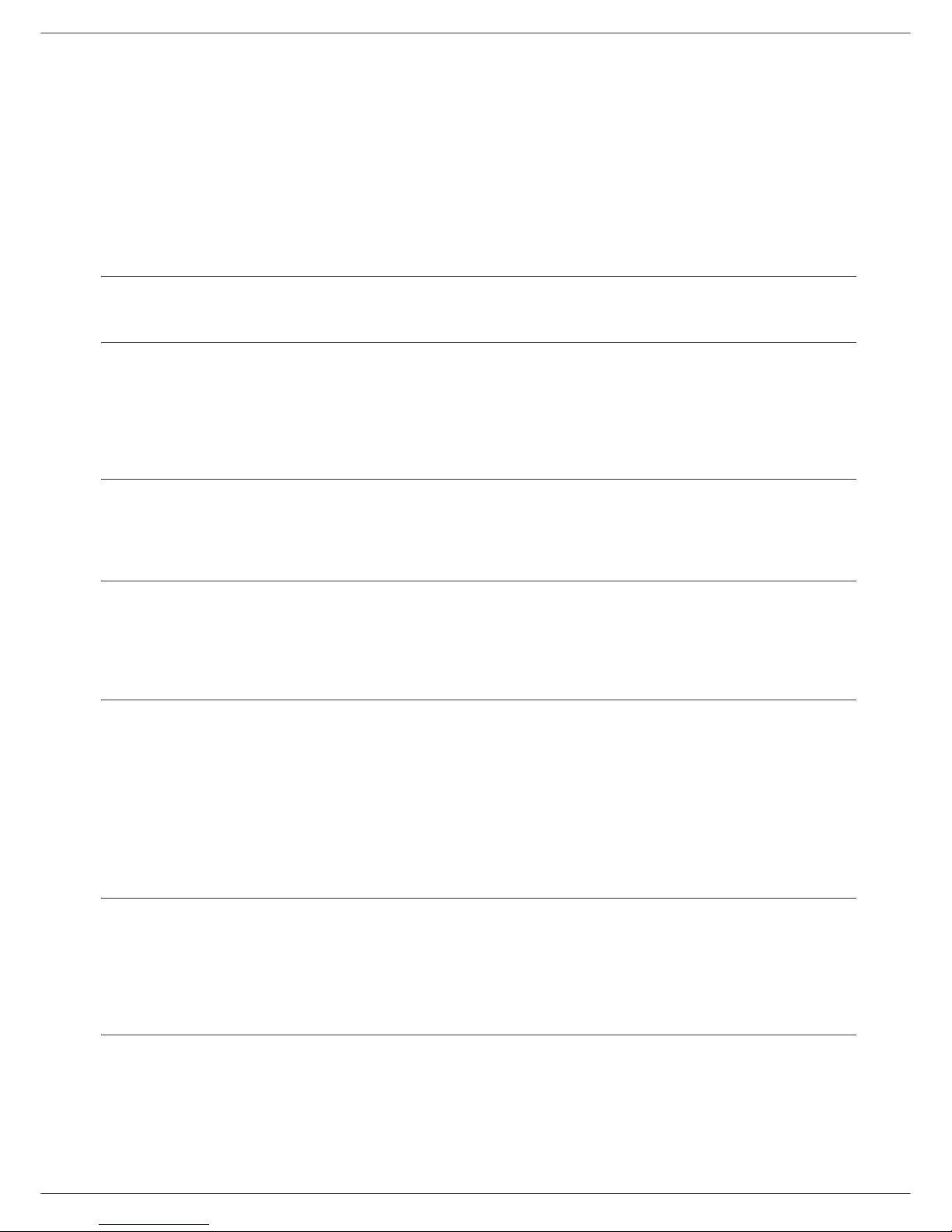
- 4 -
1 - Security - Declaration of conformity - Environment - Licence
Software use license
CAREFULLY READ ALL THE TERMS AND CONDITIONS OF THE PRESENT LICENSE BEFORE OPENING THE
SEALED ENVELOPE CONTAINING THE SOFTWARE. OPENING THIS ENVELOPE INDICATES THAT YOU
ACCEPT THESE TERMS AND CONDITIONS.
In case you should not accept the terms of this license, the CD-ROM packaging should be returned to the retailer
unopened, along with the other components of the product. The purchase price of this product will be refunded. No
refunds will be made for products if the CD-ROM packaging have been opened, if components are missing or if the
reimbursement request is made after te n (1 0) day s fro m th e pu rchase date, your receipt is the proof of purchase.
Definition
The Software designates programs an d ass oc i at ed doc um e nt atio n .
License
- This license allows you to use this Software on personal computers on a local network. You only have permission to
use this Software to print on one multifunction machine; you can not lend the Software or authorize anyone to use it.
- You are allowed to make a back up copy.
- This license is non-exclusive and non-transferable.
Property
The manufacturer or its providers hold the Software property right. You only become the owner of the CD-ROM. You
shall not modify, adapt, decompile, translate, create any derived piece, rent or sell the Software or the documentation.
Any rights not explicitly approved are reserved by the manufacturer or its providers.
Duration
This license remains valid until cancelled. You can cancel it by destroying the program and the documentation as well
as any other copies of them. This license will automatically be canceled in case you do not respect the terms of this
license. If the license is rendered invalid, you agree to destroy all copies of the program and the associate
documentation.
Warranty
The Software is provided "as is" with no warranties what so ever, whether expressed or implied, including without
limitation, any warranties of merchantability or fitness for a particular purpose; all the risks concerning the results and
performance of this Software are assumed by the buyer. In case the program should appear defective, all the repair
and service expenses will be covered by the buyer.
Nevertheless, the license holder benefits from the following warranty: we guarantee that the CD-ROM on which the
Software is recorded is free from hardware or manu facturing faults if used in norm al conditions, the guarantee is valid
for ninety (90) days from the delivery date, the copy of the receipt being the proof of purchase. In case of a CD-ROM
fault that due to accident or misuse, the CD-ROM will not be replaced as per the warranty.
Responsibility
If the CD-ROM is not working properly, send it to the retailer together with a copy of the receipt. It is the retailer's sole
responsibility to replace the CD-ROM. Nobody, not even the manufacturer who is involved in the creation, realization,
merchantability and delivery of this program would be responsible for direct, indirect or immaterial damages, such as,
but not limited to, loss of information, loss of time, execution loss, loss of revenue, loss of customers, due to the use or
inability to use the program.
Development
With a constant concern for improvement, the manufacturer reserves the right to modify the Software specifications
without any notice. In case of modification, your user right does not give you access to free updates.
Page 10
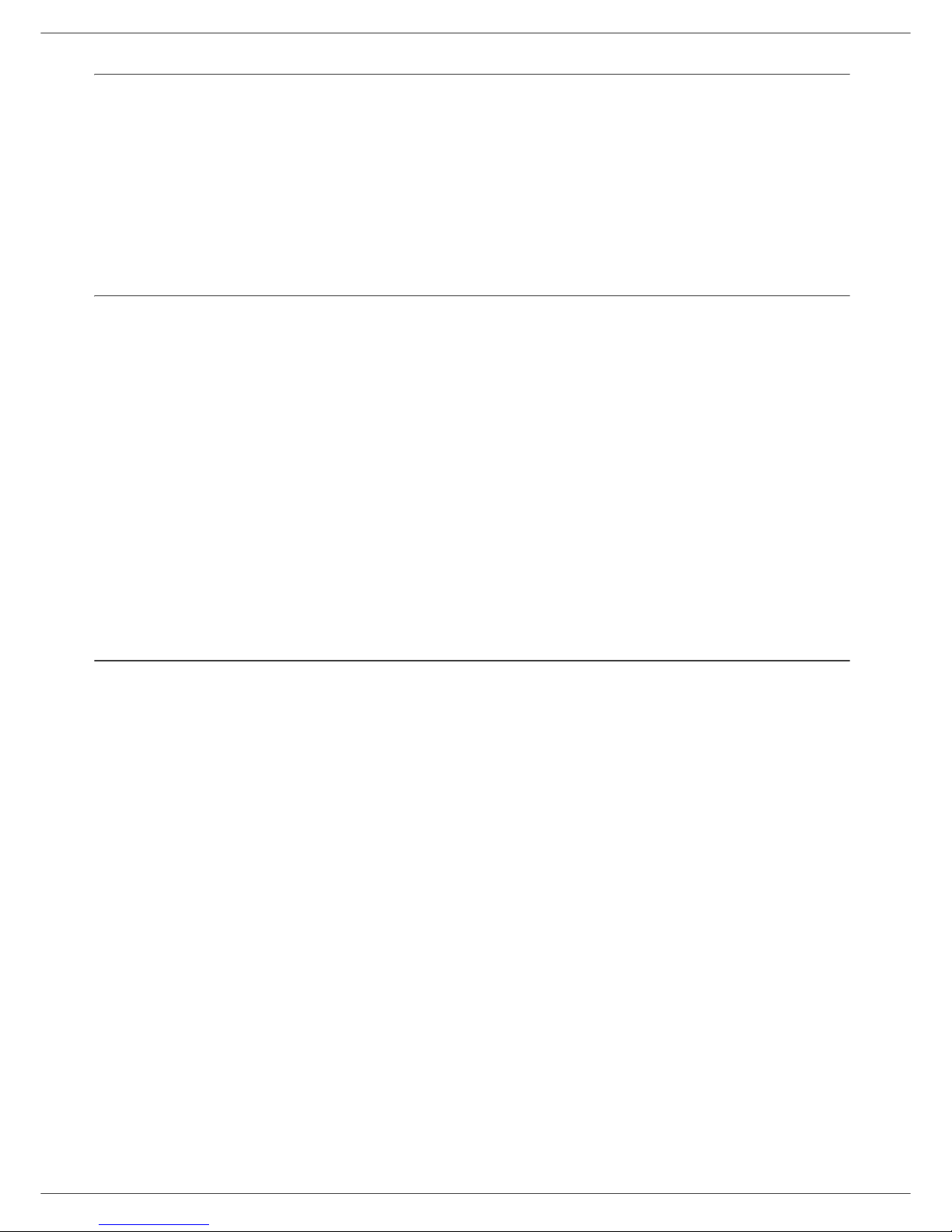
- 5 -
1 - Security - Declaration of conformity - Environment - Licence
Applicable law
This license is under the French law. Any dispute following the interpretation or execution of this license will be
submitted to the Paris Court.
Given the continuous technology development, the manufacturer reserves the right to modify the technical
specifications indicated for this product, at any time, without prior notice, and/or to stop manufacturing of the product.
All the names of the products and brands that could be trademarks registered by their respective owners are
recognized in the present document.
Registered trademarks
Given the technical evolution, the manufacturer r eserves the right to m odify the technical specifications of this pr oduct
and/or to stop its manufacturing at any time and without notice. Companion Suite Pro is a registered trademark of
Sagem Communication.
Adobe® and the Adobe® products referred to here are registered trademarks of Adobe Systems Incorporated.
PaperPort11SE is a registered trademark of ScanSoft.
Microsoft® Windows® 98, Microsoft® Windows® Millennium®, Microsoft® Windows NT®, Microsoft® Windows
2000®, Microsoft® Windows XP®, Microsoft® Windows Vista® and an y other Microsoft® product referre d to here are
registered trademarks of Microsoft Corporation registered and/or used in the United States and/or in other countries.
All the other brands or products referred to as examples or in order to give additional information are registered
trademarks of their respective owners.
The informations contents of this user manual are subject to change without notice.
Prohibited reproductions
Do not copy or print any item for which reproduction is prohibited by law.
Copying or printing the following items is generally prohibited by local law :
- bank notes;
- checks;
- bonds;
- stock certificates;
- bank drafts;
- passports;
- driver's licenses.
The preceding list is meant as a guide only and is not inclusive. If you have any questions concerning the legality of
copying or printing certain items, consult with your legal advisor.
Page 11
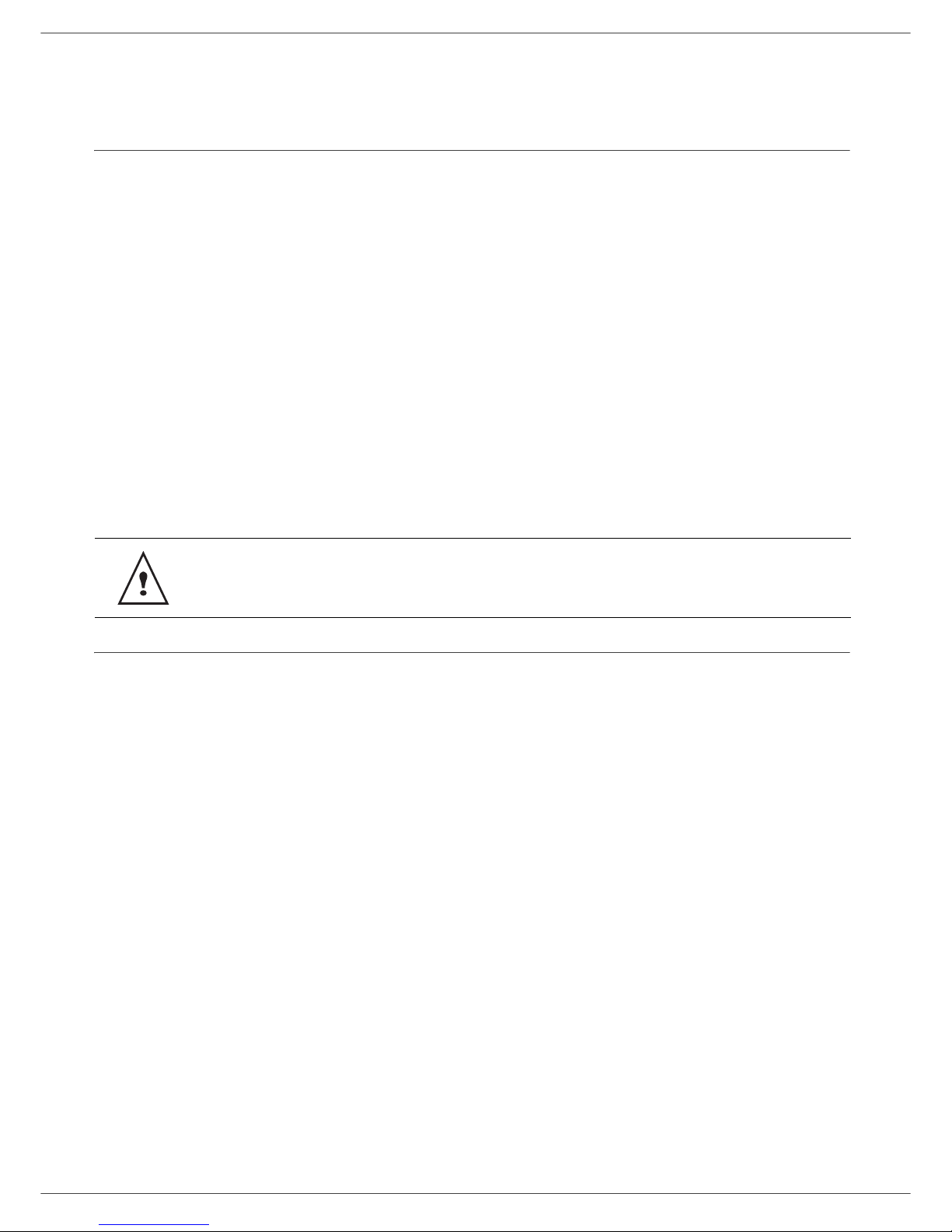
- 6 -
2 - Installation
Installation
Location conditions
By choosing an appropriate location, you preserve the longevity of the machine. Check that the selected location has
the following characteristics:
- Choose a well ventilated location.
- Make sure not to obstruct the ventilation grids loca ted on the left and right sides of the device. During the
installation, make sure to place the machine thirty centimeters away from the surrounding objects so all the lids
can be easily opened.
- Make sure that this location does not present any ammonia nor any other organic gasses emission hazard.
- The ground outlet (refer to the security notices presented in the Security chapter) to which you plan to connect
the machine must be located close to this one and have an easy access.
- Make sure that the machine is not directly exposed to sun light.
- Make sure not to place the machine in an area exposed to an air flow generated b y an air condition ing, heating or
ventilation system, nor in an area subject to large temperature or humidity variations.
- Choose a solid and horizontal surface on which the machine will not be exposed to intense vibrations.
- Keep the machine away from any object that could obstruct its ventilation ports.
- Do not place the machine close to hangings or any other flammable objects.
- Choose a location where splashes of the water and other liquids are limited.
- Make sure that this location is dry, clean and dust free.
Cautions of use
Take into account the important precautions below when using the machine.
Running environment:
- Temperature: 10 °C to 32 °C with a maximum amplitude of 10 °C per hour.
- Humidity: 15 to 80 % of ambient humidity (without condensation), with a maximum amplitude of 20 % per hour.
Terminal:
The section below describes the precautions to be taken when using the machine:
- Never turn the machine off and never open the lids while printing.
- Never use gas or flammable liquids, or objects generating magnetic field close to the machine.
- When you unplug the power cord, always hold the connector without pulling the cord. A damaged cord presents
a potential fire hazard or an electric shock hazard.
- Never touch the power cord with wet hands. You risk getting an electric shock.
- Always unplug the power cord before moving the machine. Otherwise, you could risk having the cord damag ed
and create a fire hazard or an electric shock hazard.
- Always unplug the power cord when you plan not to use the machine for a long period of time.
- Never put objects on the power cord, never pull it and never fold it. This could cause a fire hazard or an electric
shock hazard.
- Always make sure that the machine is not sitting on the power cord or any other electric device communication
cables. Make sure also that neither cord nor cable is introduced to the machine inner mechanism. This would
expose you to a machine malfunction risk or to a fire hazard.
- Make sure that the printer is unplugged from the power outlet before connecting or disconnecting an interface
cable to the printer (use a shielded interface cable).
- Never try to remove any fixed pane or hood. The machine contains high voltage circuits. Any contact with these
circuits can cause an electric shock risk.
Make sure to place the machine in well ventilated pr emises. Whe n in operation, the printer ge nerates
a small amount of ozone. An unpleasant smell can come from the printer if it is used intensively in
poorly ventilated premises. For a secure use, make sure you place the machine in well ventilated
premises.
Page 12
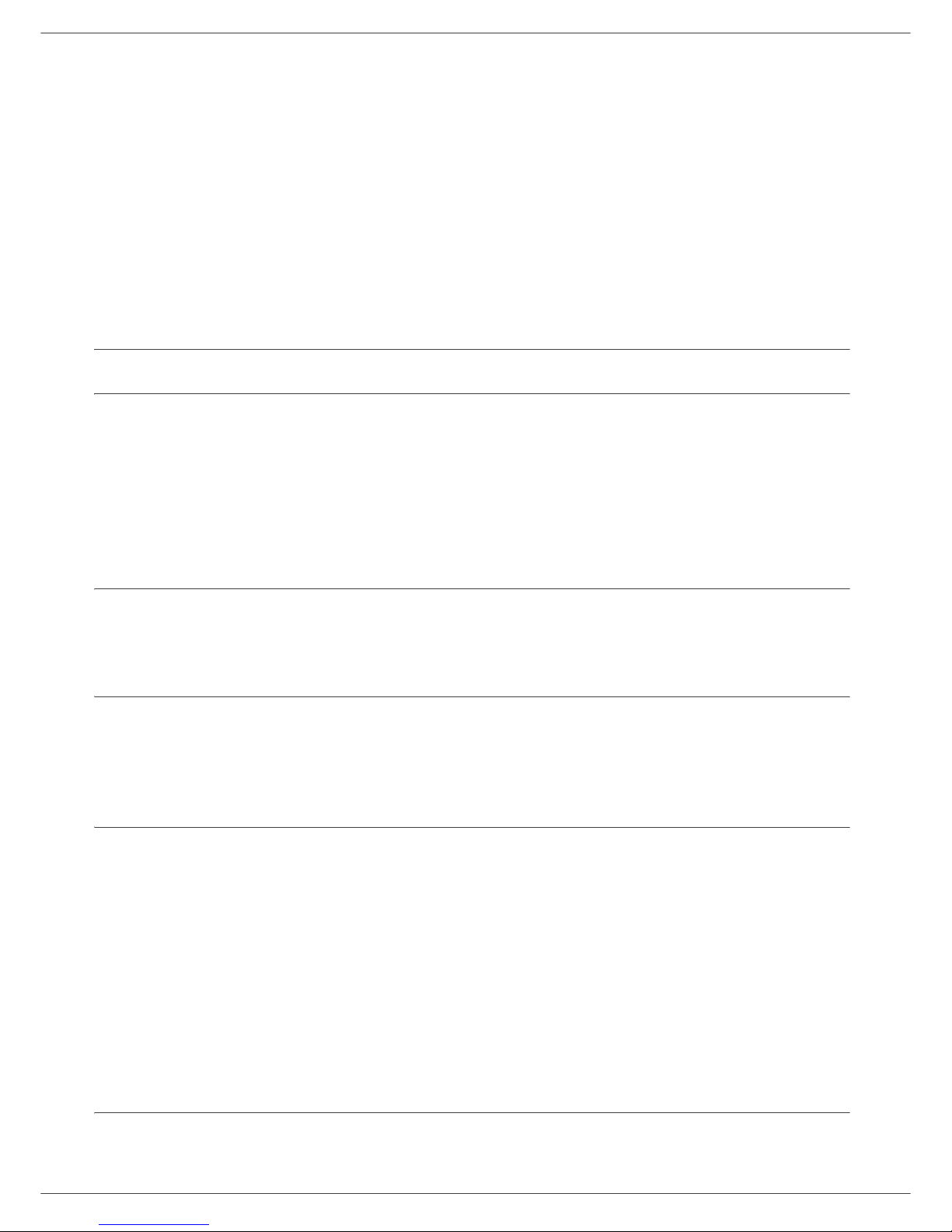
- 7 -
2 - Installation
- Never try to modify the machine. This could cause a fire hazard or an electric shock hazard.
- Always make sure that paper clips, staples or other small metallic items do not get inside the machine via the
ventilation ports or other ports. Such items create fire hazards or electric shock hazards.
- Prevent water and any other liquid from spilling on the machine or near to it. Any contact of the machine with water
or liquid can cause a fire hazard or an electric shock hazard.
- If liquid or metallic item gets accidentally inside the machine, turn it off immediately, unplug the power cord and
contact your retailer. Otherwise, you will face a fire hazard or an electric shock hazard.
- In case of heat, smoke, unusual smell or abnormal noise emissions, turn the machine o ff, unplug the po wer co rd
immediately and contact your retailer. Otherwise, you will face a fire hazard or an electric shock hazard.
- Avoid using the machine during an "electric storm", this can cause an electric shock hazard due to lightning.
- Never move the terminal during printing.
- Always lift the terminal when you wish to move it.
Paper recommendations
Loading paper in the main unit tray
- Insert paper with the face down, and adjust paper guides to the paper format to avoid feed failure, skewing, and
paper jams.
- Amount of loaded paper must not exceed the loading mark. If the loading mark is exceeded, this may cause feed
failure, skewing, and paper jams.
- Adding paper in the pile must be avoided because it may cause double feeding.
- When withdrawing the cassette from the main unit, always support it with both hands to avoid doing drop it.
- If you use paper already printed by your machine or another printer, the printing quality may not be optimal.
Handling of paper
- Curling must be corrected before printing. Curls must not exceed 10 mm.
- Care must be taken with storage to prevent feed faults and image defects due to leaving the paper in conditions
of high humidity.
Humidity control
- Paper which has become damp, or paper which has been left unused for a very long time.
- After opening the paper, it must be kept in a plastic bag.
- Paper with waved ends, paper which is creased, paper with cr um ples, an d an y other no n- nor ma l paper mu st no t
be used.
Use of envelopes
- Feeding can be done only through the manual feed.
- Recommended area should be the area which excludes 15 mm from the leading edge, 10 mm from and both the
left and right edges, and the rear edge.
- A few lines may be given in solid print at the part of being overlapped.
- Envelopes which are not recommended may lead to improper printing (refer to the paragraph Peripheral
specifications, page 67).
- Curled envelope after printing should be fixed manually.
- Small crumples on the edge of the wide side of envelopes. Smearing, or less clear printing may appear on the
reverse side.
- Set envelope by pressing the folding line of four edges properly after releasing air inside . Set envelope in a proper
position after aligning in case it is bent or warped.
EP Cartridge recommendations
- Must not be stood on the side, or held upside down.
Page 13

- 8 -
2 - Installation
Terminal description
Front side
Back side
Document feeder
Control panel
Paper output
Manual
Paper tray
Master USB
Cartridge access cover
Manual paper feed
setup guides
input tray
(USB key)
Smart card
insertion point
Fold-down stop
for paper
delivery
connection
Slave USB
connection (for PC)
On/Off switch
Power supply cord
connection
Paper jam cover
Telephone cable
socket
Additional telephone
cable socket
Master USB
connection (USB key)
(model network)
LAN Connection
(model standard)
Page 14
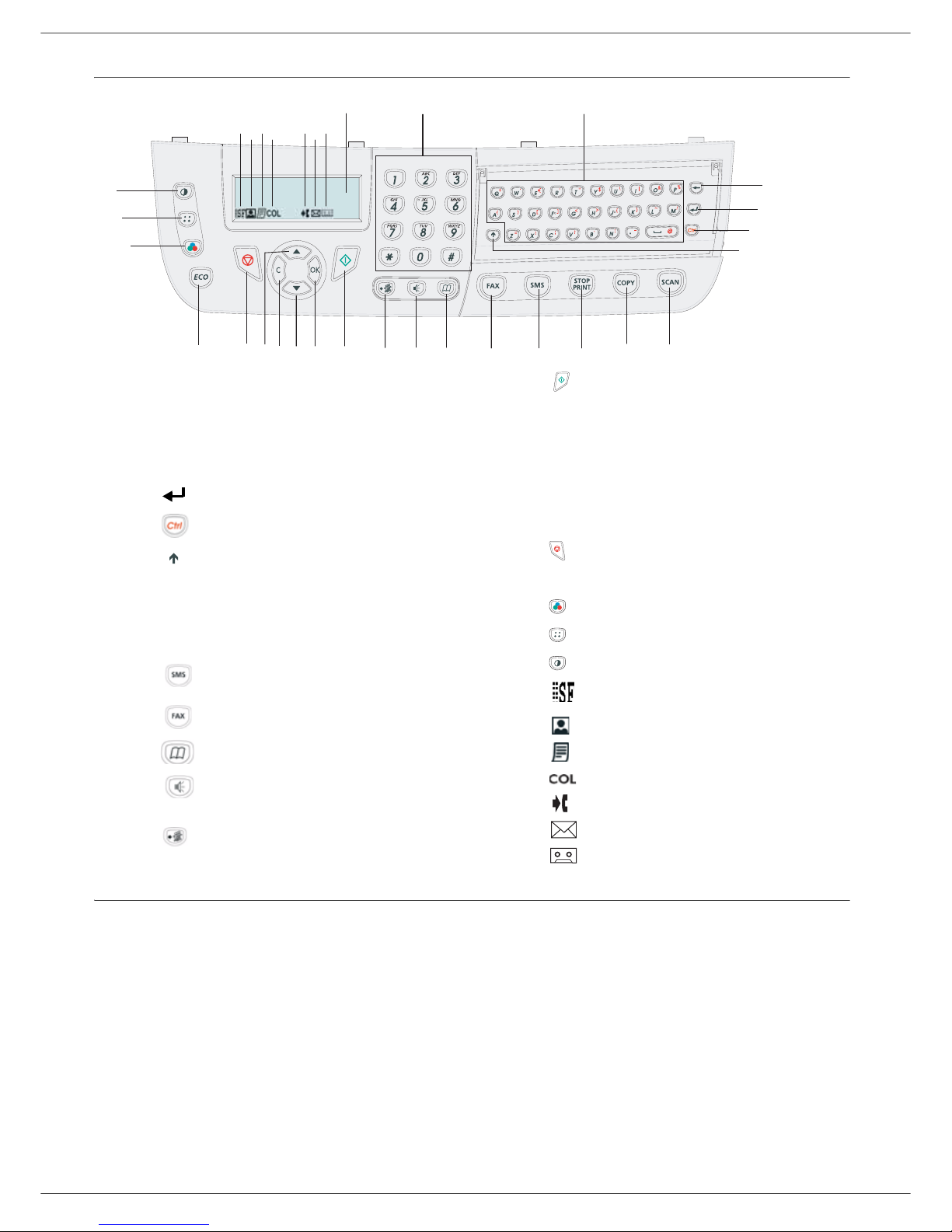
- 9 -
2 - Installation
Command panel
Accessing terminal menus
All terminal functions and settings are available via the menu and are associated to a specific menu command.
For example, the menu command 51 launches the printing of the functions list (the functions list stores the list of all
terminal menus, sub-menus and their identification number).
Two methods are available to access menu items : the step by step method or the shortcut method.
To print the functions list whitch details the Step by step method:
1 Press .
2 Use the or button to browse the menu and select 5 - P
RINT
. Confirm with OK.
3 Use the or button to browse the menu P
RINT
and select 51-F
UNCTIONS LIST
. Confirm with OK.
To print the functions list with with the shortcut method:
1 Press on .
2 Enter 51 with the numerical keypad to directly print the functions list.
COL
12
8101216171819202122
911
1315
14
3
23
24
25
4
5
6
7
323130
29
28
27
26
1. Screen.
2. Digital keypad.
3. Alphabetical keypad.
4. Key
Í
: deletes the character to the left of the
cursor.
5. Key : input or line feed.
6. Key : access to special characters.
7. Key
:
Shift.
8. Key SCAN: document analysis to the PC or a
media (USB key).
9. Key COPY: local copy.
10. Key STOP PRINT: stops the current PC printing.
1 1. Key : sending of an SMS (Short Message
Service).
12. Key : sending of a fax.
13. Key :
access to directory and quick dial numbers.
14. Key
:
line manual connection, listen for tone
during fax sending.
15. Key :
multiple contact sending (fax, e-mail or
SMS).
16. Key : Validation.
17. Key OK: confirms the displayed selection.
18. Key : menu access and navigation down the
menus.
19. Key C: back to the previous menu and input
correction.
20. Key : navigation up the menus.
21. Key : stops the current operation.
22. Key ECO: sets up the activation delay.
23. Key : color analysis mode selection.
24. Key : analysis resolution setup.
25. Key : contrast setup.
26. Icon : Superfin resolution.
27. Icon : Photo resolution.
28. Icon : Fin resolution.
29. Icon : colour mode.
30. Icon : activity on the telephone line.
31. Icon : Fax mode.
32. Icon : external answering machine mode.
Page 15
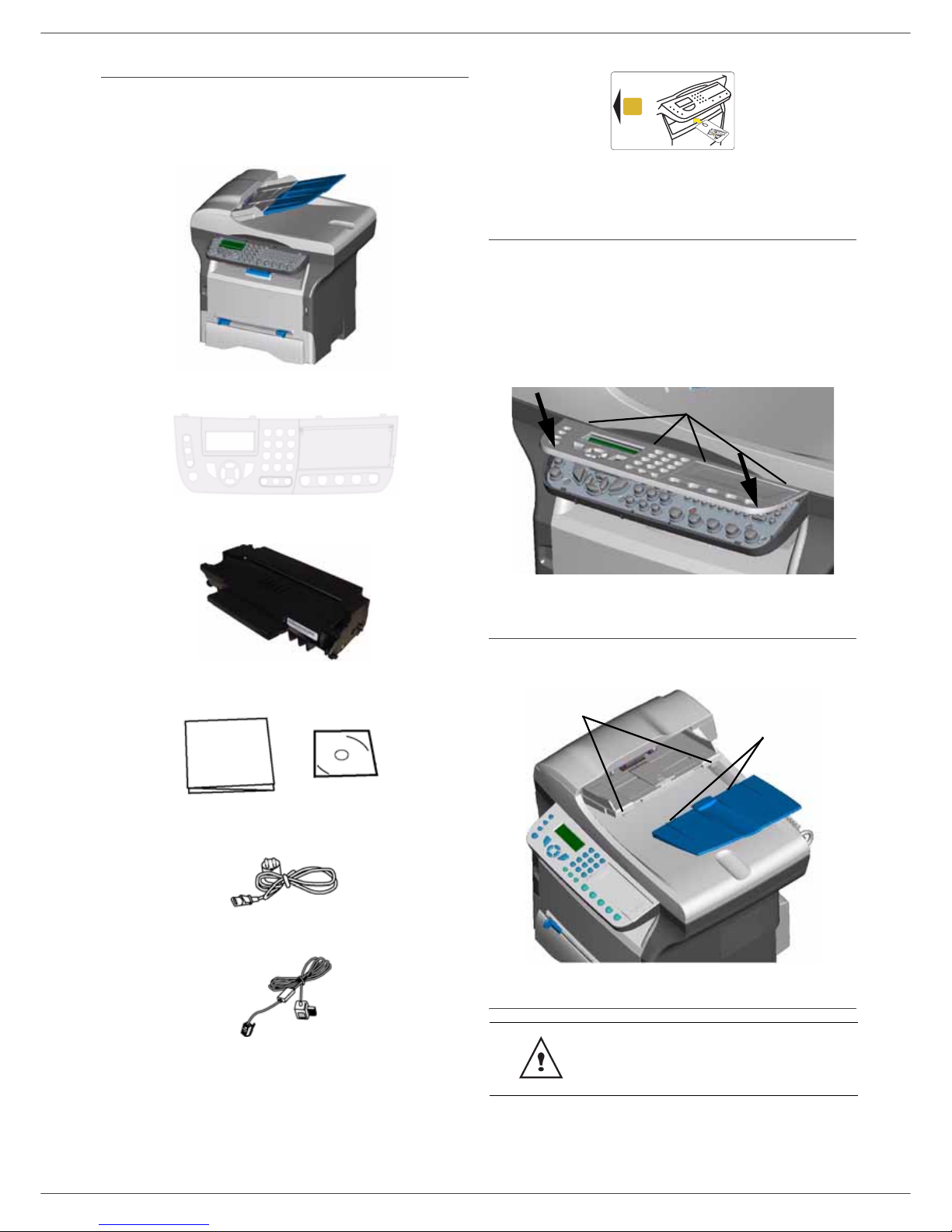
- 10 -
2 - Installation
Packaging contents
The packaging contains the items listed below:
Multifunction device
Control panel (depending on model)
1 toner cartridge
1 installation guide and 1 PC installation CD ROM
1 power cord
1 telephone cord
1 initialisation card (depending on model)
Device installation (depending on
model)
1 Unpack the device.
2 Install the device respecting the security notices
stated at the beginning of this booklet.
3 Remove all stickers from the machine.
4 Remove the plastic protection film from the screen.
5 Place the control panel in front of the machine,
insert the control panel in its back slots (A).
6 Push the front side of the control panel ( B) to clip it.
Installing the document feeder
1 Secure the document feeder by fitting the two clips
(B) in the notches (A) provided for this purpose.
Feed cassette paper insertion
Your device accepts a number of formats and types of
papers (refer to the paragraph Consumable
specifications, page 68).
Before inserting paper, refer to the
paragraph Paper recommendations,
page 7.
A
B
B
A
B
Page 16
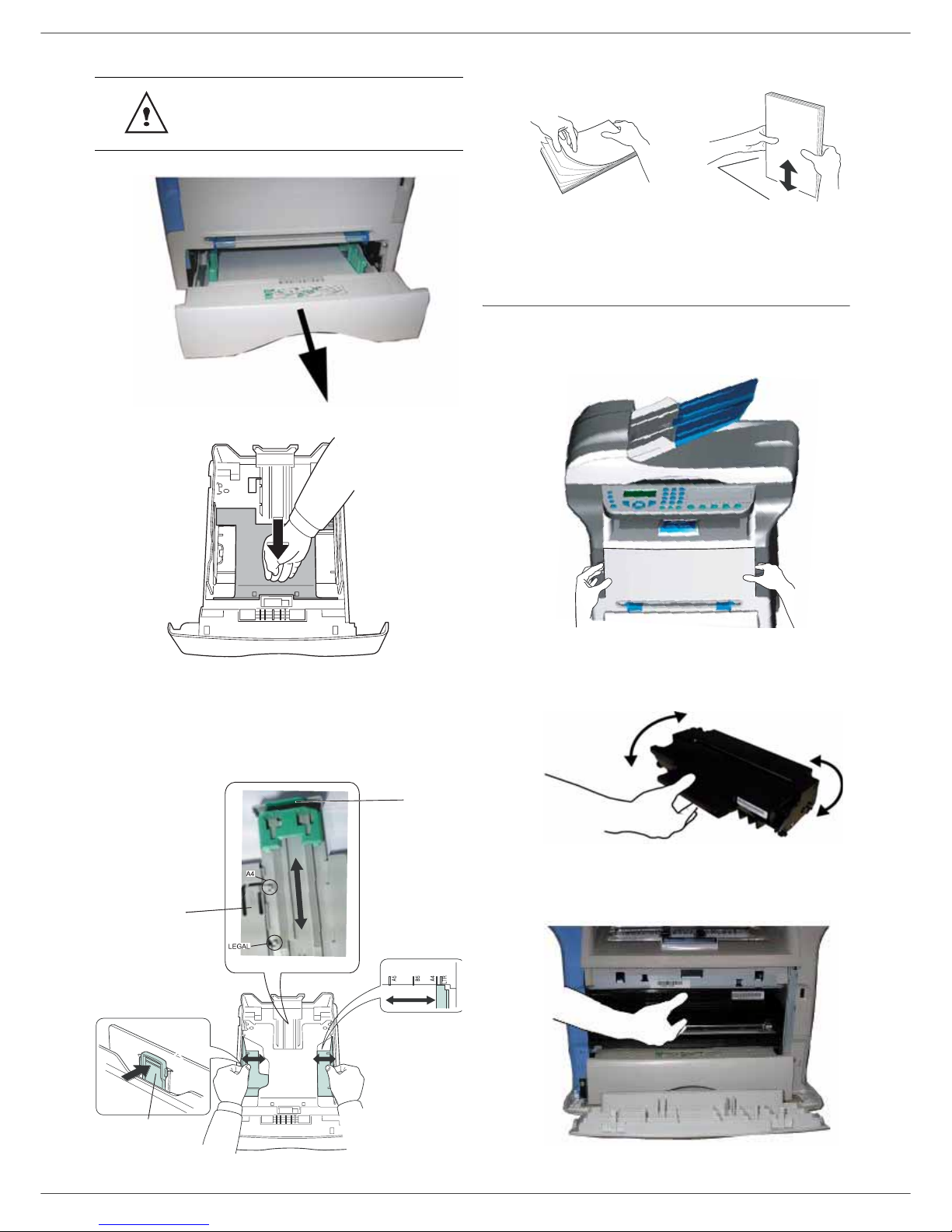
- 11 -
2 - Installation
1 Remove the paper feed cassette completely.
2 Push the lower panel down until it clicks.
3 Setup the back side feed cassette stop by pushing
the "PUSH" lever (A).
Then adjust the lateral paper guides to the paper
format by pushing lever (B) located on the left
guide. Adjust the length paper guide to the paper
format by pushing lever (C).
4 Take a paper stack, pull the paper off and align it
on a flat surface.
5 Put the paper stack in the feed cassette
(ex: 200 sheets of 80 g/m² paper).
6 Put the feed cassette back in its location.
Cartridge installation
1 Stand in front of the machine.
2 Push the left and right sides of the cover and pull it
towards you at the same time.
3 Unpack the new cartridge. Gently roll the cartridge
5 or 6 times to distribute the toner evenly inside the
cartridge. Thoroughly rolling the cartridge will
assure the maximum copies per cartridge.
4 Insert the cartridge in its slot by pushing it until it
clicks (last move down) as shown on the picture
below.
5 Close the cover.
You can use paper weighing between
60 and 105 g/m2.
PUSH
B
A
C
Page 17
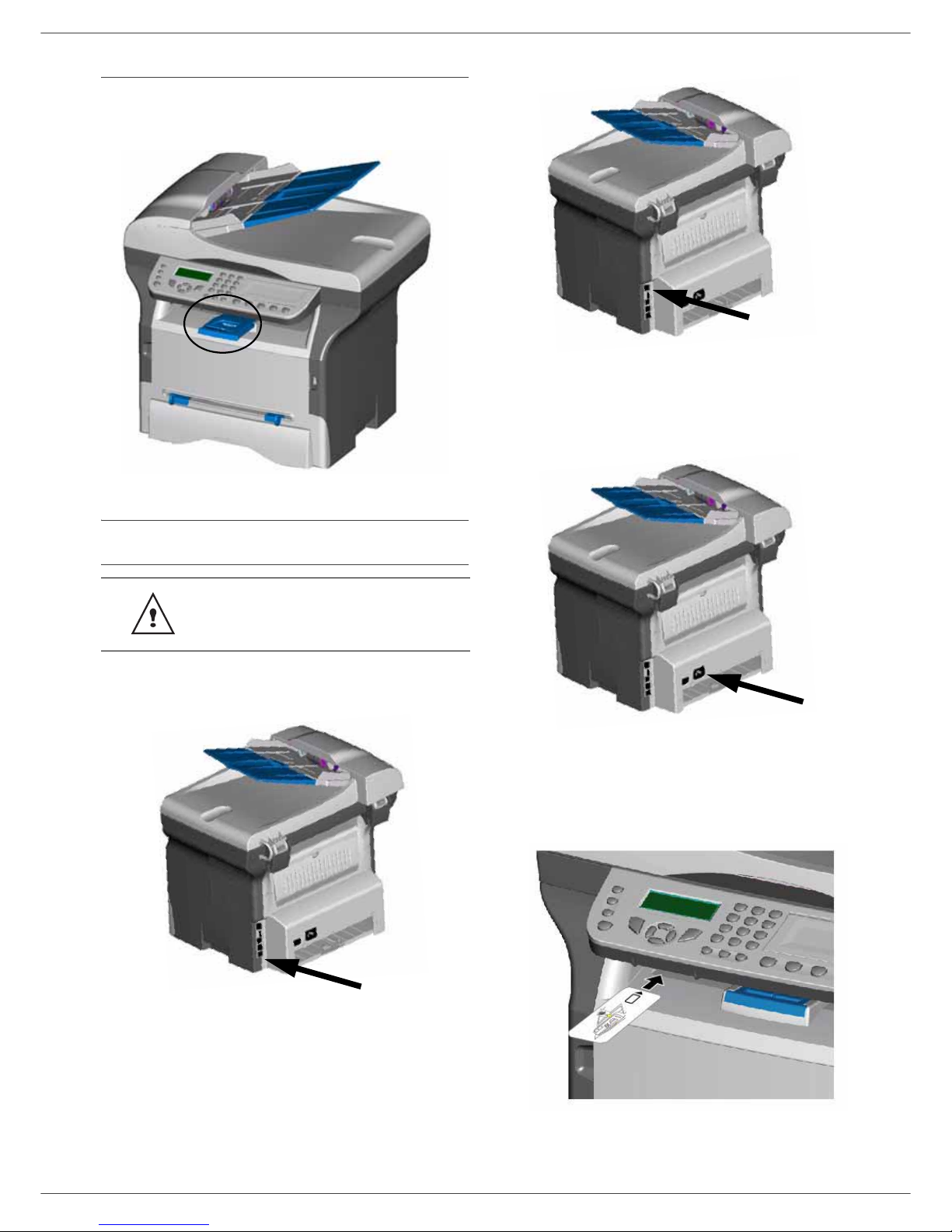
- 12 -
2 - Installation
Paper delivery stop
Adjust the paper delivery stop, depending on the format of
the document to be printed. Do not forget to raise the flap
to prevent the sheets from falling down.
Starting your device
Device connection
1 Plug the end of the telephone line into the terminal
socket and the other end into the wall telephone
socket.
2 For the model network, plug end of the LAN cord
(as provided by your network administrator) into
port of your fax machine and the other end into
your local network port dedicated to your fax
machine.
3 Make sure that the On/Off switch is on Off
(O position).
4 Connect the power cord to the device.
Plug the power cord to outlet on the wall
5 Press the On/Off button to turn on the device
(I position).
6 (*) After initialisation, "WAITING FOR INIT CARD"
appears on the screen. Insert the initialisation card
provided in the card reader as indicated on the
picture.
7 (*) After an analysis phase, "INIT. OK - REMOVE
CARD" appears on the screen. Remove the
initialisation card from the drive.
Before plugging the power cord, it is
imperative to refer to the Security
directives, page 1.
Page 18
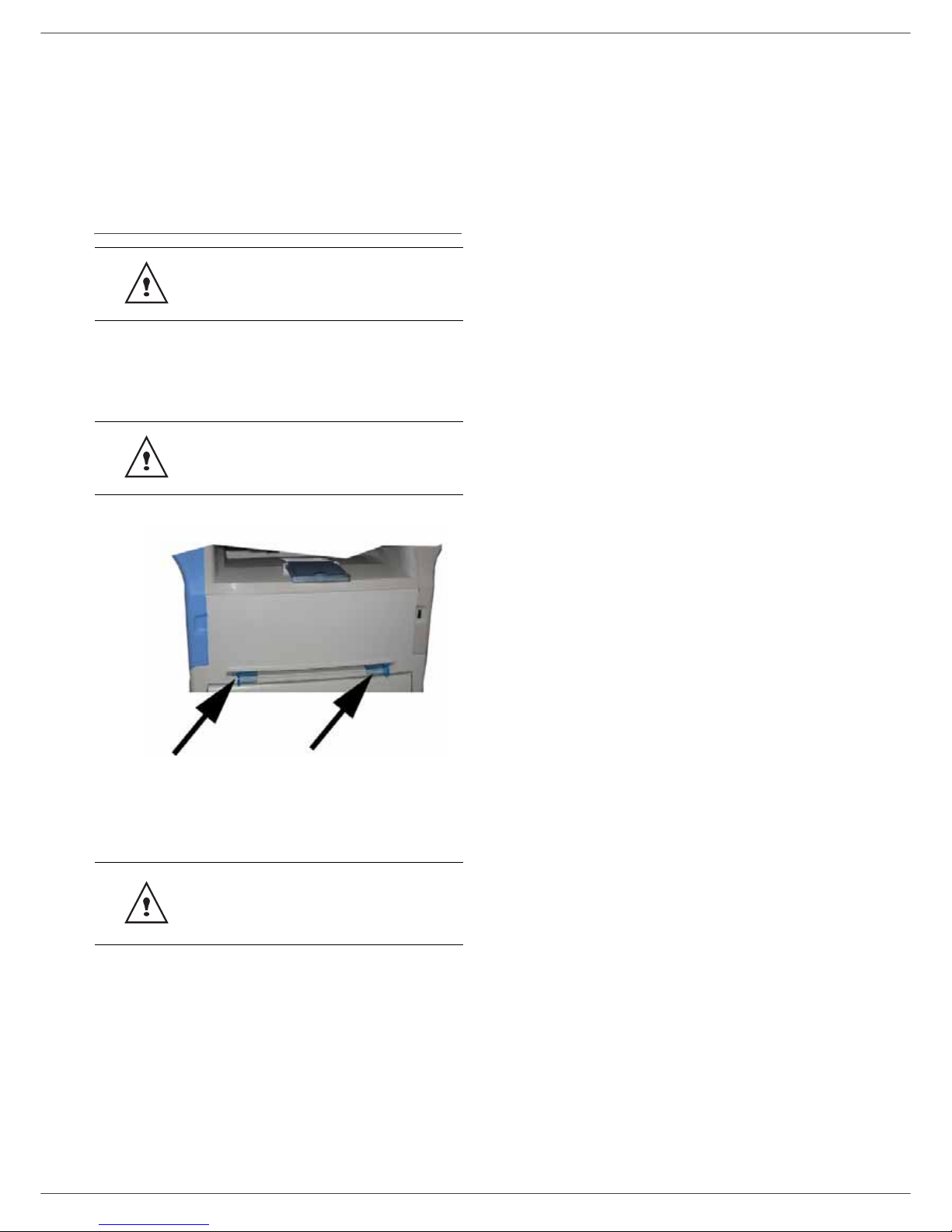
- 13 -
2 - Installation
8 By default, the machine is set to operate in the UK
in English. To modify this parameter, refer to
Country, page 25.
9 Set the date and time, refer to Date/Time, page 25.
(*) depending on model
Paper insertion in the manual input
tray
The manual input tray allows you to use various paper
formats with greater weightings than the one used in the
paper feed cassette (refer to the paragraph Consumable
specifications, page 68).
Only one sheet or envelope can be fed at a time.
1 Spread the manual feed guides to the maximum.
2 Insert a sheet or an envelope in the manual input
tray.
3 Adjust the paper guides against the right and left
edges of the sheet or the envelope.
Before inserting paper, refer to the
paragraph Paper recommendations,
page 7.
You can use paper, which weights
between 52 and 160 g/m².
Before printing, check that the paper
format you are using matches the
paper format set on the printer (refer to
Copy, page 14).
Page 19
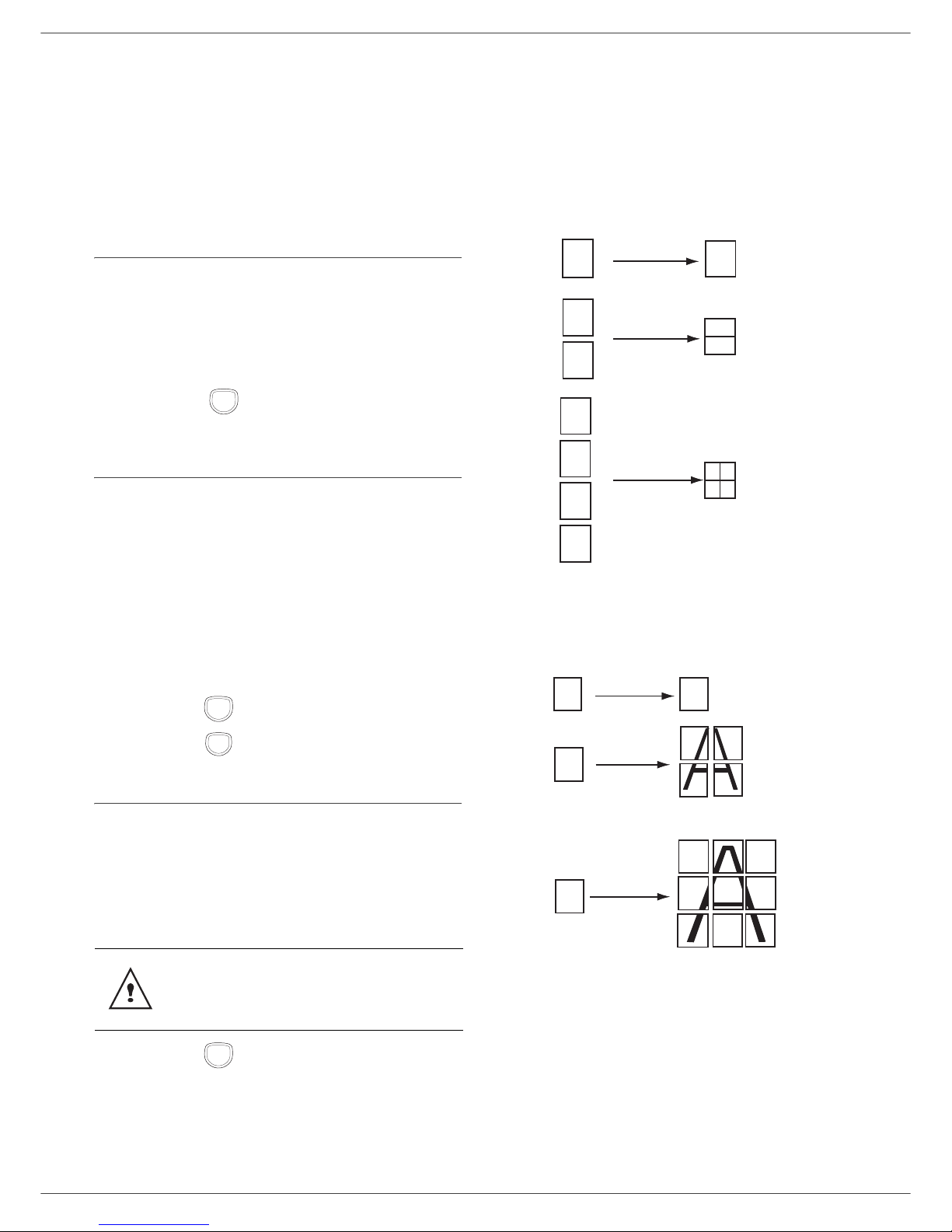
- 14 -
3 - Copy
Copy
Your machine has the function to make one or more
copies.
You can also setup several parameters in order to make
copies at your will.
Simple copy
In this case, the default parameters are applied.
1 Place the document to be copied in the automatic
document feeder, printed face on the top.
or
Place the document to be copied face down on the
glass, respecting the indications around the glass.
2 Press the button twice. The copy is made
using the default parameters.
ECO mode copy
The ECO mode enables you to reduce the amount of
toner consumed on the page so as to save your printing
costs.
When the ECO mode is used, the toner consumption is
reduced and the print density becomes lighter.
1 Place the document to be copied in the automatic
document feeder, printed face on the top.
or
Place the document to be copied face down on the
glass, respecting the indications around the glass.
2 Press the button.
3 Press the button.
Advanced copying
The sophisticated copy allows to do custom setups for the
current copy.
1 Place the document to be copied in the automatic
document feeder, face printed on the top.
or
Place the document to be copied face down on the
glass, respecting the indications around the glass.
2 Press the button.
3 Enter the number of copies that you want and
confirm with the OK button.
4 Choose the paper tray AUTOMATIC or MANUAL
with the buttons or , then confirm with the OK
button.
5 Choose with the buttons or the printing
option (see examples below) depending on the
copy mode that you want:
- Combined mode (document feeder):
1 Page onto 1, 2 Pages o nto 1, or
4 Pages onto 1.
- Poster mode (flat-bed scanner): 1 Page to 1,
1 Page to 4 or 1 page to 9.
Confirm with the OK button.
6 Adjust the desired zoom level, from 25% TO 400%
with the buttons or , confirm with the OK
button (only available in 1 Page to 1 copy mode).
7 Adjust the desired origin values with the digital
keyboard buttons or then confirm with the OK
button.
8 Choose the resolution depending on the printing
quality that you want DRAFT, AUTO, QUALITY
TEXT or PHOTO with the buttons or , then
confirm with the OK button.
After step 1, you can directly enter the
number of copies with the numerical
keypad and press the OK button to
validate. Then refer to step 4.
COPY
COPY
ECO
COPY
A
nalyzed sheets
1
2
1
3
2
4
2 pages to 1
4 pages to 1
MOSAÏC Copy mode
1
2
12
3
4
1
1 page to 1
1
Output
POSTER Copy mode
A
nalyzed sheets
1 page to 4
1 page to 9
1 page to 1
Output
A
A
A
A
Page 20
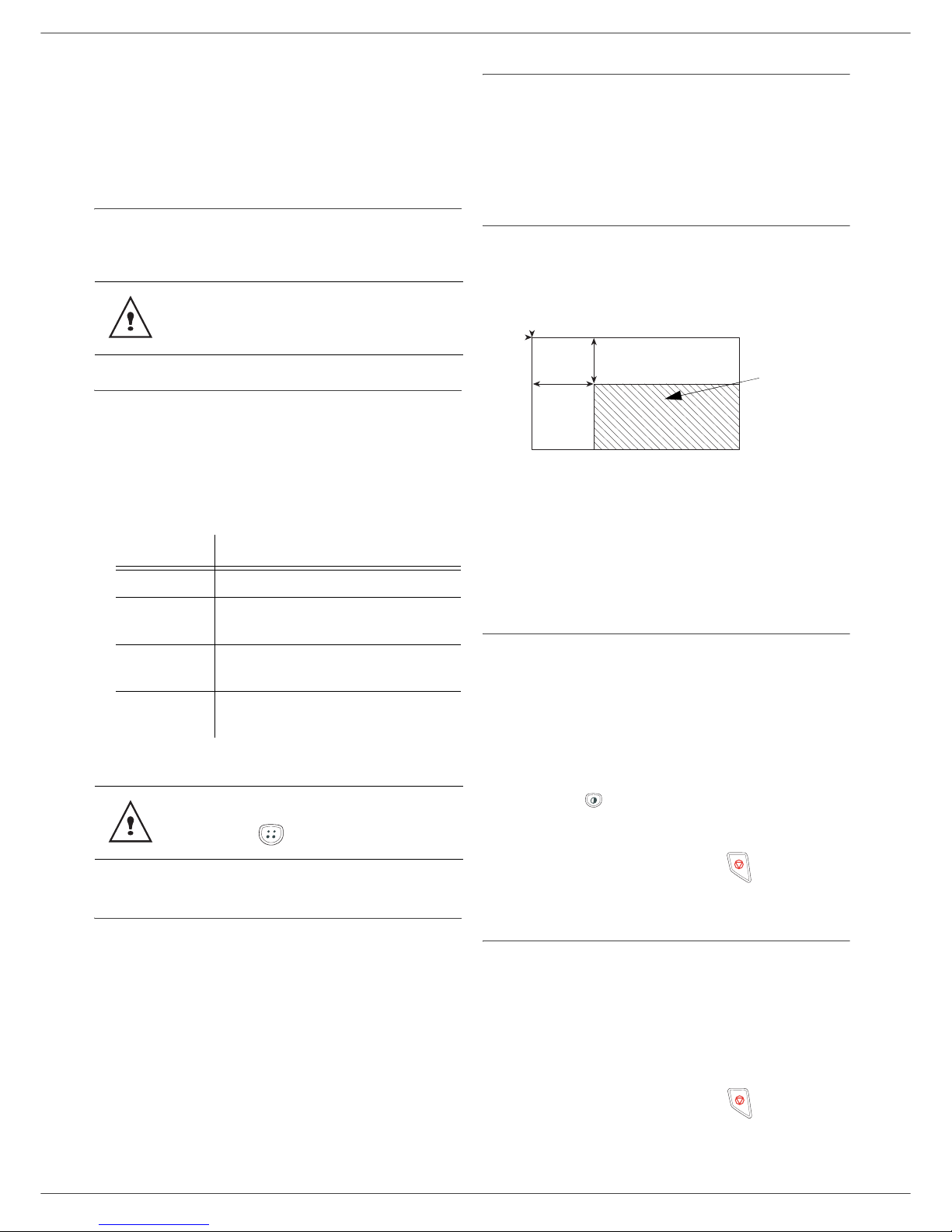
- 15 -
3 - Copy
9 Adjust the contrast level with the buttons or ,
then confirm with the OK button.
10 Adjust the desired brightness level with the buttons
or , then confirm with the OK button.
11 Choose the paper type NORMAL, THICK with the
buttons or , then confirm with the OK button.
Special setup for the copying
Setups done through this menu become the device
default setups after you confirm.
Resolution setup
The RESOLUTION parameter allows you to setup the
photocopy resolution.
841 - ADVANCED FCT/COPY/RESOLUTION
1 Choose the resolution with the buttons or
according to the following table:
2 Confirm your choice by pressing the OK button.
Zoom setup
The ZOOM parameter allows you to reduce or enlarge an
area of a document by choosing the origin and the zoom
level to apply to the document, from 25 to 400 %.
842 - ADVANCED FCT/COPY/ZOOMING
1 Enter the desired zoom level with the
Alpanumerical keyboard or choose among
predefined values with the buttons and .
2 Confirm your choice by pressing the OK button.
Assembled copy setup
843 - ADVANCED FCT/COPY/ASSEMBLED
The ASSEMBLED parameter allows you to assemble or
disassemble your copies. Enter the desired setting and
confirm your choice by pressing the OK button.
Analysis origin setup
If you want, you can change the origin of the scanner.
By entering new values for X and Y in mm (X < 209 and
Y < 280), you move the analysed area as shown on the
diagram below.
844 - ADVANCED FCT/COPY/ORIGIN
1 Select the X and Y coordinates with the buttons
or .
2 Setup the desired coordinates with the digital
keyboard or the buttons and , confirm your
choice by pressing on the OK button.
Contrast setup
The CONTRAST parameter allows to choose the
photocopy contrast.
845 - ADVANCED FCT/COPY/CONTRAST
1 Setup the desired level of contrast with the buttons
and , confirm by pressing the OK button.
2 You can also directly setup the desired contrast
with the button, press several times on this
button until the desired setup without using the
Menu 845.
3 Quit this menu by pressing the
button.
Brightness setup
The BRIGHTNESS parameter allows to lighten or darken
your original document.
846 - ADVANCED FCT/COPY/LUMINOSITY
1 Setup the desired brightness with the buttons
and .
2 Confirm your choice by pressing the OK button.
3 Quit this menu by pressing the
button.
When the quality of the printing is not
satisfying, you can proceed to a calibration
(see Calibrate your scanner, page 31).
Parameter Signification
DRAFT
Low resolution.
AUTO
Standard resolution for documents
containing text and graphics.
QUALITY
TEXT
Optimal resolution for documents
containing text.
PHOTO
Optimal resolution for documents
containing photographies.
You can also change the resolution by
pressing the button.
y
DEBUT FEUILLE
FIN FEUILLE
x
Analysed area
BEGIN. OF SHEET
END OF SHEET
Page 21
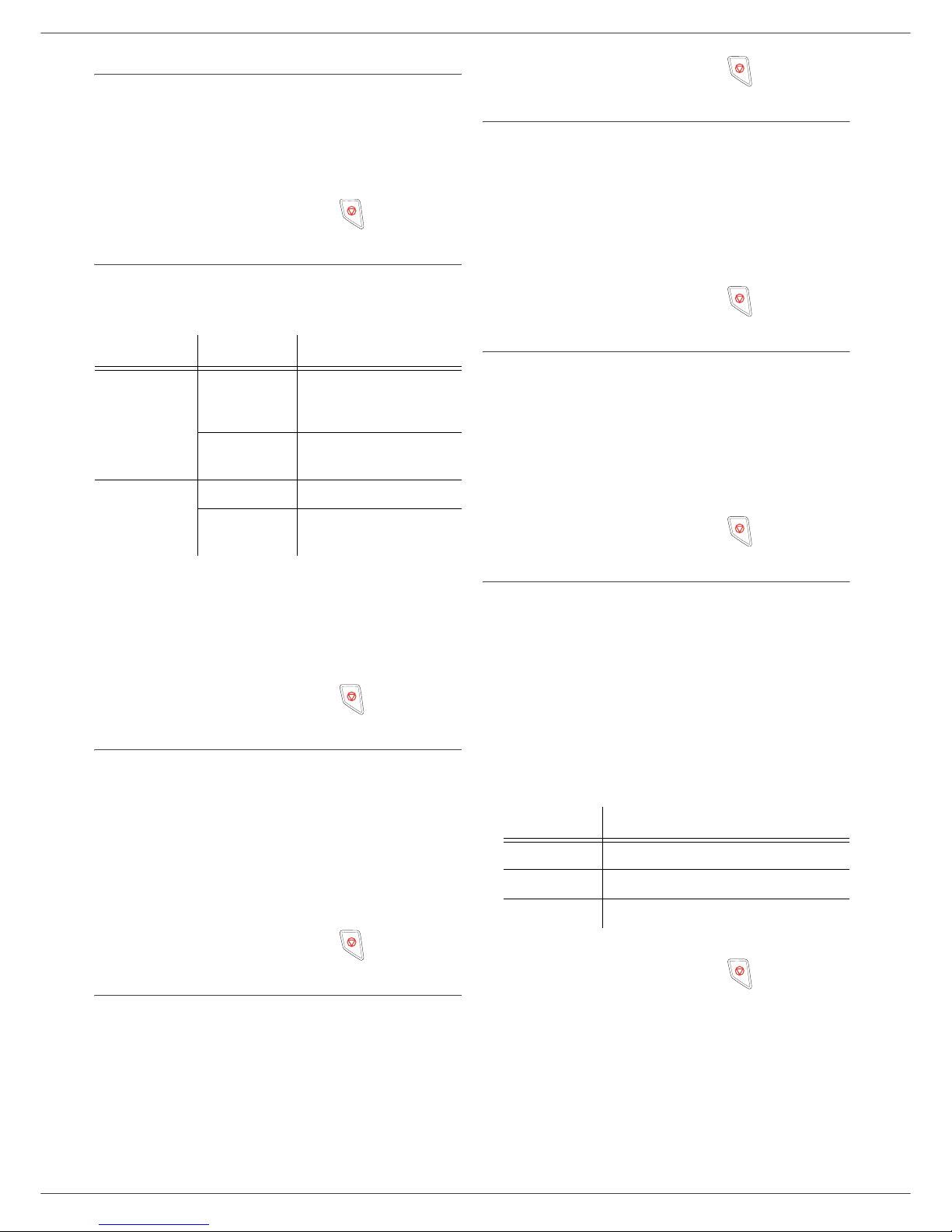
- 16 -
3 - Copy
Paper type setup
851 - ADVANCED FCT/SCAN. & PRINT/PAPER
TYPE
1 Select the paper NORMAL or THICK that you use
with the buttons and .
2 Confirm your setup by pressing the OK button.
3 Quit this menu by pressing the
button.
Paper tray selection
The Automatic selection can have two meanings
depending on the paper format defined on the paper
trays. The following table describes the different cases.
852 - ADVANCED FCT/SCAN. & PRINT/TRAY
PAPER
1 Select the default paper tray to use, AUTOMATIC
or MANUAL, with the buttons and .
2 Confirm by pressing the OK button.
3 Quit this menu by pressing the
button.
Sheet-feed analysis margins setup
If you want to, you can offset the lateral margins of the
document to the left or right during the analysis with your
sheet-feed scanner.
853 - ADVANCED FCT/SCAN. & PRINT/ S.F.
MARGINS
1 Setup the left / right margins offsets (by 0.5 mm
steps) with the buttons and .
2 Confirm by pressing the OK button.
3 Quit this menu by pressing the
button.
Analysis margins setup
If you want to, you can offset the lateral margins of the
document to the left or right during the analysis with your
flat-bed scanner.
854 - ADVANCED FCT/SCAN. & PRINT/
FLATBED MARG
1 Setup the left / right margins offsets (by 0.5 mm
steps) with the buttons and .
2 Confirm by pressing the OK button.
3 Quit this menu by pressing the
button.
Left and right printing margins setup
If you want to, you can offset the lateral margins of the
document to the left or right during printing.
855 - ADVANCED FCT/SCAN. & PRINT/
PRINTER MARG
1 Setup the left / right margins offsets (by 0.5 mm
steps) with the buttons and .
2 Confirm by pressing the OK button.
3 Quit this menu by pressing the
button.
Top and bottom printing margins setup
If you want to, you can offset the lateral margins of the
document towards the top or the bottom during printing.
856 - ADVANCED FCT/SCAN. & PRINT/TOP
PRINT.
1 Setup the top / bottom margins offsets (by 0.5 mm
steps) with the buttons and .
2 Confirm by pressing the OK button.
3 Quit this menu by pressing the
button.
Format paper setup
This menu allows you to define the default paper format
of the manual tray and the main tray. You can also setup
the default scanning width.
857 - ADVANCED FCT/SCAN. & PRINT/
PAPER FORMAT
1 Select the paper tray for which you want to define
a default paper format with the buttons and .
2 Confirm by pressing the OK button.
3 Choose the paper format with the buttons or
according to the following table:
4 Confirm by pressing the OK button.
5 Quit this menu by pressing the
button.
Default tray Tray used for copy
Same paper
format in the
trays
AUTOMATIC
Selection between the
main tray and the
manual tray.
MANUAL
The manual tray is
used.
Different paper
format in the
trays
AUTOMATIC
The main tray is used
MANUAL
The manual tray is
used.
Paper tray Available paper format
MAN. TRAY
A5, A4, Legal and Letter
AUTO. TRAY
A5, A4, Legal and Letter
SCANNER
LTR/LGL and A4
Page 22
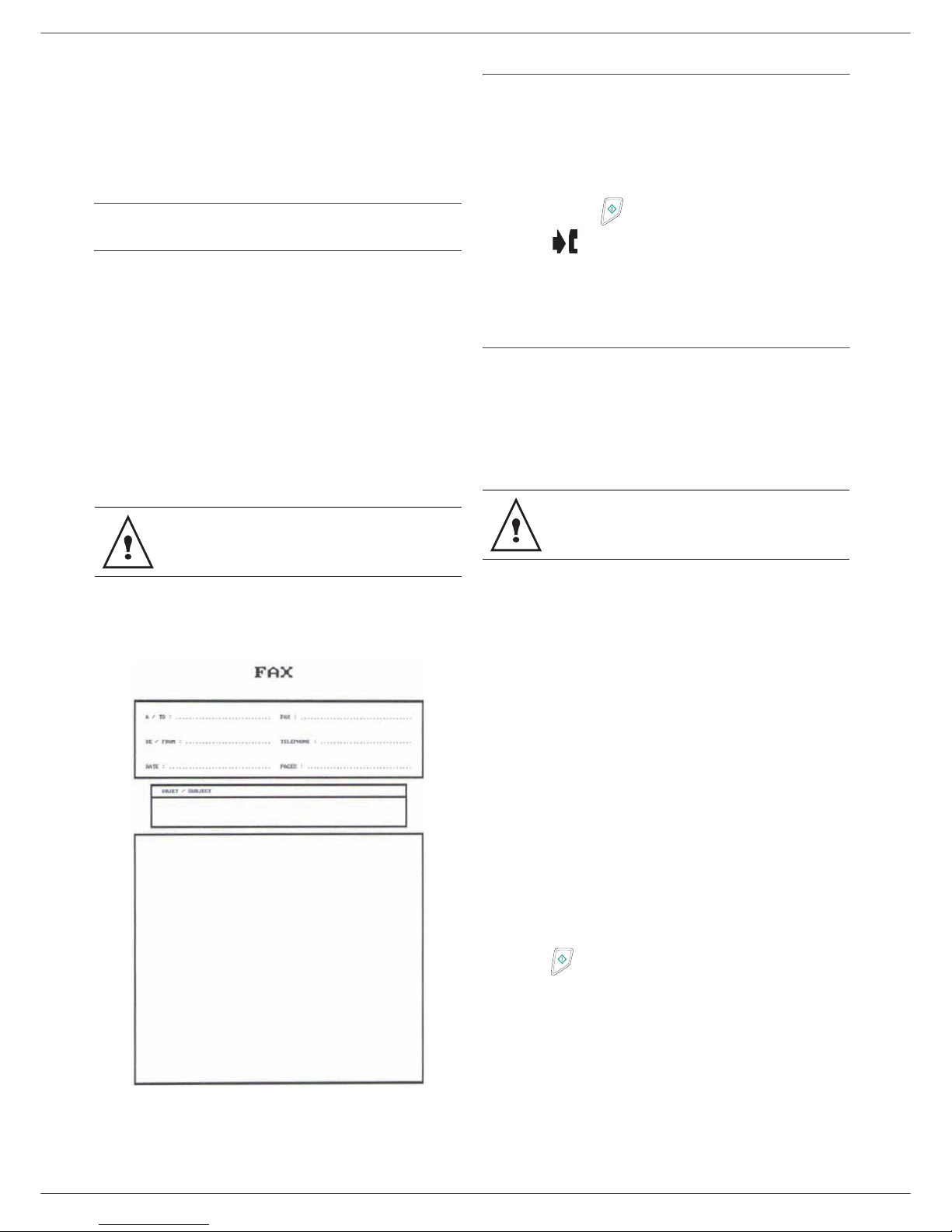
- 17 -
4 - Fax
Fax
This chapter describes all the fax processing and
configuration functions.
You will also find a section describing fax mailboxes.
Fax transmission
Print a header page (depending on model)
A header page is stored in your terminal. To send your fax
using this header page, you can print it at any time and fill
in your details.
1 Select
30 - FAX /HEADER PAGE.
2 Select :
301 - LOCAL, to print a header page according to
the country configured on the terminal,
302 - INTERNAT, to print a bilingual header page,
the language of the country configured on the
terminal and English. The separator between the
two languages is "/".
Example of the international header page:
Immediate transmission
1 Place the document to be copied in the automatic
document feeder, face printed on the to p.
or
Place the document to be copied face down on the
glass, respecting the indications around the glass.
2 Enter the fax number or choose your dialling mode
then press .
The icon flashes during the call phase, it stays
lit when both faxes are in communication.
3 At the end of transmission the initial screen is
displayed.
Delayed transmission
This function allows you to transmit a document at a later
time.
To program a postponed transmission you need to
identify the subscriber number, transmission time, feeder
type and number of pages.
To delay the transmission time of your document :
1 Place the document to be copied in the automatic
document feeder, face printed on the to p.
or
Place the document to be copied face down on the
glass, respecting the indications around the glass.
2 Select
31 - FAX / TRANSMISSION.
3 Enter the subscriber number you wish to program
at a different time or choose your dialling mode and
confirm with OK.
4 Next to the current time, enter the new time and
confirm with OK.
5 Choose B & W SCAN or COLOR SCAN.
6 Adjust the contrast and confirm with OK.
7 Select the feed type, FEEDER or MEMORY and
confirm with OK.
8 You may enter the number of pages before
transmission and confirm with OK.
9 Confirm postponed transmission by pressing
key .
Your document is stored and will be sent at the new time.
If English is the language configured on the
terminal. The header page will only be printed
in English.
When sending in "Deferred Send" mode,
make sure that the document is located in the
right direction.
Page 23

- 18 -
4 - Fax
Transmission with auto redial
This function allows you to monitor the dialling operation
during a fax transmission. In this case, the maximum
transmission rate will be 14400 bps.
This function allows for example:
• to hear if the subscriber’s fax is engaged and if so,
choose the moment when the line is clear to start the
document transmission.
• to control the communication progress in case of
uncertain numbers, etc.
To take the line manually:
1 Place the document in the fax feeder.
2 Press .
3 If necessary, set the sound level with navigator
or keys.
4 If not already done, enter the subscriber number.
As soon as you hear the remote fax tone, the line is
clear and you can start the transmission.
5 Press to start the document transmission.
Fax reception
Fax reception depends on the parameter settings of your
machine.
The following parameters let you customize the printing of
received faxes :
- Reception Mode, page 27;
- Reception without paper, page 27;
- Number of copies, page 27;
- Fax or PC reception, page 27;
- Received faxes reduction mode, page 27;
- Technical Parameters, page 28.
The following tables gives which tray is used to print
received fax depending on the default tray and the paper
format in both trays.
Default tray set to Manual:
Default tray set to Automatic:
Relay broadcast
Your fax machine (initiator) can relay a document, in other
words, transmit a document to your subscribers via a
remote fax and with a precise relay list.
To do this the initiator fax and the remote fax must both
have the relay function.
To relay you need to supply the remote fax with the
document and the relay list number. The remote fax will
then transmit this document to all subscribers on the list.
Once the relay is activated by your fax and as soon as the
document is received by the remote fax, the document is
printed before relaying to all subcribers on the list.
To activate relay from your fax machine:
1 Insert the document to relay.
2 Select
37 - FAX / BROADCAST.
3 Enter the remote fax number where you will relay to
or choose your dialling mode and press OK.
4 Enter the relay list number used by the remote fax
and press OK.
If your machine is set in order to print a
transmission report (Transmission report,
page 26), the reduced copy of the document
first page will not be printed and it notifies you
that the communication is manual.
The printing is not possible on A5 paper
format.
Manual tray
paper format
Main tray
paper format
Action
A4,Letter and
Legal
A4,Letter and
Legal
The fax is printed on
manual tray.
A4,Letter and
Legal
A5
The fax is printed on
manual tray.
A5
A4,Letter and
Legal
An error message is
displayed on the screen.
The paper on manual
tray is incompatible.
A5 A5
An error message is
displayed on the screen.
The paper on manual
tray is incompatible.
Manual tray
paper format
Main tray
paper format
Action
A4,Letter and
Legal
A4,Letter and
Legal
The fax is printed with
an automatic selection
of tray.
A4,Letter and
Legal
A5
An error message is
displayed on the screen.
The paper on automatic
tray is incompatible.
A5
A4,Letter and
Legal
The fax is printed on the
main tray.
A5 A5
An error message is
displayed on the screen.
The paper on automatic
tray is incompatible.
Page 24

- 19 -
4 - Fax
5 You may enter the time you wish to transmit the
document next to the current time and press OK.
6 If you wish to modify the document feed type,
select one of the options FEEDER or MEMORY,
then press OK.
7 If you wish, you may enter the number of pages of
your documents before transmitting.
8 Activate relay by pressing key .
The document in the feeder will be relayed either
immediately or at a later time (according to your choice)
to the remote fax which will relay the document.
Fax answering machine
The Fax answering machine allows you to keep
confidential documents in storage and to avoid printing
them as you receive them.
The indicator light lets you know the state of your Fax
answering machine:
• Light on: the answering machine is on.
• Blinking: your fax has documents in storage or is in the
process of receiving faxes.
• Light off: memory full, the terminal can not receive any
more documents.
You can assure document confidentiality by using the 4
digit access code. Once saved, you will require this
access code for:
• printing fax messages in memory,
• activating or deactivating the fax answering machine.
Saving an access code
383 - FAX / FAX ANSW. / ANSWER CODE
1 Enter the code (4 digits) and confirm with OK.
2 Quit this menu by pressing the
button.
Activating / Deactivating the answering
machine
382 - FAX / FAX ANSW. / ACTIVATION
1 If you saved an access code for your fax answering
machine, enter it and validate with OK.
2 Select the required option WITH or WITHOUT
answering machine and confirm you choice
with OK.
3 Quit this menu by pressing the
button.
Printing fax messages stored in the memory
381 - FAX / FAX ANSW. / PRINT
1 If you have defined an access code for your fax
answering machine, enter it and press OK.
Documents received and stored in the memory are
printed.
Fax rerouting
This function is used to reroute faxes received to a
directory contact. To use this function, you have to
perform two operations:
1 Activate rerouting.
2 Set the rerouting address of the fax.
Activating rerouting
391 - FAX / REROUTING / ACTIVATION
1 Using the keys and within the navigator,
select option WITH.
2 Quit this menu by pressing the button.
Setting the re-direction contact
392 - FAX / REROUTING / CALL NUMBER
1 Using the keys and within the navigator,
select the subscriber from the directory.
2 Quit this menu by pressing the
button.
Printing rerouted documents
393 - FAX / REROUTING / COPY
1 Using the keys and within the navigator,
select the COPY option (local printout of the
information relayed to your device) either WITH or
WITHOUT.
2 Confirm with OK.
3 Quit this menu by pressing the
button.
The printing is not possible on A5 paper
format.
If the function WITHOUT is selected, the
menus 392 and 393 will not be included in the
functions overview, when it is printed out (see
Setting the re-direction contact, page 19,
Printing rerouted documents, page 19 and
Printing the functions guide, page 30).
Make sure that the subscriber exists in the
directory (Directory, page 32 ).
Page 25

- 20 -
4 - Fax
Rerouting fax messages to a USB
memory key
This function allows you to reroute received fax messages
to a USB memory key connected to your terminal. The
USB memory key then becomes the termin al reception
memory.
Fax messages that are rerouted are therefore saved on
the USB memory key with format Tiff and are named as
follows : "FAXYYMMDDHHMMSS" where
YYMMDDHHMMSS corresponds to the fax reception
date and time.
You can also print fax messages rerouted to your USB
memory key automatically by activating menu 052
PRINT.
Activating rerouting
051 - MEDIA / FAX ARCHIVING / ACTIVATION
1 Using the keys and within the navigator,
select option WITH and confirm your choice
with OK.
2 Quit this menu by pressing the button
.
Printing rerouted documents
052 - MEDIA / FAX ARCHIVING / PRINT
1 Using the keys and , select the copy option
WITH to print all rerouted documents
automatically.
2 Confirm your choice with OK.
3 Quit this menu by pressing the button
.
Transmission waiting queue
This function lets you obtain a recap of all documents
queuing, for transmission, including those in deposit or in
delayed transmission, etc.
It allows you to:
• Consult or modify the waiting queue. In this waiting
queue the documents are coded the following way:
Order number in the queue / document status /
subscriber’s telephone number.
Documents may have the following status:
- TX: transmission
- REL: relay
- DOC: in deposit
- POL: polling
- MBX: send to mailbox
- PMB: mailbox polling
- TR: ongoing commands
- SMS: SMS transmission
• Immediately perform a transmission from the waiting
queue,
• Print a document in storage, waiting to be transmitted
or in deposit,
• Print the waiting queue, in order to get the status of
each document in the queue, by either:
- queue order number,
- document name or number,
- scheduled transmission time (fax),
- operation type regarding the document: transmission
from memory, delayed transmission, deposit,
- number of pages of the document,
- document size (percentage of space stored in
memory)
• Cancel a transmission request in the waiting queue.
Performing immediate transmission from
the waiting queue
61 - COMMANDS / PERFORM
1 Select the document in the waiting queue and
confirm your choice with OK or to immediately
perform the selected transmission.
Consulting or modifying the waiting queue
62 - COMMANDS / MODIFY
1 In the waiting queue select the required document
and confirm your choice with OK.
2 You may now modify the parameters of the given
document then confirm your modifications by
pressing .
Deleting a transmission on hold
63 - COMMANDS / CANCEL
1 In the waiting queue select the desired document
and confirm your choice with OK.
Printing a document in waiting or in deposit
64 - COMMANDS / PRINT
1 In the waiting queue select the desired document
and confirm your choice with OK.
Printing the waiting queue
65 - COMMANDS / PRINT LIST
A document called ** COMMAND LIST ** is printed.
Before activating this function, connect the
USB memory key to the terminal.
The printing is not possible on A5 paper
format.
Page 26

- 21 -
4 - Fax
Cancelling a transmission in
progress
Cancelling a transmission in progress is possible no
matter what the type of transmission but varies depending
on whether the transmission is a single call number or a
multi-call number.
• For a single call number from the memory, the
document is erased from the memory.
• For a multi-call number, only the call number in
progress at the time of the cancellation is erased from
the transmission queue.
To cancel transmission in progress:
1 Press .
A message will ask you to confirm cancellation by
pressing a second time.
2 Press to confirm cancellation in progress.
If your machine is set to print a transmission report, it will
print that the communication was cancelled by the user.
MailBoxes (MBX Fax)
There are 32 mailboxes (MBX), enabling you to transmit
documents in complete confidence using an access code
(named MBX code), to all subscribers equipped with a fax
compatible to yours.
MBX 00 is public. It is handled directly by the terminal to
record the messages of the fax TAD as soon as this is put
into service.
MBX’s 01 to 31 are private. Each is password-protected.
They can be used to receive documents confidentially.
The use and access to MBX 01 - 31 are conditioned by
the initialisation, defined by a MBX code (if needed) and
a mnenonic (its S.I.D.).
Later you may:
• modify the features of an MBX,
• print the contents of an MBX, only possible if the MBX
contains one or more documents (with a star next to
the MBX). When the contents of an MBX have been
printed it becomes empty,
• delete an MBX, only if the MBX is initialised and
empty,
• print the the list of your fax machine’s MBX’s.
You may receive and send through an MBX in complete
confidentiality.
When depositing a document into your MBX, the access
code is not needed. All documents deposited in a MBX
are added to the ones already present.
In polling, the MBX’s are only accessible with an MBX
code.
You may perform MBX deposits or polls by:
• depositing a document in a fax MBX,
• transmitting to deposit a document in a remote fax
MBX,
• performing document poll from a remote fax.
Creating an MBX
71 - MAILBOXES / CREATE MBX
1 Select a free MBX out of the 31 MBX or directly
enter the number of a free MBX and confirm
with OK.
2 Select option MAILBOX CODE and press OK.
Value 0000 is always displayed.
3 Enter the code of your choice, if needed, and
press OK.
4 Select option MAILBOX NAME and press OK.
5 Enter this MBX’s S.I.D. (20 characters max.) and
press OK.
The MBX is initialised. If you wish to initialise
another, press C and repeat the same procedure.
6 To exit the MBX, press .
Modifying the features of a MBX
71 - MAILBOXES / CREATE MBX
1 Select the desired MBX out of the 31 MBX’s, or
enter the number of the MBX directly and
press OK.
2 Enter the code of this MBX, if there is one, and
confirm with OK.
3 Select the menu MAILBOX CODE or MAILBOX
NAME, then confirm your choice with OK.
4 Perform data modification of the menu and confirm
with OK.
If needed, repeat the last two steps for the other menu.
Printing the contents of a MBX
73 - MAILBOXES / PRINT MBX
1 Select the desired MBX out of the 31 MBX’s, or
enter the number of the MBX directly and
press OK.
2 Enter the code of this MBX, if there is one, and
confirm with OK.
All documents found in the MBX are printed and the MBX
is emptied.
Page 27

- 22 -
4 - Fax
Deleting a MBX
Before deleting an MBX, you need to make sure it is
empty, by printing its content.
74 - MAILBOXES / DELETE MBX
1 Select the desired MBX out of the 31 MBX’s, or
enter the number of the MBX directly and
press OK.
2 Enter the code of this MBX, if there is one, and
confirm with OK.
3 Press OK to confirm the MBX deletion.
The MBX is deleted and will appear as a free MBX in the
list.
Printing the MBX list
75 - MAILBOXES / PRT MBX LIST
The list gives the status of each MBX.
MBX deposit in your fax
1 Insert the document in the fax machine’s feeder.
2 Select
72 - MAILBOXES / DEPOSIT MBX and
confirm with OK.
3 Select the desired MBX out of the 31 MBX’s, or
enter the number of the MBX directly and
press OK.
The document is placed in the feeder and saved in the
selected MBX.
MBX deposit in a remote fax
1 Insert the document in the fax machine’s feeder.
2 Select
35 - FAX / MBX SENDING and confirm
with OK.
3 Enter your subscriber’s number for MBX deposit or
choose your dialling mode and validate with OK.
4 Enter the subscriber’s MBX number and confirm
with OK.
5 If you wish to delay transmission, enter the new
transmission time next to the current time and
press OK.
6 If you wish to modify the document feed type,
select one of the options FEEDER or MEMORY,
and press OK.
7 If you wish, you may enter the number of pages of
your document before transmitting and confirm
with OK.
8 Confirm the transmission request to a remote MBX
fax by pressing key .
In the case of an immediate transmission , the document
is sent immediately.
If the document is set for a postpon ed transmission, the
document will be stored in the memory and sent at the
requested time.
MBX polling from a remote fax
36 - FAX / MBX POLLING
1 Enter your subscriber’s number for MBX polling or
choose your dialling mode and confirm with OK.
2 Enter the subscriber MBX number and press OK.
3 Enter this MBX access code and press OK.
4 If you wish to delay the poll time, enter the
departure time next to the current time and
press OK.
5 Confirm the MBX poll request by pressing .
As soon as the remote fax is subscribed, either
immediately or later, the document(s) in the remote fax
MBX are receveid in your fax.
Deposit and Polling
You may deposit a document in your fax and keep it
available to one or more subscribers who can obtain a fax
of this document by calling your fax with the POLL
function.
Setting the machine for document deposits, you must
define the type:
• SIMPLE- it may be polled only once from the memory
or feeder,
• MULTIPLE- it may be polled as many times as
necessary from the memory.
Setting the machine for polled documents, you must
define the poll number, then depending on the type of poll
you may:
• launch an immediate poll,
• program a delayed poll with a chosen time,
• launch a multi-poll, either immediately or later.
Placing a document in deposit
1 Insert the document to deposit in the feeder.
2 Select
34 - FAX / POLLING TX and confirm
with OK.
3 Choose the deposit type, according to the table
below:
Please check for remote fax compatibility.
Page 28

- 23 -
4 - Fax
3 Confirm deposit by pressing OK.
Polling a deposited document
33 - FAX / POLLING RX
1 Enter the number of the party whose document you
want to poll or choose your dialling mode.
You can poll several documents using the key .
2 Depending on the type of poll, you should:
Menu Procedure
Simple
1 Select FEEDER or MEMORY.
2 If necessary, adjust the contrast
and confirm with OK.
3 Enter the number of pages that you
wish to deposit.
Multiple
1 If necessary, adjust the contrast
and confirm with OK.
2 Enter the number of pages that you
wish to deposit.
Menu Procedure
Immediate
poll
1 Press .
Delayed poll
1 Press OK.
2 Next to the current time, enter
the time you wish to poll the
document and press .
Page 29

- 24 -
5 - SMS
SMS
Thanks to the SMS button, you can send an SMS to
subscribers all over the world. An SMS (Short Message
Service) is a service which permits short written
messages to be sent to mobile phones or other SMScompatible devices.
The number of characters you can send per message is
dependent upon the service provider and the country you
are sending your SMS from (e.g. France 160 characters,
Italy 640 characters).
The SMS service is dependent upon the country and the
service provider.
SMS Parameters
Presentation of the sender
This setting allows you to show the name or the number
of the sender when sending an SMS.
41 - SMS SERVICE / SENDER
1 Select the option WITH or WITHOUT presentation
of the sender using the or keys.
2 Validate with OK.
SMS Center transmission number
This setting allows you to enter the transmission number
for the SMS Server. Your Internet provider will provide
you with this number.
421 - SMS SERVICE / INIT. SMS / SERVER
1 Enter the number of the transmission server using
the digital keypad.
2 Validate with OK.
Sending an SMS
1 Press the key.
2 Write your SMS using the alphabetical keypad.
To do so, an editor is at your disposal:
• for upper case letters, use the Ï key,
• to move inside the data entry field, use
and ,
• to move in the text from one word to another,
press CTRL and one of the navigator keys
( or ).
• to go to the next line, use ,
• to delete a character (by moving the cursor to
the left), use
Í
or C.
3 Validate with OK.
4 Dial the number of the recipient (mobile phone or
any other SMS-compatible device) in one of the
following ways:
• dial the number using the digital keypad,
• enter the first letters of the recipient name,
• press the key until the required name
appears (names are classified in alphabetical
order).
Your SMS may be sent to only one person or to
several people. To send an SMS:
• to only one person, press OK to confirm,
• to several people:
5 Press the key and enter the next recipient's
number.
6 Repeat the operations as many times as required
(10 persons max.). Press OK to validate the last
recipient; "SENDING SMS" is displayed as the
SMS is being sent.
• If SMS appears, then the SMS has been put on hold
and a further attempt will take place a couple of
minutes later. To immediately execute or cancel
transmission, refer to paragraph Transmission
waiting queue, page 20.
• To check the SMS has been sent properly, you may
print the transmission/reception log (refer to paragraph
Printing the logs, page 30).
There is a special scale of charges for the
SMS service.
Page 30

- 25 -
6 - Parameters/Setup
Parameters/
Setup
You can setup your machine as you like depending on the
use. You will find in this chapter description of the
functions.
You can print the functions guide and the availab l e se tup
of your multifunction machine.
Date/Time
At any moment you may change the date and time on
your multifunction machine.
21 - SETUP / DATE/TIME
1 Press , enter 21 using the keypad. Confirm with
OK.
2 Enter the numbers of the required time and date
one after another (for example November 8 2004 at
9h33, press 0 8 1 1 0 4 0 9 3 3) and press OK to
confirm.
3 To exit this menu, press .
Your fax number/Your name
Your multifunction machine will print out your fax number
and your name on each document it tr ansmits if you save
these settings.
22 - SETUP / NUMBER/NAME
1 Press , enter 22 using the keypad. Confirm with
OK.
2 Enter your fax number (20 digits max.) and press
OK to confirm.
3 Enter your name (20 characters max) then press
OK to confirm.
For example, if you want to type the letter C, press
the key C until it appears on the screen.
4 To exit this menu, press .
Type of network
You can connect your fax to either a PS TN or a private
network such as private automatic branch exchange
(PABX). You must select the network which is in use.
To select the type of network:
251 - SETUP / TEL. NETWORK / NETWORK TYPE
1 Select option PABX or PSTN then confirm your
choice with OK.
2 To exit this menu, press .
Geographical settings
These settings will enable you to use your machine in
different preset countries using diff er en t lan gu a ge s.
Country
By choosing a country, you initialise:
• the settings for the public telephone network,
• the language by default.
To select the country:
201 - SETUP / GEOGRAPHICAL / COUNTRY
1 Select the required option and press the OK key to
confirm.
2 To exit this menu, press .
Network
This setting enables you to manually set the type of public
telephone network (PSTN) for a country, so that your
machine can communicate over the public telephone
network in compliance with the applicable standards.
By default, setting a country using the
201 OK
command automatically sets the type of PSTN to use
in the selected country.
To manually select the type of public telephone network:
202 - SETUP / GEOGRAPHICAL / NETWORK
1 Select the required option and press the OK key to
confirm.
2 To exit this menu, press .
To benefit from this feature, you must set
SENDING HEADER to WITH (Technical
Parameters, page 28).
If none of the options in the list is suitable,
select the "OTHER" option.
These settings are different from the
NETWORK TYPE, which allows you to
choose between public and private network.
Page 31

- 26 -
6 - Parameters/Setup
Language
This setting enables you to choose the menu language of
your choice. By default, the multifunction machine is set
to English.
203 - SETUP / GEOGRAPHICAL / LANGUAGE
1 Select the required language using and ,
then press the OK key to confirm.
2 To exit this menu, press .
Local prefix
This function is used when your fax is installed with a
private network, behind a company’s PABX. It allows you
to program an additional automatic local prefix (to be
defined), enabling you to automatically exit the
company’s telephone network system, but only under
certain conditions:
• the company’s internal numbe rs, where a prefix is n ot
required, must be short numbers less than the
minimal size (to be defined, for example France has
10 digits),
• the outside numbers requiring a prefix, must be long
numbers greater or equal to the minimal size (to be
defined, for example France has 10 digits).
Programming your fax with the local prefix consists of two
steps:
1 defining the minimal size (or equal) of the
company’s outside numbers,
2 defining the outgoing local prefix of the company’s
telephone network. This prefix will automatically be
added as soon as an external number is dialled.
Prefix
252 - SETUP / TEL. NETWORK / PREFIX
1 You can change the default value for the minimal
size of the company’s outside numbers and
validate with OK.
The minimal size will range between 1 and 30.
2 Enter the outgoing local prefix of the company’s
telephone network (maximum 5 characters) and
validate with OK.
3 To exit this menu, press .
Transmission report
You may print a transmission report for all
communications over the telephone network (PSTN).
You may choose between more than one criteria for
printing reports:
• WITH: a report is given when the transmission was
properly performed or when it is completely
abandoned (but there is only one report per request),
• WITHOUT: no transmission report, however, your fax
will note all transmissions that took place in its log,
• ALWAYS: a report is printed with each transmission,
• ON ERROR: a report is printed only if the transmission
failed or is abandoned.
With each transmission report from memory, a reduced
version of the first page is automatically reproduced.
To select the report type:
231 - SETUP / SEND / SEND REPORT
1 Select the required option WITH, WITHOUT,
ALWAYS or ON ERROR and confirm your choice
with OK.
2 To exit this menu, press .
Document feed type
You may choose the way you want to feed your
documents:
•from memory, transmission will take place only after
memory storage of the document and dialling.
It allows you to get your originals back quickly to free
up the machine.
• from the feeder of the sheet-feed scanner,
transmission will occur after dialling and paper
scanning. It allows transmission of larger documents.
To select the way you want to feed your documents:
232 - SETUP / SEND / MEMORY SEND.
1 Select the option MEMORY or FEEDER and
validate your choice with OK.
In feeder mode, reduced images will not appear on
the transmission report.
2 To exit this menu, press .
Economy period
This function allows you to defer a fax transmission to "offpeak hours" and thus reduce the cost of your
communications.
The economy period, via the telephone network (at offpeak hours), is preset by default from 7.00 pm to 7.30 am.
Nevertheless you may change this time slot.
If none of the options in the list is suitable,
select the "OTHER" option.
If you define a local prefix, do not add it to
the numbers stored in the directory, it will
be automatically dialled with each number .
Page 32

- 27 -
6 - Parameters/Setup
To modify the economy period:
233 - SETUP / SEND / ECO PER.
1 Enter the hours of the new economy period and
confirm your selection with the key OK.
To use the economy period:
32 - FAX / ECO TRANS.
1 Enter the call number and confirm with OK.
2 Choose SCAN B & W or COLOR SCAN.
3 Adjust the contrast and confirm with OK.
4 Select the feed type, FEEDER or MEMORY and
confirm with OK.
5 You may enter the number of pages before
transmission and confirm with OK.
Reception Mode
This function enables you, if you have an external device
(telephone, answering machine) plugged in to the EXT
socket on your terminal or to the telephone plug adapter,
to select the device receiving faxes and/or voice
messages.
You may choose between the following reception modes :
• MANUAL : the terminal does not receive any
documents automatically. When you answer your
telephone and realise that you are receiving a fax, you
should press the button on the terminal to receive
the fax.
• FAX : the Fax reception mode is launched on the
terminal systematically.
• FAX-ANSWER. : the terminal handles reception of fax
messages automatically, the external device handles
reception of telephone communications automatically.
Press the #0 buttons on your telephone to cancel fax
detection.
To set the reception mode:
241 - SETUP / RECEPTION / MODE
1 Select the required option and confirm with OK.
2 To exit this menu, press .
Reception without paper
Your fax offers you the possibility to either accept or
refuse document reception if your printer is unavailable
(no paper...).
If your fax printer is unavailable, you may choose between
two modes of reception:
• reception mode WITHOUT PAPER, your fax saves
the incoming messages in the memory,
• reception mode WITH PAPER, your fax refuses all
incoming subscribers.
To select the reception mode:
242 - SETUP / RECEPTION / REC. PAPER
1 Select the option WITH PAPER or WITHOUT
PAPER and confirm your choice with OK.
Number of copies
You may print incoming documents more than once (1 to
99).
To set the number of each document received:
243 - SETUP / RECEPTION / NBR OF COPIES
1 Enter the wanted number of copies and confirm
with OK.
At each document reception, your fax will print the
number of copies requested.
Fax or PC reception
This menu, combined with a software program installed
on your PC will enable you to select the machine you wish
to receive the documents on:
•fax,
•PC,
• PC if available, fax otherwise.
244 - SETUP / RECEPTION / PC RECEPT.
For more details, please refer to PC Features, page 46 .
Received faxes reduction mode
This menu allows you to reduce received faxes for
printing. This adjustment can be automatic or manual.
Automatic mode:
This mode automatically resizes received faxes.
If you have connected a telephone to the EXT
socket on your terminal or to a telephone plug
adaptor, we recommend that you set the
reception mode to MANUAL.
When you receive a call, you pick up using
this telephone and you hear the particular fax
tone. You can:
- press the button on your terminal or
buttons #7 on your telephone to receive the
fax
Paper out is indicated by a beep and a
message on the screen.
Received faxes are then stored in memory
(icon flashing) to be printed as soon as
you add paper into the feeder.
Page 33

- 28 -
6 - Parameters/Setup
To set automatic mode:
246 - SETUP / RECEPTION / REDUCTION
1 Select Automatic and confirm with OK.
2 To exit this menu, press .
Manual mode:
The machine proposes a 70 to 100 % reduction. O utside
these values, the machine beeps for error. This fixed
reduction will be used when printing received documents,
regardless of the used paper format.
To set the manual mode:
246 - SETUP / RECEPTION / REDUCTION
1 Select FIXED and confirm with OK.
2 Enter the reduction value (between 70 and 100)
and confirm with OK.
3 To exit this menu, press .
Technical Parameters
As delivered your machine is preset by default. However,
you may adjust it to meet your requirements by resetting
the technical parameters.
To set the technical parameters:
29 - SETUP / TECHNICALS
1 Select the desired parameter and confirm with OK.
2 With the keys
or , modify the parameter
settings by following the table below and press OK.
Parameter Signification
1 - Scanning mode
Default value of the scan mode
resolution for the documents to be
transmitted.
2 - TX header
If this parameter is on, your header
will appear on all documents sent
to your subscribers with your name,
number, date and number of
pages.
Warning: If you send a fax from the
document loader, the transmission
header will not appear on the
document your correspondent
receives.
3 - TX speed
Transmission speed for outgoing
documents.
For a quality telephone line
(compatible, no echo),
communications occur at
maximum speed.
However, it may be necessary to
restrict the transmission speed for
some calls.
4 - Echo protect
If this parameter is on, the on-line
echo will be reduced during long
distance calls.
6 - EPT mode
For some long distance calls
(satellite), the on-line echo may
disturb the call.
7 - COM. display
Choice between transmission
speed displayed or number of the
page in progress.
8 - Eco energy
Choosing the printer standby delay:
the printer will switch to standby
after a delay (in minutes) of NONoperation or during the period of
time of your choice.
10 - RX header
If this parameter is on, all
documents received by your fax will
include the subscriber’s header
with his name, number (if available)
fax print date and the page number.
11 - RX speed
Transmission speed for incoming
documents.
For a quality telephone line
(compatible, no echo),
communications occur at
maximum speed.
However, it may be necessary to
restrict the transmission speed for
some calls.
12 - Rings
Number of rings to automatically
start your machine.
13 - Discard size
The Discard Size parameter only
defines the printing of received
faxes . The number of lines of a
document can be too high for the
printing paper format. This
parameter defines the threshold
beyond which the extra lines are
printed on a second page. Bellow
this threshold, extras lines are
deleted.
If you choose With, the threshold
is set on 3 centimeters.
If you choose Without, the
threshold is set on 1 centimeter.
Parameter Signification
Page 34

- 29 -
6 - Parameters/Setup
20 - E.C.M.
This parameter helps correct the
calls made on disturbed telephone
lines. It is used when the lines are
weak or too noisy. Transmission
times may be longer.
25 - TEL Impedance
This parameter lets you choose
between a complex impedance and
a 600 Ohm impedance, depending
on the telephone network your
terminal is connected to.
73 - Improve rep @
This parameter lets you
automatically register the Internet
address of your subscribers fax
during a call (if available).
74 - Erase mailbox
When the fax machine receives an
e-mail with an attachment and
cannot open it, it erases the
message from the ISP MBX, prints
and transmits with a notice of
uncomprehension to the message
sender.
At E-mail reception, the fax does
not destroy the MBX message, it
prints a notice of uncomprehension
asking you to recuperate this
message with your computer
equipment.
This parameter is useful only if you
have PC equipment. The mem ory
capacity is limited, you need to
empty your MBX or else new
messages may not be received.
75 - Text Attchmt.
Editing YES / NO and printing the
received Internet documents.
76 -
Attchmt format
Default format of document sent on
the Internet:
PDF : monochrome or colour
IMAGE : monochrome (TIFF) or
colour (JPEG)
77 - LAN speed
To define the communication
speed of the peripheral units in
relation to the implemented Local
Area Network (LAN).
80 - Toner save
Makes printing lighter to save toner
cartridge ink.
81 - Font number
Starts the printing of the log list.
This parameter lets you set the
default PCL font. The possible
values are included between 5 and
128 inclus. The default value is 0
(Courier).
Parameter Signification
82 - Form lines
This parameter lets you set the
number of lines per page.
This variable is linked to the PJL
variables: PAPER and
ORIENTATION. If you modify one
of these variables, the Form Lines
variable is automatically updated
(only for the print job in progress) to
respect the same spacing.
The possible values are included
between 5 and 128 inclus. The
default value is 60.
83 - Font pitch
This parameter lets you set the
default font spacing, in characters
per inch (the default font must be of
type non-proportional).
The possible values are included
between 0,44 and 99,99 inclus.
The default value is 10,00.
84 - Ptsize
This parameter lets you set the
default font height, in points (the
default font must be of type
proportional).
The possible values are included
between 4,00 and 999,75 (by step
of 0,25). The default value is 12,00.
85 Line termin.
This parameter lets you define line
breaks conversion: <CR>, <LF>
and <FF>.
The possible values are included
between 0 and 3. The default value
is 0.
86 Orientation
This parameter lets you set the
page orientation: portrait or
landscape. The default value is
"portrait".
90 - RAW Port
RAW network print port connection.
91 - Printer error
timeout
Time-out before document being
printed is deleted following a print
error in PC print mode.
92 - Printer wait
timeout
Wait time-out for data from PC
before the task is deleted in PC
print.
93 - Replace format
Page format change. This
parameter allows you to print a
LETTER format document on A4
pages using the LETTER/A4
setting.
94 - Printer class
Printing in PCL-/Postscript Mode
Printing in GDI mode
Parameter Signification
Page 35

- 30 -
6 - Parameters/Setup
Printing the functions guide
51 - PRINT / FUNCTIONS LIST
1 Press on
and enter 51 with the digital keypad.
The printing of the functions guide starts.
Printing the logs
The incoming and outgoing logs list the last 30
transmissions (incoming and outgoing ) m ad e by your
machine.
An automatic print out will take place after every 30
transmissions. However, you may request a print out at
any time.
Each log (incoming or outgoing) contains a table with the
following information:
• date and time of the incoming or outgoing document,
• subscriber’s number or E-mail address,
• transmission mode (Normal, Fine, SFine or Photo),
• number of pages sent or received,
• call duration,
• incoming or outgoing results: noted CORRECT if
properly transmitted,
or
information codes for special calls (polling, manual
subscribers, etc.)
• reason for call error (example: your subscriber does
not answer)
To print the logs:
52 - PRINT / LOGS
1 Press on
and enter 52 with the digital keypad.
The printing of the logs starts.
Print the list of setups
To print the list of setups:
54 - PRINT / SETUP
1 Press on
, enter 54 with the digital keypad.
The printing of the list of setups starts.
Font printing
You can print the list of fonts installed on your terminal at
any time.
To print PCL fonts:
57 - PRINT / PCL FONTS
To print SG Script fonts:
58 - PRINT / SGSCRIPT FONTS
Lock the machine
This function prevents non-authorized people from
accessing the machine. An access code will be required
every time someone wants to use the device. After each
use, the device will lock automatically.
Before that you have to enter a lock code.
811 - ADVANCED FCT / LOCK / LOCKING CODE
1 Press on
, enter 811 with the digital keyboard.
2 Enter your lock code (4 digits) with the keyboard,
confirm with OK.
3 Enter again your lock code (4 digits) with the
keyboard, confirm with OK.
4 Quit this menu by pressing the
button.
Lock the keyboard
Everytime you use your machine, you will have to enter
your code.
812 - ADVANCED FCT / LOCK / LOCK KEYBD.
1 Press on
, enter 812 with the keyboard.
2 Enter the lock code and confirm with OK.
3 With the buttons
or , choose WITH and
confirm with OK.
4 Quit this menu by pressing the
button.
95 - Symbol set
This parameter lets you set the
default character set. The possible
values are included between CS1
and CS30 inclus. The default value
is CS1 (Roman8).
96 - NBR. WEP
Keys
Number of WEP keys allowed
(from 1 to 4).
The printing is not possible on A5 paper
format.
The printing is not possible on A5 paper
format.
The incoming and outgoing logs are printed on
the same page.
Parameter Signification
The printing is not possible on A5 paper
format.
If a code is already registered, enter the old
code before typing the new one.
Page 36

- 31 -
6 - Parameters/Setup
Lock the numbers
This function locks dialling and the numerical keypad is
disabled. Transmissions are only possible from numbers
included in the directory.
To access the number interlocking option:
813 - ADVANCED FCT / LOCK / LOCK NUMBER
1 Enter the four-digit interlock code with the keypad.
2 Press key OK to confirm.
3 With keys
or of the navigator, select the
option DIRECT ONLY.
4 Press key OK to confirm.
5 Quit this menu by pressing the
button.
Lock the SMS service
This function prevents access to the SMS service.
To access the SMS service locking menu:
815 - ADVANCED FCT / LOCK / LOCK SMS
1 Enter the four-digit locking code with the numerical
keypad.
2 Press key OK to confirm.
3 Enter the four-digit locking code again to confirm it.
4 Press key OK to confirm.
When a code is already registered in the machine, you will
have to enter this registered code first before you can type
and register a new one.
Read the counters
This function allows you to view the activity counters for
your machine at any time.
According to your needs, you can read the counters for:
• sent pages,
• received pages,
• scanned pages,
• printed pages.
Sent pages counter
To view the number of pages sent from your machine:
821 - ADVANCED FCT / COUNTERS / SENT PAGES
1 Press on
, enter 821 with the keyboard.
2 The number of sent pages appears on the screen.
3 Quit this menu by pressing the
button.
Received pages counter
To view the number of pages received on your machine:
822 - ADVANCED FCT / COUNTERS / RECEIVED
PG
1 Press on
, enter 822 with the keyboard.
2 The number of received pages appears on the
screen.
3 Quit this menu by pressing the
button.
Scanned pages counter
To view the number of pages scanned on your machine:
823 - ADVANCED FCT / COUNTERS / SCANNED
PAGE
1 Press on
, enter 823 with the keyboard.
2 The number of scanned pages appears on the
screen.
3 Quit this menu by pressing the
button.
Printed pages counter
To view the number of pages printed on your machine:
824 - ADVANCED FCT / COUNTERS / PRINTED PG
1 Press on
, enter 824 with the keyboard.
2 The number of printed pages appears on the
screen.
3 Quit this menu by pressing the
button.
Display the consumables status
You can read at any time the remaining toner in the
cartridge. This level appears in percentage.
86 - ADVANCED FCT / CONSUMABLES
1 Press on
, enter 86 with the keyboard.
2 The available toner percentage appears on the
screen.
3 Quit this menu by pressing
the button.
Calibrate your scanner
You can do this operation when the quality of photocopied
documents is not satisfactory anymore.
80 - ADVANCED FCT / CALIBRATION
1 Press on
, enter 80 with the keyboard, confirm
with OK.
2 The scanner is triggered and a calibration is done
automatically.
3 At the end of the calibration, the machine comes
back to the screen saver
.
Page 37

- 32 -
7 - Directory
Directory
Your multifunction machine lets you create a directory by
memorising subscriber records and subscriber lists. Your
machine can store up to 250 subscriber records, which
you can group in 20 subscriber lists.
For all subscriber records or subscriber lists you may
create, consult, modify or delete contents. You can also
print the directory.
Furthermore, your machine lets you create and manage
your phone directory from your PC Kit. For more
information on this feature, refer to chapter PC Features.
Creating subscribers record
To create subscribers record:
11 - DIRECTORY / NEW CONTACT
1 Press on , enter 11 with the digital keypad.
2 Enter the NAME of your contact with the
alphanumerical keypad (20 characters maximum),
confirm with OK.
3 Enter the TEL number of your contact with the
digital keypad (30 digits maximum), confirm
with OK.
4 Choose the RECORD NO from your directory with
the digital keypad or accept the displayed number,
and confirm with OK.
At this stage, you may associate an e-mail address
or an FTP address to your subscriber. If you do not
wish to do so, confirm with OK and refer to step 5.
To associate an e-mail address:
• Enter the E-Mail address of your subscriber and
confirm with OK.
• Define the attachment format (Image or PDF)
then confirm with OK.
• Refer to step 5.
Or to associate an FTP address :
• Do not enter the e-mail address and confirm
with OK.
• Enter the FTP address of the contact (for
example: 134.1.22.9), then confirm with OK.
• Enter the FTP user name ( for example: Durand)
then confirm with OK.
• Enter the
password
of the FTP user, then confirm
with OK..
• If necessary, enter the file destination di rector y
(when this field is not completed, the files are
stored directly under the root) of the FTP server
(for example: server name / Durand). Confirm
with OK.
• Define the attachment format (Image or PDF)
then confirm with OK.
• Refer to step 5.
5 Select W. ASSOC. KEY if you want to assign a
shortcut key (letter) to your su bscri ber rec ord. The
first available letter appears, use or to choose
another letter. Confirm with OK.
6 Select the appropriate transmission RATE to send
faxes among the values 2400, 4800, 7200, 9600,
12000, 14400 and 33600 using or . Confirm
with OK.
The maximum speed can be used if the telephone
line is of good quality, meaning appropriate,
without echo.
Creating subscribers list
To create subscribers list:
12 - DIRECTORY / NEW GROUP
1 Press on , enter 12 with the digital keypad.
2 Enter the LIST NAME with the alphanumerical
keypad (20 characters maximum), confirm
with OK.
3 CALLED NUMBER: use ou to select from
existing records the contacts of your list and
confirm with OK. Repeat this operation for each
subscriber you want to add to your list.
4 Enter the GROUP NUMBER assigned to your list
with the digital keypad or accept the displayed
number, and confirm with OK.
Modifying a record
To modify a subscribers record or list:
13 - DIRECTORY / MODIFY
1 Press , enter 13 with the digital keypad.
2 With or , browse the directory and select the
record or list you want to modify by pressing OK.
3 With or , browse the entries of the selected
record or list. Press on OK when the entry you want
to modify appears on screen.
4 The cursor appears at the end of the line. Press
on C to delete characters.
5 Enter the new entry and confirm with OK.
6 Repeat the operations for each line you want to
modify.
If your multifunction machine is connected to
a PABX, you may insert a pause for dial tone
after the outgoing local prefix dialling. To do
so, insert the character "/" after the local
prefix.
In the directory, the letter G placed next to a
name identifies a subscribers group.
Page 38

- 33 -
7 - Directory
Deleting a record or a list
To delete a subscribers record or list:
14 - DIRECTORY / CANCEL
1 Press on , enter 14 with the keypad.
2 With or , browse the directory and select the
record or list you want to delete by pressing OK.
3 Press on OK to confirm the deletion.
4 Repeat the operations for each record or list you
want to delete.
Printing the directory
To print the directory:
15 - DIRECTORY / PRINT
1 Press on , enter 15 with the keypad.
The printing of the directory starts, in alphabetical order.
The printing is not possible on A5 paper
format.
Page 39

- 34 -
8 - Games and entertainment
Games and
entertainment
Sudoku (depending on the model)
Sudoku is a Japanese puzzle. The game is in a grid format of
three squares by three squares to be distributed in fields in
zones of 3 × 3. Depending on the level of difficulty, more or fewer
numbers are already entered at the start of the game. The aim
of the game is to distribute the numbers 1 to 9 between the
boxes in such a way that each number appears only once in
each row, column and in each of the nine grids. There is only
one solution.
Print a grid
1 Press , 5 and OK.
2 Select SUDOKU using the or button.
3
Confirm with OK.
4
Select PRINT GRID using the
or button.
5
Select the level of difficulty EASY LEVEL,
INTERMEDIATE LEVEL, DIFFICULT LEVEL, EVIL
LEVEL using the
or
button
6
Confirm with OK.
7
Choose the grid you want by entering the number on the
numeric keypad (1 to 100).
8
Confirm with OK.
9
Choose the number of copies you want by entering a
number from 1 to 9 on the numeric keypad.
10
Confirm with OK.
11
The number of copies of the grid requested is printed.
Print the solution to a grid
1 Press , 5 and OK.
2 Select SUDOKU using the or button
3
Confirm withOK.
4
Select PRT SOLUT using the
ou
.
5
Select the level of difficulty EASY LEVEL,
INTERMEDIATE LEVEL, DIFFICULT LEVEL, EVIL
LEVEL using the
or
button.
6
Confirm with OK.
7
Choose the grid you want by entering the number on the
numeric keypad (1 to 100).
8
Confirm with OK.
9
Choose the number of copies you want by entering a
number from 1 to 9 on the numeric keypad.
10
Confirm with OK.
11
The number of copies of the solution to the grid
requested is printed.
Page 40

- 35 -
9 - WLAN network
Local network
settings
You may connect your multifunction terminal to an
Ethernet or a wireless network.
However, practical knowledge of your computer
configuration is required to set up a network.
Selecting the type of your local
network
This parameter allows you to configure your terminal
accordingly to the type of network you will install it in.
26 - SETUP/LOCAL NETWORK
1 Select the desired network type using the or
buttons
- WLAN if using a wireless network
- LAN ETHERNET if using a wired network
2 Confirm with OK.
Ethernet network settings (model
network)
Automatic configuration
We recommend that you carry out a manual co nfiguration
of your terminal. The automatic configuration of the local
network settings may be considered, if your local network
features a DHCP or BOOTP server that can dynamically
assign addresses to the peripheral devices present on the
LAN.
To automatically configure the local network settings:
271 - SETUP/LAN ETHER/IP CONFIG.
1 Choose Automatic and press OK to confirm. The
terminal scans the local network for a DHCP or
BOOTP server that can assign it its settings
dynamically (the message Self-conf is displayed).
2 Once the message Self-conf has disappeared,
check for the IP Address, Sub-network mask and
Gateway address. If these are missing, you should
carry out a manual configuration (see below).
Manual configuration
To configure your terminal manually, you should obtain
the usual information used to set a peripheral device (IP
address, sub-network mask, network and gateway
address).
To configure the local network setting manually:
271 - SETUP/LAN ETHER/IP CONFIG.
3 Choose Manual and press OK to confirm.
IP address
272 - SETUP/LAN ETHER/IP ADDRESS
1 Enter the IP address of your terminal and press OK
to confirm.
Sub-network mask
273 - SETUP/LAN ETHER/SUBNET MASK
1 Enter the sub-network mask of your terminal and
press OK to confirm.
Gateway address
274 - SETUP/LAN ETHER/GATEWAY
1 Enter the IP address of the network gateway and
press OK to confirm.
IEEE Address (or Ethernet address) or MAC
address
275 - SETUP/LAN ETHER/IEEE ADDRESS
The Ethernet card of your terminal already has an
unmodifiable, yet consultable, IEEE address.
NetBIOS names
These names, which can be used with the network
options, are used to identify your terminal machine from a
PC connected to a local network (for instance with the
name "IMP-NETWORK-1").
276 - SETUP/LAN ETHER/NETBIOS 1
277 - SETUP/LAN ETHER/NETBIOS 2
1 Enter the selected name (15 characters max) and
press OK to confirm.
Name servers
The WINS1 and WINS2 servers, used with the network
options, allow access to terminals on other sub-networks
by means of their NetBIOS name.
278 - SETUP/LAN ETHER/WINS SRV. 1
279 - SETUP/LAN ETHER/WINS SRV. 2
1 Enter the IP address of each server, then validate
with OK.
If the terminal is set up in Automatic
configuration mode (menu 271), these
addresses can be filled in automatically by
certain DHCP servers.
Page 41

- 36 -
8 - WLAN network
WLAN network
You can connect your machine to a PC using a USB cable
or make a wireless connection (via radio) with a PC or
network.
If you have a WLAN adaptor, you can incorporate your
machine as a network printer into a radio network.
Type of radio network
A radio network or WLAN (Wireless Local Area Network)
is created when at least two computers, printers or other
peripheral devices communicate with each other in a
network via radio waves (high frequency waves). The
transmission of data in the radio network is based on the
standards 802.11b and 802.11g. According to how the
network is set up, it may be described as an infrastructure
network or an ad-hoc network.
Radio infrastructure network
In an infrastructure network, several devices
communicate via a central access point (a gateway or
router). All data is sent to the access point (gateway or
router) from where it is re-distributed.
Radio ad-hoc network
In an ad-hoc network, the devices communicate directly
with each other without passing through an access point.
The speed of communication across the whole radio
network is as fast as the weakest connection in the
network. The speed of communication is also dependent
on spatial distance between transmitter and receiver, as
well as the number of barriers, such as walls or ceilings.
Radio networks (WLAN)
Three steps are necessary to incorprate your machine
into a radio network (WLAN):
1 Configure the network to your PC.
2 Set up the parameters for your machine so that it
can function in a network.
3 Having set up the parameters your device, install
the Companion Suite LL software onto your PC
with the necessary printer drivers.
Connect your WLAN adaptor
Your machine belongs to a new generation of terminals
that you can incorporate into a WLAN network using a
WLAN USB key.
Beware, when you are using a wireless
connection, that certain items of medical
equipment, sensitive or security systems may
be affected by the radio transmissions of your
device; in all cases, please follow safety
guidelines closely.
The PC and all other devices must have their
parameters set up to the same network as the
multifunction machine. All the details needed
for setting up the device, such as the network
names (SSID), type of radio network, WEP
key, IP address or subnetwork mask, must
match the specifications of the network.
You will find these details on your PC or on
the Access Point.
To find out how to set up the parameters for
your PC, please consult the users’ manual for
your WLAN adaptor. For large networks,
please seek the advice of your network
administrator.
Page 42

- 37 -
9 - WLAN network
1 Plug your WLAN USB key into the USB port of your
machine.
Configure your network
Creating or rejoining a network
Before attempting to use a WLAN adaptor on your
machine, you must enter the parameters that will allow a
WLAN network to recognise your machine.
On your machine you will find simple instructions
that guide you step by step through the set-up of your
network. Just follow them!
281 - SETUP / WLAN / CONFIG. ASS.
1 Type in , select the menu SETUP using the keys
or and confirm with OK.
2 Select WLAN using the keys or and confirm
with OK.
3 Select CONFIG. ASS. using the keys or and
confirm with OK.
4 Select NEW NETWORK using the keys or
and confirm with OK.
5 SSID appears on the screen, enter the name of
your network using the numerical keypad, pressing
the keys one after the other until you obtain the
name you want (32 characters maximum) and
confirm with OK.
6 AD-HOC MODE or INFRA. MODE appear on the
screen. Go back to the beginning of the chapter
and make your choice.
Select one of these modes and confirm with OK.
- If you choose AD-HOC mode, the sub-menu
CHANNEL appears, enter a figure between 1
and 13 and confirm with OK.
7 WITHOUT SECURITY or WITH SECURITY
appear on the screen.
Select the option you want and confirm with OK.
- If you choose WITH SECURITY the sub-menu
WEP KEY 1 appears, enter the key number
(1 to 4 maximum) that you are using on your
network.
8 IP CONF.: MANU or IP CONF.: AUTO appear on
the screen.
If you choose to set up the system manually, go to
the next paragraph and enter the parameters
IP ADDRESS, SUBNET MASK and GATEWAY.
9 At the end of this procedure, you return to the main
menu of CONFIG. ASS.
10
Exit this menu by pressing the key
.
Referring to or changing your network
parameters
Each of the parameters of your network may be chang ed
as your network develops.
2822 - SETUP / WLAN / PARAMETERS / IP
ADDRESS
1 Type in , select the menu SETUP using the keys
or and confirm with OK.
2 Select WLAN using the keys or and confirm
with OK.
3 Select PARAMETERS using the keys or and
confirm with OK.
4 Select IP ADDRESS using the keys or and
confirm with OK.
Your machine’s network radio adaptor
transmits data using the radio protocol IEEE
802.11g; it can also be incorporated into an
existing IEEE 802.11b network.
When connecting to your machine, only use
the approved adaptor. Other transmitting or
receiving adaptors may damage your device.
Irrespective of whether you use your machine
in an infrastructure or ad-hoc network, you
must set up certain network and security
parameters (for example, the Service-Set-ID
(SSID) and the WEP key). These must match
the network’s specifications.
We recommend that the settings of your
WLAN network should only be changed by a
person with a good knowledge of the
configuration of your computer.
If you choose and exisiting network, steps 5
and 6 ( and possibly 7) are carried out
automatically.
The WEP key number may be configured in
the menu:
29 - SETUP / TECHNICALS / WEP KEYS
NBR
Page 43

- 38 -
8 - WLAN network
5 The dumber of your IP address will appear in the
format 000.000.000.000. Enter the new IP address
for your machine in the format displayed and
confirm with OK.
6 Exit this menu by pressing the
key
.
2823 - SETUP / WLAN / PARAMETERS / SUBNET
MASK
1 Type in , select the menu SETUP using the keys
or and confirm with OK.
2 Select WLAN using the keys or and confirm
with OK.
3 Select PARAMETERS using the keys or and
confirm with OK.
4 Select SUBNET MASK using the keys or and
confirm with OK.
5 The number of your subnet mask will appear in the
format 000.000.000.000. Enter the new submask
of your machine in the format displayed and
confirm with OK.
6 Exit this menu by pressing the
key
.
2824 - SETUP / WLAN / PARAMETERS / GATEWAY
1 Type in , select the menu SETUP using the keys
or and confirm with OK.
2 Select WLAN using the keys or and confirm
with OK.
3 Select PARAMETERS using the keys or and
confirm with OK.
4 Select GATEWAY using the keys or and
confirm with OK.
5 The number of your gateway will appear in the
format 000.000.000.000. Enter the new gateway
for your machine in the format displayed and
confirm with OK.
6 Exit this menu by pressing the
key
.
2825 - SETUP /WLAN / PARAMETERS / SSID
1 Type in , select the menu SETUP using the keys
or and confirm with OK.
2 Select WLAN using the keys or and confirm
with OK.
3 Select PARAMETERS using the keys or and
confirm with OK.
4 Select SSID using the keys or and confirm
with OK.
5 The name of your network will appear on the
screen. Enter the new name of your network and
confirm with OK.
6 Exit this menu by pressing the
key
.
2826 - SETUP / WLAN / PARAMETERS / MODE
1 Type in , select the menu SETUP using the keys
or and confirm with OK.
2 Select WLAN using the keys or and confirm
with OK.
3 Select PARAMETERS using the keys or and
confirm with OK.
4 Select MODE using the keys or and confirm
with OK.
5 The symbol >>, tells you that your network is in
active mode.
6 Select one of the modes and confirm with OK.
- If you choose the AD-HOC MODE, the submenu CHANNEL will appear; enter a number
between 1 and 13 and confirm with OK.
7 Exit this menu by pressing the
key
.
2827 - SETUP / WLAN / PARAMETERS / SECURITY
This parameter allows you to make your network secure.
1 Type in , select the menu SETUP using the keys
or and confirm with OK.
2 Select WLAN using the keys or and confirm
with OK.
3 Select PARAMETERS using the keys or and
confirm with OK.
4 Select SECURITY using the keys or and
confirm with OK.
5 Choose WITH or WITHOUT and confirm by OK.
If you choose WITH, enter a password:
- In a 64 bit security configuration, the password
must contain five characters exactly.
- In a 128 bit security configuration, the password
must contain 13 characters exactly.
6 Exit this menu by pressing the
key
.
2828 - SETUP / WLAN / PARAMETERS /
HOSTNAME
In an AD-HOC network, the devices
communicate directly with each other without
passing through an access point. The speed
of communication across the whole AD-HOC
radio network is as fast as the weakest
connection in the network. The speed of
communication is also dependent on spatial
distance between transmitter and receiver, as
well as the number of barriers, such as walls
or ceilings.
You may also enter the password using the
hexadecimal system, if this is the case:
- For a 64 bit security configuration, the
password must contain exactly
10 hexadecimal characters.
- For a 128 bit security configuration, the
password must contain exactly
26 hexadecimal characters.
Page 44

- 39 -
9 - WLAN network
The machine name allows you to identify your machine on
the network via a PC (for example with the name "PRINTNETWORK-1").
1 Type in , select the menu SETUP using the keys
or and confirm with OK.
2 Select WLAN using the keys or and confirm
with OK.
3 Select PARAMETERS using the keys or and
confirm with OK.
4 Select HOSTNAME using the keys or and
confirm with OK.
5 Type in the desired name (15 characters
maximum) and confirm with OK.
6 Exit this menu by pressing the
key
.
Once your connection has been set up, you must install
the network printer driver "Laser Pro LL Network" on
your PC so that you can print your documents.
Refer to the paragraph Network connection, page 48.
An example of how an AD-HOC network may be
set up
An example of how to configure an Ad-hoc network
without security protection using the following
parameters:
• network name: "house"
• radio type: "ad-hoc"
• channel: "1"
• PC’s IP address: "169.254.0.1"
• PC’s subnetwork mask: "255.255.0.0"
• PC’s gateway: "0.0.0.0"
• IP address of the multifunction machine: "169.254.0.2"
• subnetwork mask of the multifunction machine:
"255.255.0.0"
• multifunction machine’s gateway: "0.0.0.0"
Setting up a multifunction machine
1 Plug the WLAN USB key into the USB connector of
the multifunction machine.
2 Type in , select the menu SETUP using the keys
or and confirm with OK.
3 Select WLAN using the keys or and confirm
with OK.
4 Select CONFIG. ASS. using the keys or and
confirm with OK.
5 Select NEW NETWORK using the keys or
and confirm with OK.
6 SSID appears on the screen, enter "house" using
the numerical keypad and confirm with OK.
7 Select the mode AD-HOC MODE and confirm with
OK.
8 Enter "1" in the field CHANNEL and confirm with
OK.
9 Select WITHOUT SECURITY and confir m with OK.
10 Select IP CONF.: MANU and confirm with OK.
11 Enter "169.254.0.2" in the field IP ADDRESS and
confirm with OK.
12 Enter "255.255.0.0" in the field SUBNET MASK
and confirm with
OK.
13 Enter "0.0.0.0" in the field GATEWAY and confirm
with OK.
14 At the end of this process, you return to the main
menu of ASS. CONFIG.
15 Exit this menu by pressing the
key
.
Once the network has been set up, the LED of the WLAN
USB key should be on.
You must now set up the PC.
Setting up the PC
For this section, refer to the instructions supplied by the
manufacturer of the WLAN USB key to help you to find
and join the "house" network.
1 You may need to install the software for the WLAN
USB key on the PC, if this has not already been
done.
2 Plug WLAN USB key into a USB port on the PC.
3 Use the software of the WLAN USB key to detect
the network.
4 Join the network "house" once this has been
detected.
5 Now set up the WLAN network connection of your
PC.
To do this, you must configure the element
Protocol Internet (TCP/IP) for the WLAN
connection that has been created. If this element is
set up in such a way as to obtain an IP address
automatically, you must change it to manual mode
to set up the TCP/IP address ("169.254.0.1" in our
example), the subnet mask ("255.255.0.0" in our
example) and the default gateway ("0.0.0.0" in our
example).
6 Enter OK.
To guide you through this stage, refer to the
paragraph “Setting the parameters for a
connection” in the manufacturer’s instructions.
Page 45

- 40 -
10 - Message service (model network)
Message service
(model network)
Your terminal lets you send and receive emails via your
local network.
To do so, you must connect your terminal to a local
network. You must also configure the message service
settings.
Information required to set up
message service
Your network administrator must provide you the
following elements:
• message service identifier
• message service password
• email address
• servers’identifiers (SMTP, POP, DNS1 and DNS2)
Configuring initialisation parameters
91 - E-MAIL / SUPPLIER
1 Select the L
OCAL NETWORK
from the list and
confirm with OK.
921 - E-MAIL / INIT ETHERNET / MESS. SERV
1 Enter Email Identifier, press OK.
2 Enter Email Password, press OK.
3 Enter E-mail Adr, press OK.
Access to servers parameters
922 - E-MAIL / INIT ETHERNET / SERVERS
1 Enter Smtp, press OK.
2 Enter Pop3, press OK.
3 Enter Dns 1 (primary), press OK.
4 Enter Dns 2 (secondary), press OK.
Access to SMTP authentification parameters
923- E-MAIL / INIT ETHERNET / SMTP AUTHENT.
1 In the ACTIVATION menu, select WITH to activate
SMTP authentification then validate with OK key.
2 In the SETTINGS menu, select ID.MESS.SERV to
keep the same identification parameters as in the
messaging service or AUTHENT. SPEC. to define
other identification parameters, then validate by
pressing OK key.
3 When you select AUTHENT. SPEC, carry out the
two following operations:
4 Enter the IDENTIFIER then validate with OK key.
5 Enter the PASSWORD then validate with OK key.
Sending an E-Mail
1 Place the document to be copied in the automatic
document feeder, face printed on the to p.
or
Place the document to be copied face down on the
glass, respecting the indications around the glass.
2 Enter the addressee’s E-mail address or choose
your dialling mode.
3 Enter the address of who you want to receive a
copy of the document (CC:), and press OK to
confirm.
4 Enter the object for mail (80 characters max.) and
press OK.
5 Enter the text with the alphabetical keypad (100
lines of 80 characters) and confirm with OK.
To go to the next line, use key .
6 Press OK to confirm.
7 Select B&W SCAN to send a black and white
document or COLOUR SCAN to send a color
document, and validate with OK key (this setting
can be changed at any time during the send
procedure, using the colour key).
8 Enter the name of the attachment and validate with
OK key.
9 If necessary, change the attachment format: PDF
or IMAGE and validate with OK key.
10 If you have started to scan with the flat scanner, the
unit will scan the other pages. Put your second
page to scan, select NEXT and validate with OK.
11 Press OK to confirm.
12 Set contrast and resolution if necessary.
The document is scanned and the mail sent to
memory. It will be sent during the next connection
to the local network.
Sending an E-mail text
You can send a typed message to an E-mail mailbox.
Access through the menu. :
95 - E-MAIL /SEND EMAIL
1 Enter the addressee’s E-mail address or choose
your dialling mode.
2 Enter the address of who you want to receive a
copy of the document (CC:), and press OK to
confirm.
3 Enter the object for mail (80 characters max.) and
press OK.
4 Enter the text with the alphabetical keypad (100
lines of 80 characters) and confirm with OK.
To go to the next line, use key .
Choosing No Access disables access to local
network functions.
Page 46

- 41 -
10 - Message service (model network)
5 Press OK to confirm.
The mail is memorised and will be sent at the next
connection to the local network.
Scan to FTP
The scan to FTP function enables you to put your TIFF,
JPEG and PDF files in an FTP server, for example, for
archiving.
To connect to the FTP server, you must know the name
of the FTP user and the PASSWORD.
When sending files, the machine connects to the FTP
server using the defined connection parameters.
Simply put the file in an FTP server
1 Place the document to be copied in the automa tic
document feeder, face printed on the top.
or
Place the document to be copied face down on the
glass, respecting the indications around the glass.
2 Press key SCAN. A choice screen is displayed.
3 Select Scan to FTP with keys or then press
OK key OK.
4 Enter the FTP address of the server or select it
from the directory by pressing the key.
5 Enter the name of the FTP user (operation
prohibited when the address is in the directory).
6 Enter the password of the FTP user (operation not
necessary when the address is selected in the
directory).
7 Validate with OK key.
8 Select B&W SCAN to send a document in black
and white or COLOUR SCAN to send a document
in colour. Validate with OK key (this setting may be
changed at any time during the send procedure
with the colour key).
9 Enter the name of the attachment and validate with
OK key.
10 If necessary, change the attachment format: PDF
or IMAGE and validate with OK key.
If you have started to scan with the flat scanner, the unit
will scan the other pages. Put your second page to scan,
select NEXT and validate with OK.
Connection configuration
The settings are divided into several categorie s:
•the standard settings define the connection typ e and
frequency to the local network as well as the
transmission type for your documents,
•the E-mail sorting defines treatment for all stored E-
mail messages received.
Standard settings
Your machine has two types of settings that let you
define:
• The type and frequency of the connection to your
ISP.
• Type of transmission over the Internet.
At any moment you may print the settings of your machine
to know their status.
Selecting the connection type
941 - E-MAIL / SETTINGS / CONNEC. TYPE
1 Select one of the connection options among Set
Times, Periodic or On Demand and press OK to
confirm.
Selecting the transmission type
942 - E-MAIL / SETTINGS / SEND TYPE
1 Select one of the send options Immediate or During
cnx then press OK to validate.
Modifying the connection period (Periodic type)
943 - E-MAIL / SETTINGS / PERIOD
1 With the Periodic mode, enter the new connection
period by means of the numerical keypad (between
00:01 am and 11:59 pm) and press OK to confirm.
A local network connection will be established
every three hours (default value).
SET TIMES
an Internet connection is established
every day at 9:00 am, 12:30 am and
5:00 pm
a
.
a. To avoid Internet access saturation, the automatic
connection will occur in reality 12 minutes, give or
take, around the requested time.
PERIODIC
an Internet connection is established
every 3 hours
1
(default value).
ON DEMAND
an Internet connection is established at
your request by
IMMED. ACCESS.
IMMEDIATE
document transmission will occur
immediately at each transmission
request.
DURING
CONNECTIONS
transmissions will only occur at
programmed connections of
SET TIMES or
PERIODIC TYPE.
Page 47

- 42 -
10 - Message service (model network)
Modifying the connection time(s) (Set Times
type)
943 - E-MAIL / SETTINGS / TIME STTINGS
1 After selecting the Set Times mode, use the and
keys to place the cursor under the figure to be
modified. Enter the new connection time(s) by
means of the numeric keypad (value between
00:01 and 23:59) and validate with the OK key.
Selecting the print mode for the deposit notice
944
-
E-MAIL / SETTINGS / DEPOSIT NOTICE
1 Select one of the deposit notice options With,
Without, Always or On Error and press OK to
confirm.
Printing the Internet settings
946 - E-MAIL / SETTINGS / PRINT
The Internet settings are printed.
These settings may also be printed together with all the
other settings of your machine (refer to paragraph
Printing the logs, page 30).
Mail sorting
This function lets you choose the mode for all Internet
documents stored in your mail box.
You have three choices:.
Vous avez le choix entre trois possibilités :
• F@x only, lets you poll and print E-Mails in your
machine.
• PC only, lets you keep your E-Mails in you mailbox for
later use with a computer (no E-Mail poll),
• PC share lets you:
- if your PC and fax have two different addresses,
transfer all mails or only those with attachments to a
PC,
- if your PC and fax share the same address, use the
fax as a printer for E-Mails for the PC.
96 - E-MAIL / SORT MESSAGES
F@X Only mode
1 Select option F@x only and press OK to confirm.
All E-Mails are polled and printed.
PC Only mode
1 Select option PC only and press OK to confirm.
The E-mails are neither polled nor printed and they may
be used with a computer.
At each connection, the number of E-mails in your
mailbox is displayed on the screen.
PC share mode
1 Select option PC share and press OK to confirm.
You may choose to transfer your E-mails to a PC or use
the fax as an E-mail printer.
To transfer the E-Mails to a PC:
2 Select option With PC Trans. and press OK to
confirm.
3 Enter the E-Mail address of the computer you wish
to transfer your E-Mail and press OK to confirm.
4 Select your option from the table below and press
OK to confirm.
To use the fax as an E-Mail printer:
1 Select option W/O PC Trans and press OK to
confirm.
2 Select your option from the table below and
validate with OK.
At each connection, the number of E-mails still present in
your mailbox are displayed on the screen.
Menu Description
SEND ALL MAILS
All E-Mails are sent to the PC.
UNUSABLE
ATTAC
The fax machine polls and prints the
usable E-mails and transfers to the
PC mailbox all the E-mails containing
attachments it cannot use.
Menu Description
DELETE MAILS
The E-mails opened and read by the
fax (w/o attachment) are erased after
the fax has printed.
SAVE MAILS
The E-mails opened and read by the
fax are not erased.
Page 48

- 43 -
11 - USB memory key
USB memory key
You can connect a USB memory Ke y o n th e fro n t s ide o f
your machine. The files stored in TXT, TIFF and JPEG
formats will be analysed and you will be able to use the
following actions:
- print the stored files contained in your USB memory
key
1
,
- delete the files contained in your USB memory key,
- run an analysis on the contents of the inserted USB
memory key,
- digitalise a document on your USB memory key,
- fax archiving (see section Rerouting fax messages to
a USB memory key, page 20).
Use of the USB memory key
Print your documents
You can print the stored files or a list of the files located in
the USB memory key.
Print the list of files located in the key
To print the list of files located in the key:
01 - MEDIA / PRINT DOC. / LIST
1 Insert the USB memory key on the front side of the
machine respecting theinsertion way.
MEDIA ANALYSIS appears on the screen.
2 Select PRINT DOC. with the or buttons and
confirm with OK.
3 Select LIST with the or buttons and confirm
with OK.
4 The list is shown in a table with the following
information:
- the analyzed files are indexed in an incremental
1 by 1 order,
- the files name with their extension,
- the date of the files last save,
- the files size in Kbytes.
Print the files located in the key
To print the files located in the key:
01 - MEDIA / PRINT DOC. / FILE
1 Insert the USB memory key on the front side of the
machine respecting the way of insertion.
MEDIA ANALYSIS appears on the screen.
2 Select PRINT DOC. with the or buttons and
confirm with OK.
3 Select FILE with the or buttons and confirm
with OK.
4 You have three possibilities to print your files:
- ALL, to print all the files located in the USB
memory key.
Select ALL with the or buttons and
confirm with OK. The printing is started
automatically.
- SERIES, to print a series of files located in the
USB memory key.
Select SERIES with the or buttons and
confirm with OK.
FIRST FILE and the first indexed file appears
on the screen. Select with the or buttons
the first file of the series to print and confirm with
OK. A star (Ä) appears on the left side of the
file.
LAST FILE appears on the screen. Select with
the or buttons the last file of the series to
print and confirm with OK.
Press the button.
COPIES NUMBER appears on the screen,
enter the desired number of copies with the
digital keypad and confirm with OK.
Select the printing format: A4 or 10x15 and
confirm with OK.
Select the printing format: THICK or NORMAL
and confirm with OK to start printing.
1. It may be possible that some TIFF files of your USB
memory key cannot be printed due to data format limitation.
Always respect the insertion way when you
connect a USB memory key to the machine.
Do not disconnect your USB memory key
while the machine is reading its contents or
writing contents.
The printing is not possible on A5 paper
format.
Page 49

- 44 -
11 - USB memory key
- SELECTION, to print one or several files
located in the USB memory key.
Select with the or buttons the file to print
and confirm with OK. A star (Ä) appears on the
left side of the file.
Repeat this step for each file you want to print.
Press the button.
COPIES NUMBER appears on the screen,
enter the desired number of copies with the
digital keypad and confirm with OK.
Select the printing format: A4 or 10x15 and
confirm with OK.
Select the printing format: THICK or NORMAL
and confirm with OK to start printing.
5 Quit this menu by pressing the
button.
Delete your files located in the key
You can delete files located in your USB memory key.
06 - MEDIA / DELETE / MANUAL
1 Insert your USB memory key on the front side of
your machine respecting the way of insertion.
MEDIA ANALYSIS appears on the screen.
2 Select DELETE with the or buttons and
confirm with OK.
3 Select MANUAL with the or buttons and
confirm with OK.
4 You have three possibilities to delete your files:
- ALL, to delete all the files located in the USB
memory key.
Select ALL with the or buttons and
confirm with OK.
You come back to the previous menu.
- SERIE, to delete a series of files located in the
USB memory key.
Select SERIE with the or buttons and
confirm with OK.
FIRST FILE and the first indexed file appears
on the screen. Select with the or buttons
the first file of the series to delete and confirm
with OK. A star (Ä) appears on the left of the
file.
LAST FILE appears on the screen, select with
the or buttons the last file of teh series to
delete and confirm with OK. A star (Ä) appears
on the left side of the file.
Press the button.
You come back to the previous menu.
-
SELECTION, to delete only one or several files
located in the USB memory key.
Select with the or buttons the file to delete
and confirm with OK. A star (Ä) appears on the
left side of the file.
Repeat this step for each file you want to delete.
Press the button.
You come back to the previous menu.
5 Quit this menu by pressing
the button.
Analyse the USB memory key content
After a period of inactivity, your machine will return to the
main menu. To view the USB memory key again please
proceed as follows:
07 - MEDIA / MEDIA ANALYSIS
1 Press on , enter 07 with the keyboard.
2 The USB memory key analysis is started.
3 You can print or delete the detected files located in
your USB memory key. Refer to the previous
chapters.
Save a document on a USB memory
key
This function allows you to digitise and save a doc ument
directly in the folder SCAN on a USB memory key. The
folder SCAN is created by the application.
1 Place the document to be copied face down on the
glass.
2 Insert the USB memory key in the USB connector
of your multifunction device.
The USB memory key analysis is started.
When the analysis is finished, the MEDIA menu is
displayed.
3 Select
SCAN TO
with the or buttons then
confirm with the OK button.
Before digitalising a document, make sure that
your USB memory key has sufficient disk
space. If not, you can:
• delete manually the files, see section
Delete your files located in the key,
page 44,
or
• activate the option that deletes
automatically the oldest files located in the
SCAN folder, see section Activate/
deactivate file automatic deletion on a
USB memory key, page 45.
Page 50

- 45 -
11 - USB memory key
4 Choose the COLOUR between
BLACK&WHITE
and
COLOUR
with the or buttons and the button
OK.
5 With the alphanumeric keyboard, give a name to
the scan file (up to 20 characters) and confirm with
OK.
6 Choose the scan format between
IMAGE
and
PDF
,
and confirm to start the scan and the recording of
the document.
IMAGE
allows to have the same kind of file as a
photo.
PDF
is a format for the digital documents
creation.
The beginning button immediately starts the scan
and sends a file to the support with the parameters
defined in the analysis format.
Activate/deactivate file automatic
deletion on a USB memory key
This option, when activated, deletes automatically the
oldest files in the folder SCAN on the USB memory key,
in order to save a new digitalised document when the disk
space is insufficient.
To activate this option, proceed as follows :
0621 - MEDIA / DELETE / AUTOMATIC/
SCAN MODE
1 Select
WITH
with the or buttons then confirm
with the OK button.
To deactivate this option, proceed as follows :
0621 - MEDIA / DELETE / AUTOMATIC/
SCAN MODE
1 Select
WITHOUT
with the or buttons then
confirm with the OK button.
You can also access this function in two other
ways:
• by pressing the SCAN button of the
machine deck then by selecting SCAN-TOMEDIA.
• By pressing the
button from the screen
saver then by typing 03 on the digital
keyboard.
With the IMAGE format, if you have selected:
• BLACK&WHITE, the picture will be saved
in TIFF format.
• COLOUR, the picture will be saved in
JPEG format.
You can choose the image resolution that will
be digitized to the USB memory key; the
default resolution is DRAFT.
Press the button several times and select
the resolution you require
• Scanning in BLACK&WHITE :
- Icon: text resolution.
- Icon: photo resolution.
- Icon: auto resolution.
• Scanning in COLOUR :
- Icon: text resolution.
- Icon: auto resolution.
This option is ineffective when the SCAN
folder is empty and the USB memory key is
full. You must then delete manually the files in
order to free up disk space, see section
Delete your files located in the key,
page 44.
Page 51

- 46 -
11 - PC Features
PC Features
Introduction
The Companion Suite Pro software allows the connection
of a personal computer with a compatible multifunction
machine.
From the PC, you can:
- manage the multifunction machine, allowing you to
set it up according to your needs,
- print your documents on the multifunction machine
from your usual applications,
- scan colour, grey scale or black and white
documents and edit them on your PC, or process
them into text using the character recognition
software (OCR),
Configuration requirements
The minimum configuration requirements for your
personal computer are:
Supported operation systems:
- Windows 98SE,
- Windows Millennium,
- Windows 2000 with at least Service Pack 3,
- Windows XP (Home and Pro),
- Windows Vista 32-bit.
Processor:
- 500 MHz for Windows 98SE,
- 800 MHz for Windows Me or 2000,
- 1 GHz for Windows XP (Home and Pro),
- 1 GHz for Windows Vista 32-bit.
A CD-ROM drive
A free USB port
600 Mbytes of available disk space for th e installation
RAM memory:
- 128 Mbytes minimum for Windows 98, Me, and
2000,
- 192 Mbytes minimum for Windows XP (Hom e and
Pro).
- 1 GByte for Windows Vista 32-bit.
Installation
Install the software on your PC
Turn your PC on. Open an A
DMINISTRATOR
account
session unless working in 98SE and ME environments.
1 Open the CD-ROM drive, insert the installation CD-
ROM and close the drive.
2 An installation procedure is automatically run (Auto
run).
3 A screen titled C
OMPANION SUITE PRO
LL appears.
This screen allows you to install and uninstall the
software, access the product's user guides or
browse the CD-ROM contents.
4 Place your cursor on P
RODUCT INSTALLATION
and
confirm with left-click of the mouse.
5 The Products Installation screen appears.
Place your cursor on F
ULL
and confirm by left-click
with the mouse.
The multifonction machine components only appear
if your Windows Installer version is older than 2.0.
The installation resumes, a progress bar appears.
You can stop the program's installation by clicking on the
S
TOP THE INSTALL
button.
After search and analysis of the PC components and the
multifunction machine's components, you need to restart
your PC for the modifications to take effect.
Click on the OK button.
The F
ULL
installation copies on your hard disk
the software required for the good execution of
the Companion Suite Pro kit, which is:
- Companion Suite Pro (machine management
software, printer drivers, scanner, ...),
- Adobe Acrobat Reader,
- PaperPort (OS >
Windows 2000).
You may already be the owner of a version of
the software available in the installation CDROM.
In this case use the C
USTOM
installation, select
the software that you want to install on your
hard drive and confirm your choice.
Page 52

- 47 -
11 - PC Features
6 After restart, the InstallShield Wizard screen shows
the progress of the assistant preparation.
You can stop the procedure at any time by clicking
on the C
ANCEL
button.
7 The welcome screen appears.
8 Click on the N
EXT
button to launch the installation
of the C
OMPANION SUITE PRO
kit on your PC.
9 To continue, you need to accept the proposed
license agreement.
10 Click on the Y
ES
button.
11 Click on the N
EXT
button.
12 The final installation is ready to be executed.
13 Click on the I
NSTALL
button.
14 A screen informs you of the installation progress.
15 The Companion Suite Pro software is installed on
your PC.
16 Click on the C
ONTINUE
button to copy the utilities
and PaperPort SE software that come along with
the kit.
17 At the end of the installation, you need to restart
your PC to update the system files.
Page 53

- 48 -
11 - PC Features
18 Select your choice and click on the F
INISH
button.
19 Your "Companion Suite Pro" kit is successfully
installed on your PC.
You can start the multifunction machine's management
software from the menu S
TART
> P
ROGRAMS
> C
OMPANION
S
UITE
> C
OMPANION
S
UITE
PRO LL
> MF D
IRECTOR
or by clicking on the icon MF D
IRECTOR
located on your desktop.
Connections
Make sure that your multifunction machine is powered off.
USB Connection
The connection between the PC and the machine
requires a USB 2.0 shielded cable no more than 3 meters
long.
1 Locate your USB cable connectors and connect as
shown below on the picture.
2 Power on your multifunction machine.
The A
DD HARDWARE
assistant window appears.
3 Click on the N
EXT
button to finish the installation.
4 Select F
IND THE APPROPRIATE DRIVER FOR MY
HARDWARE (RECOMMENDED
). Click on the N
EXT
button.
5 Select the location where the system has to look for
the driver. Only the CD-ROM
DRIVES
checkbox has
to be ticked. Click on the N
EXT
button. The search
takes a few moments.
6 A window informs you that the driver has been
located. Click on the N
EXT
button.
7 A screen informs you that the XML interface
software has been installed. Click on the F
INISH
button.
The
ADD HARDWARE
assistant window appears.
8 Click on the N
EXT
button.
9 Select F
IND THE APPROPRIATE DRIVER FOR MY
HARDWARE (RECOMMENDED
). Click on the N
EXT
button.
10 Select the location where the system shall look for
the driver. Only the CD-ROM
DRIVES
checkbox has
to be ticked. Click on the N
EXT
button. The search
takes a few moments.
11 A window informs that the driver has been located.
Click on the N
EXT
button.
12 A screen informs you that the C
OMPANION SUITE
P
RO
F@X
ACTIVITIES
software has been installed.
Click on the F
INISH
button.
You can now use the multifunction machine to print or
scan your documents.
Network connection
You may connect your multifunction terminal to an
Ethernet or a wireless network (model network only).
1 Run the MF Director application by clicking on the
icon located on your desktop or from the menu
S
TART
> P
ROGRAMS
> C
OMPANION SUITE
> C
OMPANION SUITE PRO
LL > ADD
PRINTER
.
2 Click on the N
EXT
button to run the installation
procedure.
It is possible to add LAN printers without
installing the Companion Suite Pro software
on Windows 2000, XP, and Vista. From the
Windows menu Start > Parameters > Printers
and faxes, select "Add Printer" and follow the
instructions on screen.
It is recommended to install the
Companion Suite Pro software first and
then to connect the USB cable to your
machine.
If you connect the USB cable before installing
the Companion Suite Pro software the
recognition system (plug and play) identifies
automatically that new hardware has been
added. To start your machine drivers
installation, follow the instructions on screen. If
a window asking about the location of the
drivers pops up, then indicate the installation
CD-ROM.
0
The Companion Suite Pro LL software shall be
installed to perform this operation.
Page 54

- 49 -
11 - PC Features
3 The next screen shows the list of compatible
hardware found on the network.
You can make another search on the network by
clicking on the R
EFRESH
button.
Remark: A hardware device may not appear in the
list in which case click on the N
OT IN THE
LIST
button. The next window appears.
Type the IP address or the NetBIOS name
of the hardware that you wish to add. You
can test the connection between the PC and
the hardware by clicking on the T
EST
button.
Click on the OK button.
4 Select what you wish to add from the hardware list.
Click on the N
EXT
button.
5 For the model network, with a LAN connection, you
must choose one printer among the list.
Nota: the PCL printer is more fast in th e most case.
6 The next window lists the different features of the
printer that are about to be installed. Click on the
N
EXT
button.
7 The window indicating that the installation
procedure was successful pops up. Click on the
F
INISH
button.
Uninstall the software from your PC
Run the programs removal from the menu S
TART
> P
ROGRAMS
> C
OMPANION SUITE
> C
OMPANION SUITE
P
RO
LL > U
NINSTALL
.
1 A preparation screen appears.
2 Select R
EMOVE
and confirm your choice by clicking
on the N
EXT
button.
3 A confirmation screen appears. Click on OK button
to continue the C
OMPANION SUITE PRO
LL program
removal.
4 A preparation screen appears. You can cancel the
removal by clicking on C
ANCEL
.
Page 55

- 50 -
11 - PC Features
5 You need to restart your system at the end of the
procedure. Close all open programs, select Y
ES
,
I
WANT TO RESTART MY COMPUTER NOW
and click on
the F
INISH
button.
Multifunction Terminal's Supervision
The software that you have installed contains two
multifunction machine management applications,
MF D
IRECTOR
and MF M
ONITOR
, which allow you to:
- check whether the multifunction machin e is
connected to your PC,
- monitor the multifunction machine activitie,
- monitor the status of the multifunction machine
consumables from the PC,
- quickly access the graphic editor applications, OCR
etc.
To manage the multifunction machine, run the MF
Director application by clicking on the icon located on your
desktop or from the menu S
TART
> P
ROGRAMS
> C
OMPANION SUITE
> C
OMPANION SUITE PRO
LL > MF
D
IRECTOR
.
Checking the connection between the PC
and the multifunction machine
To check if the connection between the devices is good,
run the MF M
ONITOR
software from the icon located on the
desktop and check that the same information is displayed
on the multifunction machine (for instance the date).
MF Director
This graphical Interface allows you to run the utilities and
the software to manage your multifunction machine.
Graphical presentation
Run the application by clicking on the MF Director icon
located on your desktop or from the menu S
TART
> P
ROGRAMS
> C
OMPANION SUITE
> C
OMPANION SUITE
P
RO
LL > MF D
IRECTOR
.
By default, MF D
IRECTOR
is displayed with dark blue
rounded shape. You can modify its shape and color by
right-clicking with the mouse.
Utilities and applications activation
The C
OMPANION SUITE PRO
graphical interface allows you
to run the following utilities and software:
-get H
ELP
from the current documentation,
-run the PaperPort software (Doc Manager).
To run a software or utility contained in the C
OMPANION
S
UITE PRO
kit, place the cursor on it and left-click with the
mouse.
Page 56

- 51 -
11 - PC Features
MF Monitor
Graphical presentation
Run the application by clicking on the MF Monitor icon
located on your desktop or from the menu S
TART
> P
ROGRAMS
> C
OMPANION SUITE
> C
OMPANION SUITE
P
RO
LL > C
OMPANION MONITOR
.
From this screen you can monitor the information or
configure your multifunction machine from the tabs:
- C
OMPANION
: Presents the multifunction machine
screen.
- C
ONSUMABLES
: Displays the consumables status.
- S
CAN TO
: Scan Mode and Resolution parameters
setup, these parameters will be taken into account
when clicking on the SCAN button from the machine.
Display the consumable status
The following information will be available from the
Consumables tab:
- current consumables status,
- number of printed pages,
- number of scanned pages.
Scan To
The setup of this tab, becomes the default setup for the
scanner.
Remark: The function S
CAN TO
can only be used if
the application is running. If this is not the
case, activate it.
1 Select the Scan To tab.
2 Select one of the possible choices:
- colour,
- grayscale,
- black and white.
3 Select the scanner resolution (72 dpi to 4800 dpi).
4 Confirm your choices by clicking on the OK button.
Companion Suite Pro LL
functionalities
Document analysis
The document analysis can be carried out in two ways:
• either by the S
CAN TO
function (application accessible
from the MF Director window or from the SCAN button
from the machine),
• or directly from a TWAIN standard compatible
application.
Page 57

- 52 -
11 - PC Features
Analysis with Scan To
Run the application by clicking on the MF Director icon
located on your desktop or from the menu S
TART
> P
ROGRAMS
> C
OMPANION SUITE
> C
OMPANION SUITE
P
RO
LL > MF D
IRECTOR
.
1 Left-click with the mouse on the S
CAN TO
graphical
image or click the SCAN button from your machine.
2 You can follow the ongoing digitisation on a screen.
3 At the end of the digitisation, the scanned picture
appears in the PaperPort window.
Analysis from a TWAIN compatible software
1 Run the picture editor application and then run the
acquisition command.
The document analysis window appears.
2 Setup the parameters (contrast, resolution, ...)
before starting the digitisation.
3 Once the document is digitised, you can archive it
or edit it.
Character recognition software (OCR)
The character recognition function allows to create a
usable data file for desktop applications from a hardcopy
document or from a picture.
The character recognition only works for printed
characters, such as printer outputs or typed text.
Nevertheless you can request for a handwritten text block
to be kept intact (a signature for instance) by outlining it.
Given your machine environment and the character
recognition from your machine, the OCR is done with a
Drag&drop of a document from the PaperPort to the
Notepad icon.
Printing
You have the possibility to print your documents via the
USB connection or the Wifi connection.
During the installation of the software, the L
ASER PRO
LL
printer driver will be installed automatically onto your pc.
This will allow you to print your documents on the
machine via the USB connection.
The L
ASER PRO
LL N
ETWORK
printer driver allows to print
via the wireless connection. This driver is installed when
you add a network printer.
Printing with the multifunction machine
To print a document with the machine from your PC is like
printing a document in Windows (use the P
RINT
command
from the F
ILE
menu of the currently open application on
the screen). Select the L
ASER PRO
LL printer to print via
the USB connection or the L
ASER PRO
LL N
ETWORK
printer to print via the Wifi connection.
If the PaperPort software is not installed on
your hard drive, the scanned picture will
appear on your desktop in TIFF format.
For more details about the usage of this
software, check the on-line help of the
product.
The L
ASER PRO
LL printer becomes the default
printer when the Companion Suite Pro
software is installed.
Page 58

- 53 -
11 - PC Features
Address book
The address book enables you to store the numbers of
the contacts you call the most frequently. The purpose of
this function is to facilitate dialing your contact’s number
when you want to send an SMS or fax. If you want, you
can print the list of numbers stored in the Directory.
You also have the possibility of creating groups of
contacts from the Address book. Like this, you can group
together all contacts from, for example, a given company
or the same service, etc, to which you frequently send
common documents.
Add a contact to the terminal address book
1 Click on the link A
DDRESS BOOK
of the window MF
D
IRECTOR
.
The address book is displayed on the screen.
2
Select the terminal address book
.
3 Click on N
EW
and select C
ONTACT
in the displayed
menu.
The input window for the contact data is displayed..
4
Enter the contact name as well as the fax or GSM
telephone number, the fax transmission rate with this
person, the associated quick dial key, the E-mail address
and the default transmission format (Pdf or Image). Click
on
OK.
The new contact is added to the list
.
Add a group to the terminal address book
1
Click the link
A
DDRESS BOOK
of the window
MF
D
IRECTOR
.
2
Select the terminal address book
.
3 Click N
EW
and select G
ROUP
in the displayed
menu.
4
Enter the name of the group. The group may consist of
contacts from the address book or new contacts.
1st case:
group members are from the address book
.
Click S
ELECT THE MEMBERS
.
The selection window is displayed.
Select a contact or a group in the zone
A
DDRESS BOOK
,
click on (
to add a contact to the group you can also
double click on it
).
Click on OK.
2nd case:
adding new contacts
.
Click on N
EW
then add the personal data of the new
contact, as in the procedure for adding a contact
.
5
As soon as the group is complete,
click on OK.
The new group is added to the list.
Page 59

- 54 -
11 - PC Features
Manage the address book
When you are working in the directory, you can perform different
operations
:
- print a list of contacts in your address book,
- delete a contact or a group in your address book,
- search for a contact or a group of contacts in the
address book using the first letters of the name,
- check the datasheet of a contact or a group in order
to modify it.
Modify the information related to a contact
1
Select the contact whose data you want to modify, using
the mouse
.
2
Click on
P
ROPERTIES
.
3
Make the necessary changes in the window
A
DDRESS
BOOK
.
4
Click
on OK.
Modify a group
1 Select the group in the address book list.
2 Cllick on P
ROPERTIES
.
3 Make the necessary changes.
4 Click on OK.
Delete a contact or a group from the address
book
1
Select the name of the contact or the name of the group
you want to delete, using the mouse
.
2 Click on D
ELETE
.
Print the address book
1 Click on P
RINT
.
The list of the address book is printed on the terminal (if
no contact is selected)
.
Import or export a directory
Import a directory
Importing a directory makes it possible to exchange
address book entries between two devices without having
to enter contacts one by one manually. Directories can be
imported from files in EAB format. EAB files are
automatically generated during export.
1
Select
I
MPORT
in the menu F
ILE
of the window
A
DDRESS BOOK
.
2
Select the file to import, click on
O
PEN
.
Save your address book
This operation lets you save your address book to a file in EAB
format
.
1
Select
E
XPORT
in the menu F
ILE
of the window
A
DDRESS BOOK
.
2
Enter the name of the file and select the destination
directory, then
click on S
AVE
.
Fax communications
The fax communication enables you to:
- send documents as faxes from one of the scanners
of your terminal, from the hard disk or from the
screen of your PC,
- to receive fax documents,
- to monitor communications through various services:
the inbox, the outbox, the sent items, the outbox log
and the inbox log.
Parameters are available to modify the way your terminal
works with regard to fax communications. You can modify
these parameters to adapt the fax communications to
your requirements. For this procedure, refer to paragraph
Fax parameters, page 57.
Presentation of the Fax window
When a contact is deleted from the directory, it
is automatically deleted from any group in
which it may be included.
Item Action
1
Create a new fax to send
.
2
Delete a fax using one of the fax manager
directories. Except for directories S
ENT LOG
and
R
ECEPTION LOG
for which the effect of this
command is to delete the entire log
3
Print a fax from one of the Fax manager
directories
.
4
Display a fax with the Viewer.
5
Access to the address book.
1
2
3
4
5
6
7
8
9
Page 60

- 55 -
11 - PC Features
Send a fax
Send a fax from the hard disk or the terminal
1 Click the icon of the window MF D
IRECTOR
.
2 Click N
EW
then click FAX.
3 Select no zone S
OURCES
, S
CANNER
if your document
is in paper format or
M
EMORY
if the document is a
computer file located on your hard disk (this file must be
in TIFF or FAX format)
.
4
To send your fax to a contact, enter his number in the
field
R
ECIPIENTS
and click on
or
select a contact (or
group) from one of the directories in the field
A
DDRESS
BOOK
and click on the button
.
Repeat this operation as many times as necessary (use
the button
to delete a contact from the list of
contacts).
5
If necessary, adjust the advanced options (send later and
resolution) in the tab
A
DVANCED OPTIONS
.
6
To add a cover sheet, select the tab
C
OVER PAGE
then
click the box W
ITH THE COVER PAGE
. Select the cover
sheet you want to add from the pop-down menu, or
create a new one. For more information
, refer to
paragraph Cover sheet, page 58.
7
Click OK to send your fax to all contacts in your list of
contacts.
Your send request can then be checked, if necessary, in the
outbox
.
Send a fax from application
This method is used to directly send a document you have
created using a desktop software without printing it beforehand
.
1
From your desktop software, select
F
ILE
> P
RINT
.
2
Select the printer
C
OMPANION SUITE FAX
and click
OK.
The fax oubox window is displayed.
6
Stop sending a fax (only enabled for the
outbox)
.
7
Display all faxes in the selected directory in the
Fax manager.
8
Fax preview
.
9
Fax manager directories.
Item Action
Page 61

- 56 -
11 - PC Features
3
To send your fax to a contact, enter his number in the
field R
ECIPIENTS
and click the button
or select a
contact (or a group) from one of the directories in the field
A
DDRESS BOOK
and click the button
.
Repeat this operation as many times as necessary (use
the button Erase to delete a contact from the list of
contacts).
4
If necessary, adjust the advanced options (send later and
resolution) in the tab
A
DVANCED OPTIONS
.
5
To add a cover sheet, select the tab C
OVER PAGE
then
click the box W
ITH THE COVER PAGE
. Select the cover
sheet you want to add from the pop-down menu, or
create a new one. For more information
, refer to
paragraph Cover sheet, page 58.
6
Click OK to send your fax to all contacts in your list of
contacts
.
7
Your send request can then be checked, if necessary, in
the outbox
.
Receive a fax
The window MF Manager and MF Director show, using
different messages, the reception of a fax. The icon is
displayed at the bottom of the window MF Manager and
the icon appears in the task bar.
You can automatically print faxes on reception. To do this,
you have to define this parameter, refer to paragraph Fax
parameters, page 57.
Follow-up of fax communications
Follow-up of fax communications is by means of:
- an outbox,
- an inbox,
- a sent item memory,
- an outbox log,
- an inbox log.
These services enable you to always know exactly what
communications are taking place on the terminal, whether
sending or receiving.
The outbox and inbox logs are automatically printed when
their contents fill an A4 page. After automatic printout, the
terminal creates a new log.
The outbox
In the fax outbox, there are the following:
- the requests being sent,
- the send later requests,
- the requests for which one or more send attempts
have already been made, and which will soon be
redialed,
- the rejected requests (calls not put through).
The requests are classed in the order in which they are
executed.
The rejected requests are filed at the end of the list so that
they are more accessible if you want to work with them
(request a new send) or delete them.
The send memory (items sent)
The sent memory is used to keep all faxes you have sent.
The information in the send memory is:
-
the recipient of the fax
,
-
the date the fax was created
,
-
the date the fax was sent
,
-
the size of the fax
.
The outbox log
The outbox log is used to keep a history of all fax
communications (successful or rejected) that your
Terminal processes. The log is printed automatically as
soon as an A4 page is filled.
The information held in the log is
:
- the recipient of the fax,
- the date the fax was sent,
- the status (sent, rejected ...).
The button
D
ELETE
deletes the entire log, and
not simply the selected message(s).
Page 62

- 57 -
11 - PC Features
The inbox log
The inbox log is used to keep a history of all faxes
received by your Terminal. The log is printed
automatically as soon as an A4 page is filled.
The information held in the inbox log is:
- the sender of the fax,
- the date and reception of the fax,
- the status.
Fax parameters
Access to fax parameters
1 Click on the icon of the window MF D
IRECTOR
.
2 Select T
OOLS
> O
PTION
> FAX.
3
Make the adjustments require, referring to the
description of parameters below and click
OK.
Description of the tab LOG
AND REPORT
Description of the tab FAX P
ARAMETERS
The button D
ELETE
deletes the entire log, and
not simply the selected message(s).
Field Description
Automatic printing of a
received document
The fax is automatically printed
when received.
Printing of a inbox
report
A report is printed out for each fax
received.
Printing of inbox log
The log is automatically printed
when it fills an A4 page.
Automatic printing of a
sent document
The fax is automatically printed
when it is sent.
Printing of an outbox
report
An outbox report is printed after
each fax is sent
Printing of the outbox
log
The log is automatically printed
when it fills an A4 page.
Field Description
Transmission speed Fax default transmission speed.
Line number
Number of the line where your
terminal is connected.
Dialling prefix
This dialing prefix shall be
automatically inserted in front of the
number before sending on this line.
Type of dialing
Must be parametered according to
the type of switchboard your
terminal is connected to.
Header
Displays a Communication
Identification Line (LIC) on the
documents you send or on the
documents you receive.
ECM
Corrects communication errors due
to line disturbance. This option
ensures that received documents
are integral. On the other hand,
communication times may be longer
if the line is bad.
Number of attempts
Number of attempts the Terminal
must make if send fails.
Interval between
attempts
Duraton between two send
attempts.
Page 63

- 58 -
11 - PC Features
Cover sheet
The cover sheet is part of a fax document automatically
generated by your terminal, on which there is information
concerning the sender, the recipient, the date, the time
sent, comments, etc...
This page may be sent alone or in front of a fax document,
but always at the same time as the document. A
document may be sent with a cover sheet from the
multifunction terminal or from the central processing unit.
In the latter case, some of the information in the cover
sheet may be provided by yourself when making the send
request. It is necessary to create model cover sheets
before sending a document using them. On the other
hand, once the cover sheet is created, a model cover
sheet may be used for all documents sent.
Your terminal offers the possibility of creating and
customizing some model cover sheets which you can
choose when sending a fax.
Creating a cover sheet
1 From the tab C
OVER PAGE
, click on the button NEW.
2 Select the model cover sheet you have created
using the menu F
ILE
.
A window with the model cover sheet you have
created is displayed:
3 Click on the icon to display the available fields.
To add a field, proceed as follows:
-
Select the field you want to insert by clicking the field
palette. A stamp replaces the cursor of your mouse.
-
Click the location where you want to put the field on the
model.
-
You can move or enlarge the field as you like
.
4
As soon as fields are inserted, save the cover sheet
.
This cover sheet can be selected in the tab C
OVER PAGE
of the
fax send window.
It is necessary to create a model cover sheet
before sending a fax with it.
Adjust the size of your field so that the text is
readable.
Page 64

- 59 -
11 - PC Features
Description of the tab C
OVER PAGE
Creating a cover page template
Creating a cover page creates a template which fields (fax
number, comment, subject and so on) will be
automatically filled by the Fax Application depending on
the information provided for each recipient of a document.
To create this cover page template, there are two major
steps:
• First step : Create a background image with the logos and the
layout that you wish.
• Second step : Add the field that you want to be d isplayed in
the cover page: fax number, comment, subject and so on. As
mentioned before, these fields will be filled by Fax application
at emission time.
For the first step,
there are two methods to create the
background image
.
You can either
• Option (A): Draw this background image in your preferred
application (such as Word, Excel,...),
OR
•Option (B): Scan a sheet of paper containing the layout of the
cover page.
Details about Option A and B:
•Option (A): Open the application that you want to use to edit
the background (Word, Wordpad...). Draw the background
image then print this document in the printer named
"Companion Suite Fax". At that point the MFSendFax dialog is
displayed:
Add any recipient to the recipient list, click on the tab
A
DVANCED OPTIONS
, select resolution
F
INE
as shown below
:
Finally click on the button S
AVE AS DRAFT
in the lower right
corner (this is the button with the floppy disk icon). The
background image is created in the directory C:\Program
Files\Companion Suite Pro LM\Documents\FAX\Temporary and
has the file extension .fax
Field Description
Name of the cover
sheet
Either the name of the page
selected by default or the page you
have selected to use.
Sender
You can enter information
concerning the sender.
Destination: Name,
Company, Department
You can enter information
concerning the recipient.
If the word Auto is entered in one of
the fields, the field is updated during
sending if the recipient is listed in the
directory, favorites, a group or a
distribution list.
Comments
This is an editing window with all the
basic functions of a text editor so
that you can enter a text which will
be sent in the cover sheet.
Preview of the model
The preview enables you to see the
cover sheet you are going to send.
Page 65

- 60 -
11 - PC Features
• Option (B): Launch MFM
ANAGER
, select NEW FAX, select the
scanner source as shown below :
Add any recipient to the recipient list, click on the tab A
DVANCED
O
PTIONS
, select resolution F
INE
as shown below:
Finally click on the button S
AVE AS DRAFT
in the lower right
corner (this is the button with the floppy disk icon). The
background image is created in the directory C:\Program
Files\Companion Suite Pro LM\Documents\FAX\Temporary and
has the file extension .fax.
Whether you choose Option A or B, you end up with a
background image with extension .fax, which is located in
C:\Program Files\Companion Suite Pro
LM\Documents\FAX\Temporary.
You can now proceed to the second step right below.
For the second step:
Now that the background image is created in directory in
C:\Program Files\Companion Suite Pro
LM\Documents\FAX\Temporary, you can add the fields on top
of the background image.
Please follow the procedure below
:
(a)
Launch MFM
ANAGER
, select NEW FAX, click on the tab
C
OVER PAGE
, and check the check box named W
ITH THE
COVER PAGE
.
(b)
Click on the button NEW, this displays a new window with the
title C
REATION OF THE COVER PAGE
.
(c)
Press the button
O
PEN
in the toolbar, change the file filter to *.fax
and browse to the directory C:\Program Files\Companion Suite
Pro LM\Documents\FAX\Temporary that contains the
background image that you have created in the
First step
.
(d)
Click on the button F
IELDS
in the toolbar, a window pops up
allowing you to add the fields on top of the background
image.
(e)
Click on the button S
AVE
to save the Cover Page template
and exit this window.
(f)
The window NEW FAX is displayed, you can now choose the
Cover Page template that you want to use. When you double
click the preview image in the lower right corner, another
window pops up giving you a preview of the cover pag e wi th
the fields filled with the recipient's information.
SMS Communication
Sending SMSs is via the modem of your Multifunction
Laser. For more details, refer to the User Manual of your
Multifunction Laser.
Your PC Kit can be used to easily send faxes to a single
recipient or to multiple recipients using the distribution
groups.
Communications being sent are monitored by means of
the outbox, the outbox log and the outbox memory (items
sent).
Presentation of the SMS window
Î
The SMS service is available depending on
the countries and the operators.
12345
6
7
8
9
Page 66

- 61 -
11 - PC Features
Send an SMS
1 Click on the icon SMS of the window MF
D
IRECTOR
.
2 Click on N
EW
then on SMS.
3
Enter your message in the field C
ONTENT OF MESSAGE
provided for this purpose.
You can use the buttons and the "smiley"
located
to the left of the input field to customize your message, or
to automatically insert the date and time
.
4 To send your SMS to a contact, enter his / her
number in the field T
ELEPHONE NUMBER
of the part
C
ONTACTS
and click on or select a recipient (or
group) from one of the directories in the field
C
ONTACT LIST
and click on .
Repeat this operation as many times as necessary
(use the button R
EMOVE
to delete a contact from
the list of contacts).
5
If necessary, adjust the advanced parameters (to send
later or give priority to the SMS) by pressing the button
A
DVANCED PARAMETERS
.
6 Click on OK to send your SMS to all contacts in the
field
L
IST OF RECIPIENTS
.
Your send request can then be checked, if ne cessary, in
the outbox.
Follow-up of SMS
SMS communications are monitored by means of
:
- an outbox,
- a sent item memory,
- an outbox log.
These services make it possible to have complete
information on the terminal activity with regard to
communications.
The outbox log is automatically printed when its contents
fill an A4 page. After this automatic printing, the terminal
creates a new log.
The outbox
The following is grouped in the SMS outbox:
-
requests being sent
,
-
send later requests
,
-
requests for which one or more send attempts have
already been made, and which will soon be redialed
,
-
requests which have been rejected
.
Item Action
1 Write an SMS.
2
Delete an SMS from one of the SMS manager
directories. Except for the directory S
END LOG
for which the effect of this command is to delete
the entire log.
3
Print an SMS from one of the SMS manager
directories.
4 Display an SMS with the Viewer.
5 Access to the address book.
6
Stop SMS sending (only enabled for the
outbox).
7
Displays all SMSs in the directory selected in
the Fax manager.
8SMS preview.
9 SMS manager directories.
Page 67

- 62 -
11 - PC Features
The outbox log
The outbox log is used to keep the entire history of SMS
communications (successful or rejected) that have been
processed by your terminal. The log is automatically
printed as soon as an A4 page is complete.
The information in the sent box is
:
-t
he SMS recipien
t,
- the date of sending of the SMS,
- the status (sent, rejected, etc...).
The sent item memory (items sent)
The sent item memory is used to keep a copy of all SM S
messages you have sent.
The information in the sent item memory is:
-t
he SMS recipien
t,
- the date of creation of the SMS,
- the date of sending of the SMS,
- the size of the SMS.
SMS Parameters
Access to SMS parameters
1 Click the icon SMS of the window MF
D
IRECTOR
.
2 Select T
OOLS
> O
PTIONS
> SMS.
3 Make any adjustments required in relation to the
description of the parameters above and validate
with OK.
Description of the tab L
OGS AND REPORTS
The button D
ELETE
deletes the entire log and
not simply the message(s) selected.
Field Description
Automatic printing of a
sent document
The SMS is automatically printed
when it is sent.
Printing of a send
report
An outbox report is printed after
each fax is sent.
Printing of the outbox
log
The log is automatically printed
when it fills an A4 page.
Page 68

- 63 -
12 - Maintenance
Maintenance
Service
General information
To ensure that your machine is kept in the best
conditions, it is recommended that you periodically clean
the inner parts.
Please respect the following rules while using this
machine:
- Do not leave the scanner cover open.
- Do not try to lubricate the device.
- Do not close the scanner cover violently or do not
apply vibrations to the machine.
- Do not open the cartridge access cover while printing.
- Do not try to disassemble the machine
- Do not use paper which would has stayed in the tray
for too long.
Toner cartridge replacement
Your machine comes with a current consumable
management system. It tells you if your toner cartridge is
close to its end of cycle. The following message will
appear on your machine screen.
To quit this screen, press OK.
To replace the toner cartridge, proceed as shown below.
When the following message is displayed on the screen:
1 Press OK.
2 Stand in front of the device.
3 Push on the left and right sides of the cover and pull
it towards you.
4 Raise and remove the toner cartridge from the
machine.
5 Unpack the new cartridge and insert it into the slot
as indicated in the diagram below.
6 Close the cover.
The following message appears:
7 Press OK.
8 When this message appears,
insert the smart card provided with the new toner
cartridge as shown on the picture below.
9 A wait message appears.
The smart card is read.
Remove the smart card from the reader, your
machine is ready to print again.
Issues with smart cards
If you use a smart card that has already be en used, the
machine will display:
then,
If you use a defective smart card, the machine will display:
For your safety, it is imperative to refer to the
security directives presented in chapter
Security, page 1.
TONER NEAR
END
After this message has been displayed, you
are able to change the cartridge.
TONER EMPTY
REPLACE <OK>
OPEN FRONT COVER
REPLACE TONER
HAVE YOU CHANGED
THE TONER? <OK>
INSERT THE
TONER CARD
PLEASE
WAIT
NEW TONER
REMOVE CARD
PLEASE
WAIT
REMOVE CARD
ALREADY USED
PLEASE
WAIT
Page 69

- 64 -
12 - Maintenance
then,
If the C button is pressed while the smart card is being
read, the machine displays:
Cleaning
Scanner reading system cleaning
When one or more vertical lines appear on the copies,
clean the glass of the scanner.
1 Open the scanner cover until it is standing in
vertical position.
2 Wipe the glass with a soft lint-free cloth soaked with
mild alcohol.
3 Close the scanner cover.
4 Make a copy to check that the symptoms have
disappeared.
Printer cleaning
Dust, dirtiness and paper debris on the external and
internal surfaces of the printer can affect its operation. We
advise that it is cleaned regularly.
Printer external cleaning
Clean the external part of the printer with a soft cloth
soaked in mild detergent.
Printer issues
Error messages
When the printer encounters any of the problems
described below, the corresponding message is shown
on the machine display.
Paper jam
When printing, a sheet of paper may get stuck in the
printer or the paper tray and cause a paper jam.
In case of a paper jam in the machine, the following
message appears:
1 Open the paper jam cover located at the back of
the machine.
2 Remove the jammed sheet of paper and close the
cover.
3 Open and close the consumable cover.
The printer starts again automatically.
UNKNOWN CARD
REMOVE CARD
ACTION CANCELLED
REMOVE CARD
Message Action
CHECK TONER
Check the presence of a
toner cartridge in the
machine.
TONER NEAR END
Indicates that your
consumable will need
changing soon.
REPLACE PAPER
Add paper in tray.
HEATING
Message displayed when
starting the machine.
CLOSE COVER
PRINTER
The printer front cover is
open, close it.
TONER EMPTY
REPLACE <OK>
Replace the toner cartridge.
PAPER JAM
REMOVE TONER
A sheet of paper is jammed
in the machine. Take out the
toner cartridge and remove
the jammed paper sheet.
Take out the paper tray and
remove the jammed paper
sheet. Then open and close
the consumable cover.
PAPER JAM
EXTERNAL TRAY
A sheet of paper is jammed
in the machine. Open the
paper jam cover. Remove
the jammed paper sheet.
Then open and close the
consumable cover.
PAPER EMPTY
Add paper in the paper tray.
PAPER JAM
EXTERNAL TRAY
The fusion unit can reach a very high
temperature during the operation. To prevent
any harm, do not touch this area.
Message Action
Page 70

- 65 -
12 - Maintenance
In case of paper jam, the following message appears:
1 Remove the toner cartridge and check if a sheet is
jammed.
2 Remove the sheet of paper which causes the paper
jam.
3 Put the toner cartridge in the machine, or remove
the paper tray and remove the sheet of paper which
causes the paper jam.
4 Check that the paper sheets in the paper tray are
correctly placed.
5 Replace the paper tray in the machine.
Scanner issues
When a paper jam occurs, the following message
appears:
1 Open the scanner cover.
2 Remove the jammed paper without tearing it.
The following message appears:
3 Close the scanner cover.
Miscellaneous issues
When turning on the terminal, nothing is displayed on
the screen.
Check the connection between the power cord and the
outlet.
The terminal does not detect the presence of the
document inserted in the scanner document feeder.
The message R
EADY
does not appear on the screen.
At the start and during scanning, R
EMOVE DOCUMENT
appears on the screen.
1 Remove the document or press key .
2 Check the thickness of the document (50 sheets of
paper of 80 g/m2).
3 Iron out the sheets if needed.
4 Help the sheets along.
The terminal does not receive any faxes.
1 Check that the telephone line cable is correctly
plugged in.
2 Check that there is a tone signal on the telephone
line by means of the key
.
You receive a blank page.
1 Make a photocopy of a document; if it is correct
then your fax is functioning normally.
2 Call back the subscriber and have him resend the
document. It was probably sent with the sheet
inserted backwards.
You cannot send a fax.
1 Check that the telephone line cable is correctly
plugged in.
2 Check the tone by pressing the key .
3 Check the prefix is correctly programmed and
used.
Communication errors
If the communication fails, the terminal advises you of an
automatic retry later.
Example of what is displayed:
PAPER JAM
REMOVE TONER
REMOVE DOCUMENT
CONFIRM <STOP>
CLOSE COVER
SCANNER
1
2
Current time FRI 12 DEC 20:13
Time of next try 0142685014 20:18
Page 71

- 66 -
12 - Maintenance
Transmission from the feeder
You have the choice between:
• waiting until the transmission takes pla ce at the give n
time,
• restarting the transmission immediately by
pressing
,
• abandoning transm ission by pressing
. To eject the
document, press again.
Transmission from memory
You have the choice between:
• waiting until the transmission takes pla ce at the give n
time,
• restarting the transmission using the transmission
queue. In this case, for a document composed of
several pages, the transmission will take place from
the page where the error occured,
• abandoning the transmission by deleting
the
corresponding command in the transmission line.
The terminal makes at most 5 automatic redials. The nontransmitted document is automatically deleted from the
memory and a transmission report is then printed together
with an error code and the cause for transmission failure
(see the communication error codes).
Communication error codes
The communication error codes appear in the logs and
transmission reports.
General codes
Code 01 - Busy or no fax answer
This code appears after 6 unsatisfactory attempts. Call
later.
Code 03 - User break
A communication has been stopped by the user pressing
the key .
Code 04 - Non programmed number
A number saved as a one-touch key or abbreviated
number is not valid, check it. (Example: a delayed
transmission was programmed with a one-touch key and
this key has been deleted in the meantime).
Code 05 - Scanning default
An incident occurred with the scanner, for example, the
sheet is jammed.
Code 06 - Printer default
An incident occurred in the printer: no paper, paper jam,
opened cover... In the reception mode, this incident
appears only if the reception parameter is switched to
W
ITHOUT PAPER
.
Code 07 - Disconnected
The link has been cut (bad line). Check the number and
try again.
Code 08 - Quality
The document you sent was not well received. Contact
your subscriber to see if you need to send again.
Code 0A - No document to be polled
You tried to poll a document from a subscriber who had
not prepared his document (no deposit) or the password
entered was incorrect.
Code 0B - Wrong number of pages
There is a difference between the number of pages
indicated during preparation for the transmission and the
number of pages sent. Check the number of pages in the
document.
Code 0C - Received document error
Ask the subscriber who called you to check the length of
his document (it may be too long to be completely
received).
Code 0D - Transmission failed
Ask the sender to resend the document.
Code 13 - Memory full
Your fax can no longer receive si nce its memory is full.
There are too many received unprinted documents or too
many documents in the transmission line.
Print the received documents and delete or transmit
immediately the documents in the transmission line.
Code 14 - Memory full
Received document memory full. Print all received
documents.
Code 15 - Unknown mailbox number
You wish to deposit a document in a subscriber’s mailbox.
The mailbox number does not exist.
Code 16 - No Relay Bcst list Nr x
You requested a document relay from a remote fax but
the fax has not programmed the list of subscribers
requested.
Code 17 - Unknown mailbox number
You wish to recover a document from a subscriber’s
mailbox. The mailbox number does not exist.
Code 18 - Relay Bcst impossible
You requested a document relay from a remote fax wh ich
does not have the relay broadcast function.
Code 19 - Subscriber has stopped
The communication has been stopped by your
subscriber. (Example: a fax wanted to poll your fax but
there is no document deposited).
Code 1A - Disconnected
The transmission has not started. The telephone line is
busy.
Code 1B - Transmission failed
During transmission: start again.
During reception: ask your subscriber to resend the
document.
Code 50 - Server error
Check the number configured for the SMS server or a
communication error occured during data transmission.
Page 72

- 67 -
12 - Maintenance
Specifications
Physical specifications
Electrical specifications
Environmental specifications
Peripheral specifications
Printer
Copier
Scanner
Printing supports
PC connection
Dimensions: 412 x 447 x 386 mm
Weight: 13 kg
Power supply: Single phase 220-240 V - 50/60 Hz - 4.5 A
Electric consumption: 12 W typical in powersave
16 W typical in standby
340 W average during printing
Operating temperature: In operation: + 10 °C to 32 °C
Acceptable humidity level: In operation: 15 % to 80 % HR (without condensation)
Type: Laser (on normal paper)
Resolution: 600 dpi
Speed:
16 ppm maximum
a
a. Printing speed may vary depending on used operating systems, computer specifications, software applications,
connection modes (LAN, USB or WLAN), paper formats as well as file types and sizes.
Preheating time: 21 sec.
First page out time: 13 sec.
Type: Autonomous Black and White
Copy speed: 16 ppm maximum
Resolution: 600 dpi
Multiple copies: 99 pages maximum
Zoom range: 25 % to 400 %
Type: Color scanner
Color depth: 36 bits
Resolution: 600 dpi (optical)
2400 dpi (interpolated)
Software compatibility: TWAIN
Maximum paper format: Letter
Main paper tray capacity: 250 sheets maximum (60 g/m²), 200 sheets maximum (80 g/m²)
Output tray capacity: 50 sheets
Main tray paper format: A4, A5, Legal, Letter
60 to 105 g/m² paper
Paper format for manual printing: A4, A5, Legal, Letter, B5, exec, A6
52 to 160 g/m² paper
Slave USB 2.0 port (PC connection)
Master USB 2.0 port (Wlan connection, reader, USB memory key reader)
Operating System: Windows 98 SE, 2000, ME, XP, Vista 32-bit
Page 73

- 68 -
12 - Maintenance
Consumable specifications
Reference paper
Specifications are subject to changes for improvement without notice.
Scanner : Inapa tecno SPEED A4
Printer : Ricoh T6200 A4
