
Motion Sensor
The ultimate solution to monitoring the status of your house
The Motion Sensor from Develco Products lets you detect everything with only one device. The
Motion Sensor can detect occupancy, light & temperature. Place the battery powered Motion
Sensor on a table or shelf, or use the mounting screws and place it at on the wall, at on the
ceiling or in the corner.
Key features are:
• Occupancy sensor
• Alarm sensor - IAS Zone
• Light sensor
• Temperature sensor
• ZigBee Home Automation 1.2 certied
Occupancy, light and temperature detection
With the wireless Motion Sensor, you will be able to set lights to turn on and o as you come
and go. Moreover, Motion Sensor also includes a temperature sensor, which together with motion
sensing, enables to regulate room temperature as people come and go.
Multiple functions
Long battery lifetime
Occupancy and alarm sensor in one
The occupancy sensor is PIR based and is able to sense movement up to 6 meters from where the
sensor is placed. The sensor includes two logical outputs - one for occupancy with high sensitivity
and one for alarm with a lower sensitivity.
The wireless protocol is ZigBee, meaning that the Motion Sensor can be integrated with other
ZigBee based systems for smart home, energy control, healthcare, or home security.
www.develcoproducts.com

Motion Sensor - Technical specications
General
Dimensions (W x H x D)
Color
Power supply Battery: CR123, exchangeable
Radio
Environment Operation temperature 0 to +50°C
82 x 82 x 28 mm
White
Battery life: 3 years, reporting every 2 minutes
Battery level and low battery warning can be reported
Sensitivity: -92 dBm
power: +3 dBm(EU)
IP class: IP30
Output
Functions
Occupancy & alarm sensor Sensitivity range: 6 m
View angle: 45° up/down, left/right
O-time: congurable 2 s - 65,000 s
Two trigger levels: one for occupancy and one for alarm
Light sensor Resolution: dark, light, bright
Sample time: cong.: 2 s -65,000 s
Reporting: congurable
Temperature sensor Range: 0 to +50°C
Resolution: 0.1°C (accuracy ± 0.5°C)
Sample time: cong.: 2 s -65,000 s
Reporting: congurable
Communication
Wireless protocol ZigBee Home Automation
ZigBee end-device
Certications
Conforming to CE, RoHS and REACH directives
ZigBee Home Automation 1.2 certied
Version 2.3

eng
Motion Sensor
INSTALLATION MANUAL
Version 2.6
• Avoid placing the Motion Sensor close to
electromagnetic elds.
• Do not paint the sensor.
Getting started
1. Remove the magnetic mounting base and
open the casing of the sensor.
2. Insert the battery respecting the polarities
3. The Motion Sensor will start searching (up
to 15 minutes) for a ZigBee network to join.
4. Make sure that the ZigBee network is open
for joining devices and will accept the
Motion Sensor.
5. While the Motion Sensor is searching for a
ZigBee net work to join, the LED as hes red .
• The Motion Sensor must be reachable for
battery testing and maintenance.
• Place the sensor free of curtains and other
obstacles.
Mounting
MAGNETIC BASE
1. Detach the sensor from the magnetic
mounting base by pulling it away.
2. Use the magnetic mounting base to mark
the screw holes on the corner of the ceiling or
a wall.
3. Use enclosed screws and plugs to install
the mounting base on the marked place.
3. Use enclosed screws and plugs to install
the mounting base on the marked place.
4. Attach the front cover to the sensor.
MAGNET
1. Detach the magnetic mounting base from
sensor by pulling it away.
STAND
1. Insert the plastic stand in
the opening on the back
of the sensor as shown
on the drawing.
2. Place the standing sensor
on the shelf or on a desk.
Resetting
Resetting is needed if you want to connect your
Motion Sensor to another gateway, or if you
need to perform a factory reset to eliminate
abnormal behaviour.
STEPS FOR RESETTING
1. Detach the sensor from the magnetic
mounting base and/or open the casing.
2. Check that the battery is inserted correctly.
3. Press and hold the menu button until the
red LED starts to ash.
Product description
The Motion Sensor from Develco Products
can detect occupancy, movement, light and
temperature. Place the battery powered
Motion Sensor on a table or shelf, or use the
mounting screws and place it at on the wall,
at on the ceiling or in the corner.
The Motion Sensor can be integrated with other
ZigBee based products for smart home, smart
energy, healthcare and building management.
The Motion Sensor can detect movement at a
distance of up to 6 meters.
Precautions
• Do not remove the product label as it
contains important information.
• Do not place the Motion Sensor close to a
heating/cooling source, as it may activate
the temperature sensor.
• Do not place the Motion Sensor in direct
sunlight or bright light.
6. When the LED stops ashing, the Motion
Sensor has successfully joined the ZigBee
network.
Placement
• Place the sensor indoors at a temperature
between 0-50°C.
• Its angle of detection from above, the sides
and below must be 45°.
• The Motion Sensor must be placed in a
location with a clear view of the monitored
area and the windows.
• The distance from the Motion Sensor
to a replace or a stove must be at least
four meters.
• Most favourable placement of the Motion
Sensor is in a corner of the room, closest
to the ceiling, as the Motion Sensor reacts
optimally to crosswise movement.
4. Attach the sensor to magnetic mounting
base.
FIXED MOUNTING WITH SCREWS
1. Remove the magnetic mounting base and
open the casing of the sensor.
2. Use the sensor part with holes to mark the
screw holes on a at ceiling or a wall.
2. Unscrew the small magnet from the
mounting base.
3. Screw the magnet on a ceiling or a wall.
4. Attach the sensor to the magnet.
4. Release the button during ashing.
5. Resetting process is complete when the red
LED starts to blink every second.
Fault nding
• In case of a bad or weak signal, change
the location of the Motion Sensor.
Otherwise you can relocate your gateway
or strengthen the signal with a smart plug.
• If the search for a gateway has timed out, a
short press on the button will restart it.

Quelle: http://www.barcode-generator.de
Battery replacement
CAUTION: RISK OF EXPLOSION IF BATTERIES
ARE REPLACED BY AN INCORRECT TYPE.
DISPOSE OF THE BATTERIES IN ACCORD-
ANCE WITH INSTRUCTIONS.
CAUTION: When removing cover for battery
change - Electrostatic Discharge (ESD) can
harm electronic components inside
1. To replace the battery, detach the Motion
Sensor from the mounting base and open
the casing.
2. Replace the battery respecting the
polarities. The Motion Sensor uses 1xCR123
battery.
3. Close the casing of the sensor.
Other information
• ZigBee operation frequency 2.4GHz
• Max. RF output Power +3 dBm
Disposal
Dispose the product and battery properly at the
end of life. This is electronic waste which should
be recycled.
FCC statement
FCC statement
Changes or modications to the equipment
not expressly approved by the party
responsible for compliance could void the
user’s authority to operate the equipment.
NOTE: This equipment has been tested and
found to comply with the limits for a Class B
digital device, pursuant to Part 15 of the FCC
Rules. These limits are designed to provide
reasonable protection against harmful
interference in a residential installation.
This equipment generates, uses and can
radiate radio frequency energy and, if not
installed and used in accordance with the
instructions, may cause harmful interference
to radio communications. However, there is no
guarantee that interference will not occur in a
particular installation.
If this equipment does cause harmful
interference to radio or television reception,
which can be determined by turning the
equipment o and on, the user is encouraged
to try to correct the interference by one or
more of the following measures:
• Reorient or relocate the receiving antenna.
• Increase the separation between the
equipment and receiver.
• Connect the equipment into an outlet on
a circuit dierent from that to which the
receiver is connected.
• Consult the dealer or an experienced
radio/TV technician for help.
This device complies with FCC RF radiation
exposure limits set forth for an uncontrolled
environment. The antenna used for this
transmitter must be installed to provide a
separation distance of at least 20 cm from
all persons and must not be co-located
or operating in conjunction with any other
antenna or transmitter.
This device complies with part 15 of the FCC
Rules. Operation is subject to the following
two conditions:
1. This device may not cause harmful interference, and
2. this device must accept any interference
received, including interference that may
cause undesired operation.
CE certication
The CE mark axed to this product conrms
its compliance with the European Directives
which apply to the product and, in particular,
its compliance with the harmonized standards
and specications.
IN ACCORDANCE WITH THE DIRECTIVES
• Radio equipment directive
2014/53/EU
• RoHS Directive 2011/65/EU
Other certications
• ZigBee Home Automation 1.2 certied.
All rights reserved.
Develco Products assumes no responsibility
for any errors, which may appear in this manual.
Furthermore, Develco Products reserves
the right to alter the hardware, software,
and/or specications detailed herein at any
time without notice, and Develco Products
does not make any commitment to update
the information contained herein. All the
trademarks listed herein are owned by their
respective owners.
Distributed by Develco Products A/S
Olof Palmes Allé 40
8200 Aarhus
Denmark

Motion Sensor – MOSZB-130
Technical manual
Revised 20.12.2017

Motion Sensor - MOSZB-130 – Technical manual
Develco Products A/S
Olof Palmes Allé 40
http://develcoproducts.com
DK-8200 Aarhus N
info@develcoproducts.com
Content
1 Cautionary notes ..................................................................................................................................................................................................................... 6
2 Features ......................................................................................................................................................................................................................................... 7
2.1 Motion Sensor – MOSZB-130 ...................................................................................................................................................................................... 7
2.1.1 IAS Zone .......................................................................................................................................................................................................................... 7
2.1.2 Occupancy .................................................................................................................................................................................................................... 7
2.1.3 Light ................................................................................................................................................................................................................................... 7
2.1.4 Temperature ................................................................................................................................................................................................................ 7
2.2 Key features ........................................................................................................................................................................................................................... 7
3 Endpoints...................................................................................................................................................................................................................................... 8
3.1 ZigBee Device Object (ZDO) ....................................................................................................................................................................................... 8
3.2 IAS Zone ................................................................................................................................................................................................................................... 8
3.3 Occupancy Sensor ............................................................................................................................................................................................................ 8
3.4 Temperature Sensor ........................................................................................................................................................................................................ 8
3.5 Light Sensor ........................................................................................................................................................................................................................... 8
3.6 Develco Products Utility ............................................................................................................................................................................................... 8
4 Supported Clusters.............................................................................................................................................................................................................. 10
4.1 Common clusters for each end point ................................................................................................................................................................ 10
4.1.1 Basic – Cluster id 0x0000................................................................................................................................................................................. 10
4.1.1.1 Attribute ................................................................................................................................................................................................................. 10
4.1.2 Identify – Cluster id 0x0003 ............................................................................................................................................................................ 10
4.1.2.1 Attribute ................................................................................................................................................................................................................. 10
4.1.2.2 Commands ............................................................................................................................................................................................................ 11
4.2 IAS Zone Device – EP 0x23 ......................................................................................................................................................................................... 11
4.2.1 IAS Zone - Cluster id 0x0500 ......................................................................................................................................................................... 11
4.2.1.1 Attribute .................................................................................................................................................................................................................. 11
4.2.1.2 Commands ............................................................................................................................................................................................................12
Note: How to clear a alarm in the “Zone status” ...............................................................................................................................................13
4.2.2 Power Configuration - Cluster id 0x0001 ................................................................................................................................................13
4.2.2.1 Attribute ..................................................................................................................................................................................................................13
2

Motion Sensor - MOSZB-130 – Technical manual
Develco Products A/S
Olof Palmes Allé 40
http://develcoproducts.com
DK-8200 Aarhus N
info@develcoproducts.com
4.2.3 Poll Control - Cluster id 0x0020 ................................................................................................................................................................... 14
4.2.3.1 Attribute ................................................................................................................................................................................................................. 14
4.2.4 OTA Upgrade – Cluster id 0x0019 .............................................................................................................................................................. 14
4.2.4.1 Attributes .............................................................................................................................................................................................................. 15
4.2.4.2 Commands ........................................................................................................................................................................................................... 15
4.2.4.3 OTA Upgrade Messages Diagram ....................................................................................................................................................... 16
4.2.5 Time – Cluster id 0x000A ..................................................................................................................................................................................17
4.2.5.1 Attribute ..................................................................................................................................................................................................................17
4.2.6 Binary Input Cluster - Cluster id 0x000F .................................................................................................................................................17
4.2.6.1 Attribute ..................................................................................................................................................................................................................17
4.3 Occupancy Sensor Device – EP 0x22, EP 0x28 and 0x29 ..................................................................................................................... 18
4.3.1 Occupancy sensing - Cluster id 0x0406 ................................................................................................................................................ 18
4.3.1.1 Attribute ................................................................................................................................................................................................................. 18
4.3.1.2 Manufacture Specific Attribute .............................................................................................................................................................. 19
4.3.2 Occupancy Sensor using temperature sensor input ..................................................................................................................... 19
4.3.3 Occupancy Sensor using illumination sensor input ....................................................................................................................... 20
4.4 Temperature Sensor Device – EP 0x26 .............................................................................................................................................................21
4.4.1 Temperature Measurement – Cluster id 0x0402 ..............................................................................................................................21
4.4.1.1 Attribute ..................................................................................................................................................................................................................21
4.5 Light Sensor Device – EP 0x27 ............................................................................................................................................................................... 22
4.5.1 Illuminance Measurement - Cluster id 0x0400 ................................................................................................................................. 22
4.5.1.1 Attribute ................................................................................................................................................................................................................. 22
5 MMI user guide ....................................................................................................................................................................................................................... 24
5.1 Push Button Menu ........................................................................................................................................................................................................... 24
5.1.1 EZ mode - Initiator ................................................................................................................................................................................................. 24
5.1.2 EZ mode - Target ................................................................................................................................................................................................... 25
5.1.3 Factory reset ............................................................................................................................................................................................................. 25
5.2 Action on Power On ........................................................................................................................................................................................................ 25
6 General network behaviour ........................................................................................................................................................................................... 26
6.1 Installation ............................................................................................................................................................................................................................ 26
3

Motion Sensor - MOSZB-130 – Technical manual
Develco Products A/S
Olof Palmes Allé 40
http://develcoproducts.com
DK-8200 Aarhus N
info@develcoproducts.com
6.2 Normal – Keep alive ....................................................................................................................................................................................................... 26
6.2.1 Network lost .............................................................................................................................................................................................................. 26
6.3 Low battery .......................................................................................................................................................................................................................... 27
7 Specifications .......................................................................................................................................................................................................................... 28
8 Contact Information ............................................................................................................................................................................................................ 29
4

Motion Sensor - MOSZB-130 – Technical manual
Develco Products A/S
Olof Palmes Allé 40
http://develcoproducts.com
DK-8200 Aarhus N
info@develcoproducts.com
RoHS
Copyright © Develco Products A/S
All rights reserved.
Develco Products assumes no responsibility for any errors, which may appear in this manual. Furthermore,
Develco Products reserves the right to alter the hardware, software, and/or specifications detailed herein at any
time without notice, and Develco Products does not make any commitment to update the information contained
herein.
All the trademarks listed herein are owned by their respective owners.
5

Motion Sensor - MOSZB-130 – Technical manual
Develco Products A/S
Olof Palmes Allé 40
http://develcoproducts.com
DK-8200 Aarhus N
info@develcoproducts.com
1 Cautionary notes
Develco Products A/S reserves the right to make changes to any product to improve reliability without further
notice. Develco Products A/S does not assume any liability arising out of the application or use of any product or
circuit described herein; neither does it convey any license under patent rights or the rights of third parties.
6

Motion Sensor - MOSZB-130 – Technical manual
Develco Products A/S
Olof Palmes Allé 40
http://develcoproducts.com
DK-8200 Aarhus N
info@develcoproducts.com
2 Features
2.1 Motion Sensor – MOSZB-130
The device enables you to detect movement and light as well as measuring temperature.
The sensor is battery powered and can be mounted in four different ways: flat on the wall, flat on the ceiling, in the
corner (using a 45° bracket), or standing (on a shelf, table, or similar).
The sensor has 3 ZigBee end points, one for each sensor. The Occupancy end point contains 2 logic modules that
combines’ Occupancy with temperature and light sensor. Each end point can be used separately. Standard ZigBee
ZCL “Configure Reporting” on change and on time is supported.
2.1.1 IAS Zone
The IAS Zone sensor is PIR based, sensing moving objects up to 6 meters from the sensor. The off-time is
adjustable remotely via ZigBee. The end point is configured as Home Automation profile „IAS Zone“. The IAS Zone
End point is less sensitive than the Occupancy sensor endpoint. Therefore if the device is used as an alarm sensor
the IAS Zone end point shall be used.
2.1.2 Occupancy
The occupancy sensor is PIR based, sensing moving objects up to 6 meters from the sensor. The off-time is
adjustable remotely via ZigBee. The end point is configured as Home Automation profile „Occupancy Sensor“.
2.1.3 Light
The light sensor is a low-accuracy sensor reporting light level. The end point is configured as Home Automation
profile „Light Sensor“.
2.1.4 Temperature
The temperature sensor measures temperature with a resolution of 0.1°C. The end point is configured as the Home
Automation profile „Temperature Sensor“.
2.2 Key features
Key features are:
Alarm Sensor – IAS Zone
Temperature sensor
Occupancy sensor
Light sensor
ZigBee OTA cluster for firmware upgrades
ZigBee HA 1.2 Certified application profile
Communication based on DevCom07 ZigBee Module.
RoHS compliant according to the EU Directive 2002/95/EC.
Standard ZigBee Home Automation security and stack settings are used.
7

Motion Sensor - MOSZB-130 – Technical manual
Develco Products A/S
Olof Palmes Allé 40
http://develcoproducts.com
DK-8200 Aarhus N
info@develcoproducts.com
3 Endpoints
The device implements the following standard HA devices on different end points.
3.1 ZigBee Device Object (ZDO)
End point number 0x00
Application profile Id 0x0000
Application device Id 0x0000
Supports all mandatory clusters
3.2 IAS Zone
End point number 0x23
Application profile Id 0x0104 (Home Automation)
Application device Id 0x0402
3.3 Occupancy Sensor
End point number 0x22, 0x28 and 0x29
Application profile Id 0x0104 (Home Automation)
Application device Id 0x0107
Each end point contains a logic module that can be configured to control the occupancy sensor signal base on the
user defined settings for the
temperature
sensor input or the user defined settings for the light sensor input.
3.4 Temperature Sensor
End point number 0x26
Application profile Id 0x0104 (Home Automation)
Application device Id 0x0302
3.5 Light Sensor
End point number 0x27
Application profile Id 0x0104 (Home Automation)
Application device Id 0x0106
3.6 Develco Products Utility
Application profile Id 0xC0C9 (Develco Products private profile)
Application device Id 0x0001
Manufacture code for Develco Products is 0x1015
Private profile for internal Develco Products use only.
8

Motion Sensor - MOSZB-130 – Technical manual
Develco Products A/S
Olof Palmes Allé 40
http://develcoproducts.com
DK-8200 Aarhus N
info@develcoproducts.com
Reference documents:
053474r18ZB_CSG-ZigBee-Specification.pdf
075123r03ZB_AFG-ZigBee_Cluster_Library_Specification.pdf
053520r27ZB_HA_PTG-Home-Automation-Profile.pdf
075356r15ZB_ZSE-ZSE-AMI_Profile_Specification.pdf
They can all be downloaded from :
http://www.zigbee.org/Products/DownloadZigBeeTechnicalDocuments.aspx
9

Motion Sensor - MOSZB-130 – Technical manual
Develco Products A/S
Olof Palmes Allé 40
http://develcoproducts.com
DK-8200 Aarhus N
info@develcoproducts.com
4 Supported Clusters
Id#
Name
Type
Range
Man/Opt
Relevance and ref.
0x0
ZCLVersion
Uint8
Type range
M 0x4
ManufacturerName
String
0-32 byte
O
4.1.1.1.1
0x5
ModelIdentifier
String
0-32 byte
O
4.1.1.1.2
0x6
DateCode
String
0-32 byte
O
0x7
PowerSource
8 bit enum
Type range
M
Id#
Name
Type
Range
Man/Opt
Relevance and ref.
0x8000
PrimarySwVersion
OctetString
M Read only
Id#
Name
Type
Range
Man/Opt
Relevance and ref.
0x0000
IdentifyTime
Uint16
Type range
M
4.1 Common clusters for each end point
The ZCL “General Function Domain” clusters in this section are implemented as server clusters. Refer to ZigBee
Cluster Library Specification. http://www.zigbee.org/Specifications.aspx
4.1.1 Basic – Cluster id 0x0000
Only the first set has mandatory attributes, also the optional attributes that can be relevant to a Develco Product’s
device are all in set 0x000.
4.1.1.1 Attribute
4.1.1.1.1 Manufacturer name
Develco Products A/S
4.1.1.1.2 Model identifier
MOSZB-130
4.1.1.1.3 Manufacture Specific Attribute
ZCL header setting – Manufactor code for Develco Products is 0x1015
4.1.2 Identify – Cluster id 0x0003
4.1.2.1 Attribute
10

Motion Sensor - MOSZB-130 – Technical manual
Develco Products A/S
Olof Palmes Allé 40
http://develcoproducts.com
DK-8200 Aarhus N
info@develcoproducts.com
4.1.2.2 Commands
Id#
Name
Payload
Man/Opt
Relevance and ref.
0x00
Identify
Uint16 - Identify Time (seconds)
M
0x01
Identify Query
none
M
Id#
Name
Payload
Man/Opt
Relevance and ref.
0x00
Identify Query
Response
Uint16 - Identify Time (seconds)
M
Id#
Name
Type
Man/Opt
Relevance and ref.
0x0000
Zone State
8-bit Enumeration
M
0x0001
Zone Type
16-bit Enumeration
M
Hard coded to 0x000D
Motion Sensor
0x0002
Zone Status
Uint16
M
The following bits are supported:
Bit0: Alarm 1
Bit2: Tamper
Bit3: Battery
Bit4: Supervision reports
Bit5: Restore reports
Bit6: Trouble
Bit9: Battery defect,
0x0010
IAS CIE Address
Valid 64-bit IEEE address
M
0x0011
ZoneID
Uint8
M
The identify cluster has 2 commands as server.
The identify cluster has 1 command as client.
4.2 IAS Zone Device – EP 0x23
4.2.1 IAS Zone - Cluster id 0x0500
The IAS Zone cluster is described in ZigBee Cluster Library Specification
4.2.1.1 Attribute
4.2.1.1.1 Zone State
The device will automatically start to scan the network for an IAS Zone client in a predefine interval. When the
client is found it will automatically attempt to enrol. When it has successfully enrolled the Zone Status command
is send every 5 minutes.
11

Motion Sensor - MOSZB-130 – Technical manual
Develco Products A/S
Olof Palmes Allé 40
http://develcoproducts.com
DK-8200 Aarhus N
info@develcoproducts.com
The attribute value will change from not enrolled (0x00) to Enrolled (0x01)
Id#
Name
Payload
Man/Opt
Relevance and ref.
0x00
Zone Status Change
Notification
Uint16 – bit mask
M
The status is report
to the coordinator
every 5 min
0x01
Zone Enroll Request
Bits
16
16
M
Data type
16 bit enum
UINT16
Field name
Zone
type
Manufacturer
code
4.2.1.1.2 IAS CIE Address
Attribute specifies the address that commands generated by the server shall be sent to.
To un-enroll the device the back end system has to write a new address into this attribute. Any value is valid. If the
back end system writes an IEEE adr then it will try to enrol to this devices represented by the IEEE adr.
4.2.1.1.3 ZoneID
A unique reference number allocated by the CIE at zone enrollment time.
Used by IAS devices to reference specific zones when communicating with the CIE. The
ZoneID
of each zone
stays fixed until that zone is unenrolled
4.2.1.2 Commands
The IAS Zone cluster has 2 commands as server.
Init sequence – when the device has join the network it start to scan for an IAS zone client cluster. If a client is
found a Zone enroll request command is send and a Zone Enroll response is expected. If it doesn’t receive a
response within 15 sec it gives up and will continue to scan x number of attempts. When the init sequence is over
it will enter a state where it scans for a client every 12 hour.
The following bits are supported in Zone status:
Bit0: Alarm 1
Bit2: Tamper
Bit3: Battery
Bit4: Supervision reports
Bit5: Restore reports
Bit6: Trouble
Bit9: Battery defect,
12

Motion Sensor - MOSZB-130 – Technical manual
Develco Products A/S
Olof Palmes Allé 40
http://develcoproducts.com
DK-8200 Aarhus N
info@develcoproducts.com
Bit0, Bit2:
Id#
Name
Type
Range
Man/Opt
Relevance and ref.
0x0020
BatteryVoltage
Uint8
0x00 - 0xFF
O
ZCL configure reporting is
supported
0x0031
BatterySize
enum8
CR123A
(0x08)
O
0x0033
BatteryQuantity
Uint8
1
O
0x0034
BatteryRatedVoltage
Uint8
30 O Unit is in 100 mV
0x0036
BatteryVoltageMinThr
eshold
Uint8
25 Unit is in 100 mV
0x003E
BatteryAlarmState
Map32
O
Bit0:
BatteryVoltageMinThreshold
Is set if BatteryVoltage has
been below
BatteryVoltageMinThreshold
or other internal circuits has
deemed the supply to be
inadequate.
This bit will only reset after a
power cycle.
Note: How to clear a alarm in the “Zone status”
The sensor requests ZCL Default Response on the Zone Status Change notification, if any new Alarm
bit has been set. Until the IAS CIE has acknowledged the received alarm by sending the mandated
Default Response, the Alarm bits are not cleared – even if there is no longer an alarm situation on
either tamper or movement. When the Default Response is received, a new Zone Status Change
notification is sent with the Alarm bits cleared, if the alarm situation has disappeared since sending the
Zone Status message with alarm set.
Bit3: When the battery is below 2.5 VDC. Battery bit is set high and “Zone Status” is transmitted to the coordinator.
Bit9: When the battery is defect the sensitivity of the motion detector is reduced to avoid false alarms. Therefore
when this bit is true it is highly recommended that the battery is changed.
4.2.2 Power Configuration - Cluster id 0x0001
The power configuration cluster is described in ZigBee Cluster Library Specification
4.2.2.1 Attribute
13
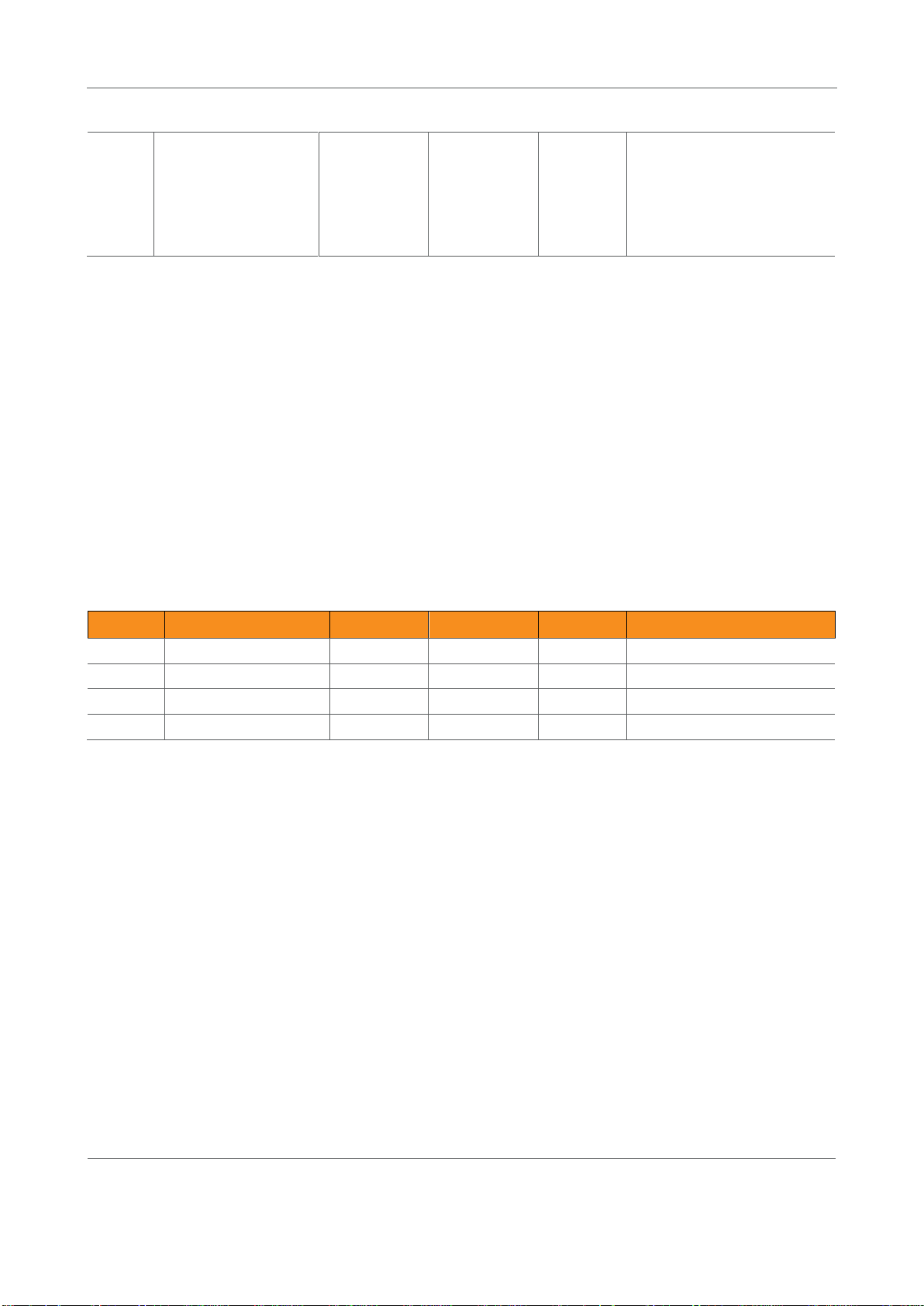
Motion Sensor - MOSZB-130 – Technical manual
Develco Products A/S
Olof Palmes Allé 40
http://develcoproducts.com
DK-8200 Aarhus N
info@develcoproducts.com
The condition will also be
shown on the MMI LED, see
MMI description.
Reportable. Default Min 12
hours, max 12 hours
Id#
Name
Type
Range
Man/Opt
Relevance and ref.
0x0000
Check-inInterval
Uint32
0x00 - 0xFF
M
Default value is 1 hour
0x0001
LongPoll Interval
Uint32
M Default value is disabled
0x0002
ShortPollIntervall
Uint16
M Default value is 3 seconds
0x0003
FastPollTimeout
Uint16
M Default value is 5 minutes
Note: The attribute “BatteryVoltage” is measuring the battery voltage, in units of 100mV.
4.2.3 Poll Control - Cluster id 0x0020
The poll control cluster is described in ZigBee Cluster Library Specification
This cluster provides a mechanism for the management of an end device’s MAC Data Request rate. For the
purposes of this cluster, the term “poll” always refers to the sending of a MAC Data Request from the end device
to the end device’s parent.
This cluster can be used for instance by a configuration device to make an end device responsive for a certain
period of time so that the device can be managed by the controller.
4.2.3.1 Attribute
Start up, auto scan for client poll control cluster on the coordinator. If it is support on the coordinator an auto bind
is created and the Smoke Alarm will send a check-in command in the interval specified in attribute “Check-
inInterval. The coordinator has to reply with a check-in response. The sensor supports the following commands
send from the client (Typically the coordinator).
0x00 Check-in Response,
0x01 Fast Poll Stop,
0x02 Set Long Poll Interval,
0x03 Set Short Poll Interval,
If it doesn’t find a poll client it will search again periodically.
4.2.4 OTA Upgrade – Cluster id 0x0019
The cluster provides a ZigBee standard way to upgrade devices in the network via OTA messages. The devices
support the client side of the cluster.
14

Motion Sensor - MOSZB-130 – Technical manual
Develco Products A/S
Olof Palmes Allé 40
http://develcoproducts.com
DK-8200 Aarhus N
info@develcoproducts.com
Id#
Name
Type
Range
Man/Opt
Relevance and ref.
0x0000
UpgradeServerID
IEEE
Address
- M
0x0001
FileOffset
Uint32
Type range
O
0x0002
CurrentFileVersion
Uint32
Type range
O
0x0003
CurrentZigBeeStackVersion
Uint16
Type range
O 0x0004
DownloadedFileVersion
Uint32
Type range
O 0x0005
DownloadedZigBeeStackVersion
Uint16
Type range
M
0x0006
ImageUpgradeStatus
8 bit
enum
0x00 to
0xFF
O
0x0007
Manufacturer ID
Uint16
Type range
O 0x0008
Image Type ID
Uint16
Type range
O 0x0009
MinimumBlockRequestDelay
Uint16
Type range
O
Id#
Name
Man/Opt
Relevance and ref.
0x01
Query Next Image request
M
6.10.1 OTA Cluster Command
Identifiers
0x03
Image Block Request
M
6.10.1 OTA Cluster Command
Identifiers
0x06
Upgrade End Request
M
6.10.1 OTA Cluster Command
Identifiers
When the devices has joined a network it will automatically auto scan for a OTA upgrade server in the network. If it
finds a server an auto bind is created and ones every 24 hour it will automatically send its “current file version” to
the OTA upgrade server. It is the server that initiates the firmware upgrade process.
4.2.4.1 Attributes
Above attribute description is to be found in section 6.7 “OTA Cluster Attributes” in ZigBee document – “zigbee-
ota-upgrade-cluster-specification” provided by the ZigBee alliance.
4.2.4.2 Commands
The OTA Client cluster can send the following commands
15

Motion Sensor - MOSZB-130 – Technical manual
Develco Products A/S
Olof Palmes Allé 40
http://develcoproducts.com
DK-8200 Aarhus N
info@develcoproducts.com
4.2.4.3 OTA Upgrade Messages Diagram
16

Motion Sensor - MOSZB-130 – Technical manual
Develco Products A/S
Olof Palmes Allé 40
http://develcoproducts.com
DK-8200 Aarhus N
info@develcoproducts.com
4.2.5 Time – Cluster id 0x000A
Id#
Name
Type
Range
Man/Opt
Relevance and ref.
0x0000
Time
UTCTime
(Uint32)
Type
range
M
The module will periodically
update its clock by
synchronizing through this
cluster
0x0001
TimeStatus
8 bit bitmap
00000xxx
M
Id#
Name
Type
Range
Man/Opt
Relevance and ref.
0x001C
Description
String
Motion
O
0x0051
OutOfService
Bool
False (0) or
True (1)
M
If True, PresentValue will no
longer follow the physical
input, but will be writeable
0x0055
PresentValue
Bool
False (0) or
True (1)
M
Reflects the state of the
Motion sensor, unless it is
disabled by setting the
OutOfService attribute to
True.
Reportable. Default Min 1
sec, max 10 min
0x0067
Reliabillity
Enum8
O
8 – Process Error: Failure in
the detection circuit
7 – Unreliable Other: Battery
failure, sensitivity reduced.
0 – No Fault Detected
Reportable.
The Time cluster is a general cluster for time it is based on a UTC time in seconds since 0 hrs 0 mins 0 sec on 1st
January 2000. Refer to [Z2] for ZigBee specification of the time cluster.
The device will use this clusters as a client – provided that a suitable Time Server is available on the network
(most likely on the Gateway)
4.2.5.1 Attribute
4.2.6 Binary Input Cluster - Cluster id 0x000F
The Binary input cluster is described in ZigBee Cluster Library Specification
4.2.6.1 Attribute
17

Motion Sensor - MOSZB-130 – Technical manual
Develco Products A/S
Olof Palmes Allé 40
http://develcoproducts.com
DK-8200 Aarhus N
info@develcoproducts.com
0x006F
StatusFlag
Map8
0x00-0x0F
M
Bit1: Fault. If set, the source
can be read in the Reliability
attribute
Reportable. Default Min 1
sec, max 10 min
4.3 Occupancy Sensor Device – EP 0x22, EP 0x28 and 0x29
Id#
Name
Type
Range
Man/Opt
Relevance and ref.
0x0000
Occupancy
8-bit Bitmap
0000000x
M
Reporting is supported
0x0001
Occupancy Sensor Type
8-bit
Enumeration
0x00 – 0xfe
M
Hard coded to PIR sensor
0x0010
PIROccupiedTo
UnoccupiedDelay
Uint16
Type range
O
The time delay, in
seconds, before the PIR
sensor changes to its
unoccupied.
Default – 240 sec
0x0011
PIRUnoccupiedTo
OccupiedDelay
Uint16
Type range
O
The time delay, in
seconds, before the PIR
sensor changes to its
occupied
Default – 0 sec
0x0012
PIRUnoccupiedTo
OccupiedThreshold
Uint8
Type range
O
Specifies the number of
movement detection
events that must occur
before the PIR sensor
changes to its occupied
state.
Each end point contains a logic module that can be configured to control the occupancy sensor signal base on the
user defined settings for the
The manufacture specific attributes in section 4.2.1.2 is used to configure the logic module.
temperature
sensor input or the user defined settings for the light sensor input.
4.3.1 Occupancy sensing - Cluster id 0x0406
The occupancy sensing cluster is described in ZigBee Cluster Library Specification section 4.8
4.3.1.1 Attribute
18

Motion Sensor - MOSZB-130 – Technical manual
Develco Products A/S
Olof Palmes Allé 40
http://develcoproducts.com
DK-8200 Aarhus N
info@develcoproducts.com
Default – 1 movement
Id#
Name
Type
Range
Man/Opt
Relevance and ref.
0xFC00
ArmThreshold_
MinTemperature
Sint16
0x954d –
0x7ffe
M
Write/read is supported
0xFC01
ArmThreshold_
MaxTemperature
Sint16
0x954d –
0x7ffe
M
Write/read is supported
0xFC02
TargetLevel
Uint16
0x0002 –
0xfffd
M
Write/read is supported
Logic module
If
(Temperature > ArmThreshold_MaxTemperature )
or
(Temperature < ArmThreshold_MinTemperature )
Temperature measure value
Cluster ID 0x0402
Attribute ID 0x0000
Occupancy state
Occupancy state
4.3.1.2 Manufacture Specific Attribute
ZCL header setting – Manufactor code for Develco Products is 0x1015
4.3.2 Occupancy Sensor using temperature sensor input
End point 0x22, 0x28 and 0x29 can be configured as a logic module that controls the occupancy sensor signal
base on the user defined settings for the temperature sensor input.
Use case – Energy savings in an office building
The device is installed to obtain energy savings in an office with an air condition. A ZigBee relay is installed to turn
on the air condition when the occupancy sensor detects movements in the room. This functionality can be
obtained by using the standard occupancy sensor functionality – Standard ZCL attributes.
Using the manufacture specific attributes in section 4.2.1.2 provide the user with an extra check before the air
condition is turned on.
The installer can configure the ArmThreshold_MaxTemperature attribute to 25 degrees and when movements are
detected in the room the relay only turns on the air condition when the temperature is above the MaxTemperature
Setting (25 degrees).
19

Motion Sensor - MOSZB-130 – Technical manual
Develco Products A/S
Olof Palmes Allé 40
http://develcoproducts.com
DK-8200 Aarhus N
info@develcoproducts.com
The ArmThreshold_MinTemperature attribute can be used in winter season where the air condition shall warm up
20 degrees
MinTemperature
25 degrees
MaxTemperature
Air Condition
OFF
Air Condition
ON
Cooling
Air Condition
ON
Heating
Temperature
Logic module
If Illumination is
X < TargetLevel
Illuminance measure value
Cluster ID 0x0400
Attribute ID 0x0000
Occupancy state
Occupancy state
the room. The MinTemperature attribute is configured to 20 degrees and when movements are detected in the
room and the temperature is below MinTemperature the air condition is turned on heating the room.
4.3.3 Occupancy Sensor using illumination sensor input
End point 0x22, 0x28 and 0x29 can be configured as a logic module that controls the occupancy sensor signal
base on the user defined settings for the illumination sensor input.
Use case – Energy savings in an office building
The device is installed to obtain energy savings in an office controlling the light. A ZigBee relay is installed to turn
on the light when the occupancy sensor detects movements in the room. This functionality can be obtained by
using the standard occupancy sensor Standard functionality - ZCL attributes.
Using the manufacture specific attributes in section 4.2.1.2 provide the user with an extra check before the air light
is turned on.
The installer can configure the TargetLevel attribute to a user defined Lux level. When movements are detected in
the room and the Lux level is below the TargetLevel the relay turns on the light.
20

Motion Sensor - MOSZB-130 – Technical manual
Develco Products A/S
Olof Palmes Allé 40
http://develcoproducts.com
DK-8200 Aarhus N
info@develcoproducts.com
Id#
Name
Type
Range
Man/Opt
Relevance and ref.
0x0000
MeasuredValue
Sint16
MinValue to
MaxValue
M
ZCL Reporting is support
DP default is configured
0x0001
MinMeasuredValue
Sint16
0 M
0x0002
MaxMeasuredValue
Sint16
5000
M
4.4 Temperature Sensor Device – EP 0x26
4.4.1 Temperature Measurement – Cluster id 0x0402
The temperature measurement cluster is described in ZigBee Cluster Library Specification section 4.4
4.4.1.1 Attribute
4.4.1.1.1 MeasuredValue
The attribute is configured with the following default “ZCL configure reporting” setting.
Min Reporting Interval: 0x003C [60 sec]
Max Reporting Interval: 0x0258 [600 sec]
Reportable Change: 0x000A [0.1 °C]
If the temperature value is stable it will be send every 10 minutes.
If the temperature changes more than 0.1 °C it will be reported but not faster than every 1 minute since last
reporting value.
Note: Min reporting interval 0 sec is invalid when reportable change is configured.
4.4.1.1.2 MinMeasuredValue
The temperature sensor is NOT supporting temperature measurements below 0 degrees Celsius.
21

Motion Sensor - MOSZB-130 – Technical manual
Develco Products A/S
Olof Palmes Allé 40
http://develcoproducts.com
DK-8200 Aarhus N
info@develcoproducts.com
4.4.1.1.3 MaxMeasuredValue
Id#
Name
Type
Range
Man/Opt
Relevance and ref.
0x0000
MeasuredValue
Uint16
MinValue to
MaxValue
M
ZCL Reporting is support
DP default is configured
0x0001
MinMeasuredValue
Uint16
0x0002 –
0xfffd
M 0x0002
MaxMeasuredValue
Uint16
0x0001 –
0xfffe
M 0x0004
LightSensorType
8-bit
Enumeration
0x00 – 0xff
O
The temperature sensor is NOT supporting temperature measurements above 50 degrees Celsius.
4.5 Light Sensor Device – EP 0x27
4.5.1 Illuminance Measurement - Cluster id 0x0400
The illuminance measurement cluster is described in ZigBee Cluster Library Specification section 4.2
4.5.1.1 Attribute
4.5.1.1.1 MeasuredValue
The attribute is configured with the following default “ZCL configure reporting” setting.
Min Reporting Interval: 0x0000 [0 sec]
Max Reporting Interval: 0x0258 [600 sec]
Reportable Change: 0xFFFF [Disabled]
The illumination value is sent every 10 minutes according to above settings.
The measured value can be converted into a lux.
lux=10^(y/10000+1)
4.5.1.1.2 MinMeasuredValue
The minimum Lux value supported by the device is 3 Lux.
Converting 3 Lux into min measured value: 10000*LOG(3)+1 = 4772
Min measured value in Hex = 0x1274
4.5.1.1.3 MaxMeasuredValue
The maximum Lux value supported by the device is 70.000 Lux. Converting 70.000 Lux into max measured value:
=10000*LOG(70000)+1 =48452
22

Motion Sensor - MOSZB-130 – Technical manual
Develco Products A/S
Olof Palmes Allé 40
http://develcoproducts.com
DK-8200 Aarhus N
info@develcoproducts.com
Max measured value in Hex = 0xBD43
23

Motion Sensor - MOSZB-130 – Technical manual
Develco Products A/S
Olof Palmes Allé 40
http://develcoproducts.com
DK-8200 Aarhus N
info@develcoproducts.com
5 MMI user guide
Idle
EZ mode
Initiator
EZ mode
Target
Factory reset
Push + Hold button
untill led blinks once
Push + Hold button
untill led blinks
continously
Push + Hold button
untill led blinks
twice
Push + Hold button
untill led is off
5.1 Push Button Menu
Pushing the button on a device provides the user with several possibilities.
Pushing the button for longer (push, hold for a few seconds, and release) allows the user to set the device into a
desired mode. A mode change happens at 5 second interval. Below, these modes are illustrated in a state chart.
When cycling through the menu modes, the state is indicated by a number of 100ms blinks on the LED. The
device is supporting the ZigBee standardized EZ- mode Commissioning.
5.1.1 EZ mode - Initiator
If the devices is not on the network EZ-Mode Network Steering is invoked when the user enter this menu. The led
blinks once every 1 sec until the devices has joined the network. If the device was already on the network it will
broadcast the PermitJoin messages. It is the trust center policy that decides if the device is allowed to join the
network.
When the device has joined the network EZ-Mode Finding and Binding is invoked and the device start to blink
every 3 sec until a cluster match is found. When a match is found or the cluster examine is finished the blinking
stops and the device sends a messages to the target device to stop the identify time.
The following clusters are support in EZ-mode finding and binding:
Temperature cluster
Power configuration cluster
24

Motion Sensor - MOSZB-130 – Technical manual
Develco Products A/S
Olof Palmes Allé 40
http://develcoproducts.com
DK-8200 Aarhus N
info@develcoproducts.com
Occupancy sensing cluster
Illuminance Measurement cluster
The EZ-mode time is hard coded to 3 minutes. This is the Minimum and recommended PermitJoin time broadcast
for EZ-Mode Network Steering and minimum IdentifyTime set for EZ-Mode Finding and Binding. If the user enters
the menu again another 3 minutes is started.
5.1.2 EZ mode - Target
If the devices is not on the network EZ-Mode Network Steering is invoked when the user enter this menu. The led
blinks twice every 1 sec until the devices has joined the network. If the device was already on the network it will
broadcast the PermitJoin messages. It is the trust center policy that decides if the device is allowed to join the
network.
When the device has joined the network identify mode is invoke and the device start to blink twice every 3 sec
until identify mode is stopped or after the EZ-mode time has expired. If the user enters the menu again another 3
minutes is started.
5.1.3 Factory reset
To allow a device to join a network, one either has to power up a device that has not previously joined a network
or push the button until the Reset To Factory default mode is indicated – and subsequently release the button.
This will cause the device to reset to its factory default state and scan for a suitable coordinator.
5.2 Action on Power On
As a general rule, all end devices and routers that have not previously joined a network (or have been reset to
factory default) will start up and search for a network with join permit open. In this mode, the LED will flash once
every second.
Once the device has joined the network, is will start scanning for an OTA server, Time server, Poll control client,
OccupancySensor client and an IAS Zone client.
If a device has joined a network and is powered down, it will attempt to rejoin this network upon power up. For the
first 30 seconds hereafter, the device will be available for communication. This time can be expanded using the
poll control cluster functionality.
25

Motion Sensor - MOSZB-130 – Technical manual
Develco Products A/S
Olof Palmes Allé 40
http://develcoproducts.com
DK-8200 Aarhus N
info@develcoproducts.com
6 General network behaviour
#Scan mode - 1
Scan all 16 ZigBee
channel until join
network or 15
minutes
#Sleep mode
MCU is in sleep
mode (Radio off)
15 minutes
#Scan mode - 2
Scan all 16 ZigBee
ch x 1 or until join
network
~ 30 seconds
#Sleep mode
MCU is in sleep
mode (Radio off)
15 minutes
#Scan mode - 2
Scan all 16 ZigBee
ch x 1 or until join
network
~ 30 seconds
6.1 Installation
When the device is virgin and powered for the first time it will start looking for a ZigBee PAN Coordinator or router
to join. The device will scan each ZigBee channel starting from 11 to 24. The LED will flash once every second until
it joins a device.
The device will start up using scan mode 1. To increase battery lifetime when the device is joining a network for
the first time a scan mode 2 will be used after scan mode 1 has expired. Scan mode 1 it will only be executed one
time when the device is powered. If the user invokes EZ-mode it will start scanning the next 3 minutes
In section 5 “MMI” it is explained how to put the device into a join or leave network mode.
Network settings are stored in NV-memory are after a power cycle the device re-join the same network.
If the device has to join a new PAN coordinator the MMI menu supports a “Reset To Factory Fresh Settings”
mode. This will erase all current network information.
6.2 Normal – Keep alive
The device is sending a “keep alive” message to the PAN coordinator every 15 minute to verify that the device is
still connected to the network.
6.2.1 Network lost
If no “keep alive” responses are received 5 times in a row (Worst case 1h15m), the devices will start scanning as
specified in the table below.
When the device is in scan mode the LED will flash once every second until it re-joins the network.
According to the ZigBee specification TX is NOT allowed to be enabled all the time and a TX silent period has to
be defined.
26

Motion Sensor - MOSZB-130 – Technical manual
Develco Products A/S
Olof Palmes Allé 40
http://develcoproducts.com
DK-8200 Aarhus N
info@develcoproducts.com
#Scan mode - 1
Scan current ch 3
times
Scan remaining 15
ch 1 time
Scan all 16 ch 3
times
#Sleep mode
MCU is in sleep
mode (Radio off)
15 minutes
#Scan mode - 2
Scan current ch 3
times
Scan remaining 15
ch 1 time
#Sleep mode
MCU is in sleep
mode (Radio off)
15 minutes
#Scan mode - 2
Scan current ch 3
times
Scan remaining 15
ch 1 time
6.3 Low battery
The current battery voltage can be read from the power configuration cluster described in section 4.3.1. The
attribute “BatteryVoltage” is measuring the battery voltage, in units of 100mV.
Low batt LED indication – RED LED will blink twice every 60 second
27

Motion Sensor - MOSZB-130 – Technical manual
Develco Products A/S
Olof Palmes Allé 40
http://develcoproducts.com
DK-8200 Aarhus N
info@develcoproducts.com
7 Specifications
General
Dimensions (Wx H x D)
82 x 82 x 28 mm
Colour
White
Battery
CR123, exchangeable
Battery life
3 years, reporting every 2 minutes
Battery level and low battery warning can be reported
Radio
Sensitivity: -92 dBm
Output power: +3 dBm (EU)
Environment
Operation temperature 0 to +50°C
Occupancy
Range
6m
View angle
45° up/down, left/right
Off-time
Configurable 2 s - 65,000 s
Light
Resolution
3 to 70.000 Lux
Common light source
illuminance (lux)
Street light: 20
Dusk: 1 to 100
Living room: 50 to 200
Office: 200 to 600
Operating room: 5 k to 10 k
Cloudy: 2 k to 10 k
Hazy: 25 k to 50 k
Bright sun: 50 k to 100
Tolerance
< 10,000 lux: ± 5% of the measurement and ± 5 Lux.
> 10,000 lux: ± 10% of the measurement and ± 5 Lux.
Reporting
configurable
Temperature
Range
0 to +50°C
Resolution
0.1°C
Accuracy
Typically ±0.5°C and Max ±1°C
28

Motion Sensor - MOSZB-130 – Technical manual
Develco Products A/S
Olof Palmes Allé 40
http://develcoproducts.com
DK-8200 Aarhus N
info@develcoproducts.com
8 Contact Information
Technical support: Please contact Develco Products for support.
products@develcoproducts.com
Sales: Please contact Develco Products for information on prices, availability, and lead
time.
info@develcoproducts.com
29
