Page 1

MAINTENANCE AND OPERATION
INSTRUCTION MANUAL
DB9000-STC
DSP-Based Stereo Generator
with
RDS/RBDS Encoder
Publish Date: 04-Jan-2018
Page 2

Contents
Introduction ........................................................................................................................................ 5
Typographic conventions .................................................................................................................. 6
General Information .......................................................................................................................... 7
Application ...................................................................................................................................... 7
Product Features ................................................................................................................................ 8
Technical Specications .................................................................................................................. 9
Block Diagram .............................................................................................................................. 11
Safety Precautions ............................................................................................................................ 12
Before you start ................................................................................................................................ 13
Mains Voltage Selector .................................................................................................................13
Power Cord .................................................................................................................................. 13
Operating Recommendations ....................................................................................................... 14
Radio Frequency Interference (RFI) ............................................................................................. 14
Unpacking and Inspection ............................................................................................................... 15
Mounting .......................................................................................................................................... 15
Rack Requirement ......................................................................................................................... 15
Heat Dissipation ...........................................................................................................................15
Panel Indicators and Appointments ............................................................................................... 16
Front View ..................................................................................................................................... 16
Rear View ...................................................................................................................................... 17
Connecting of DB9000-STC ........................................................................................................... 18
Analog Audio Inputs ..................................................................................................................... 18
Digital Audio Input ........................................................................................................................ 18
LAN Port ....................................................................................................................................... 18
RS-232 COM Port ......................................................................................................................... 18
Operation .......................................................................................................................................... 19
Status ............................................................................................................................................. 21
General Conguration .................................................................................................................. 23
Device Alias ............................................................................................................................. 23
Date and Time........................................................................................................................... 23
Network Conguration .................................................................................................................. 24
General Network Settings ........................................................................................................ 24
IP Voice Announcement ............................................................................................................ 25
WEB Server Settings ................................................................................................................ 25
FTP Server Settings .................................................................................................................. 25
SNMP Settings .......................................................................................................................... 25
Backup Audio Conguration ......................................................................................................... 26
Audio Loss Settings .................................................................................................................. 26
Audio Recover Settings ............................................................................................................ 26
MP3 Audio Player Settings ..................................................................................................... 27
RS-232 COM Port Conguration .................................................................................................. 28
RS-232 Settings ........................................................................................................................ 28
Ethernet to RS-232 Redirector .................................................................................................28
Stereo Encoder Conguration ....................................................................................................... 29
General Settings ...................................................................................................................... 29
Page 3

Audio Input ............................................................................................................................... 29
Injection Levels ......................................................................................................................... 29
Phase Adjustment ..................................................................................................................... 30
MPX Limiter ............................................................................................................................. 30
Output Levels ............................................................................................................................ 30
Audio Enhancement Conguration ............................................................................................... 31
Automatic Gain Control Settings .............................................................................................. 31
Audio Equalizer Settings .......................................................................................................... 32
RDS Encoder Conguration ......................................................................................................... 33
RDS Encoder Settings ............................................................................................................... 33
Program Station Name Settings ............................................................................................... 33
Radio Text Settings ...................................................................................................................34
General Settings ....................................................................................................................... 34
Trac Information ..................................................................................................................... 35
Decoder Information ................................................................................................................ 36
Date & Time Settings ................................................................................................................ 36
Program Type Name Settings ................................................................................................... 36
Console Settings ....................................................................................................................... 37
AF List Conguration ................................................................................................................... 38
Factory Defaults Settings ............................................................................................................. 39
General Default Settings .......................................................................................................... 40
Network Default Settings .......................................................................................................... 40
Backup Audio Default Settings ................................................................................................. 40
COM Port Default Settings ...................................................................................................... 41
Stereo Encoder Default Settings ............................................................................................... 41
Audio Enhancement Default Settings ....................................................................................... 41
RDS Encoder Default Settings .................................................................................................. 42
AF List Default Settings........................................................................................................... 42
Hardware Reset ............................................................................................................................. 43
Network Default Settings .......................................................................................................... 43
WEB Server Default Settings .................................................................................................... 43
Rebooting ..................................................................................................................................... 44
Firmware Update ......................................................................................................................... 45
RDS Console ..................................................................................................................................... 46
Connecting to the RDS console ..................................................................................................... 46
RDS Console Syntax ...................................................................................................................... 46
List of available RDS Console commands and responses ............................................................. 47
UPnP discovery in Local Networks ................................................................................................48
UPnP Activation ............................................................................................................................... 49
WARRANTY TERMS AND CONDITIONS ................................................................................. 50
Product Registration Card .............................................................................................................. 51
Page 4

THIS PAGE
IS INTENTIONALLY
LEFT BLANK
Page 5

65 Aleksandar Stamboliyski Str., 8000 Bourgas, Bulgaria
E-mail: ofce@devabroadcast.com ,Web: www.devabroadcast.com
Tel: +359 56 820027, Fax: +359 56 836700
Introduction
DEVA Broadcast Ltd. is an international communications and high-technology manufacturing
organization, its corporate headquarters and facility located in Burgas, Bulgaria. The company
serves the broadcast and corporate markets worldwide – from consumers and small businesses to
the largest global organizations. It is dedicated to the research, design, development and provision
of advanced products, systems and services. DEVA launched its own brand back in 1997 and has
nowadays evolved to become known as a market leader and internationally reputed manufacturer
of user-friendly, cost-effective and innovative broadcast products.
Creativity and innovation are deeply woven into DEVA corporate culture. Through successful
engineering, marketing and management our team of dedicated professionals creates futureoriented solutions to improve customers’ performance. You may rely that all issues communicated
to our crew would be addressed accordingly. We pride ourselves on our pre and post-sales support
and purchase services, which along with the outstanding quality of our radio gear have won us due
respect and the market authority position.
DEVA best-of-breed solutions have become the best sellers for our partners. The strategic
partnerships which have been formed with industry leaders during all these years that we have been
operating on the broadcasting market, have proved us a reliable business partner and a valuable
asset, as our dealers worldwide would conrm. In constant pursuit of precision and long-term
satisfaction, DEVA enhances the reputation of our partners and clients alike. Furthermore, we have
already a proven merit as a credible partner provider.
Our portfolio offers complete line of high quality and competitive products for FM and Digital
Radio, Radio Networks, Telecommunication Operators and regulation authorities. For almost
two decades of intensive software and hardware development, we have achieved a unique priceperformance and endurance of our product lines. Our company’s multitude of equipment and
services is in line with the latest technologies and key trends. The most recognizable characteristics
attributed to DEVA products are their clear-cut, streamlined design, easiness of use and costeffectiveness: simplicity of forms but multiplicity of functions.
For us there is no stage when we deem that we have reached the most satisfactory level in our
work. Our engineers are in constant pursuit of new ideas and technologies to be captured in DEVA
solutions. Simultaneously, a strict control is being exercised at each step of any new development.
Experience and hard work are our fundament but the continuous improving process is what we
never leave aside. DEVA participates on a regular basis in all landmark broadcasting events, not
only to promote its products, but to exchange valuable know-how and experience. We are also
engaged in international large-scale projects involving radio and audio solutions which makes us
even more competitive on the global market.
All DEVA products are developed and produced in accordance with the latest ISO 9001 quality
control standards.
- 5 -
Page 6

65 Aleksandar Stamboliyski Str., 8000 Bourgas, Bulgaria
E-mail: ofce@devabroadcast.com ,Web: www.devabroadcast.com
Typographic conventions
This manual uses the following typographic conventions:
Style Used for
NOTE
Example
“Menu” on page XX. References
[OK] Interface Interactive buttons.
Settings
Important notes and recommendations
Used when example text is cited
Menu paths are represented as follows: Settings> General> Backup
Tel: +359 56 820027, Fax: +359 56 836700
- 6 -
Page 7

65 Aleksandar Stamboliyski Str., 8000 Bourgas, Bulgaria
E-mail: ofce@devabroadcast.com ,Web: www.devabroadcast.com
Tel: +359 56 820027, Fax: +359 56 836700
General Information
DB9000-STC is a high-performance, 32bits DSP based Stereo Generator with built-in RDS/
RBDS encoder. It has been accurately designed to satisfy the most demanding requirements in FM
Stereo generation and advanced RDS/RBDS encoding. This Stereo Encoder accept both of types,
Analog and Digital AES/EBU audio sources. DB9000-STC comes with easy to use and password
protected Web Server and a comprehensive remote control features. It supports SNMP, RS232,
UDP, TCP/IP communication protocols. Its digital architecture guarantees long term reliability and
easy rmware updates, directly on eld or from remote.
The built-in RDS encoder can ‘parse’ scrolling text, automatically breaking phrases into word
groups. It gives dynamic, on-the-y programming access with its built-in USB, TCP/IP, UDP/
IP interfaces. This connectivity permits full integration of RDS/RBDS transmissions with the
station’s other networked functions, including message streams for digital radio and Webcasting. It
can be easily interfaced to various Automation Systems and offers an ASCII protocol for broadcast
song/artist information.
Another great feature of the DB9000-STC is that it can ght the dreaded dead air problem.
The DB9000-STC provides additional uncompromising security in case of loss of audio at the
audio inputs. The audio backup is presented as an integrated built-in MP3 audio player. The basic
principle of operation is that this unit can detect the silence and switch the output to the alternative
MP3 Player. The MP3 backup audio les and play lists can be uploaded in the device from your
PC using any FTP client. The audio storage capacity of DB9000-STC is 2 Giga Bytes.
Based on the latest DSP technology, the DB9000-STC is fully digital design for 24/7/365
operation. This product is the most cost effective, versatile and reliable solution designed for the
broadcasters looking for a complete solution for a single, or a multiple transmitter sites.
APPLICATION
• On site DSP-Based Stereo and RDS encoding
• Ethernet to RS-232 Redirector
• Audio Backup on connection or audio loss
• Audio Rebroadcast
- 7 -
Page 8

65 Aleksandar Stamboliyski Str., 8000 Bourgas, Bulgaria
E-mail: ofce@devabroadcast.com ,Web: www.devabroadcast.com
Tel: +359 56 820027, Fax: +359 56 836700
Product Features
• Fully Digital 32 bits DSP Stereo Encoder
• Excellent Audio Performances
• Digital Volume Control of all Audio Inputs
• Adjustable Pilot, L-R, RDS phases
• Selectable pre-emphasis 0, 50µs, 75µs
• Digitally adjustable Pilot & RDS injection levels
• Fully Digital Synthesis of the RDS Signal
• Intelligent Silence Detector and Backup Audio Player
• Conguration and Monitoring via SNMP Ver.2C & WEB
• Alert Notications via E-mail, SNMP in case of Audio Loss
• Lots of Storage for over 24 hours of non-repeating audio playback
• Always Fresh Backup Audio Tracks with Embedded FTP server
• Professional Balanced Stereo Analog Input on XLR connectors
• Professional Digital AES/EBU Audio input on XLR connectors
• Headphones Jack for local monitoring of the Audio Signal
• Built-in MP3 Player with built in 2GB SD Card
• UPnP for easy discovery in Local Networks
• Professional 19 inches, 1U Professional rack mount chassis
• Remote Firmware Upgrade for future-proof operation
• Protected access to the device settings
• Easy installation and operation
• 2 Years Warranty
- 8 -
Page 9

65 Aleksandar Stamboliyski Str., 8000 Bourgas, Bulgaria
E-mail: ofce@devabroadcast.com ,Web: www.devabroadcast.com
Tel: +359 56 820027, Fax: +359 56 836700
TECHNICAL SPECIFICATIONS
ANALOG AUDIO INPUT
Connector 2 x XLR, Stereo
Type Balanced
Impedance 600Ω or High Impedance
Level +6dBu / +12dBu, user selectable
Sample rate 96 kHz; Build-in sample rate converter used to produce lower
sample rates
Dynamic range >100dB
DIGITAL AUDIO INPUT
Connector XLR
Type AES/EBU (IEC 60958)
Resampling Thru build-in sample rate converter
AUDIO BACKUP
Trigger Audio Silence
Threshold Adjustable, -90dBFs to 0dBFs
Trigger time Adjustable, 5s to 240s
Storage SD Card, up to 2GB
Supported le types *.MP3, *.AAC, *.M4A, *.M3U
Playback modes Alphabetical ascending and descending, Shufe, Playlist and
Shufed playlist
Remote le management Build-in FTP Server
STEREO ENCODER
Type Fully DSP Stereo Encoding
Pre-emphasis 0, 50, 75µs
AGC 5 presets, 2 user dened
Equalizer 3-Band, ±12dB range
Stereo separation >55dB (typically >60dB)
Phase Adjust Pilot, L-R, RDS
Injection Levels Adjust Pilot, RDS
Output Connector BNC, Unbalanced
Output Level Adjust Digitally, up to 0dBu
Composite MPX Limiter 6 presets, 3 user dened
RDS ENCODER
Supported RDS Applications PI, PS, Dynamic PS AF, RT, TP, TA, DI, M/S, PIN, PTY, PTYN
Conguration Web Interface
Automation control Remote TCP console
Output Connector BNC, Unbalanced
Output Level Adjust Digitally, up to -6dBu
- 9 -
Page 10

65 Aleksandar Stamboliyski Str., 8000 Bourgas, Bulgaria
E-mail: ofce@devabroadcast.com ,Web: www.devabroadcast.com
Tel: +359 56 820027, Fax: +359 56 836700
PHONES AUDIO OUTPUT
Connector 1/4” (6.3mm) Phone Jack, Stereo
Type Headphones
USER INTERFACE
Indicators 4 LEDs on front panel, 2 LEDs on rear panel
Web interface Full control and status information
RS-232
Type TCP/IP to RS-232 Redirector
Connector DB-9, female
Baud rates 9600 to 115200
Password protection Yes
NETWORK
Connector RJ-45
Type Ethernet
- 10 -
Page 11

E-mail: ofce@devabroadcast.com ,Web: www.devabroadcast.com
BLOCK DIAGRAM
A simplied block diagram of DB9000-STC is shown below
POWER
65 Aleksandar Stamboliyski Str., 8000 Bourgas, Bulgaria
Tel: +359 56 820027, Fax: +359 56 836700
LAN
RS-232
SD CARD
DSP
BACKUP PLAYER
WEB SERVER
FTP SERVER
RS-232 REDIRECTOR
RDS CONSOLE
DSP
STEREO ENCODER
RDS ENCODER
MPX LIMITER
AGC
EQUALIZER
S/PDIF
RX
ADC
DAC
D/A
DIGITAL
AUDIO
L
ANALOG
AUDIO
R
PHONES
COMPOSITE
MPX
RDS
Because of the all-digital, minimalist-discrete-component nature of device circuitry, we have not
provided schematic diagrams of the DB9000-STC in this Manual. Please, note that:
NO USER-SERVICEABLE COMPONENTS INSIDE.
REFER ALL SERVICING TO
QUALIFIED TECHNICAL PERSONNEL.
- 11 -
Page 12

65 Aleksandar Stamboliyski Str., 8000 Bourgas, Bulgaria
E-mail: ofce@devabroadcast.com ,Web: www.devabroadcast.com
Tel: +359 56 820027, Fax: +359 56 836700
Safety Precautions
IMPORTANT: Carefully read this paragraph as it contains important instructions concerning
operator safety and directions regarding the installation, operation and maintenance of the
equipment. Failure to observe the safety instructions and information given in this manual
constitutes an infringement of the safety rules and design specications provided for this piece
of equipment. DEVA Broadcast Ltd. declines all responsibility if any one of the safety rules given
herein is not observed. DEVA Broadcast Ltd. declines all responsibility if the end-user resells the
product. The equipment is to be used by people capable of operating it in a trouble-free manner
and it is assumed that they are aware of the following safety rules.
◊ Keep this manual with the utmost care and close at hand so that it can be consulted whenever
needed
◊ After unpacking the equipment, check its condition.
◊ Avoid banging the equipment.
◊ The packing material (plastic bags, polystyrene, nails, etc.) must never be left within reach of
children, as these items are potential sources of danger.
◊ Do not use the equipment in places where the temperature is not within the recommended
range, as specied by the manufacturer.
◊ Before connecting the equipment, make sure the nameplate specications correspond to the
mains electricity supply (the nameplate is located on the equipment enclosure).
◊ Do not remove the sticker from the equipment as it contains important specications and the
relevant serial number.
◊ To join the equipment to the mains supply, use the power cord purchased with the equipment.
◊ The equipment must be used only for the purposes it was designed for.
◊ Abuse or misuse of the equipment is extremely dangerous for people, pets and property. The
manufacturer declines all responsibility for damage and injury resulting from improper use and
mishandling.
◊ Certain basic safety rules must be observed when using electrical equipment, in particular:
- Never touch the equipment with wet and/or damp hands or other parts of the body.
- Keep the equipment away from drops of water or sprinkling systems.
- Never use the equipment near high heat sources or explosive material.
- Do not introduce any extraneous matter into the equipment.
- Do not allow children or untrained people to use the equipment.
◊ Before cleaning or servicing the equipment outside, disconnect its power supply and wait at
least 2 seconds before working on it, as recommended by current safety regulations.
◊ In the event of faults and/or improper operation, turn off the equipment, shut off the electrical
power and call your dealer.
◊ Do not attempt to make repairs and/or adjustments when covers/guards or circuit boards are to
be removed.
◊ Call your dealer for any repairs and be certain original spare parts are used. Failure to observe
this rule may adversely affect the safety level of your equipment.
◊ The equipment is to be connected to the mains supply and provided with adequate and efcient
earth conductors.
◊ When installing, leave a clearance of at least 1 cm around the equipment to allow air to pass
freely.
- 12 -
Page 13

65 Aleksandar Stamboliyski Str., 8000 Bourgas, Bulgaria
E-mail: ofce@devabroadcast.com ,Web: www.devabroadcast.com
Tel: +359 56 820027, Fax: +359 56 836700
Before you start
MAINS VOLTAGE SELECTOR
Unless specically ordered for export shipment, the DB9000-STC is set at the factory for
operation from 115V/230V, 50/60Hz AC mains. This can be conrmed by checking the voltage
selector inside the unit. To change the mains voltage, rst remove the top cover of the unit. A
clearly marked slide switch is next to the AC mains connector on the encoder circuit board. With
power disconnected, use a small screwdriver to set the switch for 115VAC or 230VAC operation.
Be sure to install the appropriate fuse, DB9000-STC is equipped at the factory with 1A fuse.
230V
115V
POWER CORD
The detachable IEC-type power cord is supplied with the unit. The individual cord conductors
may be color-coded in either of two ways:
1) In accordance with US standards:
BLACK = AC “HOT”
WHITE = AC NEUTRAL
GREEN = EARTH GROUND
2) To European CEE standards:
BROWN = AC “HOT”
BLUE = AC NEUTRAL
GREEN/YELLOW = EARTH GROUND
- 13 -
Page 14

65 Aleksandar Stamboliyski Str., 8000 Bourgas, Bulgaria
E-mail: ofce@devabroadcast.com ,Web: www.devabroadcast.com
Tel: +359 56 820027, Fax: +359 56 836700
OPERATING RECOMMENDATIONS
For the normal and reliable operation of the DB9000-STC device we recommend to follow the
next list of instructions:
• Please, install the unit only in places with good air conditioning. The unit has been designed
for operation within an ambient temperature range extending from 10 to 50°C. But because
adjacent, less efcient equipment may radiate substantial second-hand heat, be sure that the
equipment rack is adequately ventilated to keep its internal temperature below the specied
maximum ambient. When installing, leave a clearance of at least 1 cm around the equipment
to allow air to pass freely.
• We do not recommend installation in rooms with high humidity, dusty places or other
aggressive conditions.
• Although it is expected that a DB9000-STC will be installed close to exciters (or transmitters
of even higher-power!), please practice reasonable care and common sense in locating the
unit away from abnormally high RF elds.
• Please, use only already checked power supply cables and sources. The shielded cables
usage is strongly recommended.
• We strongly recommend connecting the device only to reliable power supply sources. In
case of unstable power supply, please use UPS (Uninterruptible Power Supply).
• Please, use the device only with placed top cover to avoid any electromagnetic anomalies
which may cause problems of the normal functionality of the unit.
• Please, connect DB9000-STC only to good quality Internet connection. This is very important
for the normal remote operation of the unit.
• Please, check if your network settings pass through all the data trafc required for the normal
operation of the DB9000-STC unit.
RADIO FREQUENCY INTERFERENCE (RFI)
Although we have anticipated DB9000-STC installation in the immediate proximity of broadcast
transmitters, please do practice some care using the unit away from abnormally high RF elds.
- 14 -
Page 15

65 Aleksandar Stamboliyski Str., 8000 Bourgas, Bulgaria
E-mail: ofce@devabroadcast.com ,Web: www.devabroadcast.com
Tel: +359 56 820027, Fax: +359 56 836700
Unpacking and Inspection
IT IS VERY IMPORTANT that the Warranty Registration Card found at the front of this
Manual be completed and returned. Not only does this assure coverage of the equipment under
terms of the Warranty and provide a means of tracing lost or stolen gear, but the user will be sent
specic SERVICE OR MODIFICATION INSTRUCTIONS issued by DEVA Broadcast Ltd.
As soon as the equipment is received, inspect carefully for any shipping damage. If damage is
suspected, notify the carrier at once, and then contact DEVA Broadcast Ltd.
We recommend that you retain the original shipping carton and packing materials, just in
case return or reshipment becomes necessary. In the event of return for Warranty repair, shipping
damage sustained as a result of improper packing for return may invalidate the Warranty!
Mounting
RACK REQUIREMENT
The DB9000-STC mounts in a standard 19-inch equipment rack and requires only 1¾ inches
(1U) of vertical rack space. The use of plastic washers is recommended to protect the painted nish
around the mounting holes.
HEAT DISSIPATION
Consuming less power than the light in a refrigerator, the DB9000-STC itself generates
negligible heat. The unit is specied for operation within an ambient temperature range extending
from freezing to 120°F/50°C. But because adjacent, less efcient equipment may radiate substantial
heat, be sure that the equipment rack is adequately ventilated to keep its internal temperature
below the specied maximum ambient.
- 15 -
Page 16

FRONT VIEW
65 Aleksandar Stamboliyski Str., 8000 Bourgas, Bulgaria
Tel: +359 56 820027, Fax: +359 56 836700
E-mail: ofce@devabroadcast.com ,Web: www.devabroadcast.com
Panel Indicators and Appointments
IGITALSTEREO
D
PHONES
& RDS/RBDS E
1
POWER
2
3
NCODER
BUSY
LEFT
4 5
RIGHT
1 - Phones Output. The following audio signals are reproduced through the headphones:
Voice Announcement of DB9000-STC IP Audio Decoder IP address upon startup;
Audio signal identical to that of the outputs audio;
2 - Power LED Indicator;
3 - Status LED Indicator. Blinking frequency of this LED is indication of DB9000-STC state:
Fast blinking – in process of connection;
Approximately twice per second – data buffering;
Approximately once per second – DB9000-STC is connected and operating normally;
4 - Left Channel Level LED Indicator. This LED can be in one of the following states:
Off - the channel level is within norms;
Blinking – indication of low signal level;
Constantly lit – indication of high signal level;
5 - Right Channel Level LED Indicator. This LED can in one of the following states:
Off - the channel level is within norms;
Blinking – indication of low signal level;
Constantly lit – indication of high signal level;
M
ODEL
DB9000-STC
- 16 -
Page 17

REAR VIEW
65 Aleksandar Stamboliyski Str., 8000 Bourgas, Bulgaria
Tel: +359 56 820027, Fax: +359 56 836700
E-mail: ofce@devabroadcast.com ,Web: www.devabroadcast.com
RDS
1
MPX
2
RESET
3
1 - RDS only output - BNC, Unbalanced;
2 - MPX ouput - BNC, Unbalanced;
3 - Factory Defaults Reset Button;
4 - SD Card;
5 - RS-232 Serial COM Port - DB-9 Female Connector;
6 - LAN Port / Internet Input – RJ-45 Connector;
6a - Network Activity LED Indicator (RJ-45 built-in);
6b - Network Availability LED Indicator (RJ-45 built-in);
7 - Right - Analog Audio Input – Balanced XLR Male;
8 - Left - Analog Audio Input – Balanced XLR Male;
9 - AES/EBU - Digital Audio Input – Balanced XLR Male;
10 - Fuse;
11 - Main Power Supply;
4
SD CARD
5
RS-232
COM PORT
6
6a 6b
LAN
7
FUSE
11
RIGHT
8
LEFT
9
AES/EBU
10
- 17 -
Page 18

65 Aleksandar Stamboliyski Str., 8000 Bourgas, Bulgaria
E-mail: ofce@devabroadcast.com ,Web: www.devabroadcast.com
Tel: +359 56 820027, Fax: +359 56 836700
Connecting of DB9000-STC
ANALOG AUDIO INPUTS
Using a cable ending with two standard XLR connectors connect the analog signal source to the
analog audio inputs of DB9000-STC.
WARNING: Do not exceed maximum input level. This may permanently damage DB9000-STC.
DIGITAL AUDIO INPUT
Using a cable ending with a standard XLR connectors connect the AES/EBU signal source to
the digital audio input of DB9000-STC.
NOTE: As only one input can be managed by the encoder at a time, please select the preferred
signal source input – either analog or digital one. Selecting the preferred input can be performed
under CONFIGURATION menu (see “Audio Input” on page 29).
LAN PORT
For normal operation it is necessary DB9000-STC to be connected to a local network or Internet
by cable with RJ-45 connector.
RS-232 COM PORT
Using standart DB-9 cable connect DB9000-STC to any RS-232 compatible equipment.
- 18 -
Page 19

65 Aleksandar Stamboliyski Str., 8000 Bourgas, Bulgaria
E-mail: ofce@devabroadcast.com ,Web: www.devabroadcast.com
Tel: +359 56 820027, Fax: +359 56 836700
Operation
DB9000-STC is controlled through the built-in web server and a standard web browser can be
used to monitor its status or make some adjustments. To connect to the device you need to know
its IP address and follow the next steps:
• Open a WEB Browser.
• Enter the device IP address in the browser’s address eld.
NOTE: If the port is different than the default one (80), it is necessary to specify it, e.g.
htpp://192.168.20.20:9000
• Press <ENTER>.
If you do not know the IP address you can hear it through the headphones when you turn on the
device. The other option to nd out the IP address is using UPnP discovery in local networks (see
“UPnP discovery in Local Networks” on page 48).
The web interface consists of the following pages:
• Status
• Conguration
- General
- Network
- Backup Audio
- COM port
• MPX
- Stereo Encoder
- Audio Enhancement
- RDS Encoder
- AF List
• Factory Defaults
• Reboot
• Firmware Update
At the top of each page is located the Navigational Menu and underneath, on the left side is the
section with relevant information and adjustment elds. There is a kind of help section on the right
side, containing brief information about each of the elds on the left.
Hover your mouse over any of the left side elds to bring out a eld’s description next to the
mouse pointer.
- 19 -
Page 20

65 Aleksandar Stamboliyski Str., 8000 Bourgas, Bulgaria
E-mail: ofce@devabroadcast.com ,Web: www.devabroadcast.com
The picture below is illustrating STATUS page opened:
Tel: +359 56 820027, Fax: +359 56 836700
NOTE: As shown on the picture below a Username and Password may be requested if the
Access Control is turned on and a page other then STATUS is selected (see “WEB Server Settings”
on page 25). Default values are user and pass.
- 20 -
Page 21

65 Aleksandar Stamboliyski Str., 8000 Bourgas, Bulgaria
E-mail: ofce@devabroadcast.com ,Web: www.devabroadcast.com
STATUS
On the picture below is shown the page with current device status:
Tel: +359 56 820027, Fax: +359 56 836700
This page contains information regarding current status of DB9000-STC as follows:
• Audio Status;
• Backup Audio Status;
• Network Status
• Other;
NOTE: Audio Status and Backup Status show the Left and Right channels peak levels which
are dynamically updated.
- 21 -
Page 22
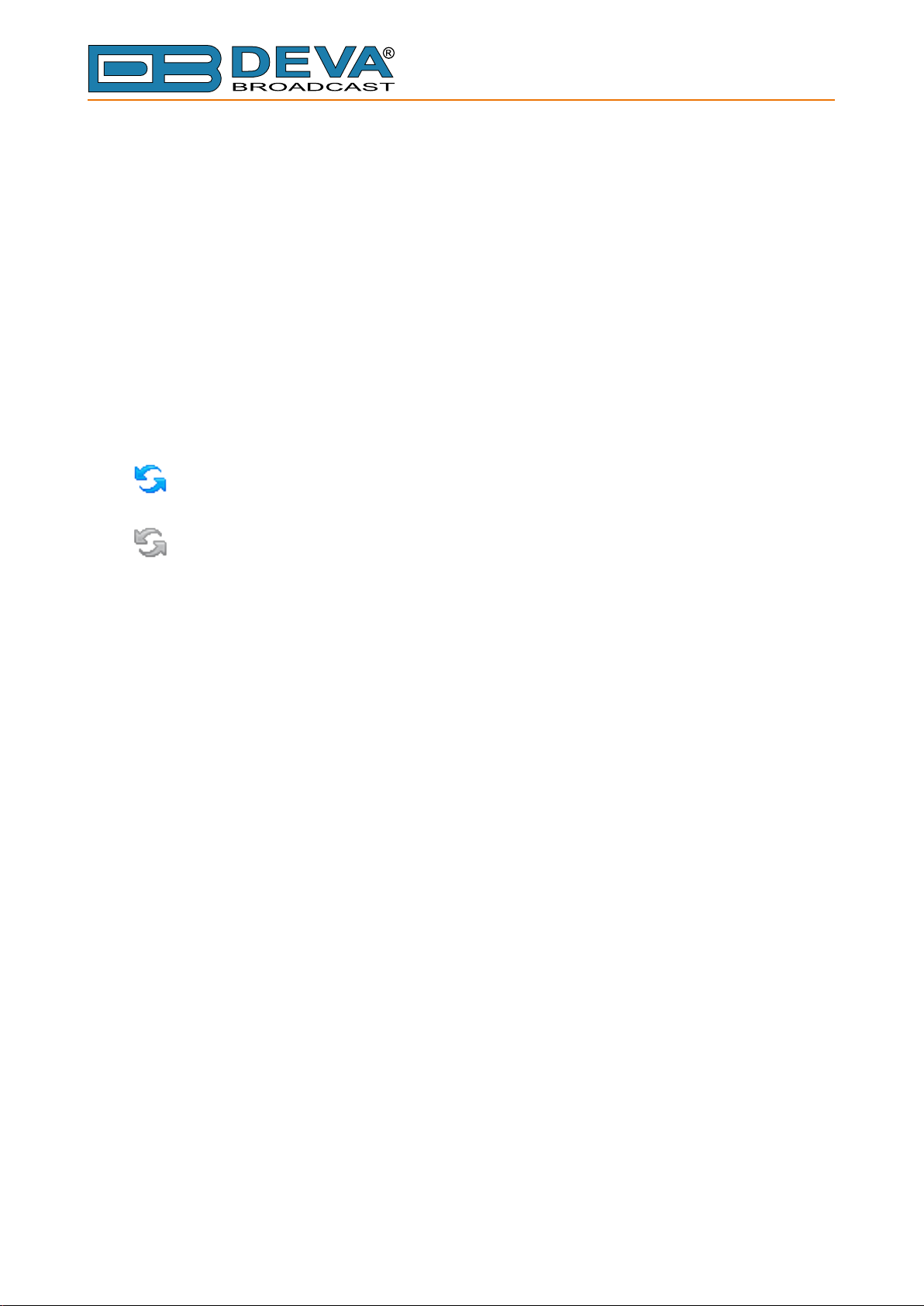
65 Aleksandar Stamboliyski Str., 8000 Bourgas, Bulgaria
E-mail: ofce@devabroadcast.com ,Web: www.devabroadcast.com
Tel: +359 56 820027, Fax: +359 56 836700
Under Network Status are shown MAC address and current IP address, Network mask and
Gateway and the method in which they are assigned: Static Allocation or allocated by DHCP
server. Shown are also the primary and secondary DNS servers.
Connection Status is the place showing which one of the three available URLs is currently used,
device status (connected or disconnected), connection time, stream parameters and name.
Please note that if a compressed stream is used, Sample rate and Bitrate will be taken from the
stream. If the stream is in uncompressed format (PCM) then what is displayed for Sample rate and
Bitrate is what is set in the Conguration page.
Under Other are displayed DB9000-STC date and time.
In the upper right corner is located LIVE DATA icon. Clicking on the icon will toggle live data
ON and OFF as follows:
- live data is ON
- live data is OFF.
- 22 -
Page 23

GENERAL CONFIGURATION
65 Aleksandar Stamboliyski Str., 8000 Bourgas, Bulgaria
Tel: +359 56 820027, Fax: +359 56 836700
E-mail: ofce@devabroadcast.com ,Web: www.devabroadcast.com
Device Alias
Alias – Name of the device. This name is used to identify the device in a local network and is
used as title on all web pages. Up to 63 alpha-numeric characters can be entered.
Date and Time
Internet Time – Enable or disable automatic time synchronization from Internet. Default value:
Enabled.
Time Zone – Select local time zone of the device. Default value: GMT.
Local Date – a eld where local date is to be entered. This eld is only used when Internet Time
is disabled. Must be in dd/mm/yyyy format. Example: 31/12/2020.
Local Time – a eld where local time is to be entered. This eld is only used when Internet Time
is disabled. Must be in hh:mm:ss format. Example: 23:10:00.
Applying New Settings
In order new settings to take effect, it is necessary to press the SAVE button. Please keep in
mind that some of the new settings can reset DB9000-STC.
- 23 -
Page 24

NETWORK CONFIGURATION
65 Aleksandar Stamboliyski Str., 8000 Bourgas, Bulgaria
Tel: +359 56 820027, Fax: +359 56 836700
E-mail: ofce@devabroadcast.com ,Web: www.devabroadcast.com
General Network Settings
DHCP – As DHCP Client is used to automatically obtain the Network Settings it can be enabled
or disabled. Default value is Enabled.
IP Address – A eld where static IP address is to be entered in case that DHCP client is not used.
Example: 192.168.0.2.
Netmask – A eld where static subnet mask is to be entered. This parameter is not used if the
DHCP Client is enabled. Example for Netmask is: 255.255.255.0.
Gateway – A eld where static gateway is to be entered. This parameter is not used if the DHCP
Client is enabled. Example for Gateway is: 192.168.0.1.
DNS 1 – A eld where Static primary DNS server is to be entered. It is not used if the DHCP
Client is enabled. Example: 192.168.0.1
DNS 2 – A eld where Static secondary DNS server to be entered. It is not used if the DHCP
Client is enabled. Example: 192.168.0.1
- 24 -
Page 25

65 Aleksandar Stamboliyski Str., 8000 Bourgas, Bulgaria
E-mail: ofce@devabroadcast.com ,Web: www.devabroadcast.com
Tel: +359 56 820027, Fax: +359 56 836700
IP Voice Announcement
IP Address – Enable or disable voice announcement of DB9000-STC’s IP Address. This future
is useful when the IP address is unknown, for example when it is obtained from the DHCP Server.
Default is Enabled.
WEB Server Settings
Port – This is the TCP port of the WEB Server. Default value is 80.
Username – User name for the WEB Server. Default value is user.
Password – Password for the WEB Server. Default value is pass.
NOTE: Username and Password are used in order to restrict the access to all conguration
pages. You can dene Username only, Password only or both of them. If both Username and
Password are left blank, NO security is used.
FTP Server Settings
Command Port – TCP port where FTP server listens for connection. Default value is 21.
Data Port – TCP port where FTP server transfers data with the client. Default value is 2020.
Username – User name for the FTP Server. Default value is user.
Password – Password for the FTP Server. Default value is pass.
NOTE: Username and Password are used in order to restrict the access to the storage card and
all les on it. You can dene Username only, Password only or both of them. If both Username and
Password are left blank, NO security is used.
SNMP Settings
SNMP MIB File: Press the Download button to download DB9000-STC SNMP MIB le.
NOTE: The MIB le may change from one rmware revision to the other. Downloading this
le from the device ensures that you have the proper MIB le.
Specify Agent ID, Agent Port, Read/Write Communities, Manager IP and Manager Port.
NOTE: Agent ID is used to identify the device among others when a SNMP notication is send.
Agent - enables/disables SNMP Agent.
Applying New Settings
In order new settings to take effect, it is necessary to press the SAVE button. Please keep in
mind that some of the new settings can reset DB9000-STC.
- 25 -
Page 26

E-mail: ofce@devabroadcast.com ,Web: www.devabroadcast.com
BACKUP AUDIO CONFIGURATION
65 Aleksandar Stamboliyski Str., 8000 Bourgas, Bulgaria
Tel: +359 56 820027, Fax: +359 56 836700
DB9000-STC has built-in backup audio player. It plays tracks from SD Card storage in case of
main audio signal loss. These tracks can be preloaded on the SD Card or be uploaded through the
built-in FTP server while DB9000-STC is operational.
Audio Loss Settings
Threshold – Audio level threshold for determining if audio signal is lost. Default value is -50
dB.
Time – Time to wait before switching to backup audio in case of audio signal loss. Default value
is 10 s.
Audio Recover Settings
Threshold – Audio level threshold for determining if audio signal is present. Default value is
-50 dB.
Time – Time to wait before switching back to main audio in case of audio signal recovery.
Default value is 10 s.
- 26 -
Page 27

65 Aleksandar Stamboliyski Str., 8000 Bourgas, Bulgaria
E-mail: ofce@devabroadcast.com ,Web: www.devabroadcast.com
Tel: +359 56 820027, Fax: +359 56 836700
MP3 Audio Player Settings
Playback Order – Select the order in which tracks are played by the backup player. There are
5 options:
- A-Z – plays all tracks in alphabetical, ascending order;
- Z-A – plays all tracks in alphabetical, descending order;
- Shufe – plays all tracks in random order;
- Playlist – plays only tracks from the M3U playlist le, in the order they appear in it;
- Shufed Playlist – plays only tracks from the M3U playlist le, but in random order;
Default value is Shufe.
NOTES:
• All backup audio les must be located in a single folder named Audio;
• The folder must be in the root of the SD Card;
• No subfolders are allowed in this folder;
• The playlist le must be named playlist.m3u.
Applying New Settings
In order new settings to take effect, it is necessary to press the SAVE button. Please keep in
mind that some of the new settings can reset DB9000-STC.
- 27 -
Page 28

E-mail: ofce@devabroadcast.com ,Web: www.devabroadcast.com
RS-232 COM PORT CONFIGURATION
65 Aleksandar Stamboliyski Str., 8000 Bourgas, Bulgaria
Tel: +359 56 820027, Fax: +359 56 836700
DB9000-STC also acts as Ethernet to RS-232 redirector. You can connect any RS-232 compatible
equipment to DB9000-STC and communicate with it over the Internet.
RS-232 Settings
Baud rate – Select baud rate of the RS-232 COM Port. The external equipment must be
congured to the same baud rate. Default value is 9600.
Ethernet to RS-232 Redirector
Port – a eld where TCP port of the Ethernet to RS-232 redirector is to be entered. This is the
TCP port used to communicate with any external device connected to the RS-232 COM Port.
Default value is 8001.
Password – Password for the RS-232 server. These are the rst symbols that must be sent to
authenticate to the Ethernet to RS-232 redirector, otherwise the connection is dropped. If left blank
NO security is used. Default value is blank (empty).
- 28 -
Page 29

E-mail: ofce@devabroadcast.com ,Web: www.devabroadcast.com
STEREO ENCODER CONFIGURATION
65 Aleksandar Stamboliyski Str., 8000 Bourgas, Bulgaria
Tel: +359 56 820027, Fax: +359 56 836700
General Settings
Stereo Mode – Switch between Stereo and Mono Mode for MPX signal. Mono Mode disables
the 38 kHz sub-carrier.
Emphasis – The pre-emphasis operation consists of amplifying the high audio frequency levels
as compared to the low audio frequencies. The purpose of this is to reduce the signal/noise ratio
in a proportion of 10 to 15dB by performing the inverse operation at the receiving level. There is
50µS for Europe and 75µS for USA options available.
Audio Input
Input - select analog or digital input to be used
A/D Amplier Gain - Analog input gain in the range from -6 to +18 dB. Default level is 0 dB
Injection Levels
Pilot Tone – Here can be adjusted modulation level of the pilot tone as a component of the
MPX signal.
RDS – Modulation level of the RDS can be adjusted from 0 to 12% from the overall MPX
signal level.
- 29 -
Page 30

65 Aleksandar Stamboliyski Str., 8000 Bourgas, Bulgaria
E-mail: ofce@devabroadcast.com ,Web: www.devabroadcast.com
Tel: +359 56 820027, Fax: +359 56 836700
Phase Adjustment
Phase of the Pilot Tone, L-R sub-carrier (38 kHz) and RDS sub-carrier (57 kHz) are factory
adjusted. Additional adjustments can be made by the user providing more exibility in DB9000-STC
settings.
MPX Limiter
Enable – Enable or Disable the MPX Limiter.
Preset – There are three factory and three user congurable presets available. Users can set their
own Limiter presets by changing following parameters:
- Attack time – the period when the limiter is decreasing gain to reach the level that is determined
by the ratio.
- Release time – the period when the limiter is increasing gain to the level determined by the
ratio, once the level has fallen below the threshold.
- Averaging time – the period between each of the input samples of the limiter.
- Threshold – the input level above which the signal is reduced.
- Ratio – determines the input/output ratio for signals above the threshold.
Output Levels
MPX output – Select output level of the MPX signal. It can be adjusted in the range -72 to +12
dBu in 1.5 dB steps. Default value is +6 dBu.
RDS output – Select output level of the RSD signal. It can be adjusted in the range -72 to +6
dBu in 1.5 dB steps. Default value is 0 dBu.
Applying New Settings
In order new settings to take effect, it is necessary to press the SAVE button. Please keep in
mind that some of the new settings can reset DB9000-STC.
- 30 -
Page 31

65 Aleksandar Stamboliyski Str., 8000 Bourgas, Bulgaria
E-mail: ofce@devabroadcast.com ,Web: www.devabroadcast.com
AUDIO ENHANCEMENT CONFIGURATION
Tel: +359 56 820027, Fax: +359 56 836700
Automatic Gain Control Settings
Enable – Enable or Disable the Automatic Gain Control.
Preset – There are three factory and two user congurable presets available. Users can set their
own AGC presets changing the following parameters:
- Attack time – the period when the AGC is increasing gain to reach the ‘Gain’ level, when the
input level is below the level set in ‘Gain’.
- Release time – the period when the AGC is decreasing gain to the level determined by the
‘Gain’, once the level has exceeded the level set in ‘Gain’.
- Gain – the input level above which the signal increases its gain. Note that applied gain is
only positive.
- Max gain up – To avoid excessive gains that can amplify the noise in a quiet program, ‘Max
gain up’ must be set according to the program.
- 31 -
Page 32

65 Aleksandar Stamboliyski Str., 8000 Bourgas, Bulgaria
E-mail: ofce@devabroadcast.com ,Web: www.devabroadcast.com
Tel: +359 56 820027, Fax: +359 56 836700
Audio Equalizer Settings
63 Hz – gain -12dB to +12dB.
630 Hz – gain -12dB to +12dB.
6300 Hz – gain -12dB to +12dB.
NOTE: Applied equalizer gain must be set according to the level of specied frequency and
overall level of this frequency. To avoid audio distortion the overall level of this frequency must
not exceed 0dB.
Applying New Settings
In order new settings to take effect, it is necessary to press the SAVE button. Please keep in
mind that some of the new settings can reset DB9000-STC.
- 32 -
Page 33

E-mail: ofce@devabroadcast.com ,Web: www.devabroadcast.com
RDS ENCODER CONFIGURATION
65 Aleksandar Stamboliyski Str., 8000 Bourgas, Bulgaria
Tel: +359 56 820027, Fax: +359 56 836700
RDS Encoder Settings
Enable – General Enable or Disable RDS Encoder.
Program Station Name Settings
PS Static – The 8-character PS eld is for the “street name” of the station. This will appear on
the radio faceplate whenever a dynamic, scrolling – PS message is not being transmitted.
PS Dynamic – We provide Dynamic PS in block mode because of our concern over distracted
car drivers. Viewing a message in the block mode (complete words or groups of words), a driver
must pay close attention to the radio display, or risk missing part of the message. Although the
message may be repeated over and over, the driver may tune in at the end of a song, and in nding
out who sang the number could rear-end the car in front.
Dynamic PS ‘marches’ the message across the display screen one character at a time. The
message requires a much longer transmission time in this mode, but a glance at the radio display a
few seconds still allows the driver to get the full message without missing words.
DPS Scroll Step – DPS Scroll Step is used in the “block” mode of message transmission,
the more popular ‘grouped-word’ method. Once ‘DPS Scroll Step’ options are set, this encoder
function is valid for any scrolling-PS message, whether it is entered into the static DPS register,
- 33 -
Page 34

65 Aleksandar Stamboliyski Str., 8000 Bourgas, Bulgaria
E-mail: ofce@devabroadcast.com ,Web: www.devabroadcast.com
Tel: +359 56 820027, Fax: +359 56 836700
or received as ASCII text from station automation. Very short words are sent together in groups.
For instance, THIS IS constitutes seven characters that can be sent as a group. The same would
hold true for OF THE or NOW HERE. Longer words, up to and including 8 characters, are sent
individually: WARNING or DOUGHNUT or BICYCLE. The device can either center words that
are sent individually on the radio display or left-justify them. This will be covered along with the
function of the ‘DPS Scroll Step’. Words that exceed the available 8 characters are ‘sidestepped’
through two or more consecutive displays. Examples: EMERGENC followed by MERGENCY,
or SUPERMAR followed by UPERMARK and PERMARKE and ERMARKET. This method of
splitting words gives a good sense of continuity and readability.
Setting ‘DPS Scroll Step’ to 1 will scroll the message one character at a time, as described. Other
numbers also safe-scroll the message, but at 2, 3, 4, and up to 8 characters at a time. Selecting 9
will parse, as described, but text will be left-justied rather than centered on the display. 2 through
8 may be useful in some special RDS applications, but 0 and 1 are the primary ‘DPS Scroll Step’
selections. To recap: 0 will enable the more-popular, centered-auto-parsed block mode and 1 the
Dynamic PS, letter-by-letter option.
DPS Scroll Speed – The speed of dynamic PS messaging is set here, or dynamic PS messaging
can be turned off entirely. When OFF is selected, the dynamic PS message remains in the nonvolatile encoder memory, but only the 8-character default static “street name” typed into the PS
eld will be displayed on the receiver faceplate. Setting the speed at 1 will result in the slowest
refresh rate of the ‘block’ message, or slowest Safe Scrolling. 9 is the fastest speed, but many RDS
radios display gibberish at high speed settings. The display should be stable with any radio at a
speed setting of 7 or lower.
Radio Text Settings
Radio Text – This is a 64-character block of plain text that the listener can select for visual
display on the faceplate of the radio by pressing an INFO button on the receiver. This function is
not available on many automobile radios for safety reasons, which has precipitated the frowned-
upon practice of scrolling the PS eld instead. Most radios have limited alphanumeric display
capability, so the 64 characters of Radio Text march across the front panel, much akin those
annoying LED advertising signs found in airport buses or fast food emporia. Like the Dynamic PS
implementation, Radio Text can announce song titles and performers, run special promotions or
contests, or broadcast sponsors’ messages.
RT Speed – The Radio Text update rate is programmed by setting RT Speed =n , with n a number
between 1 and 9, corresponding to a refresh rate between slow and fast, respectively. Keeping
the throughput tradeoff in mind, unless Radio Text is being used for contests or for other quasidynamic activities, it is best to use a lower number. A rate of 1, 2 or 3 will make little difference in
the speed of other RDS functions.
NOTE: Radio Text can be turned off entirely by setting: RT Speed =0. A zero value in this eld
turns the Radio Text message off, but does not delete any saved message from memory.
General Settings
PI – Program Identication: This block of data identies the broadcast station with a
hexadecimal numerical code, which becomes the “digital signature” of the station. The code is
assigned by the broadcasting authority in most countries, but in the US it is calculated from a
numerical encoding of station call letters. The receiver processes the PI code to assist automatic
tuning features (station memories), and to prevent false switching to alternative frequencies that
might be shared by broadcasters in nearby regions.
PTY – Program Type: The PTY data ag identies the station format from a collection of
pre-dened categories. Many RDS receivers are able to seek the listener’s preferred format
automatically. This means that a car radio can switch from a fading station to a stronger one
- 34 -
Page 35

65 Aleksandar Stamboliyski Str., 8000 Bourgas, Bulgaria
E-mail: ofce@devabroadcast.com ,Web: www.devabroadcast.com
Tel: +359 56 820027, Fax: +359 56 836700
that carries the same variety of music, though not the very same program, as provided by AF
switching. The PTY function of RDS helps a broadcaster catch ‘transient audience’ share. Under
some programming circumstances, the PTY identier may be made ‘dynamic,’ changing between
categories for a station that “dayparts” (changes its format for specic time periods). The PTY
code is not meant to change from song to song or to accommodate a top-of-the-hour newscast,
however.
M/S – Music / Speech Switch: This ag simply indicates whether music or speech is the primary
broadcast programming. The purpose of this function is not well explained in the respective
Standards, hence it comes as no surprise that it is not widely used.
Trac Information
TP – Trafc Program Identication: The TP ag identies the station as one that routinely
broadcasts trafc bulletins for motorists as part of its normal, everyday programming. When the
TP ag is displayed on the receiver faceplate, the radio is searching for trafc announcements. The
radio keeps track of TP stations offering this service to speed up the search-and-switch process.
TA – Trafc Announcement: This is a temporary ag added to the RDS data stream only as a
trafc bulletin is being aired. Some RDS car radios can be set to search for trafc bulletins among
various TP stations (see TP) while tuned to a listener’s preferred program, or even while playing
a tape or CD. As soon as any TP station broadcasts a trafc bulletin, the receiver temporarily
switches-over to receive it. When the bulletin is nished, the receiver switches back to the original
program, tape or CD.
- 35 -
Page 36
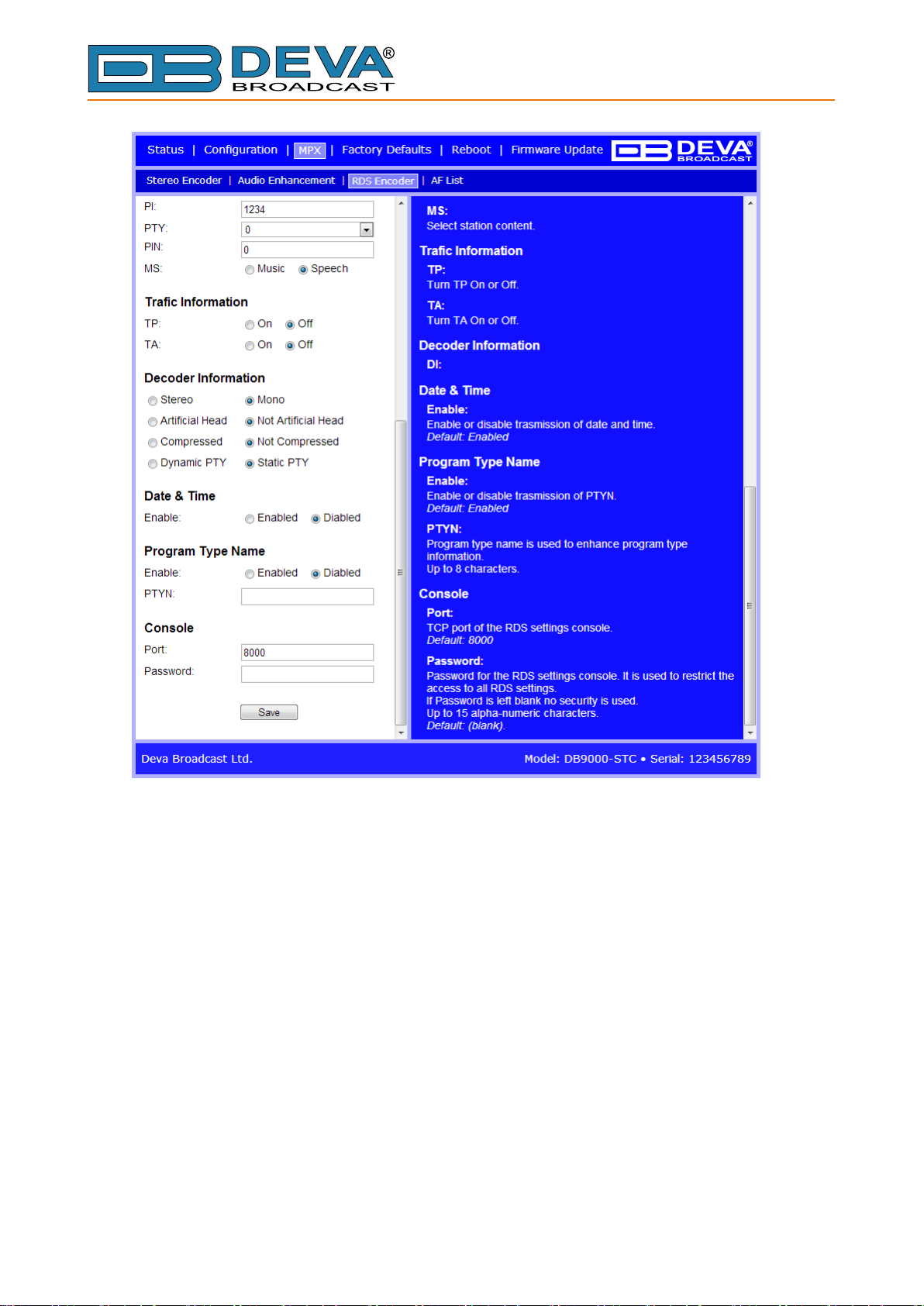
65 Aleksandar Stamboliyski Str., 8000 Bourgas, Bulgaria
E-mail: ofce@devabroadcast.com ,Web: www.devabroadcast.com
Tel: +359 56 820027, Fax: +359 56 836700
Decoder Information
DI – Decoder Information: This is one of several ‘ags’ that convey yes/no or other very basic
data. This particular ag tells the receiver whether the broadcast is monaural, or is being transmitted
in any of several methods of stereo or binaural broadcasting. As many as 16 encoding options may
be accommodated! This is a rather esoteric function and, thus far, remains unused both in Europe
and in the US.
Date & Time Settings
Enable – Enable/Disable type 4A Group Transmission.
Program Type Name Settings
Enable – Enable/Disable type 10A Group Transmission. This group allows further description
of the current Program Type.
PTYN – Program Type Name (PTYN) (for display) is transmitted as 8-bit characters. PTYN
must only be used to enhance Program Type information and it must not be used for sequential
information.
- 36 -
Page 37

65 Aleksandar Stamboliyski Str., 8000 Bourgas, Bulgaria
E-mail: ofce@devabroadcast.com ,Web: www.devabroadcast.com
Tel: +359 56 820027, Fax: +359 56 836700
Console Settings
Port – a eld where TCP port of the RDS console is to be entered. This console is used to edit
RDS settings in real time. Default value is 8000.
Password – Password for the RDS console. These are the rst symbols that must be sent to
authenticate to the RDS console, otherwise the connection is dropped. If left blank NO security is
used. Default value is blank (empty).
NOTE: For more information about the RDS console see chapter “RDS Console”.
Applying New Settings
In order new settings to take effect, it is necessary to press the SAVE button. Please keep in
mind that some of the new settings can reset DB9000-STC.
- 37 -
Page 38

AF LIST CONFIGURATION
65 Aleksandar Stamboliyski Str., 8000 Bourgas, Bulgaria
Tel: +359 56 820027, Fax: +359 56 836700
E-mail: ofce@devabroadcast.com ,Web: www.devabroadcast.com
On the above picture is displayed Alternative Frequencies List Conguration Page, consisting
of 25 AF settings:
AF xx – Select alternative frequency of current program. You can choose from 207 standard AF
list options as dened in the RDS/RBDS standard.
- The rst option is Disabled, meaning this AF is not used. The rst disabled AF ends the AF
list;
- The second option is LW/MW Follows. This is not an AF, but a special symbol. It means the
next AF in the list is in the LW/MW frequency range.
- The third option is Filler. This is not an AF, but a special symbol used to pad the AF list to even
length;
- Each of the rest of the options corresponds to a specic FM or LW/MW frequency.
- 38 -
Page 39

E-mail: ofce@devabroadcast.com ,Web: www.devabroadcast.com
FACTORY DEFAULTS SETTINGS
65 Aleksandar Stamboliyski Str., 8000 Bourgas, Bulgaria
Tel: +359 56 820027, Fax: +359 56 836700
On the above picture is shown the Factory Defaults page. Restoring DB9000-STC to its Factory
Defaults can be done by following the next steps:
• Press the “Restore” button.
• A new window as the one shown below will appear:
• Conrm that you want to restore factory defaults.
• Wait for the process to complete.
NOTE: All the settings will be restored to their factory defaults except the Network Settings,
which will remain the same.
- 39 -
Page 40

65 Aleksandar Stamboliyski Str., 8000 Bourgas, Bulgaria
E-mail: ofce@devabroadcast.com ,Web: www.devabroadcast.com
Tel: +359 56 820027, Fax: +359 56 836700
Upon completion of the process DB9000-STC settings will have the following values:
General Default Settings
Device Alias:
• Alias: DB9000-STC
Date and Time:
• Internet Time: Enabled
• Time Zone: GMT
Network Default Settings
General: All the General Network Settings will remain unchanged.
IP Voice Announcement:
• IP Address: Enabled
WEB Server Settings: All the WEB server Settings will remain unchanged.
FTP Server Settings:
• Command Port: 21
• Data: 2020
• Username: user
• Password: pass
SNMP Settings:
• Agent : Disabled
• Agent Port: 161
• Community: DEVA9000
• Manager IP: 0.0.0.0
• Manager Port: 162
• Agent ID: 0
Backup Audio Default Settings
Audio Loss Settings:
• Threshold: -50 dBFs
• Time: 10 s
Audio Recover Settings:
• Threshold: -50 dBFs
• Time: 10 s
Backup Player Settings:
• Playback: Shufe
- 40 -
Page 41

COM Port Default Settings
RS-232 Settings:
• Baud rate: 9600
Ethernet to RS-232 Redirector:
• Port: 8001
• Password: blank (empty)
Stereo Encoder Default Settings
General Settings :
• Stereo Mode: Stereo
• Emphasis: 50µS
Injection Levels:
• Pilot Tone: 10 %
• RDS: 5 %
Phase Adjustment: All phase are at 0º.
MPX Limiter:
• Enable: Disabled
• Preset: Mid
• Attack time: 100 ms
• Release time: 500 ms
• Averaging: 10 ms
• Threshold: -15 dB
• Ratio: 4:1
Output Levels:
• MPX output: +6 dBu
• RDS output: 0 dBu
65 Aleksandar Stamboliyski Str., 8000 Bourgas, Bulgaria
Tel: +359 56 820027, Fax: +359 56 836700
E-mail: ofce@devabroadcast.com ,Web: www.devabroadcast.com
Audio Enhancement Default Settings
Automatic Gain Control Settings:
• Enable: Disabled
• Preset: Mid
• Attack time: 3000 ms
• Release time: 10 ms
• Gain: -3 dB
• Max gain up: 10 dB
Audio Equalizer Settings:
• 63 Hz: 0dB
• 630 Hz: 0dB
• 6300 Hz: 0dB
- 41 -
Page 42

65 Aleksandar Stamboliyski Str., 8000 Bourgas, Bulgaria
E-mail: ofce@devabroadcast.com ,Web: www.devabroadcast.com
RDS Encoder Default Settings
RDS Encoder Settings:
• Enable: Enabled
Program Station Name Settings:
• PS Static: DB9000
• PS Dynamic: DB9000-STC Stereo Coder & RDS Encoder
• DPS Scroll Step: 0 – centered
• DPS Scroll Speed: 0 – DPS off
Radio Text Settings:
• Radio Text: DB9000-STC Stereo Coder & RDS Encoder
• RT Speed: 4
General Settings:
• PI: 1234
• PTY: 0
• M/S: Speech
Trac Information:
• TP: Off
• TA: Off
Decoder Information:
• DI: Mono, Not Articial Head, Not Compressed, Static PTY
Date & Time Settings:
• Enable: Disabled
Program Type Name Settings:
• Enable: Disabled
• PTYN: blank eld
Console Settings:
• Port: 8000
• Password: blank (empty)
Tel: +359 56 820027, Fax: +359 56 836700
AF List Default Settings
All AFs are diasabled.
- 42 -
Page 43

65 Aleksandar Stamboliyski Str., 8000 Bourgas, Bulgaria
E-mail: ofce@devabroadcast.com ,Web: www.devabroadcast.com
Tel: +359 56 820027, Fax: +359 56 836700
HARDWARE RESET
This process will fully restore DB9000-STC to its Factory Defaults, including the Network
settings. Hardware Reset can be done by following the next steps:
• Disconnect the power supply cable from the unit.
• Locate the RESET button on Rear panel.
• Press and hold the RESET button.
• Connect the power supply cable to the unit.
• Keep the RESET button pressed until the POWER led starts blinking.
• Release the RESET button.
• Wait for DB9000-STC to reboot with the factory default settings.
Upon completion of the process DB9000-STC settings will have the following values:
Network Default Settings
• DHCP: enabled
WEB Server Default Settings
• Port: 80
• Username: user
• Password: pass
All other settings will have the factory default values described in chapter “Factory Defaults
Settings”.
NOTE: After the process completes the DHCP Client is enabled. The DB9000-STC will obtain
IP Address from DHCP server shortly.
ATTENTION: Please note that the WEB Server’s Port, Username and Password will be
changed, so it is possible the page not to be loaded after restoring factory defaults. You may be
asked to re-enter the encoder’s address and/or username and password.
- 43 -
Page 44

REBOOTING
65 Aleksandar Stamboliyski Str., 8000 Bourgas, Bulgaria
Tel: +359 56 820027, Fax: +359 56 836700
E-mail: ofce@devabroadcast.com ,Web: www.devabroadcast.com
On the above picture is shown the Reboot page. Rebooting of DB9000-STC can be done by
following the next steps:
• Press the “Reboot” button.
• The following dialog warning window will appear:
• Conrm that you want to reboot the device.
• Wait for the process to complete.
- 44 -
Page 45

FIRMWARE UPDATE
65 Aleksandar Stamboliyski Str., 8000 Bourgas, Bulgaria
Tel: +359 56 820027, Fax: +359 56 836700
E-mail: ofce@devabroadcast.com ,Web: www.devabroadcast.com
On the above picture is shown the Firmware Update page. To update the device rmware,
please follow the next steps:
• Select the new rmware le.
• Press the “Upload” button.
• The following dialog window will appear:
• Wait for the process to complete.
- 45 -
Page 46

65 Aleksandar Stamboliyski Str., 8000 Bourgas, Bulgaria
E-mail: ofce@devabroadcast.com ,Web: www.devabroadcast.com
Tel: +359 56 820027, Fax: +359 56 836700
RDS Console
CONNECTING TO THE RDS CONSOLE
The RDS Console is used to edit RDS settings in real time. For example it can be used by
automation software.
To use the console do the following steps:
1. Connect to the TCP port of the RDS console with a terminal program or an automation
software.
2. Wait to receive the welcome message.
3. Enter the password, if used.
4. Proceed with entering commands.
RDS CONSOLE SYNTAX
The picture above is a sample RDS console conversation. The red text represents user input
and black text represents the console’s responses. The symbol ‘8 ’ represent the Enter key on the
keyboard.
The rst row is the welcome message from the RDS console. Next the user types in the password
(in this case ‘pass’), followed by Enter. The third row is the response meaning that the password is
accepted and user may proceed with commands.
The fourth row is a ‘set’ command. These types of commands are used to set new value to RDS
parameters. In the example above ‘PI’ is the Program Identication command, ‘=’ (equal sign)
means set new value and ‘1234’ is the new value. The Enter key represents command’s end and
signals the RDS console to execute the command. The fth row is a positive response from the
RDS console. It means the command is accepted and executed successfully.
The sixth row is a ‘get’ command. These types of commands are used to return the current
value of RDS parameters. In the example above ‘PI’ is the Program Identication command, ‘?’
(question mark) means return PI’s value. The RDS console responds with the current value (in this
case ‘1234’) and positive response on the next row.
The ninth row is again a ‘set’ command. In this case: Set Trafc Program to 3. The response is
negative because the parameter TP can only have value 0 or 1.
- 46 -
Page 47

65 Aleksandar Stamboliyski Str., 8000 Bourgas, Bulgaria
E-mail: ofce@devabroadcast.com ,Web: www.devabroadcast.com
Tel: +359 56 820027, Fax: +359 56 836700
LIST OF AVAILABLE RDS CONSOLE COMMANDS AND RESPONSES
PARAMETER COMMAND DATA ENTRY
Program Identication PI 4 digit HEX number (station “digital address”)
Program Service Name PS 8 (max) ASCII characters (station “street name”)
Dynamic PS DPS 64 (max) ASCII characters (for messaging in PS
eld)
Dynamic PS Speed DPSS 0 to 9 (0 = Off, 1 = slow, 9 = fastest)
Dynamic PS Method PARSE 0 through 9 (0 = parsed, centered; 1-8 Safe Scrolling;
9 = parsed, left)
Program Type PTY 1 or 2 digit number (describes station format)
Trafc Program TP 0 or 1 (0 = no, 1 = yes)
Trafc Alert TA 0 or 1 (0 = ag off, 1 = ag on)
Alternative Frequencies
AFxx
xx denotes AF number
between 1 and 25
Decoder Information DI 1 digit HEX number
M/S MS 0 or 1 (0 = speech-only, 1 = music)
RadioText TEXT 64 (max) ASCII characters
RadioText Speed DRTS 0 to 9 (0 = Radiotext off; 1 to 9 = update rate, slow
Command Echo ECHO 0 or 1 (0 = echo off, 1 = echo on)
0 to 204 (0 = blank; 1 to 204 = “channel” in 100 kHz
increments, 87.6 MHz to 107.9 MHz)
to fast)
SPECIAL COMMAND MEANING
= Set parameter value. Following a parameter command sets new value
to that parameter;
e.g.: PI=1234
? Get parameter value. Following a parameter command returns status of
encoder memory for that parameter;
e.g.: AF3?
?? Returns all data in encoder memory.
INIT Initializes the encoder to all factory defaults.
RESPONSE MEANING
HELLO Welcome message when connection to the console is established.
If security is enabled proceed with entering the password. Otherwise
proceed with commands.
PASSOK Password accepted, may proceed with commands.
PASSFAIL Wrong password. Connection is dropped immediately.
OK Command received by encoder properly formatted and understood.
NO Command properly formatted but data not understood.
BYE Console has been inactive for more than 30 minutes and the connection
will be dropped. User needs to connect again to enter more commands.
(NO RESPONSE) Data sent is ignored by DB9000-STC.
- 47 -
Page 48

65 Aleksandar Stamboliyski Str., 8000 Bourgas, Bulgaria
E-mail: ofce@devabroadcast.com ,Web: www.devabroadcast.com
Tel: +359 56 820027, Fax: +359 56 836700
UPnP discovery in Local Networks
DB9000-STC implements UPnP which lets you easily nd it in your local network. For this
purpose your system should have UPnP enabled (see “UPnP Activation” on page 49). To discover
the device follow the next steps:
• Connect the device to the local network.
• Open “My Network Places” on your computer.
• Find the decoder’s icon.
• Double click it to open the DB9000-STC web interface.
- 48 -
Page 49

65 Aleksandar Stamboliyski Str., 8000 Bourgas, Bulgaria
E-mail: ofce@devabroadcast.com ,Web: www.devabroadcast.com
Tel: +359 56 820027, Fax: +359 56 836700
UPnP Activation
NOTE: The following explanations apply to Windows XP SP2 or SP3! If you use another
operating system, please contact your system administrator.
Open “My Network Places”. If you have the caption displayed in the picture below, click on it.
Then click “Yes” and wait for the process to complete. Now you should see the device. If you still
have troubles nding the device, please see
http://support.microsoft.com/kb/941206 or contact your system administrator.
- 49 -
Page 50

65 Aleksandar Stamboliyski Str., 8000 Bourgas, Bulgaria
E-mail: ofce@devabroadcast.com ,Web: www.devabroadcast.com
Tel: +359 56 820027, Fax: +359 56 836700
WARRANTY TERMS AND CONDITIONS
I. TERMS OF SALE: DEVA Broadcast Ltd. products are sold with an understanding of “full
satisfaction”; that is, full credit or refund will be issued for products sold as new if returned to the
point of purchase within 30 days following their receipt, provided that they are returned complete
and in an “as received” condition.
II. CONDITIONS OF WARRANTY: The following terms apply unless amended in writing
by DEVA Broadcast Ltd.
A. The Warranty Registration Card supplied with this product must be completed and returned
to DEVA Broadcast Ltd. within 10 days of delivery.
B. This Warranty applies only to products sold “as new.” It is extended only to the original enduser and may not be transferred or assigned without prior written approval by DEVA Broadcast Ltd.
C. This Warranty does not apply to damage caused by improper mains settings and/or power
supply.
D. This Warranty does not apply to damage caused by misuse, abuse, accident or neglect. This
Warranty is voided by unauthorized attempts at repair or modication, or if the serial identication
label has been removed or altered.
III. TERMS OF WARRANTY: DEVA Broadcast Ltd. products are warranted to be free from
defects in materials and workmanship.
A. Any discrepancies noted within TWO YEARS of the date of delivery will be repaired
free of charge, or the equipment will be replaced with a new or remanufactured product at
DEVA Broadcast Ltd. option.
B. Parts and labor for factory repair required after the two-year Warranty period will be billed
at prevailing prices and rates.
IV. RETURNING GOODS FOR FACTORY REPAIR:
A. Equipment will not be accepted for Warranty or other repair without a Return Authorization
(RA) number issued by DEVA Broadcast Ltd. prior to its return. An RA number may be obtained
by calling the factory. The number should be prominently marked on the outside of the shipping
carton.
B. Equipment must be shipped prepaid to DEVA Broadcast Ltd.. Shipping charges will be
reimbursed for valid Warranty claims. Damage sustained as a result of improper packing for return
to the factory is not covered under terms of the Warranty and may occasion additional charges.
- 50 -
Page 51

PRODUCT REGISTRATION CARD
• All elds are required, or warranty registration is invalid and void
Your Company Name
Contact
Address Line 1
Address Line 2
City
65 Aleksandar Stamboliyski Str., 8000 Bourgas, Bulgaria
Tel: +359 56 820027, Fax: +359 56 836700
E-mail: ofce@devabroadcast.com ,Web: www.devabroadcast.com
State/Province ZIP/Postal Code
Country
E-mail Phone Fax
Which DEVA Broadcast Ltd. product did you purchase?
Product Serial #
Purchase date / / Installation date / /
Your signature*
*Signing this warranty registration form you are stating that all the information provided to DEVA Broadcast Ltd. are truth and correct.
DEVA Broadcast Ltd. declines any responsibility for the provided information that could result in an immediate loss of warranty for
the above specied product(s).
Privacy statement: DEVA Broadcast Ltd. will not share the personal information you provide on this card with any other parties.
- 51 -
