Page 1

MAINTENANCE AND OPERATION
INSTRUCTION MANUAL
DB64-FM
FM Radio 4-Band Broadcast Audio Processor
with RDS/RBDS Encoder
Publish Date: 03-Jan-2018
Page 2

Contents
Introduction ........................................................................................................................................ 6
Typographic conventions .................................................................................................................. 7
General Information .......................................................................................................................... 8
Product Features ................................................................................................................................ 9
Technical Specications ................................................................................................................ 10
Front Panel ....................................................................................................................................... 12
OLED Display ............................................................................................................................... 12
LED Meters ................................................................................................................................... 12
Context-sensitive Soft Buttons ....................................................................................................... 12
Navigational Buttons ..................................................................................................................... 12
Rear Panel ..................................................................................................................................... 13
Rear Panel Alarm Terminal .......................................................................................................... 14
GPI Trigger Input Pins ............................................................................................................. 14
Digital I/O Pins ........................................................................................................................ 14
Before you start ................................................................................................................................ 15
Safety warning ............................................................................................................................... 15
Operating recommendations ......................................................................................................... 16
Unpacking and inspection ............................................................................................................. 17
Radio Frequency Interference (RFI) ............................................................................................. 17
Mounting ........................................................................................................................................... 18
Rack requirements ......................................................................................................................... 18
Heat Dissipation ............................................................................................................................ 18
AC Mains Power .............................................................................................................................. 19
Fuse holder .................................................................................................................................... 19
Mains Voltage Selector .................................................................................................................. 19
Power cord .................................................................................................................................... 19
Ground Loops ................................................................................................................................ 19
DB64-FM Location .......................................................................................................................... 20
Source Material Quality .................................................................................................................. 20
Operation .......................................................................................................................................... 21
Processing path ............................................................................................................................. 21
Audio Processing Explained ......................................................................................................... 22
Basic Setup/Connection Example ................................................................................................... 23
Referencing Analog and Digital Inputs level ................................................................................ 23
Referencing Analog and Digital Outputs level .............................................................................. 24
Setup with Analog Program Inputs ............................................................................................... 25
Setup with Digital Program Inputs ............................................................................................... 26
Analog connection with two transmitters ...................................................................................... 27
Analog connection with DEVA SmartGen 6.0 ............................................................................... 28
Side-chain ................................................................................................................................. 28
Loop through ............................................................................................................................ 29
OLED Display, Navigational & Soft Buttons ................................................................................ 30
OLED Display ............................................................................................................................... 30
Header area .............................................................................................................................. 30
Main Screen working area ........................................................................................................ 31
Page 3

Soft Buttons ............................................................................................................................... 31
Navigation Buttons ................................................................................................................... 31
Menu Pages .............................................................................................................................. 32
[Input] .................................................................................................................................. 32
[Process] .............................................................................................................................. 32
[Output] ............................................................................................................................... 32
[Presets] ............................................................................................................................... 32
Settings .............................................................................................................................................. 38
Trigger ports .................................................................................................................................. 38
Keyboard lock................................................................................................................................ 39
Keyboard unlock ........................................................................................................................... 39
RDS ............................................................................................................................................... 40
Dayparting .................................................................................................................................... 40
Other sections ................................................................................................................................... 41
Stereo ............................................................................................................................................. 41
Status ............................................................................................................................................. 41
Factory and User presets ................................................................................................................. 42
Factory Presets.............................................................................................................................. 42
How to create and save a User Preset or How to customize your sound ................................. 42
WEB Interface .................................................................................................................................. 44
Manual IP Address Identication .................................................................................................. 44
Network Discovery ........................................................................................................................ 45
Access ............................................................................................................................................ 45
Status ............................................................................................................................................. 46
Settings .......................................................................................................................................... 47
General ..................................................................................................................................... 47
Communication......................................................................................................................... 48
Network ............................................................................................................................... 48
SNMP Agent ........................................................................................................................ 48
E-mail .................................................................................................................................. 48
HTTP Server ....................................................................................................................... 49
FTP Server .......................................................................................................................... 49
Syslog .................................................................................................................................. 49
Dayparts ................................................................................................................................... 50
Other ......................................................................................................................................... 51
Firmware Update ................................................................................................................ 51
Storage ................................................................................................................................ 51
System Log .......................................................................................................................... 51
Factory Defaults ................................................................................................................. 51
Reboot ................................................................................................................................. 51
Log ............................................................................................................................................ 52
Presets ........................................................................................................................................... 53
How can a user preset be made? .............................................................................................. 53
Preset Lock ............................................................................................................................... 54
Presets Export ........................................................................................................................... 54
Presets Import ........................................................................................................................... 55
Presets Delete ........................................................................................................................... 55
Input .............................................................................................................................................. 56
Page 4

AGC ............................................................................................................................................... 57
Multiband 1 (Multiband Limiter) .................................................................................................. 59
Multiband 2 (Multiband Limiter) .................................................................................................. 61
Final Limiter ................................................................................................................................. 62
RDS Data ...................................................................................................................................... 63
Basic RDS ................................................................................................................................. 63
Dynamic RDS ........................................................................................................................... 65
How to connect to the RDS Console ............................................................................................. 67
RDS Console syntax ................................................................................................................. 67
List of available RDS console commands and their responses ................................................ 68
Output ............................................................................................................................................ 69
WARRANTY TERMS AND CONDITIONS ................................................................................. 70
Product Registration Card .............................................................................................................. 71
APPENDIX A ...................................................................................................................................72
RDS: Europe vs America .............................................................................................................. 72
The RDS System ........................................................................................................................... 72
APPENDIX C.1 ................................................................................................................................ 73
PTY Code Description Used in RBDS Mode – North America ..................................................... 73
APPENDIX C.2 ................................................................................................................................ 74
PTY Code Description Used in RDS Mode – Europe, Asia .......................................................... 74
Page 5

THIS PAGE
IS INTENTIONALLY
LEFT BLANK
Page 6

65 Aleksandar Stamboliyski Str., 8000 Bourgas, Bulgaria
E-mail: ofce@devabroadcast.com ,Web: www.devabroadcast.com
Tel: +359 56 820027, Fax: +359 56 836700
Introduction
DEVA Broadcast Ltd. is an international communications and high-technology manufacturing
organization, its corporate headquarters and facility located in Burgas, Bulgaria. The company
serves the broadcast and corporate markets worldwide – from consumers and small businesses to
the largest global organizations. It is dedicated to the research, design, development and provision
of advanced products, systems and services. DEVA launched its own brand back in 1997 and has
nowadays evolved to become known as a market leader and internationally reputed manufacturer
of user-friendly, cost-effective and innovative broadcast products.
Creativity and innovation are deeply woven into DEVA corporate culture. Through successful
engineering, marketing and management our team of dedicated professionals creates futureoriented solutions to improve customers’ performance. You may rely that all issues communicated
to our crew would be addressed accordingly. We pride ourselves on our pre and post-sales support
and purchase services, which along with the outstanding quality of our radio gear have won us due
respect and the market authority position.
DEVA best-of-breed solutions have become the best sellers for our partners. The strategic
partnerships which have been formed with industry leaders during all these years that we have been
operating on the broadcasting market, have proved us a reliable business partner and a valuable
asset, as our dealers worldwide would conrm. In constant pursuit of precision and long-term
satisfaction, DEVA enhances the reputation of our partners and clients alike. Furthermore, we have
already a proven merit as a credible partner provider.
Our portfolio offers complete line of high quality and competitive products for FM and Digital
Radio, Radio Networks, Telecommunication Operators and regulation authorities. For almost
two decades of intensive software and hardware development, we have achieved a unique priceperformance and endurance of our product lines. Our company’s multitude of equipment and
services is in line with the latest technologies and key trends. The most recognizable characteristics
attributed to DEVA products are their clear-cut, streamlined design, easiness of use and costeffectiveness: simplicity of forms but multiplicity of functions.
For us there is no stage when we deem that we have reached the most satisfactory level in our
work. Our engineers are in constant pursuit of new ideas and technologies to be captured in DEVA
solutions. Simultaneously, a strict control is being exercised at each step of any new development.
Experience and hard work are our fundament but the continuous improving process is what we
never leave aside. DEVA participates on a regular basis in all landmark broadcasting events, not
only to promote its products, but to exchange valuable know-how and experience. We are also
engaged in international large-scale projects involving radio and audio solutions which makes us
even more competitive on the global market.
All DEVA products are developed and produced in accordance with the latest ISO 9001 quality
control standards.
- 6 -
Page 7

65 Aleksandar Stamboliyski Str., 8000 Bourgas, Bulgaria
E-mail: ofce@devabroadcast.com ,Web: www.devabroadcast.com
Typographic conventions
This manual uses the following typographic conventions:
Style Used for
NOTE
Example
“Menu” on page XX. References
[OK] Interface Interactive buttons.
Settings
Important notes and recommendations
Used when example text is cited
Menu paths are represented as follows: Settings> General> Backup
Tel: +359 56 820027, Fax: +359 56 836700
- 7 -
Page 8

65 Aleksandar Stamboliyski Str., 8000 Bourgas, Bulgaria
E-mail: ofce@devabroadcast.com ,Web: www.devabroadcast.com
Tel: +359 56 820027, Fax: +359 56 836700
General Information
The DB64-FM is the ultimate audio processing solution offered by DEVA bringing to you
unheard-of balance between quality and price. It guarantees perfect clarity of sound and a multitude
of features that are unrivalled in its class. In keeping with the other members of DEVA’s audio
processors family, this device is an outstanding blend between dependability and functionality.
The all-digital DSP-based design, the 4-band processor and the advanced wide band AGC are just
a few of the parameters that ensure its top performance.
As part of its long and well-established tradition of occupying just the right market niches and
supplying the broadcasting world with products that stand out as the best answer to customer
needs, DEVA is yet again delivering a tool of undisputed quality and surpassing even its own high
standards. A device appropriate for all LPFMs and featuring a 4-band processor with Fidelity and
Sound Impact System, the DB64-FM makes no compromises with sound quality. Among its wide
variety of features are the FM controlled distortion limiter, the analog and digital audio outputs,
two independent composite MPX outputs, as well as its ability to detect signal loss and switch
over to a backup source. Automatic notications are sent upon input or preset change via e-mail
or SNMP.
As any other DEVA product, with this one our engineers have also opted for the user-friendly
design and operation. Parameters can be easily viewed on the OLED display with the help of the
full-time LED meters. Access to setting up, programming and control of the device is provided
through the front panel, but also through the built-in web server for remote control via TCP/IP
connection.
The DB64-FM is a one-of-a-kind device that has never before been introduced to the broadcasting
market - a tool with an impressive all-round performance that provides the ultimate combination of
features at a sensational price. Quality has never before been so affordable.
- 8 -
Page 9

65 Aleksandar Stamboliyski Str., 8000 Bourgas, Bulgaria
E-mail: ofce@devabroadcast.com ,Web: www.devabroadcast.com
Tel: +359 56 820027, Fax: +359 56 836700
Product Features
• Ultra low latency, all-digital DSP based design
• Advanced Wide Band AGC
• FM Controlled distortion Limiter
• 4-Band Dynamic Processor with Fidelity and Sound Impact System
• L/R Analog inputs and outputs and two independent Composite MPX outputs.
• Integrated digital stereo generator with advanced peak control
• Built-in web server for remote control access via TCP/IP connection
• Software Control (over local network or the Internet using any Windows® PC)
• Built in DSP-based RDS/RBDS encoder
• Bright, wide view angle OLED and full-time LED meters
• Easy setup and control via the front panel
• Remotely upgradable rmware to ensure improved operation
• Headphone output with front panel level control
• Intelligent Silence Detector
• Fallback function in case of Audio Loss
• EMI-suppressed XLR connectors
• Stereo encoder integrated with audio processing
• Bypass and Test tone Mode
• Embedded SNMP agent permitting full device management
• Easy to use WEB interface
• SNTP for automatic synchronization of the built-in clock
• Notications on input/preset change via E-mail and SNMP
• Professional AES/EBU Digital audio inputs
• Level Adjustable, Balanced Analog and Digital Audio Outputs
• LAN port for full TCP/IP remote control and monitoring
• USB communication interface for local connectivity
• Easy Installation and Setup
• 19” Professional Case for high RF immunity
- 9 -
Page 10

65 Aleksandar Stamboliyski Str., 8000 Bourgas, Bulgaria
E-mail: ofce@devabroadcast.com ,Web: www.devabroadcast.com
Tel: +359 56 820027, Fax: +359 56 836700
TECHNICAL SPECIFICATIONS
ANALOG AUDIO INPUT
Connectors Main - Two XLR, EMI suppressed, electronically balanced; Auxiliary
- DB9, EMI suppressed, electronically balanced
Conguration Stereo
Input level (0 dBFS) Software selectable -8 dBu to +24 dBu peak
Impedance Jumper selectable 600Ω / >10kΩ
A/D Conversion 24 bit; 48 kHz sample rate; Differential inputs
ANALOG AUDIO OUTPUT
Connectors Two XLR, EMI suppressed, electronically balanced
Conguration Stereo. Software selectable at, pre-emphasized or de-emphasized
Output Level (0 dBFS) Software selectable -12 dBu to +24 dBu peak into >= 600Ω load
Source Impedance 20Ω
Load Impedance >= 600Ω, balanced/unbalanced
Signal-to-Noise >= 110 dB unweighted (Bypass mode, digital input, at, 20Hz-
15kHz bandwidth, referenced to +12 dBu output level)
Distortion <= 0.01 THDN (Bypass mode, digital input, at, 20Hz-15kHz
bandwidth, referenced to +12 dBu output level)
D/A Conversion 24 bit; 192 kHz sample rate; Differential outputs
DIGITAL AUDIO INPUT
Connectors Main - XLR, EMI suppressed, transformer balanced and oating;
110Ω impedance; Auxiliary - DB9, EMI suppressed, transformer
balanced and oating; 110Ω impedance
Conguration Stereo AES3 standard, up to 24 bit resolution
Sampling Rate 22 kHz to 192 kHz
Input Gain -20 dB to 20 dB, referenced to 0 dBFS, software selectable
DIGITAL AUDIO OUTPUT
Connector XLR, EMI suppressed, transformer balanced and oating; 110Ω
impedance
Conguration Stereo AES3 standard, 24 bit resolution. Software selectable at,
pre-emphasized or de-emphasized
Sample Rate Internal - 32, 44.1, 48, 88.2, 96, 176.4, 192 kHz. Externally synced
to Main AES3 digital input at 32 to 192 kHz. Software selectable.
Word Length 24 bit
Output Reference Level -20 to 0 dBFS software selectable
- 10 -
Page 11

65 Aleksandar Stamboliyski Str., 8000 Bourgas, Bulgaria
E-mail: ofce@devabroadcast.com ,Web: www.devabroadcast.com
Tel: +359 56 820027, Fax: +359 56 836700
COMPOSITE BASEBAND OUTPUT
Connectors BNC unbalanced, chasis oating, EMI suppressed
Conguration Two outputs. Independent level control. MPX+MPX, MPX+PILOT
or BYPASS mode
Source impedance 75Ω
Load impedance 50Ω or greater
Output level -18dBu to +18dBu
Pilot level 0% to 15%
D/A conversion 24 bit, differential
SNR >80 dB (Bypass mode, at, 20Hz - 15kHz bandwidth, Digital input
referenced to -10dBFS, unweighted)
THD < 0.01% (Bypass mode, at, 20Hz - 15kHz bandwidth, Digital input
referenced to -10dBFS, unweighted)
Stereo Separation >60dB
Crosstalk >70dB
Pilot protection >90dB relative to 9% pilot injection, ±250 Hz
38 kHz suppression >80dB (referenced to 100% modulation)
REMOTE ACCESS INTERFACE
Conguration TCP/IP via USB or Ethernet interface
USB Connector USB type B connector
Ethernet Connector Female RJ45 shielded connector for 10/100 Mbps CAT5 ethernet
networks
REMOTE CONTROL INTERFACE (GPI)
Connector DB-9 male
Conguration Eight LED optocoupler, current limited cathode inputs. Anodes are
connected to VCC internally.
Control Selects corresponding user preset if connected to GND
POWER
Voltage 100-240 VAC, 50-60 Hz, 30VA
Connector IEC, Fused and EMI-suppressed. Detachable 3-wire power cord
supplied
ENVIRONMENTAL
Operating Temperature 0° to 50°C / 32° to 122°F
Humidity 0–95% RH, non-condensing
SIZE AND WEIGHT
Dimensions (W;H;D) 483 x 44 x 180 mm / 19 x 1.875 x 7”
Shipping Weight 540 x 115 x 300 mm / 2.6kg
- 11 -
Page 12
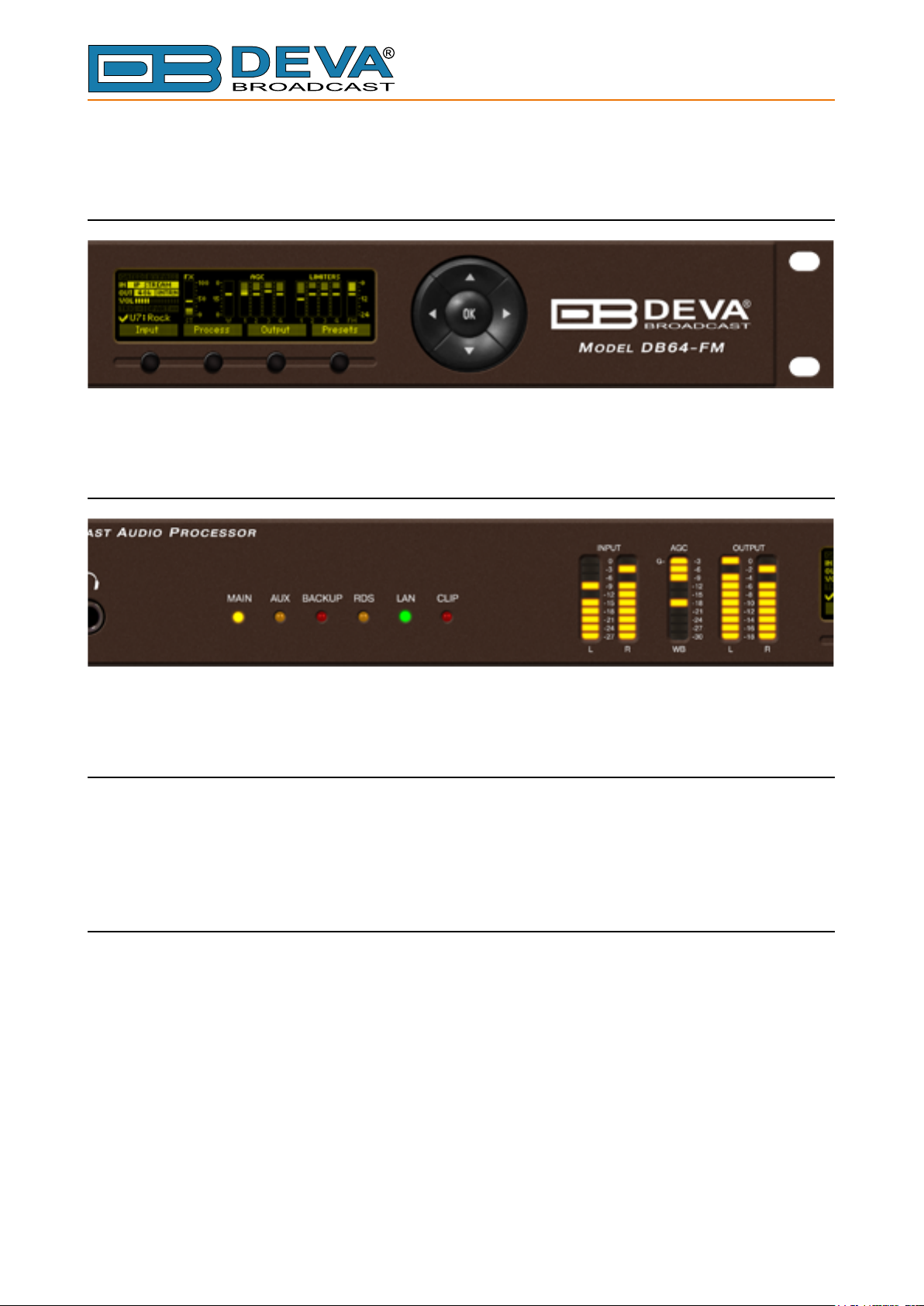
65 Aleksandar Stamboliyski Str., 8000 Bourgas, Bulgaria
E-mail: ofce@devabroadcast.com ,Web: www.devabroadcast.com
Tel: +359 56 820027, Fax: +359 56 836700
Front Panel
OLED DISPLAY
DB64-FM has easy to read, high-resolution OLED graphical display that visualizes all
measurements of the received signal and DB64-FM’s settings.
LED METERS
The full-time LED meters allow quick and easy monitoring of the metering, making the setup,
adjustment and programming easy.
CONTEXT-SENSITIVE SOFT BUTTONS
Used for navigation through the menus, quick access to the parameters, modes, functions and to
alter their values. The Soft Buttons indicators are placed on the bottom side of the OLED display.
Depending on the currently selected menu context the indicators change their function. The Soft
Buttons will be referred as (left-to-right) [SB1], [SB2], [SB3] and [SB4].
NAVIGATIONAL BUTTONS
[UP], [DOWN], [LEFT], [RIGHT] and [OK] buttons, as the Soft Buttons, are used to navigate
through the menus selecting various functions and parameters of DB64-FM.
- 12 -
Page 13

REAR PANEL
65 Aleksandar Stamboliyski Str., 8000 Bourgas, Bulgaria
Tel: +359 56 820027, Fax: +359 56 836700
E-mail: ofce@devabroadcast.com ,Web: www.devabroadcast.com
9
13
14
15
11 12
5
10
6 7 8
1. Mains connector, 100-240 VAC, 50-60 Hz, 30VA, IEC-320 C14 type, EMI-suppressed;
2. Fuse holder;
3. MPX Output 1 - BNC;
4. MPX Output 2 - BNC;
5. Analog Audio Left Input - XLR;
6. Analog Audio Right Input - XLR;
7. Analog Audio Left Output - XLR;
8. Analog Audio Right Output - XLR;
9. GPI
10. DIGITAL I/O
11. Digital Audio Input - XLR;
12. Digital Audio Output - XLR;
13. Ethernet T-BASE10/100 - RJ45;
14. USB – type B;
15. MICRO SD
3 4
1
2
- 13 -
Page 14

E-mail: ofce@devabroadcast.com ,Web: www.devabroadcast.com
REAR PANEL ALARM TERMINAL
5 6 7 8 9
1 2 3 4
5 4 3 2 1
9 8 7 6
GPI Trigger Input Pins
65 Aleksandar Stamboliyski Str., 8000 Bourgas, Bulgaria
Tel: +359 56 820027, Fax: +359 56 836700
Trigger Input Pin User Preset Number
1 1
2 2
3 3
4 4
5 5
6 6
7 7
8 8
NOTE: Pin 9 is connected to GND.
Digital I/O Pins
Pin Signal
1 Right Aux In - positive
2 Right Aux In - negative
3 Right Aux In - GND
7 Left Aux In - positive
8 Left Aux In - negative
6 Left Aux In - GND
4 Digital Aux In - positive
5 Digital Aux In - negative
9 Digital Aux In - GND
PIN 1
GND
PIN 1
GND
- 14 -
Page 15

65 Aleksandar Stamboliyski Str., 8000 Bourgas, Bulgaria
E-mail: ofce@devabroadcast.com ,Web: www.devabroadcast.com
Tel: +359 56 820027, Fax: +359 56 836700
Before you start
SAFETY WARNING
• The servicing of electronic equipment should be performed only by qualied personnel;
• Before removing the covers DB64-FM must be switched off and the mains cable unplugged;
• When the equipment is open, the power supply capacitors should be discharged using a
suitable resistor;
• Never touch the wires or the electrical circuits;
• Use insulated tools only;
• Never touch the metal semiconductor. They might carry high voltages;
• For removing and installing electronic components, follow the recommendations for
handling MOS components.
ATTENTION: DB64-FM has an internal Lithium battery. Do not try to re-charge this battery!
Please contact us for detailed instructions in case the battery should be changed.
- 15 -
Page 16

65 Aleksandar Stamboliyski Str., 8000 Bourgas, Bulgaria
E-mail: ofce@devabroadcast.com ,Web: www.devabroadcast.com
Tel: +359 56 820027, Fax: +359 56 836700
OPERATING RECOMMENDATIONS
For normal operation of DB64-FM, we recommend following the instructions listed below.
• Install the unit in places with good air conditioning. DB64-FM is designed to operate within
the ambient temperature range of 10° to 50°C. The equipment rack should be ventilated
in order for the device to keep its internal temperature below the maximum ambient
temperatures;
• We do not recommend installation in rooms with high humidity, dusty places or other
aggressive conditions;
• Locate the device away from abnormally high RF elds;
• Use only checked power supply cables. We strongly recommend the usage of shielded
cables;
• Connect DB64-FM only to reliable power supply sources. In case of unstable power supply,
please use Uninterruptible Power Supply (UPS);
• Use the device only with its top cover on to avoid electromagnetic anomalies. Otherwise,
this may cause problems with the normal functionality of the unit;
• For the normal remote operation of the unit, connect DB64-FM to a good quality Internet
connection;
• For the normal operation of DB64-FM, check if the network settings past through all the
required data trafc.
- 16 -
Page 17

65 Aleksandar Stamboliyski Str., 8000 Bourgas, Bulgaria
E-mail: ofce@devabroadcast.com ,Web: www.devabroadcast.com
Tel: +359 56 820027, Fax: +359 56 836700
UNPACKING AND INSPECTION
Upon receipt, the equipment should be inspected for possible shipping damages. If such are
found or suspected, notify the carrier at once and contact DEVA Broadcast Ltd. The original
shipping carton box and packing materials should be kept for possible reuse, in case of return for
Warranty repair, for example. Shipping damages as a result of improper packing for return may
invalidate the Warranty!
IT IS VERY IMPORTANT that the “Product Registration Card” on page 71 included in the
Manual be completed accurately and returned. This will assure coverage of the terms of the
Warranty and it will provide a means of trace in case of lost or stolen equipment. In addition,
the user will automatically receive SERVICE OR MODIFICATION INSTRUCTIONS from
DEVA Broadcast Ltd.
RADIO FREQUENCY INTERFERENCE (RFI)
Although we have made provision for DB64-FM installation in the immediate proximity of
broadcast transmitters, please do practice some care using the unit near abnormally high RF elds.
- 17 -
Page 18

65 Aleksandar Stamboliyski Str., 8000 Bourgas, Bulgaria
E-mail: ofce@devabroadcast.com ,Web: www.devabroadcast.com
Tel: +359 56 820027, Fax: +359 56 836700
Mounting
RACK REQUIREMENTS
The DB64-FM mounts in a standard 19-inch equipment rack and requires only 1¾ inches (1U)
of vertical rack space. In order the painted nish around the mounting holes to be protected, the
use of plastic washers is recommended.
HEAT DISSIPATION
Having very low electricity consumption, the DB64-FM itself generates negligible heat. The
unit is intended for operation within an ambient temperature range, extending from freezing to
120°F/50°C. But because adjacent, less efcient equipment may radiate substantial heat, be sure
that the equipment rack is adequately ventilated to keep its internal temperature below the specied
maximum ambient.
- 18 -
Page 19

65 Aleksandar Stamboliyski Str., 8000 Bourgas, Bulgaria
E-mail: ofce@devabroadcast.com ,Web: www.devabroadcast.com
Tel: +359 56 820027, Fax: +359 56 836700
AC Mains Power
FUSE HOLDER
The fuse holder is placed inside the unit, next to the voltage selector. Apply downward pressure
and pull the cap outward to access the 5mm mains fuse. The reverse process will release the cap.
MAINS VOLTAGE SELECTOR
Before connecting the AC Power, make sure that the internal Power Switch and the fuse rating
are in accordance with the mains supply at your location.
DB64-FM Power Supply Factory Settings are:
- 100 - 240 VAC
- 1 Amp Fuse
CAUTION: Permanent damage will result if improper AC supply voltage is applied to
DB64-FM device. Your warranty does not cover damages caused by applying improper supply
voltage, or use of an improper fuse.
POWER CORD
The detachable IEC-type power cord is supplied with the unit. The individual cord conductors
may be color-coded in either of two ways:
1) In accordance with US standards:
BLACK = AC “HOT”
WHITE = AC NEUTRAL
GREEN = EARTH GROUND
2) To European CEE standards:
BROWN = AC “HOT”
BLUE = AC NEUTRAL
GREEN/YELLOW = EARTH GROUND
GROUND LOOPS
Because the unbalanced MPX OUTPUTS of the DB64-FM are chassis-ground-referenced, a
mains frequency or RF ground loop could be formed between the input or output cable shield
grounds and the AC power cord ground. A ‘ground-lifting’ AC adapter may well remedy such a
situation, although the chassis somehow must be returned to earth ground for safety. Generally,
being screwed-down in the equipment rack will satisfy the safety requirement.
- 19 -
Page 20

65 Aleksandar Stamboliyski Str., 8000 Bourgas, Bulgaria
E-mail: ofce@devabroadcast.com ,Web: www.devabroadcast.com
Tel: +359 56 820027, Fax: +359 56 836700
DB64-FM Location
The best location for DB64-FM is as near as possible to the transmitter, so that its stereo encoder
output can be linked to the transmitter through a circuit path. It is mandatory that the cable used for
connection between DB64-FM’s MPX output, and the MPX input of the transmitter be as short as
possible. This will prevent any face distortion. If this conguration is not possible, the DB64-FM’s
AES3 digital audio output can be fed through an all-digital, uncompressed path to the transmitter
exciter.
The usage of left and right analog audio outputs is recommended in the situations when the
stereo encoder and exciter are under the jurisdiction of an independent transmission authority, and
the programming agency’s jurisdiction ends at the interface between the audio facility and the link
connecting the audio facility to the transmitter. (The link might be telephone / post lines, analog
microwave radio, or various types of digital paths.)
Source Material Quality
The DB64-FM is designed to achieve perfect sound quality, regardless of the source material.
Though, it is very important that the source audio to be as clean as possible, as upon processing the
poor-quality source material will cause distortion and unpleasant audio defects.
- 20 -
Page 21

PROCESSING PATH
65 Aleksandar Stamboliyski Str., 8000 Bourgas, Bulgaria
Tel: +359 56 820027, Fax: +359 56 836700
E-mail: ofce@devabroadcast.com ,Web: www.devabroadcast.com
Operation
- 21 -
Page 22

AUDIO PROCESSING EXPLAINED
65 Aleksandar Stamboliyski Str., 8000 Bourgas, Bulgaria
Tel: +359 56 820027, Fax: +359 56 836700
E-mail: ofce@devabroadcast.com ,Web: www.devabroadcast.com
GATE
BASS
BAND
LOW
BAND
MIDDLE
BAND
HIGH
BAND
4 BAND
SPLITTER
HPF
BASS
BAND
LOW
BAND
MIDDLE
BAND
HIGH
BAND
4 BAND
PROCESS
AGC
MID/HIGH
MULTIBAND
BRILLIANCE
BASS
BAND
LOW
BAND
MIDDLE
BAND
HIGH
BAND
LIMITER
DJ
BASS
BASS
BAND
LOW
BAND
MIDDLE
BAND
HIGH
BAND
BAND
COMBINER
& MIX
PRE-
EMPHASIS
50/75
HF
LIMITER
FINAL LIMITER
LIMITER
- 22 -
STEREO
LIMITER
VIRTUAL
COMPOSITE
LIMITER
FM
Page 23

65 Aleksandar Stamboliyski Str., 8000 Bourgas, Bulgaria
E-mail: ofce@devabroadcast.com ,Web: www.devabroadcast.com
Tel: +359 56 820027, Fax: +359 56 836700
Basic Setup/Connection Example
REFERENCING ANALOG AND DIGITAL INPUTS LEVEL
In order for the proper work of DB64-FM to be guaranteed, and due to the variability of the
signal levels, the right reference levels of the digital and analog inputs should be set.
The process of aligning the signal levels to the needed boundaries is called referencing inputs.
The Reference level is specied depending on the intended source device and typical program
material fed at the input.
The Reference level (Ref. level) represents the amplitude of the input signal applied at
DB64-FM’s analog input, which after ADC (analog-to-digital converter) will be considered as
0dBFS. The set Ref. Level value must be conformable to all operating conditions, as the level of
the analog program material at the input should not be higher than that. Setting Reference level
that is unnecessarily high may affect the dynamic range of the input and to increase the noise level.
Depending on the dynamics of the audio program, fed at the input, we recommend the Ref.
Level set to have headroom from 4dBu to 12dBu above the audio program. For example:
Audio program level at the input: 6dBu
Headroom: 10dBu
Ref. Level to be set: 16dBu = 6dBu + 10dBu
In case of sudden amplitude transients or unanticipated loud events in the program, the material
reserve guarantees that the signal will not be clipped.
For the analog inputs the reference level is set in the Input>Analog Main Level and Input>Analog
Aux Level. The reference level that could be set is between -8dBu to +24dBu.
As a general rule, when the Ref. level is properly selected, DB64-FM’s front panel AGC
indicator should vary from +10/-10 during continuous operation.
If AGC indicator is constantly at its lowest value, the set Ref. Level should be increased. If
the maximum possible value of 24dBu is met, the level of the audio program fed at DB64-FM’s
analog input should be reduced.
If the AGC indicator is constantly at its highest value- the Ref. Level should be reduced. If the
minimum value of -8dBu is met, the level of the audio program at the input increased.
DB64-FM digital inputs have pre-dened reference level of 0dBFS, but in order for the signal
to be reduced or increased to values guaranteeing the best performance of the audio processor, user
dened values of the main and auxiliary digital inputs could be set. The preferred levels are set in
the Input> Digital Main Level and Input>Digital Aux Level.
Please have in mind that when applying these settings, if need be, the signal received from
the corresponding digital input can be amplied. The excessive increase, however, can lead to
unwanted signal clipping.
IT IS VERY IMPORTANT the signal fed at the any input of DB64-FM not to exceed the
specied reference level, otherwise it will cause clipping, distortion and unpleasant audio defects.
- 23 -
Page 24

65 Aleksandar Stamboliyski Str., 8000 Bourgas, Bulgaria
E-mail: ofce@devabroadcast.com ,Web: www.devabroadcast.com
Tel: +359 56 820027, Fax: +359 56 836700
REFERENCING ANALOG AND DIGITAL OUTPUTS LEVEL
These settings dene the value of 0 dBFS when converted to dBu. Similarly to the input Ref.
Level, the output Ref. Level determines the amplitude of the respective output, which corresponds
to 0dBFS. The value is set depending on the level requirements of the device connected to
DB64-FM’s digital output. Having the proper Ref. level set at the output of the audio processor,
guarantees that the signal amplitude at the input of the subsequently connected device will be
within the required optimal range. As a general rule, the amplitude of any of DB64-FM’s outputs
cannot exceed the Ref. Level set for this output.
For the analog output, the Ref. Level could be set in the range of -12dBu to +24dBu with
0.5dB step. For the MPX outputs, the Ref. Level is set in the range of -18dBu to +18dBu with
0.1dB step.
For the digital output, the Ref. Level is set in the range of -20dBFS to 0dBFS with 0.5dB step.
The preferred output values could be applied via the:
Output> Analog Out Level,
Output> Digital Out Level,
Output> MPX 1 Out Level,
Output> MPX 2 Out Level.
- 24 -
Page 25

65 Aleksandar Stamboliyski Str., 8000 Bourgas, Bulgaria
E-mail: ofce@devabroadcast.com ,Web: www.devabroadcast.com
Tel: +359 56 820027, Fax: +359 56 836700
SETUP WITH ANALOG PROGRAM INPUTS
DB64-FM is fed with analog audio. The main program output is sent to the DB64-FM Audio
Processor via XLR Connection. The MPX composite output is sent via BNC connection to the
transmitter’s MPX input. The audio processor output used is MPX OUT -1.
IMPORTANT RECOMMENDATION: It is mandatory that the cable used for connection
between DB64-FM’s MPX output, and the MPX input of the transmitter be as short as possible.
This will prevent any face distortion.
- 25 -
Page 26

65 Aleksandar Stamboliyski Str., 8000 Bourgas, Bulgaria
E-mail: ofce@devabroadcast.com ,Web: www.devabroadcast.com
Tel: +359 56 820027, Fax: +359 56 836700
SETUP WITH DIGITAL PROGRAM INPUTS
DB64-FM is fed with AES/EBU digital audio. The main program output is sent to the DB64-FM
Audio Processor via XLR Connection. The MPX composite output is sent via BNC connection to
the transmitter’s MPX input. The audio processor output used is MPX OUT -1.
IMPORTANT RECOMMENDATION: It is mandatory that the cable used for connection
between DB64-FM’s MPX output, and the MPX input of the transmitter be as short as possible.
This will prevent any face distortion.
- 26 -
Page 27

65 Aleksandar Stamboliyski Str., 8000 Bourgas, Bulgaria
E-mail: ofce@devabroadcast.com ,Web: www.devabroadcast.com
Tel: +359 56 820027, Fax: +359 56 836700
ANALOG CONNECTION WITH TWO TRANSMITTERS
Possible congurations:
- Program transmitter and second standby transmitter;
- Two program transmitters broadcasting on different frequencies via analog audio connection.
The main program output is sent to the DB64-FM via XLR connector. The MPX composite
output is sent via BNC connection to the transmitter’s MPX input. The audio processor’s outputs
used are MPX OUTPUT – 1 (for the main program) and MPX OUTPUT – 2 (for the standby/
second frequency).
IMPORTANT RECOMMENDATION: It is mandatory that the cable used for connection
between DB64-FM’s MPX output, and the MPX input of the transmitter be as short as possible.
This will prevent any face distortion.
- 27 -
Page 28

65 Aleksandar Stamboliyski Str., 8000 Bourgas, Bulgaria
E-mail: ofce@devabroadcast.com ,Web: www.devabroadcast.com
Tel: +359 56 820027, Fax: +359 56 836700
ANALOG CONNECTION WITH DEVA SMARTGEN 6.0
The DB64-FM has built in basic RDS/RBDS Encoder, in case additional RDS/RBDS Encoder
is added, a “Loop Through” and “Side-chain” connection with the audio processor can be made.
Side-chain
Side-chain – the RDS& MPX output is sent to the Input SCA input, while to provide the RDS
encoder with a Sync signal for the 19 kHz pilot tone, the entire program can be taken out via MPX
OUT-2. Make sure that you will not send the same signal as the one generated by the RDS encoder
to the MPX OUT-2.
IMPORTANT RECOMMENDATION: It is mandatory that the cable used for connection
between DB64-FM’s MPX output, and the MPX input of the transmitter be as short as possible.
This will prevent any face distortion.
- 28 -
Page 29

65 Aleksandar Stamboliyski Str., 8000 Bourgas, Bulgaria
E-mail: ofce@devabroadcast.com ,Web: www.devabroadcast.com
Tel: +359 56 820027, Fax: +359 56 836700
Loop through
The output of the DB64-FM is wired directly to the PILOT/MPX IN of the SmartGen 6.0. The
output of the RDS encoder will be connected to the composite/MPX input of the FM transmitter.
This connection is not recommended, because the composite signal/MPX passes through the RDS
encoder, and the transmission of the program will be interrupted in case of failure of the RDS
encoder. If you are using SmartGen 6.0, such failure will be prevented, as the DEVA technology
includes a Hardware Bypass between RDS & MPX OUT and MPX Input of the FM Transmitter.
The RDS Subcarrier phase will be locked to the MPX stereo FM Signal on the outside.
- 29 -
Page 30

65 Aleksandar Stamboliyski Str., 8000 Bourgas, Bulgaria
E-mail: ofce@devabroadcast.com ,Web: www.devabroadcast.com
Tel: +359 56 820027, Fax: +359 56 836700
OLED Display, Navigational & Soft Buttons
OLED DISPLAY
DB64-FM has an easy to read, high-resolution OLED graphical display that visualizes all
measurements of the received signal and settings. Upon switching it on, the Company Logo and
model of the device will be displayed. After a few seconds the Start-up screen will disappear,
replaced by the Main Screen. This is the starting point of the navigation process.
DB64-FM’s OLED display has three function areas: Header, Soft Buttons and Main Screen
Working area.
Header area
The Header is located on the left part of the screen. The header content is determined according
to the work area context and may include the following functions:
1 2
3
4
5
6
8
• GATED FLAG (1) – Will appear if the signal at the input is below the specied in Process>
Input Threshold level.
• BYPASS FLAG (2) – Will appear if the entire processing is bypassed.
• IN (3) – Represents the currently selected active Input. If due to some reason the backup
is activated the input information will start blinking, thus indicating that there is a problem
with the main source.
• OUT (4) – Represents the currently selected active Output and its value. There are two
types of digital output synchronization – internal and external. When the synchronization is
internal the values will appear as depicted. If the output is set to external synchronization,
this will be indicated with the following text - SYNC LOCK. If and due to some reason
the external sync source has been loss, the indication will change to SYNC UNLOCK and
start blinking. Then, the DB64-FM will switch to the internal sync source. For further
information, please refer to “Output” on page 69.
• VOL (5) – Indicator showing the phones audio volume;
• TRIG FLAG (6) – Will appear if a preset has been triggered electrically via outside
equipment. The number of the GPI will also be displayed and below will be the currently
used user preset.
• DAYPART FLAG (7) – Will appear when the option is in use.
• Currently selected preset (8)
7
- 30 -
Page 31

65 Aleksandar Stamboliyski Str., 8000 Bourgas, Bulgaria
E-mail: ofce@devabroadcast.com ,Web: www.devabroadcast.com
Tel: +359 56 820027, Fax: +359 56 836700
Main Screen working area
The Main part of the OLED Screen is where the data changes dynamically, depending on the
selected operating mode. The Menu Screen (shown below) appears upon pressing of the [OK]
Navigational Button. DB64-FM’s Menu Page contains selectable icons and soft buttons for
selecting modes and functions. Pressing [LEFT] and [RIGHT] arrow buttons will change the icon
selection on the Menu Page. The current selection is shown as a rectangle focus frame around the
icon. Pressing [OK] button will navigate to the corresponding page.
Soft Buttons
Used for navigation through the menus, quick access to the parameters, modes, functions and to
alter their values. The Soft Buttons indicators are placed on the bottom side of the OLED display.
Depending on the currently selected menu context, the indicators change their function. The Soft
Buttons will be referred to as (left-to-right) [SB1], [SB2], [SB3] and [SB4].
The purpose of all Soft Button corresponds to the selected menu page. Most pages have the
same or similar functional areas. The corresponding functions as Function, Menu Page, Parameter
to be changed, etc., linked with the Soft buttons will appear as labels above them.
For example:
[SB1] – Input
[SB2] – Process
[SB3] – Output
[SB4] – Presets
NOTE: On some pages, the Header and Soft button area will disappear in order to expose the
content underneath.
Navigation Buttons
[UP], [DOWN], [LEFT], [RIGHT] and [OK] buttons are used to navigate through the menus,
for selecting various functions and parameters of DB64-FM. The Main Menu structure has an upand-down basis, expanded with left-to-right branches.
- 31 -
Page 32

65 Aleksandar Stamboliyski Str., 8000 Bourgas, Bulgaria
E-mail: ofce@devabroadcast.com ,Web: www.devabroadcast.com
Tel: +359 56 820027, Fax: +359 56 836700
Menu Pages
The front panel menu is divided into several subsections, each of them containing parameters
important for the processing and monitoring purposes. The most important settings are assigned
to the soft buttons and automatically displayed on the OLED screen upon start-up of DB64-FM.
[Input]
All important settings to the analog inputs of DB64-FM, the Fallback sources etc., can be
applied through this menu. In order for the proper work of DB64-FM to be guaranteed, the right
reference levels of the digital and analog inputs should be set. For further information, please refer
to “Input” on page 56.
[Process]
All the audio processing path parameters that can be altered as per the user’s requirements are
found here – Name, Input, AGC/Stereo FX, Tone FX, Band, Final Limiter, MPX.
[Output]
Just as the Input menu, all the needed settings to the output levels are applied through here,
allowing quick and easy set-up.
[Presets]
The DB64-FM has an extensive set of factory presets and provision of 20 user ones. In order
for a preset to be used, navigate to the desired preset and press the soft button labeled [Load], then
[OK] and the preset will be loaded. For further information on the available presets and how to
create a new one, please refer to “Presets” on page 53.
- 32 -
Page 33

65 Aleksandar Stamboliyski Str., 8000 Bourgas, Bulgaria
E-mail: ofce@devabroadcast.com ,Web: www.devabroadcast.com
Tel: +359 56 820027, Fax: +359 56 836700
Quick access to the most important status and audio parameters is also available via the [UP]
and [DOWN] Arrows keys. Pressing the [UP] key will visualize the following screens:
Processing parameters, represented as bar graphs.
Left and Right Audio Input Levels (dBFS), represented as bar graphs.
Left Input level (dBFS), represented as graph.
- 33 -
Page 34

65 Aleksandar Stamboliyski Str., 8000 Bourgas, Bulgaria
E-mail: ofce@devabroadcast.com ,Web: www.devabroadcast.com
Tel: +359 56 820027, Fax: +359 56 836700
Right Input level (dBFS), represented as graph.
AGC GR (dB), represented as graph.
Stereo Width(%), represented as graph.
- 34 -
Page 35

65 Aleksandar Stamboliyski Str., 8000 Bourgas, Bulgaria
E-mail: ofce@devabroadcast.com ,Web: www.devabroadcast.com
Tel: +359 56 820027, Fax: +359 56 836700
Output Left level(dBFS), represented as graph.
Output Right level(dBFS), represented as graph.
MPX Deviation (%), represented as graph.
- 35 -
Page 36

65 Aleksandar Stamboliyski Str., 8000 Bourgas, Bulgaria
E-mail: ofce@devabroadcast.com ,Web: www.devabroadcast.com
Tel: +359 56 820027, Fax: +359 56 836700
MPX Power (dBr), represented as graph.
HF Limiter GR (dB), represented as graph.
ST Limiter GR (%), represented as graph.
- 36 -
Page 37

65 Aleksandar Stamboliyski Str., 8000 Bourgas, Bulgaria
E-mail: ofce@devabroadcast.com ,Web: www.devabroadcast.com
Tel: +359 56 820027, Fax: +359 56 836700
FM Limiter GR (dB), represented as graph.
RDS Screen
- 37 -
Page 38

65 Aleksandar Stamboliyski Str., 8000 Bourgas, Bulgaria
E-mail: ofce@devabroadcast.com ,Web: www.devabroadcast.com
Tel: +359 56 820027, Fax: +359 56 836700
Settings
All the needed settings to the DB64-FM as regards the Security, Dayparting, Communication,
Trigger ports and Device are applied through this menu.
From the same section the username and password for the WEB interface access can also be
changed.
TRIGGER PORTS
If enabled the remote trigger port will allow you to select any of the rst 8 user presets by
pulling one of the 8 pins on the trigger port socket. If more than one pin is triggered at the same
time, the pin with the lowest number will be with highest priority. For example, if all pins are
pulled low, trigger 1 will be with highest priority.
User
Trigger port
Trigger Input Pin 1 1
Trigger Input Pin 2 2
Trigger Input Pin 3 3
Trigger Input Pin 4 4
Trigger Input Pin 5 5
Trigger Input Pin 6 6
Trigger Input Pin 7 7
Trigger Input Pin 8 8
USEFUL TIP
In order for factory preset to be triggered, copy the settings of the desired preset in the user
preset section.
Preset
Number
- 38 -
Page 39

65 Aleksandar Stamboliyski Str., 8000 Bourgas, Bulgaria
E-mail: ofce@devabroadcast.com ,Web: www.devabroadcast.com
Tel: +359 56 820027, Fax: +359 56 836700
KEYBOARD LOCK
To prevent unauthorized local access, the DB64-FM offers password protected keyboard locking.
By default the keyboard is unprotected. To enable this function, using the front panel navigational
menu, go to Settings> Security> Front Panel, then press [OK] and Enable the Access Control
function. Set the preferred 5 digit password and Access Timeout.
Once the keyboard lock function is enabled, every attempt to use it will require a password:
ENTER PASSWORD:0****. Access will be denied upon false entry.
KEYBOARD UNLOCK
If the Keyboard unlock function has been activated by mistake, try to unlock it using the default
password 01234. In order to deactivate the code protection, once the front panel menu is unlocked
follow the menu path Settings> Security> Front Panel> Access Control and then select Disabled.
If you do not manage to unlock the front panel with the default password, nevertheless whether
it has been changed intentionally or not, DB64-FM should be returned to its factory defaults in
order for the password security to be disabled.
NOTE: The password consists of 5 digits. The leading zeroes are not shown in the menu, but
should be specied when entering the unlock password. For example, if your password is 123,
when entering the password 00123 should be written.
- 39 -
Page 40

65 Aleksandar Stamboliyski Str., 8000 Bourgas, Bulgaria
E-mail: ofce@devabroadcast.com ,Web: www.devabroadcast.com
Tel: +359 56 820027, Fax: +359 56 836700
RDS
This menu allows you to turn On or Off the RDS Encoder and set the RDS Level. Also, all
elements of the Basic and Dynamic RDS/RBDS are gathered in this menu – PI, PS, RT, TA/TP,
DPS and etc. A list of alternative frequencies is also available. Each of the 25 AF (Alternative
frequencies) are user dened and can be assigned via the front panel navigational menu.
Another great feature is that the Radio Text and DPS can be also edited via the front panel
menu. In order for this to happen, once the relevant menu is selected, the [OK] button should be
pressed so that the text could be edited. Use the [UP] and [DOWN] keys to navigate through the
alphabet. Press [Insert] to save the new text.
DAYPARTING
Dayparting is the practice of dividing the day into several parts, during which a different type
of audio preset to be used for the audio processing. This function will allow a processing pattern
based on the radio’s timetable to be made.
The menu path (using the front panel menu) is Menu> Settings> Dayparts. Then press [OK]
to enter the menu. This subsection contains all the real time clock controls for switching presets.
Enable the Dayparting function in order to use it. There are nine positions at your disposal that
can be set. Select one of them and press [OK] to enter the settings menu. Set the desired Daypart
Week Day. For your convenience, the option Every day is also available through the same menu.
Set the Start Time and Daypart Duration. Then, to nalize the set-up, select the preset that should
be used during this time period. Repeat the same procedure for each of the positions that should
be used.
- 40 -
Page 41

65 Aleksandar Stamboliyski Str., 8000 Bourgas, Bulgaria
E-mail: ofce@devabroadcast.com ,Web: www.devabroadcast.com
Tel: +359 56 820027, Fax: +359 56 836700
Other sections
STEREO
All needed settings in order for your station to be broadcasted in stereo are applied through
here, thus allowing more natural distribution of the sound.
STATUS
Information on the device’s status, IP address, etc. can be found here.
- 41 -
Page 42

65 Aleksandar Stamboliyski Str., 8000 Bourgas, Bulgaria
E-mail: ofce@devabroadcast.com ,Web: www.devabroadcast.com
Tel: +359 56 820027, Fax: +359 56 836700
Factory and User presets
FACTORY PRESETS
The DB64-FM has an extensive set of factory presets and provision of 20 user ones. In order for
a preset to be selected/used, navigate to the desired preset and press the soft button labeled [Load],
and then [OK].
How to create and save a User Preset or How to customize your sound
As the factory presets cannot always suit every format and market, each of them can be used as
a basis for the creation of e new user-dened preset. Once you are satised with the result all the
changes could be saved.
IT IS RECOMMENDED the user presets to be created prior to the installation of the DB64-FM
in the broadcasting chain. Otherwise, any drastic changes of the audio quality and enhancements
will be audible for the listeners.
The procedure is quite simple. Below you will nd a step-by-step description of the process.
1. Start by choosing an empty preset, or a factory preset that you would like to use for a basis of
the new one. The menu path is Main screen> Presets select preset and press the soft button labeled
[Load], then [OK] to conrm the change;
2. Go back to the main menu and select the Process icon - modify the parameters that you think
would improve the enhancement of your signal and will make your station’s sound unique.
Specifying the new preset name is mandatory. If not, the DB64-FM will not assign a name and
the newly created preset will be saved as U10:DANCE (for example, if a factory preset is used as
a basis) or U7:-empty- (if user preset is used as a basis).
- 42 -
Page 43

65 Aleksandar Stamboliyski Str., 8000 Bourgas, Bulgaria
E-mail: ofce@devabroadcast.com ,Web: www.devabroadcast.com
Tel: +359 56 820027, Fax: +359 56 836700
3. Once you have nished with the creation of your customized sound/preset, go back to the
Presets page and nd the modied preset. An symbol indicating that some changes are being
made will appear.
4. In order to save the changes, using the front panel keyboard, select one of the user presets
then press the [Save] button. A window requiring verication will appear. Conrm the changes by
pressing the [OK] button. The newly created preset will be automatically chosen as ‘active preset’.
NOTE: Unless the new preset is created by a qualied/experienced broadcaster, it is
recommended no general changes to the base preset to be applied, as this can lead to unwanted
signal distortion.
- 43 -
Page 44

65 Aleksandar Stamboliyski Str., 8000 Bourgas, Bulgaria
E-mail: ofce@devabroadcast.com ,Web: www.devabroadcast.com
Tel: +359 56 820027, Fax: +359 56 836700
WEB Interface
DB64-FM is also controlled through a built-in web server. A standard web browser can be used
to monitor its status or to make some adjustments.
There are two options for access to the WEB Interface of DB64-FM:
• via a standard WEB Browser by specifying the device’s IP address (the IP address should
be manually identied rst);
• via the Network discovery option.
MANUAL IP ADDRESS IDENTIFICATION
Connect the device to a local network or to the Internet by the applied LAN cable. Through the
Front panel navigational menu pressing the [OK] button will enable you to enter the device main
menu.
Using the [RIGHT] navigational button nd the Status section located at the end of the menu.
Press the [OK] Button to enter the Status section. Via the Front panel navigational menu press the
[DOWN] button.
This operation will visualize the screen containing information about the IP Address of the
device. Open a new WEB Browser and enter the device IP address in the address eld then press
[Enter].
NOTE: Due to the inability of some WEB Browsers to read the IP address format displayed
on the screen of the device, the numbers included in the IP Address must be written without the
leading zeros. For example: 192.168.020.095 must be written as 192.168.20.95
A window that requires username and password will appear.
Default values being - username: user or admin, password: pass
- 44 -
Page 45

65 Aleksandar Stamboliyski Str., 8000 Bourgas, Bulgaria
E-mail: ofce@devabroadcast.com ,Web: www.devabroadcast.com
Tel: +359 56 820027, Fax: +359 56 836700
NETWORK DISCOVERY
This is a network setting that denes whether your computer can see (nd) other computers and
devices on the network and whether other computers on the network can see your computer. By
default, Windows Firewall blocks network discovery but you can enable it.
1. Open Advanced sharing settings by clicking the Start button, and then on “Control Panel”.
In the search box, type “Network”, click “Network and Sharing Center”, and then, in the left
pane click “Change advanced sharing settings”;
2. Select your current network prole;
3. Click Turn on network discovery, and then click save changes.
NOTE: If you’re prompted for an administrator password or conrmation, type the password,
provide conrmation or contact your system administrator.
If you have already enabled this function on your computer DB64-FM will be automatically
added to the Device list section. The device will be ready for usage and no additional adjustments
will be required except user name and password.
ACCESS
DB64-FM provides you with a protected access to the device settings. You can choose between
two types of log in:
1. As an ADMINISTRATOR – it will give you full control over the settings (username:
admin, password: pass);
2. As a USER – this type of log-in will allow you to monitor the device and to choose different
stations without applying settings (username: user, password: pass).
In order to make the necessary adjustments to the device, please log in as an ADMINISTRATOR.
- 45 -
Page 46

STATUS
65 Aleksandar Stamboliyski Str., 8000 Bourgas, Bulgaria
Tel: +359 56 820027, Fax: +359 56 836700
E-mail: ofce@devabroadcast.com ,Web: www.devabroadcast.com
The Status Screen shows all mandatory parameters represented as LED readings, just as the
ones placed on the front panel of DB64-FM. The LEDs sequence is as per the processing path.
In order for DB64-FM.’s processing powers to be evaluated, and the difference between the
processed and raw signal to be clearly heard, there is an incorporated [Bypass] option in the form
of a button. When the [Bypass] option is enabled, the entire process will be stopped.
At the top of the control window is placed a constant section, containing information about the
input in use, active preset, Trigger port status (if a factory preset is activated via the trigger port,
the relevant number will be lit), Date/Time and Session Timeout.
At the bottom of the control window is an information bar, gathering all the important connection
parameters – Firmware Version in use, Serial Number, IP Address, and etc.
Upon change of the Web Interface screens, the main status window will resize automatically
and become a constant part of each tab. Thus, allowing reading at a glance of all the mandatory
parameters (Settings pages excluded).
- 46 -
Page 47

65 Aleksandar Stamboliyski Str., 8000 Bourgas, Bulgaria
E-mail: ofce@devabroadcast.com ,Web: www.devabroadcast.com
Tel: +359 56 820027, Fax: +359 56 836700
SETTINGS
The Settings page is divided into several subsections. Each explained in details below.
General
DB64-FM provides you with protected access to the device settings. You can choose between
two types of log in.
• As an ADMINISTRATOR – It will give you full control over the device’s settings;
• As a USER – that will allow you to just monitor the device, while all the settings remain
locked.
In order for the security of DB64-FM to be enhanced, new username and password could be
set from the Security section.
By choice, you can change the name of the device (General section). Later on, it will be used
as a title name on all WEB pages. Customizing the name will make the device more recognizable.
Date & Time – used for manually determining the current date and time. [Copy Local Time]
button will set the Date & Time to correspond to that of your computer.
SNTP Internet Time – Synchronizes automatically DB64-FM’s clock time to a millisecond
with the Internet time server. Enable this function in order to use it (Specifying the server closest
to your location will improve the accuracy).
WEB Log – the maximum storage time of the log les is chosen from here. Log les older than
the specied will be permanently deleted.
NOTE: In order the applied settings to be used press the [Save] button, placed on the bottom
right part of the screen.
- 47 -
Page 48

Communication
65 Aleksandar Stamboliyski Str., 8000 Bourgas, Bulgaria
Tel: +359 56 820027, Fax: +359 56 836700
E-mail: ofce@devabroadcast.com ,Web: www.devabroadcast.com
Network
The network addresses could be set manually (static IP) or automatically via a DHCP Server.
To set static IP, MASK, GATEWAY and DNS addresses, the DHCP should be disabled. In order
for the built-in DHCP client to be activated, the function should be enabled. When the DHCP
client is activated, all assigned values will be shown in the relevant elds on the “Status Screen”.
If due to any reason, the DHCP procedure cannot be completed, DB64-FM will use Auto IP and
will generate an IP Address.
SNMP Agent
Specify Agent ID, Agent Port, Read/Write Communities, Manager IP, Manager Port and
Session Timeout.
Agent – enables/disables SNMP Agent.
Agent ID – is used for identication of the device among others, when an SNMP notication
is being sent.
Once all needed settings are applied, use the Test button to generate a test notication, which
upon success will be received by the SNMP Manager.
Press the [Download] button to download the latest available DB64-FM SNMP MIB le.
NOTE: The MIB le may vary from one rmware revision to another. Downloading this le
from the device, guarantees that you have the proper MIB le.
Enter the desired notication recipients in E-mail 1 and/or E-mail 2 elds. Fill in your e-mail
account settings: Sender, Username and Password, Server, SNMP port and Connection Type.
We recommend you to use the [Test] button and generate a test e-mail, which upon success will
be delivered to the specied E-mail 1 and/or E-mail 2.
Example of Test E-mail Message:
DB64-FM Test Message.
Please do not reply to this e-mail.
- 48 -
Page 49

65 Aleksandar Stamboliyski Str., 8000 Bourgas, Bulgaria
E-mail: ofce@devabroadcast.com ,Web: www.devabroadcast.com
Tel: +359 56 820027, Fax: +359 56 836700
HTTP Server
Enable/Disable the HTTP Server. Specify the Server Port and Session Timeout.
FTP Server
Enable/Disable the FTP Server. Specify the Command and Data Ports to be used.
Syslog
Enable or disable the Syslog feature. Specify Server Address and Port to be used.
- 49 -
Page 50

Dayparts
65 Aleksandar Stamboliyski Str., 8000 Bourgas, Bulgaria
Tel: +359 56 820027, Fax: +359 56 836700
E-mail: ofce@devabroadcast.com ,Web: www.devabroadcast.com
Dayparting is the practice of dividing the day into several parts, during which a different type
of audio preset to be used for the audio processing. This function will allow a processing pattern
based on the radio’s timetable to be made.
Generally enable the Dayparts function in order to use it. Please bear in mind that if the option
is generally disabled the function will not be used, nevertheless the applied settings in sections
Daypart 1 to Daypart 9.
There are nine positions at your disposal that can be set. The settings to be applied for each of
them are identical:
1. Set the desired Weekday from the drop-down menu. For your convenience, the option
Every day is also available;
2. Set the Start Time and Duration;
3. To nalize the setup, select the preset that should be used during this time period.
Repeat the same procedure for each of the positions that should be used.
NOTE: It is recommended the unused dayparts to be set to Never. Also, please note that if the
Weekday is set to Never the relative daypart will not be used.
- 50 -
Page 51

Other
65 Aleksandar Stamboliyski Str., 8000 Bourgas, Bulgaria
Tel: +359 56 820027, Fax: +359 56 836700
E-mail: ofce@devabroadcast.com ,Web: www.devabroadcast.com
Firmware Update
To update the device rmware, select the new rmware le. After having pressed the [Upload]
button, a dialog window will appear. Conrm the rmware update and wait for the process to
complete.
Storage
Information about the device storage space is found in this section. The internal storage could
be deleted by pressing the [Format] button.
System Log
By pressing the [Clear] button, all recorded in the system log information will be deleted.
Factory Defaults
[Retain Presets and IP] – all settings except for the Network settings (IP Address) and Presets
will be deleted.
[Retain IP] – all settings except for the Network settings (IP address) will be deleted.
To restore DB64-FM to its Factory Defaults you should rst select the desired option and then
press the relevant button. A new window will appear - conrm that you want to restore the factory
defaults and wait for the process to be completed. On completion of the process, the settings
should have the proper default values.
Reboot
To start Rebooting of DB64-FM, press the [Reboot] button. A dialog warning window will
appear. Conrm that you want to reboot the device and wait for the process to be completed.
- 51 -
Page 52

Log
65 Aleksandar Stamboliyski Str., 8000 Bourgas, Bulgaria
Tel: +359 56 820027, Fax: +359 56 836700
E-mail: ofce@devabroadcast.com ,Web: www.devabroadcast.com
All device system events (front panel and WEB activity, presets change) are stored here.
- 52 -
Page 53

PRESETS
65 Aleksandar Stamboliyski Str., 8000 Bourgas, Bulgaria
Tel: +359 56 820027, Fax: +359 56 836700
E-mail: ofce@devabroadcast.com ,Web: www.devabroadcast.com
The DB64-FM has an extensive set of factory presets and provision of several user ones. A
preset contains all the audio processing path parameters that can be changed in the following
tabs – AGC, Enhancer, Multiband 1, Multiband 2, and Final Limiter. In order for a preset to be
selected/used, the [Load] button should be pressed (the active preset is illuminated in green).
Each of the factory presets can be used as a basis for creation of new user-dened preset. Once
you are satised with the result all the changes could be saved.
If the Presets are to be triggered via GPI, the option should be enabled via the relevant menu.
The same is applicable for the Dayparting. Edit dayparts is a shortcut to “Dayparts” settings page.
How can a user preset be made?
IT IS RECOMMENDED the user presets to be created prior to the installation of the DB64-FM
in the broadcasting chain. Otherwise, any drastic changed of the audio quality and enhancements
will be audible for the listeners.
The procedure is quite simple. Below you will nd a step-by-step description of the process:
1. Choose an empty, or factory preset that you would like to use for a basis of the new one;
2. Modify the parameters that you think would improve the enhancement of your signal and
will make your station’s sound unique;
3. Once you are satised with the result, go back to the Presets page. You will notice that in
front of the currently selected preset, a ‘pen symbol’ indicating that some changes are being
made will appear. In order to save the changes select one of the user presets and press the
[Save] button. The following message box will appear:
Specify the preset name and press [OK].
- 53 -
Page 54

65 Aleksandar Stamboliyski Str., 8000 Bourgas, Bulgaria
E-mail: ofce@devabroadcast.com ,Web: www.devabroadcast.com
Tel: +359 56 820027, Fax: +359 56 836700
4. A window requiring verication will appear. Conrm the changes by pressing the [OK]
button;
5. The newly created preset will be automatically chosen as ‘active preset’.
NOTE: Unless the new preset is created by a qualied/experienced broadcaster, it is
recommended that no general changes to the base preset (if such is used) to be applied, as this can
lead to unwanted signal distortion.
Preset Lock
As many of the stations prefer to use the services of qualied personnel when creating the
perfect preset, the DB64-FM supports the function the newly created preset to be locked. The
preset can be locked upon its export. The following options are available:
Key – the preset will be locked with a key known only by the creator. Thus, only users familiar
with it would be able to import it into devices different than the one used for the purposes of
creation;
Serial – you can specify the serial number of the device on which the preset can be used. Only
the unit with this serial number will be able to import this preset. If the preset should be used
only by the current device, press [This device] button and the serial number will be automatically
assigned.
Depending on your preferences, both, one or none of the above explained options can be used.
Presets Export
In order for a user preset to be exported the following procedure should be completed:
1. Select the preset to be exported via the [Export] button. The following message box will
appear:
2. If the preset is to be lock – complete the needed information. If not, press the [OK] button
to continue;
3. Conrm to save the le on your computer.
- 54 -
Page 55

65 Aleksandar Stamboliyski Str., 8000 Bourgas, Bulgaria
E-mail: ofce@devabroadcast.com ,Web: www.devabroadcast.com
Tel: +359 56 820027, Fax: +359 56 836700
Presets Import
1. Press the [Import] button on the desired position. The following message box will appear:
2. Browse the le to be imported and specify Key if it has been locked. Then press [OK] to
continue;
3. The newly uploaded preset will be automatically chosen as ‘active preset’.
If the preset has been protected by password, or has been assigned to a specic device (via the
Serial function) the following message will appear:
The same message will appear if the le is corrupted.
Presets Delete
The user presets can be changed or overwritten, but not deleted.
- 55 -
Page 56

INPUT
65 Aleksandar Stamboliyski Str., 8000 Bourgas, Bulgaria
Tel: +359 56 820027, Fax: +359 56 836700
E-mail: ofce@devabroadcast.com ,Web: www.devabroadcast.com
General – Several types of Main Audio Sources could be set – Main Analog, AUX Analog,
Main Digital and AUX Digital.
When setting the Input Gain level, have in mind that the applied settings have inuence over
the processed signal after the Input bargraph, thus meaning that the bargraph values will not change
when altering the value of the Input gain.
Fallback – DB64-FM supports up to 3 fallback sources. In order for a source to be used a
backup should be specied. The following options are available - Main Analog, AUX Analog,
Main Digital and AUX Digital. The conditions when backup source has to be used should also
be specied (Loss Threshold and Loss Timeout). This is how the backup works - upon loss of the
Main source, the device will switch to Backup 1. If Backup 1 fails also, the DB64-FM will switch
to Backup 2. The DB64-FM will not return to the previous source if it is restored. When the Main
source signal is restored the unit will automatically switch back to it.
Test Generator – There are several modes of operation – Left+Right, Left-Right, Left, and
Right. Set the Level and the Frequency of the signal at which the generator should process. The
‘Test Generator’ will generate a test signal with which the DB64-FM and the equipment connected
to its outputs could be examined.
Analog/Digital Inputs Reference Levels – Set the peak levels of the analog/digital inputs. This
corresponds to the absolute maximum level that the input could receive i.e. the user guarantees that
the fed level will not exceed the one specied. The specied level in dBu corresponds to 0 dBFS.
Levels can be set for each input. For the analog input, 2 input level ranges are available, +12 or
+24 dBu, set with jumpers directly on the sound processing board.
- 56 -
Page 57

AGC
65 Aleksandar Stamboliyski Str., 8000 Bourgas, Bulgaria
Tel: +359 56 820027, Fax: +359 56 836700
E-mail: ofce@devabroadcast.com ,Web: www.devabroadcast.com
The rst processing stage is the AGC. It works across a large band of frequencies, and is intended
to normalize the difference in the audio levels fed at DB64-FM’s input. The AGC effectively
reduces the volume if the signal is strong and raises it when it is weaker. Having the task is to
even out the variances and to create a consistent performance, the AGC has inuence over all the
subsequent processes.
AGC Gate – if turned [On], in the event of audio drops below the user set limit (in dB), this
threshold will pause the operation of the audio processor. Hence limiting the unwanted oor noise
when the signal is too low. GATED FLAG - the LED indicator will be bordered in red, if the signal
at the input is below the specied.
AGC – this section allows you to set the Drive, Attack and Release. When setting these
parameters, have in mind:
- Drive (dB) – depending on the value set, it will increase or decrease the gain at the AGC input.
Increasing the drive will compensate for the very low levels, and vice-versa - the low drive will
prevent the low level corrections at the input.
- Attack – set in dB per second, this value will dene the AGC’s speed of reaction to unexpected
volume increase.
- Release – sets the AGC correction speed in dB per second. It is not mandatory high Release
speed to be set, as the AGC is powerful enough tool. It is widely recommended the speed to be set
to 1dB/s and 1.5dB/s for classical music, and to 2dB/s for all other commercial programs.
- 57 -
Page 58

65 Aleksandar Stamboliyski Str., 8000 Bourgas, Bulgaria
E-mail: ofce@devabroadcast.com ,Web: www.devabroadcast.com
Tel: +359 56 820027, Fax: +359 56 836700
High Pass Filter – A High-Pass lter is present at the processor input. With it, it is possible to
minimize the following: The rumble, often present in infra-low and on microphone sources without
bass frequencies limitations. Loudness loss due to spectrum occupation by infra-low that can only
be heard on very large speakers. The High-pass lter can be set between 1 and 200Hz according
to your needs. This sections allows you to turn [On] and [Off] the HP lter that passes signals with
a frequency higher than the set HPF Freq (High Pass Filter Frequency), and attenuates signals
with frequencies lower than the set HPF Freq (High Pass Filter Frequency). If the Stereo Link
is turned [On], the audio processor will check for differences between levels of the left and right
audio channel, and if need be, will restore the levels at the output. This feature is very useful for
jazz and classical programs, as when applied to pop/rock programs it may lead to sound power
loss.
[Undo] erases the last change applied to the settings reverting them to their previous state.
Please note that not only the last applied setting will be undone, all settings that are not saved will
be disregarded. The opposite of [Undo] is [Redo].
To save the changes switch to one of the other tabs of the WEB Interface.
- 58 -
Page 59

65 Aleksandar Stamboliyski Str., 8000 Bourgas, Bulgaria
E-mail: ofce@devabroadcast.com ,Web: www.devabroadcast.com
Tel: +359 56 820027, Fax: +359 56 836700
MULTIBAND 1 (MULTIBAND LIMITER)
The Multiband process is very powerful and can absorb the important sound variations. That is
why is it not always necessary to use the AGC stage.
Band Split is a great technique where audio signal can be separated into different frequency
bands so that each band can be processed separately. Upon completion of the procedure, the
respective bands can be combined together to form a more coherent and dynamic sound. Graphic
visualization of the frequency bands is also available.
Processing – the multi band processing an unique algorithm that controls the gain in each band
so as to assure sound stability. The sound color is controlled by the Fidelity parameter. It allows
either a pure or a colorful sound texture to be obtained. The Sound Impact algorithm will keep
the original authenticity of the sound attacks (peaks). The [On] and [Off] buttons in this section
enable or disable generally the Gate, Sound Impact and Fidelity options for the bass, low, middle
and high bands.
Gate is intended to limit the noise coming from the low level. When the level is below the
specied threshold in each of the band sections, the work of the bands will be frozen. When turned
[OFF], the option will not be active and the noises could be audible.
Sound Impact gives the sound more “punch” and “impact” by dynamically adjusting the time
constants on the incoming audio, and tracking for changes smaller than the value set in each of the
band sections. If turned [OFF], the sound would become less punchy.
Fidelity is an option intended to maintain the delity and spectral balance of the original input
signal. If turned [Off], the bands will be working independently.
- 59 -
Page 60

65 Aleksandar Stamboliyski Str., 8000 Bourgas, Bulgaria
E-mail: ofce@devabroadcast.com ,Web: www.devabroadcast.com
Tel: +359 56 820027, Fax: +359 56 836700
The Multiband limiters (Bass Band AGC, Low Band AGC, Middle Band AGC and High Band
AGC) are used to restrain in limits each of the bands to prevent distortion in the processing control
system. Each of the parameters can be changed as per the user’s requirements. The settings to be
applied are identical for some of the subsections and are described in details below.
Gate – When the audio drops below this user dened threshold limit, the DB64-FM will freeze
operation band. When the signal is too low, this function will limit the oor noise. GATED FLAG
- the LED indicator will be bordered in red, if the signal at the input is below the specied.
Fidelity – This function controls the spectral balance between bands. For example:
• if the Fidelity = 0%, the bands will work independently and the sound will be more colorful;
• if the Fidelity = 100%, the bands will be linked to the spectral distribution at the input, and the
sound will be purer.
Sound impact – As explained, this option keeps the original authenticity of the sound attacks
(peaks). Pay attention when using the Sound Impact with value bigger than 6dB, as the average
power of the sound will be signicantly increased. In such cases, you may need to lower the band
limiter or nal limiter drive.
Drive – it is intended to create more or less gain at the input of the band. When setting the drive,
note that:
• Increasing the drive will lead to reduction in the gain created by the band process. This will
make up for the very low levels;
• A very low drive will prevent low level corrections’;
• If you are not using the wide band AGC, we recommend the drive to the bands to be pushed,
so that the reduction to be sufcient and correct low levels.
Threshold – sets working limits for each band. It can also move bands from the background to
foreground and vice versa.
Attack – Adjust in dB per second to set the processors’ reaction speed for each band. When
setting the attack parameter bear in mind that:
• If lower value is set, the slower will the processor react.;
• If higher the value is set, the faster the processor will react, thus controlling the rapid
variations.
Release – is often associated with density. The higher the release time is, the higher the spectrum
density within the band will be. When setting this parameter, bear in mind that the Band processor
is very powerful. Therefore, it is not necessary high release time to be set in order for high density
levels to be obtained.
[Undo] erases the last change applied to the settings reverting them to their previous state.
Please note that not only the last applied setting will be undone, all settings that are not saved will
be disregarded. The opposite of [Undo] is [Redo].
To save the changes switch to one of the other tabs of the WEB Interface.
- 60 -
Page 61

E-mail: ofce@devabroadcast.com ,Web: www.devabroadcast.com
MULTIBAND 2 (MULTIBAND LIMITER)
65 Aleksandar Stamboliyski Str., 8000 Bourgas, Bulgaria
Tel: +359 56 820027, Fax: +359 56 836700
Multiband 2 (Multiband Limiter) is intended to prepare the processed audio for the nal limiter
using a powerful predictive algorithm. The applicable settings for each band have been simplied
so as not to complicate the process with useless parameters. For each of the limiters (Bass Band
Limiter, Low Band Limiter, Middle Band Limiter and High Band Limiter), user dened Drive and
Threshold could be set.
The settings to be applied to each band are an “artistic” choice. Hence, there are no recommended
values. When you set the preferred value, keep in mind that the more you limit the more the
dynamics will be stabilized. However, the radios who prefer and count on the more natural sound
are advised not to “limit” too much.
Drive – It is intended to create more or less gain at the band limiter input.
Threshold – sets the limit for each limiter band.
Band Mix – Band Mix allows you to dose the nal balance - the output level for each band,
hence, obtaining the best sound balance. If you decide to reduce or push a band, the output gain of
band mix will be automatically compensated to avoid overload at the next stages.
[Undo] erases the last change applied to the settings reverting them to their previous state.
Please note that not only the last applied setting will be undone, all settings that are not saved will
be disregarded. The opposite of [Undo] is [Redo].
To save the changes switch to one of the other tabs of the WEB Interface.
- 61 -
Page 62

FINAL LIMITER
65 Aleksandar Stamboliyski Str., 8000 Bourgas, Bulgaria
Tel: +359 56 820027, Fax: +359 56 836700
E-mail: ofce@devabroadcast.com ,Web: www.devabroadcast.com
Stereo Limiter – set the stereo image reduction percentage required, compared with the
maximum rate of 100%. If you are already using the Stereo Enhancer, we recommend you use a
percentage value between 10 and 15%.
HF Limiter – set in dB the HF limiter is intended to increase or decrease the amount of high
frequencies to be processed.
FM Limiter – the FM Limiter is intended for the FM applications. In its core, it is a very
powerful clipper that controls the gain at the FM limiter input. Bear in mind that increasing the
FM limiter drive may lead to signicant sound distortion.
FM Pre-emphasis – set the preferred pre-emphasis type - Flat, 50μS for Europe and 75μS for
USA. This setting is applicable for the FM output only
- 62 -
Page 63

RDS DATA
65 Aleksandar Stamboliyski Str., 8000 Bourgas, Bulgaria
Tel: +359 56 820027, Fax: +359 56 836700
E-mail: ofce@devabroadcast.com ,Web: www.devabroadcast.com
All basic elements of the RDS/RBDS are displayed on the screen – PI, PS, RT, TA/TP and etc.
The Alternative frequencies are also available, represented as a list. The number of the AF can
be set via the AF Count Slider. Once the needed quantity of AFs is set, the frequencies for each of
them should be specied.
Basic RDS
PI/CALL (Program Identication) – The PI code is your station’s ‘digital address’. It is a
hexadecimal code that is assigned by an appropriate broadcasting authority in most countries, but
in the United States the PI code is numerically calculated from the station’s call sign. We have
provided a calculator utility within the DB64-FM. An in-depth discussion of the mathematical
calculation is given in RDS/RBDS Standard.
To use the PI calculator for US ‘K’ and ‘W’ call signs, simply enter call letters into the CALL
box. The hexadecimal code will automatically be calculated into PI box. If the hexadecimal code
for a US station is known, you may enter it under PI, and then the call sign will be calculated
automatically into CALL box.
When PI calculator fails to calculate PI or CALL the corresponding box will be lled with ‘----’.
PS (Program Service Name) – This is the station’s “street name” that will appear on the
receiver faceplate display. The PS can be up to eight characters in length (including spaces) and
can be as simple as the station’s call letters: KWOW or KWOW FM, or a slogan: NEWSTALK or
LIVE 95.
RT (Radio Text) – This is a 64-character block of plain text that the listener can select for
visual display on the faceplate of the radio by pressing an INFO button on the receiver. This
function is not available on many automobile radios for safety reasons, which has precipitated the
frowned-upon practice of scrolling the PS eld instead. The Radio Text can announce song titles
and performers, run special promotions or contests, or broadcast sponsors’ messages.
- 63 -
Page 64

65 Aleksandar Stamboliyski Str., 8000 Bourgas, Bulgaria
E-mail: ofce@devabroadcast.com ,Web: www.devabroadcast.com
Tel: +359 56 820027, Fax: +359 56 836700
PTY (Program Type) – The PTY data ag identies the station format from a pre-dened
categories. Many RDS receivers are able to seek the listener’s preferred format automatically.
This means that a car radio can switch from a fading station to a stronger one that carries the
same variety of music, though not the very same program, as provided by AF switching. The PTY
function of RDS helps a broadcaster catch ‘transient audience’ share. The PTY code is not meant
to change from song to song or to accommodate a top-of-the-hour newscast, however.
MS (Music/Speech Switch) – This ag simply indicates whether music or speech is the primary
broadcast programming.
TP (Trafc Program Identication) – The TP ag identies the station as one that routinely
broadcasts trafc bulletins for motorists as part of its normal, everyday programming. When the
TP ag is displayed on the receiver faceplate, the radio is searching for trafc announcements. The
radio keeps track of TP stations offering this service to speed up the search-and-switch process.
TA (Trafc Announcement) – This is a temporary ag added to the RDS data stream only
when a trafc bulletin is being aired. Some RDS car radios can be set to search for trafc bulletins
among various TP stations while tuned to a listener’s preferred program, or even while playing
a tape or CD. As soon as any TP station broadcasts a trafc bulletin, the receiver temporarily
switches-over to receive it. When the bulletin is nished, the receiver switches back to the original
program, tape or CD.
DI (Decoder Information) – This is one of several ‘ags’ that convey yes/no or other very
basic data. This particular ag tells the receiver whether the broadcast is monaural, or is being
transmitted in any of several methods of stereo or binaural broadcasting.
List of Alternative Frequencies – A network broadcaster, or one with low-power rebroadcast
transmitters (translators) to ll holes in his coverage area, can include a list of all frequencies where
the identical program can be heard simultaneously. The RDS receiver (particularly the upscale car
radio) constantly searches for the best signal that carries the very same program. When a better
signal is found, the radio re-tunes with no noticeable interruption. The principal utility of this RDS
function is with European radio networks and US stations with ‘translators.’
- 64 -
Page 65

Dynamic RDS
65 Aleksandar Stamboliyski Str., 8000 Bourgas, Bulgaria
Tel: +359 56 820027, Fax: +359 56 836700
E-mail: ofce@devabroadcast.com ,Web: www.devabroadcast.com
Dynamic PS ‘marches’ the message across the display screen one character at a time. The
message requires a much longer transmission time in this mode, but a glance at the radio display a
few seconds still allows the driver to get the full message without missing words.
Scroll Speed – The speed of dynamic PS messaging is set here, or dynamic PS messaging can
be turned off entirely. When 0 - DPS Disabled is selected, the dynamic PS message remains in the
nonvolatile encoder memory, but only the 8-character default static “street name” typed into the PS
eld (Basic RDS) will be displayed on the receiver faceplate. Setting the speed at 1 - Slowest will
result in the slowest refresh rate of the ‘block’ message, or slowest safe scrolling. 9 - Fastest is the
fastest speed, but many RDS radios display gibberish at high speed settings. The display should be
stable with any radio at a speed setting of 7 or lower.
Parse Mode – sets the scroll step to be used in the “block” mode message transmission, more
popular as ‘grouped-word’ method. Once Parse Mode option is set, this encoder function is valid
for any scrolling-PS message, whether it is entered into the static DPS register, or received as ASCII
text from station automation. Very short words are sent together in groups. For example,
THIS IS
constitutes seven characters that can be sent as a group. The same is applicable for OF THE or
NOW HERE, also. Longer words, up to and including 8 characters, are sent individually: WARNING
or DOUGHNUT or BICYCLE. The device can either center words that are sent individually on
the radio display or left-justify them. This will be covered along with the function of the ‘DPS
Scroll Step’. Words that exceed the available 8 characters are ‘sidestepped’ through two or more
consecutive displays. Examples: EMERGENC followed by MERGENCY, or SUPERMAR followed
by UPERMARK and PERMARKE and ERMARKET. This method of splitting words gives a good
sense of continuity and readability. Setting Parse Mode to 1 - Scroll by 1 letter will scroll the
message one character at a time, as described. Other numbers also safe-scroll the message, but at 2,
3, 4, and up to 8 characters at a time. Selecting 9 - Left Justied will parse, as described, but text
will be left-justied rather than centered on the display. 2 through 8 may be useful in some special
RDS applications, but 0 and 1 are the primary Parse Mode selections. To recap: 0 - Centered will
enable the more-popular, centered-auto-parsed block mode and 1 - Scroll by 1 letter the Dynamic
PS, letter-by-letter option.
- 65 -
Page 66

65 Aleksandar Stamboliyski Str., 8000 Bourgas, Bulgaria
E-mail: ofce@devabroadcast.com ,Web: www.devabroadcast.com
Tel: +359 56 820027, Fax: +359 56 836700
Radio Text
RT Speed – The Radio Text update rate is programmed by setting RT Speed =n , with n a number
between 1 and 9, corresponding to a refresh rate between slow and fast, respectively. Keeping the
throughput tradeoff in mind, unless Radio Text is being used for contests or for other quasidynamic
activities, it is best to use a lower number. A rate of 1, 2 or 3 will make little difference in the speed
of other RDS functions.
Radio Text can be turned off entirely by setting: RT Speed=0. A zero value in this eld turns
the Radio Text message off, but does not delete any saved message from memory. The RT (Radio
Text) is set in Basic RDS tab.
PTYN (Program Type Name) Settings
PTYN – Program Type Name is transmitted as 8-bit characters. PTYN must only be used to
enhance Program Type information and it must not be used for sequential information.
PRTN Enable – [Enable] or [Disable] type 10A Group Transmission. This group allows further
description of the current Program Type.
Date & Time Settings
CT Enable – [Enable] or [Disable] type 4A Group Transmission.
Console Settings
Server – [Enable] or [Disable] the RDS Console
Timeout – allows session timeout to be specied. Upon expiration of the time set the connection
will be disabled.
TCP Port – a eld where TCP port of the RDS console is to be entered. This console is used to
edit RDS settings in real time. Default value is 2233.
Password – Password for the RDS console. These are the rst symbols that must be sent to
authenticate to the RDS console, otherwise the connection will be cancelled. If left blank NO
security is used. Default value is blank (empty).
WHEN APPLYING NEW SETTINGS – In order new settings to take effect, it is necessary
to press the [Save] button. Please keep in mind that some of the new settings can reset DB64-FM.
- 66 -
Page 67

65 Aleksandar Stamboliyski Str., 8000 Bourgas, Bulgaria
E-mail: ofce@devabroadcast.com ,Web: www.devabroadcast.com
Tel: +359 56 820027, Fax: +359 56 836700
HOW TO CONNECT TO THE RDS CONSOLE
The RDS console is used to edit the RDS settings in real time. It can be used with an automation
software or a terminal program.
To use the console, follow the steps listed below:
1. Connect to the TCP port of the RDS console with a terminal program or an automation
software;
2. A welcome message HELLO will be received if proper connection is established;
3. If password is needed, the following message will appear PASS?;
4. Proceed with entering the commands.
RDS Console syntax
HELLO
pass8
PASSOK
PI=12348
OK
PI?8
1234
OK
TP=38
NO
Depicted above is a sample RDS console conversation when a password is not set. The red text
represents the user input and the black text - the console’s responses. The 8 symbol represent the
Enter key on the keyboard.
• First row – is the welcome message from the RDS console. Next the user types in the
password (in this case ‘pass’), followed by Enter.
• Third row is the response meaning that the password is accepted and the user may proceed
with commands.
• Fourth row is a ‘set’ command. These types of commands are used to set new value to
RDS parameters. In the example above ‘PI’ is the Program Identication command, ‘=’
(equal sign) means set new value and ‘1234’ is the new value. The Enter key represents
command’s end and signals the RDS console to execute the command.
• Fifth row is a positive response from the RDS console. It means the command is accepted
and executed successfully.
• Sixth row is a ‘get’ command. These types of commands are used to return the current value
of RDS parameters. In the example above ‘PI’ is the Program Identication command, ‘?’
(question mark) means return PI’s value. The RDS console responds with the current value
(in this case ‘1234’) and positive response on the next row.
• Ninth row is again a ‘set’ command. In this case: Set Trafc Program to 3. The response is
negative because the parameter TP can only have value 0 or 1.
- 67 -
Page 68

65 Aleksandar Stamboliyski Str., 8000 Bourgas, Bulgaria
E-mail: ofce@devabroadcast.com ,Web: www.devabroadcast.com
Tel: +359 56 820027, Fax: +359 56 836700
List of available RDS console commands and their responses
PARAMETER COMMAND DATA ENTRY
INIT INIT Applies the default settings.
Program Identication PI 4 digit HEX number (station “digital address”)
Program Service PS 8 (max) ASCII characters (station “street name”)
Dynamic PS DPS 64 (max) ASCII characters (for messaging in PS eld)
Dynamic PS Speed DPSS 0 to 9 (0 = Off, 1 = slow, 9 = fastest)
Dynamic PS Method PARSE 0 through 9 (0 = parsed, centered; 1-8 = Safe Scrolling; 9
= parsed, left)
PTYN PTYN Sets Program Type Name
Program Type PTY 1 or 2 digit number (describes station format)
Trafc Program TP 0 or 1 (0 = no, 1 = yes)
Trafc Alert TA 0 or 1 (0 = ag off, 1 = ag on)
Alternative
frequencies
Decoder Information DI 1 digit HEX number
Music/Speech MS 0 or 1 (0 = speech-only, 1 = music)
Radio Text TEXT 64 (max) ASCII characters
Radio Text Speed DRTS 0 to 9 (0 = RadioText off; 1 to 9 = update rate, slow to fast)
Command Echo ECHO 0 or 1 (0 = echo off, 1 = echo on)
CT group 4A control CTON 0 (disbles) or 1 (enables) type 4A Group Transmission
PTYN group 10A control PTYNON 0 (disbles) or 1 (enables) type 10A Group Transmission
AF count AFCOUNT Sets the numbers of AFs transmitted.
AF 0 to 204 (0 = blank; 1 to 204 = “channel” in 100 kHz
increments, 87.6 MHz to 107.9 MHz)
SPECIAL COMMAND MEANING
= Set parameter value. Following a parameter command sets new value to
that parameter; e.g.: PI=1234
? Get parameter value. Following a parameter command returns status of
encoder memory for that parameter; e.g.: AF3?
?? Returns all data in encoder memory.
INIT Initializes the encoder to all factory defaults.
RESPONSE MEANING
HELLO Welcome message when connection to the console is established. If security is
enabled proceed with entering the password. Otherwise proceed with commands.
PASS? Password request. Will appear if such os set.
PASSOK Password accepted, may proceed with commands.
PASSFAIL Wrong password. Connection is dropped immediately
OK Command received by encoder properly formatted and understood.
NO Command properly formatted but data not understood.
BYE Console has been inactive for more than 30 minutes and the connection will be
dropped. User needs to connect again to enter more commands.
(NO RESPONSE) Data sent is ignored by DB64-FM.
- 68 -
Page 69

OUTPUT
65 Aleksandar Stamboliyski Str., 8000 Bourgas, Bulgaria
Tel: +359 56 820027, Fax: +359 56 836700
E-mail: ofce@devabroadcast.com ,Web: www.devabroadcast.com
All the needed settings to the outputs can be applies through here. Each of the available outputs
is separated in different sections.
Digital Output / Analog and Headphones Output – is intended to control the peak output
level of the digital and analog output. A De-emphasis option is provided on both the analogue and
digital outputs. The following control options are available – FLAT (off), 50μs (for Europe) and
75μs (for USA). If the selected De-emphasis option is Auto, the De-emphasis is automatically set
to the same value as the Pre-emphasis (Flat, 50μS for Europe or 75μS for USA). However, if you
aim at hearing how the Pre-emphasis affects the audio, the OFF De-emphasis option should be
chosen.
IMPORTANT NOTE: If you plan to feed audio codecs with de-emphasised analog audio, we
recommend that you use HD audio path.
The Digital Output should be internally or externally synchronized in order to be functioning
correctly. This is specied by the Sample rate setting. If the synchronization should be made
internally, a value from the standard range of 32 to 192 kHz should be chosen. If the synchronization
method is external, the relevant option should be selected from the drop-down menu. When
External synchronization is chosen, Sync loss s.r. and Sync tout should be set in order for possible
loss of the audio at the digital output to be prevented. If such is present, the DB64-FM will switch
to internal synchronization (the value being specied in Sync loss s.r.) after the dened Sync
Timeout expires.
MPX Out Level should match the one of the transmitter (or link device if one is used).
- 69 -
Page 70

65 Aleksandar Stamboliyski Str., 8000 Bourgas, Bulgaria
E-mail: ofce@devabroadcast.com ,Web: www.devabroadcast.com
Tel: +359 56 820027, Fax: +359 56 836700
WARRANTY TERMS AND CONDITIONS
I. TERMS OF SALE: DEVA Broadcast Ltd. products are sold with an understanding of “full
satisfaction”; that is, full credit or refund will be issued for products sold as new if returned to the
point of purchase within 30 days following their receipt, provided that they are returned complete
and in an “as received” condition.
II. CONDITIONS OF WARRANTY: The following terms apply unless amended in writing
by DEVA Broadcast Ltd.
A. The Warranty Registration Card supplied with this product must be completed and returned
to DEVA Broadcast Ltd. within 10 days of delivery.
B. This Warranty applies only to products sold “as new.” It is extended only to the original enduser and may not be transferred or assigned without prior written approval by DEVA Broadcast Ltd.
C. This Warranty does not apply to damage caused by improper mains settings and/or power
supply.
D. This Warranty does not apply to damage caused by misuse, abuse, accident or neglect. This
Warranty is voided by unauthorized attempts at repair or modication, or if the serial identication
label has been removed or altered.
III. TERMS OF WARRANTY: DEVA Broadcast Ltd. products are warranted to be free from
defects in materials and workmanship.
A. Any discrepancies noted within TWO YEARS of the date of delivery will be repaired
free of charge, or the equipment will be replaced with a new or remanufactured product at
DEVA Broadcast Ltd. option.
B. Parts and labor for factory repair required after the two-year Warranty period will be billed
at prevailing prices and rates.
IV. RETURNING GOODS FOR FACTORY REPAIR:
A. Equipment will not be accepted for Warranty or other repair without a Return Authorization
(RA) number issued by DEVA Broadcast Ltd. prior to its return. An RA number may be obtained
by calling the factory. The number should be prominently marked on the outside of the shipping
carton.
B. Equipment must be shipped prepaid to DEVA Broadcast Ltd.. Shipping charges will be
reimbursed for valid Warranty claims. Damage sustained as a result of improper packing for return
to the factory is not covered under terms of the Warranty and may occasion additional charges.
- 70 -
Page 71

PRODUCT REGISTRATION CARD
• All elds are required, or warranty registration is invalid and void
Your Company Name
Contact
Address Line 1
Address Line 2
City
65 Aleksandar Stamboliyski Str., 8000 Bourgas, Bulgaria
Tel: +359 56 820027, Fax: +359 56 836700
E-mail: ofce@devabroadcast.com ,Web: www.devabroadcast.com
State/Province ZIP/Postal Code
Country
E-mail Phone Fax
Which DEVA Broadcast Ltd. product did you purchase?
Product Serial #
Purchase date / / Installation date / /
Your signature*
*Signing this warranty registration form you are stating that all the information provided to DEVA Broadcast Ltd. are truth and correct.
DEVA Broadcast Ltd. declines any responsibility for the provided information that could result in an immediate loss of warranty for
the above specied product(s).
Privacy statement: DEVA Broadcast Ltd. will not share the personal information you provide on this card with any other parties.
- 71 -
Page 72

65 Aleksandar Stamboliyski Str., 8000 Bourgas, Bulgaria
E-mail: ofce@devabroadcast.com ,Web: www.devabroadcast.com
Tel: +359 56 820027, Fax: +359 56 836700
APPENDIX A
RDS: EUROPE VS AMERICA
The European Broadcasting Union (EBU) and its member countries originated the concept of
“Radio Data” transmission. The European RDS specication, CENELEC Standard EN50067, was
rst published in 1984. It was revised in 1986, 1990, 1991 and 1992.
European RDS has grown in use following initial adoption of the Standard. RDS is nearly
universal throughout Europe; it is almost impossible to nd a European FM broadcasting station
that does not carry a radio data subcarrier.
The popularity of RDS in Europe is very much in contrast with initial reluctance on the part
of US broadcasters to embrace this technology. This can be ascribed to material differences in
broadcasting practices.
Almost without exception, FM broadcasting in the United States is ‘detached’ and independent
- each station originates its own programming. America’s National Public Radio might be
considered as an exception, though for most of the broadcast day even NPR stations originate, or
at least schedule, their own programs.
Most of European broadcasting is similar to the concept of network radio that was common in
the US prior to the 1950s. In Europe, a central program originator may have many transmitting
facilities of modest power situated throughout the country, at several different frequencies to
blanket a designated service area. The European disposition, toward lower-power transmitters can
be found on the “local radio” level, as well.
The European concept of a service area equates to the US broadcaster’s market. The subtle
difference between these designations further characterizes broadcasting practices and ethics.
RDS benets the European broadcaster through almost an altruistic endeavor to be of service to
his listeners. The US broadcaster is marketing his programming and is primarily interested in how
he can create additional revenue from RDS.
THE RDS SYSTEM
RDS is a digital data channel, transmitted as a low-level subcarrier above the range of the
composite stereo program signal in the FM baseband. The data transmission (baud) rate is
comparatively low, yet it is quite robust because of data redundancy and effective error correction.
It is not within the scope of this Manual to cover the details of RDS subcarrier coding and
modulation. For this, the reader is directed to the Specication appropriate to his location either the
CENELEC EN50067 Specication for Europe or the United States NRSC Specication. Since the
Manual will deal with specic implication of RDS implemented with the DB64-FM, it is assumed
that the user is familiar with the RDS concept.
- 72 -
Page 73

65 Aleksandar Stamboliyski Str., 8000 Bourgas, Bulgaria
E-mail: ofce@devabroadcast.com ,Web: www.devabroadcast.com
Tel: +359 56 820027, Fax: +359 56 836700
APPENDIX C.1
PTY Code Description Used in RBDS Mode – North America
PTY Short Name
1 News
2 Information
3 Sports
4 Talk
5 Rock
6 Classic Rock
7 Adult Hits
8 Soft Rock
9 Top 40
10 Country
11 Oldies
12 Soft
13 Nostalgia
14 Jazz
15 Classical
16 Rhythm and Blues
17 Soft R and B
18 Foreign Language
19 Religious Music
20 Religious Talk
21 Personality
22 Public
23 College
24 Spanish Talk
25 Spanish Music
26 Hip-Hop
27-28 Unassigned
29 Weather
30 Emergency Test
31 Emergency
Description
News reports, either local or network in origin.
Programming that is intended to impart advice.
Sports reporting, commentary, and/or live event coverage, either local or
network in origin.
Call-in and/or interview talk shows either local or national in origin.
Album cuts.
Rock oriented oldies, often mixed with hit oldies, from a decade or more ago.
An up-tempo contemporary hits format with no hard rock and no rap.
Album cuts with a generally soft tempo.
Current hits, often encompassing a variety of rock styles.
Country music, including contemporary and traditional styles.
Popular music, usually rock, with 80% or greater non-current music.
A cross between adult hits and classical, primarily non-current softrock originals.
Big-band music.
Mostly instrumental, includes both traditional jazz and more modern “smooth
jazz.”
Mostly instrumentals, usually orchestral or symphonic music.
A wide range of musical styles, often called “urban contemporary.”
Rhythm and blues with a generally soft tempo.
Any programming format in a language other than English.
Music programming with religious lyrics.
Call-in shows, interview programs, etc. with a religious theme.
A radio show where the on-air personality is the main attraction.
Programming that is supported by listeners and/or corporate sponsors instead
of advertising.
Programming produced by a college or university radio station.
Call-in shows, interview programs, etc. in the Spanish language
Music programming in the Spanish language
Popular music incorporating elements of rap, rhythm-and-blues, funk, and soul
Weather forecasts or bulletins that are non-emergency in nature.
Broadcast when testing emergency broadcast equipment or receivers. Not
intended for searching or dynamic switching for consumer receivers. Receivers
may, if desired, display “TEST” or “Emergency Test”.
Emergency announcement made under exceptional circumstances to give
warning of events causing danger of a general nature. Not to be used for
searching - only used in a receiver for dynamic switching.
NOTE: These denitions can differ slightly between various language versions.
- 73 -
Page 74

65 Aleksandar Stamboliyski Str., 8000 Bourgas, Bulgaria
E-mail: ofce@devabroadcast.com ,Web: www.devabroadcast.com
Tel: +359 56 820027, Fax: +359 56 836700
APPENDIX C.2
PTY Code Description Used in RDS Mode – Europe, Asia
PTY Short Name Description
1 News Short accounts of facts, events and publicly expressed views, reportage and actuality.
2 Current affairs Topical program expanding or enlarging upon the news, generally in different presentation
style or concept, including debate, or analysis.
3 Information Program the purpose of which is to impart advice in the widest sense.
4 Sport Program concerned with any aspect of sport.
5 Education Program intended primarily to educate, of which the formal element is fundamental.
6 Drama All radio plays and serials.
7 Culture Programs concerned with any aspect of national or regional culture.
8 Science Programs about the natural sciences and technology.
9 Varied Used for mainly speech-based programs usually of light-entertainment nature, not covered
by other categories. Examples include: quizzes, games, personality interviews.
10 Pop Commercial music, which would generally be considered to be of current popular appeal,
often featuring in current or recent record sales charts.
11 Rock Contemporary modern music, usually written and performed by young musicians.
12 Easy Listening Current contemporary music considered to be “easy-listening”, as opposed to Pop, Rock
or Classical, or one of the specialized music styles, Jazz, Folk or Country. Music in this
category is often but not always, vocal, and usually of short duration.
13 Light classics Classical Musical for general, rather than specialist appreciation. Examples of music in this
category are instrumental music, and vocal or choral works.
14 Serious classics Performances of major orchestral works, symphonies, chamber music etc., and including
Grand Opera.
15 Other music Musical styles not tting into any of the other categories. Particularly used for specialist
music of which Rhythm & Blues and Reggae are examples.
16 Weather Weather reports and forecasts and Meteorological information.
17 Finance Stock Market reports, commerce, trading etc.
18 Children’s
programs
19 Social Affairs Programs about people and things that inuence them individually or in groups. Includes:
20 Religion Any aspect of beliefs and faiths, involving a God or Gods, the nature of existence and ethics.
21 Phone In Involving members of the public expressing their views either by phone or at a public forum.
22 Travel Features and programs concerned with travel to near and far destinations, package tours and
23 Leisure Programs concerned with recreational activities in which the listener might participate.
24 Jazz Music Polyphonic, syncopated music characterized by improvisation.
25 Country Music Songs which originate from, or continue the musical tradition of the American Southern
26 National Music Current Popular Music of the Nation or Region in that country’s language, as opposed to
27 Oldies Music Music from the so-called “golden age” of popular music.
28 Folk Music Music which has its roots in the musical culture of a particular nation, usually played on
29 Documentary Program concerned with factual matters, presented in an investigative style.
30 Alarm Test Broadcast when testing emergency broadcast equipment or receivers. Not intended for
31 Alarm Emergency announcement made under exceptional circumstances to give warning of events
For programs targeted at a young audience, primarily for entertainment and interest, rather
than where the objective is to educate.
sociology, history, geography, psychology and society.
travel ideas and opportunities. Not for use for Announcements about problems, delays, or
roadworks affecting immediate travel where TP/TA should be used.
Examples include, Gardening, Fishing, Antique collecting, Cooking, Food & Wine etc.
States. Characterized by a straightforward melody and narrative story line.
International ‘Pop’ which is usually US or UK inspired and in English.
acoustic instruments. The narrative or story may be based on historical events or people.
searching or dynamic switching for consumer receivers.. Receivers may, if desired, display
“TEST” or “Alarm Test”.
causing danger of a general nature. Not to be used for searching - only used in a receiver for
dynamic switching.
- 74 -
