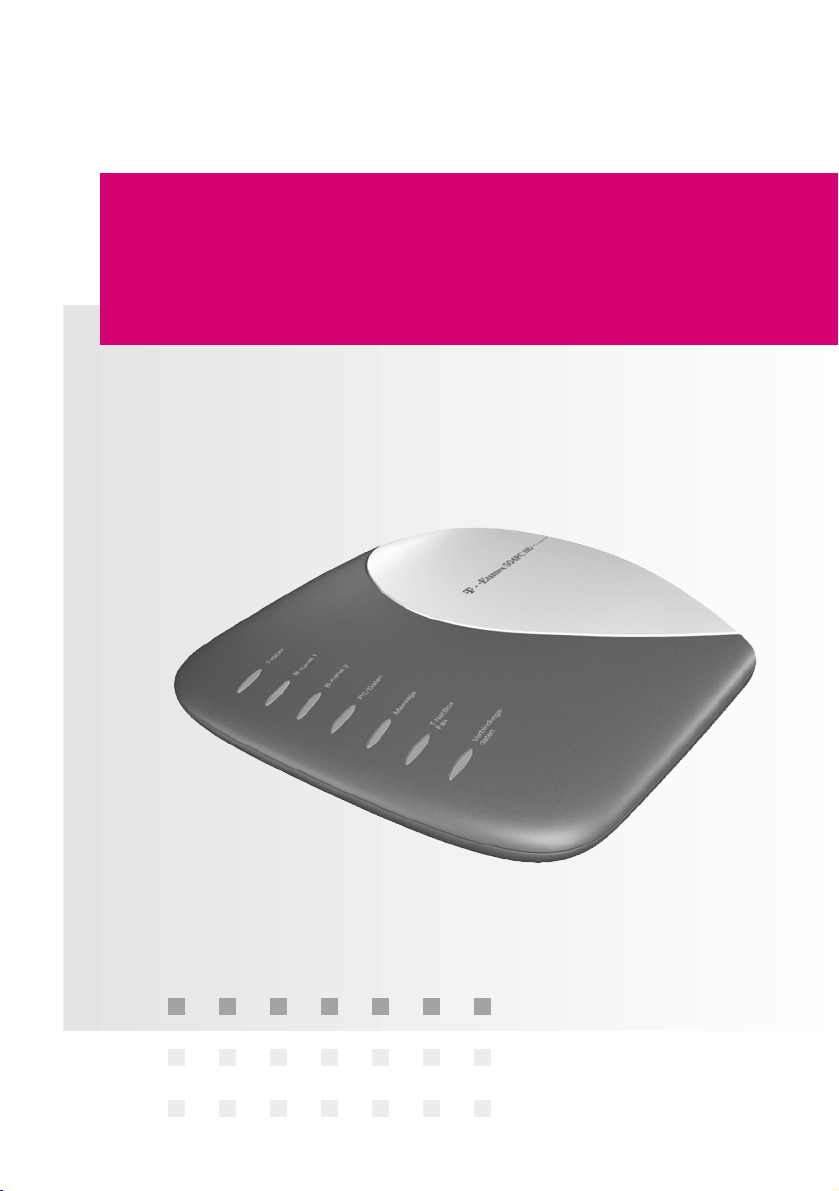
===!T§
Deutsche
Telekom
User Guide
T-Eumex 504PC SE
The Communications System with Automatic Internet
Access and Firewall Functionality.
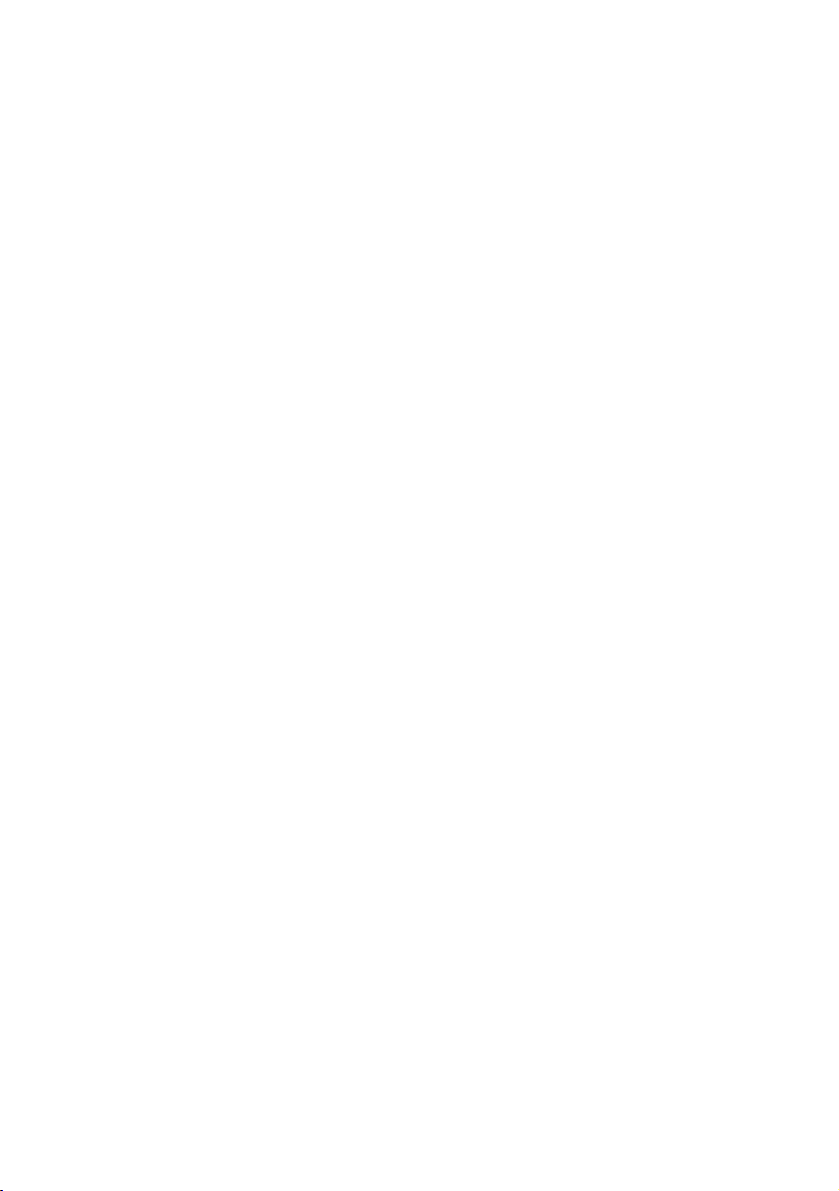
Before You Install or Operate Your Eumex 504PC SE...
…please make sure you read the instructions in this user guide. The law
requires us to inform you about important safety precautions, both for
your own safety and to avoid damage to your equipment.
If you ignore this guide, Deutsche Telekom will not accept any liability
for damages resulting from negligent or wilful disregard of the instructions contained in it.
Only equipment supplying safety extra low voltage (SELV) and/or complying with standard ETS 300 047 should be connected to the Eumex
504PC SE. Equipment operated in accordance with its purpose complies with this regulation.
Do not open the housing yourself. Unauthorised opening of the housing
and improper repairs may endanger the user. In addition, the warranty
will be invalidated.
Do not allow fluids to penetrate inside the Eumex 504PC SE, as this
could result in short circuits or electric shocks.
Please commission your Eumex 504PC SE as described in the section
on Mounting and Commissioning.
a
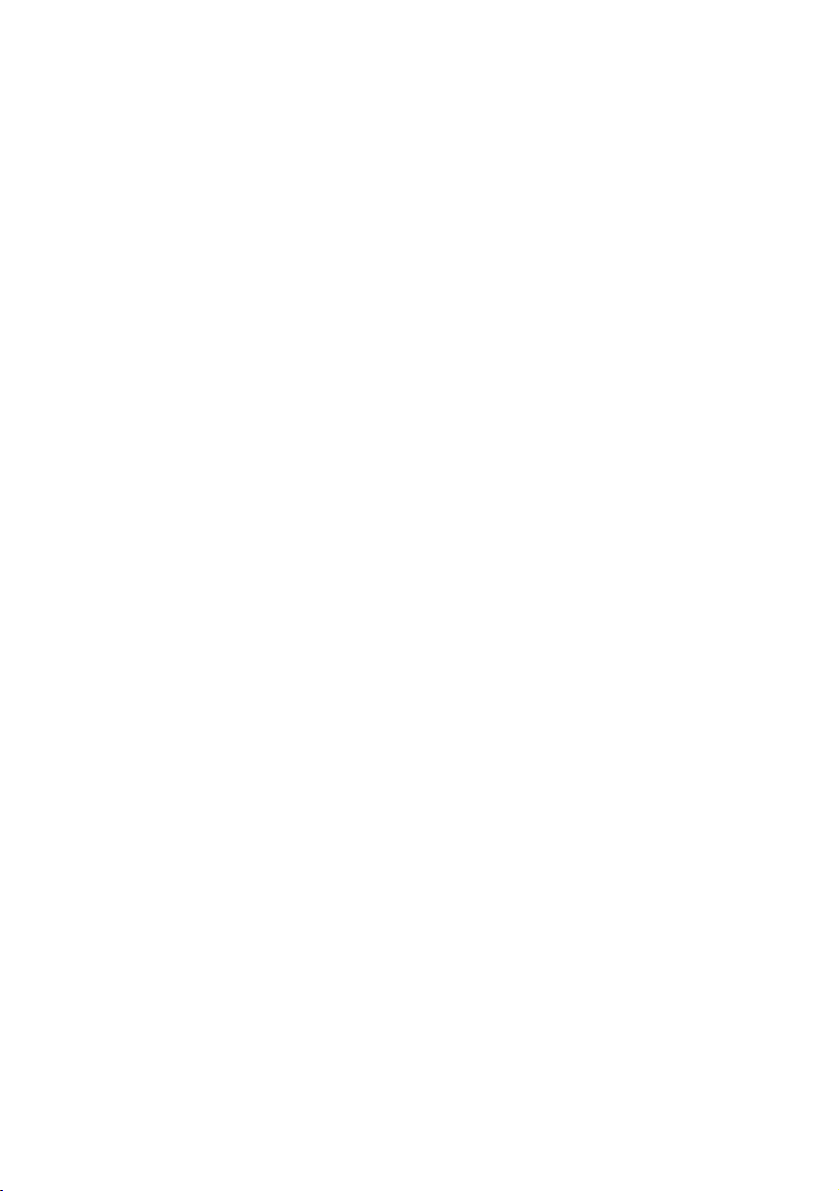
Symbols Used
General note
Important safety precautions
Lift the handset
Replace the handset
Hold your conversation
Dial telephone number or select code digit
You hear an acknowledgement tone
Your telephone rings
3-party conference
Press the R-key (aka the flash or enquiry key)
Use the star key to activate or deactivate a feature
Use the hash key to quit programming
Dial specific digits.
a
b
d
c
t
q
g
k
r
*
#
1
to 0
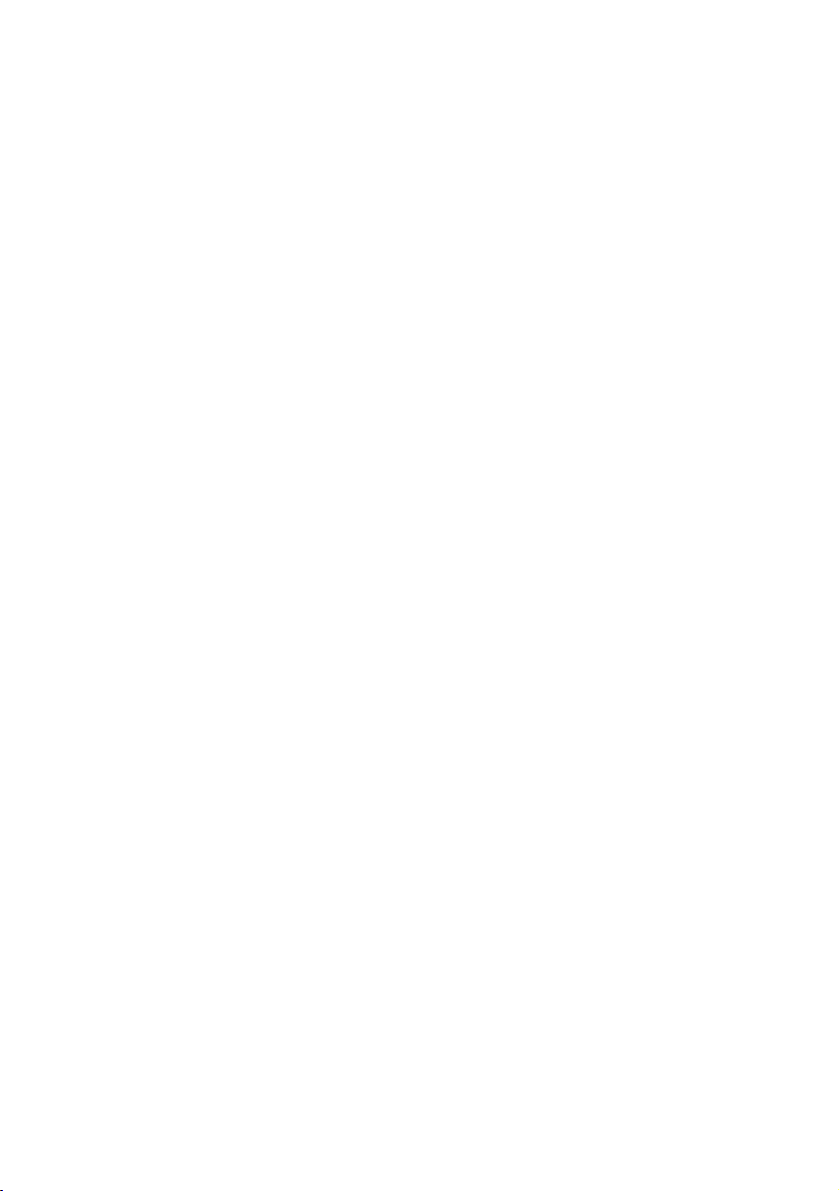
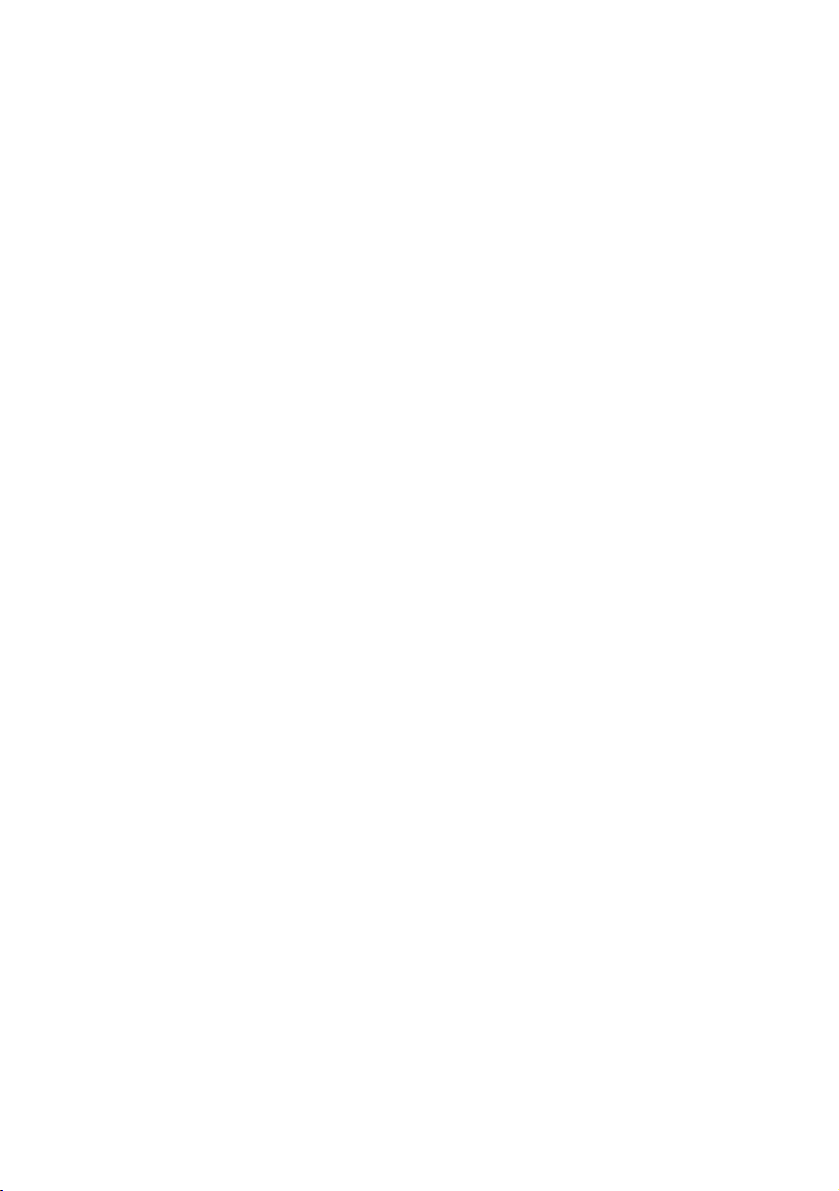
Contents
General .............................................................................................................1
A Word of Welcome..................................................................................................................1
The Features of the Eumex 504PC SE ..................................................................................2
Supported ISDN Features .......................................................................................................3
Safety Precautions....................................................................................................................4
Power Failure .............................................................................................................................4
Mounting and Commissioning ...........................................................................5
Scope of Delivery......................................................................................................................5
What Does the Eumex 504PC SE Require?.........................................................................6
Mounting and Installation Sequence ....................................................................................7
Mounting Location....................................................................................................................8
Choosing a Location for Your Eumex 504PC SE.................................................................9
Tools for Wall Mounting ...........................................................................................................9
Wall Mounting............................................................................................................................9
Connecting Devices.........................................................................................10
Connection Diagram..............................................................................................................10
Connecting..............................................................................................................................10
Connecting the Eumex 504PC SE to T-ISDN.....................................................................11
Connecting Analogue Terminals to the Eumex 504PC SE .............................................12
Connecting a Computer to the Eumex 504PC SE............................................................12
Connecting the Eumex 504PC SE to the Power Supply..................................................13
Additional Terminals on the S0Bus ....................................................................................15
Interpreting the LEDs.............................................................................................................16
Setting the Dialling Mode for the Analogue Terminals.....................................................16
Commissioning................................................................................................17
The Eumex 504PC SE Default Settings on Delivery.........................................................17
Telephoning ....................................................................................................18
Accepting Calls.......................................................................................................................18
Automatic and Manual External Line Seizure....................................................................18
Making Internal Calls.............................................................................................................19
Making External Calls............................................................................................................20
Making Calls Using Speed Dialling.....................................................................................21
Enquiry Calls ...........................................................................................................................22
Transferring Calls (ECT) without an Announcement........................................................23
Transferring Calls (ECT) with an Announcement..............................................................24
Speaking with Two Subscribers Alternately (Toggling)....................................................25
Speaking with Two Subscribers Simultaneously (3-party Conference) ........................26
Picking up Calls......................................................................................................................27
Picking up Calls from an Answerphone .............................................................................27
Automatic Callback on Busy ................................................................................................27
Automatic Callback on No Reply.........................................................................................28
DTMF Post-dialling .................................................................................................................29
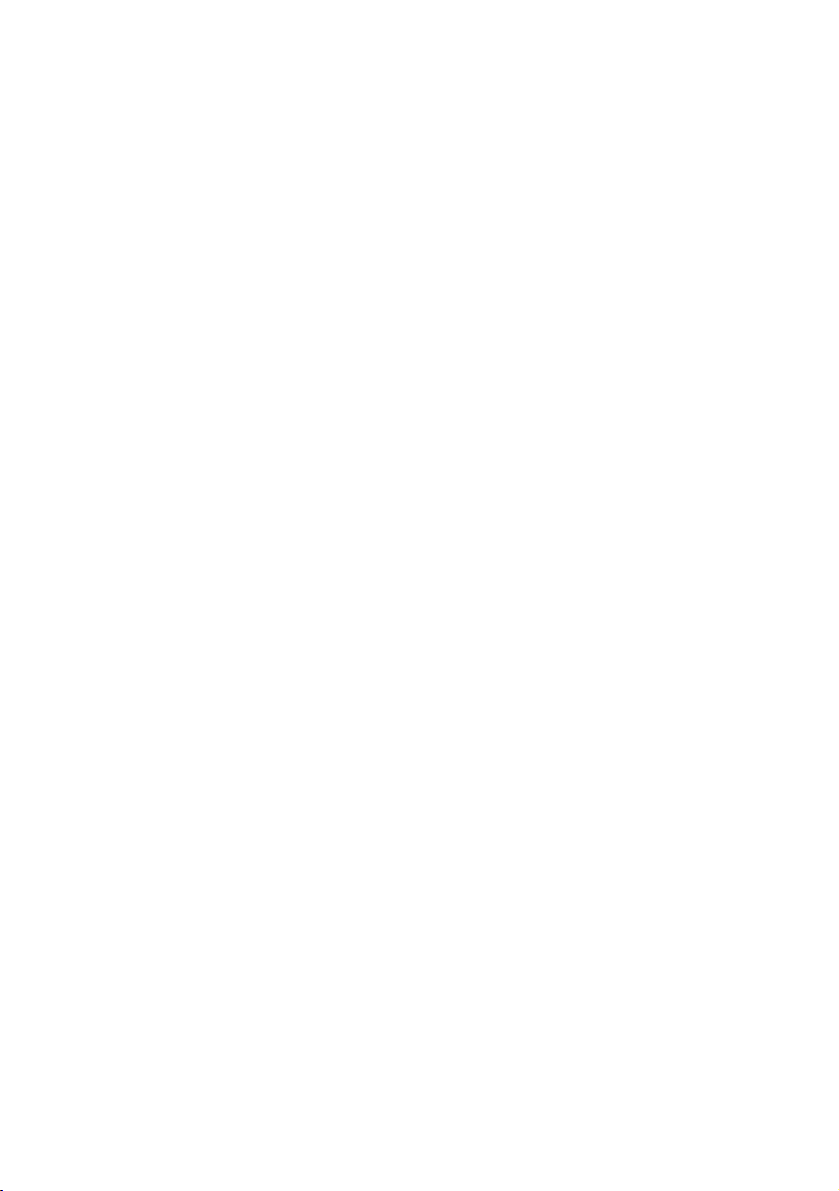
Contents
Malicious Call Identification (MCID)....................................................................................29
Calling Your T-NetBox............................................................................................................29
Staying in Touch ..............................................................................................30
Call Forwarding ......................................................................................................................30
Activating Call Forwarding....................................................................................................30
Deactivating Call Forwarding...............................................................................................31
Accepting or Rejecting Call Waiting....................................................................................32
Activating Call-waiting Protection ........................................................................................33
Deactivating Call-waiting Protection ...................................................................................33
Day/Night Line Switchover...................................................................................................34
Special Settings/Features................................................................................35
Blacklist....................................................................................................................................35
Call Through............................................................................................................................36
Using Call Through ................................................................................................................36
External Access Rights and Speed-dialling Numbers .....................................................37
Emergency Numbers.............................................................................................................38
Charge Limit (Charge Account)...........................................................................................38
Call Data...................................................................................................................................38
Configuration via Telephone ............................................................................39
Starting the Configuration Mode .........................................................................................40
Exiting the Configuration Mode...........................................................................................40
Editing the PIN ........................................................................................................................41
Storing Telephone Numbers (MSNs) ..................................................................................42
Call Assignment......................................................................................................................43
Manual External Line Seizure with 0...................................................................................45
Automatic External Line Seizure..........................................................................................45
Number Busy ..........................................................................................................................46
Activating Number Busy........................................................................................................46
Deactivating Number Busy...................................................................................................46
Configuring the Device Type for the Internal Lines...........................................................47
External Line Access..............................................................................................................48
Storing Emergency Numbers...............................................................................................49
Deleting Emergency Numbers.............................................................................................49
Storing Numbers for Speed Dialling ...................................................................................50
Deleting Individual/All Speed-dialling Number Memory Locations ..............................50
Blocking/Releasing Speed Dialling for Internal Lines without External Line Access.51
Programming a Telephone Number (MSN) for Transmission .........................................52
Always Call Anonymously (Restrict Telephone Number).................................................52
Always Transmit Telephone Number (Restrict Telephone Number: Cancel) ...............53
Charge per Unit of Time........................................................................................................54
Resetting/Deleting the Charge Counter.............................................................................54
Setting a Charge Limit...........................................................................................................55
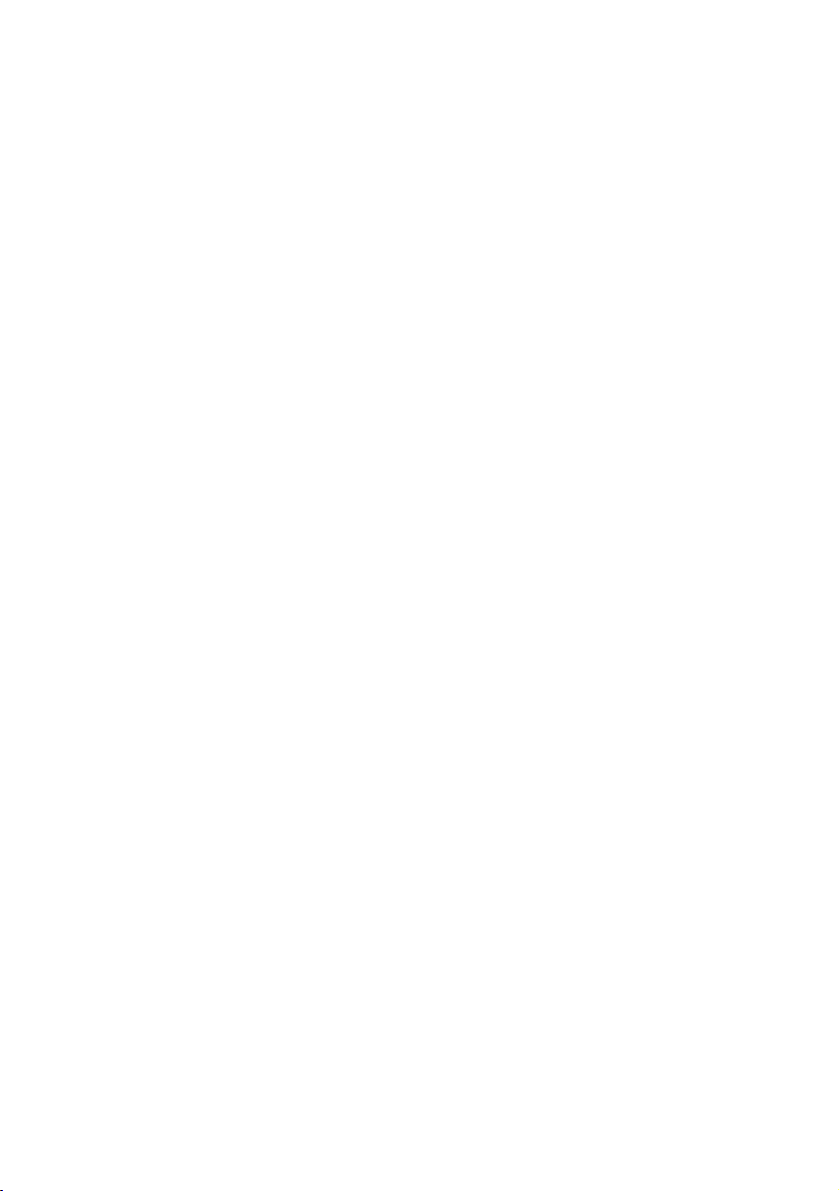
Contents
Activating/Deactivating the Charge Limit ..........................................................................55
Managing Call Forwarding ...................................................................................................56
Activating Call Forwarding in the Exchange......................................................................56
Activating Call Forwarding in the Eumex 504PC SE........................................................56
Deleting All Call Forwarding.................................................................................................57
Activating/Deactivating Call Data Recording....................................................................57
Activating/Deactivating Call Transfer (ECT).......................................................................58
Call Transfer in a Communications system........................................................................58
Activating/Deactivating T-NetBox Signalling.....................................................................59
Activating /Deactivating Automatic Keypad Signalling....................................................60
Resetting the Communications system..............................................................................61
Restoring the Default System Settings................................................................................61
Remote Configuration......................................................................................62
Remote Configuration ...........................................................................................................62
The PC Software..............................................................................................63
General ....................................................................................................................................63
System Prerequisites..............................................................................................................64
About the Software.................................................................................................................65
Installing the Software .....................................................................................66
Installing the Software ...........................................................................................................66
Configuring the System....................................................................................68
Configuring the Eumex 504PC SE......................................................................................68
Menu: ISDN Telephone Numbers........................................................................................69
Menu: Internal Lines ..............................................................................................................70
Menu: Call Assignment (Day/Night Line Switchover)......................................................71
Menu: Call Forwarding ..........................................................................................................72
Menu: Speed Dialling ............................................................................................................74
Menu: Security – Filter Settings ...........................................................................................75
Menu: Network Settings........................................................................................................77
Menu: Additional Features....................................................................................................78
Menu: Charges – Summary..................................................................................................80
Menu: Charges – Call Data Records...................................................................................81
Menu: Saving/Loading..........................................................................................................82
Connecting to and Disconnecting from the Internet..........................................83
Connecting to the Internet....................................................................................................83
Disconnecting from the Internet ..........................................................................................84
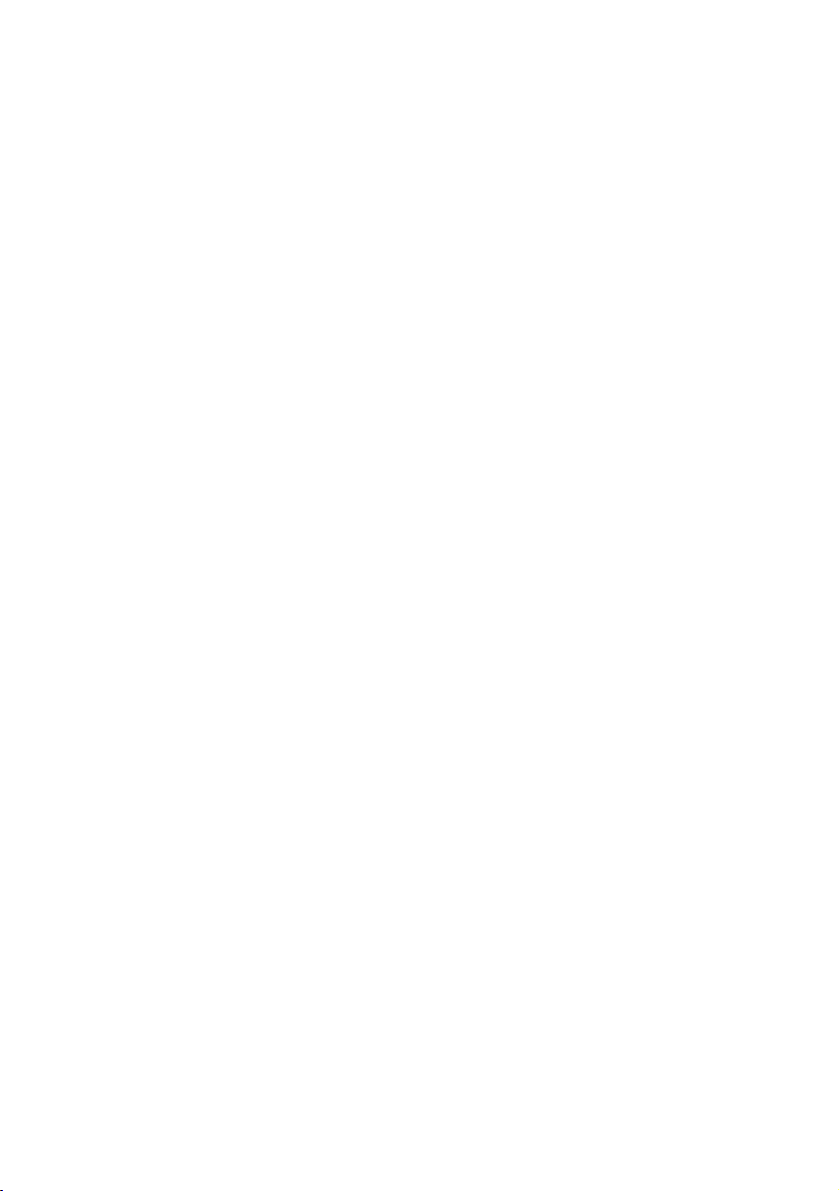
Starting a Program from the Windows Taskbar.................................................85
Starting a Program from the Windows Taskbar.................................................................85
CAPI Control....................................................................................................86
CAPI Control............................................................................................................................86
FlashLoad .......................................................................................................88
FlashLoad (Updating the Communications System Software).......................................88
Teledat RVS-COM ............................................................................................91
Basic Functions ......................................................................................................................91
Program Modules...................................................................................................................91
Dialling Wizard Software..................................................................................93
Win·Suite – Dialling Wizard – User Interface.....................................................................93
Win·Suite – Dialling Wizard – Settings................................................................................94
Call List ...........................................................................................................95
Win·Suite – Displaying the Call List.....................................................................................95
Win·Suite – Call List – Dialling from the Call List..............................................................96
Appendix.........................................................................................................97
Audio Signals / Ringer Cadences.......................................................................................97
Technical Specifications .......................................................................................................98
Dealing with Faults.................................................................................................................99
Customer Service.................................................................................................................100
Glossary.................................................................................................................................101
Declaration of Conformity...................................................................................................107
Returning Old Communications Systems........................................................................107
Returning Your Old CD-ROM .............................................................................................107
Warranty.................................................................................................................................107
Index of Key Words ..............................................................................................................109
Contents
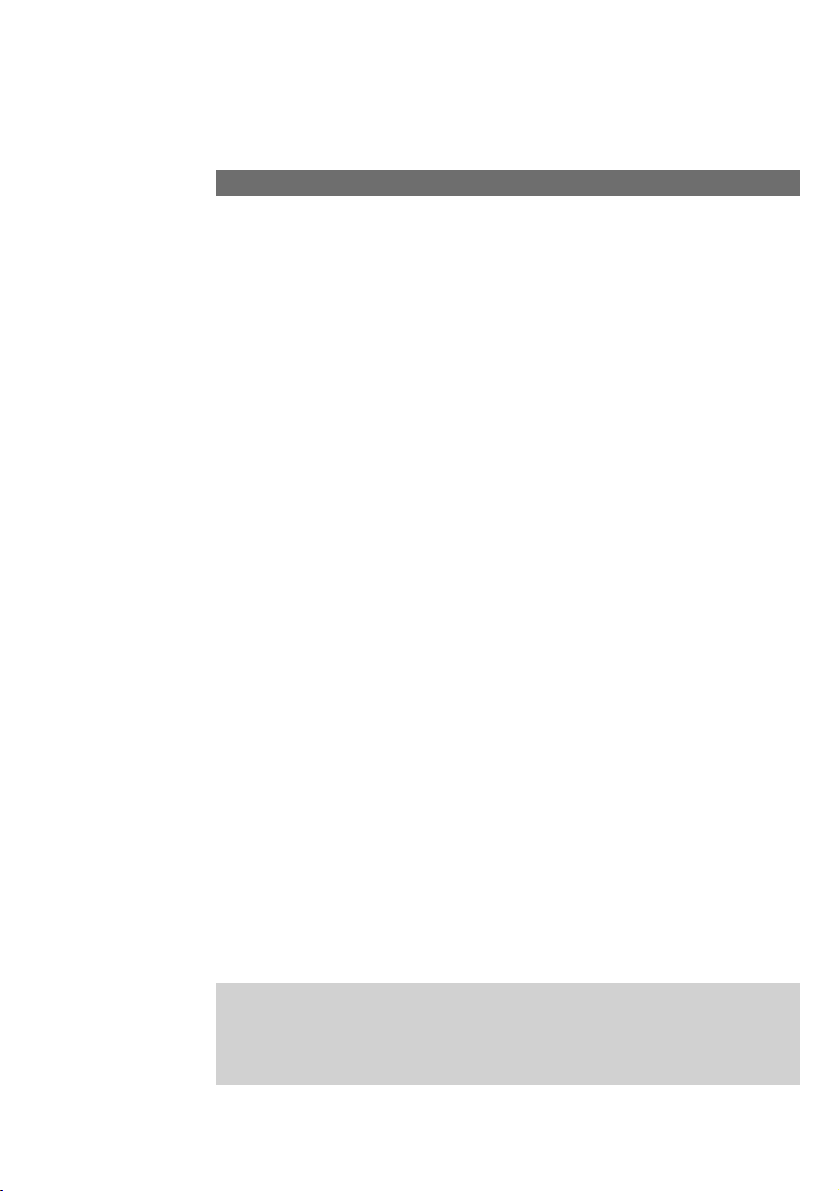
1
The Eumex 504PC SE is an ISDN communications system enabling you to connect
up to four analogue devices to a basic ISDN connection.
In addition, the Eumex 504PC SE, in conjunction with the Teledat RVS-COM software
supplied and a PC with a USB or V.24 interface, enables you to use data applications
such as ISDN data transfer, transmission and reception of class 3 faxes, a mailbox terminal, answerphone functions and T-Online services.
Two completely separate external calls (e.g. a telephone call and a data application)
can take place simultaneously on the two B-channels of an ISDN line. For example,
you can have a telephone conversation while the connected PC is being used to surf
the Internet.
The Eumex 504PC SE complies with the statutory regulations for telecommunications equipment. You are permitted to mount and install it yourself.
The Eumex 504PC SE should only be operated on an ISDN multi-terminal connection. It complies with the DSS 1 protocol. The Eumex 504PC SE is not designed for
use on dedicated ISDN connections (system connection).
You can operate analogue devices with either dual tone multi-frequency (DTMF)
dialling and a flash function or with pulse dialling on the Eumex 504PC SE.
A caller’s telephone number will only be displayed on telephones supporting this feature.
Please note: You require telephones with DTMF dialling and a flash function in order to
be able to use the full range of Eumex 504PC SE features. Telephones with pulse dialling
support neither the flash function (e.g. for enquiry calls) nor the star and hash keys for
the control of features.
A Word of Welcome
General
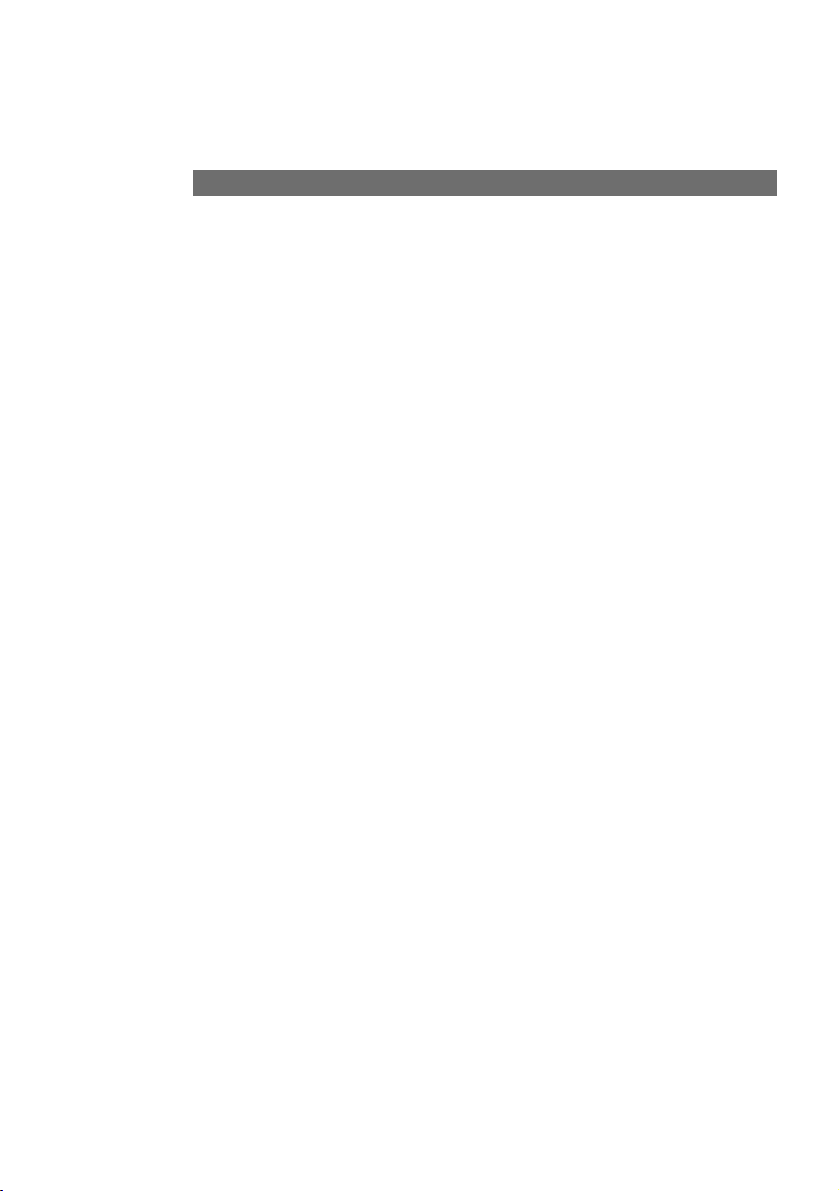
2
General
The Features of the Eumex 504PC SE
• 10 multiple subscriber numbers (MSNs)
• Call waiting/call-waiting protection
• Call list for 50 calls (can be read on a PC)
• Call forwarding ("Immediately," "On busy," "After a (specified) time")
• Automatic callback ("On no reply" or "On busy")
• Call through to route incoming calls to external destinations
• CLIP (calling line number presentation) on analogue telephones
• Supports Doorline M06
• Dynamic B-channel handling
• Five levels of external line access
• Manual/automatic external line seizure
• Fax filter (blacklist for undesired fax reception)
• Internal/external call transfer
• Call transfer in a communications system (operation as a secondary system)
• Selective seizure of outgoing MSNs
• Call pick-up / pick-up from an answerphone
• Internet filter and/or blacklist for undesired Internet access and/or calls
• Port for connecting multi-purpose terminals
• Configuration via PC (Web Configurator and Windows user interface)
• Configuration via telephone
• Speed-dialling using speed-dialling codes or vanity function (name dialling)
• DTMF post-dialling
• Programmable emergency numbers (can always be dialled)
• Network adapter and firewall functionality for fast Internet access
• Enquiry calls / toggling
• USB and serial interface (V.24) to PC
• Supports SMS in wired network (corresponding telephone required)
• Saves up to 50 call data records / call data recording
• Day/night line switchover automatically switches over call assignment
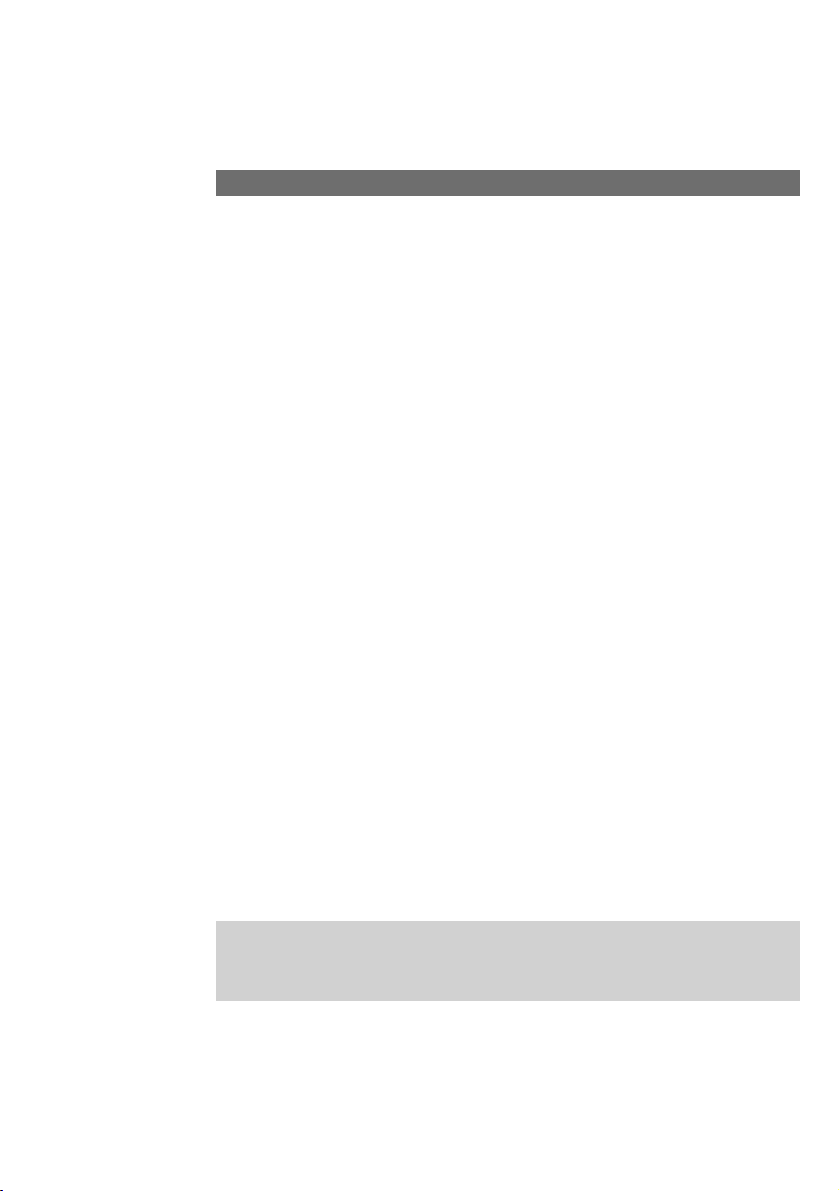
3
General
Supported ISDN Features
• Call waiting / reject call waiting / accept call waiting with subsequent toggling
• Internal/external call forwarding ("Immediately," "On busy," "After a (specified)
time")
• Presentation of the calling line number to the called line (CLIP)
• Transmission of the calling line number is restricted (CLIR)
• Presentation of the called line number to the calling line (COLP)
• Transmission of the called line number is restricted (COLR)
• 3-party conference (two simultaneous 3-party conferences are possible)
• Malicious call identification (MCID)
• Holding (internal and external)
• Messages waiting in the T-NetBox are signalled visually (MWI)
• Toggling (internal and external)
• Multiple subscriber numbers (MSN, on a multi-terminal connection)
• MSN busy (busy on busy)
• Enquiry calls (internal and external)
• Automatic callback on busy (CCBS)
• Automatic callback on no reply (CCNR)
• Call forwarding by called party (CD)
• Advice of charge (AOCD/AOCE)
• Explicit call forwarding/transfer (ECT)
Please note:
Certain features must first be ordered from your telephone network provider before you
can use them.
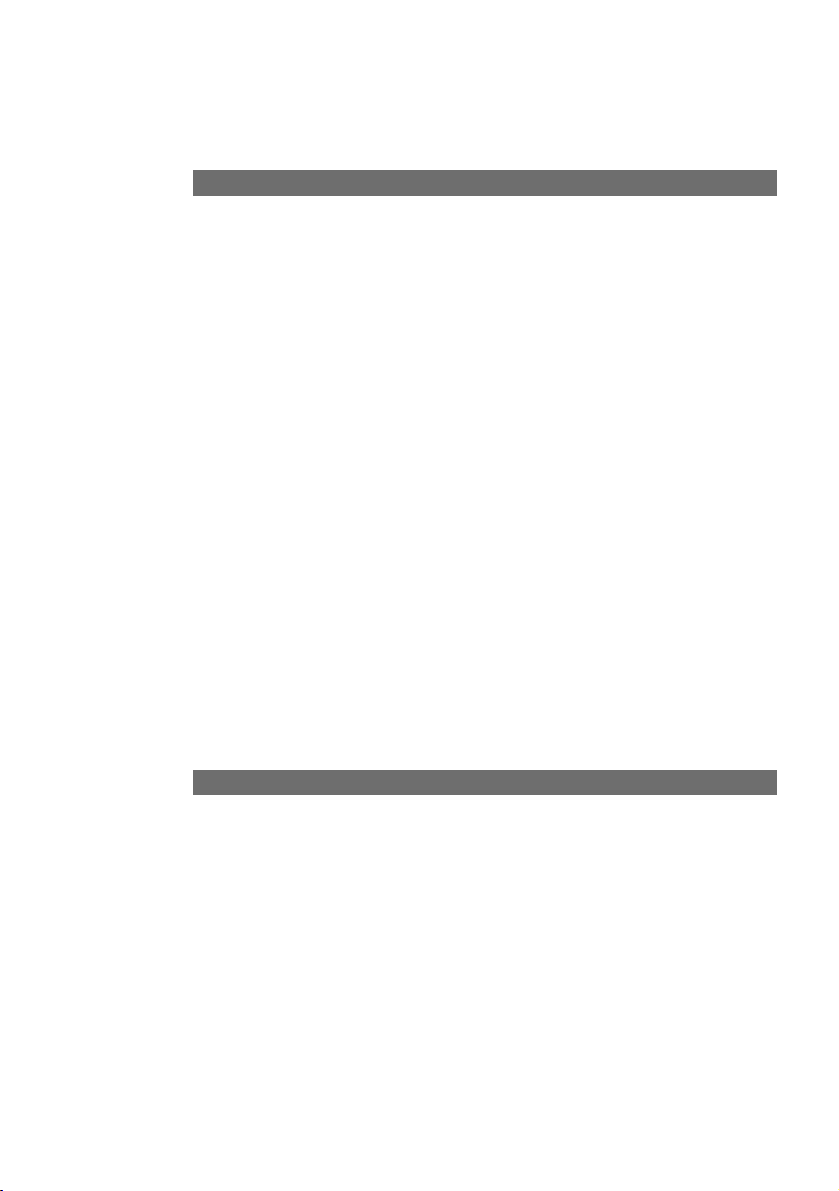
4
General
Do not open the housing. Unauthorised opening of the housing and improper repairs
can endanger the user. In addition, the warranty is invalidated.
Do not continue using damaged or defective plugs or AC adapters with defective
housings as these could cause electric shocks. Replace these components immediately with spare parts made by the same manufacturer.
Only equipment supplying safety extra low voltage (SELV) and/or complying with
standard ETS 300 047 may be connected to the Eumex 504PC SE. Equipment operated in accordance with its purpose complies with this regulation.
Do not allow fluids to penetrate inside the Eumex 504PC SE, as this could result in
short circuits or electric shocks.
Do not install the Eumex 504PC SE during a thunderstorm, or attach or remove
cables, as this could lead to an electric shock.
The Eumex 504PC SE is designed for indoor operation only. Lay the cables so that
they cannot be walked on or tripped over.
Do not connect any devices that use the a/b lines for earthing to the analogue ports
(TAE sockets, plug-in terminals). The a/b lines must not be connected to earth, as this
could damage the device.
When connecting lines to the analogue ports, you must ensure that any existing
shielding is not connected to earth.
Power Failure
Data backup: in the case of a power failure, all the data in the memory (program and
user data) is retained without any changes. Merely the date and time are reset to their
default settings when power is restored. The internal clock is automatically set to the
correct time when the next charged call is made.
All callbacks are deleted.
You cannot telephone during a power failure.
Safety Precautions
a
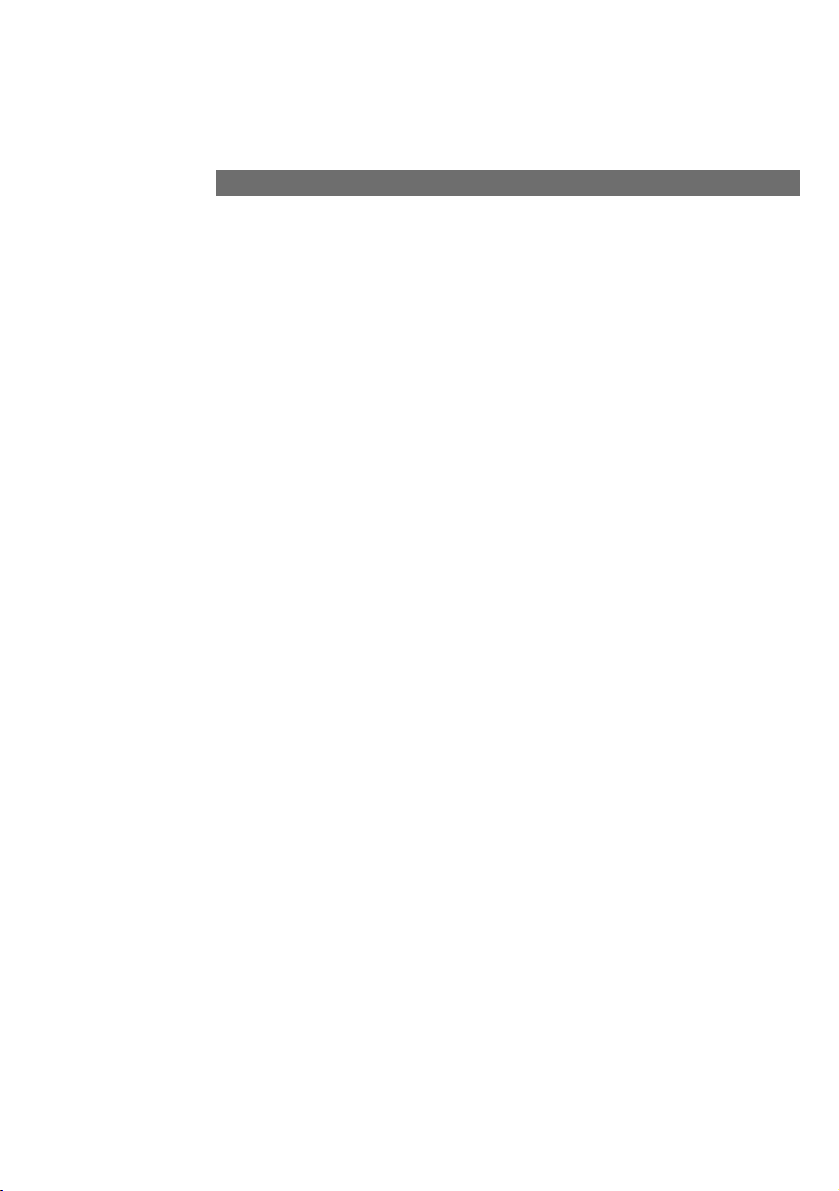
5
Scope of Delivery
Check to make sure that the contents of the package are complete:
• 1 Eumex 504PC SE ISDN communications system
• 1 plug-in AC adapter
• 1 ISDN connector cable
• 1 USB connector cable for PC
• 1 CD-ROM with Windows 98/Me/2000/XP* installation software
• 1 Eumex 504PC SE user guide (this document)
• 4+1+1 brief user guides for analogue devices
• 1 "Quick Installation" leaflet
• 1 brief user guide entitled "Tips and Tricks"
• 1 drilling template
• 1 set of 6 mm rawlplugs and screws
Note
The special V.24 connector cable (for PCs running on Windows 95/NT4 operating
systems) is not included in the delivery and is not available from Deutsche Telekom.
This cable (part no. 4506.070) can be obtained from DeTeWe and must be ordered
separately. Orders should be sent to fax no. 0049 30 6104 2662 or via e-mail to
"ersatzteilservice@detewe.de."
On the CD-ROM you will find the following:
• The driver set-up software with the Common ISDN Application Programming Interface (CAPI), as well as CapiPort, CapiControl and the configuration software
• The complete ISDN software Teledat RVS-COM for Win 98/Me/2000/XP* for data
transfer, class 3 and 4 faxes, PC telephony, answerphone function, and SMS in the
wired network
• Deutsche Telekom’s T-Online software
* Windows 95/NT4 are also supported. However, there is no guarantee that the com-
plete range of functions provided will be available (as these operating systems do
not support USB).
Mounting and Commissioning
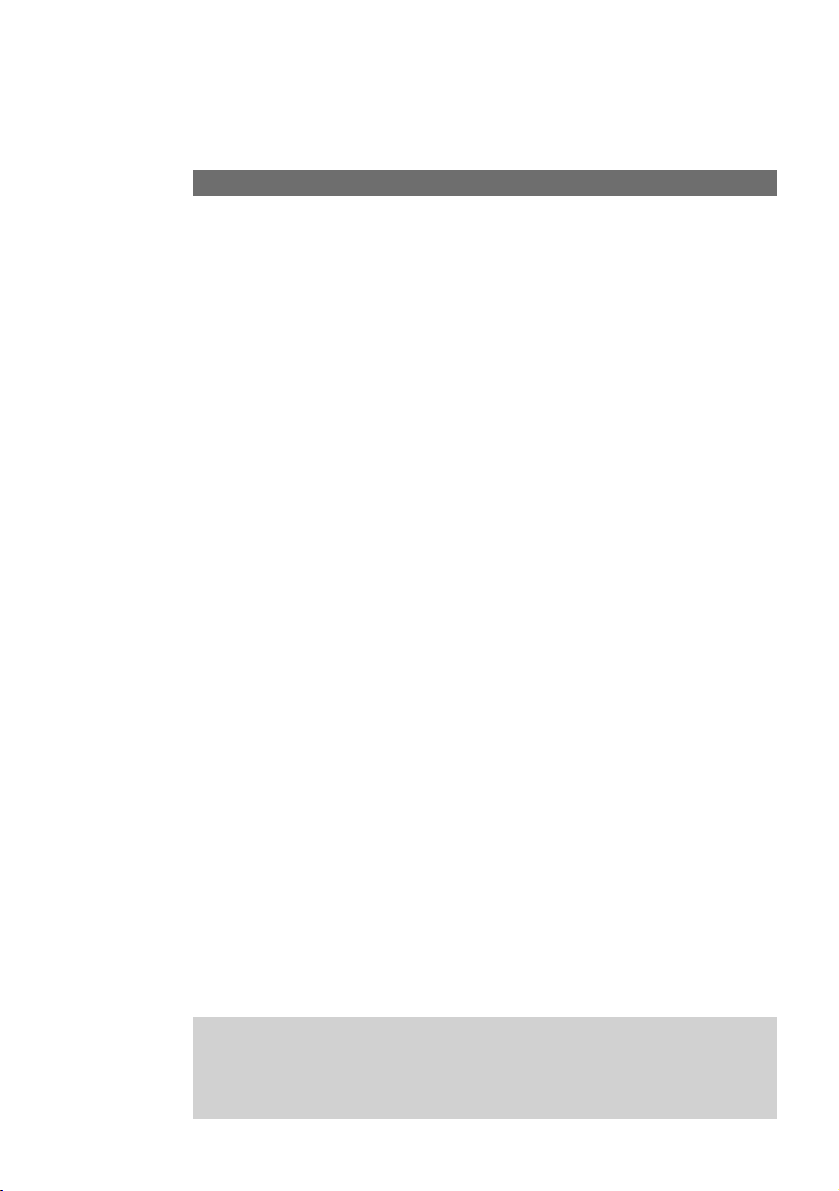
6
Mounting and Commissioning
What Does the Eumex 504PC SE Require?
Certain prerequisites must be met for the smooth installation and operation of the
Eumex 504PC SE, the configuration software and the Teledat RVS-COM communications package:
• You must have a basic Euro-ISDN connection with a network terminator (NTBA) as
supplied by Deutsche Telekom (DSS 1). The Eumex 504PC SE is not designed to
be operated on any other type of connection and any attempt to do so will lead to
faulty operation.
• Only equipment supplying safety extra low voltage (SELV) and/or complying with
ETS 300 047 may be connected to the Eumex 504PC SE. Equipment operated in
accordance with its purpose complies with this regulation.
• In order to be able to use the full range of the Eumex 504PC SE features, you
should only use analogue telephones with DTMF dialling and a flash function (70 330 ms).
The minimum system prerequisites for the installation of the Teledat RVS-COM communications software are as follows:
• IBM-compatible PC with hard disk and CD-ROM drive
• CPU speed of 233 MHz or faster
• 64 MB RAM
• Microsoft Windows 98/Me/2000/XP*
• One free USB interface or
serial port (COM port) RS 232 (V.24).
* Windows 95/NT4 are also supported. However, there is no guarantee that the
complete range of functions provided will be available, as these operating systems
do not support USB. Connect PCs with these operating systems via the serial interface (V.24). This interface must be equipped with a UART 16550 chip enabling a
data throughput of at least 115 kb/s. PCs built in or after 1996 generally have this
chip. Please refer to your PC manual or ask your dealer or the manufacturer of your
PC about this. In addition, the Eumex 504PC SE must already have been installed
in accordance with the diagram in the chapter entitled "Connecting Devices" on
p. 10 ff.
Please note:
Before you install the Eumex 504PC SE driver software, you must first remove any existing ISDN card and uninstall any existing CAPI drivers.
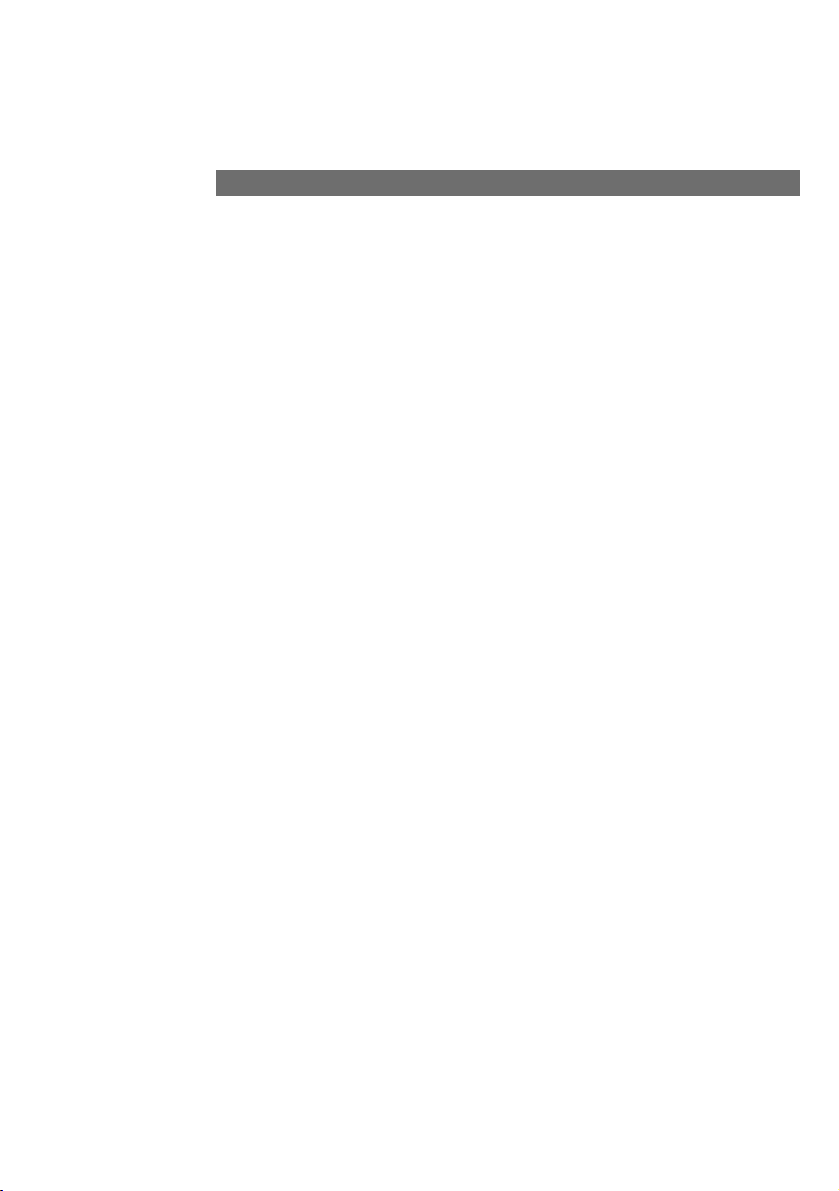
7
Mounting and Commissioning
Mounting and Installation Sequence
Please adhere to the following sequence:
1. Mount the Eumex 504PC SE and connect the devices as described in the following
sections.
2. Configure the communications system. You can do this in three different ways
• PC configuration: menu-driven configuration via a PC. In order to do this, all the
drivers on the CD supplied must be installed. Please refer to the chapter entitled
"Installing the Software" on p. 66 for instructions on how to do this.
• Configuration via a telephone connected to your communications system.
Please refer to the chapter entitled "Configuration via Telephone" for instructions
on how to do this.
• Remote configuration: you can have your system remotely configured by Tele-
Service for a fee.
For remote configuration, call: 0180 2 55 66 55.
PC configuration:
3. Install the CAPI driver. This procedure is described in the chapter entitled "The PC
Software" on p. 63 ff.
4. Install and configure the Teledat RVS-COM communications software as described
in the chapter entitled "Teledat RVS-COM" on p. 91.
With regard to points 2, 3 and 4 above, please note the system prerequisites listed in
the section entitled "What Does the Eumex 504PC SE Require?"
In the Appendix you will find a glossary, an index of key words, and a diagram of the
Eumex 504PC SE audio signals and ringer cadences.
The Eumex 504PC SE consists of various components. This User Guide first
describes how to mount the communications system and how to connect terminals
such as telephones. You can operate your equipment using the factory settings – you
won’t miss a single call (see Default Settings on p. 17).
However, we recommend that you configure the Eumex 504PC SE according to your
personal requirements before using it for the first time. You can configure the system
via a telephone, or use a convenient, menu-driven configuration program on a connected PC. You can subsequently install the communications software on your PC.
The software is easiest to install on your PC before you connect the PC to the
Eumex 504PC SE (see the chapter entitled "Installing the Software," p. 66).

8
Mounting and Commissioning
Mounting Location
The ambient operating temperature for the Eumex 504PC SE must not be lower than
+5 °C or higher than +40 °C. For this reason, do not mount the Eumex 504PC SE
• above or in front of sources of heat (e.g. radiators),
• in direct sunlight,
•behind curtains,
•in small, unventilated rooms,
•outdoors,
•on or near inflammable material.
In addition, please ensure that
• the room is dry and as free of dust as possible,
• no high-frequency equipment (e.g. transmitters, radiation-emitting devices or similar) is nearby,
•no fluid can drop onto the Eumex 504PC SE and possibly penetrate inside the
device through the ventilation slits,
•in the case of wall mounting, the wall is flat and capable of bearing the load.
The following criteria should be taken into account when selecting a mounting location:
•The availability of an earthed power socket for the plug-in AC adapter nearby.
•The length of the cables supplied. Please use the cable supplied for connecting via
the USB interface. The communications system complies with the USB standard,
which stipulates the use of cables not exceeding 5 m. Serial cables connecting to
the V.24 interface must similarly not exceed 5 m.
•The length of the cables connecting the analogue devices must not exceed 300 m.
In order to exclude any possibility of danger to life or property, the earthed power
socket for the 230 V~mains supply must be installed by a qualified electrician.
a
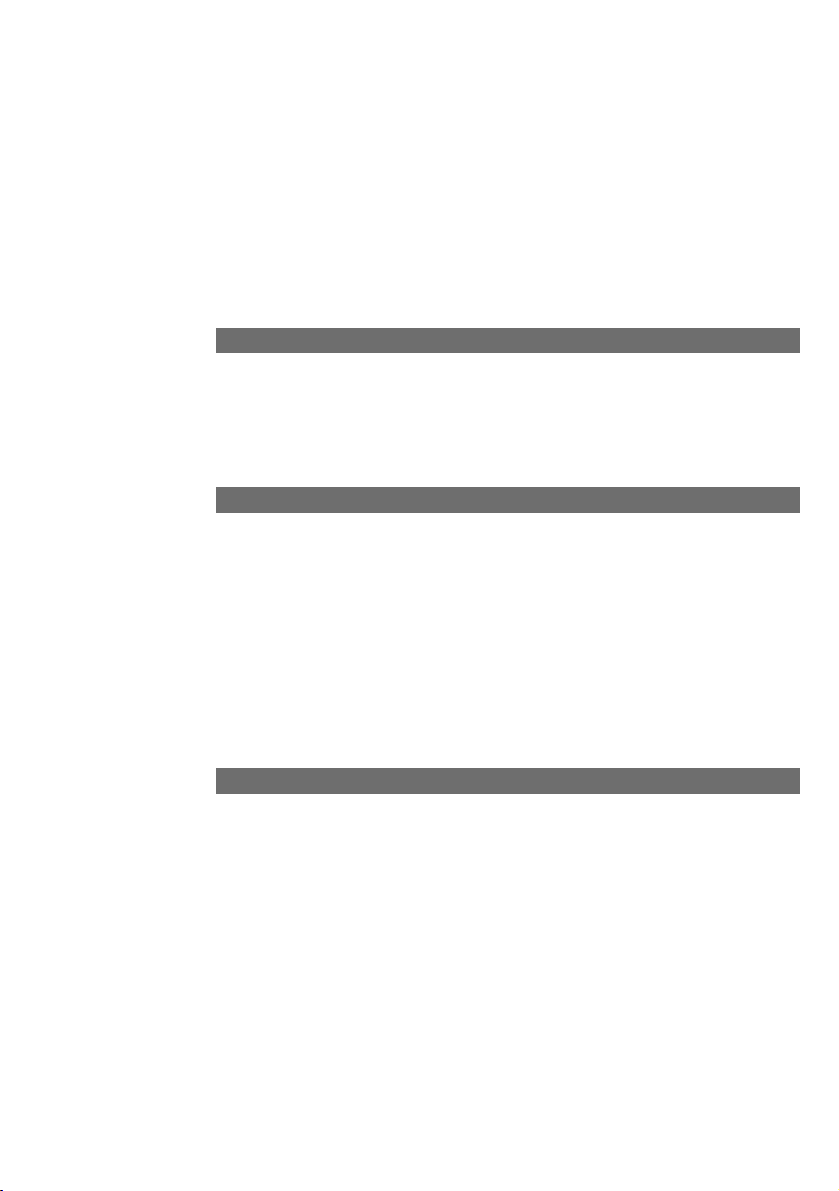
9
Mounting and Commissioning
Connect the Eumex 504PC SE to a separate 230 V~mains circuit. This prevents the
communications system from being affected by possible short circuits in any other
household equipment.
We recommend you to install a surge protector for protection against sudden high
voltages such as those sometimes occurring during thunderstorms. Consult your
electrician or Deutsche Telekom for advice.
Wall Mounting
Tools for Wall Mounting
Choosing a Location for Your Eumex 504PC SE
You can simply place the Eumex 504PC SE on a solid surface, e.g. a table. Please
note that under certain circumstances the rubber pads on the base of the Eumex
504PC SE can leave unseemly marks on furniture.
You will require the following tools for wall mounting:
• 6 mm masonry drill bit (the type of drill bit depends on the type of wall)
• Hammer or percussion drill
• Screwdriver (to fit the screws supplied)
Get the rawlplugs, screws and drilling template (all supplied) ready before you start
mounting the device.
Make sure that there are no pipes, cables or similar objects running through the wall
near the planned drill holes, as these could be damaged.
Use the drilling template supplied and a 6-mm bit to drill holes for the two mounting
screws 94.4 mm apart.
Insert the wall plugs and screw the screws into the wall so that a space of 4 mm
between the head of the screw and the wall remains.
Place the mounting holes in the base of the Eumex 504PC SE over the screws, and
pull downwards slightly.
a
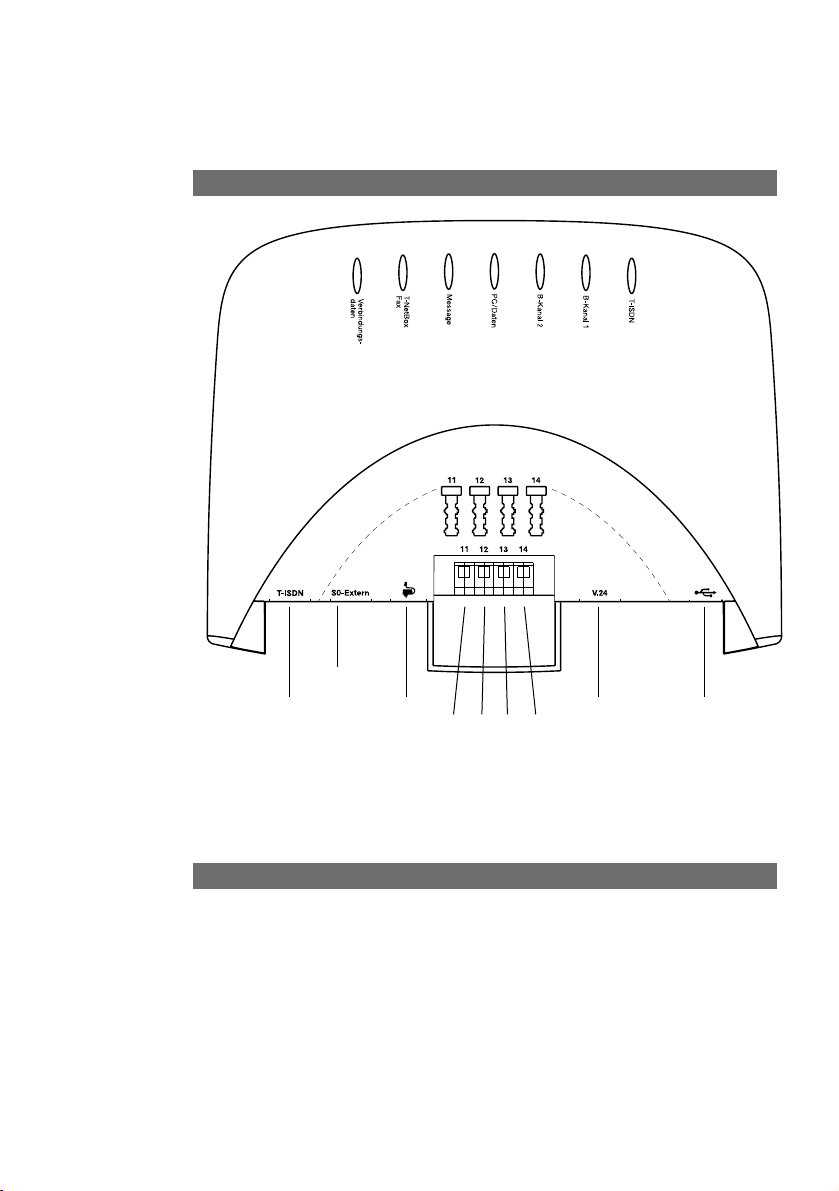
10
Do not connect the Eumex 504PC SE during a thunderstorm, as this could lead to
you getting an electric shock.
Lay all the cables so that they cannot be walked on or tripped over.
Ensure that the power and connecting cables are not bent, pulled, or in any way
under mechanical pressure.
Connecting
a
a
AC adapterT-ISDN
External S
0
USBV.24
1a/b 2a/b 3a/b 4a/b
Internal telephone numbers
11 12 13 14
Connection Diagram
Connecting Devices
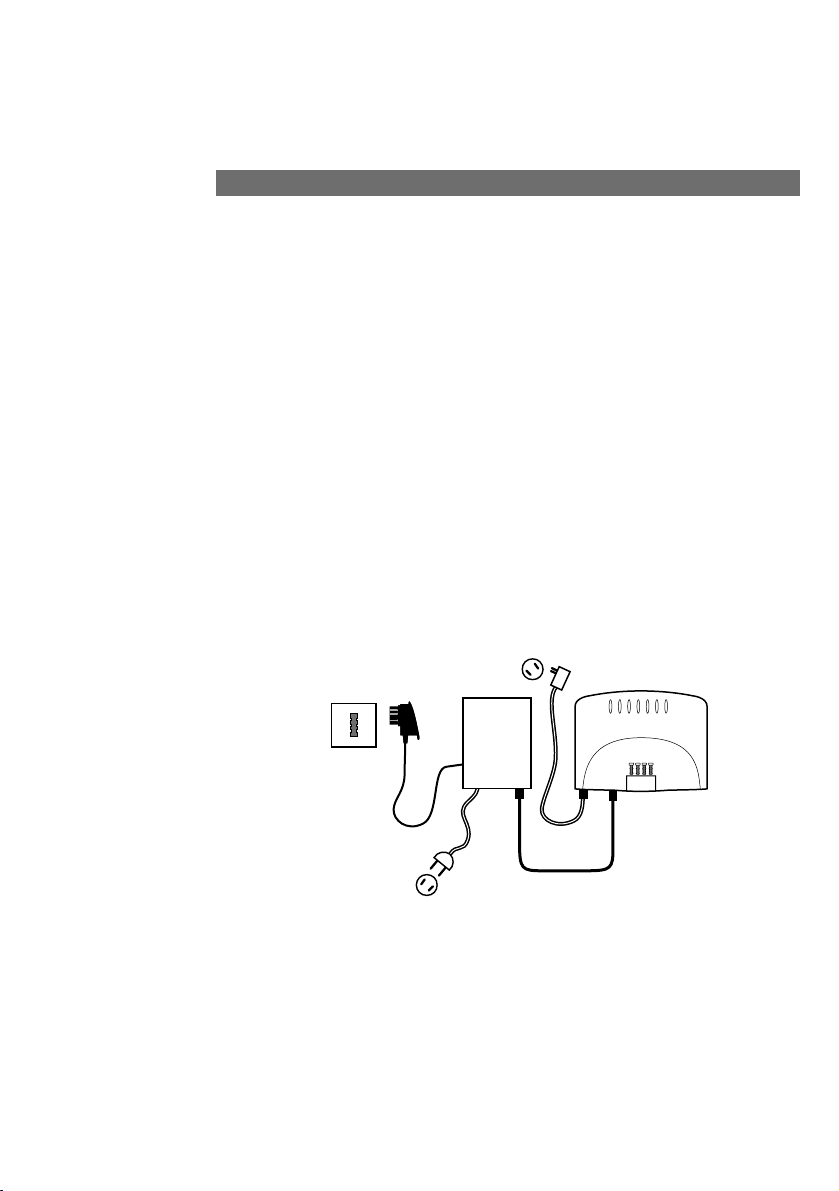
11
Connecting Devices
Regulations permit the general public to connect the Eumex 504PC SE to the
Deutsche Telekom network. You can thus connect the Eumex 504PC SE yourself if
the following conditions are met:
• The device may only be connected to a basic Euro-ISDN connection. Do not under
any circumstances connect it to lines or equipment in the analogue network. Never
connect it to an ISDN tie line. Failure to observe these conditions can result in
faulty operation or damage to the Eumex 504PC SE as well as to the network.
• The basic Euro-ISDN connection must be used in conjunction with a network terminator (NTBA) as supplied by Deutsche Telekom. The connection must be the
multi-terminal type.
Insert the Eumex 504PC SE connector cable in the corresponding socket of the
NTBA. Insert the other end in the socket marked "ISDN" on the bottom left-hand side
of the Eumex 504PC SE.
Connecting the Eumex 504PC SE to T-ISDN
TAE socket
230 V
NTBA
230 V
T-ISDN
Eumex
Eumex
504PC SE
504PC SE
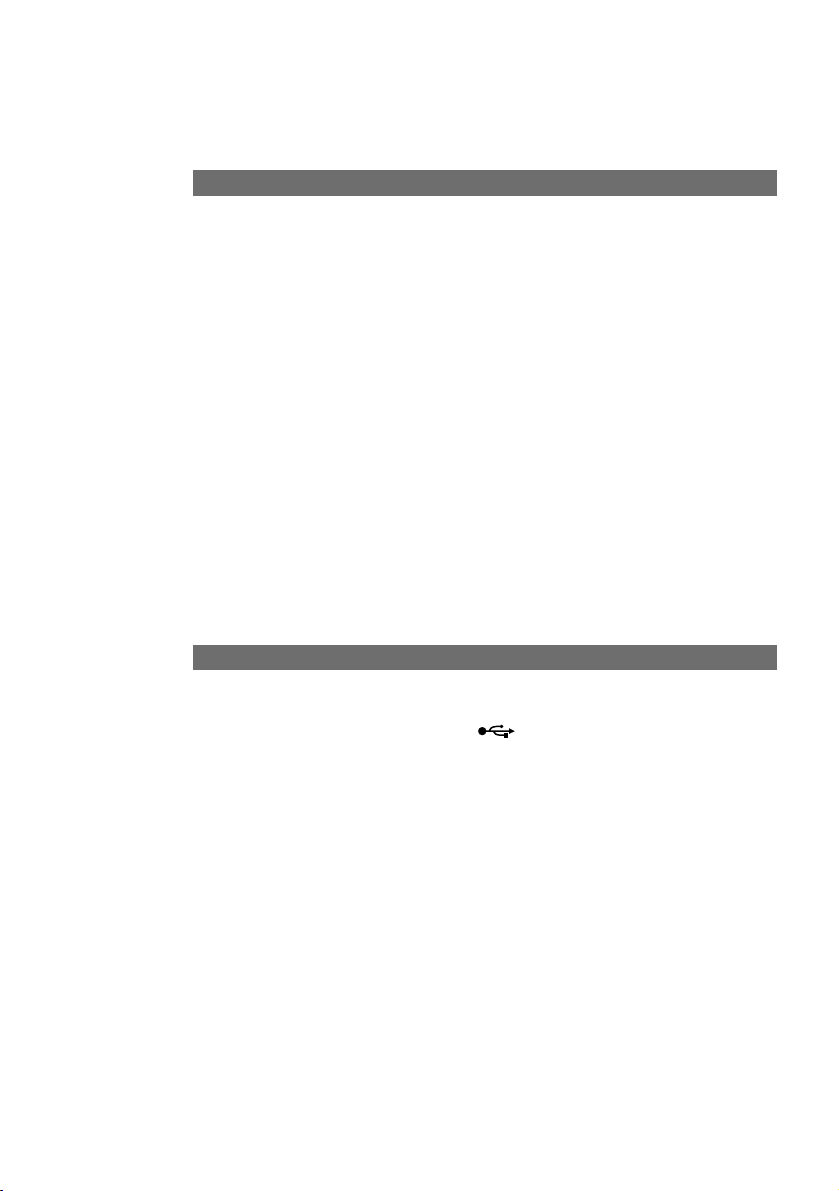
12
Connecting Devices
You can connect up to four analogue terminals to your communications system.
We recommend you to deploy terminals that feature DTMF dialling and a flash function. Terminals with pulse dialling cannot perform functions requiring the R-key (e.g.
enquiry calls), or the star or hash keys (e.g. setting features). Please refer to the section entitled "Setting the Dialling Mode" on p. 16.
You can connect the analogue terminals directly to the TAE ports on the EUMEX
504PC SE, or you can run 2-wire cable to remote TAE sockets. You will find the connectors beneath the semi-circular silver-coloured cover.
The cables connecting the Eumex 504PC SE to the analogue terminals must not be
longer than 300m.
Connecting a Computer to the Eumex 504PC SE
Insert a serial connector cable or the correct end of the Eumex 504PC SE USB cable
in the corresponding V.24 or USB socket . Insert the other end in the corresponding socket on the PC.
You do not need a computer to operate and configure the Eumex 504PC SE. However, a PC simplifies the system programming, while the communications software
includes a range of further useful applications.
The software on the CD-ROM supplied is easiest to install on your PC before you
connect it to the Eumex 504PC SE.
For further details, please refer to p. 66 ff.
Connecting Analogue Terminals to the Eumex 504PC SE
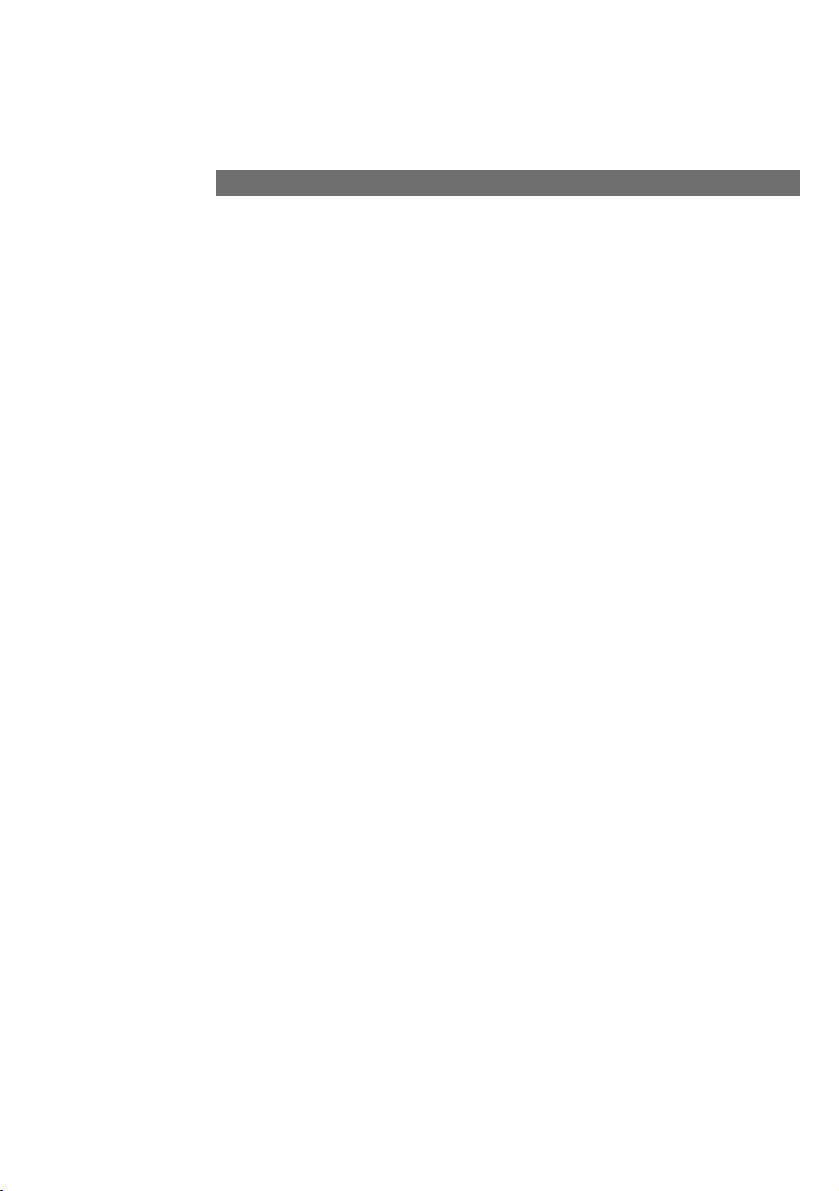
Connecting the Eumex 504PC SE to the Power Supply
13
Connecting Devices
Connection to the 230V mains supply is not dangerous, providing you adhere strictly
to the following instructions.
Danger! Under no circumstances should you commission or continue operating
the device if the AC adapter is damaged. Failure to observe this could result in
loss of life due to an electric shock.
• Lay the AC adapter power cable so that it cannot be walked on or tripped over.
• Ensure that the power socket and AC adapter are easily accessible, so that the
adapter can be removed from the socket quickly in case of danger! Removing the
adapter from the socket is the only way of disconnecting the Eumex 504PC SE
from the mains completely, as it does not have a power switch of its own.
• Never pull the adapter cable. If you want to disconnect the adapter from the mains,
always pull out the adapter itself.
• Only use the AC adapter supplied. Use of other adapters could result in faulty operation or even electric shocks or damage to property.
If the adapter is plugged in and damaged:
• First remove the fuse for that power circuit before pulling the adapter out of the
socket.
• You must not attempt to repair the AC adapter yourself. Please acquire a new one
from T-Service.
• Never remove the AC adapter from the power cable supplied. Failure to observe
this can result in loss of life due to an electric shock! If the power cable is too short
to reach the socket, purchase a suitable extension cable from a recognised dealer.
a
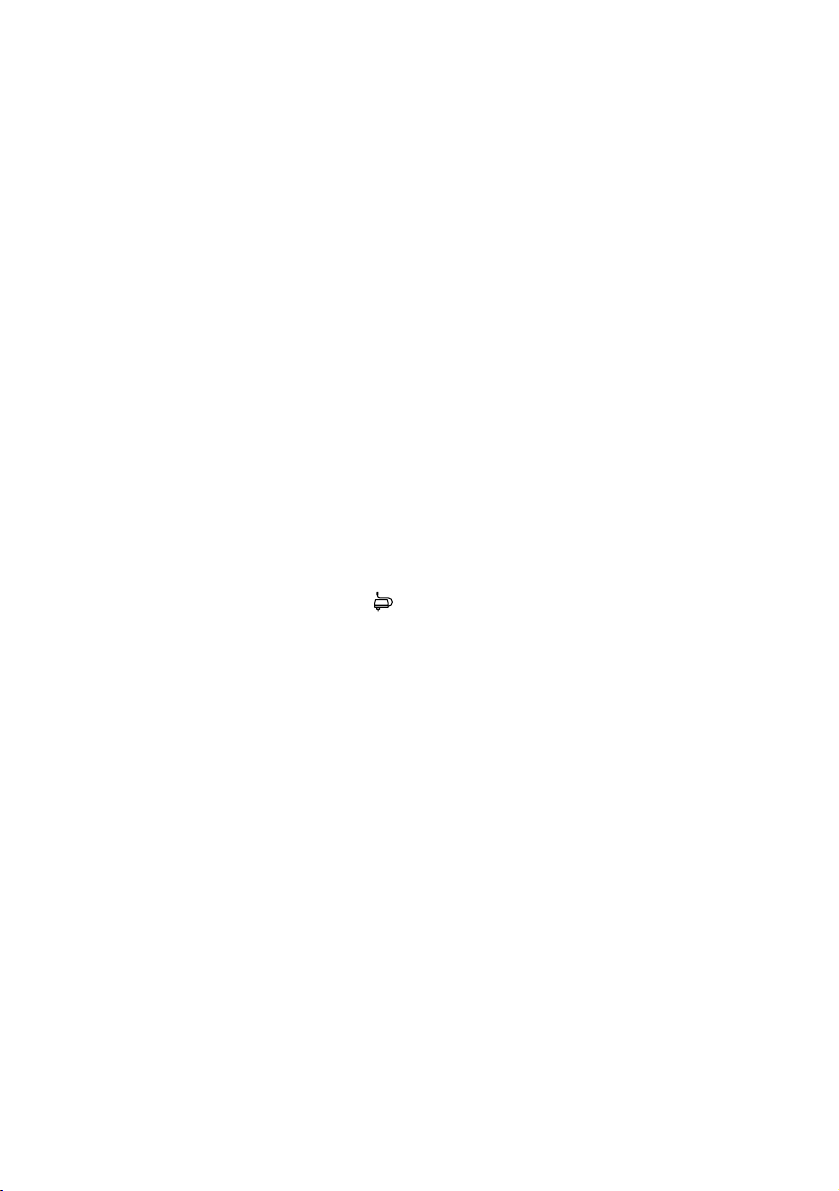
14
Connecting Devices
The operation of a communications system can be impaired by interference in the
power supply caused by other equipment, especially photocopiers, laser printers,
electric typewriters, air conditioning, fan heaters, vacuum cleaners and refrigerators.
For this reason, please:
• Connect the Eumex 504PC SE to a socket as far away as possible from sockets
used for the above-mentioned equipment. The best solution is to use a separate circuit for the Eumex 504PC SE.
• Ensure that the AC adapter is always seated securely in its socket. Adapters or sockets not firmly secured can lead to faulty operation and possibly fires!
Have such sources of danger repaired by qualified personnel without delay.
• Only use multiple sockets that are adequately safe. This can be assumed only if the
multiple socket displays the proof of its compliance with safety standards (e.g. the
CE symbol). Failure to observe this can lead to faulty operation of the Eumex 504PC
SE, and even fires.
Connect the Eumex 504PC SE to the mains supply. The connector socket for the AC
adapter is on the lower side of the Eumex 504PC SE. Insert the corresponding power
cable plug into the socket , then insert the AC adapter into the mains power socket.
When the T-ISDN LED lights up, it means that the NTBA is operational. If the LED
flashes, it means that external calls are not possible.
You can operate your equipment using the factory settings – you won’t miss a single
call (see the chapter entitled "Default Settings" on p. 17). In this setting, incoming calls
are signalled simultaneously on all terminals. External calls can only be made to spe-
cific terminals when you have assigned them MSNs. Please refer to the chapter entitled "Configuring the System" for information on this procedure.
In the case of faulty operation, please also refer to the notes in the Appendix (p. 99).
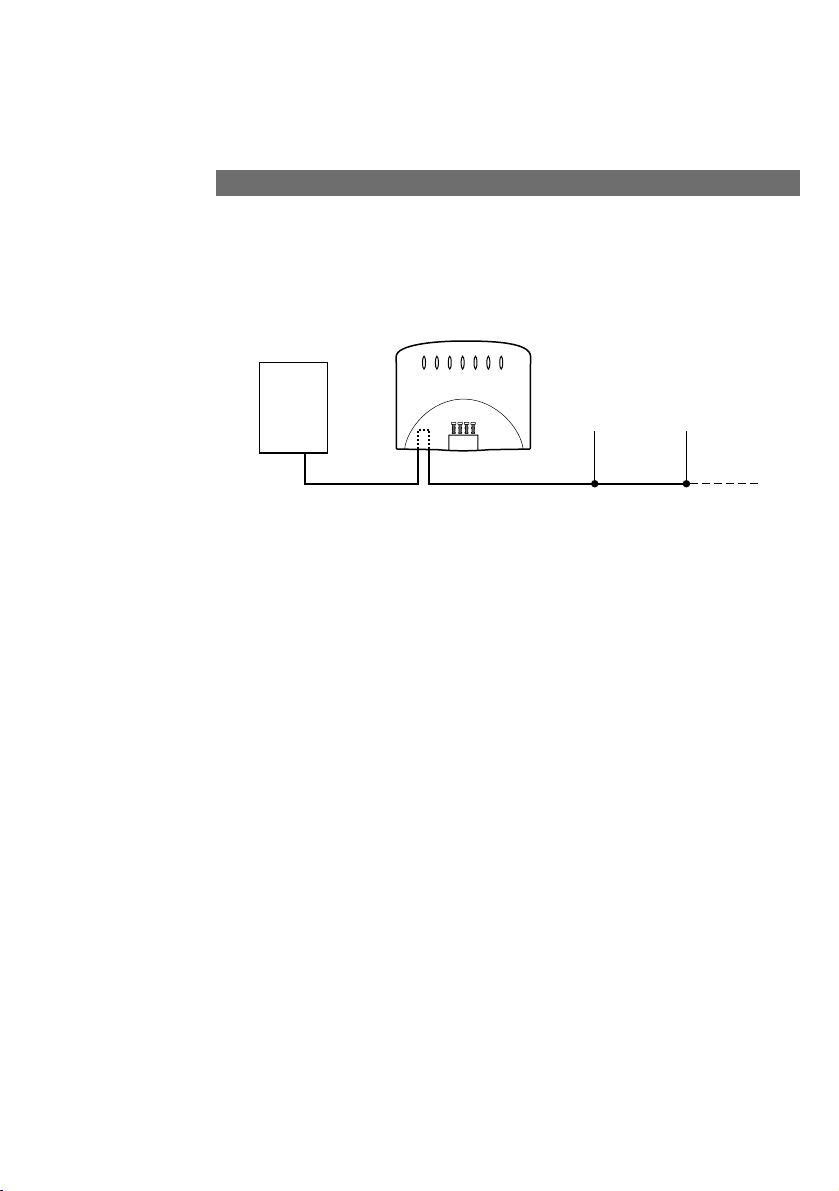
15
Connecting Devices
Besides the Eumex 504PC SE, you can operate additional ISDN terminals (e.g. ISDN
telephones) on the NTBA. To simplify the connection of additional devices, you will
find an external S0port on the lower side of the Eumex 504PC SE. This is the loopedthrough S0bus from the NTBA.
You can use the external S0port to connect an additional ISDN terminal or a multiple
ISDN socket for more than one terminal. A fixed installation from the NTBA should
only be done by a qualified electrician.
Calls between terminals connected to the looped-through NTBA S0bus and the analogue terminals connected to the Eumex 504PC SE are routed via the telephone
exchange and are thus not internal calls.
Additional Terminals on the S0Bus
NTBA
Eumex 504PC
Eumex 504PC
SE
SE
T-ISDN External S
Additional terminals
bus
S
0
0
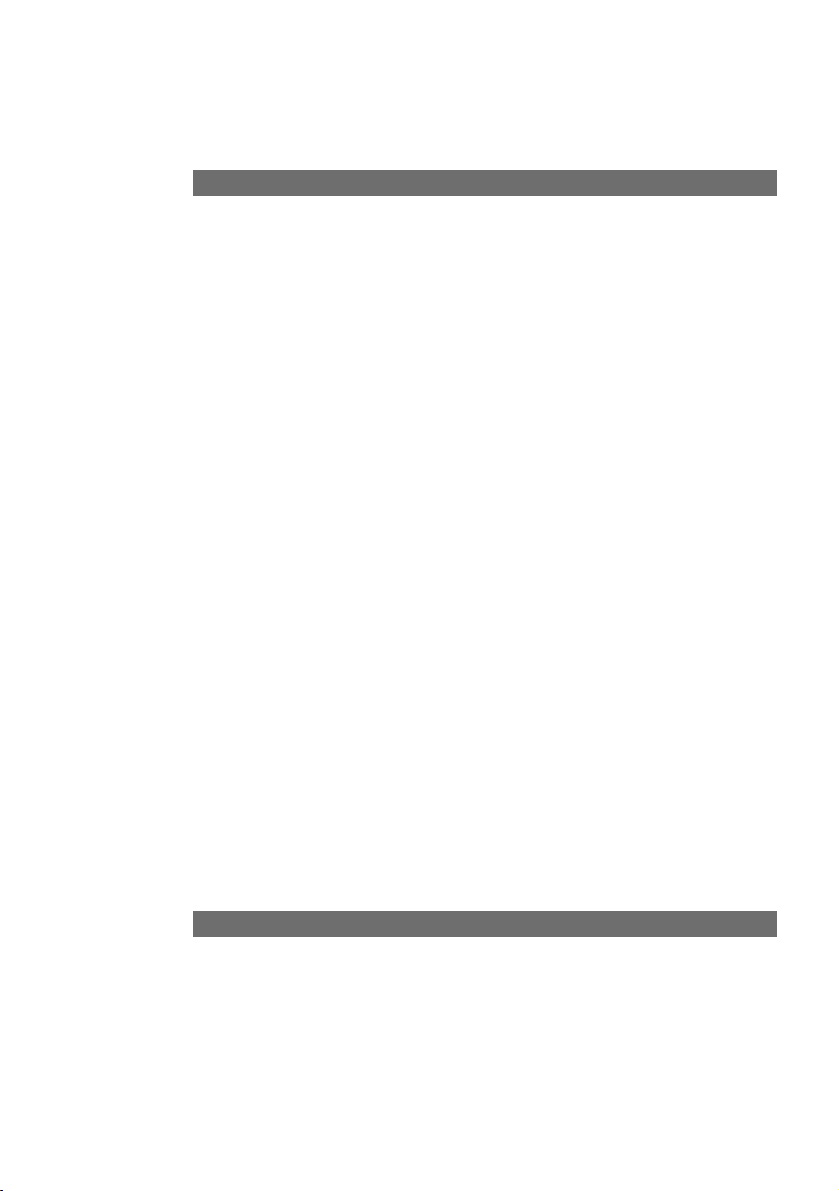
16
Connecting Devices
Setting the Dialling Mode for the Analogue Terminals
The communications system automatically recognises analogue terminals with DTMF
dialling and a flash function; you do not have to set anything.
Analogue terminals with pulse dialling must be enrolled before they can be used:
pick up the handset, dial any digit other than 1, then replace the handset.
• T-NetBox/Fax is illuminated: there is a fax message in your T-NetBox (see also note
on p. 59).
• Call data is illuminated: your Eumex 504PC SE has saved between 1 and 39 call
data records.
• Call data flashes: your Eumex 504PC SE has saved between 40 and 50 call data
records. Note: when 50 call data records have been saved, each new record overwrites the oldest one.
• Call data is not illuminated: no call data records have been saved.
The LEDs on the upper side of the Eumex 504PC SE have the following meanings:
• T-ISDN is illuminated: the NTBA is operational.
• T-ISDN flashes: the NTBA is not operational.
• B-channel 1 is illuminated: B-channel 1 is busy.
• B-channel 2 is illuminated: B-channel 2 is busy.
• PC/Data is illuminated: either the USB or the V.24 interface to the connected PC is
busy (the CAPI driver is active).
• PC/Data flashes: data is being transferred to the connected PC (the CAPI driver is
active).
• Message is illuminated: there is a voice message in your T-NetBox (see also note
on p. 59).
Interpreting the LEDs
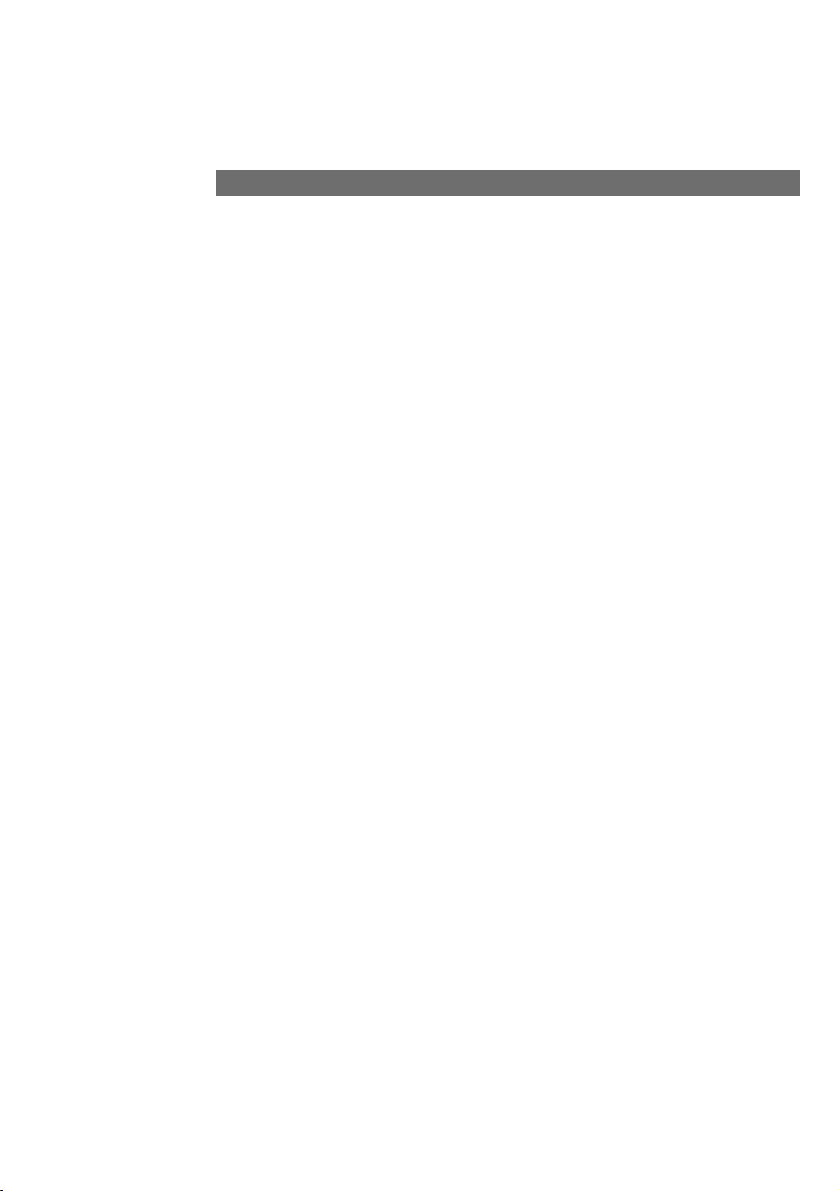
17
The following default settings and features are active on delivery:
• The PIN is set to "0000."
• External incoming calls are signalled on all connected terminals.
• External line access: all terminals have international access rights.
• When you lift the handset, you hear an external dialling tone (= automatic external
line seizure).
• Your own MSN is transmitted to the called party in an external outgoing call.
• All ports are configured for telephones.
• Call-waiting protection is off.
• Call data records are not saved.
• External call transfer (ECT) is off.
• T-NetBox signalling ("Message" LED) is off.
• Charge limit (charge account) is off.
• The emergency numbers 110 and 112 are available.
We recommend you to configure the Eumex 504PC SE to meet your own requirements before using it (see the chapter entitled "Configuring the System").
You can reset the system to the default settings at any time (see the chapter entitled
"Configuring the System" on p. 82 or the chapter entitled "Configuration via Tele-
If desired, T-Service will remotely configure your communications system for you. Call
us on 0180 2 55 66 55 (your call will incur a charge). Unfortunately we cannot configure your browser or your PC operating system for you.
The Eumex 504PC SE Default Settings on Delivery
Commissioning
phone" on p. 61).
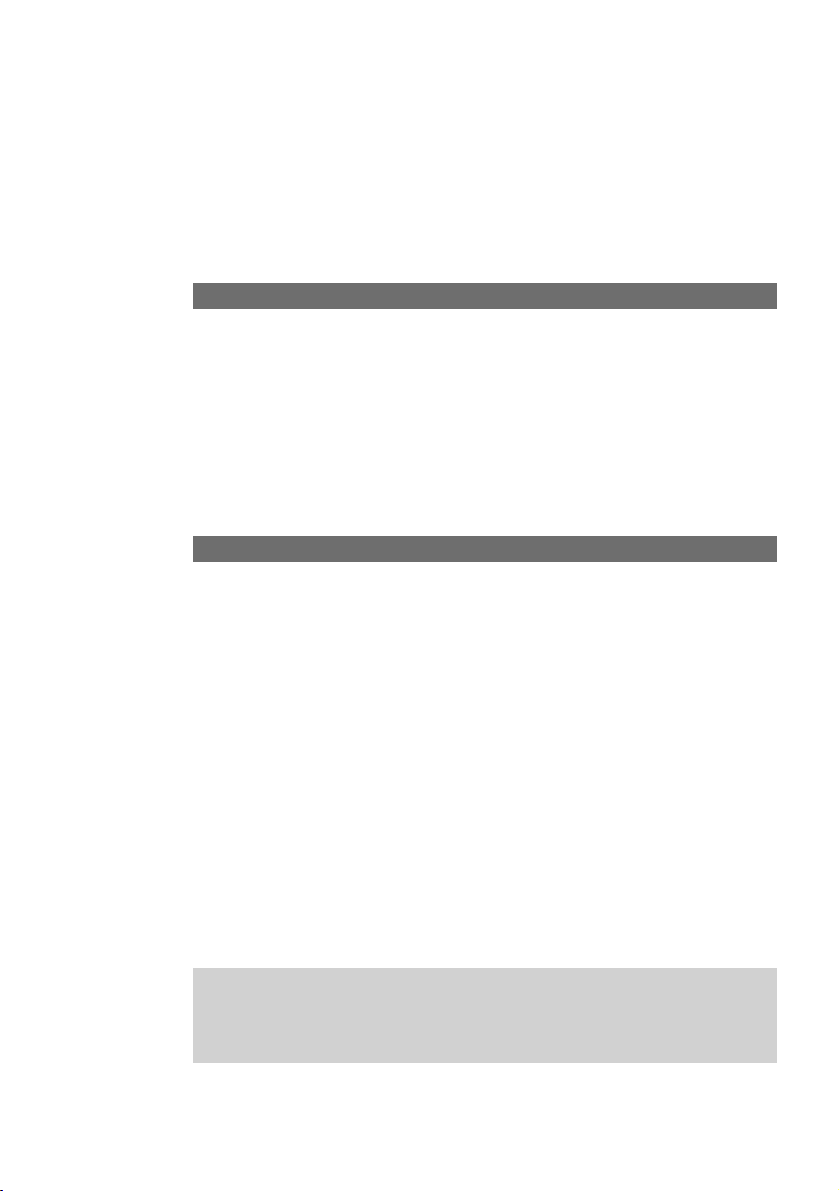
18
In order for you to be able to use all the features provided by your telecommunications system, the terminals must be set to DTMF dialling with a flash function. Terminals with pulse dialling cannot perform functions requiring the R-key, the star or the
hash keys.
Your telephone rings: internal or external call. Please see the table in the Appendix for
the different ringer cadences.
Lift the handset.
Have your internal or external conversation.
Replace the handset to end the call.
Automatic and Manual External Line Seizure
You can configure your Eumex 504PC SE so that when you lift the handset, an external line is automatically seized, or so that you have to select the code digit 0 first to
seize the line manually.
Automatic external line seizure (the default setting on delivery): when you pick up
the handset, you hear the external dialling tone and can dial an external number
immediately. If you want to make an internal call, you press the R-key. You then hear
an internal dialling tone and can dial an internal number (11 - 14).
If the system is set to automatic external line seizure, you cannot dial internal numbers using analogue terminals with pulse dialling.
Manual external line seizure: when you pick up the handset, you hear an internal
dialling tone and can dial an internal number immediately. If you want to make an
external call, you dial 0. This seizes an external line, and you hear an external dialling
tone. You can then dial an external number.
Please note: avoid using DTMF dialling (e.g. with a multi-frequency transmitter)
to establish a connection on a terminal with pulse dialling. Your terminal will otherwise be blocked for further dialling and will have to be released again by
dialling any digit other than 1.
g
b
c
d
r
0
Accepting Calls
Telephoning
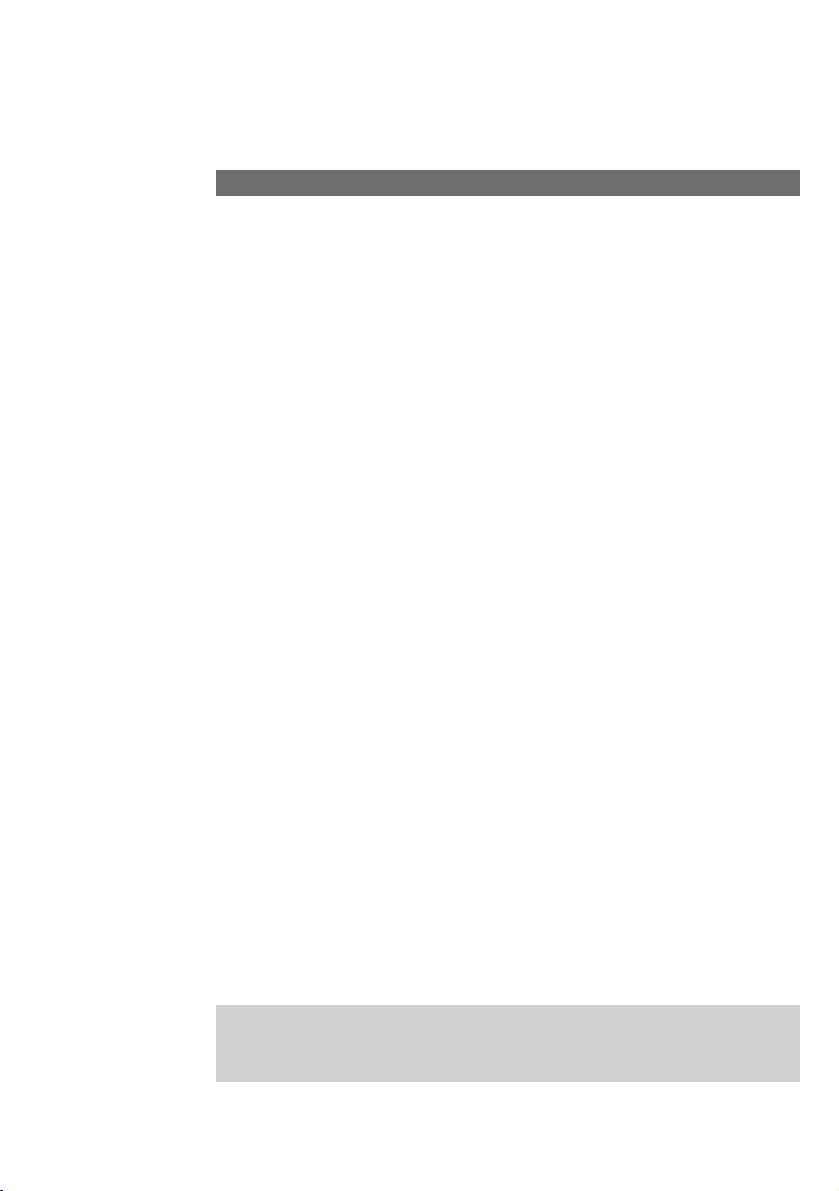
19
Telephoning
An internal call is a call made to another subscriber on the same Eumex 504PC SE.
Such calls are not routed via public telephone exchanges and are thus not charged.
You can establish internal connections to connected analogue terminals as well as to
PCs. Calls between a PC and a fax terminal, or between a telephone and an answerphone set up on a PC are possible. The internal numbers from 20 to 29 are available
for the connected PC. These numbers are assigned to the PC using the communications software. For further details, please refer to the respective software user guide.
Automatic external line seizure (the default setting on delivery):
Lift the handset. You hear an external dialling tone.
Press the R-key.
Dial the desired internal number (11 to 14 or 20 to 29).
You hear an internal call signalling: the call is signalled on the internal subscriber’s
device.
Manual external line seizure:
Lift the handset. You hear the internal dialling tone.
Dial the desired internal number (11 to 14 or 20 to 29).
You hear internal call signalling: the call is signalled on the internal subscriber’s
device.
Note:
In order to be able to contact CAPI applications (communications software) internally
as well as externally, you have to assign the respective internal number (20 to 29) to
the MSN programmed in the corresponding communications software. A maximum
of three numbers can be assigned. You do this in the Configurator; see p. 78.
Making Internal Calls
Please note the difference between automatic and manual external line seizure
using the digit 0 in all dialling procedures from here on.
b
r
t
b
t
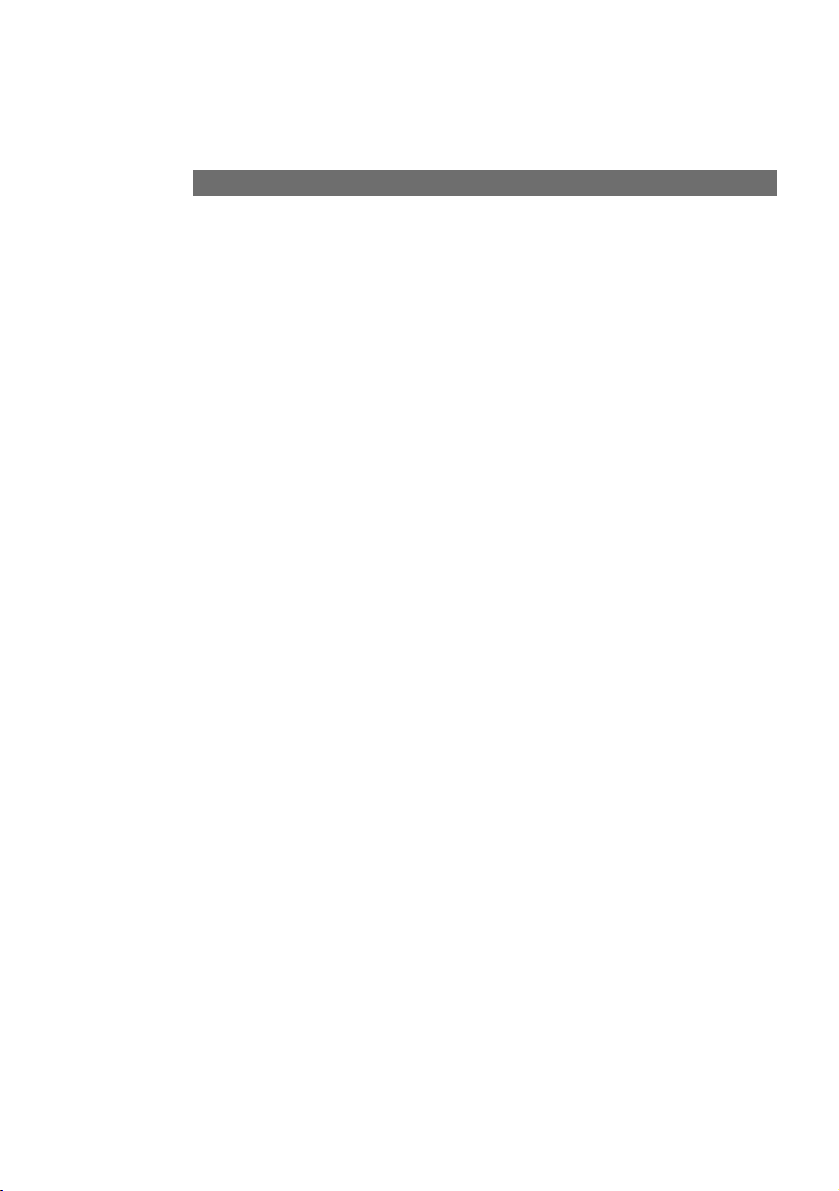
20
Telephoning
Together with your ISDN connection, your telephone network provider also supplied
you with a range of telephone numbers (so-called multiple subscriber numbers, or
just "MSNs"). You use the Configurator to save and assign these MSNs.
When you have saved your MSNs, you can use them for specific purposes when making external calls. The various MSNs are billed separately, which means that you can
book the costs for outgoing calls separately.
External call without selective MSN seizure
Lift the handset.
In the case of automatic external line seizure (default setting on delivery):
You hear an external dialling tone. Dial the external number.
In the case of manual external line seizure:
You hear an internal dialling tone. Dial 0.
You hear an external dialling tone. Dial the external number.
External call with selective MSN seizure
Lift the handset.
In the case of automatic external line seizure (default setting on delivery):
You hear the external dialling tone. Press the R-key and select the code digit 5.
Enter the position of the MSN you want to seize for this call (1 to 0; see the chapter
entitled "MSN List in the PC Configurator," p. 69).
Dial the external number.
In the case of manual external line seizure:
You hear an internal dialling tone. Select the code digit 5.
Enter the position of the MSN you want to seize for this call (1 to 0; see the chapter
entitled "MSN List in the PC Configurator," p. 69).
Dial 0. You hear an external dialling tone. Dial the external number.
Making External Calls
b
t
0 t
b
r 5
t
t
5
t
0 t
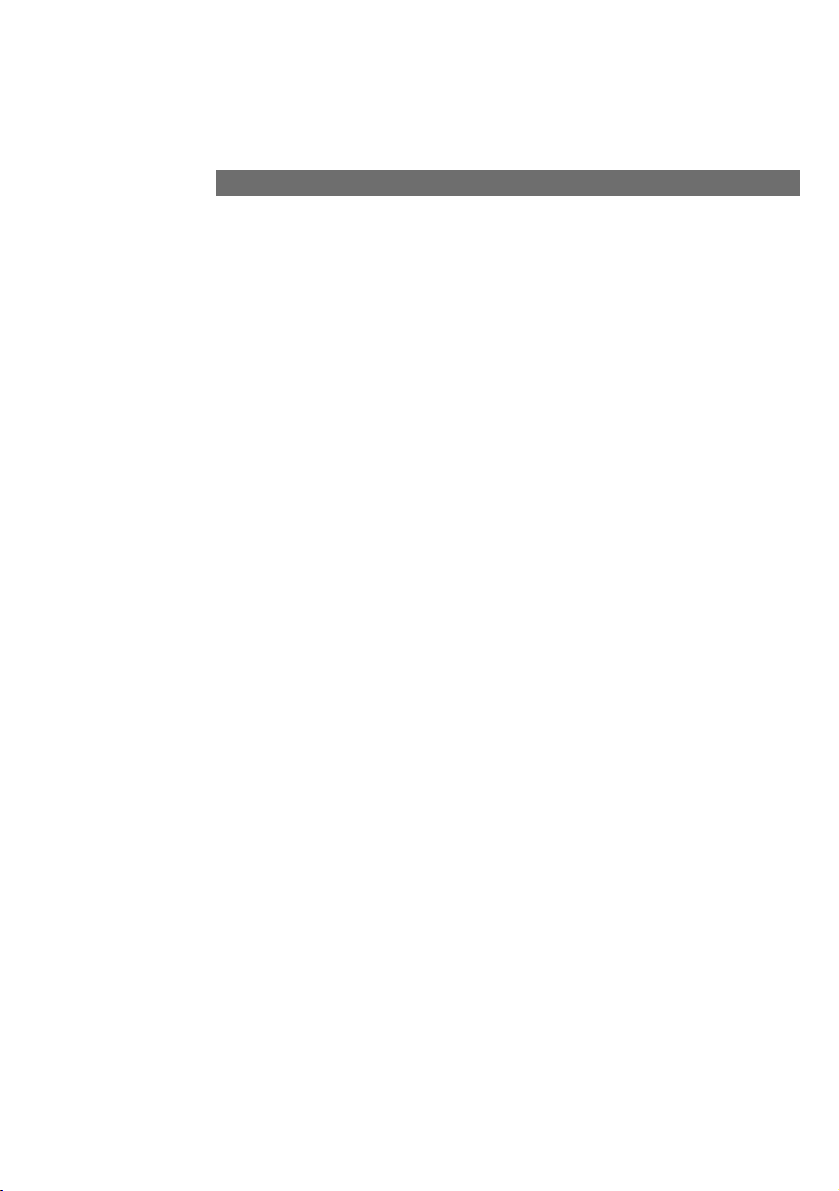
21
Telephoning
Making Calls Using Speed-dialling
The Eumex 504PC SE saves up to 100 speed-dialling numbers (or "destinations").
You use the PC Configurator to enter the speed-dialling destinations and to assign
them speed-dialling codes or names (necessary for the vanity function).
You select a speed-dialling destination by means of a double-digit speed-dialling
code (00 - 99), or by means of the vanity function. The vanity function enables you to
use the letters printed on the keys instead of the digits to select a speed-dialling destination. For example, to enter the name "Jane," you would press the keys 5 (J) -2 (A) - 6
(N) - 3 (E). Vanity numbers must be completed by pressing the hash key.
terminal and does not depend on the subscriber’s external access levels (see p. 51).
Note:
You cannot use speed-dialling during an enquiry call.
Dialling a speed-dialling number using the speed-dialling code
Lift the handset. You hear an internal or external dialling tone.
Press the R-key
(only in the case of automatic external line seizure).
Select the code digit 6.
Then select a double-digit speed-dialling code number between 00 and 99.
The corresponding telephone number will be dialled.
Conduct your conversation.
b
(r)
6
t
c
Every internal subscriber can be granted the right to use speed-dialling destinations.
This can be done from the PC Configurator (see p. 70) or from a connected analogue
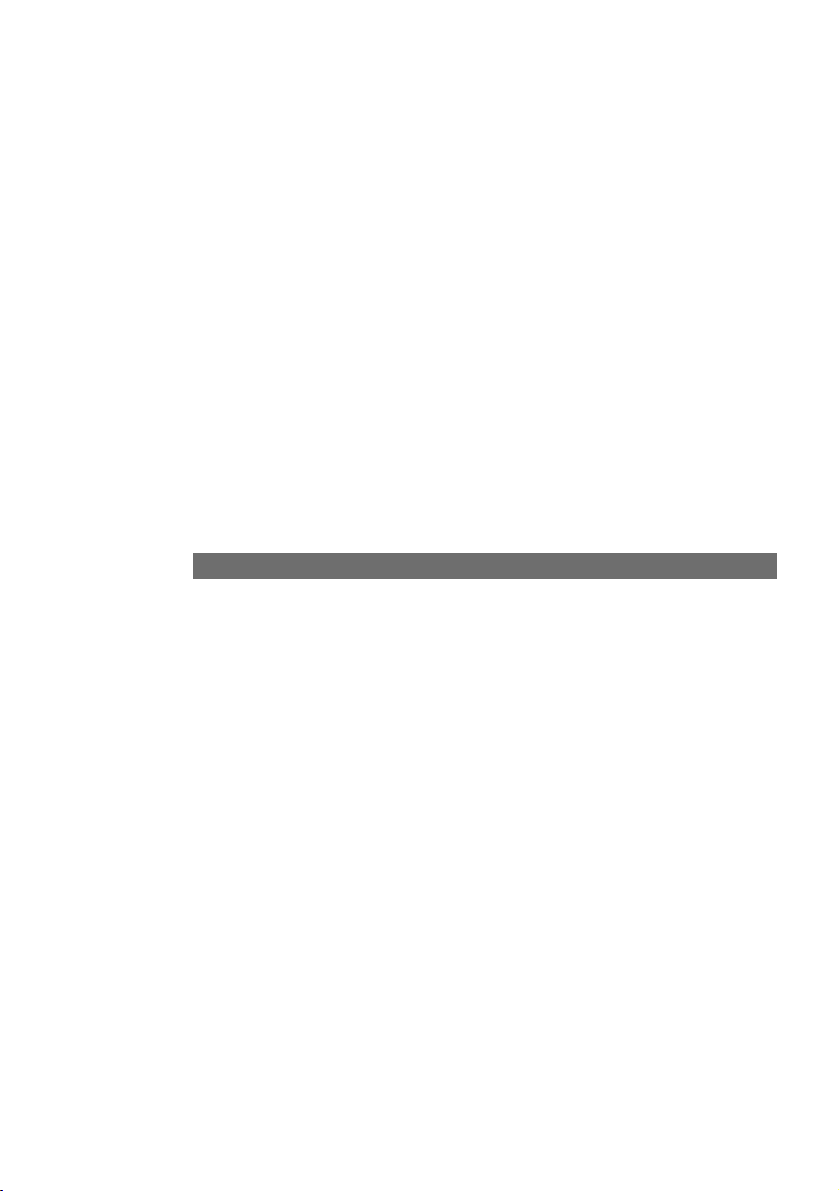
22
Telephoning
Enquiry Calls
You want to hold your current call in order to make an enquiry call. The subscriber
who is on hold cannot hear your enquiry call. External subscribers on hold hear an
announcement from the telephone exchange.
You are having a conversation with the first subscriber.
Press the R-key. You hear an internal dialling tone.
You now have the following options:
• dial an internal number,
or
• dial 0 and an external number, or
if you want to terminate the first call and continue speaking with the subscriber in the
enquiry call, press the R-key and dial 0.
if you want to terminate the first call and continue speaking with the subscriber in the
enquiry call, press the R-key and dial 0.
Replace the handset to end the call.
c
r
t
0 t
r 0
r 1
d
Speed-dialling call using the vanity function
Lift the handset. You hear an internal or external dialling tone.
Press the R-key
(only in the case of automatic external line seizure).
Select the code digit 9.
Following the letters printed on the keys, enter the name of the speed-dialling destination. Complete the entry by pressing the hash key. The corresponding number is
dialled.
Have your conversation.
b
(r)
9
t #
c
