Deutsche Telekom Octopus F100, F200, Octopus F400, Octopus F650, Octophon F640 TDM Operating Instructions Manual
...
Octopus F100/200/400/650
IP-Netpackage
Octophon F640 TDM
key module for Octophon F640
Octophon F640 Busy Lamp Field
Operating Instructions
================!"§==

Important information
Important information
Never open the telephone or a key module. Should you encounter any problems, contact the
responsible service personnel.
Use only original accessories. The use of other accessories may be hazardous and will render the warranty, extended manufacturer’s liability and the CE marking invalid.
Trademarks
The device conforms to the EU directive 1999/5/EC as attested by the CE marking.
All electrical and electronic products should be disposed of separately from the municipal
waste stream via designated collection facilities appointed by the government or the local authorities.
Proper disposal and separate collection of your old appliance will help prevent potential
damage to the environment and human health. It is a prerequisite for reuse and recycling of
used electrical and electronic equipment.
For more detailed information about disposal of your old appliance, please contact your city
office, waste disposal service, the shop where you purchased the product or your sales representative.
The statements quoted above are only fully valid for equipment which is installed and sold in
the countries of the European Union and is covered by the directive 2002/96/EC. Countries
outside the European Union may impose other regulations regarding the disposal of electrical and electronic equipment.
2

Important information
Location of the telephone
• The telephone should be operated in a controlled environment with an ambient temperature between 5°C
and 40°C.
• To ensure good speakerphone quality, the area in front of the microphone (front right) should be kept clear.
The optimum speakerphone distance is 50 cm.
• Do not install the telephone in a room where large quantities of dust accumulate; this can considerably reduce the service life of the telephone.
• Do not expose the telephone to direct sunlight or any other source of heat, as this is liable to damage the
electronic components and the plastic casing.
• Do not operate the telephone in damp environments such as bathrooms.
Documentation
These operating instructions can be found on CD-ROM (ask the service personnel) in HTML and PDF format.
To view or print the operating manual in PDF format, you need a computer on which the free Adobe Acrobat
Reader program is installed.
To view the operating manual in HTML format, you need a computer with a Web browser, forexample, Microsoft
Internet Explorer.
3
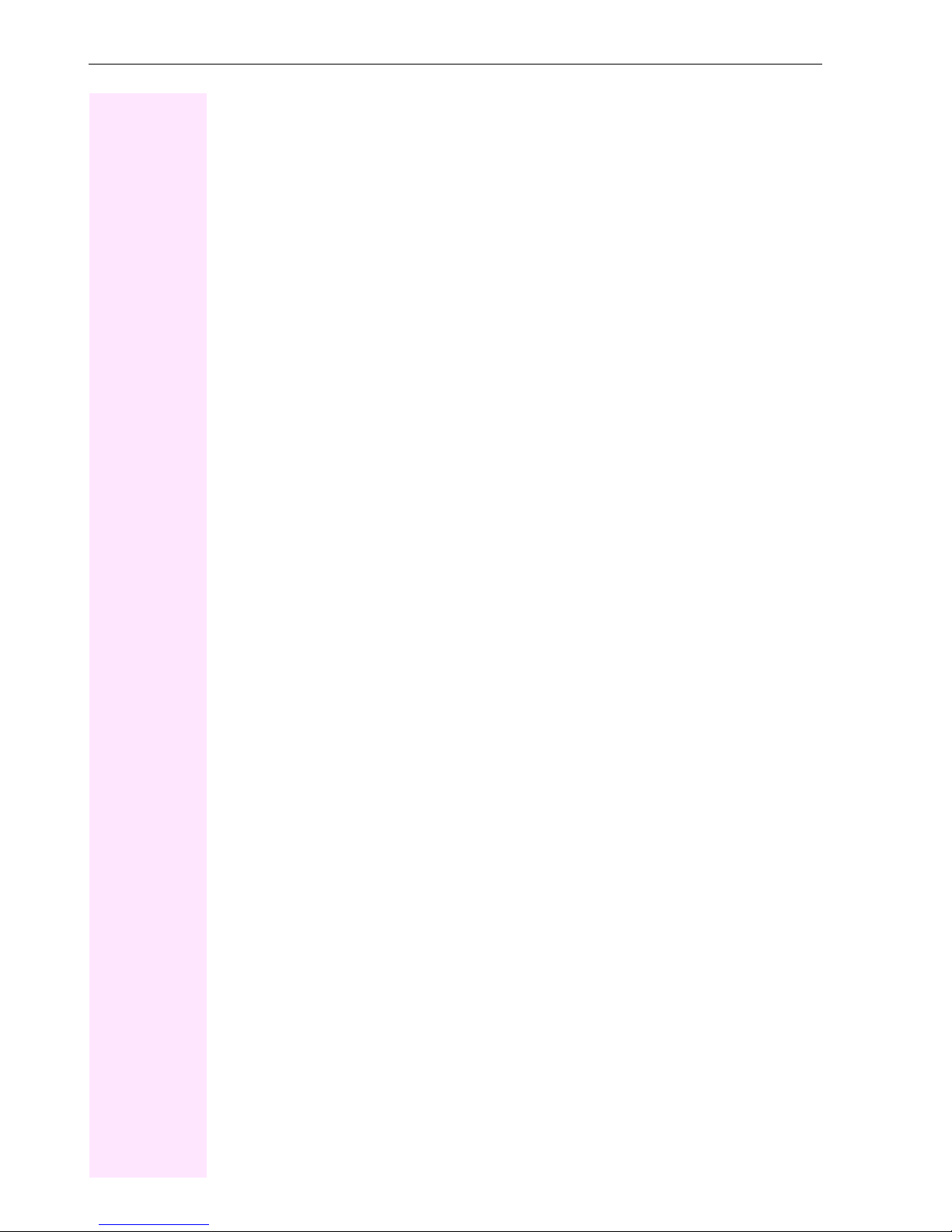
Contents
Contents
Important information . . . . . . . . . . . . . . . . . . . . . . . . . . . 2
Trademarks . . . . . . . . . . . . . . . . . . . . . . . . . . . . . . . . . . . . . . . . . . . . . . . . . . . . . . . . . . . . . . . . . . . . . 2
Location of the telephone . . . . . . . . . . . . . . . . . . . . . . . . . . . . . . . . . . . . . . . . . . . . . . . . . . . . . . . . . 3
Documentation . . . . . . . . . . . . . . . . . . . . . . . . . . . . . . . . . . . . . . . . . . . . . . . . . . . . . . . . . . . . . . . . . . 3
General information. . . . . . . . . . . . . . . . . . . . . . . . . . . . 10
About this manual . . . . . . . . . . . . . . . . . . . . . . . . . . . . . . . . . . . . . . . . . . . . . . . . . . . . . . . . . . . . . . . 10
Service. . . . . . . . . . . . . . . . . . . . . . . . . . . . . . . . . . . . . . . . . . . . . . . . . . . . . . . . . . . . . . . . . . . . . . . . . 10
Intended use . . . . . . . . . . . . . . . . . . . . . . . . . . . . . . . . . . . . . . . . . . . . . . . . . . . . . . . . . . . . . . . . . . . 11
Telephone type . . . . . . . . . . . . . . . . . . . . . . . . . . . . . . . . . . . . . . . . . . . . . . . . . . . . . . . . . . . . . . . . . 11
Speakerphone quality and display legibility . . . . . . . . . . . . . . . . . . . . . . . . . . . . . . . . . . . . . . . . 11
Multi-line telephone, executive/secretary functions. . . . . . . . . . . . . . . . . . . . . . . . . . . . . . . . . . 11
Team functions . . . . . . . . . . . . . . . . . . . . . . . . . . . . . . . . . . . . . . . . . . . . . . . . . . . . . . . . . . . . . 11
Getting to know your Octophon F640 phone . . . . . . . 12
The User Interface of Your Octophon F640 TDM. . . . . . . . . . . . . . . . . . . . . . . . . . . . . . . . . . . . 12
Ports on the underside of the phone. . . . . . . . . . . . . . . . . . . . . . . . . . . . . . . . . . . . . . . . . . . . . . . 13
Key Module. . . . . . . . . . . . . . . . . . . . . . . . . . . . . . . . . . . . . . . . . . . . . . . . . . . . . . . . . . . . . . . . . . . . . 14
key module for Octophon F640 . . . . . . . . . . . . . . . . . . . . . . . . . . . . . . . . . . . . . . . . . . . . . . . 14
OpenStage Key Module 15. . . . . . . . . . . . . . . . . . . . . . . . . . . . . . . . . . . . . . . . . . . . . . . . . . . 15
Octophon F640 Busy Lamp Field . . . . . . . . . . . . . . . . . . . . . . . . . . . . . . . . . . . . . . . . . . . . . . . . . 16
Keys . . . . . . . . . . . . . . . . . . . . . . . . . . . . . . . . . . . . . . . . . . . . . . . . . . . . . . . . . . . . . . . . . . . . . . . . . . . 17
Function keys. . . . . . . . . . . . . . . . . . . . . . . . . . . . . . . . . . . . . . . . . . . . . . . . . . . . . . . . . . . . . . . 17
Audio keys . . . . . . . . . . . . . . . . . . . . . . . . . . . . . . . . . . . . . . . . . . . . . . . . . . . . . . . . . . . . . . . . . 17
5-way navigator . . . . . . . . . . . . . . . . . . . . . . . . . . . . . . . . . . . . . . . . . . . . . . . . . . . . . . . . . . . . . 18
Programmable sensor keys . . . . . . . . . . . . . . . . . . . . . . . . . . . . . . . . . . . . . . . . . . . . . . . . . . 19
Keypad . . . . . . . . . . . . . . . . . . . . . . . . . . . . . . . . . . . . . . . . . . . . . . . . . . . . . . . . . . . . . . . . . . . . 20
Display. . . . . . . . . . . . . . . . . . . . . . . . . . . . . . . . . . . . . . . . . . . . . . . . . . . . . . . . . . . . . . . . . . . . . . . . . 22
Idle mode . . . . . . . . . . . . . . . . . . . . . . . . . . . . . . . . . . . . . . . . . . . . . . . . . . . . . . . . . . . . . . . . . . 22
Telephony dialogs. . . . . . . . . . . . . . . . . . . . . . . . . . . . . . . . . . . . . . . . . . . . . . . . . . . . . . . . . . . 24
Mailbox . . . . . . . . . . . . . . . . . . . . . . . . . . . . . . . . . . . . . . . . . . . . . . . . . . . . . . . . . . . . . . . . . . . . . . . . 26
Messages . . . . . . . . . . . . . . . . . . . . . . . . . . . . . . . . . . . . . . . . . . . . . . . . . . . . . . . . . . . . . . . . . . 26
Voicemail . . . . . . . . . . . . . . . . . . . . . . . . . . . . . . . . . . . . . . . . . . . . . . . . . . . . . . . . . . . . . . . . . . 26
Caller list . . . . . . . . . . . . . . . . . . . . . . . . . . . . . . . . . . . . . . . . . . . . . . . . . . . . . . . . . . . . . . . . . . . . . . . 27
Menu . . . . . . . . . . . . . . . . . . . . . . . . . . . . . . . . . . . . . . . . . . . . . . . . . . . . . . . . . . . . . . . . . . . . . . . . . . 28
Program/Service menu . . . . . . . . . . . . . . . . . . . . . . . . . . . . . . . . . . . . . . . . . . . . . . . . . . . . . . 28
Call preparation. . . . . . . . . . . . . . . . . . . . . . . . . . . . . . . . . . . . . . . . . . . . . . . . . . . . . . . . . . . . . 29
Call pop-up . . . . . . . . . . . . . . . . . . . . . . . . . . . . . . . . . . . . . . . . . . . . . . . . . . . . . . . . . . . . . . . . . 30
Audio accessories. . . . . . . . . . . . . . . . . . . . . . . . . . . . . . . . . . . . . . . . . . . . . . . . . . . . . . . . . . . 31
4

Contents
Basic functions . . . . . . . . . . . . . . . . . . . . . . . . . . . . . . . 32
Answering a call . . . . . . . . . . . . . . . . . . . . . . . . . . . . . . . . . . . . . . . . . . . . . . . . . . . . . . . . . . . . . . . . 32
Answering a call via the handset . . . . . . . . . . . . . . . . . . . . . . . . . . . . . . . . . . . . . . . . . . . . . .32
Answering a call via the loudspeaker (speakerphone mode). . . . . . . . . . . . . . . . . . . . . . 33
Accepting a call via the headset . . . . . . . . . . . . . . . . . . . . . . . . . . . . . . . . . . . . . . . . . . . . . . .33
Switching to speakerphone mode . . . . . . . . . . . . . . . . . . . . . . . . . . . . . . . . . . . . . . . . . . . . . . . . 34
Switching to the handset . . . . . . . . . . . . . . . . . . . . . . . . . . . . . . . . . . . . . . . . . . . . . . . . . . . . . . . . 34
Open listening during a call. . . . . . . . . . . . . . . . . . . . . . . . . . . . . . . . . . . . . . . . . . . . . . . . . . . . . . 34
Making calls . . . . . . . . . . . . . . . . . . . . . . . . . . . . . . . . . . . . . . . . . . . . . . . . . . . . . . . . . . . . . . . . . . . 35
Off-hook dialing . . . . . . . . . . . . . . . . . . . . . . . . . . . . . . . . . . . . . . . . . . . . . . . . . . . . . . . . . . . . . 35
On-hook dialing . . . . . . . . . . . . . . . . . . . . . . . . . . . . . . . . . . . . . . . . . . . . . . . . . . . . . . . . . . . . . 35
Dialing with the headset connected. . . . . . . . . . . . . . . . . . . . . . . . . . . . . . . . . . . . . . . . . . . . 36
Dialing with DDS keys. . . . . . . . . . . . . . . . . . . . . . . . . . . . . . . . . . . . . . . . . . . . . . . . . . . . . . . . 36
Redialing a number . . . . . . . . . . . . . . . . . . . . . . . . . . . . . . . . . . . . . . . . . . . . . . . . . . . . . . . . . . . . . 37
Ending a call . . . . . . . . . . . . . . . . . . . . . . . . . . . . . . . . . . . . . . . . . . . . . . . . . . . . . . . . . . . . . . . . . . . 38
Rejecting calls . . . . . . . . . . . . . . . . . . . . . . . . . . . . . . . . . . . . . . . . . . . . . . . . . . . . . . . . . . . . . . . . . 38
Turning the microphone on and off . . . . . . . . . . . . . . . . . . . . . . . . . . . . . . . . . . . . . . . . . . . . . . . 38
Calling a second party (consultation) . . . . . . . . . . . . . . . . . . . . . . . . . . . . . . . . . . . . . . . . . . . . . 39
Switching to the held party (alternating) . . . . . . . . . . . . . . . . . . . . . . . . . . . . . . . . . . . . . . . .39
Transferring a call . . . . . . . . . . . . . . . . . . . . . . . . . . . . . . . . . . . . . . . . . . . . . . . . . . . . . . . . . . . 40
Call forwarding . . . . . . . . . . . . . . . . . . . . . . . . . . . . . . . . . . . . . . . . . . . . . . . . . . . . . . . . . . . . . . . . . 41
Using variable call forwarding. . . . . . . . . . . . . . . . . . . . . . . . . . . . . . . . . . . . . . . . . . . . . . . . . 41
Using call forwarding no reply (CFNR) . . . . . . . . . . . . . . . . . . . . . . . . . . . . . . . . . . . . . . . . . 42
Call forwarding in the carrier network and
forwarding multiple subscriber numbers (MSN) . . . . . . . . . . . . . . . . . . . . . . . . . . . . . . . .43
Using callback . . . . . . . . . . . . . . . . . . . . . . . . . . . . . . . . . . . . . . . . . . . . . . . . . . . . . . . . . . . . . . . . . 44
Storing a callback . . . . . . . . . . . . . . . . . . . . . . . . . . . . . . . . . . . . . . . . . . . . . . . . . . . . . . . . . . . 44
Accepting a callback. . . . . . . . . . . . . . . . . . . . . . . . . . . . . . . . . . . . . . . . . . . . . . . . . . . . . . . . . 44
Viewing and deleting a stored callback . . . . . . . . . . . . . . . . . . . . . . . . . . . . . . . . . . . . . . . . 45
Enhanced phone functions . . . . . . . . . . . . . . . . . . . . . 46
Answering calls . . . . . . . . . . . . . . . . . . . . . . . . . . . . . . . . . . . . . . . . . . . . . . . . . . . . . . . . . . . . . . . . 46
Accepting a call with the headset. . . . . . . . . . . . . . . . . . . . . . . . . . . . . . . . . . . . . . . . . . . . . . 46
Accepting a specific call for your colleague. . . . . . . . . . . . . . . . . . . . . . . . . . . . . . . . . . . . . 46
Using the speakerphone . . . . . . . . . . . . . . . . . . . . . . . . . . . . . . . . . . . . . . . . . . . . . . . . . . . . .47
Answering calls from the entrance telephone
and opening the door . . . . . . . . . . . . . . . . . . . . . . . . . . . . . . . . . . . . . . . . . . . . . . . . . . . . . . . . 48
Accepting a call from an answering machine . . . . . . . . . . . . . . . . . . . . . . . . . . . . . . . . . . .49
Making calls . . . . . . . . . . . . . . . . . . . . . . . . . . . . . . . . . . . . . . . . . . . . . . . . . . . . . . . . . . . . . . . . . . . 50
En-bloc sending/correcting numbers . . . . . . . . . . . . . . . . . . . . . . . . . . . . . . . . . . . . . . . . . . 50
Using the caller list. . . . . . . . . . . . . . . . . . . . . . . . . . . . . . . . . . . . . . . . . . . . . . . . . . . . . . . . . . . 51
Dialing a number from the internal directory . . . . . . . . . . . . . . . . . . . . . . . . . . . . . . . . . . . . 52
Using the LDAP directory (not for HiPath 500) . . . . . . . . . . . . . . . . . . . . . . . . . . . . . . . . . .53
Making calls using system speed-dial numbers . . . . . . . . . . . . . . . . . . . . . . . . . . . . . . . . . 55
Dialing with speed-dial keys . . . . . . . . . . . . . . . . . . . . . . . . . . . . . . . . . . . . . . . . . . . . . . . . . .55
Talking to your colleague with a speaker call . . . . . . . . . . . . . . . . . . . . . . . . . . . . . . . . . . . 56
5

Contents
Talking to your colleague with discreet calling . . . . . . . . . . . . . . . . . . . . . . . . . . . . . . . . . 57
Automatic connection setup (hotline). . . . . . . . . . . . . . . . . . . . . . . . . . . . . . . . . . . . . . . . . . 57
Reserving a trunk . . . . . . . . . . . . . . . . . . . . . . . . . . . . . . . . . . . . . . . . . . . . . . . . . . . . . . . . . . . 57
Assigning a station number . . . . . . . . . . . . . . . . . . . . . . . . . . . . . . . . . . . . . . . . . . . . . . . . . . 58
Associated dialing/dialing aid . . . . . . . . . . . . . . . . . . . . . . . . . . . . . . . . . . . . . . . . . . . . . . . . 58
During a call . . . . . . . . . . . . . . . . . . . . . . . . . . . . . . . . . . . . . . . . . . . . . . . . . . . . . . . . . . . . . . . . . . . . 59
Using call waiting (second call) . . . . . . . . . . . . . . . . . . . . . . . . . . . . . . . . . . . . . . . . . . . . . . . 59
Preventing and allowing call waiting (automatic camp-on) . . . . . . . . . . . . . . . . . . . . . . . 60
Turning the call waiting tone on and off . . . . . . . . . . . . . . . . . . . . . . . . . . . . . . . . . . . . . . . . 60
Saving a number . . . . . . . . . . . . . . . . . . . . . . . . . . . . . . . . . . . . . . . . . . . . . . . . . . . . . . . . . . . 60
Parking a call . . . . . . . . . . . . . . . . . . . . . . . . . . . . . . . . . . . . . . . . . . . . . . . . . . . . . . . . . . . . . . . 61
Holding external calls. . . . . . . . . . . . . . . . . . . . . . . . . . . . . . . . . . . . . . . . . . . . . . . . . . . . . . . . 62
Conducting a conference . . . . . . . . . . . . . . . . . . . . . . . . . . . . . . . . . . . . . . . . . . . . . . . . . . . . 63
Activating tone dialing/DTMF suffix-dialing. . . . . . . . . . . . . . . . . . . . . . . . . . . . . . . . . . . . . 64
Recording a call. . . . . . . . . . . . . . . . . . . . . . . . . . . . . . . . . . . . . . . . . . . . . . . . . . . . . . . . . . . . . 65
Transferring a call after a speaker call announcement in a group . . . . . . . . . . . . . . . . . 66
Send trunk flash . . . . . . . . . . . . . . . . . . . . . . . . . . . . . . . . . . . . . . . . . . . . . . . . . . . . . . . . . . . . 67
If you cannot reach a destination. . . . . . . . . . . . . . . . . . . . . . . . . . . . . . . . . . . . . . . . . . . . . . . . . . 68
Call waiting (camp-on) . . . . . . . . . . . . . . . . . . . . . . . . . . . . . . . . . . . . . . . . . . . . . . . . . . . . . . . 68
Busy override – joining a call in progress. . . . . . . . . . . . . . . . . . . . . . . . . . . . . . . . . . . . . . . 68
Using night answer . . . . . . . . . . . . . . . . . . . . . . . . . . . . . . . . . . . . . . . . . . . . . . . . . . . . . . . . . . . . . . 69
Programming a sensor key . . . . . . . . . . . . . . . . . . . . . . . . . . . . . . . . . . . . . . . . . . . . . . . . . . . . . . . 70
Configuring function keys . . . . . . . . . . . . . . . . . . . . . . . . . . . . . . . . . . . . . . . . . . . . . . . . . . . . . . . . 70
Overview of functions. . . . . . . . . . . . . . . . . . . . . . . . . . . . . . . . . . . . . . . . . . . . . . . . . . . . . . . . 71
Programming a procedure key. . . . . . . . . . . . . . . . . . . . . . . . . . . . . . . . . . . . . . . . . . . . . . . . . . . . 73
Configuring repdial keys . . . . . . . . . . . . . . . . . . . . . . . . . . . . . . . . . . . . . . . . . . . . . . . . . . . . . . . . . 75
Changing the label . . . . . . . . . . . . . . . . . . . . . . . . . . . . . . . . . . . . . . . . . . . . . . . . . . . . . . . . . . . . . . 76
Deleting sensor key programming . . . . . . . . . . . . . . . . . . . . . . . . . . . . . . . . . . . . . . . . . . . . . . . . 77
Displaying and assigning call charges . . . . . . . . . . . . 78
Displaying call charges . . . . . . . . . . . . . . . . . . . . . . . . . . . . . . . . . . . . . . . . . . . . . . . . . . . . . . . . . . 78
Displaying call charges for another telephone . . . . . . . . . . . . . . . . . . . . . . . . . . . . . . . . . . . . . . 79
Dialing with call charge assignment . . . . . . . . . . . . . . . . . . . . . . . . . . . . . . . . . . . . . . . . . . . . . . . 80
Privacy/security. . . . . . . . . . . . . . . . . . . . . . . . . . . . . . . 81
Turning ringer cutoff on and off . . . . . . . . . . . . . . . . . . . . . . . . . . . . . . . . . . . . . . . . . . . . . . . . . . . 81
Activating/deactivating "Do not disturb". . . . . . . . . . . . . . . . . . . . . . . . . . . . . . . . . . . . . . . . . . . . 81
Caller ID suppression . . . . . . . . . . . . . . . . . . . . . . . . . . . . . . . . . . . . . . . . . . . . . . . . . . . . . . . . . . . . 82
Silent Monitor . . . . . . . . . . . . . . . . . . . . . . . . . . . . . . . . . . . . . . . . . . . . . . . . . . . . . . . . . . . . . . . . . . 82
Monitoring a room. . . . . . . . . . . . . . . . . . . . . . . . . . . . . . . . . . . . . . . . . . . . . . . . . . . . . . . . . . . . . . . 83
Trace call: identifying anonymous callers . . . . . . . . . . . . . . . . . . . . . . . . . . . . . . . . . . . . . . . . . . 83
Locking the telephone to prevent unauthorized use. . . . . . . . . . . . . . . . . . . . . . . . . . . . . . . . . 84
Locking another telephone to prevent unauthorized use. . . . . . . . . . . . . . . . . . . . . . . . . . . . . 85
Saving your PIN . . . . . . . . . . . . . . . . . . . . . . . . . . . . . . . . . . . . . . . . . . . . . . . . . . . . . . . . . . . . . . . . . 86
6
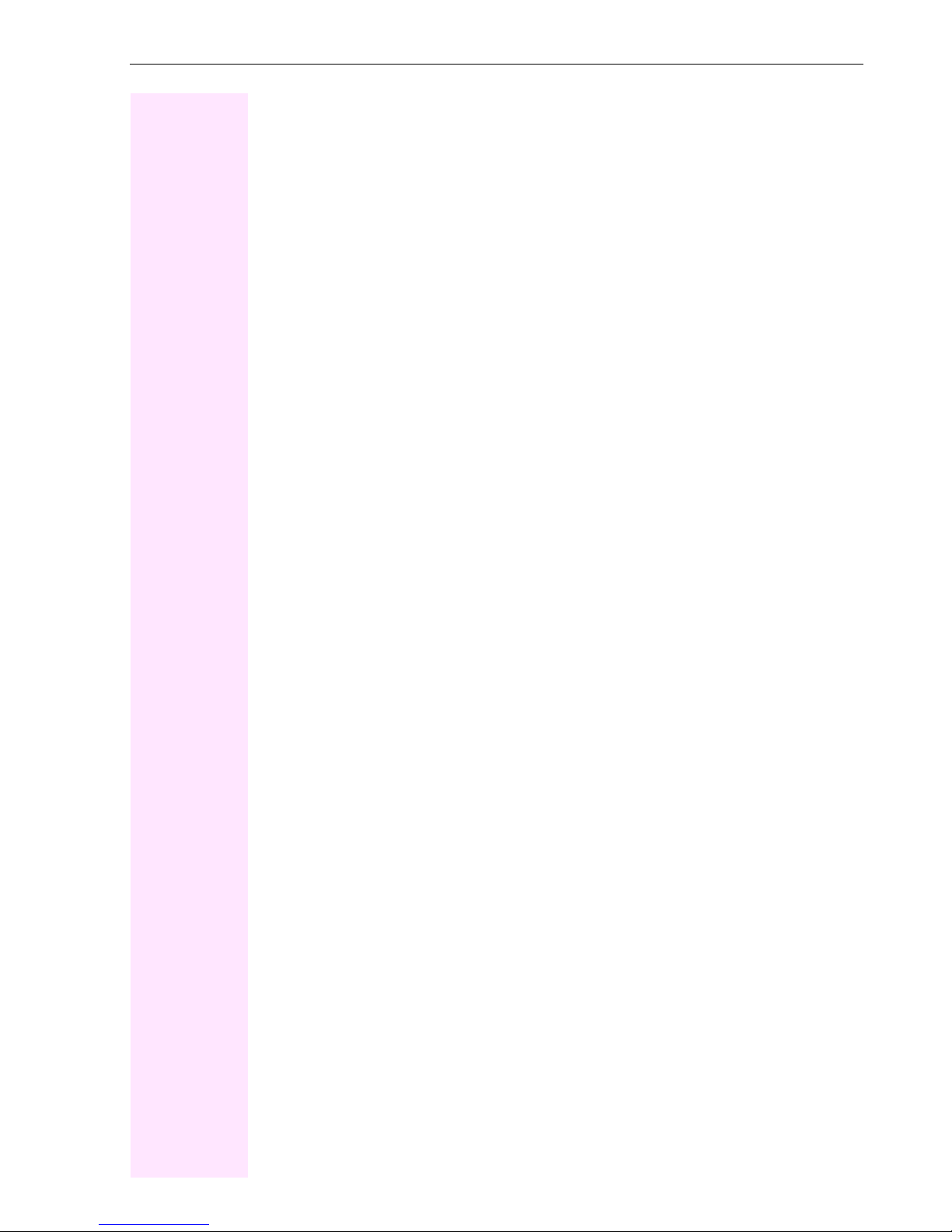
Contents
More functions/services. . . . . . . . . . . . . . . . . . . . . . . . 87
Appointments function . . . . . . . . . . . . . . . . . . . . . . . . . . . . . . . . . . . . . . . . . . . . . . . . . . . . . . . . . . 87
Saving appointments . . . . . . . . . . . . . . . . . . . . . . . . . . . . . . . . . . . . . . . . . . . . . . . . . . . . . . . . 87
Using timed reminders . . . . . . . . . . . . . . . . . . . . . . . . . . . . . . . . . . . . . . . . . . . . . . . . . . . . . . . 88
Sending a message. . . . . . . . . . . . . . . . . . . . . . . . . . . . . . . . . . . . . . . . . . . . . . . . . . . . . . . . . . . . . 88
Creating and sending a message. . . . . . . . . . . . . . . . . . . . . . . . . . . . . . . . . . . . . . . . . . . . . .88
Viewing and editing incoming messages . . . . . . . . . . . . . . . . . . . . . . . . . . . . . . . . . . . . . . .89
Leaving an advisory message . . . . . . . . . . . . . . . . . . . . . . . . . . . . . . . . . . . . . . . . . . . . . . . . . . . . 90
Deleting advisory messages . . . . . . . . . . . . . . . . . . . . . . . . . . . . . . . . . . . . . . . . . . . . . . . . . . 90
Displaying the number of waiting calls/overload display . . . . . . . . . . . . . . . . . . . . . . . . . . . . 91
Using another telephone like your own for a call . . . . . . . . . . . . . . . . . . . . . . . . . . . . . . . . . . . 91
Fax details and message on answering machine . . . . . . . . . . . . . . . . . . . . . . . . . . . . . . . . . . . 93
Resetting services and functions (system-wide cancellation for a telephone) . . . . . . . . . . 93
Activating functions for another telephone. . . . . . . . . . . . . . . . . . . . . . . . . . . . . . . . . . . . . . . . . 94
Using system functions from outside DISA (direct inward system access) . . . . . . . . . . . . . 95
Using functions in ISDN via code dialing (keypad dialing) . . . . . . . . . . . . . . . . . . . . . . . . . . . 96
Controlling connected computers/programs/telephone data service . . . . . . . . . . . . . . . . . 97
Communicating with PC applications over a CSTA interface. . . . . . . . . . . . . . . . . . . . . . . . . 98
Controlling relays (only for Octopus F100/200/400/650) . . . . . . . . . . . . . . . . . . . . . . . . . . . 99
Sensors (Octopus F100/200/400 only) . . . . . . . . . . . . . . . . . . . . . . . . . . . . . . . . . . . . . . . . . . . 99
Paging persons . . . . . . . . . . . . . . . . . . . . . . . . . . . . . . . . . . . . . . . . . . . . . . . . . . . . . . . . . . . . . . . 100
Making calls in the team/executive/
secretary configuration . . . . . . . . . . . . . . . . . . . . . . . 101
Lines . . . . . . . . . . . . . . . . . . . . . . . . . . . . . . . . . . . . . . . . . . . . . . . . . . . . . . . . . . . . . . . . . . . . . . . . . 101
Line utilization. . . . . . . . . . . . . . . . . . . . . . . . . . . . . . . . . . . . . . . . . . . . . . . . . . . . . . . . . . . . . .101
Line seizure. . . . . . . . . . . . . . . . . . . . . . . . . . . . . . . . . . . . . . . . . . . . . . . . . . . . . . . . . . . . . . . .101
Trunk keys. . . . . . . . . . . . . . . . . . . . . . . . . . . . . . . . . . . . . . . . . . . . . . . . . . . . . . . . . . . . . . . . . . . . 102
Answering calls with the trunk keys . . . . . . . . . . . . . . . . . . . . . . . . . . . . . . . . . . . . . . . . . . .103
Dialing with trunk keys . . . . . . . . . . . . . . . . . . . . . . . . . . . . . . . . . . . . . . . . . . . . . . . . . . . . . .103
Placing a call on hold on a trunk key and retrieving the held call . . . . . . . . . . . . . . . . .103
Making calls on multiple lines alternately . . . . . . . . . . . . . . . . . . . . . . . . . . . . . . . . . . . . . .104
MULAP conference release. . . . . . . . . . . . . . . . . . . . . . . . . . . . . . . . . . . . . . . . . . . . . . . . . .104
Direct station selection key . . . . . . . . . . . . . . . . . . . . . . . . . . . . . . . . . . . . . . . . . . . . . . . . . . . . . 105
Using DSS keys to answer calls . . . . . . . . . . . . . . . . . . . . . . . . . . . . . . . . . . . . . . . . . . . . . .105
Calling a team member directly . . . . . . . . . . . . . . . . . . . . . . . . . . . . . . . . . . . . . . . . . . . . . .105
Transferring a call in progress. . . . . . . . . . . . . . . . . . . . . . . . . . . . . . . . . . . . . . . . . . . . . . . .106
Accepting a call for another team member . . . . . . . . . . . . . . . . . . . . . . . . . . . . . . . . . . . .106
Forwarding calls on trunks. . . . . . . . . . . . . . . . . . . . . . . . . . . . . . . . . . . . . . . . . . . . . . . . . . . . . . 107
Transferring calls directly to the executive phone. . . . . . . . . . . . . . . . . . . . . . . . . . . . . . . . . . 109
7
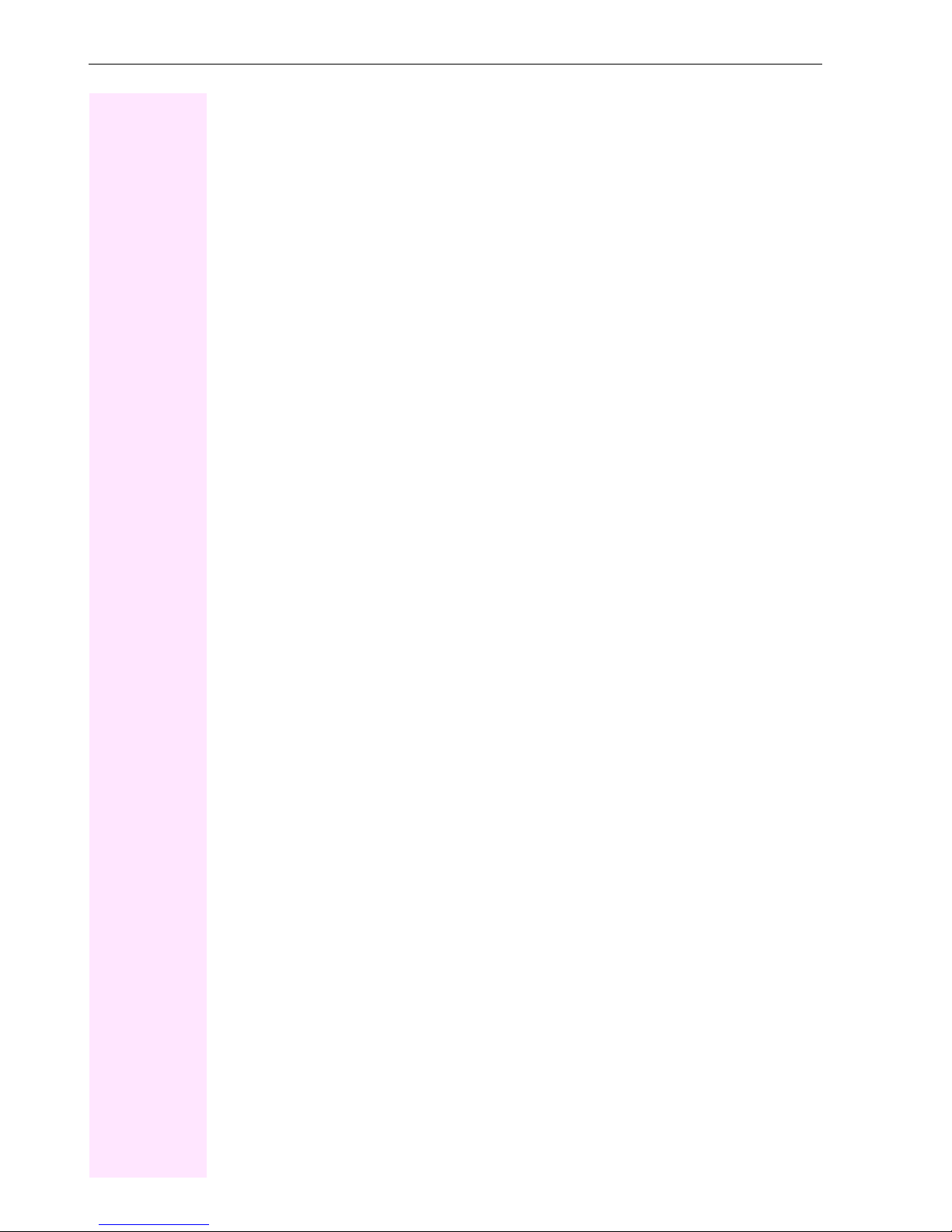
Contents
Using team functions. . . . . . . . . . . . . . . . . . . . . . . . . . 110
Activating/deactivating a group call . . . . . . . . . . . . . . . . . . . . . . . . . . . . . . . . . . . . . . . . . . . . . . 110
Accepting a call for another member of your team . . . . . . . . . . . . . . . . . . . . . . . . . . . . . . . . . 112
Ringing group . . . . . . . . . . . . . . . . . . . . . . . . . . . . . . . . . . . . . . . . . . . . . . . . . . . . . . . . . . . . . . . . . 112
Uniform Call Distribution (UCD) . . . . . . . . . . . . . . . . . . . . . . . . . . . . . . . . . . . . . . . . . . . . . . . . . . 113
Special functions in the LAN . . . . . . . . . . . . . . . . . . . 115
Leaving hunt group/group call. . . . . . . . . . . . . . . . . . . . . . . . . . . . . . . . . . . . . . . . . . . . . . . . . . . 115
Setting up "follow me" call forwarding . . . . . . . . . . . . . . . . . . . . . . . . . . . . . . . . . . . . . . . . . . . . 116
Using night answer . . . . . . . . . . . . . . . . . . . . . . . . . . . . . . . . . . . . . . . . . . . . . . . . . . . . . . . . . . . . . 117
Ringing group . . . . . . . . . . . . . . . . . . . . . . . . . . . . . . . . . . . . . . . . . . . . . . . . . . . . . . . . . . . . . . . . . 118
Controlling relays (only for Octopus F100/200/400/650) . . . . . . . . . . . . . . . . . . . . . . . . . . . 119
Opening a door . . . . . . . . . . . . . . . . . . . . . . . . . . . . . . . . . . . . . . . . . . . . . . . . . . . . . . . . . . . . . . . . 120
Individual phone configuration . . . . . . . . . . . . . . . . . 121
Adjusting display settings . . . . . . . . . . . . . . . . . . . . . . . . . . . . . . . . . . . . . . . . . . . . . . . . . . . . . . . 121
Adjusting the display to a comfortable reading angle. . . . . . . . . . . . . . . . . . . . . . . . . . . 121
Illuminated display . . . . . . . . . . . . . . . . . . . . . . . . . . . . . . . . . . . . . . . . . . . . . . . . . . . . . . . . . 121
Setting contrast . . . . . . . . . . . . . . . . . . . . . . . . . . . . . . . . . . . . . . . . . . . . . . . . . . . . . . . . . . . . 121
Adjusting displays on the Open Stage Key Module. . . . . . . . . . . . . . . . . . . . . . . . . . . . . . . . . 121
Adjusting audio settings . . . . . . . . . . . . . . . . . . . . . . . . . . . . . . . . . . . . . . . . . . . . . . . . . . . . . . . . 122
Adjusting the receiving volume during a call. . . . . . . . . . . . . . . . . . . . . . . . . . . . . . . . . . . 122
Adjusting the ring volume . . . . . . . . . . . . . . . . . . . . . . . . . . . . . . . . . . . . . . . . . . . . . . . . . . . 122
Adjusting the ring tone. . . . . . . . . . . . . . . . . . . . . . . . . . . . . . . . . . . . . . . . . . . . . . . . . . . . . . 122
Adjusting the attention ring volume. . . . . . . . . . . . . . . . . . . . . . . . . . . . . . . . . . . . . . . . . . . 123
Adjusting the speakerphone to the room acoustics . . . . . . . . . . . . . . . . . . . . . . . . . . . . 123
Activating/deactivating the ringer . . . . . . . . . . . . . . . . . . . . . . . . . . . . . . . . . . . . . . . . . . . . 123
Language for system functions . . . . . . . . . . . . . . . . . . . . . . . . . . . . . . . . . . . . . . . . . . . . . . . . . . 123
Testing the phone . . . . . . . . . . . . . . . . . . . . . . . . . . . . 124
Phone functions, testing . . . . . . . . . . . . . . . . . . . . . . . . . . . . . . . . . . . . . . . . . . . . . . . . . . . . . . . . 124
Checking the key assignment . . . . . . . . . . . . . . . . . . . . . . . . . . . . . . . . . . . . . . . . . . . . . . . . . . . 124
Differing display view
in a Octopus F900 environment . . . . . . . . . . . . . . . . . 125
Fixing problems . . . . . . . . . . . . . . . . . . . . . . . . . . . . . . 126
Responding to error messages on the screen . . . . . . . . . . . . . . . . . . . . . . . . . . . . . . . . . . . . . 126
Contact partner in the case of problems . . . . . . . . . . . . . . . . . . . . . . . . . . . . . . . . . . . . . . . . . . 127
Troubleshooting . . . . . . . . . . . . . . . . . . . . . . . . . . . . . . . . . . . . . . . . . . . . . . . . . . . . . . . . . . . . . . . 128
Caring for your telephone . . . . . . . . . . . . . . . . . . . . . . . . . . . . . . . . . . . . . . . . . . . . . . . . . . . . . . . 128
8

Contents
Index. . . . . . . . . . . . . . . . . . . . . . . . . . . . . . . . . . . . . . . 129
Overview of functions and codes. . . . . . . . . . . . . . . . 134
Display icons . . . . . . . . . . . . . . . . . . . . . . . . . . . . . . . . 139
9
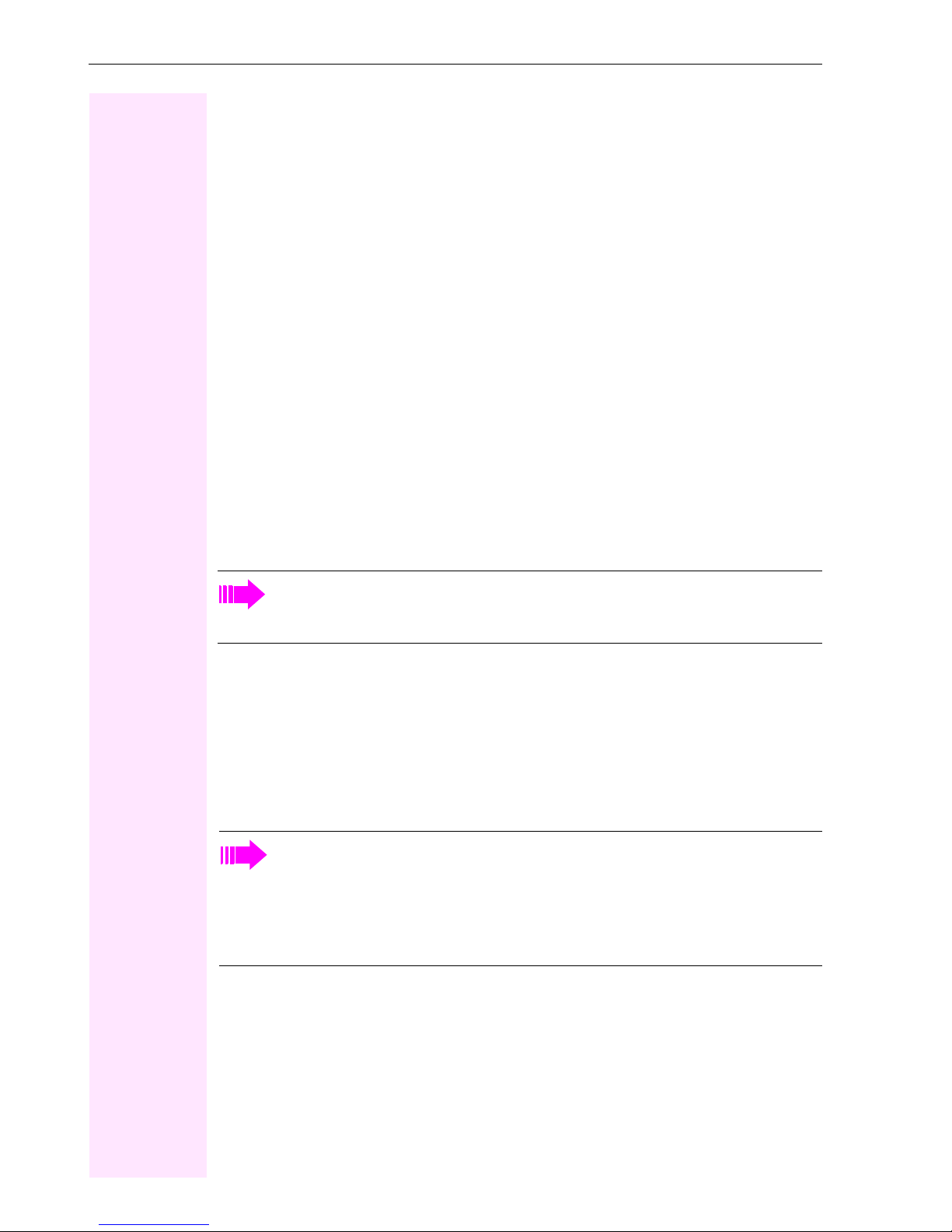
General information
General information
About this manual
This document contains general descriptions of the technical options, which may not always
be available in individual cases. The respective features must therefore be individually defined in the terms of the contract.
If a particular function on your phone is not available to you, this may be due to one of the
following reasons:
• The function is not configured for you or your telephone. Please contact your system
• Your communications platform does not feature this function. Please contact your ser-
This user guide is intended to help you familiarize yourself with Octophon F640 and all of its
functions. It contains important information on the safe and proper operation of your
Octophon F640 phone. These instructions should be strictly complied with to avoid operating errors and ensure optimum use of your multifunctional telephone in the network.
support representative.
vice personnel for information on how to upgrade.
These instructions should be read and followed by every person installing, operating or programming an Octophon F640 phone.
For your own protection, please read the section dealing with safety in detail. Follow
the safety instructions carefully in order to avoid endangering yourself or other persons and to prevent damage to the unit.
This user guide is designed to be simple and easy to understand, providing clear step-bystep instructions for operating your Octophon F640 phone.
Administrative tasks are dealt with in a separate manual. The Quick Reference Guide contains quick and reliable explanations of frequently used functions.
Service
The Siemens service department can only help you if you experience problems or
defects with the phone.
Should you have any questions regarding operation, your specialist retailer or network administrator will gladly help you.
For queries regarding connection of the telephone, please contact your network provider.
If you experience problems or defects with the phone, please dial the service number for
your country.
10

General information
Intended use
The Octophon F640 phone was developed as a device for speech transmission and should
be placed on the desk or mounted on the wall. Any other use is regarded as unauthorized.
Telephone type
The identification details (exact product designation and serial number) of your telephone
can be found on the nameplate on the underside of the base unit. Specific details concerning your communications platform can be obtained from your service technician.
Please have this information ready when you contact our service department regarding
faults or problems with the product.
Speakerphone quality and display legibility
• To ensure good speakerphone quality, the area in front of the telephone (front right)
should be kept clear.
The optimum handsfree distance is 20 in. (50 cm).
• Proceed as follows to optimize display legibility:
– Turn the phone to tilt the display. This ensures you have a frontal view of the display
while eliminating light reflexes.
Multi-line telephone, executive/secretary functions
Your Octophon F640 TDM is a "multi-line telephone". This means that your service personnel
can configure multiple lines on your phone, which is not the case with single-line phones.
Each line is assigned an individual phone number which you can use to make and receive
calls.
The programmable sensor keys function as line keys on multi-line phones Æ Page 102.
When using a multi-line phone to make and receive calls, certain particulars must be taken
into account Æ Page 103 ff.
The executive-secretary configuration is a special case. This is a multi-line telephone with
special features (e.g., "Ring Transfer" and "Accept call"), configured especially for executive/
secretary use Æ Page 101 ff.
Team functions
To increase the efficiency of telephony, your service personnel can configure various Team
functions such as pickup groups, hunt groups, and call distribution groups.
11
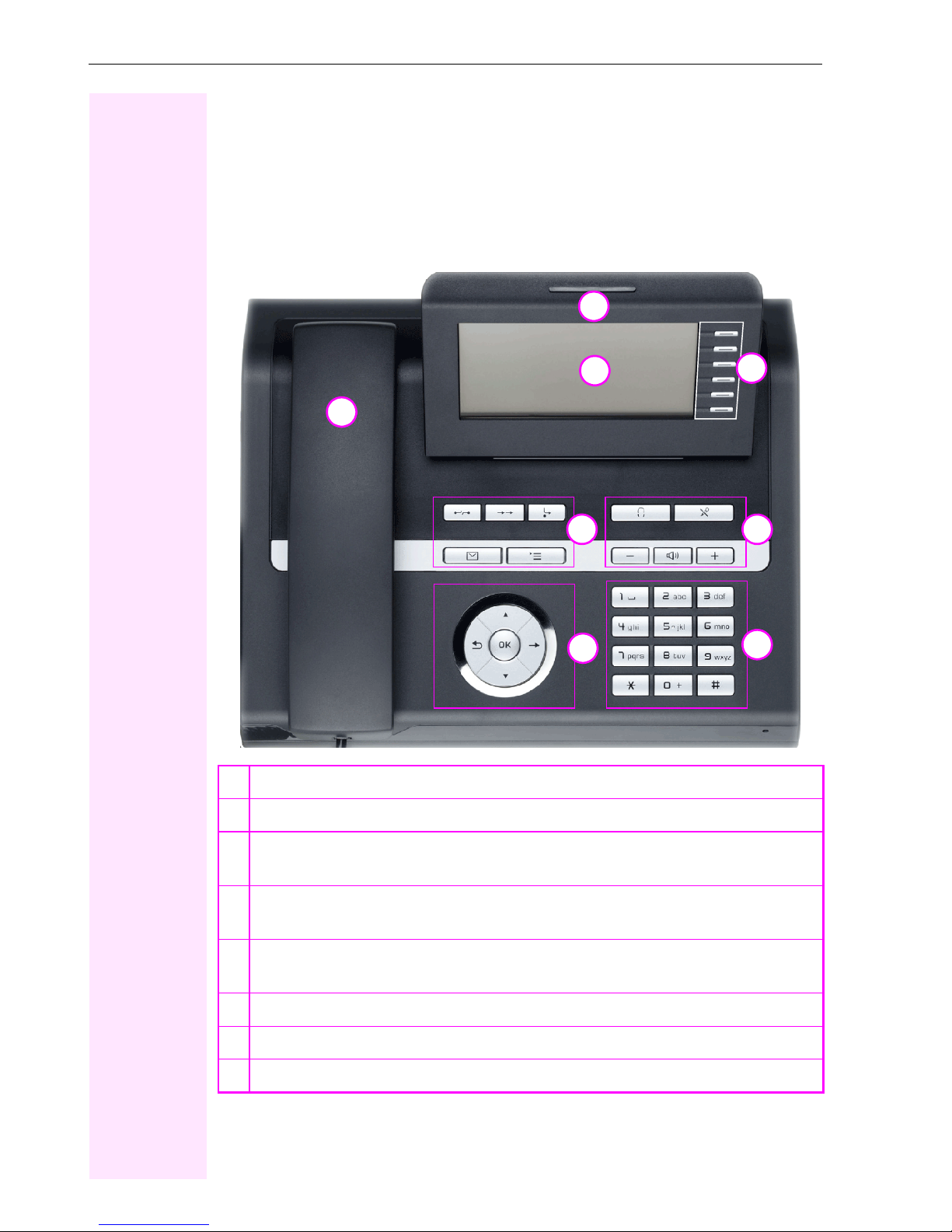
Getting to know your Octophon F640 phone
Getting to know your Octophon F640 phone
The following sections describe the most frequently used operating elements and the displays on your Octophon F640 phone.
The User Interface of Your Octophon F640 TDM
8
2
1
4
6
1 You can make and receive calls as normal using the handset.
2The display permits intuitive operation of the phone Æ Page 22.
3
5
7
3 You can customize your telephone by assigning phone numbers and functions to the
programmable sensor keys Æ Pag e 19.
4You can use function keys when conducting a call to access frequently used functions
(such as, Disconnect) or to open the Program/Service menu and mailbox Æ Page 17.
5 Audio keys are also available, allowing you to optimally configure the audio features
on your telephone Æ Page 17.
6The 5-way navigator is a convenient navigation tool Æ Page 18.
7The keypad can be used to enter phone numbers and text Æ Page 20.
8 Incoming calls are visually signaled via the call display.
12
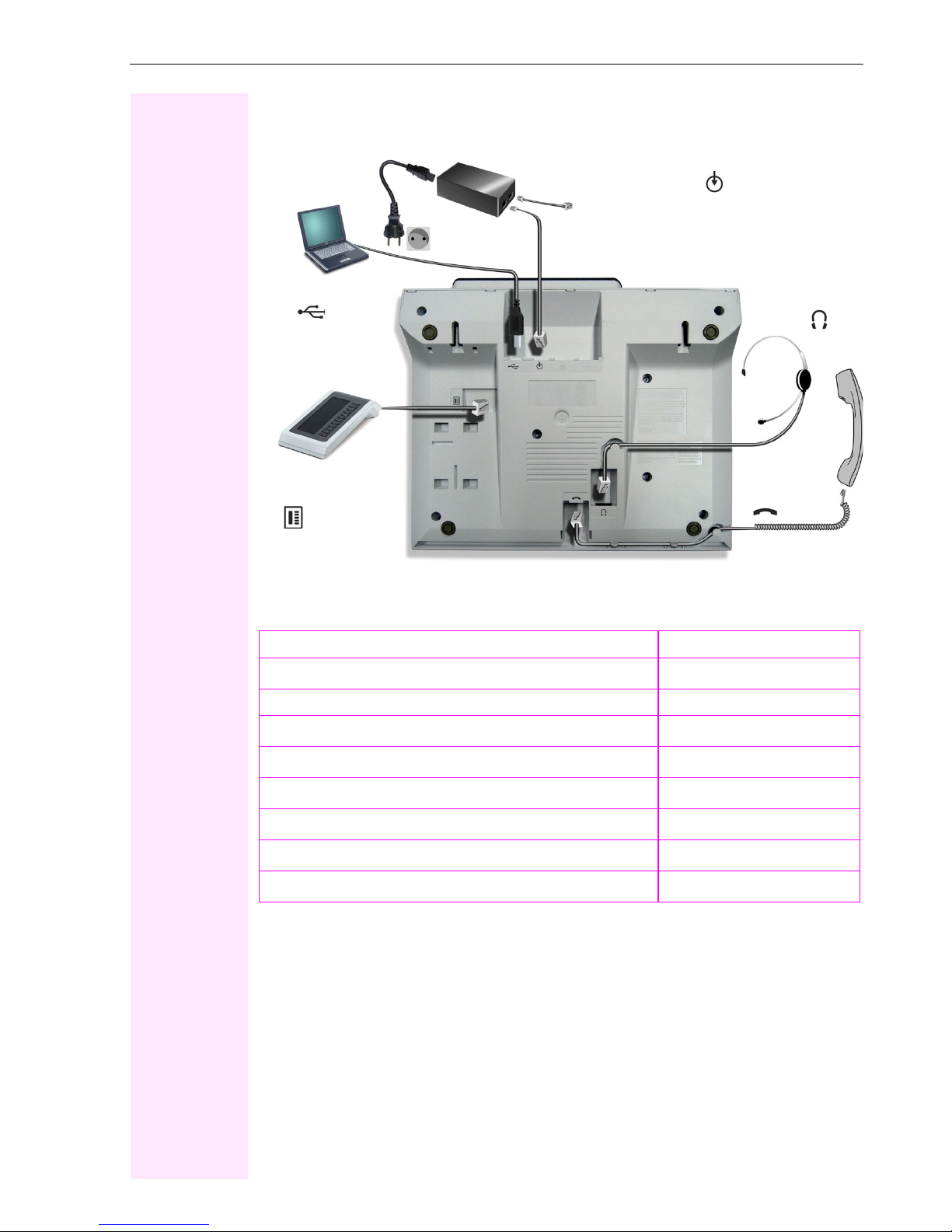
Getting to know your Octophon F640 phone
Ports on the underside of the phone
Octopus F/IP-Netpackage
USB slave
Headset
Busy Lamp field
key module
Properties of your Octophon F640 TDM
Display type LCD, 40 x 6 characters
Illuminated display
Programmable sensor keys 6
Full-duplex speakerphone function
Headset
USB slave
Phone/analog adapter
Interface for key modules
Wall mounting
Handset
;
;
;
;
;
;
;
13
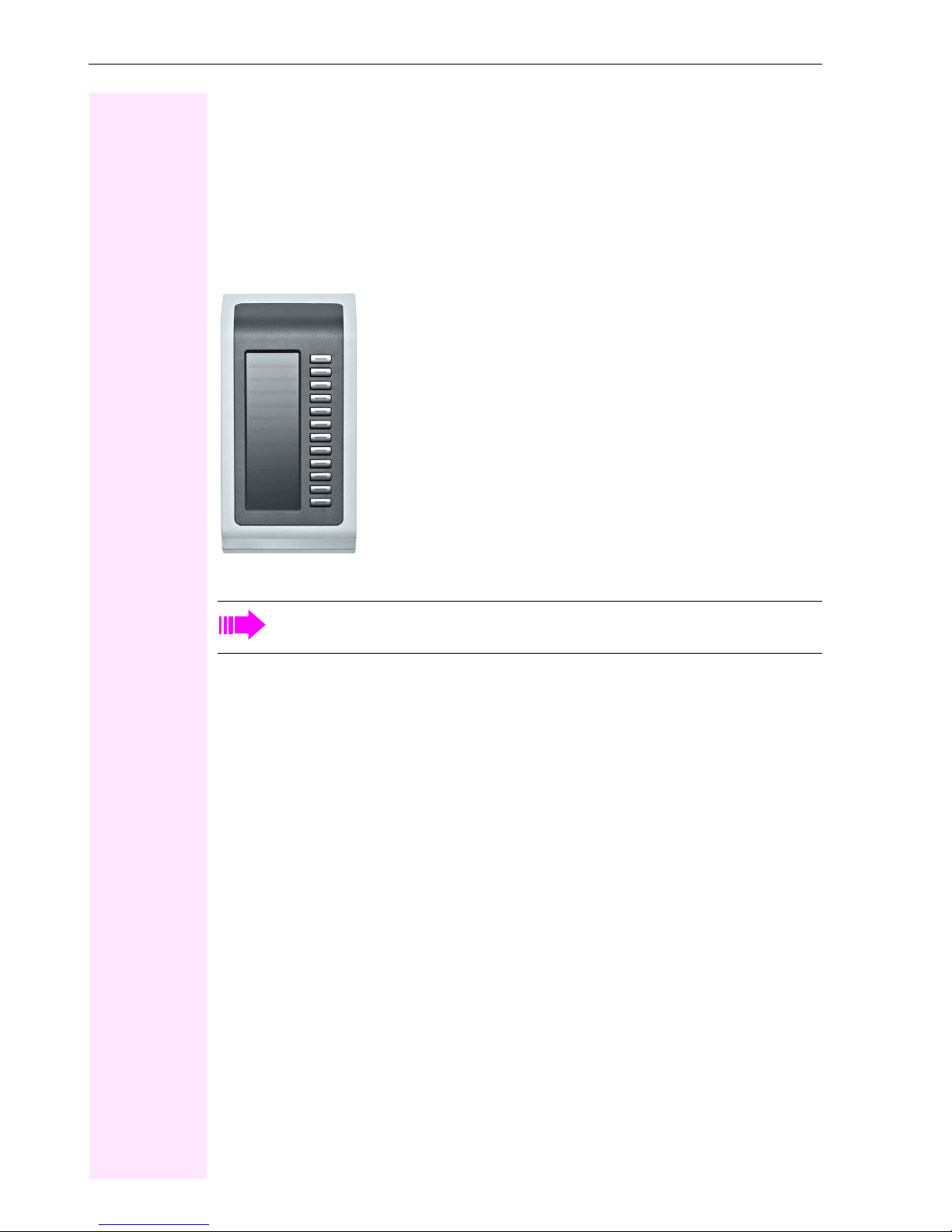
Getting to know your Octophon F640 phone
Key Module
key module for Octophon F640
The key module for Octophon F640 is a key module attached to the side of the phone that
provides 12 additional illuminated, programmable keys.
Like keys on the phone, these keys can be programmed and used according to your needs
Æ Page 19.
You can attach up to two key module for Octophon F640s to your Octophon F640 TDM.
To operate a key module for Octophon F640, you always require a power supply
unit.
14

Getting to know your Octophon F640 phone
OpenStage Key Module 15
The OpenStage Key Module 15 is a key module attached to the side of the phone that provides an additional 18 illuminated, programmable sensor keys.
Like keys on the phone, these keys can be programmed and used according to your needs
You can only attach one OpenStage Key Module 15 to your Octophon F640 TDM. You cannot mix the OpenStage Key Module 15 with the key module for Octophon F640.
15

Getting to know your Octophon F640 phone
Octophon F640 Busy Lamp Field
Your Octophon F640 TDM can be configured as an attendant console in conjunction with an Octophon F640 Busy Lamp Field
The Octophon F640 Busy Lamp Field is a key module attached to the side of the phone, that
provides 90 illuminated, programmable keys.
Like keys on the phone, these keys can be programmed and used according to your needs
Æ Page 19.
(ask your service personnel).
You can attach one Octophon F640 Busy Lamp Field to your Octophon F640 TDM.
To operate a Octophon F640 Busy Lamp Field, you always require a power supply
unit.
Key label
Your Octophon F640 Busy Lamp Field is delivered with label strips. Write functions or names
in the white fields on the label strips.
Lay the labeled strips on the key fields and place the transparent cover over them (rough side
up).
16

Keys
Function keys
Key Function when key is pressed
Getting to know your Octophon F640 phone
s
,
r
O
N
[1] If the LED key flashes on the phone, your phone was configured as a forwarding destination.
End (disconnect) call Æ Page 38.
Redialing Æ Page 37.
Button for call forwarding (with red LED key)
Open mailbox (with red LED key) Æ Page 26.
Open telephone menu (with red LED key) Æ Page 28.
[1]
Æ Page 41.
Audio keys
Key Function when key is pressed
o
p
n
+
Activate/deactivate headset Æ Page 46.
Activate/deactivate microphone (also for speakerphone mode) Æ Page 38.
Set volume lower and contrast brighter Æ Page 121.
Turn speaker on/off (with red LED key) Æ Page 34.
Set volume louder and contrast darker Æ Page 121.
17
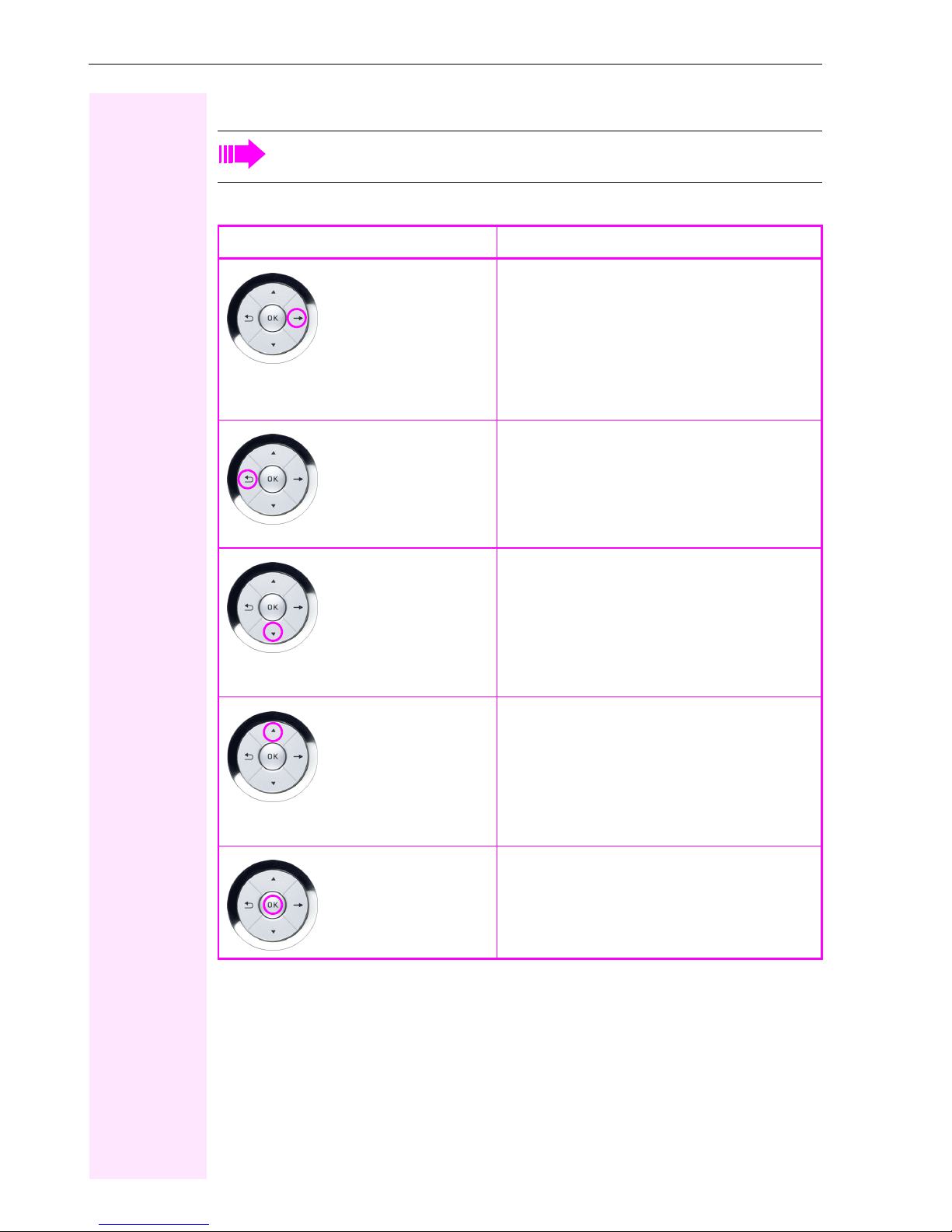
Getting to know your Octophon F640 phone
5-way navigator
Remove the protective film from the ring around the 5-way navigator before using the
phone.
With this control, you can manage most of your phone’s functions, as well as its displays.
Operation Functions when key is pressed
Press
c
Press
a
In idle mode:
• Open the idle menu Æ Pa ge 23
In lists and menus:
• Go to next level
You can now access a context menu:
• Open the context menu
In lists and menus:
• go back one level or go back to the telephony interface by pressing several times
Press
d
Press
b
Press i
During en-bloc dialing:
• Delete character to the left of the cursor
In idle mode:
• Open the idle menu Æ Pa ge 23
In lists and menus:
• Scroll down
• Long press (key held down): jump to the
end of the list/menu
In idle mode:
• Open the idle menu Æ Pa ge 23
In lists and menus:
• Scroll up
• Long press (key held down): jump to the
start of the list/menu
In idle mode:
• Open the idle menu Æ Pa ge 23
Entry selected:
•Perform action
18
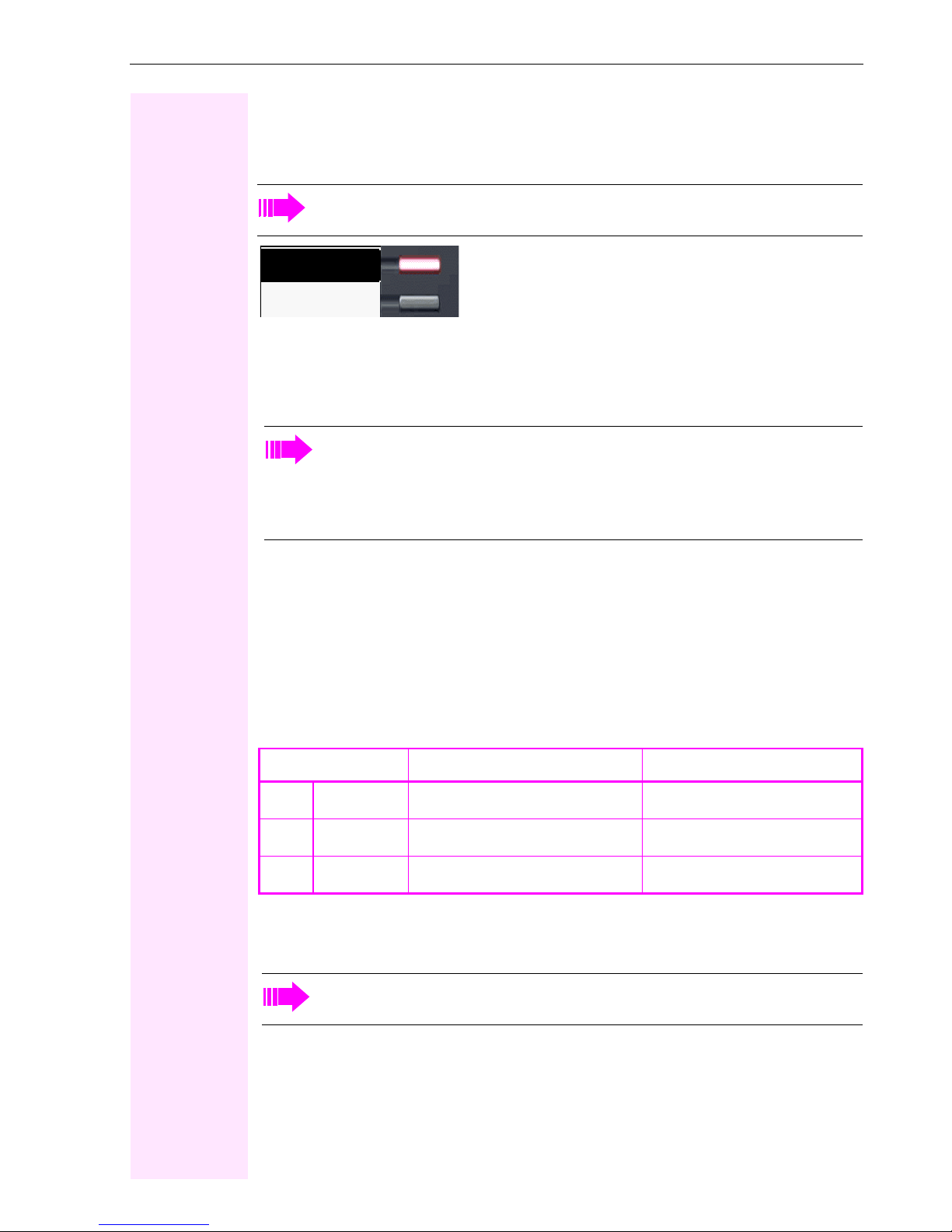
Getting to know your Octophon F640 phone
Programmable sensor keys
Your Octophon F640 TDM has six illuminated sensor keys. You can assign functions and
phone numbers to them on two levels.
Increase the number of programmable sensor keys by connecting a key module
Æ Page 14.
Mirea, Ch
Layer 1
Depending on how they are programmed, you can use the sensor keys as:
•Function keys Æ Pa ge 70
•Repdial keys Æ Page 75
• Procedure keys Æ Page 73
You can program all programmable sensor keys (except "Shift") on two levels. The
Shift key Æ Page 70 must be configured for this, and extended key functionality
must be active (contact your service personnel).
In addition to functions and procedures, external phone numbers and internal numbers without LED display can also be saved on the second level Æ Page 75.
Touch the key to activate the programmed function or dial the stored number.
Press the key to open a menu for programming it Æ Page 73.
A label for the function is displayed to the left of the key. You can define the labeling according to your requirements Æ Page 76.
The status of a function is shown by the LED on the corresponding sensor key.
Meaning of LED displays on function keys and DSS keys
LED Meaning of function key Meaning of DSS key
S
T
R
[1] In this manual, flashing sensor keys are identified by this icon, regardless of the flashing interval.
Off The function is deactivated. The line is free.
Flashing
[1]
Indicates the function status. The line is busy.
On The function is activated. There is a call on the line.
The flashing interval represents different statuses, which are described in detail in the corresponding sections of the manual.
The programmable sensor keys on multi-line phones function as trunk keys
Æ Page 102.
19

Getting to know your Octophon F640 phone
Keypad
In cases where text input is possible, you can use the keypad to input text, punctuation and special characters in addition to the digits 0 to 9 and the hash and asterisk symbols. To do this,
press the numerical keys repeatedly.
Example: To enter the letter "h", press the number 4 key on the keypad twice.
Alphabetic labeling of dial keys is useful when entering vanity numbers (letters associated
with the phone number’s digits as indicated on the telephone spell a name; e.g. 0700 - PATTERN = 0700 - 7288376).
Multi-function keys
Function
Long press
(key held down)
Tex t i np ut Æ Page 21 Next letter in upper case. Delete character.
Character overview (depends on the current language setting)
Key 1x2x3x4x5x
1
[1]
Turn ringtone on/off
Æ Page 123.
1
)(
Turn phone lock on/off
Æ Page 84.
2 abc2
3 def 3
4 gh i 4
5 jkl5
6 mn o 6
7 pqr s7
8 tuv8
9 wx y z9
0 +. -0
)
(
[1] Space
[2] Next letter in upper case
[3] Delete character
20
[2]
[3]
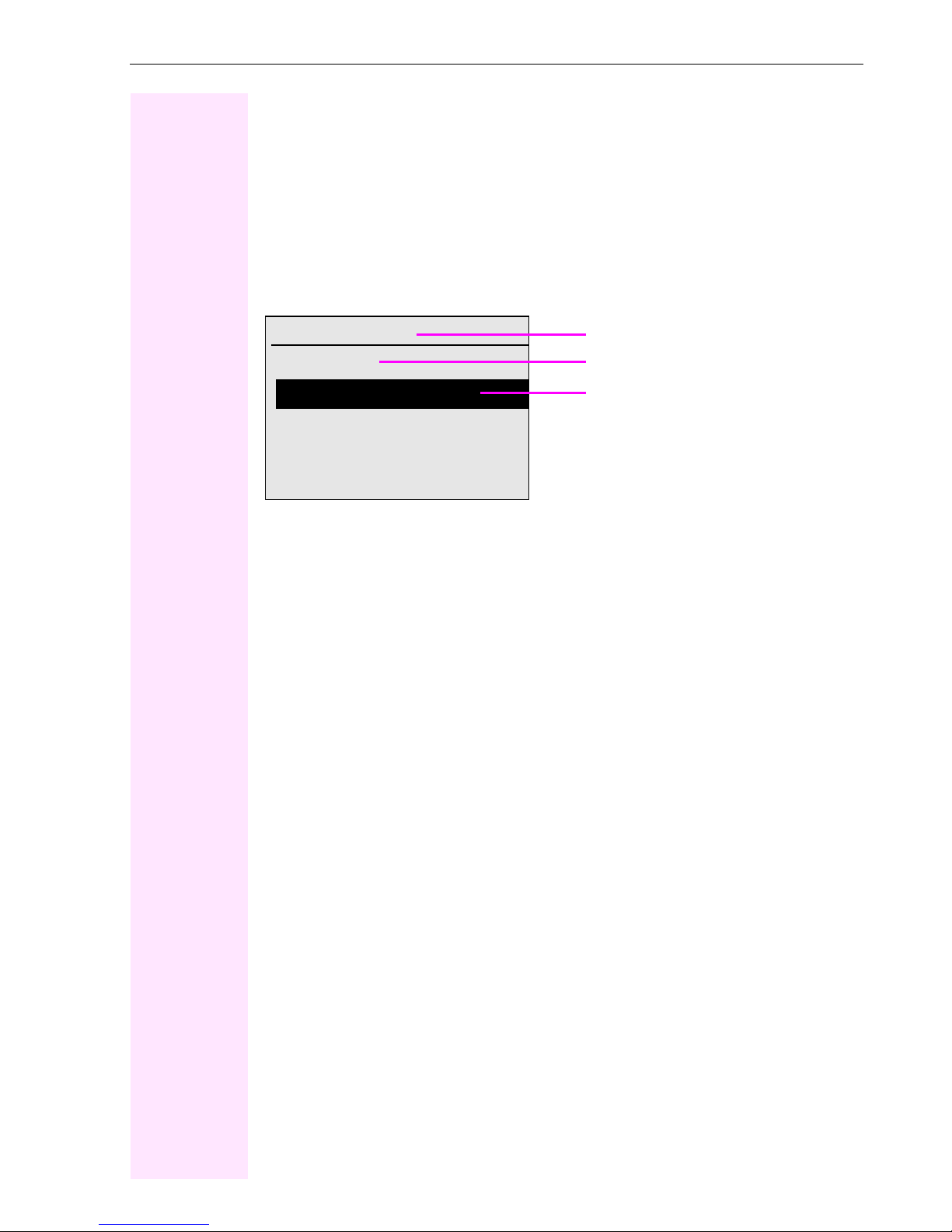
Getting to know your Octophon F640 phone
Text in put
The current label appears on the first line. Delete it with the ( key before entering new
characters.
Enter the required characters via the keypad.
Select the functions using the keys d and b.
Confirm your entry with i.
Example: Changing the key label Æ Page 76.
L1 label: Ma
Save
#=Delete Character
previous
Exit
[1] Alternatively, press the key (
Characters entered
Save entry
Delete character
[1]
21

Getting to know your Octophon F640 phone
6
Display
Your Octophon F640 TDM comes with a tilt-and-swivel black-and-white LCD display. Adjust
the tilt and contrast to suit your needs Æ Page 121.
Idle mode
If there are no calls taking place or settings being made, your Octophon F640 TDM is in idle
mode.
Status bar
10:29 Wed 28.Nov.07
DoNotDis
turb
Sensor key labels Æ Page 7
Mirea, Ch.
Toussaint.
07
F
K 100168
220870
The left area contains the status bar on the first line, followed by a five-line field for additional
displays. ?
A logo is displayed in the middle; it can be set up by your service personnel.
Icons that appear under the logo inform you about callback requests, voice messages, and
activated call forwarding.
The right area shows the labels of programmable sensor keys.
Explanation of the icons
g
Rüscher
Stahl, Ing
Layer 2
Alerts (messages, call forwarding active)
Open the idle menu
Æ Page 23
Own phone number
Icon Explanation
The ring tone is deactivated Æ Page 123.
The "Do not disturb" function is activated Æ Page 81.
The phone lock is activated Æ Page 84.
You received new voice messages Æ Page 26.
Call forwarding is active Æ Page 41.
22
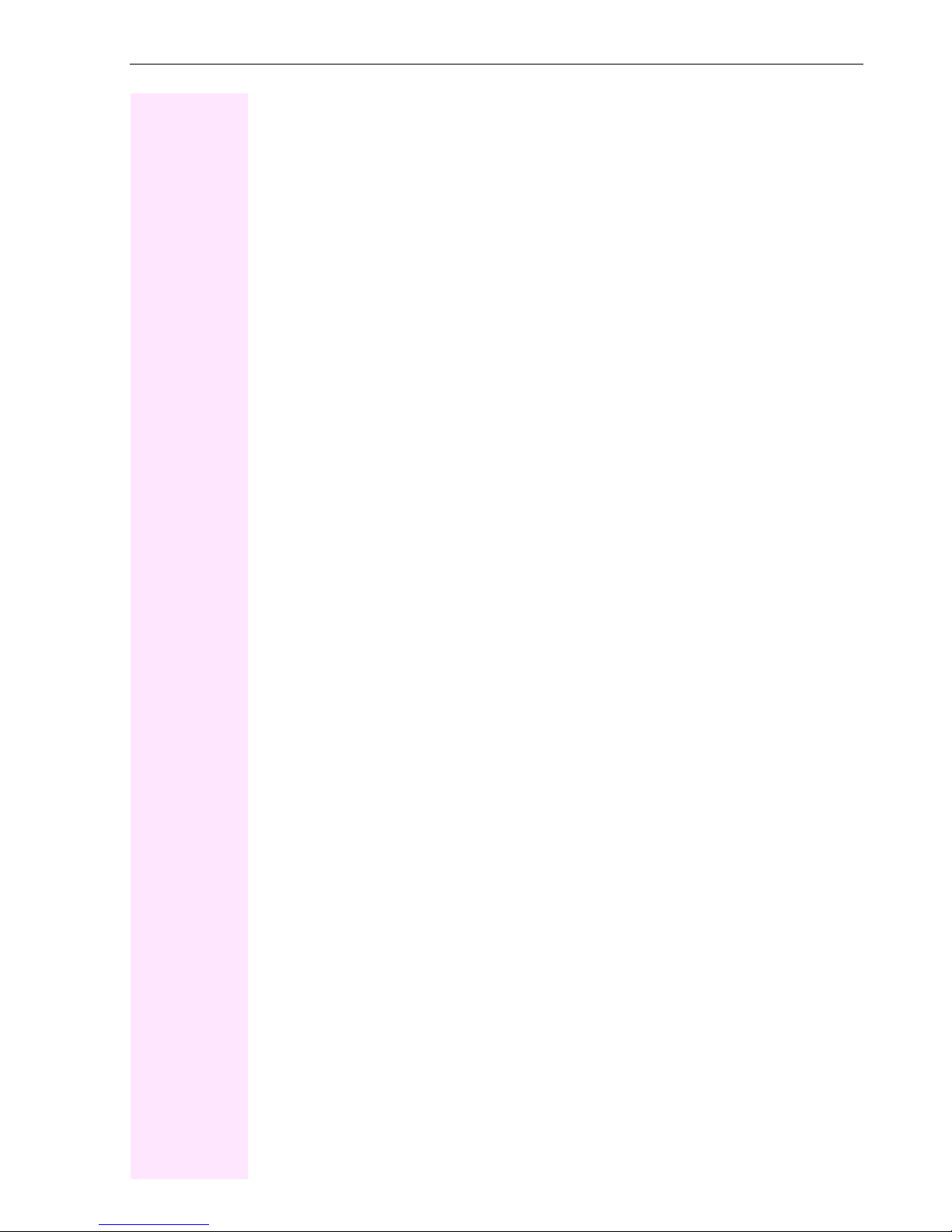
Getting to know your Octophon F640 phone
Idle menu
When in idle mode, press a key on the 5-way navigator Æ Page 18 to display the idle menu.
You can call up various functions here. It includes selected functions from the Program/Service menu Æ Page 28.
The idle menu may contain the following entries:
• Caller list
• Forwarding on
•Lock phone
•DND on
[1]
• Advisory msg. on
•Ringer cutoff on
•Send message
• View sent message
• View callbacks
[2]
[3]
•Directory
•HF answerback on
•Suppress call ID
•Waiting tone off
•DISA intern
[1] Must be activated by service personnel.
[2] Only appears when there are messages that the recipient has not yet viewed
[3] Only appears if callback requests are saved
23

Getting to know your Octophon F640 phone
Telephony dialogs
Connection-dependent conditions and situations, e.g. when your telephone rings, when dialing a number, or during a call, are depicted graphically on the display.
Situation-dependent functions that automatically appear on the display can be selected and
activated with the 5-way navigator Æ Page 18.
The scope and type of functions that may be offered automatically varies.
When an arrow appears to the right of a selected entry, then another menu level is available,
which you can select with the i or c keys Æ Page 18.
Appearance during dialing
Example: You have deactivated "Call preparation" Æ Page 29, have lifted the handset, or
pressed the speaker key.
10:29 Wed 28.Nov.07
Please dial
Status
Directory
Stored numbers
Caller list
Appearance during en-bloc dialing
Example: You have deactivated "Call preparation" Æ Page 29 and are entering a number.
10:29 Wed 28.Nov.07
22
Please dial
Cancel
Digits already entered
Dial the phone number
Cancel entry
24

Appearance during an ongoing call
Example: You are connected with a caller.
Getting to know your Octophon F640 phone
Icon indicating call status
Smith Michael 3:16
100168
Consultation
Start conference
Start transfer
Directory
Icons for frequent call states
Icon Explanation
The call is active.
The call has been disconnected.
You have placed the call on hold (e.g. consultation hold).
Your call partner has placed the call on hold.
Detailed descriptions of the various functions can be found in the sections "Making
calls – basic functions" Æ Page 32 and "Making calls – enhanced phone functions" Æ Page 46 .
Call duration
Current connection
Options relevant to situation; scroll bar
shows that more options are available.
25
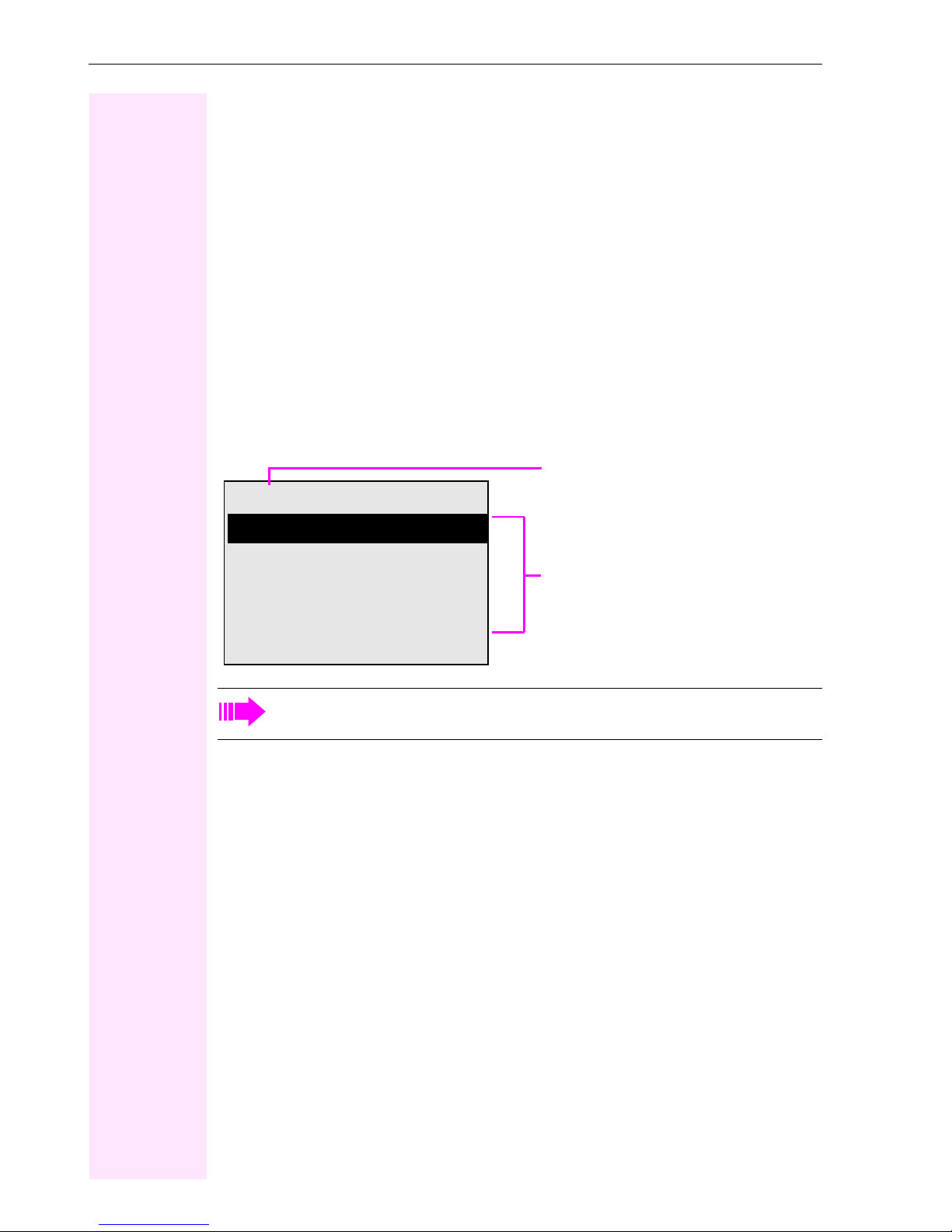
Getting to know your Octophon F640 phone
Mailbox
Depending on the type and configuration of your communications platform (contact the relevant service personnel), messages from services, such as, ComCenter Office Messaging
System (UMS) are displayed in this application in addition to messages received.
Messages
You can send short text messages to individual internal stations or groups.
In idle mode (Æ Page 22) the following signals alert you to the presence of new messages:
• O key LED lights up
•Display Æ Page 22.
Press the mailbox key O.
Example:
Msg. from: Coco Chanel
Caller ID
Message sent
Call sender
Possible functions
Delete
Exit
For a description of how to edit the entries Æ Page 89.
Voicemail
If your telephone is connected to a voicemail system (such as Entry Voice Mail), the Mailbox
key will also light up to alert you to any messages that have arrived.
To play back your voicemail, follow the instructions on the display.
26

Getting to know your Octophon F640 phone
Caller list
If you are unable to accept an external or internal call, the call attempt is stored in the caller
list.
You can also store external calls that you have answered in the caller list (contact your service
personnel).
Your telephone stores up to ten calls in chronological order. Each call is assigned a time
stamp. The most recent entr y not yet answere d in the list is displayed first. Multiple calls from
the same caller do not automatically generate new entries in the caller list. Instead, only the
most recent time stamp for this caller is updated and its number incremented.
The caller list is automatically displayed Æ Page 23 in the idle menu Æ Page 51.
Callers with suppressed numbers cannot be saved in the call log.
Information is displayed regarding the caller and the time at which the call was placed.
Example:
13:47 Wed 29.Nov.08
Calls for Coco Chanel:
Dalai Lama
Own ID
Caller ID
0220870
3x: 13:55 Wed 23.Nov 08
Call
For a description of how to edit the caller list Æ Page 51.
Number of calls, time, date
Possible functions
27

Getting to know your Octophon F640 phone
Menu
With the menu key N, you can access your communications system’s service menu or
make telephony-related settings.
The LEDs associated with the menu key N and the loudspe aker key n sta y r ed as long
as you are in the menu.
Menu
Program/Service g
Block Dialing Off g
Call Pop Up On g
Program/Service menu
Accessing the menu
There are three ways to open the Program/Service menu on your communication system:
1. Press the menu key N and confirm the selected entry "Program/Service menu" with
the key i.
2. Press c and select a function from the idle menu Æ Page 23.
3. In idle mode, press ( or ) and the code for the function you want.
Example:
Program/Service:
Destinations g
Feature Settings g
Use speed dialing
Prog. feature key
PIN and Authorization g
The menu structure comprises several levels. The first line in this structure shows the menu
currently selected while the second line shows an option from this menu. An arrow next to an
entry indicates additional options for this entry.
For an overview of the maximum functions available, with corresponding codes, see
Æ Page 134.
28

Getting to know your Octophon F640 phone
Call preparation
Activate the function "Call preparation" to use en-bloc dialing on your Octophon F640 TDM.
This means: You engage the line only after you have fully entered the number and confirmed.
Activate/deactivating en-bloc dialing
Press the N menu key, select "Block Dialing On" or "Block Dialing Off" using the 5-way
navigation key and confirm with i.
Example: "Call preparation" menu view.
Block Dialing On
current status
Block Dialing On
Block Dialing Off
An example of the display during en-bloc dialing is on Æ Pa ge 24.
For a description of en-bloc dialing, see Æ Page 50.
29
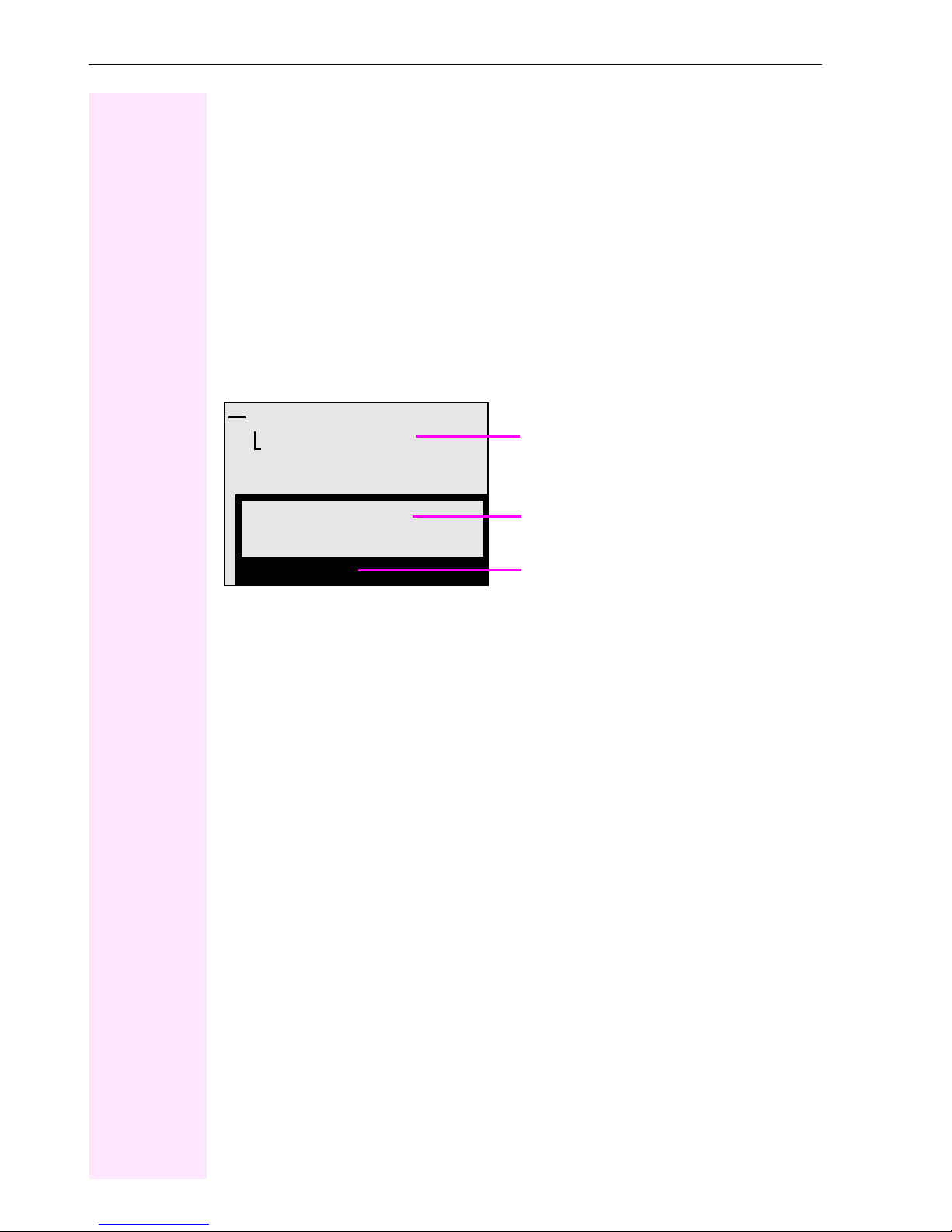
Getting to know your Octophon F640 phone
Call pop-up
Activate the function "Call pop up" so that if you are on a call you are notified on the display
by a popup about a second incoming call.
Activating/deactiviating call pop up
Prerequisite: "Second call" must be activated Æ Page 59.
Press the N menu key, select "Call Pop Up On" or "Call Pop Up Off" using the 5-way navi-
gation key and confirm with i.
Showing and processing a second call
Example: second call when call pop-up is on
Smith Michael 3:16
Information about current call
100168
Y Jane Fonda
Display
1. While talking to the first party confirm the entry "Display" using the i key.
2. From the menu that appears, select an action for dealing with the second party:
– Consultation Æ Pa ge 39
– Take call Æ Page 59
– Start conference Æ Page 63
–Start transfer Æ Pa ge 40
– Phonebook Æ Page 5 2
– Put the call on hold
–Quit and return
Pop up window with caller ID for incoming call
Show menu
30
