Deutsche Telekom F200, F600, F400 User Manual

T-Octopus F 200/400/600
Octophon 22
Octophon 26
Operating Instructions
Deutsche
Telekom
!"§=========
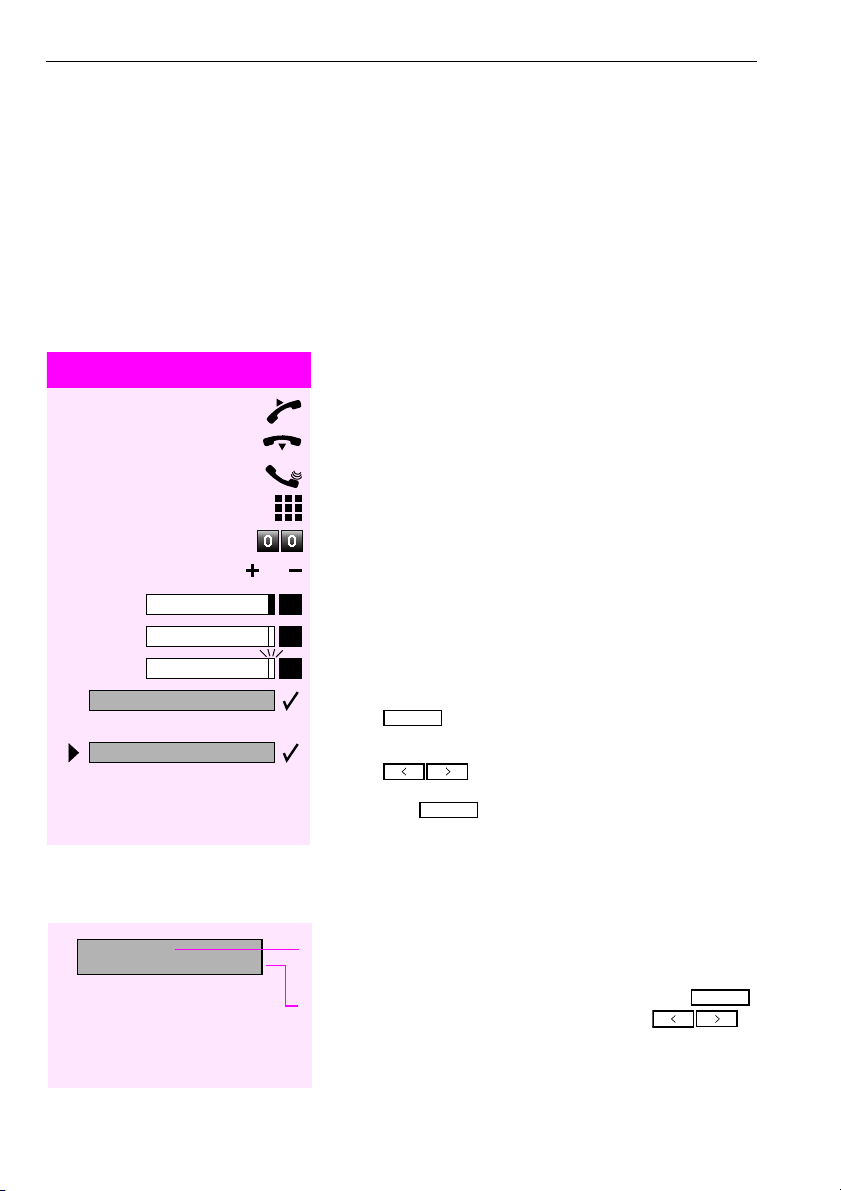
Before You Begin
These operating instructions describe the Octophon 22/26 of the T-Octopus F 200/400/600 system,
T-Octopus F Server.
They describe all functions you can use from your telephone. You may find that some functions you wish to use
are not available on your telephone. This may be due to one of the following reasons:
• The function has not been configured for your telephone - address any questions to Customer Support.
• Your communication system does not support this function - contact your sales representative to upgrade
your system.
How to Use these Operating Instructions
You will find a graphic representation of the steps in logical sequence
You will find a graphic representation of the steps in logical sequence
Step by Step
Program/Service
Speaker
Start conference?
Display contrast?
You will find a graphic representation of the steps in logical sequence You will find a graphic representation of the steps in logical sequence
in the left column. Below is an explanation of the symbols:
in the left column. Below is an explanation of the symbols:
in the left column. Below is an explanation of the symbols:in the left column. Below is an explanation of the symbols:
Lift the handset (off-hook).
Replace the handset (on-hook).
Conduct a call.
Enter a telephone number or code.
Enter the code.
or
or Press volume controls on the telephone.
oror
Press the key.
Press the illuminated key.
Press the flashing key.
The option appears on the screen.
OK
OK
Press the key to confirm your selection.
OKOK
Search for an option.
Press the keys,
until the option appears on the screen.
OK
OK
Then press the key to confirm your selection.
OKOK
Screen Displays
Please dial
Return to held call?
2
>
on the situation.
OK
OK
Line 2 displays functions that you can confirm by pressing .
OKOK
If the symbol ">" appears on the right, you can press to
access further options.
Line 1 displays prompts or acknowledgment messages, depending
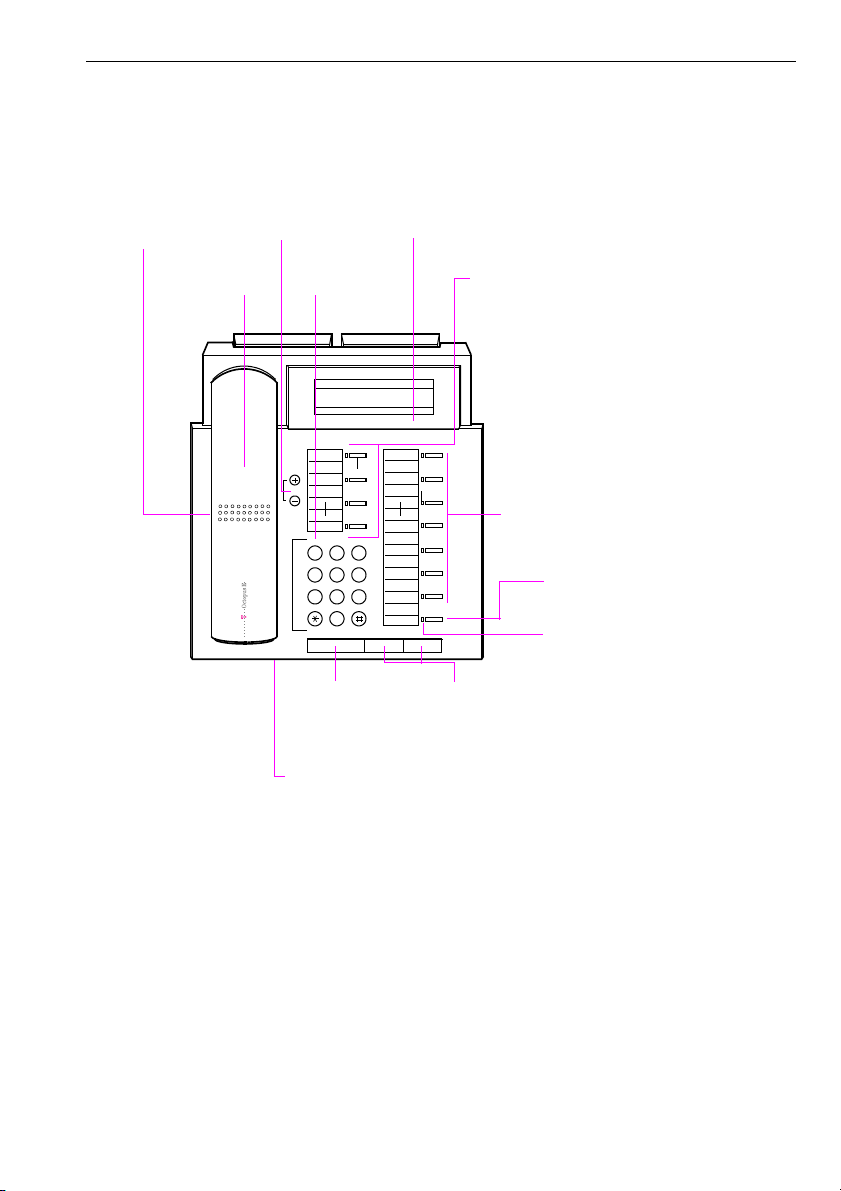
The Control Panel of the Octophon 22/26
Speaker
for open
listening
and ring tones
Keys for
telephone
settings
Keyp adHandset
123
GHI
456
PQRS
789
Key for
confirming
a function
ABC
JKL
TUV
0
O.K.
DEF
MNO
WXYZ
Display,
2 lines with
24 chars
<>
Key field - fixed function keys:
Program/Service
Redial
Mute or Internal
Speaker
-
Key field
freely
programmable keys
Fixed function key:
Release
LEDs
Keys for
scrolling
to functions
Microphone for speakerphone mode
3
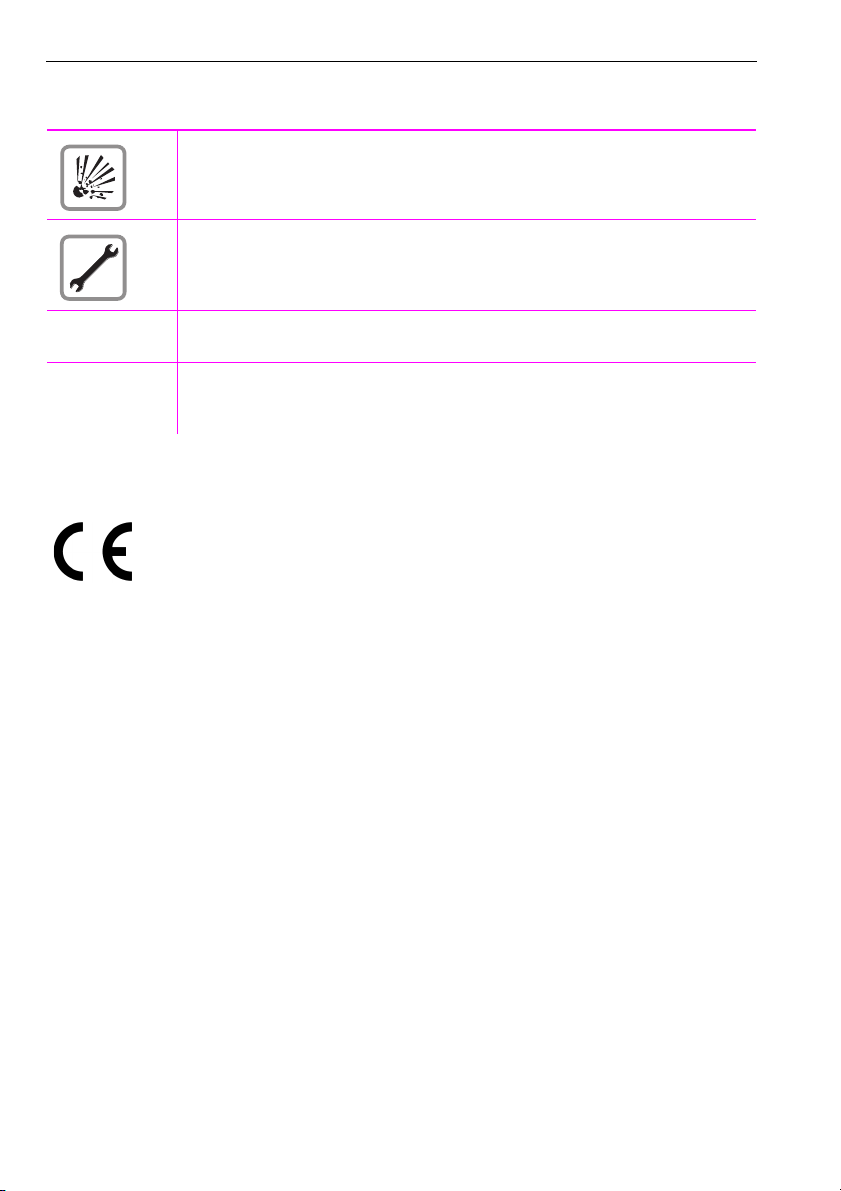
Important Notes
Do not operate the telephone in environments where there is a danger of explosions.
Never open the telephone or a key module. If you encounter any problems, contact System Support.
Use only original accessories (Æ page 92)! Using other accessories is dangerous and
will render the warranty and the CE mark null and void.
Never allow the telephone to come into contact with staining or aggressive liquids such as
coffee, tea, juice, or soft drinks.
For information on telephone maintenance Æ page 94.
CE Mark
The telephone conforms to EU directive 1999/5/EG, as attested by the CE mark.
4
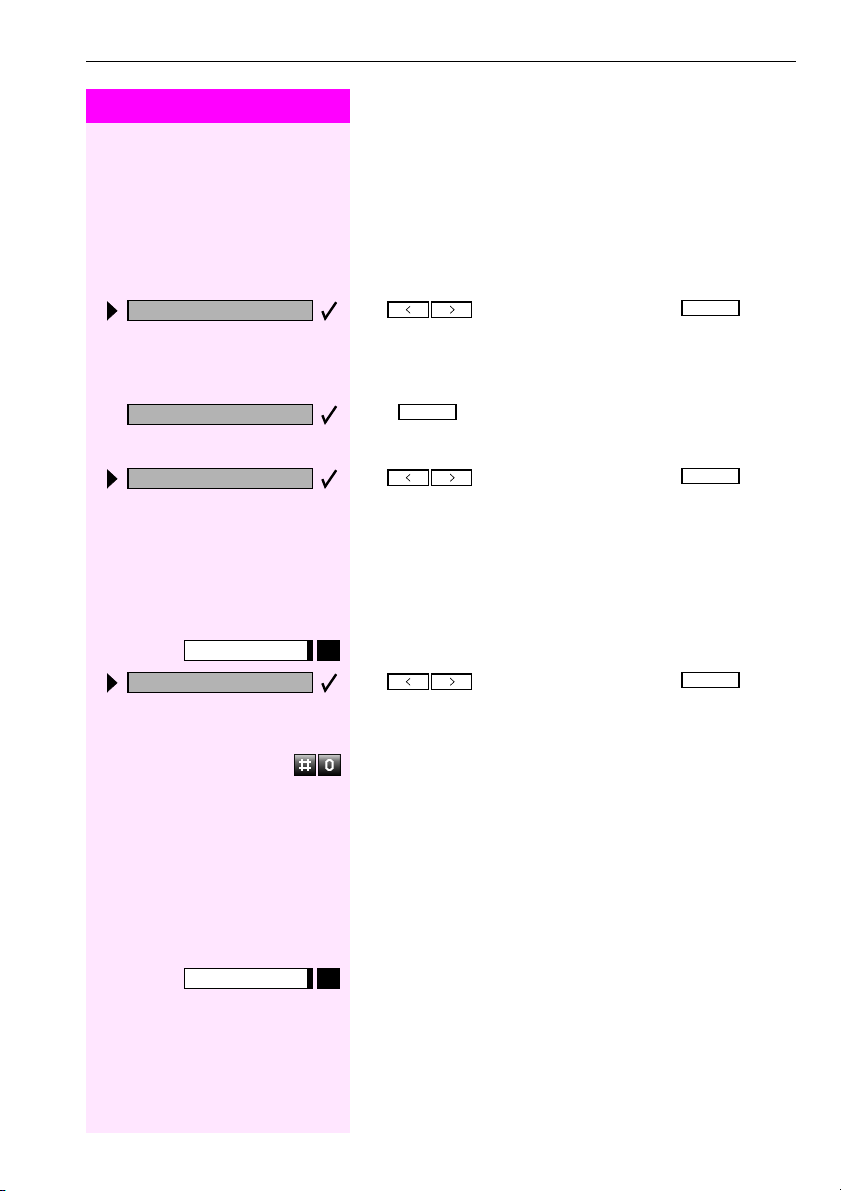
Step by Step
Accessing Functions
Accessing Functions
... Interactively
Forwarding on
Callback
Send message
Program/Service
#0=Reset services?
You can select some functions while the telephone is idle
while the telephone is idle,
while the telephone is idlewhile the telephone is idle
for example:
OK
OK
Use to scroll to a function and press to exe-
OKOK
cute it.
You can select other functions directly depending on the situation
directly depending on the situation.
directly depending on the situationdirectly depending on the situation
Example: you call a number, but the line is busy:
OK
OK
Press to confirm.
or
or
oror
Use to scroll to a function and press to exe-
OKOK
OK
OK
OKOK
cute it.
... Via the Program/Service Menu
First press the "Program/Service" key. You then see a list of selection
options, such as: "#0=Reset services" (Æ page 65).
Press the key
OK
OK
Use to scroll to a function and press to execute it.
or
or
oror
Enter the code directly.
The Quick-Reference Operating Instructions contain a list of codes.
However, they are also displayed on screen along with the corresponding function.
OKOK
... With Function Keys
If you saved a function on a key (Æ page 52), you can access it directly as follows :
Press the Mute key to execute the function.
5
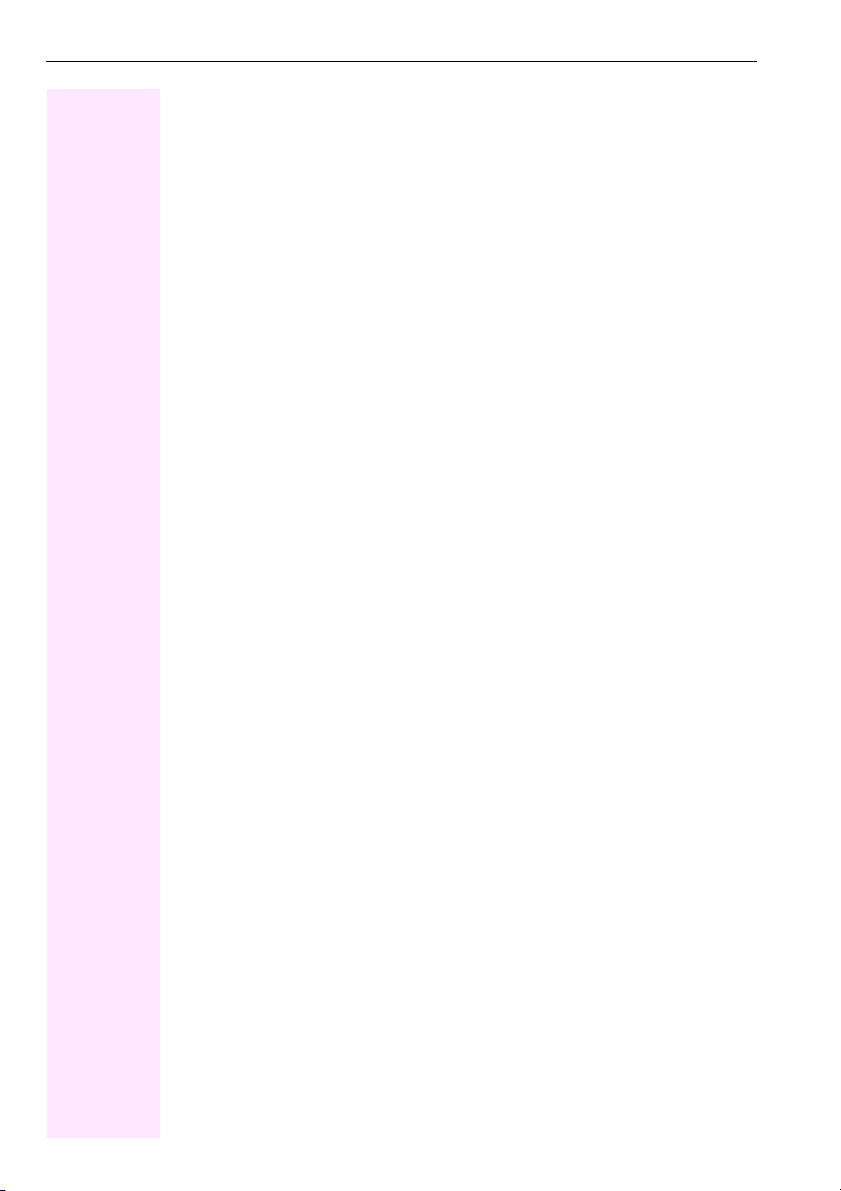
Accessing Functions
Functions You Can Use
Basic and Enhanced Functions
You can use all basic and enhanced T-Octopus F 200/400/600 functions that appear interactively on the screen, in the Program/Service menu, and when you press function keys.
Additional Team and Executive/Secretary Functions
Æ page 73f.
To help working and project groups work together more efficiently, the service technician
can configure a variety of team functions, depending on your preferences when working in
the team. You can use these team functions in addition to the basic and enhanced functions.
In addition to call pickup, hunting groups (group call), and call distribution groups, you can
also set up teams with multiple lines per telephone.
You can tell if a telephone has trunk keys if your station number and the numbers of your colleagues are programmed on trunk keys. You can access all lines and can also conduct different calls simultaneously on multiple lines.
Another team function category includes the executive/secretary
functions, which are configured by the service technician. You can use executive and secretary functions in addition to the basic and enhanced functions as well as other team functions.
An executive/secretary telephone has DSS keys for the executive or secretary, trunk keys for
the executive and secretary, as well as ring transfer keys.
Using the Telephone Efficiently
• You probably have certain colleagues or external parties with whom you talk on the
phone especially frequently. To dial these numbers faster and more conveniently, you
can save them on keys
(Saving station numbers for repertory dialing on keys Æ page 50).
• All too often you reach a busy line when dialing a number. Amid the confusion of your
working day, it’s easy to forget to try the number again later on. To avoid this, make it a
habit to use the "Callback" (Æ page 44) function.
Basic and Enhanced Functions
6
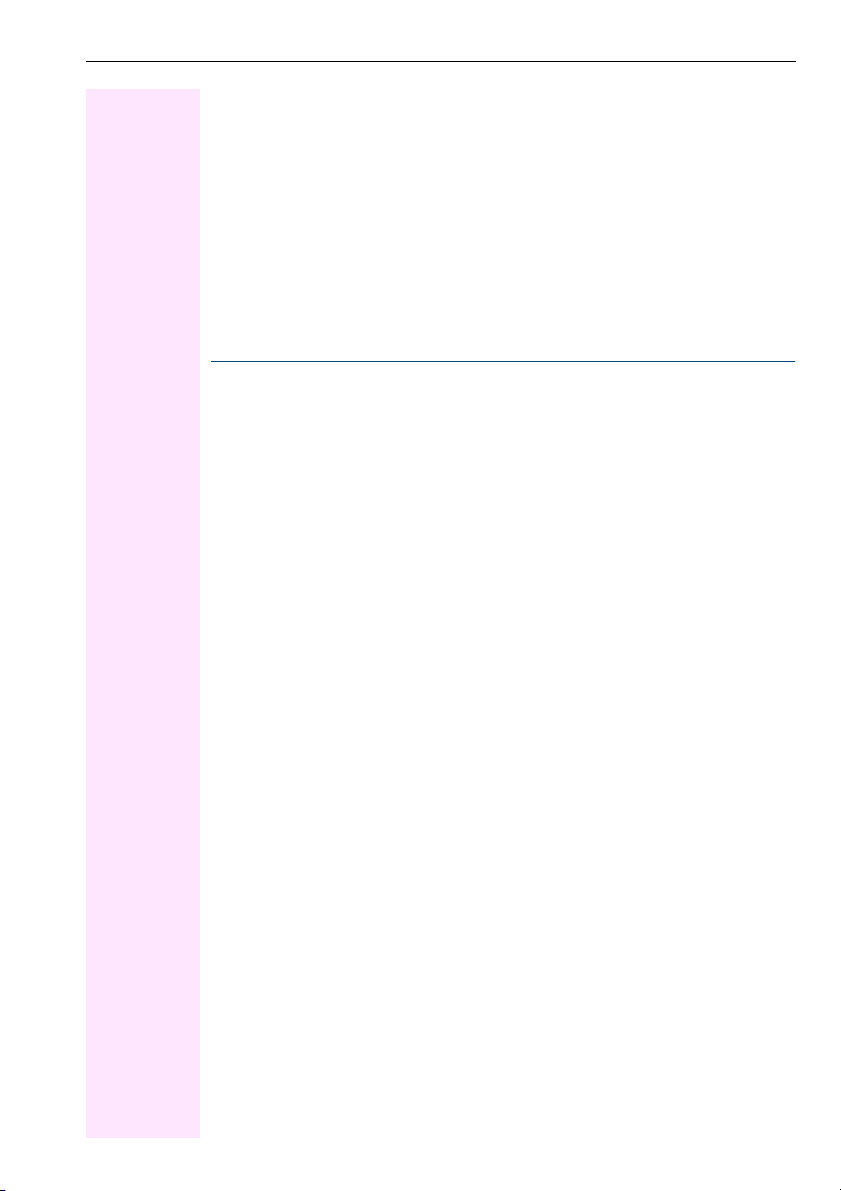
Contents
Contents
Accessing Functions . . . . . . . . . . . . . . . . . . . . . . . . . . . . . . 5
... Interactively . . . . . . . . . . . . . . . . . . . . . . . . . . . . . . . . . . . . . . . . . . . . . . . . . . . . . . . . . . . . . . . . . . . . 5
... Via the Program/Service Menu. . . . . . . . . . . . . . . . . . . . . . . . . . . . . . . . . . . . . . . . . . . . . . . . . . . 5
... With Function Keys . . . . . . . . . . . . . . . . . . . . . . . . . . . . . . . . . . . . . . . . . . . . . . . . . . . . . . . . . . . . . 5
Functions You Can Use . . . . . . . . . . . . . . . . . . . . . . . . . . . . . . . . . . . . . . . . . . . . . . . . . . . . . . . . . . . 6
Basic and Enhanced Functions . . . . . . . . . . . . . . . . . . . . . . . . . . . . . . . . . . . . . . . . . . . . . . . . 6
Additional Team and Executive/Secretary Functions . . . . . . . . . . . . . . . . . . . . . . . . . . . . . 6
Using the Telephone Efficiently . . . . . . . . . . . . . . . . . . . . . . . . . . . . . . . . . . . . . . . . . . . . . . . . . . . . 6
Ø
Basic and Enhanced Functions
Making and Answering Calls. . . . . . . . . . . . . . . . . . . . . .12
Answering a Call With the Handset . . . . . . . . . . . . . . . . . . . . . . . . . . . . . . . . . . . . . . . . . . . . . . . .12
Answering a Call with the Speaker
(Speakerphone Mode and Open Listening). . . . . . . . . . . . . . . . . . . . . . . . . . . . . . . . . . . . . . . . . 12
Open Listening in the Room During a Call . . . . . . . . . . . . . . . . . . . . . . . . . . . . . . . . . . . . . . . . . .13
Switching to Speakerphone Mode and Open Listening . . . . . . . . . . . . . . . . . . . . . . . . . . . . . . 13
Switching to the Handset . . . . . . . . . . . . . . . . . . . . . . . . . . . . . . . . . . . . . . . . . . . . . . . . . . . . . . . . . 14
Using Call Waiting . . . . . . . . . . . . . . . . . . . . . . . . . . . . . . . . . . . . . . . . . . . . . . . . . . . . . . . . . . . . . . . 14
Accepting a Waiting Call (Camp-On) . . . . . . . . . . . . . . . . . . . . . . . . . . . . . . . . . . . . . . . . . . 14
Preventing and Allowing Call Waiting (Automatic Camp-On). . . . . . . . . . . . . . . . . . . . . . 15
Turning the Call Waiting Tone On and Off . . . . . . . . . . . . . . . . . . . . . . . . . . . . . . . . . . . . . . 15
Accepting a Specific Call for Your Colleague . . . . . . . . . . . . . . . . . . . . . . . . . . . . . . . . . . . . . . . 16
Rejecting Calls . . . . . . . . . . . . . . . . . . . . . . . . . . . . . . . . . . . . . . . . . . . . . . . . . . . . . . . . . . . . . . . . . . 16
Using Mailboxes. . . . . . . . . . . . . . . . . . . . . . . . . . . . . . . . . . . . . . . . . . . . . . . . . . . . . . . . . . . . . . . . . 17
Accessing the Mailbox . . . . . . . . . . . . . . . . . . . . . . . . . . . . . . . . . . . . . . . . . . . . . . . . . . . . . . . 17
Using Timed Reminders. . . . . . . . . . . . . . . . . . . . . . . . . . . . . . . . . . . . . . . . . . . . . . . . . . . . . . . . . . 17
Using the Speakerphone . . . . . . . . . . . . . . . . . . . . . . . . . . . . . . . . . . . . . . . . . . . . . . . . . . . . . . . . . 18
Enabling and Disabling Handsfree Answerback. . . . . . . . . . . . . . . . . . . . . . . . . . . . . . . . . 18
Answering a Call With a Headset . . . . . . . . . . . . . . . . . . . . . . . . . . . . . . . . . . . . . . . . . . . . . . . . . . 18
Turning Do Not Disturb On and Off . . . . . . . . . . . . . . . . . . . . . . . . . . . . . . . . . . . . . . . . . . . . . . . .19
Turning Ringer Cutoff On and Off . . . . . . . . . . . . . . . . . . . . . . . . . . . . . . . . . . . . . . . . . . . . . . . . . 19
Trace Call: Identifying Anonymous Callers. . . . . . . . . . . . . . . . . . . . . . . . . . . . . . . . . . . . . . . . . . 20
Turning the Microphone On and Off . . . . . . . . . . . . . . . . . . . . . . . . . . . . . . . . . . . . . . . . . . . . . . . 20
Answering Calls from the Entrance Telephone and Opening the Door . . . . . . . . . . . . . . . . . 21
Accepting a Call From an Answering Machine . . . . . . . . . . . . . . . . . . . . . . . . . . . . . . . . . . . . . . 22
Display Number of Waiting Calls and Overload Indication . . . . . . . . . . . . . . . . . . . . . . . . . . . . 23
7777
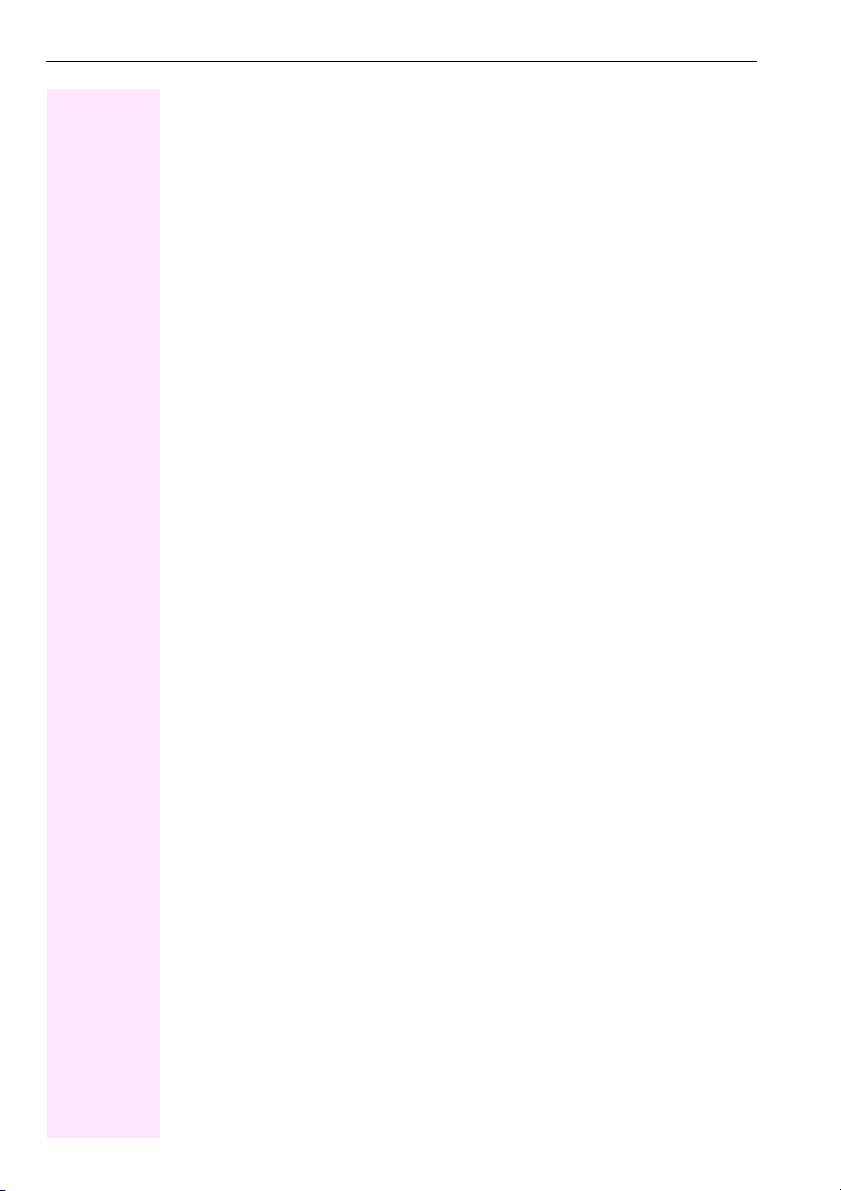
Contents
Making Calls. . . . . . . . . . . . . . . . . . . . . . . . . . . . . . . . . . . . 24
Off-Hook Dialing . . . . . . . . . . . . . . . . . . . . . . . . . . . . . . . . . . . . . . . . . . . . . . . . . . . . . . . . . . . . . . . . 24
On-Hook Dialing . . . . . . . . . . . . . . . . . . . . . . . . . . . . . . . . . . . . . . . . . . . . . . . . . . . . . . . . . . . . . . . . 24
En-bloc Dialing/Correcting Station Numbers . . . . . . . . . . . . . . . . . . . . . . . . . . . . . . . . . . . 25
Caller ID Suppression. . . . . . . . . . . . . . . . . . . . . . . . . . . . . . . . . . . . . . . . . . . . . . . . . . . . . . . . . . . . 26
Talking to Your Colleague With a Speaker Call . . . . . . . . . . . . . . . . . . . . . . . . . . . . . . . . . . . . . 26
Activating Tone Dialing (DTMF Suffix Dialing) . . . . . . . . . . . . . . . . . . . . . . . . . . . . . . . . . . . . . . 27
Automatic Connection Setup (Hotline). . . . . . . . . . . . . . . . . . . . . . . . . . . . . . . . . . . . . . . . . . . . . 27
Reserve Trunk . . . . . . . . . . . . . . . . . . . . . . . . . . . . . . . . . . . . . . . . . . . . . . . . . . . . . . . . . . . . . . . . . . 28
Assigning a Station Number . . . . . . . . . . . . . . . . . . . . . . . . . . . . . . . . . . . . . . . . . . . . . . . . . . . . . 28
Trunk Flash. . . . . . . . . . . . . . . . . . . . . . . . . . . . . . . . . . . . . . . . . . . . . . . . . . . . . . . . . . . . . . . . . . . . . 29
Associated Dialing/Dialing Aid. . . . . . . . . . . . . . . . . . . . . . . . . . . . . . . . . . . . . . . . . . . . . . . . . . . . 29
Calling Multiple Parties Simultaneously . . . . . . . . . . 31
Calling a Second Party (Consultation Hold) . . . . . . . . . . . . . . . . . . . . . . . . . . . . . . . . . . . . . . . . 31
Switching to the Party on Hold (Toggle). . . . . . . . . . . . . . . . . . . . . . . . . . . . . . . . . . . . . . . . 31
Conducting a Conference. . . . . . . . . . . . . . . . . . . . . . . . . . . . . . . . . . . . . . . . . . . . . . . . . . . . . . . . 32
Adding Up to Five Parties to the Conference (Initiator Only) . . . . . . . . . . . . . . . . . . . . . . 32
Checking Which Parties Are in the Conference (Initiator Only). . . . . . . . . . . . . . . . . . . . 33
Removing Parties From the Conference (Initiator Only) . . . . . . . . . . . . . . . . . . . . . . . . . . 33
Leaving a Conference . . . . . . . . . . . . . . . . . . . . . . . . . . . . . . . . . . . . . . . . . . . . . . . . . . . . . . . 33
Ending a Conference (Initiator Only). . . . . . . . . . . . . . . . . . . . . . . . . . . . . . . . . . . . . . . . . . . 33
Transferring a Call. . . . . . . . . . . . . . . . . . . . . . . . . . . . . . . . . . . . . . . . . . . . . . . . . . . . . . . . . . . . . . . 33
...After a Speaker Call (Announcement) in a Group. . . . . . . . . . . . . . . . . . . . . . . . . . . . . . 34
Parking a Call. . . . . . . . . . . . . . . . . . . . . . . . . . . . . . . . . . . . . . . . . . . . . . . . . . . . . . . . . . . . . . . . . . . 35
Retrieving a Parked Call . . . . . . . . . . . . . . . . . . . . . . . . . . . . . . . . . . . . . . . . . . . . . . . . . . . . . 35
Placing External Calls on Hold . . . . . . . . . . . . . . . . . . . . . . . . . . . . . . . . . . . . . . . . . . . . . . . . . . . . 36
Picking up (Retrieving) a Held Call . . . . . . . . . . . . . . . . . . . . . . . . . . . . . . . . . . . . . . . . . . . . 36
Making Calls to Stored Destinations . . . . . . . . . . . . . . 37
Using a Caller List . . . . . . . . . . . . . . . . . . . . . . . . . . . . . . . . . . . . . . . . . . . . . . . . . . . . . . . . . . . . . . . 37
Retrieving the Caller List . . . . . . . . . . . . . . . . . . . . . . . . . . . . . . . . . . . . . . . . . . . . . . . . . . . . . 37
Ending Retrieval . . . . . . . . . . . . . . . . . . . . . . . . . . . . . . . . . . . . . . . . . . . . . . . . . . . . . . . . . . . . 37
Displaying the Call Time and Additional Call Information . . . . . . . . . . . . . . . . . . . . . . . . 38
Dialing a Station Number from the Caller List . . . . . . . . . . . . . . . . . . . . . . . . . . . . . . . . . . . 38
Removing an Entry from the Caller List . . . . . . . . . . . . . . . . . . . . . . . . . . . . . . . . . . . . . . . . 38
Saving the Other Party’s Station Number in the Caller List (Redial) . . . . . . . . . . . . . . . . 38
Redialing a Number . . . . . . . . . . . . . . . . . . . . . . . . . . . . . . . . . . . . . . . . . . . . . . . . . . . . . . . . . . . . . 39
Dialing a Number From the Internal Directory. . . . . . . . . . . . . . . . . . . . . . . . . . . . . . . . . . . . . . . 40
Using Repertory Dialing Keys . . . . . . . . . . . . . . . . . . . . . . . . . . . . . . . . . . . . . . . . . . . . . . . . . . . . . 41
Using Station and System Speed-Dial Numbers . . . . . . . . . . . . . . . . . . . . . . . . . . . . . . . . . . . . 41
8888

Contents
Displaying and Assigning Call Charges . . . . . . . . . . . .42
Displaying Call Charges . . . . . . . . . . . . . . . . . . . . . . . . . . . . . . . . . . . . . . . . . . . . . . . . . . . . . . . . . 42
Displaying Call Charges for Another Telephone . . . . . . . . . . . . . . . . . . . . . . . . . . . . . . . . . . . .42
Dialing with Call Charge Assignment . . . . . . . . . . . . . . . . . . . . . . . . . . . . . . . . . . . . . . . . . . . . . . 43
If You Cannot Reach a Destination ... . . . . . . . . . . . . . .44
Using Callback . . . . . . . . . . . . . . . . . . . . . . . . . . . . . . . . . . . . . . . . . . . . . . . . . . . . . . . . . . . . . . . . . 44
Storing a Callback . . . . . . . . . . . . . . . . . . . . . . . . . . . . . . . . . . . . . . . . . . . . . . . . . . . . . . . . . . . 44
Answering a Callback . . . . . . . . . . . . . . . . . . . . . . . . . . . . . . . . . . . . . . . . . . . . . . . . . . . . . . . .44
Checking and Canceling a Saved Callback. . . . . . . . . . . . . . . . . . . . . . . . . . . . . . . . . . . . . 44
Call Waiting (Camp-On) . . . . . . . . . . . . . . . . . . . . . . . . . . . . . . . . . . . . . . . . . . . . . . . . . . . . . . . . . . 45
Busy Override - Joining a Call in Progress. . . . . . . . . . . . . . . . . . . . . . . . . . . . . . . . . . . . . . . . . . . 45
Telephone Settings . . . . . . . . . . . . . . . . . . . . . . . . . . . . . .46
Adjusting the Ring Volume . . . . . . . . . . . . . . . . . . . . . . . . . . . . . . . . . . . . . . . . . . . . . . . . . . . . . . 46
Adjusting the Ring Tone. . . . . . . . . . . . . . . . . . . . . . . . . . . . . . . . . . . . . . . . . . . . . . . . . . . . . . . . . . 46
Adjusting the Attention Ring Volume. . . . . . . . . . . . . . . . . . . . . . . . . . . . . . . . . . . . . . . . . . . . . . .46
Adjusting the Speakerphone to the Room Acoustics. . . . . . . . . . . . . . . . . . . . . . . . . . . . . . . . . 47
Adjusting the Receiving Volume During a Call . . . . . . . . . . . . . . . . . . . . . . . . . . . . . . . . . . . . . . 47
Adjusting the Display to a Comfortable Reading Angle. . . . . . . . . . . . . . . . . . . . . . . . . . . . . . . 47
Selecting the Language of Screen Prompts. . . . . . . . . . . . . . . . . . . . . . . . . . . . . . . . . . . . . . . . . 48
Locking the Telephone to Prevent Unauthorized Use . . . . . . . . . . . . . . . . . . . . . . . . . . . . . . . . 48
Saving Your PIN . . . . . . . . . . . . . . . . . . . . . . . . . . . . . . . . . . . . . . . . . . . . . . . . . . . . . . . . . . . . . . . . . 49
Saving Station Numbers, Functions, Procedures and
Appointments. . . . . . . . . . . . . . . . . . . . . . . . . . . . . . . . . . .50
Saving Repertory Dialing Numbers on a Key . . . . . . . . . . . . . . . . . . . . . . . . . . . . . . . . . . . . . . . 50
Storing Station Speed-Dial Numbers. . . . . . . . . . . . . . . . . . . . . . . . . . . . . . . . . . . . . . . . . . . . . . . 51
Assigning Functions to Keys . . . . . . . . . . . . . . . . . . . . . . . . . . . . . . . . . . . . . . . . . . . . . . . . . . . . . . 52
Assigning Procedures (Operating Steps) to Keys . . . . . . . . . . . . . . . . . . . . . . . . . . . . . . . . . . . .55
Saving Appointments . . . . . . . . . . . . . . . . . . . . . . . . . . . . . . . . . . . . . . . . . . . . . . . . . . . . . . . . . . . . 57
Testing the Telephone . . . . . . . . . . . . . . . . . . . . . . . . . . . 58
Testing the Telephone Functions. . . . . . . . . . . . . . . . . . . . . . . . . . . . . . . . . . . . . . . . . . . . . . . . . 58
Checking the Key Assignment . . . . . . . . . . . . . . . . . . . . . . . . . . . . . . . . . . . . . . . . . . . . . . . . . . . . 58
Call Forwarding . . . . . . . . . . . . . . . . . . . . . . . . . . . . . . . . .59
Using Variable Call Forwarding . . . . . . . . . . . . . . . . . . . . . . . . . . . . . . . . . . . . . . . . . . . . . . . . . . 59
Using Night Answer. . . . . . . . . . . . . . . . . . . . . . . . . . . . . . . . . . . . . . . . . . . . . . . . . . . . . . . . . . . . . .60
Call Forwarding in the Carrier Network and Forwarding Multiple Subscriber
Numbers (MSN) . . . . . . . . . . . . . . . . . . . . . . . . . . . . . . . . . . . . . . . . . . . . . . . . . . . . . . . . . . . . . . . . . 61
9999
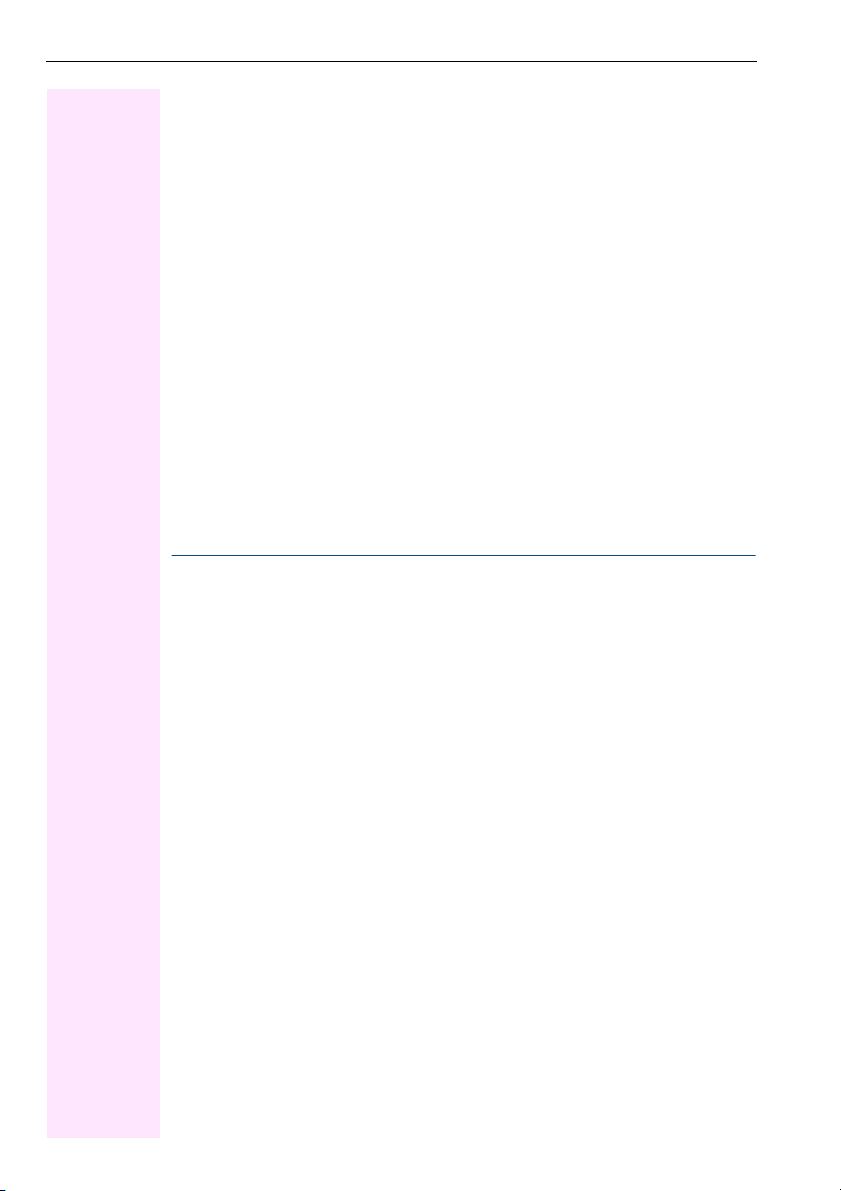
Contents
Using Other Functions. . . . . . . . . . . . . . . . . . . . . . . . . . . 62
Sending a Message . . . . . . . . . . . . . . . . . . . . . . . . . . . . . . . . . . . . . . . . . . . . . . . . . . . . . . . . . . . . . 62
Displaying and Deleting Messages You Have Sent . . . . . . . . . . . . . . . . . . . . . . . . . . . . . . 62
Answering Messages . . . . . . . . . . . . . . . . . . . . . . . . . . . . . . . . . . . . . . . . . . . . . . . . . . . . . . . . 62
Leaving an Advisory Message . . . . . . . . . . . . . . . . . . . . . . . . . . . . . . . . . . . . . . . . . . . . . . . . . . . . 63
Deleting Advisory Messages. . . . . . . . . . . . . . . . . . . . . . . . . . . . . . . . . . . . . . . . . . . . . . . . . . 63
Using Another Telephone Like Your Own . . . . . . . . . . . . . . . . . . . . . . . . . . . . . . . . . . . . . . . . . . 63
Change call number (relocate). . . . . . . . . . . . . . . . . . . . . . . . . . . . . . . . . . . . . . . . . . . . . . . . . . . . 64
Fax Details and Message on Answering Machine . . . . . . . . . . . . . . . . . . . . . . . . . . . . . . . . . . . 65
Resetting Services and Functions (System-Wide Cancellation for a Telephone) . . . . . . . . 65
Monitoring a Room . . . . . . . . . . . . . . . . . . . . . . . . . . . . . . . . . . . . . . . . . . . . . . . . . . . . . . . . . . . . . . 66
Activating Functions for Another Telephone. . . . . . . . . . . . . . . . . . . . . . . . . . . . . . . . . . . . . . . . 67
Locking Another Telephone to Prevent Unauthorized Use . . . . . . . . . . . . . . . . . . . . . . . . . . . 68
Using System Functions from the Outside (DISA: Direct Inward System Access) . . . . . . . . 68
Controlling Connected Computers or Other Programs and Telephone Data Service (T-
Octopus F400 Only) . . . . . . . . . . . . . . . . . . . . . . . . . . . . . . . . . . . . . . . . . . . . . . . . . . . . . . . . . . . . . 70
Controlling Relays. . . . . . . . . . . . . . . . . . . . . . . . . . . . . . . . . . . . . . . . . . . . . . . . . . . . . . . . . . . . . . . 71
Sensors . . . . . . . . . . . . . . . . . . . . . . . . . . . . . . . . . . . . . . . . . . . . . . . . . . . . . . . . . . . . . . . . . . . . . . . . 71
Radio Paging . . . . . . . . . . . . . . . . . . . . . . . . . . . . . . . . . . . . . . . . . . . . . . . . . . . . . . . . . . . . . . . . . . . 72
Simple Paging Equipment . . . . . . . . . . . . . . . . . . . . . . . . . . . . . . . . . . . . . . . . . . . . . . . . . . . 72
Ø
Team and Executive/Secretary Functions
10
10
1010
Team and Executive/Secretary
Functions With Trunk Keys . . . . . . . . . . . . . . . . . . . . . . 73
Using Trunk Keys . . . . . . . . . . . . . . . . . . . . . . . . . . . . . . . . . . . . . . . . . . . . . . . . . . . . . . . . . . . . . . . 73
Answering Calls With Trunk Keys . . . . . . . . . . . . . . . . . . . . . . . . . . . . . . . . . . . . . . . . . . . . . 74
Making Calls with Trunk Keys . . . . . . . . . . . . . . . . . . . . . . . . . . . . . . . . . . . . . . . . . . . . . . . . 74
Using a Trunk Key to Place a Call on Hold and Retrieve It Again . . . . . . . . . . . . . . . . . . 74
Switching Between Phone Calls on Multiple Trunks . . . . . . . . . . . . . . . . . . . . . . . . . . . . . 75
Forwarding Calls on Lines. . . . . . . . . . . . . . . . . . . . . . . . . . . . . . . . . . . . . . . . . . . . . . . . . . . . . . . . 75
Using DSS Keys. . . . . . . . . . . . . . . . . . . . . . . . . . . . . . . . . . . . . . . . . . . . . . . . . . . . . . . . . . . . . . . . . 77
Using DSS Keys to Answer Calls . . . . . . . . . . . . . . . . . . . . . . . . . . . . . . . . . . . . . . . . . . . . . . 77
Calling a Team Member Directly . . . . . . . . . . . . . . . . . . . . . . . . . . . . . . . . . . . . . . . . . . . . . . 77
Transferring a Call in Progress . . . . . . . . . . . . . . . . . . . . . . . . . . . . . . . . . . . . . . . . . . . . . . . . . . . . 78
Accepting a Call for Another Team Member. . . . . . . . . . . . . . . . . . . . . . . . . . . . . . . . . . . . . . . . 78
Joining or Leaving a Group Call
(Not for the Executive Telephone in an Executive/Secretary Team) . . . . . . . . . . . . . . . . . . . 78
Transferring Calls Directly to the Executive (Only in an Executive/Secretary Group) . . . . . 79
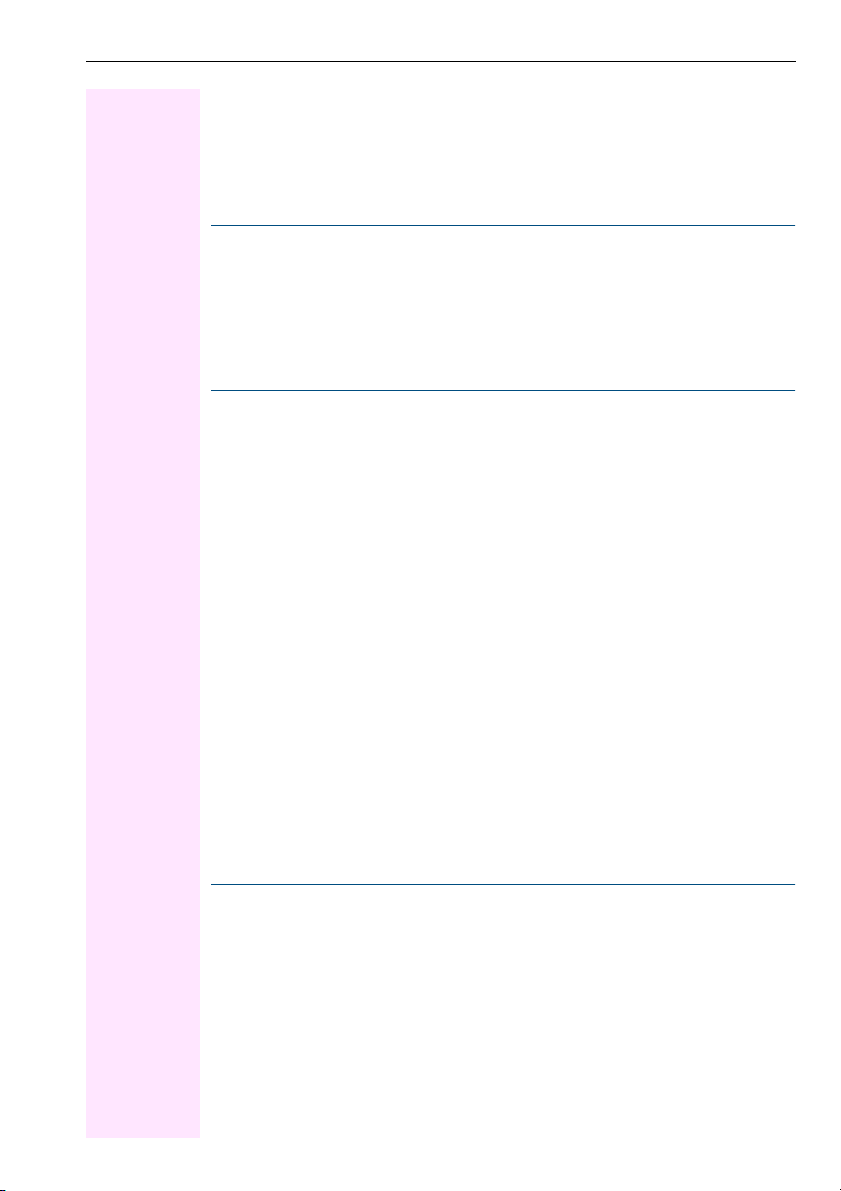
Contents
Using Other Team Functions . . . . . . . . . . . . . . . . . . . . . 80
Turning Group Call On and Off . . . . . . . . . . . . . . . . . . . . . . . . . . . . . . . . . . . . . . . . . . . . . . . . . . . 80
Accepting a Call for Another Member of Your Team . . . . . . . . . . . . . . . . . . . . . . . . . . . . . . . . . 82
Activating and Deactivating a Ringing Group . . . . . . . . . . . . . . . . . . . . . . . . . . . . . . . . . . . . . . . 82
Uniform Call Distribution (UCD) . . . . . . . . . . . . . . . . . . . . . . . . . . . . . . . . . . . . . . . . . . . . . . . . . . . 83
Ø
System networking via LAN (PC network)
Special Functions in the LAN (PC Network). . . . . . . . 85
Leaving a Hunt Group/Group Call . . . . . . . . . . . . . . . . . . . . . . . . . . . . . . . . . . . . . . . . . . . . . . . . 85
Ø
All About Your Telephone
Labeling, Documentation and Accessories . . . . . . . . .91
Labeling Key Fields . . . . . . . . . . . . . . . . . . . . . . . . . . . . . . . . . . . . . . . . . . . . . . . . . . . . . . . . . . . . . 91
Labeling Key Fields Using a PC . . . . . . . . . . . . . . . . . . . . . . . . . . . . . . . . . . . . . . . . . . . . . . . 91
Attaching a Station Number Label . . . . . . . . . . . . . . . . . . . . . . . . . . . . . . . . . . . . . . . . . . . . . . . . .91
Ordering Operating Instructions . . . . . . . . . . . . . . . . . . . . . . . . . . . . . . . . . . . . . . . . . . . . . . . . . . . 92
Operating Instructions in the Internet . . . . . . . . . . . . . . . . . . . . . . . . . . . . . . . . . . . . . . . . . .92
Ordering Accessories . . . . . . . . . . . . . . . . . . . . . . . . . . . . . . . . . . . . . . . . . . . . . . . . . . . . . . . . . . . . 92
Fixing Problems . . . . . . . . . . . . . . . . . . . . . . . . . . . . . . . . .94
Telephone Maintenance . . . . . . . . . . . . . . . . . . . . . . . . . . . . . . . . . . . . . . . . . . . . . . . . . . . . . . . . 94
Troubleshooting. . . . . . . . . . . . . . . . . . . . . . . . . . . . . . . . . . . . . . . . . . . . . . . . . . . . . . . . . . . . . . . . . 94
Responding to Error Messages on the Screen . . . . . . . . . . . . . . . . . . . . . . . . . . . . . . . . . . . . . .95
Contacts for Resolving Problems . . . . . . . . . . . . . . . . . . . . . . . . . . . . . . . . . . . . . . . . . . . . . . . . . .95
Index. . . . . . . . . . . . . . . . . . . . . . . . . . . . . . . . . . . . . . . . . . . 96
Ø
Quick-Reference Operating Instructions
11
11
1111
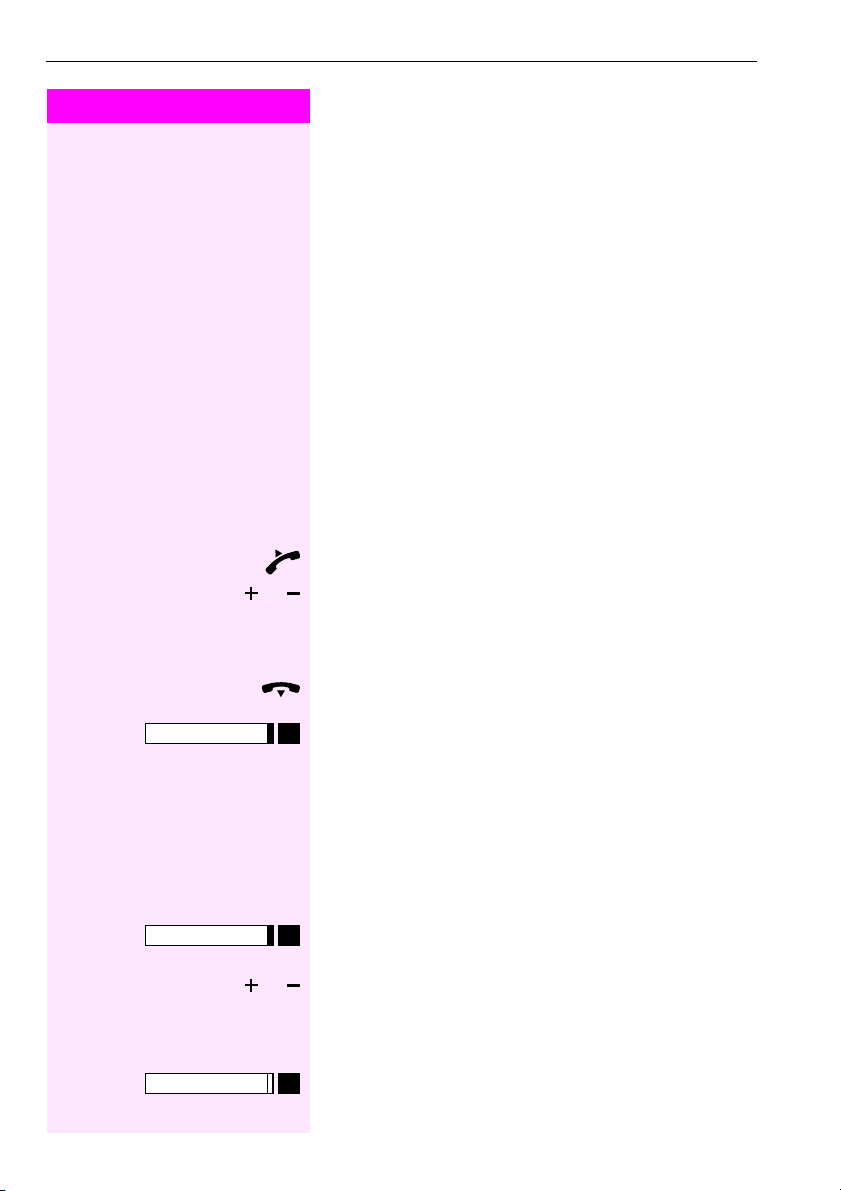
Making and Answering Calls
Step by Step
Making and Answering Calls
The specific call signal with which your telephone rings indicates the
type of call:
• When you receive an internal call, your telephone rings once
every four seconds (single-tone sequence).
• When you receive an external call, your telephone rings twice in
rapid succession every four seconds (dual-tone sequence).
• When you receive a call from the entrance telephone, your telephone rings three times in rapid succession every four seconds
(triple-tone sequence).
• If a call is waiting, you hear a short tone (beep) every six seconds.
The number or the name of the caller appears on the display.
Answering a Call With the Handset
The telephone rings. The caller appears on the screen.
Lift the handset.
or
or Raise or lower the volume. Keep pressing the key until the desired vol-
oror
ume is set.
Ending the call:
Replace the handset.
or
or
oror
Release
Press the key.
Answering a Call with the Speaker (Speakerphone Mode and Open Listening)
The telephone rings. The caller appears on the screen.
Speaker
Speaker
12
Press the key. The LED lights up.
Speakerphone mode and open listening.
or
or Raise or lower the volume. Keep pressing the key until the desired vol-
oror
ume is set.
Ending the call:
Press the key. The LED goes out.
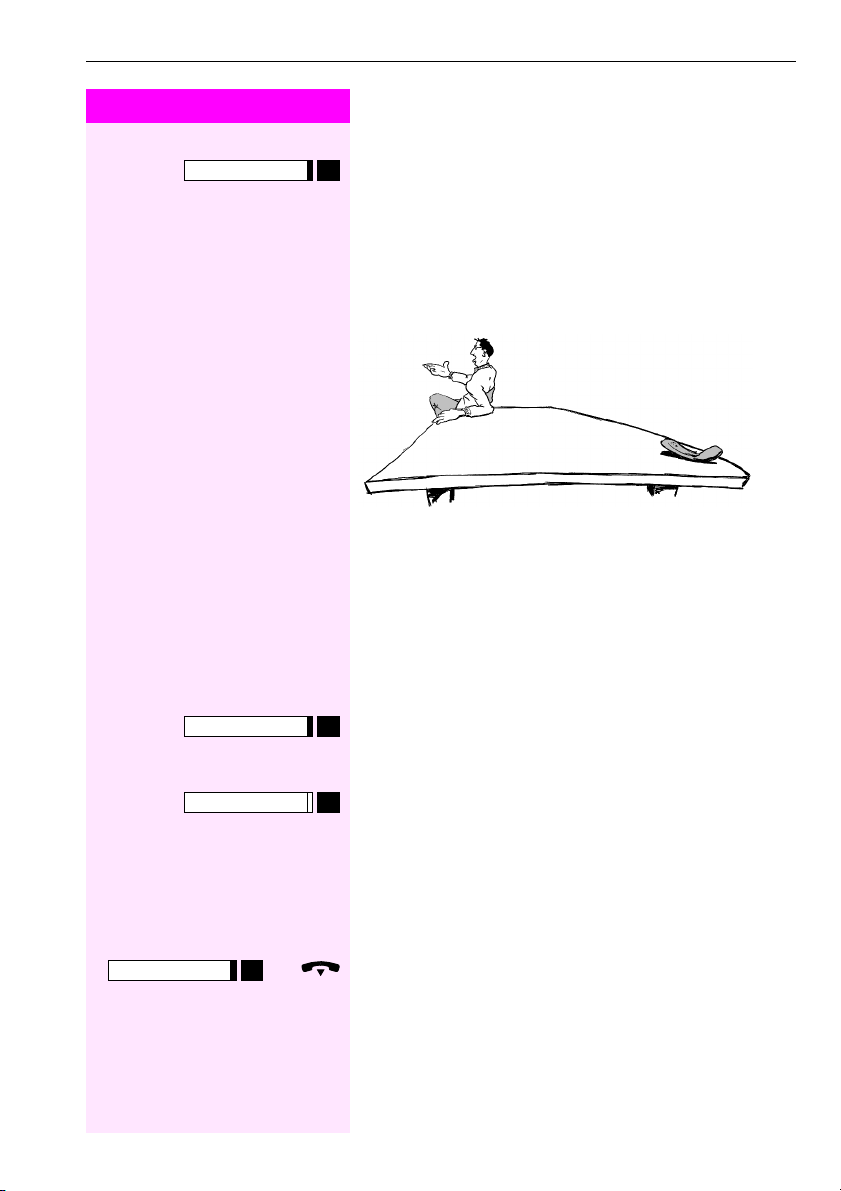
Step by Step
Release
Making and Answering Calls
or
or
oror
Press the key.
Notes on speakerphone mode and open listening:
• Tell the other party that you are using speakerphone mode and
open listening.
• The speakerphone works bests at a low receiving volume.
• The ideal distance between the user and the telephone set in
speakerphone mode is about 50 cm (approx. 20 inches).
Open Listening in the Room During a Call
You can let other people in the room join in on the call. Let the other
party know that you have turned on the speaker.
Precondition:
Precondition: You are conducting a call with the handset.
Precondition:Precondition:
Speaker
Speaker
Speaker
Activating ring transfer:
Press the key. The LED lights up.
Deactivating this function:
Press the key. The LED goes out.
Switching to Speakerphone Mode and Open Listening
Precondition:
Precondition: You are conducting a call with the handset.
Precondition:Precondition:
and
and Hold down the key and replace the handset.
and and
Then release the key and continue the call.
13
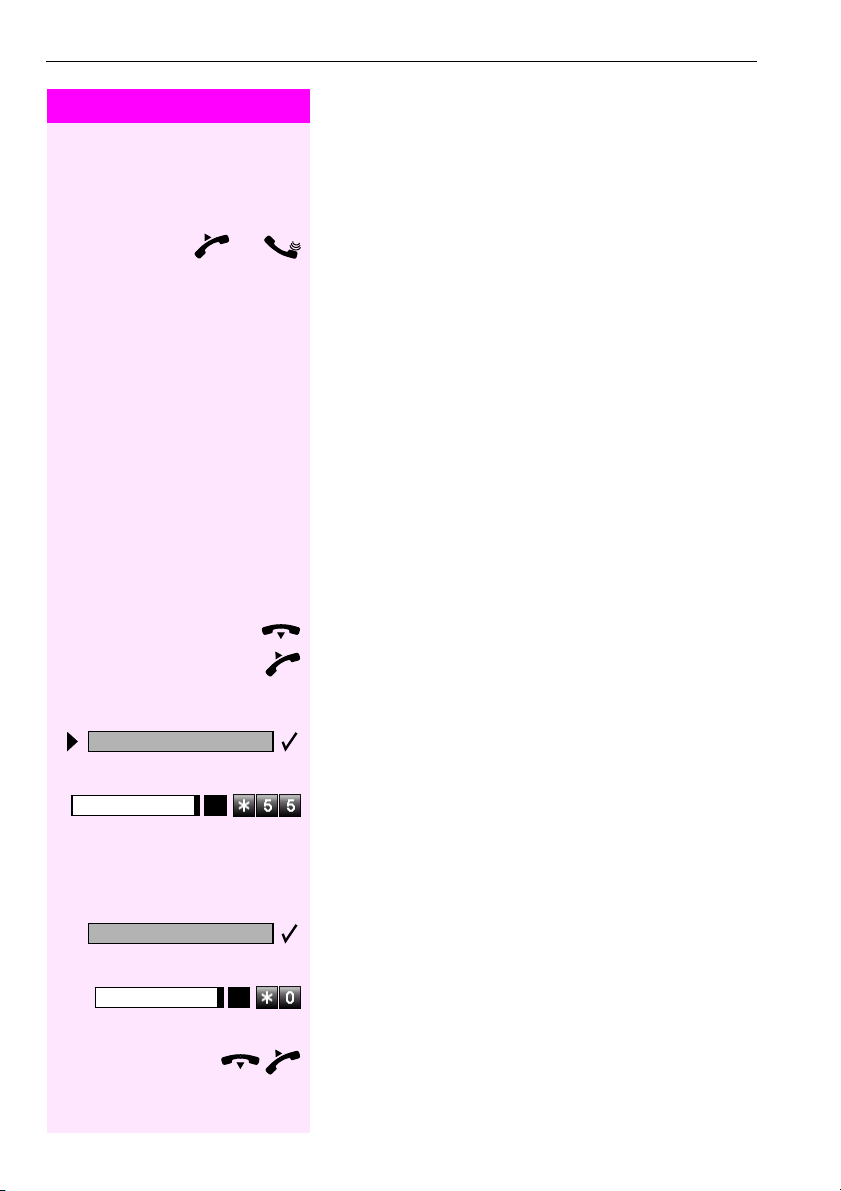
Making and Answering Calls
Step by Step
and
and Lift the handset. Continue the call.
andand
Switching to the Handset
Precondition:
Precondition: You are engaged in a call in speakerphone mode with
Precondition:Precondition:
open listening.
Using Call Waiting
Callers can still reach you while you are engaged in another call. A
signal alerts you to the waiting call.
You can either ignore or accept the waiting call.
When you accept the waiting call, you can either end the first call or
place it on hold and resume the call later on.
You can also bar call waiting or the call waiting tone (Æ page 15).
Accepting a Waiting Call (Camp-On)
Precondition:
Precondition: You are engaged in a phone call and hear a tone (every
Precondition:Precondition:
six seconds).
Ending the first call and answering the waiting call:
Replace the handset. Your telephone rings.
Answer the second call. Lift the handset.
Call waiting?
Program/Service
Quit and return?
Program/Service
14
Placing the first call on hold and answering the second call:
Select and confirm.
or
or
oror
Press the key. The LED lights up. Enter the code.
You are connected to the call waiting party immediately. The first
party is placed on hold.
Ending the second call and resuming the first one:
Confirm.
or
or
oror
Press the key. The LED lights up. Enter the code.
or
or
oror
Replace the handset. "Recall: ..." appears on the screen. Lift the
handset.
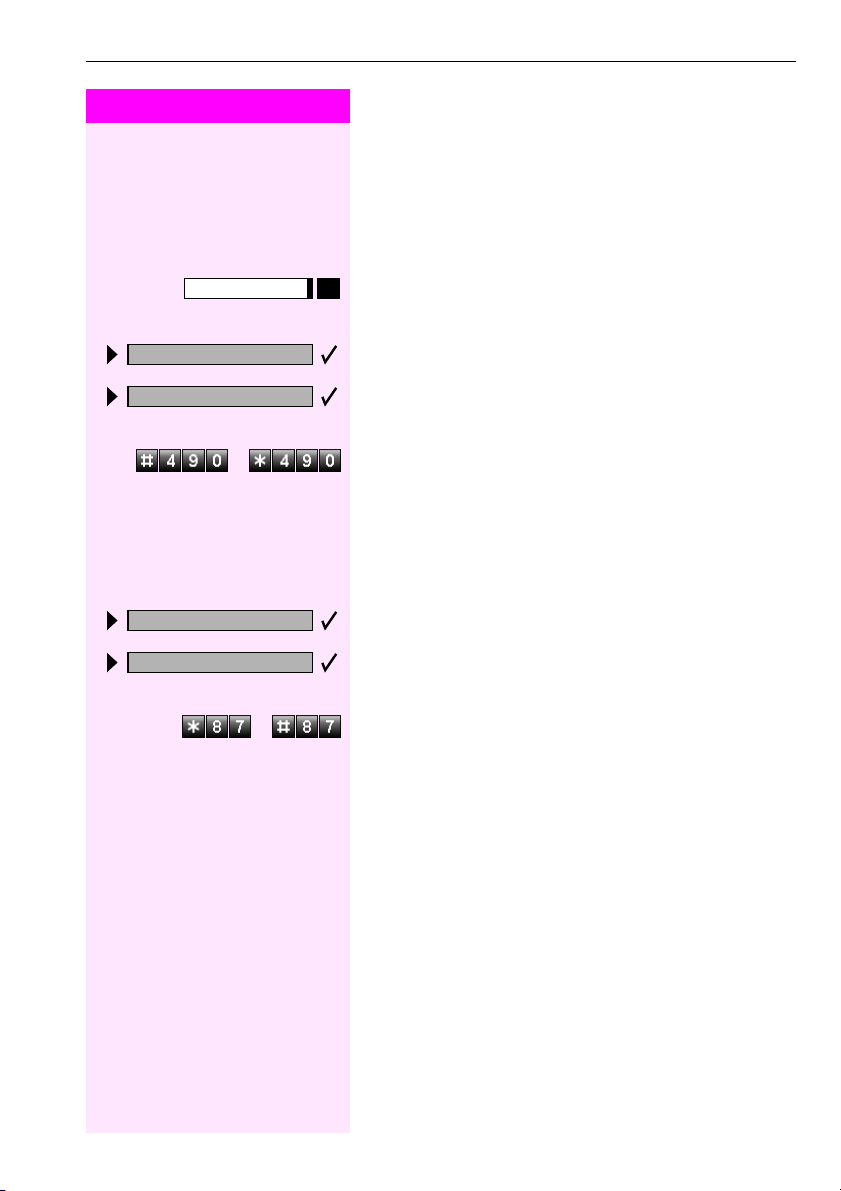
Step by Step
Program/Service
#490=Call wait.trm.off?
490=Call wait.term.on?
*
Wai ting ton e o ff?
Wai ting ton e o n?
Preventing and Allowing Call Waiting (Automatic Camp-On)
If this function has been configured (ask your service technician), you
can prevent or allow a second call (Æ page 14) from being signaled
by automatic camp-on during an ongoing call.
Press the key. The LED lights up
and
and
andand
Select and confirm.
or
or
oror
or
or
oror
or
or Enter the code for "off" or "on".
or or
Turning the Call Waiting Tone On and Off
You can suppress the call waiting tone (every six seconds) for external calls. A one-time special dial tone then alerts you to the waiting
call.
Select and confirm.
or
or
oror
or
or
oror
or
or Enter code for "tone off" or "tone on".
or or
Making and Answering Calls
15
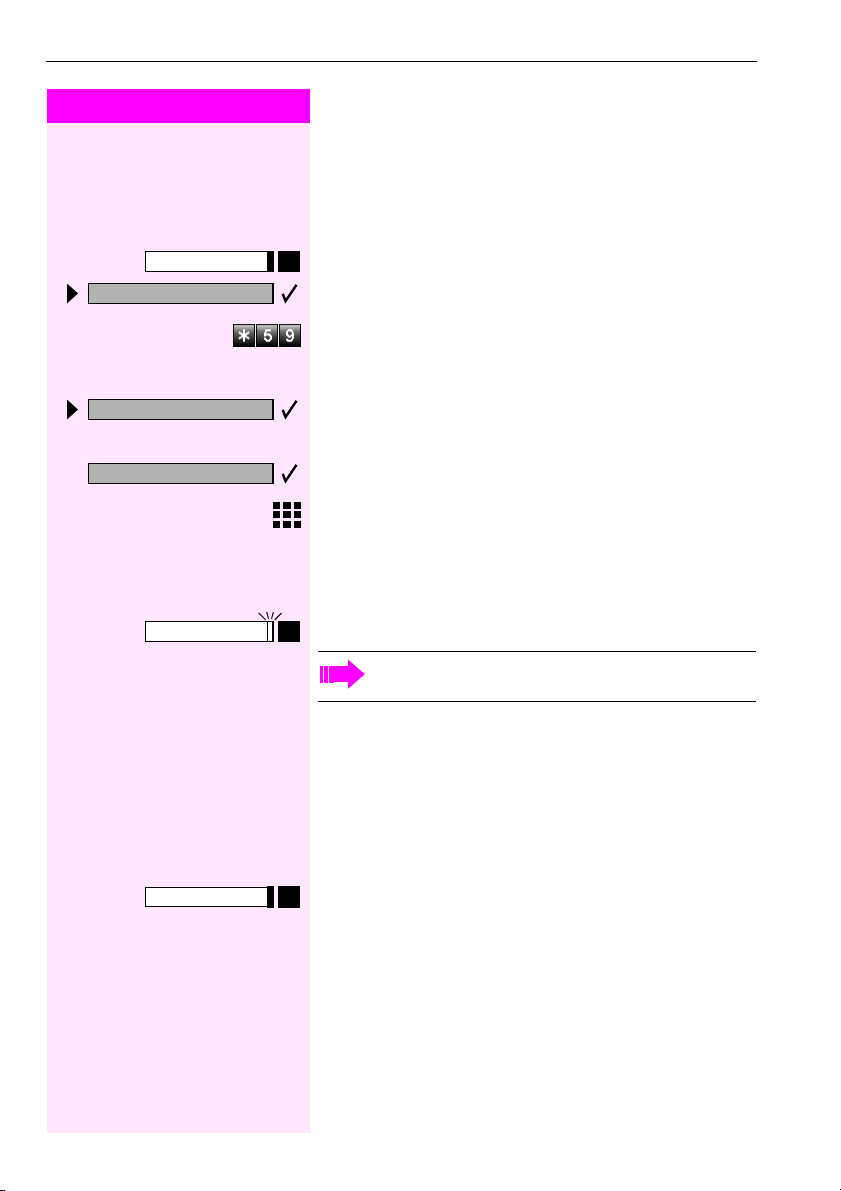
Making and Answering Calls
Step by Step
Program/Service
59=Pickup - directed?
*
If applicable
If applicable
If applicableIf applicable
Next?
Accepting a Specific Call for Your Colleague
You hear another telephone ring.
Press the key. The LED lights up
Select and confirm.
or
or
oror
Enter the code.
A called station appears on the screen.
Select and confirm until you see the station you want.
Accept call?
Disconnect
Confirm.
or
or
oror
If you know the number of the telephone that is ringing, enter it directly.
or
or
oror
Press the flashing key.
Accepting calls in a team Æ page 82.
Rejecting Calls
You can reject calls that you do not want to accept. The call will be rerouted to a telephone assigned for this purpose (contact System Support).
The telephone rings. The caller is displayed.
Press the key.
Your telephone will continue to ring if the call cannot be rejected. The
message "Your request cannot currently be executed" will be displayed (e. g. in the case of automatic recalls).
16
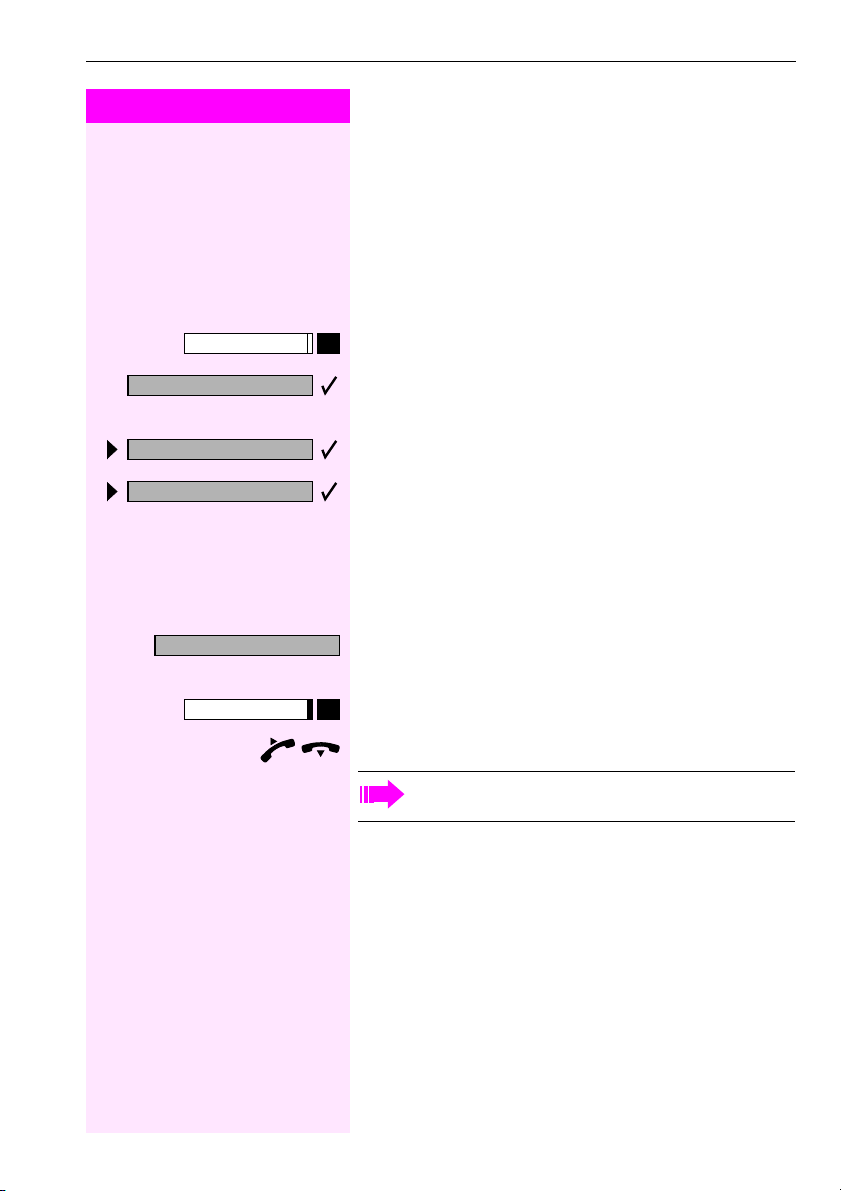
Step by Step
Display Messages?
Making and Answering Calls
Using Mailboxes
If you have programmed the "Mailbox" key (Æ page 52), the associated LED lights up when messages have arrived for you. If your telephone is connected to a voice mail system, the "Mailbox" key will also
light up to alert you to any messages that have arrived.
Accessing the Mailbox
Press the illuminated "Mailbox" key.
or
or
oror
Confirm.
Te x t ?
Call Voice Mail?
Reminder at:
Speaker
Select and confirm.
or
or
oror
Follow the user prompts.
Using Timed Reminders
Precondition:
Precondition: You must have saved a timed reminder (Æ page 57).
Precondition:Precondition:
The current time is the time stored.
The telephone rings. The timed reminder appears on the screen.
Press the key twice.
or
or
oror
Lift the handset and replace it again.
If you fail to answer the timed reminder, it repeats five times
and is then erased.
17
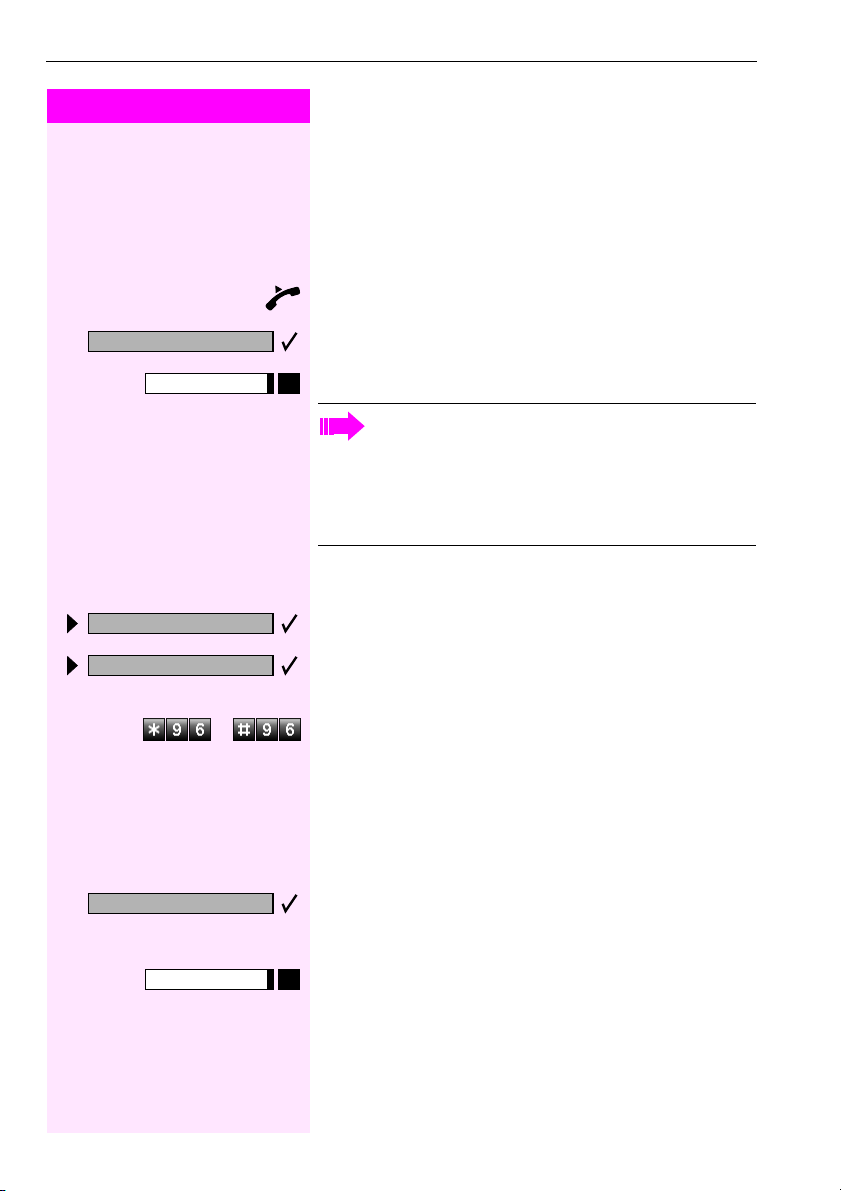
Making and Answering Calls
Step by Step
Mute off?
Mute
Using the Speakerphone
A colleague addresses you directly over the speaker with a speaker
call. You hear a tone before the announcement. The other party’s
name or station number appears on the screen.
You can conduct the call with the handset or in speakerphone mode.
Lift the handset and answer the call.
or
or
oror
Press the "OK" key to confirm your selection and answer the call.
or
or
oror
Press the key and answer the call.
If handsfree answerback is enabled (see below), you do not
need to switch on the microphone – you can answer directly.
You can answer immediately in speakerphone mode.
If handsfree answerback is disabled (default setting), follow
the procedure described above.
Placing a speaker call to a colleague (Æ page 26).
Enabling and Disabling Handsfree Answerback
HF answerback on?
HF answerback off?
Answer?
18
Release
Select and confirm.
or
or
oror
or
or
oror
or
or Enter the code for "on" or "off".
or or
Answering a Call With a Headset
Precondition:
Precondition: Your telephone must be equipped with an Headset
Precondition: Precondition:
Adapter/Headset Plus Adapter. The Headset is connected to the
Adapter.
Your telephone rings. Confirm.
Ending the call:
Press the key. The LED goes out.
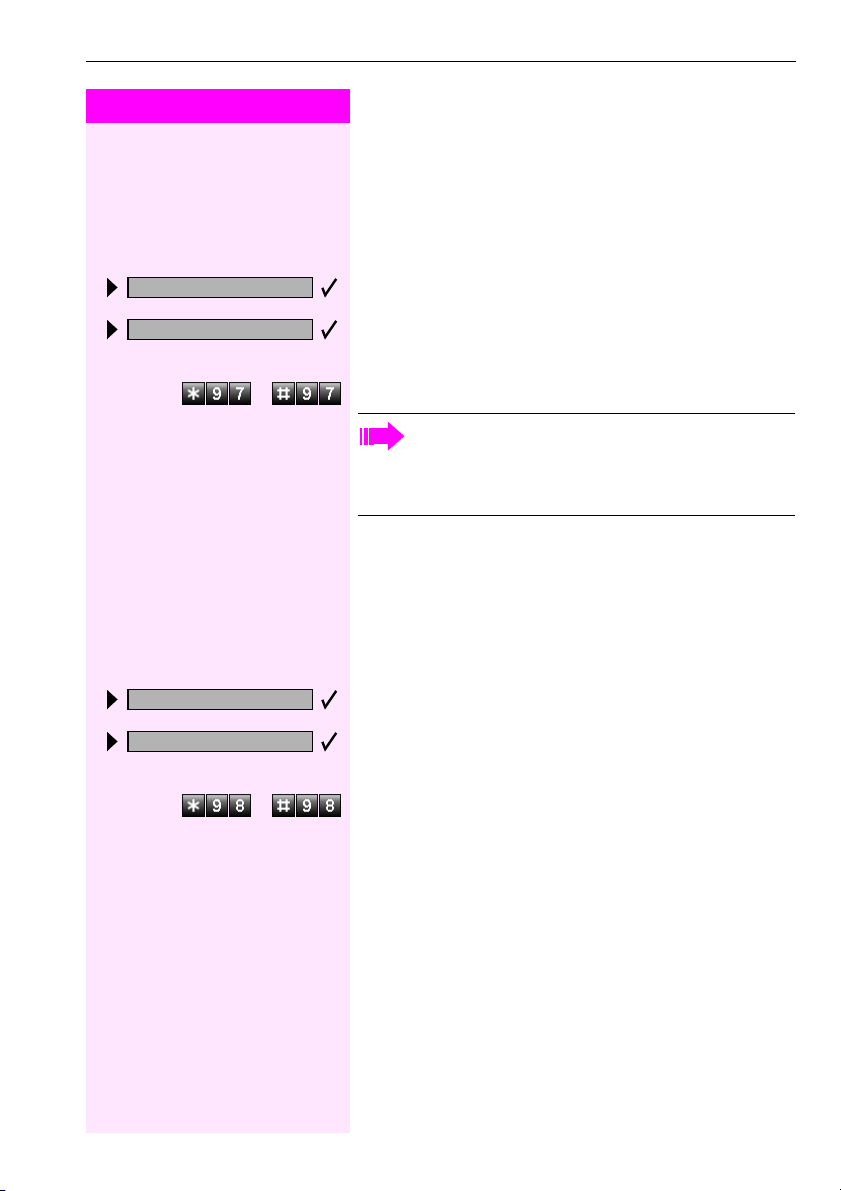
Step by Step
DND on?
DND off?
Ringer cutoff on?
Ringer cutoff off?
Turning Do Not Disturb On and Off
You can activate the do not disturb function if you do not want the receive any calls. When do not disturb is activated, internal callers hear
a busy signal and external callers are rerouted to a telephone assigned for this purpose (system support).
Select and confirm.
or
or
oror
or
or
oror
or
or Enter the code for "on" or "off ".
or or
When you lift the handset, a special dial tone (continuous
buzzing tone) reminds you that do not disturb is active.
Authorized internal callers can automatically override the do
not disturb function after five seconds.
Turning Ringer Cutoff On and Off
You can activate the ringer cutoff function if you do not want the receive any calls. Calls are only identified by one
tion on the display, and a key which has been programmed to flash
(such as a trunk key).
Select and confirm.
or
or
oror
or
or
oror
or
or Enter the code for "on" or "off ".
or or
Making and Answering Calls
one ring signal, an indica-
oneone
19
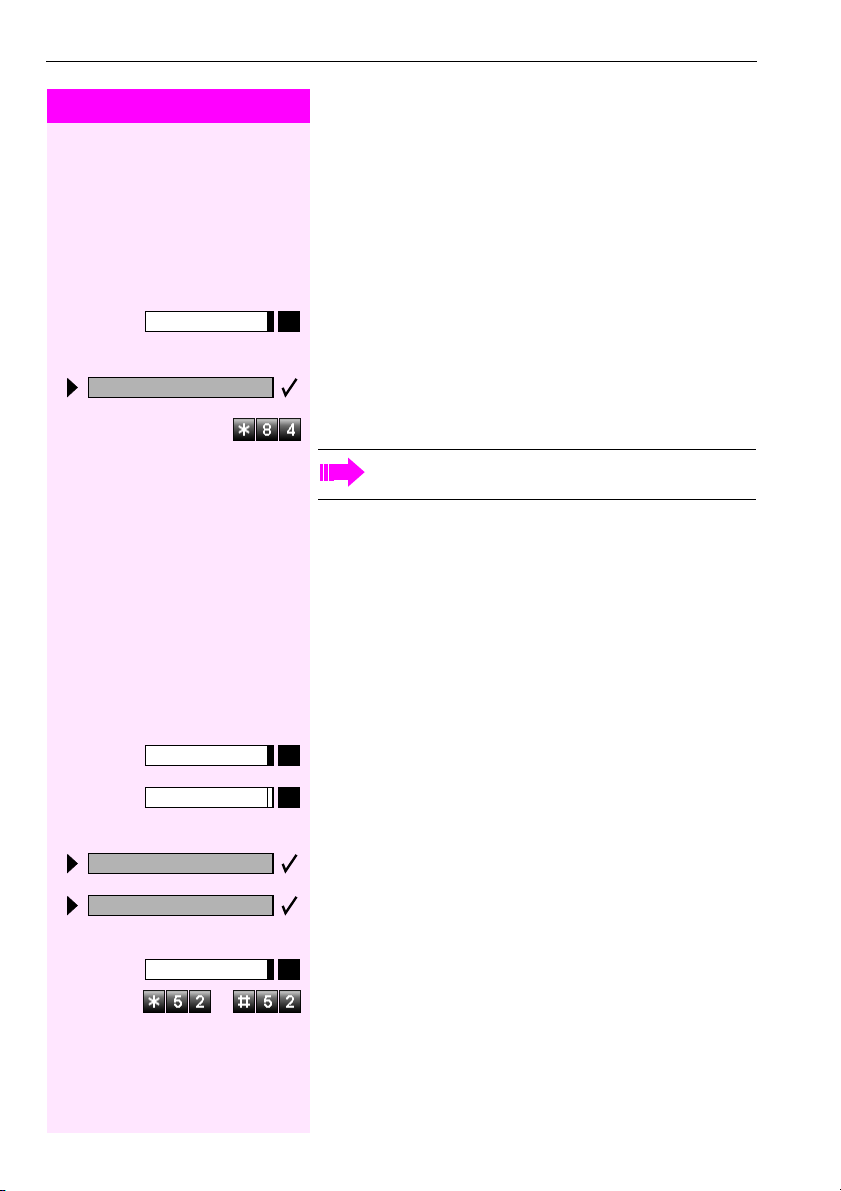
Making and Answering Calls
Step by Step
Program/Service
84=Trace call?
*
Mute
Mute
Mute on?
Mute off?
Program/Service
or
or Enter the code for "on or "off".
or or
Trace Call: Identifying Anonymous Callers
You can have the carrier identify malicious external callers. You can
save the caller’s station number during the call or for 30 seconds after the call ends. However, it is essential that you do not replace your
handset during this time.
Press the key. The LED lights up.
and
and
andand
Select and confirm.
or
or
oror
Enter the code.
After you have finished tracing the call, the data is stored on
the carrier’s system. Now contact System Support.
Turning the Microphone On and Off
To prevent the other party from listening in while you consult with
someone in your office, you can temporarily switch off the handset
microphone or the handsfree microphone. You can also switch on
the handsfree microphone to answer an announcement via the telephone speaker (speaker call, Æ page 18).
Precondition:
Precondition: You are conducting a call. The microphone is switched
Precondition: Precondition:
on.
Press the key. The LED lights up.
or
or
oror
Press the illuminated key. The LED goes out.
or
or
oror
Select and confirm.
or
or
oror
or
or
oror
Press the key. The LED lights up
20
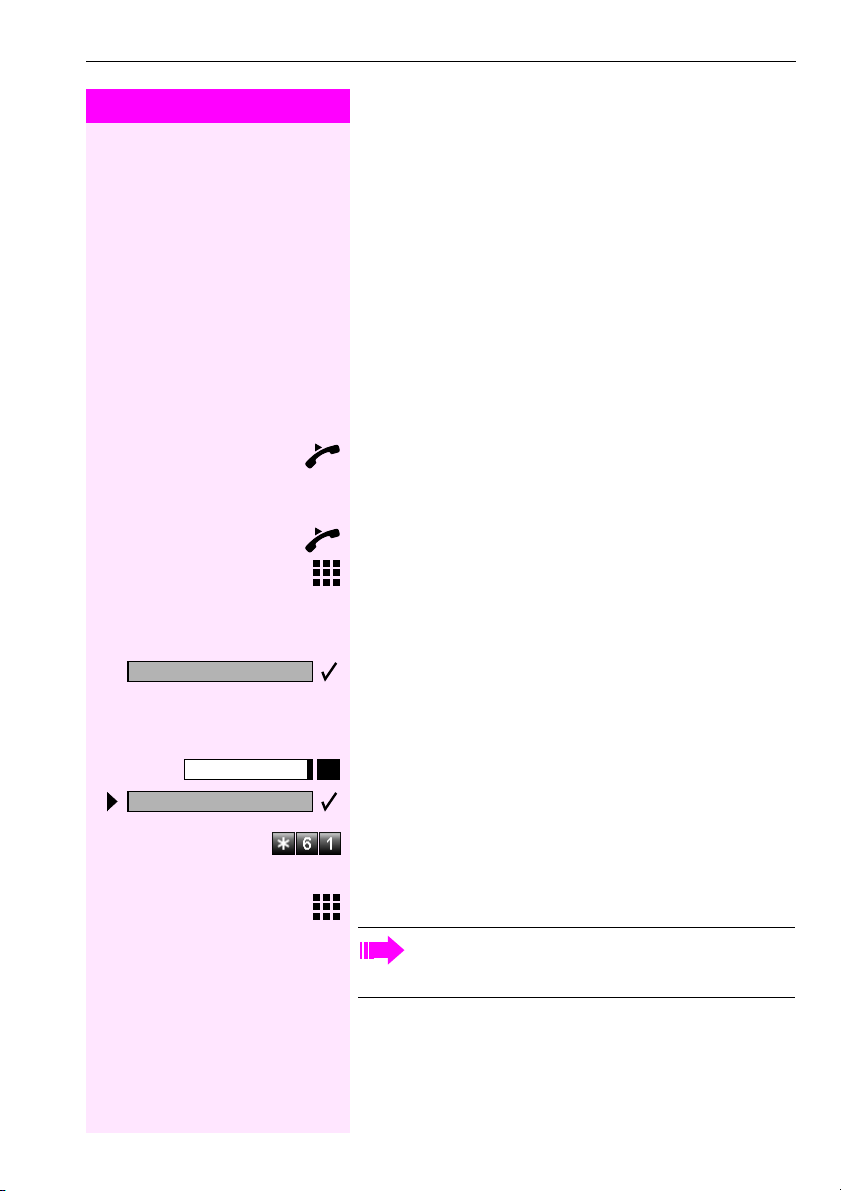
Step by Step
Open door?
Making and Answering Calls
Answering Calls from the Entrance Telephone and Opening the Door
If an entrance telephone has been programmed, you can use your
telephone to speak to someone at the
entrance telephone and to activate a door opener.
If you have the proper authorization (contact System Support), you
can activate the door opener
selves by entering a
5-digit code (using a DTMF transmitter or installed keypad).
Speaking to visitors via the entrance telephone:
Precondition:
Precondition: Your telephone rings.
Precondition:Precondition:
Lift the handset within thirty seconds. You are connected to the entrance telephone immediately.
or
or
oror
Lift the handset after more than thirty seconds.
Dial the entrance telephone number.
Opening the door from your telephone during a call from the entrance telephone:
Confirm.
door opener, enabling visitors to open the door them-
door openerdoor opener
Program/Service
61=Open door?
*
Opening the door from your telephone without calling the entrance telephone:
Press the key. The LED lights up.
Select and confirm.
or
or
oror
Enter the code.
Dial the entrance telephone number.
Special features must be taken into consideration if your telephone operates with T-Octopus F Ser ver (system networking
via PC network) (Æ page 90)!
21
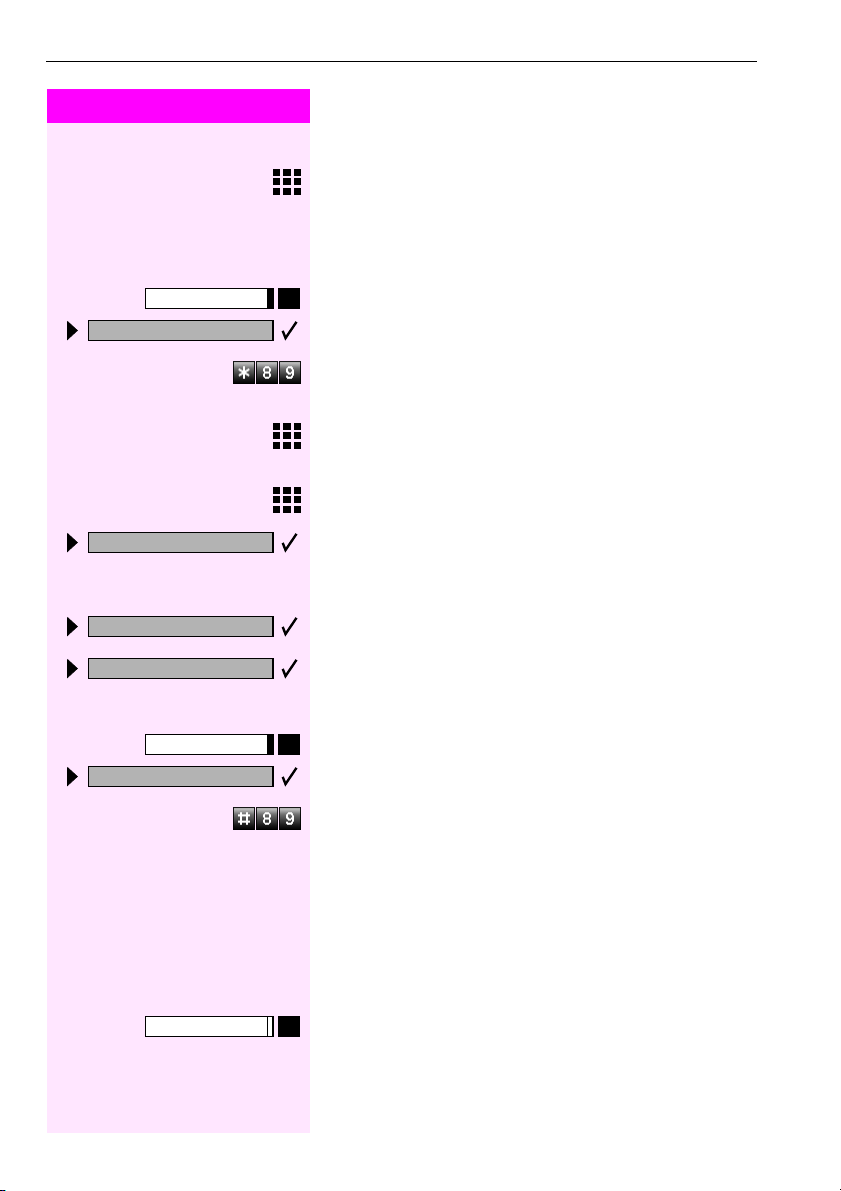
Making and Answering Calls
Step by Step
Program/Service
89=Door opener on?
*
3=change password?
Opening the door with a code (at the door):
After ringing the bell, enter the five-digit code (using the keypad or a
DTMF transmitter). Depending on how the door opener has been programmed, a doorbell call signal may or may not be forwarded.
Activating the door opener:
Press the key. The LED lights up
Select and confirm.
or
or
oror
Enter the code.
Dial the entrance telephone number.
Enter the five-digit code. Default code = "00000".
or
or
oror
Select the displayed function and press the "OK" dialog key to
change the code.
1=enable with ring?
2=enable w/o ring?
#89=Door opener off?
22
Program/Service
Select and confirm.
or
or
oror
You can also open the door without a doorbell ring.
Deactivating the door opener:
Press the key. The LED lights up.
Select and confirm.
or
or
oror
Enter the code.
Accepting a Call From an Answering Machine
You can accept a call from any answering machine if the machine is
connected to your system (contact System Support) and you have
programmed the answering machine number on a key (Æ page 52).
The LED lights up. Press the key.
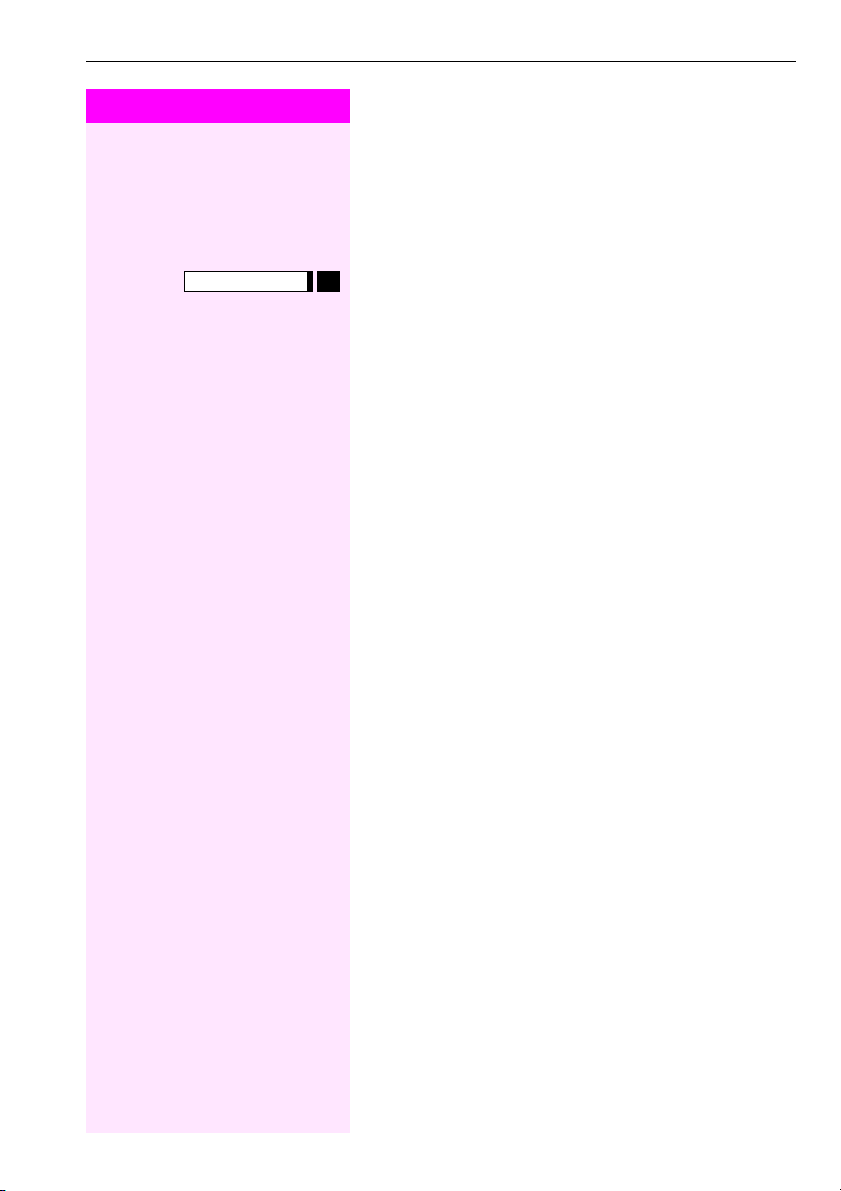
Step by Step
Making and Answering Calls
Display Number of Waiting Calls and Overload Indication
You can show the number of external waiting calls on the display by
pressing the "View number of calls" key (Æ page 52).
Press the "Waiting calls" key.
If the number of waiting calls exceeds a preset limit while you are engaged in another call (overload), the LED on the key lights up. Contact System Support to find out the waiting call limit.
•LED off:
No callers waiting.
• LED flashes slowly:
You have reached the programmed threshold.
• LED flashes rapidly:
You have exceeded the threshold value (overload).
23
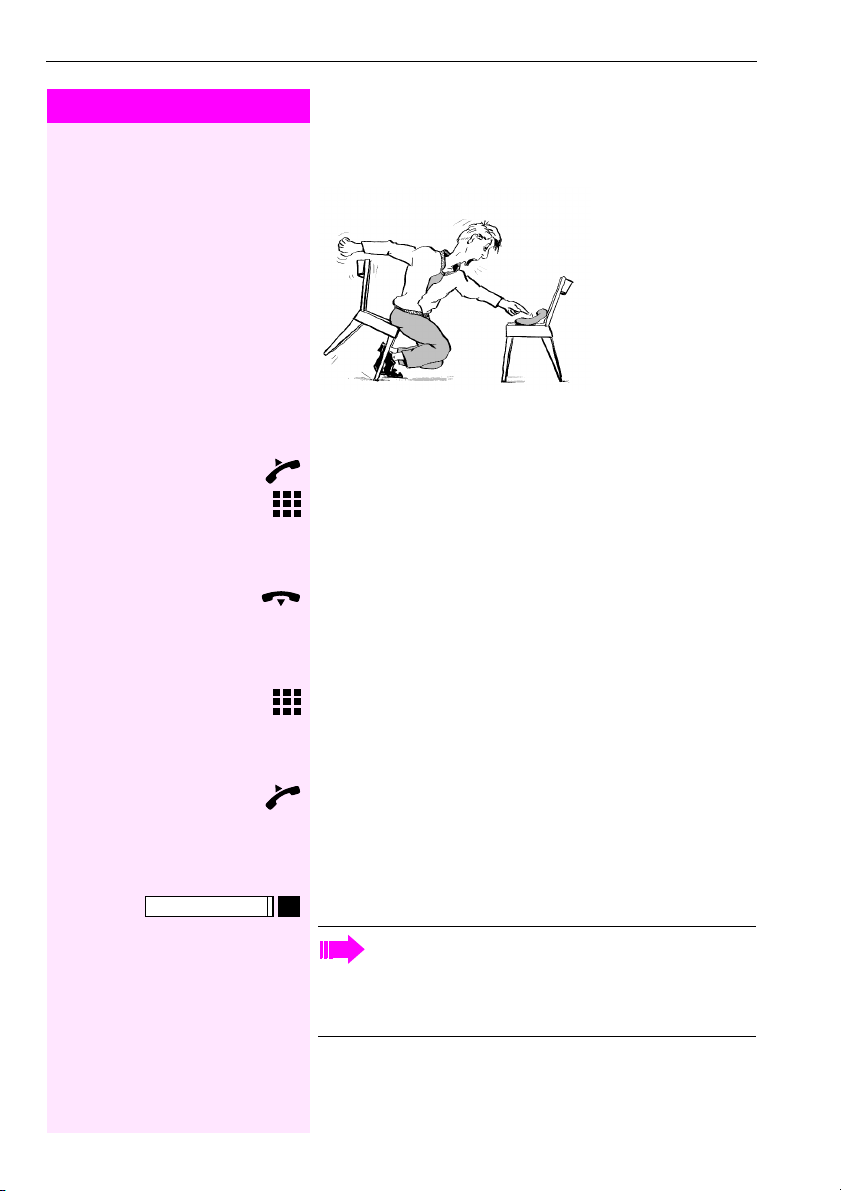
Making Calls
Step by Step
Making Calls
Off-Hook Dialing
Lift the handset.
Internal calls: Enter the station number.
External calls: Enter the external code and the station number.
The called party does not answer or is busy:
Replace the handset.
On-Hook Dialing
Internal calls: Enter the station number.
External calls: Enter the external code and the station number.
The other party answers with speaker:
Lift the handset.
or
or On-hook: Use speakerphone mode and open listening.
oror
The called party does not answer or is busy:
Speaker
24
Press the key. The LED goes out.
Your system may also be programmed so that you have to
press the Internal key before you dial an internal number.
To call an external party, you have to enter an external code
before dialing the party’s telephone number (Prime Line is
not active; contact System Support).
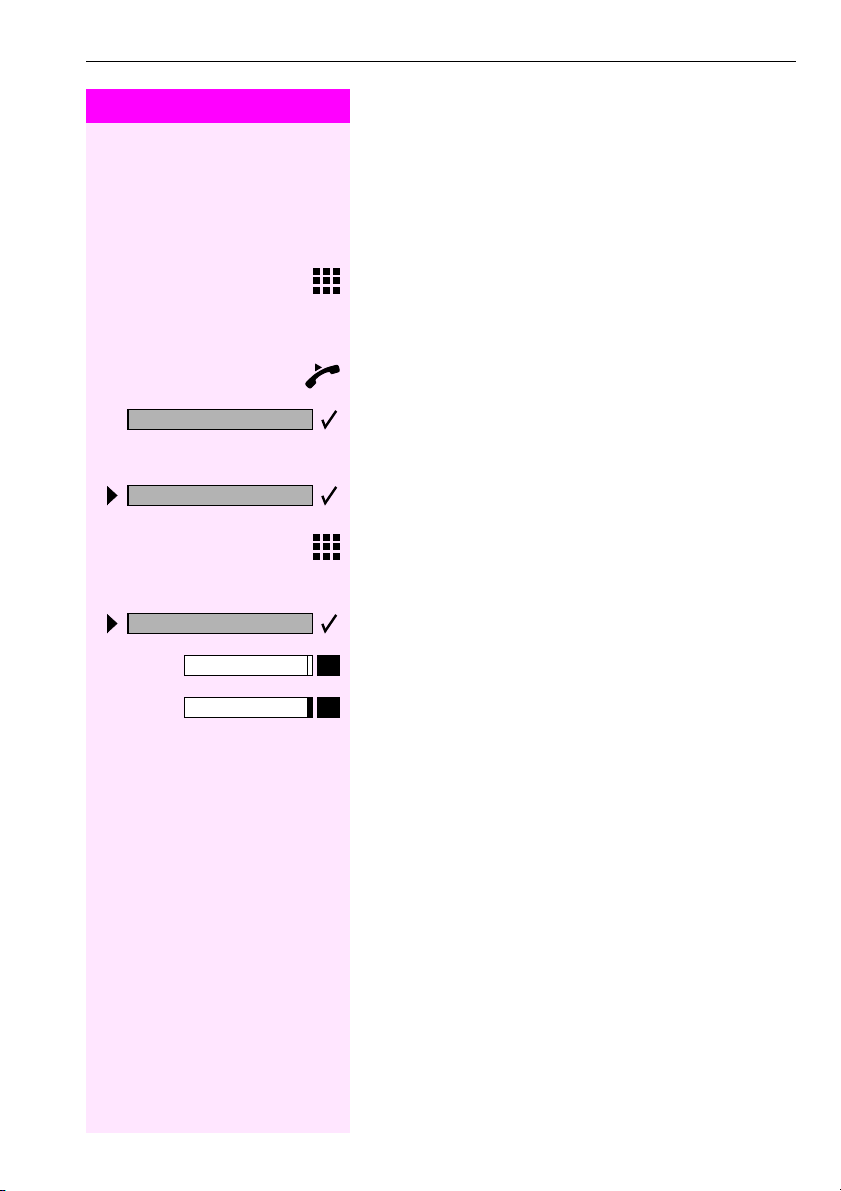
Step by Step
Dial?
Delete digits?
End?
Speaker
Disconnect
Making Calls
En-bloc Dialing/Correcting Station Numbers
If this function is configured (contact System Support), you can enter
the station number without dialing. You can then correct the station
number if necessary.
The number will only be dialed if you so instruct.
Internal: Enter the station number.
External: Enter the external code and station number.
Dial the entered/displayed station number:
Lift the handset.
or
or
oror
Confirm.
Correct the entered station number:
Select and confirm.
The last digit entered will be deleted.
Enter the required digit(s).
Terminate en-bloc dialing:
Select and confirm.
or
or
oror
Press the key. The LED goes out.
or
or
oror
Press the key.
25
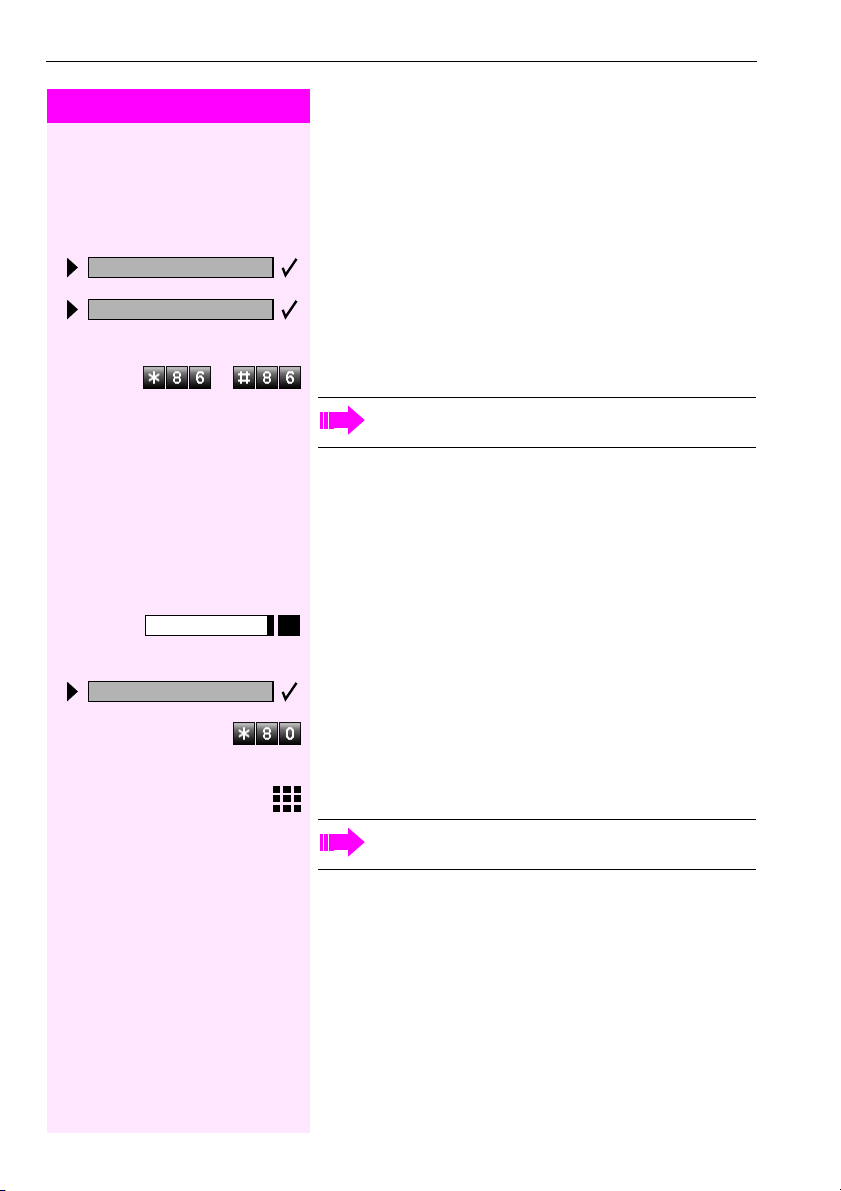
Making Calls
Step by Step
Suppress call ID?
Restore caller ID?
or
or Enter code for "suppress" or "restore".
or or
Program/Service
Caller ID Suppression
You can prevent your station number or name from appearing on the
displays of external parties you call. The feature remains active until
you deactivate it.
Select and confirm.
or
or
oror
or
or
oror
System Support can turn caller ID suppression on and off for
all telephones.
Talking to Your Colleague With a Speaker Call
You can talk to internal parties with an system telephone directly with
a speaker call without any action on their part.
Press the key. The LED lights up.
26
80=Speaker call?
*
Select and confirm.
or
or
oror
Enter the code.
Enter the station number.
Responding to a speaker call (Æ page 18).
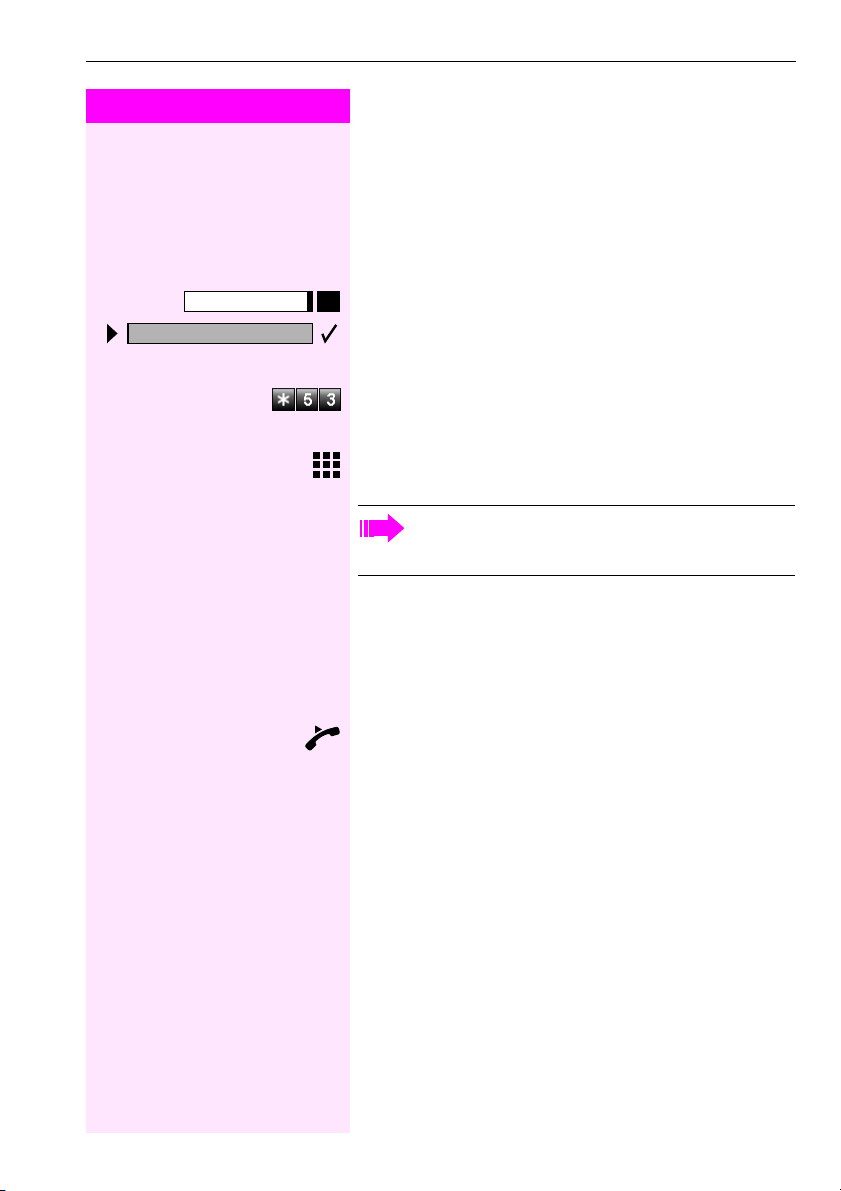
Step by Step
Making Calls
Activating Tone Dialing (DTMF Suffix Dialing)
Program/Service
53=DTMF dialing?
*
You can transmit dual-tone multifrequency (DTMF
devices such as an answering machine or automatic information system.
Press the key. The LED lights up.
Select and confirm.
or
or
oror
Enter the code.
You can use the keys "0" through "9", "
signals.
Ending the call also deactivates DTMF suffix dialing.
Your system may be configured so that you can start DTMF
suffix-dialing immediately after setting up a connection.
DTMF) signals to control
DTMFDTMF
", and "#" to transmit DTMF
*
Automatic Connection Setup (Hotline)
If this function is configured (contact System Support), the system automatically sets up a connection to a preset internal or external destination.
Lift the handset.
Depending on the setting, the connection is either set up immediately
ly or only after
lyly
after a preset period of time
afterafter
period of time (hotline after a timeout).
period of time period of time
immediate-
immediate-immediate-
27
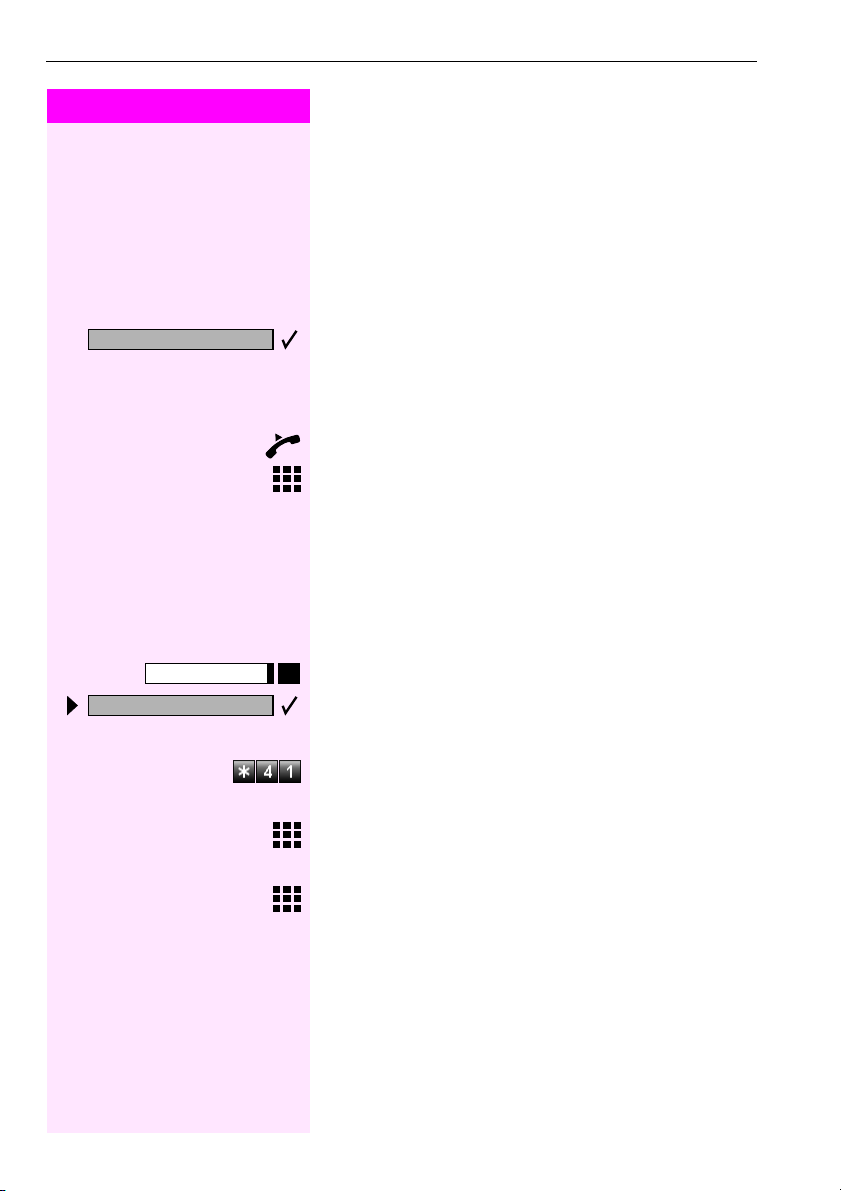
Making Calls
Step by Step
Reserve trunk?
41=Temporary MSN?
*
Program/Service
Reserve Trunk
If this feature is configured (contact System Support), you can reserve a busy trunk for your own use.
When the trunk is free, you receive a call and a message appears on
the display.
Precondition:
Precondition: The message "busy at the moment" appears on your
Precondition:Precondition:
screen.
Confirm.
When the reserved trunk becomes free:
Your telephone rings. The display shows " Trunk is free".
Lift the handset. You hear the CO dial tone.
Enter the number of the external station.
Assigning a Station Number
If this function has been configured (contact System Support), you
can selectively assign a specific number (DID number) to your telephone before making an external call. The assigned number then appears on the called party’s display.
Press the key. The LED lights up.
Select and confirm.
or
or
oror
Enter the code.
Enter the DID number you wish to use.
Dial the external number.
28
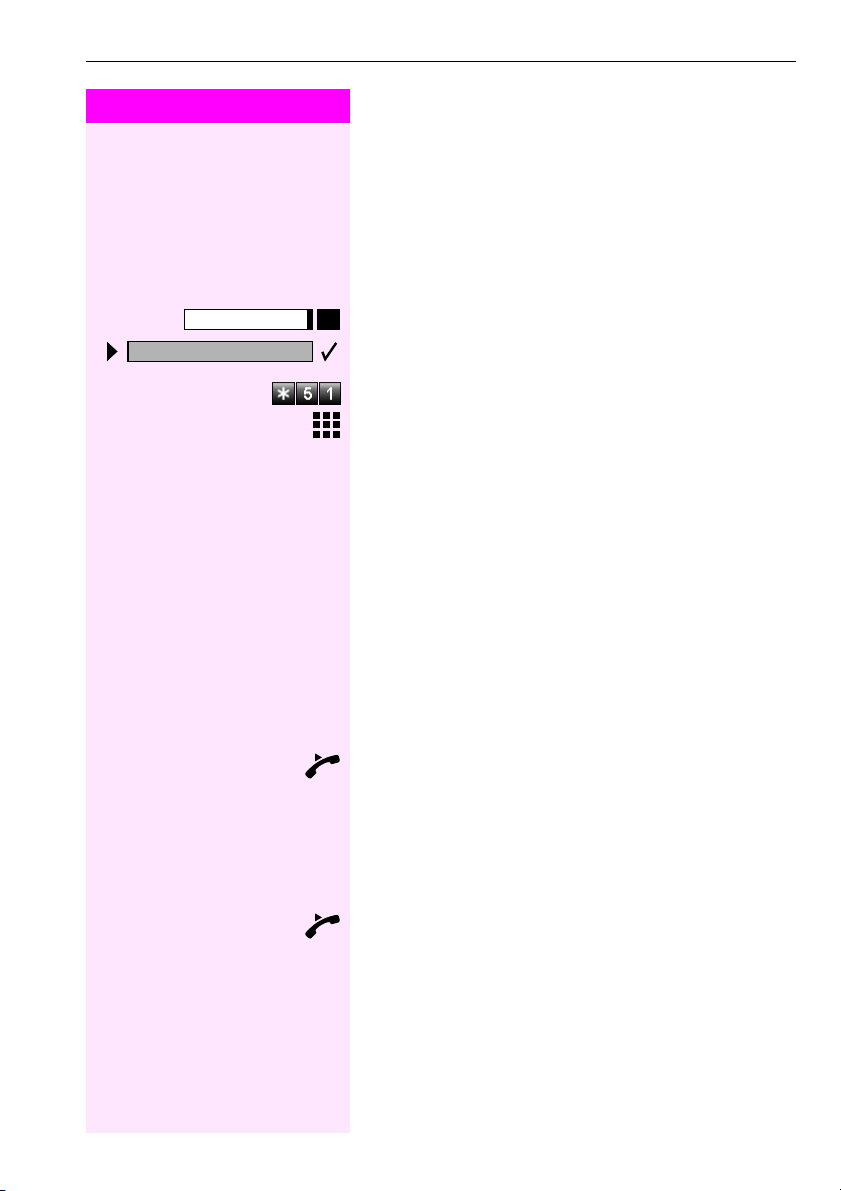
Step by Step
Program/Service
51=Trunk flash?
*
Making Calls
Trunk Flash
To activate ISDN-type services and features through the network carrier’s analog trunks or those of other communication systems (such
as "consultation hold"), you must send a signal to the trunks before dialing the service code or telephone number.
Precondition:
Precondition: You have set up an external connection.
Precondition:Precondition:
Press the key. The LED lights up.
Select and confirm.
or
or
oror
Enter the code.
Enter the service code and/or telephone number.
Associated Dialing/Dialing Aid
If this function has been configured (contact System Support), you
can use a dialing aid to dial numbers and set up calls for your telephone.
The operating procedure depends on whether the dialing aid is connected to the SSSS
You can also use your system telephone as a dialing aid for other telephones.
bus
bus or the a/b (T/R) port
bus bus
0000
a/b (T/R) port.
a/b (T/R) porta/b (T/R) port
Dialing aid on the S
On the PC, select a destination and start dialing.
The speaker on your telephone is switched on. Lift the handset when
the other party answers.
Dialing aid at the a/b (T/R) port:
On the PC select a destination and start dialing.
"Lift the handset" appears on the PC screen.
Lift the handset.
bus:
0
29
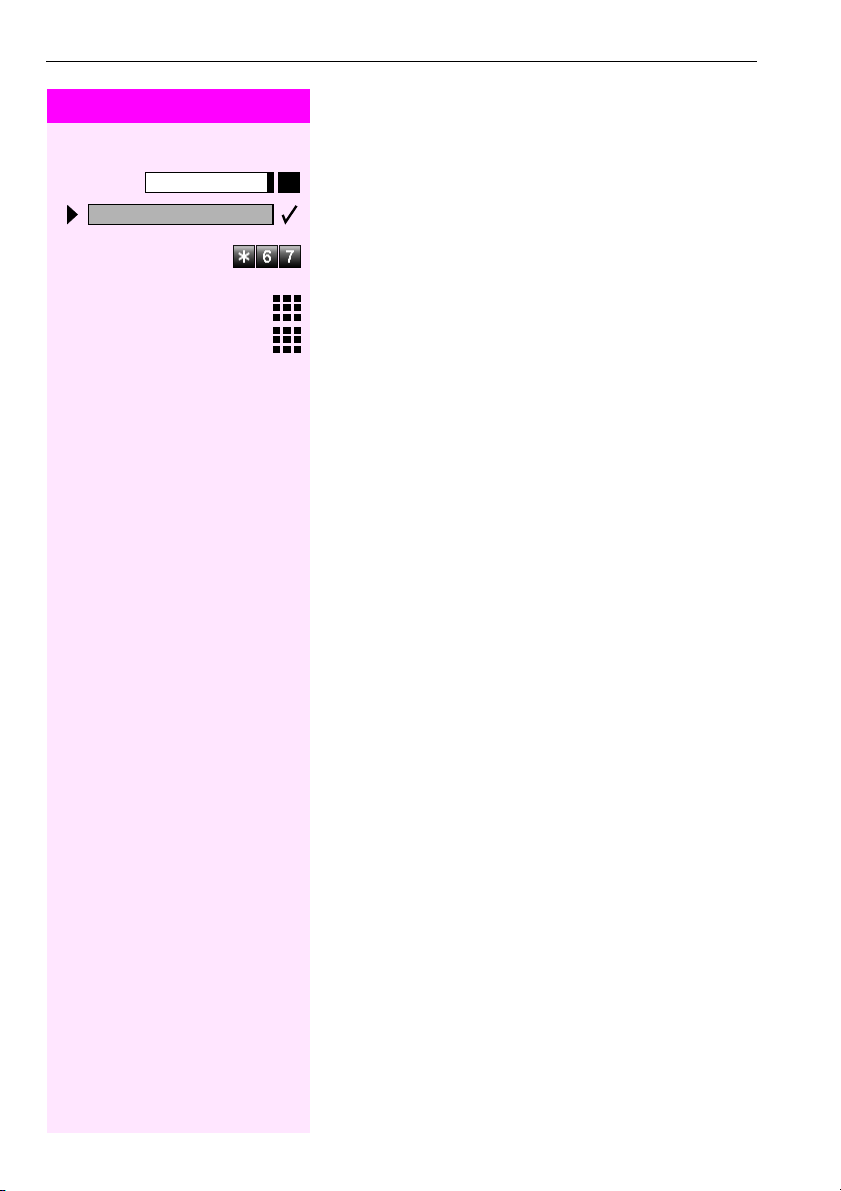
Making Calls
Step by Step
67=Associated dial?
*
Program/Service
Dialing aid from your telephone for another telephone:
Press the key. The LED lights up.
Select and confirm.
or
or
oror
Enter the code.
Enter the internal station number ("Dial for:").
Enter the number you wish to dial.
30
