Deutsche Telekom 704PC User Manual
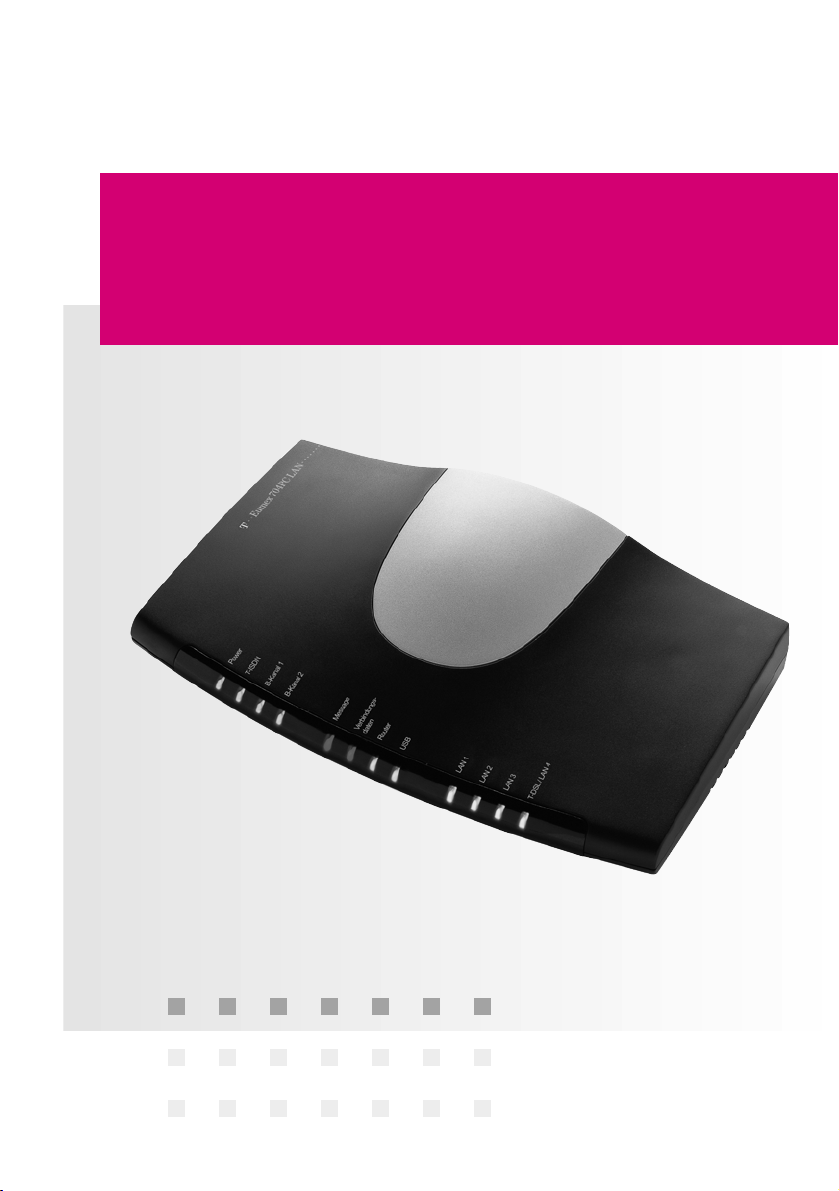
===!T§
Deutsche
Telekom
User Guide
T-Eumex 704PC LAN.
Experience High-speed Internet Access
for the Entire Network with T-DSL.
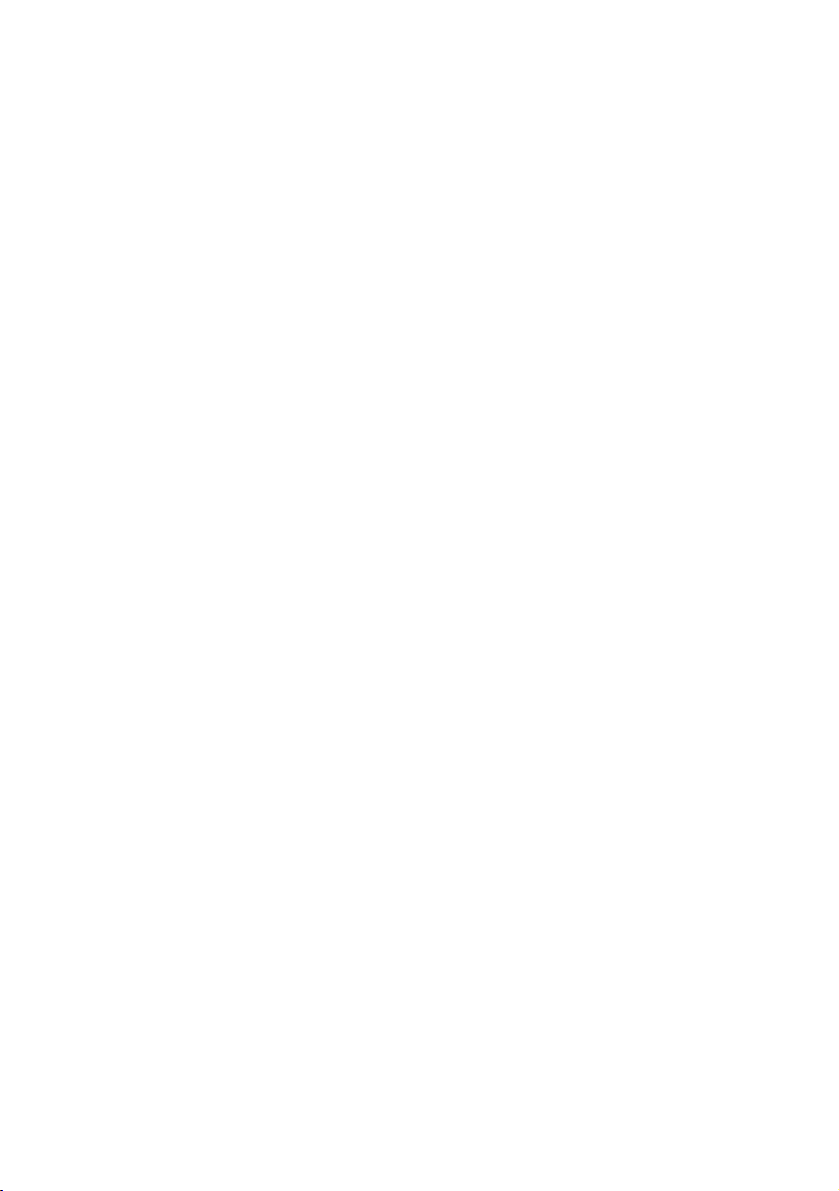
Before You Install or Operate Your Eumex 704PC LAN...
… please make sure you read the instructions in this user guide. The law
requires us to inform you about important safety precautions, both for
your own safety and to avoid damage to your equipment.
If you ignore this guide, Deutsche Telekom will not accept any liability
for damages resulting from negligent or wilful disregard of the instructions contained in it.
Only equipment supplying safety extra low voltage (SELV) and/or complying with standard ETS 300 047 should be connected to the Eumex
704PC LAN. Equipment operated in accordance with its purpose complies with this regulation.
Do not open the housing yourself. Unauthorised opening of the housing
and improper repairs may endanger the user. In addition, the guarantee
will be invalidated.
Do not allow fluids to penetrate inside the Eumex 704PC LAN, as this
could result in short circuits or electric shocks.
Please commission your Eumex 704PC LAN as described in the section
on Mounting and Commissioning.
a
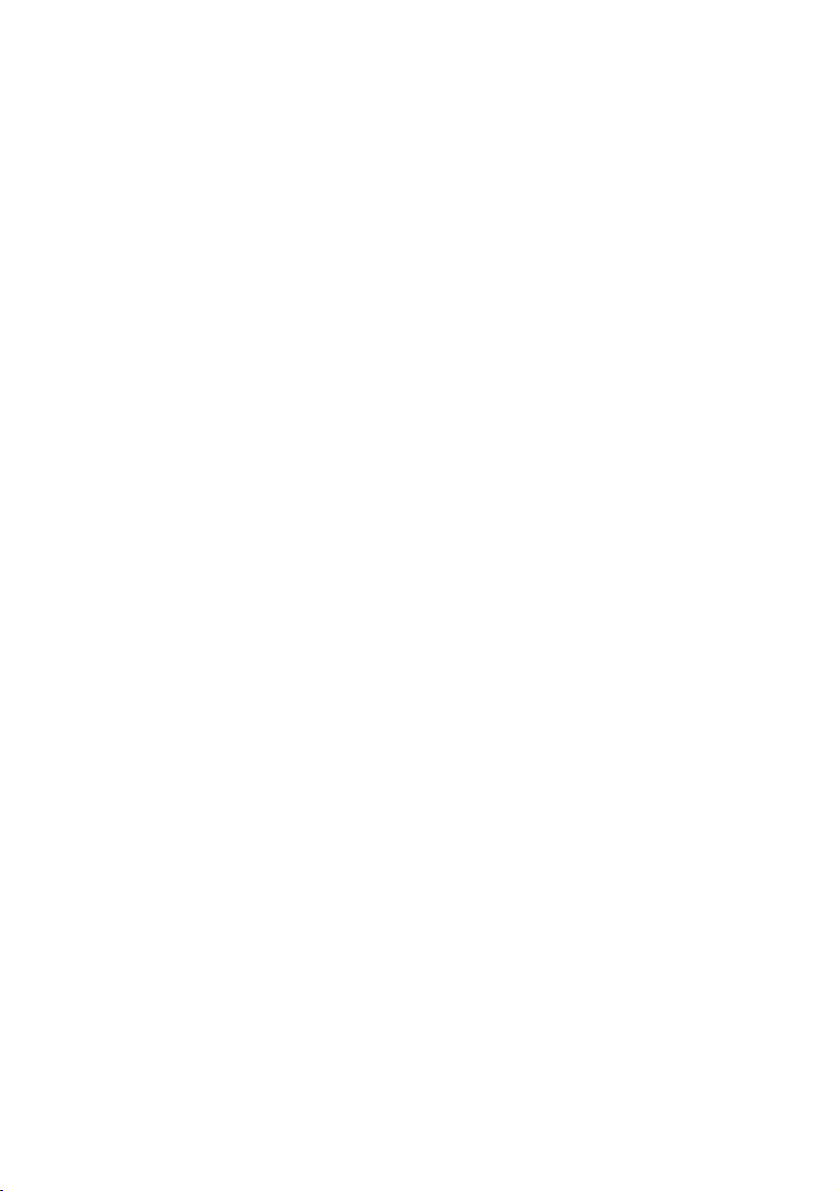
Symbols Used
General note
Important safety precautions
Lift the handset
Replace the handset
Hold your conversation
Dial telephone number or select code digit
You hear an acknowledgement tone
Your telephone rings
3-party conference
Press the R-key (aka the flash or enquiry key)
Use the star key to activate or deactivate a feature
Use the hash key to quit programming
Dial specific digits.
a
b
d
c
t
q
g
k
r
*
#
1
to 0
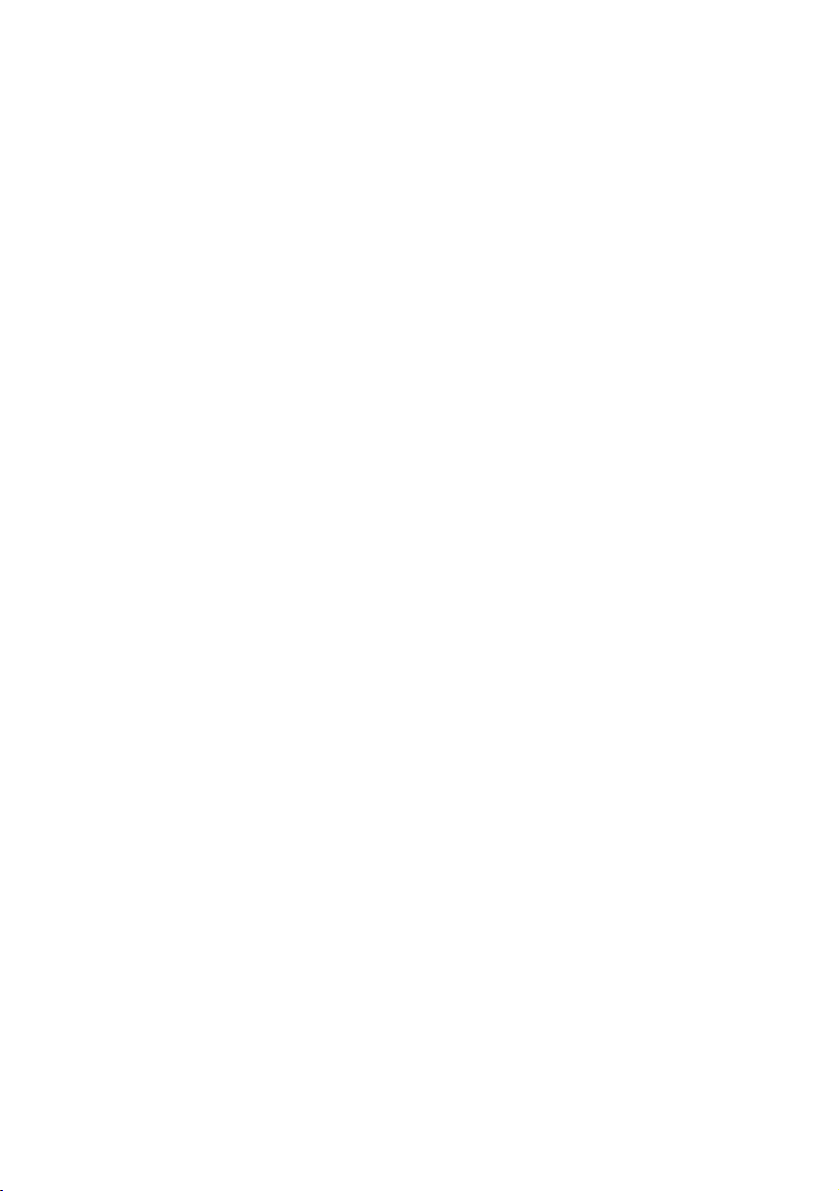
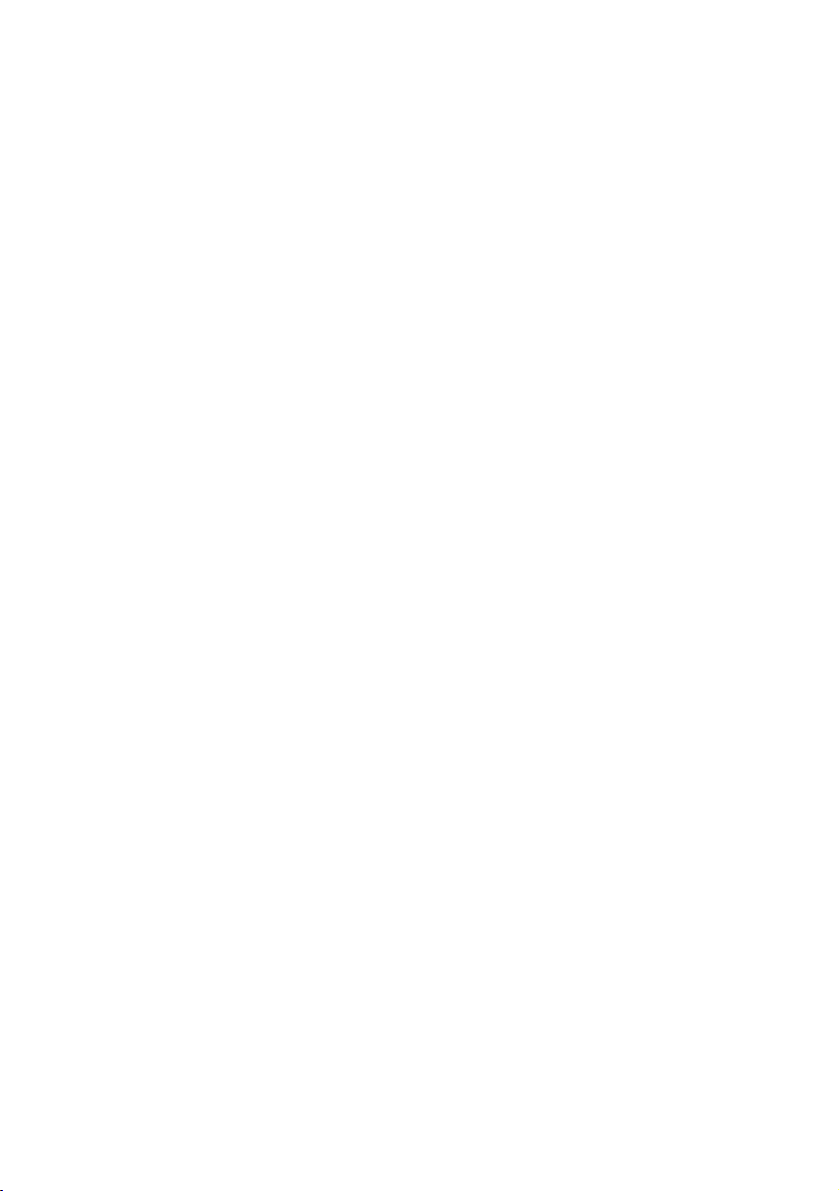
Contents
General .............................................................................................................1
A Word of Welcome..................................................................................................................1
The Features of the Eumex 704PC LAN ..............................................................................2
Supported ISDN Features .......................................................................................................3
Safety Precautions....................................................................................................................4
Power Failure .............................................................................................................................4
Scope of Delivery......................................................................................................................5
Mounting and Commissioning ...........................................................................5
Scope of Delivery......................................................................................................................5
What Does the Eumex 704PC LAN Require?......................................................................6
Mounting and Installation Sequence ....................................................................................7
Mounting Location....................................................................................................................8
Choosing a Location for Your Eumex 704PC LAN..............................................................9
Tools for Wall Mounting...........................................................................................................9
Wall Mounting............................................................................................................................9
Connecting Devices.........................................................................................10
Connection Diagram..............................................................................................................10
Connecting..............................................................................................................................10
Connecting the Eumex 704PC LAN to T-ISDN..................................................................11
Connecting the Eumex 704PC LAN to T-DSL...................................................................11
Connecting Analogue Terminals to the Eumex 704PC LAN ..........................................12
Connecting a Computer to the Eumex 704PC LAN.........................................................12
Connecting the Eumex 704PC LAN to the Power Supply...............................................13
Sockets ....................................................................................................................................14
Additional Terminals on the S0Bus ....................................................................................15
Interpreting the LEDs.............................................................................................................15
Setting the Dialling Mode for the Analogue Terminals.....................................................16
Commissioning................................................................................................17
The Eumex 704PC LAN Default Settings on Delivery......................................................17
Accepting Calls.......................................................................................................................18
Automatic and Manual External Line Seizure....................................................................18
Telephoning ....................................................................................................18
Making Internal Calls.............................................................................................................19
Making External Calls............................................................................................................19
Making Calls Using Speed Dialling.....................................................................................20
Enquiry Calls ...........................................................................................................................20
Transferring Calls without an Announcement ...................................................................21
Transferring Calls with an Announcement.........................................................................22
Speaking with Two Subscribers Alternately (Toggling)....................................................23
Speaking with Two Subscribers Simultaneously (3-party Conference) ........................24
Picking up Calls......................................................................................................................25
Picking up Calls from an Answerphone .............................................................................25
Automatic Callback on Busy (CCBS)..................................................................................25
Automatic Callback on No Reply (CCNR)..........................................................................26
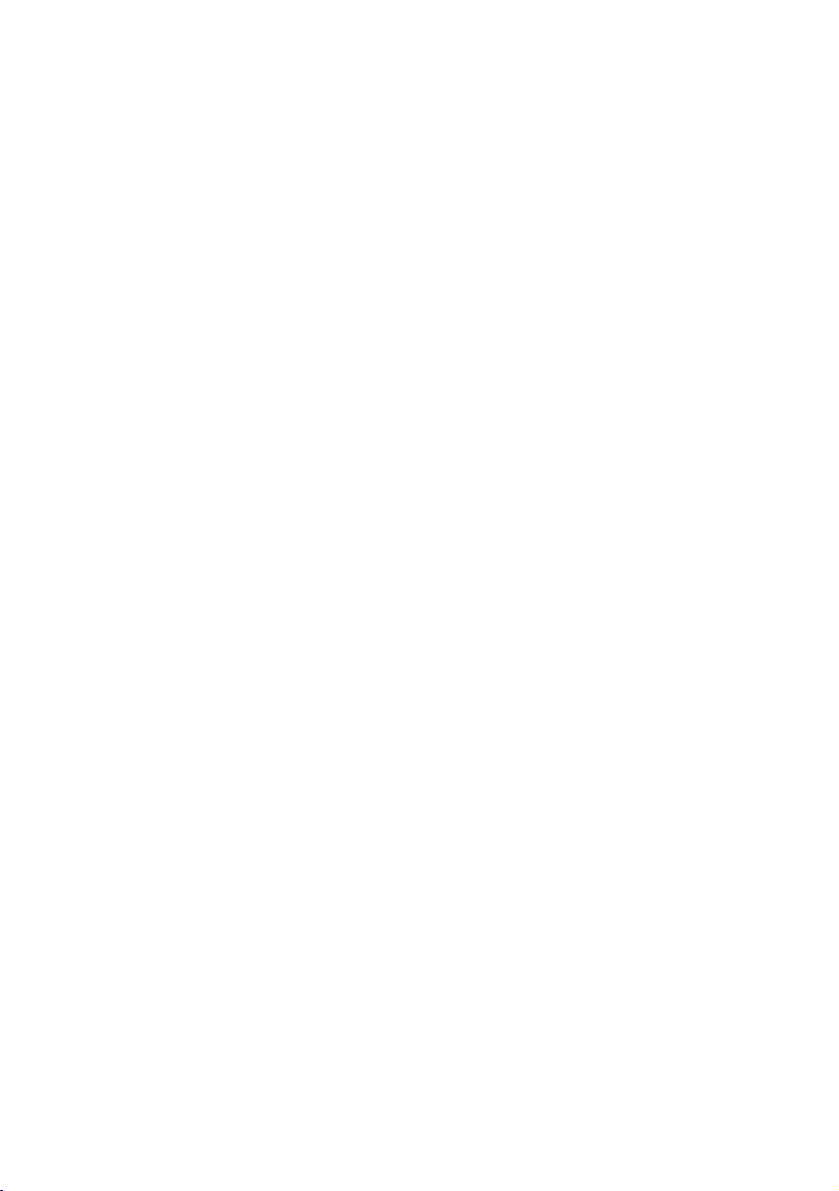
Contents
DTMF Post-dialling .................................................................................................................27
Malicious Call Identification (MCID)....................................................................................27
Calling Your T-NetBox............................................................................................................27
Staying in Touch ..............................................................................................28
Call Forwarding ......................................................................................................................28
Activating Call Forwarding....................................................................................................28
Deactivating Call Forwarding...............................................................................................29
Accepting or Rejecting Call Waiting....................................................................................30
Activating Call-waiting Protection ........................................................................................31
Deactivating Call-waiting Protection ...................................................................................31
Charge Accounts....................................................................................................................32
Emergency Numbers.............................................................................................................32
External Line Access and Speed-dialling Numbers .........................................................32
Call Data...................................................................................................................................32
Configuration via Telephone ............................................................................33
Starting the Configuration Mode .........................................................................................34
Exiting the Configuration Mode...........................................................................................34
Editing the PIN ........................................................................................................................35
Storing Telephone Numbers (MSNs) ..................................................................................36
Saving Telephone Numbers (MSNs)...................................................................................36
Call Assignment......................................................................................................................37
Resetting the Call Assignment:............................................................................................38
Manual External Line Seizure with 0...................................................................................39
Automatic External Line Seizure..........................................................................................39
Number Busy ..........................................................................................................................40
Activating "Number Busy".....................................................................................................40
Deactivating "Number Busy" ................................................................................................40
Configuring the Device Type for the Internal Lines...........................................................41
External Line Access..............................................................................................................42
Storing Emergency Numbers...............................................................................................43
Deleting Emergency Numbers.............................................................................................43
Deleting Individual/All Speed-dialling Numbers...............................................................44
Storing Numbers for Speed Dialling ...................................................................................44
Blocking/Releasing Speed Dialling for Internal Lines without External Line Access.45
Programming a Telephone Number (MSN) for Transmission.........................................46
Always Call Anonymously (Restrict Telephone Number).................................................46
Always Transmit Number (Restrict Telephone Number: Cancel)...................................47
Charge per Unit of Time........................................................................................................48
Resetting/Deleting the Charge Counter.............................................................................48
Setting a Charge Limit...........................................................................................................49
Activating/Deactivating the Charge Limit ..........................................................................49
Managing Call Forwarding ...................................................................................................50
Activating Call Forwarding in the Exchange......................................................................50
Activating Call Forwarding in the Eumex 704PC LAN.....................................................50
Deleting All Call Forwarding.................................................................................................51
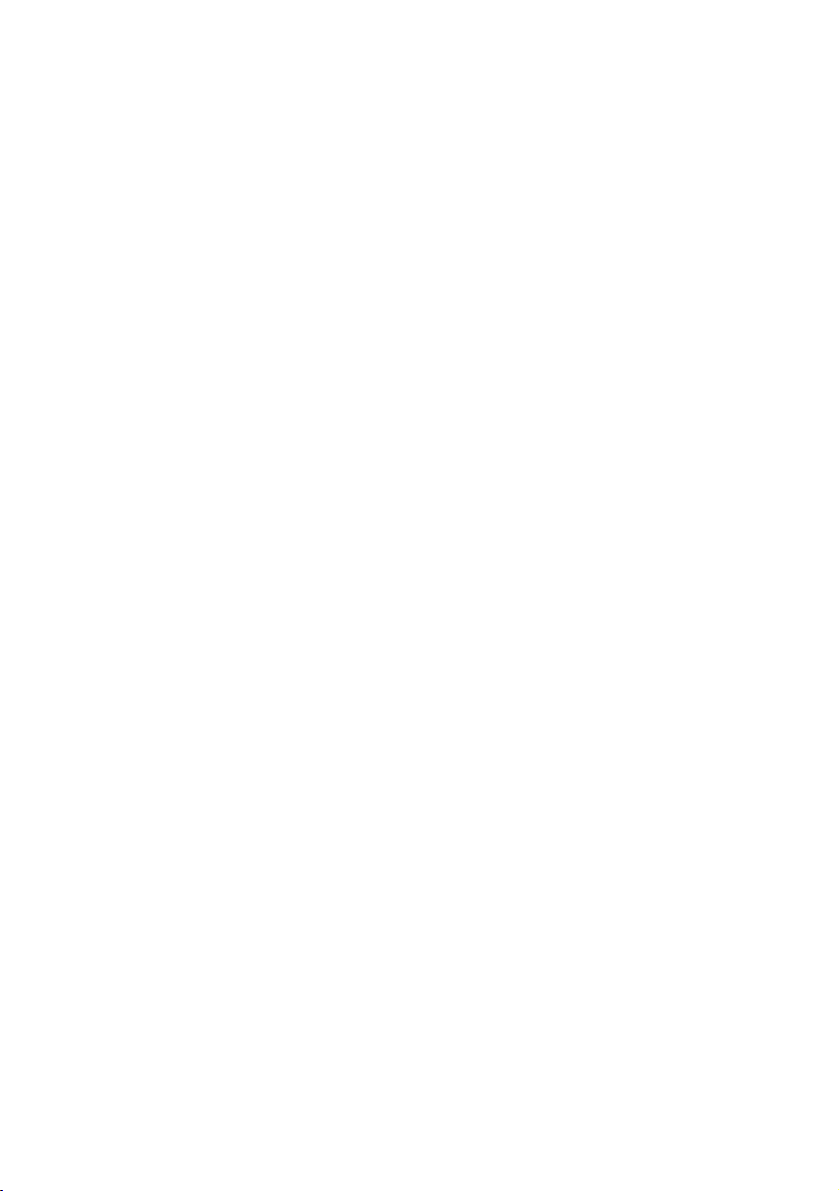
Contents
Activating/Deactivating Call Data Recording....................................................................51
Activating/Deactivating Call Transfer (ECT).......................................................................52
Call Transfer in a Communications System .......................................................................52
Activating/Deactivating T-NetBox Signalling.....................................................................53
SMS in a Fixed-line Network.................................................................................................54
Resetting the Communications System .............................................................................55
Restoring the Default Settings..............................................................................................55
Remote Configuration......................................................................................56
The PC Software..............................................................................................57
General ....................................................................................................................................57
System Prerequisites..............................................................................................................58
About the Software.................................................................................................................59
Installing the Software .....................................................................................60
Installing the Software and Configuring Internet Access ................................................60
Connecting to / Disconnecting from the Internet ..............................................65
Connecting to the Internet....................................................................................................65
Disconnecting from the Internet ..........................................................................................65
Configuring the System....................................................................................66
Configuring the Eumex 704PC LAN ...................................................................................66
Menu: External ISDN / Telephone numbers ......................................................................67
Menu: Call assignment / Incoming .....................................................................................68
Menu: Internal subscribers ...................................................................................................69
Menu: Central data.................................................................................................................72
Menu: Charges .......................................................................................................................74
Menu: Speed dialling / Settings...........................................................................................76
Menu: Network / Router configuration...............................................................................77
Starting a Program from the Windows Taskbar.................................................78
CAPI Control....................................................................................................79
FlashLoad .......................................................................................................80
FlashLoad (Updating the Communications System Software).......................................80
Teledat RVS-COM ............................................................................................83
Basic Functions ......................................................................................................................83
Program Modules...................................................................................................................83
WinPhone........................................................................................................85
Basic Functions ......................................................................................................................85
User Interface..........................................................................................................................85
PageMobil.......................................................................................................86
Basic Functions ......................................................................................................................86
User Interface..........................................................................................................................86
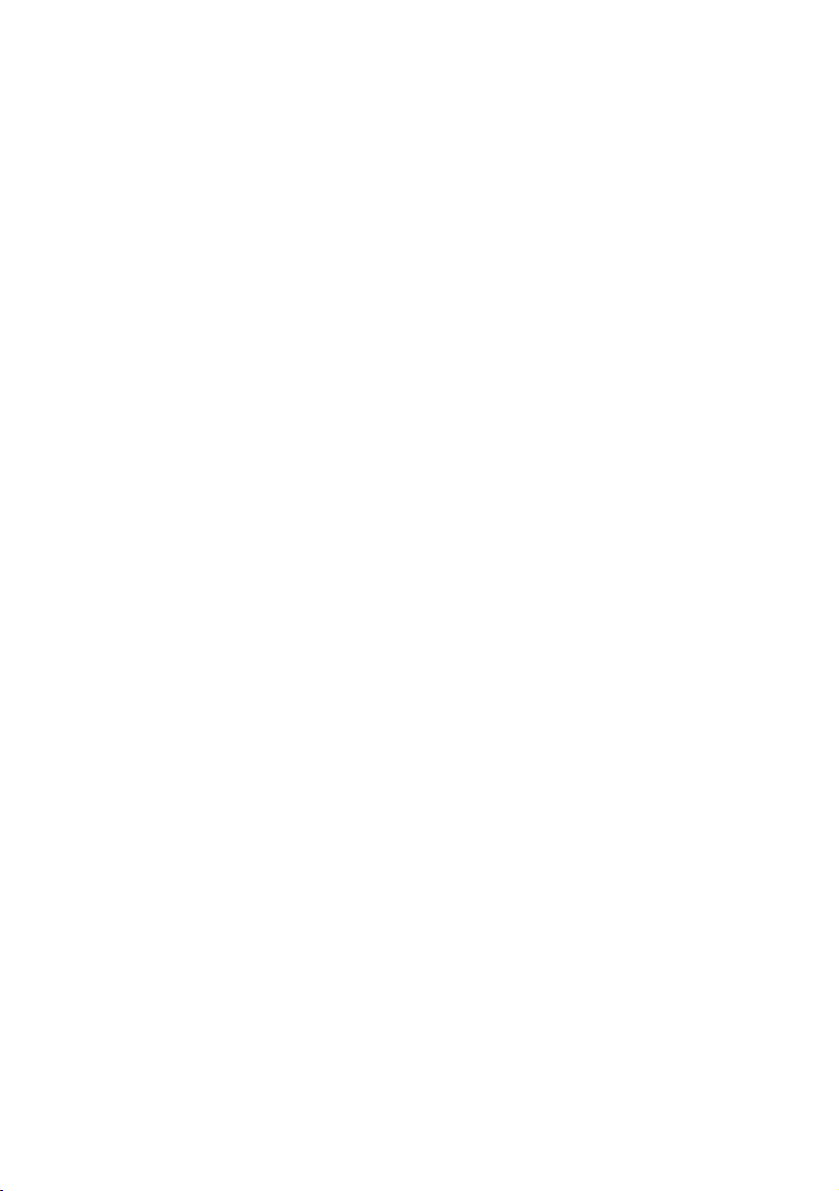
Contents
Home Network.................................................................................................87
Installation ...............................................................................................................................87
Data Transfer (Sharing and Mapping Drives).....................................................................88
The Web Configurator......................................................................................90
Starting the Web Configurator .............................................................................................90
ISDN - Basic Settings .............................................................................................................91
T-DSL Access Data.................................................................................................................92
ISDN Access Data ..................................................................................................................93
PPP Settings............................................................................................................................94
Filter ....................................................................................................................................95
Router Configuration .............................................................................................................96
Status ....................................................................................................................................97
Appendix.........................................................................................................98
Technical Specifications .......................................................................................................98
Glossary ...................................................................................................................................99
Audio Signals / Ringer Cadences.....................................................................................105
Index of Key Words ..............................................................................................................106
Declaration of Conformity...................................................................................................108
Returning Old Communications Systems........................................................................108
Returning Your Old CD-ROM.............................................................................................108
Warranty.................................................................................................................................108
Dealing with Faults...............................................................................................................110
Customer Service.................................................................................................................111
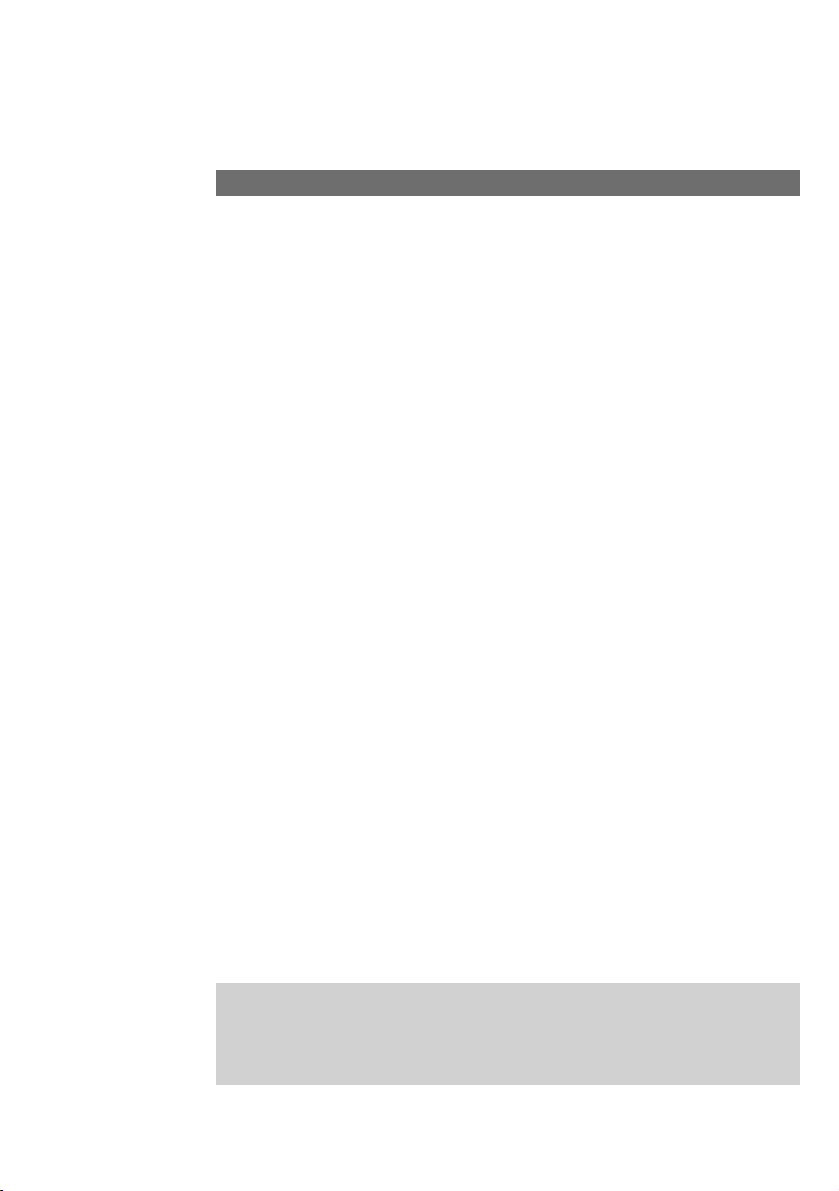
1
General
The Eumex 704PC LAN is an ISDN communications system enabling you to connect
up to four analogue devices to a basic ISDN connection.
In addition the Eumex 704PC LAN has an Ethernet 10BaseT network with four ports.
One of the Ethernet ports is used to make direct connections to T-DSL, while the
remaining three can be used to connect PCs.
A PC connected via the separate USB port is integrated in the network. Furthermore,
you can also connect additional PCs via Ethernet hubs (known as "cascading").
The built-in router enables all of the connected PCs to use an active Internet connection simultaneously (time-sharing procedure). To connect to the Internet you merely
have to start a Web browser. Automatic monitoring disconnects you from the Internet
after a certain configurable time, e.g. three minutes, has elapsed without any data
traffic flowing.
Two completely separate external calls (e.g. a telephone call and a data application)
can take place simultaneously on the two B-channels of an ISDN line.
In this way you can, for example, make telephone calls while other PCs are surfing in
the Internet. If your access to the Internet is via T-DSL, you can even surf while both
ISDN B-channels are busy with telephone calls.
The Eumex 704PC LAN complies with the statutory regulations for telecommunications equipment. You are permitted to mount and install it yourself.
The Eumex 704PC LAN should only be operated on an ISDN multi-terminal connection. It complies with the DSS 1 protocol. The Eumex 704PC LAN is not designed for
use on dedicated ISDN connections (system connection).
You can operate analogue devices with either dual tone multi-frequency (DTMF)
dialling and a flash function or with pulse dialling on the Eumex 704PC LAN.
A caller’s telephone number will only be displayed on telephones supporting this feature.
Please note: You require telephones with DTMF dialling and a flash function in order to be
able to use the full range of Eumex 704PC LAN features. Telephones with pulse dialling
support neither the flash function (e.g. for enquiry calls) nor the star and hash keys for
the control of features.
A Word of Welcome
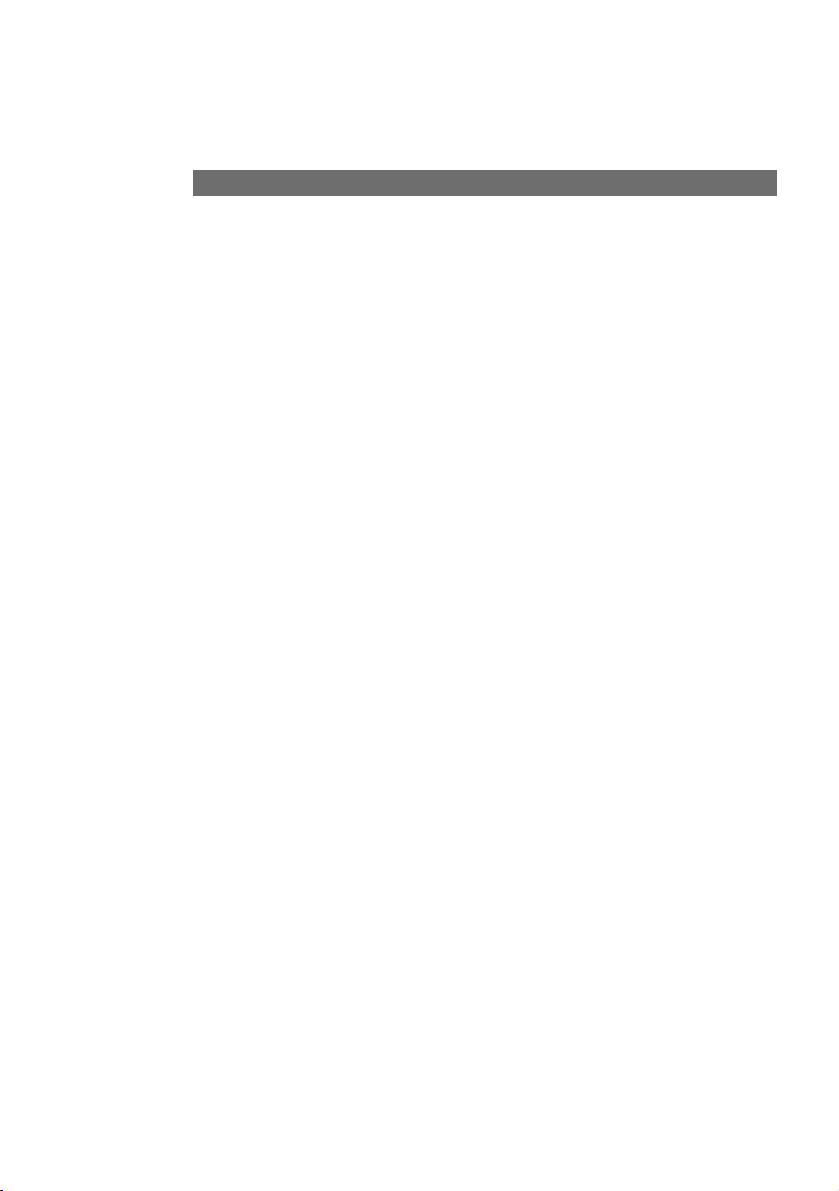
2
General
The Features of the Eumex 704PC LAN
• Call waiting
• Call pick-up from terminals and answerphones
• Automatic callback ("on no reply" and "on busy")
• CLIP (display of calling line number) on analogue terminals
• Four Ethernet 10BaseT ports (one wired for T-DSL)
• USB interface to PC
• T-DSL connector
• Connector for additional Ethernet hubs (cascading)
• Five external line access levels
• Call data recording via a PC program
• Manual/automatic external line access
• Speed-dialling memory locations for 100 numbers
• Internal/external call transfer
• Connector for multi-purpose terminal
• Configuration via PC
• Configuration via telephone
• Toggling
• Ten multiple subscriber numbers (MSNs)
• DTMF post-dialling
• Programmable emergency numbers (these can always be dialled)
• Enquiry calls
• Call forwarding ("immediately," "on busy" and "after a specified time")
• Supports SMS in a fixed-line network
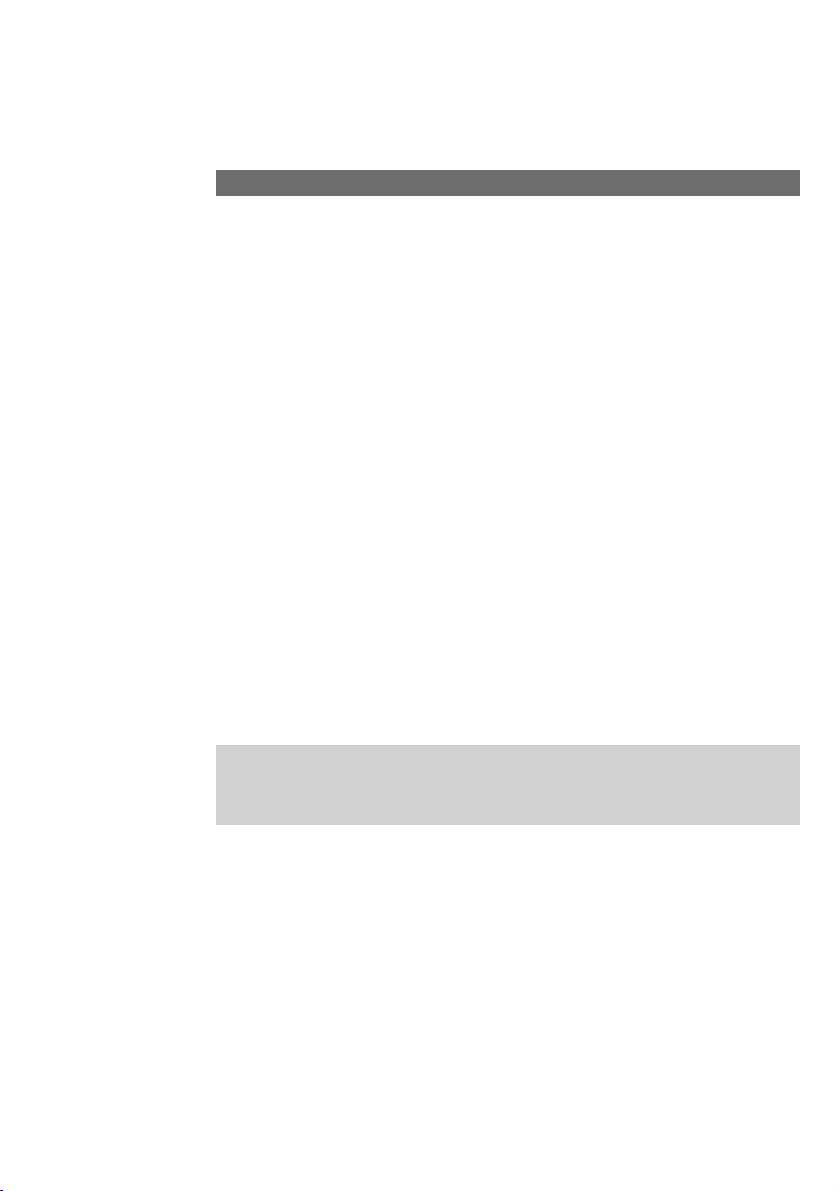
3
General
Supported ISDN Features
• Call waiting
• Call forwarding ("immediately," "on busy" and "after a specified time")
• 3-party conference (two 3-party conferences can take place simultaneously)
• Enquiry calls
• Callback on busy (CCBS)
• Callback on no reply (CCNR)
• Toggling
• Multiple subscriber numbers (on a multi-terminal ISDN connection)
• Calling number restriction (CLIR)
• Restrict display of your number on called subscriber’s device (COLR)
• Advice of charge (AOCD/AOCE)
• Explicit external call transfer (ECT)
• Identification of malicious callers (MCID)
• Visual T-NetBox message-waiting indicator (MWI)
Please note:
Certain features must first be ordered from your telephone network provider before you
can use them.
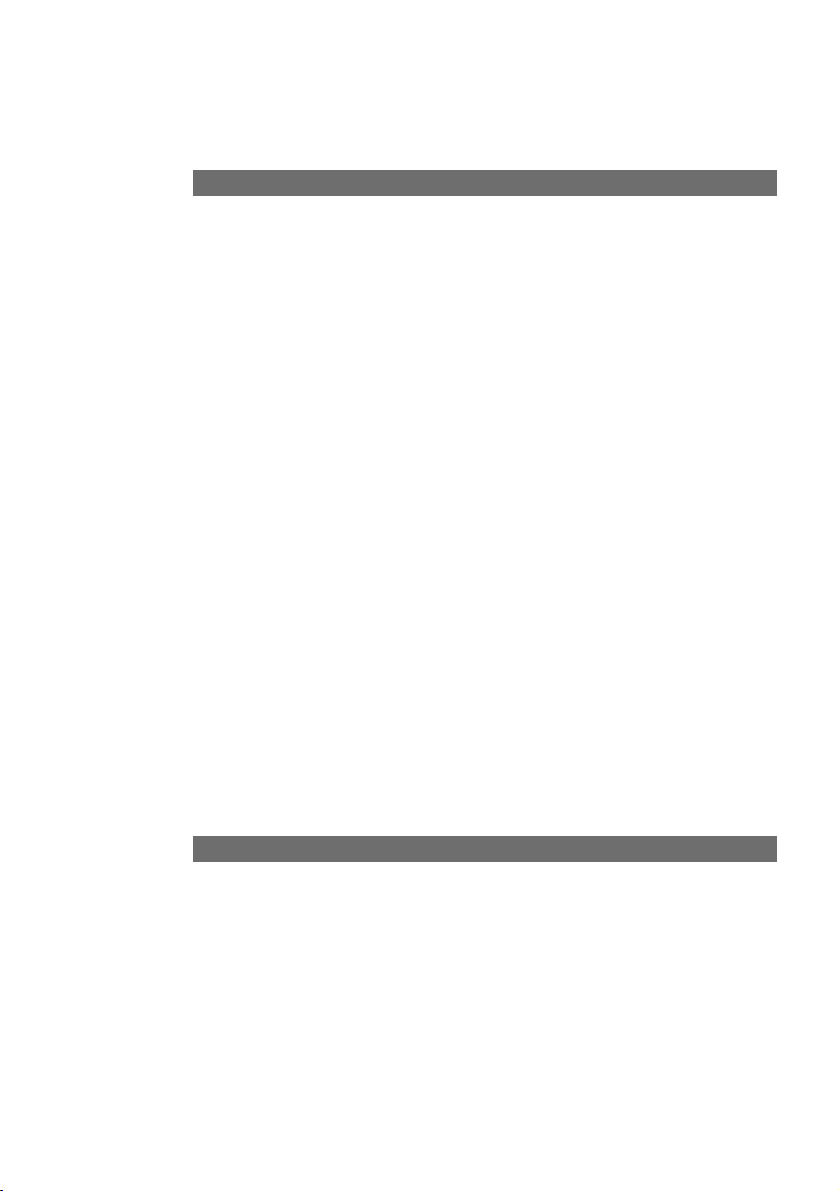
4
General
Safety Precautions
Do not open the housing. Unauthorised opening of the housing and improper repairs
can endanger the user. In addition, the warranty is invalidated.
Do not continue using damaged or defective plugs or AC adapters with defective
housings as these could cause electric shocks. Replace these components immediately with spare parts made by the same manufacturer.
Only equipment supplying safety extra low voltage (SELV) and/or complying with
standard ETS 300 047 may be connected to the Eumex 704PC LAN. Equipment
operated in accordance with its purpose complies with this regulation.
Do not allow fluids to penetrate inside the Eumex 704PC LAN, as this could result in
short circuits or electric shocks.
Do not install the Eumex 704PC LAN during a thunderstorm, or attach or remove
cables, as this could lead to an electric shock.
The Eumex 704PC LAN is designed for indoor operation only. Lay the cables so that
they cannot be walked on or tripped over.
Do not connect any devices that use the a/b lines for earthing to the analogue ports
(TAE sockets, plug-in terminals). The a/b lines must not be connected to earth, as this
could damage the device.
Power Failure
Data backup: in the case of a power failure, all the data in the memory (program and
user data) is retained without any changes. Merely the date and time are reset to their
default settings when power is restored. The internal clock is automatically set to the
correct time when the next charged call is made.
All callbacks are deleted.
You cannot telephone during a power failure.
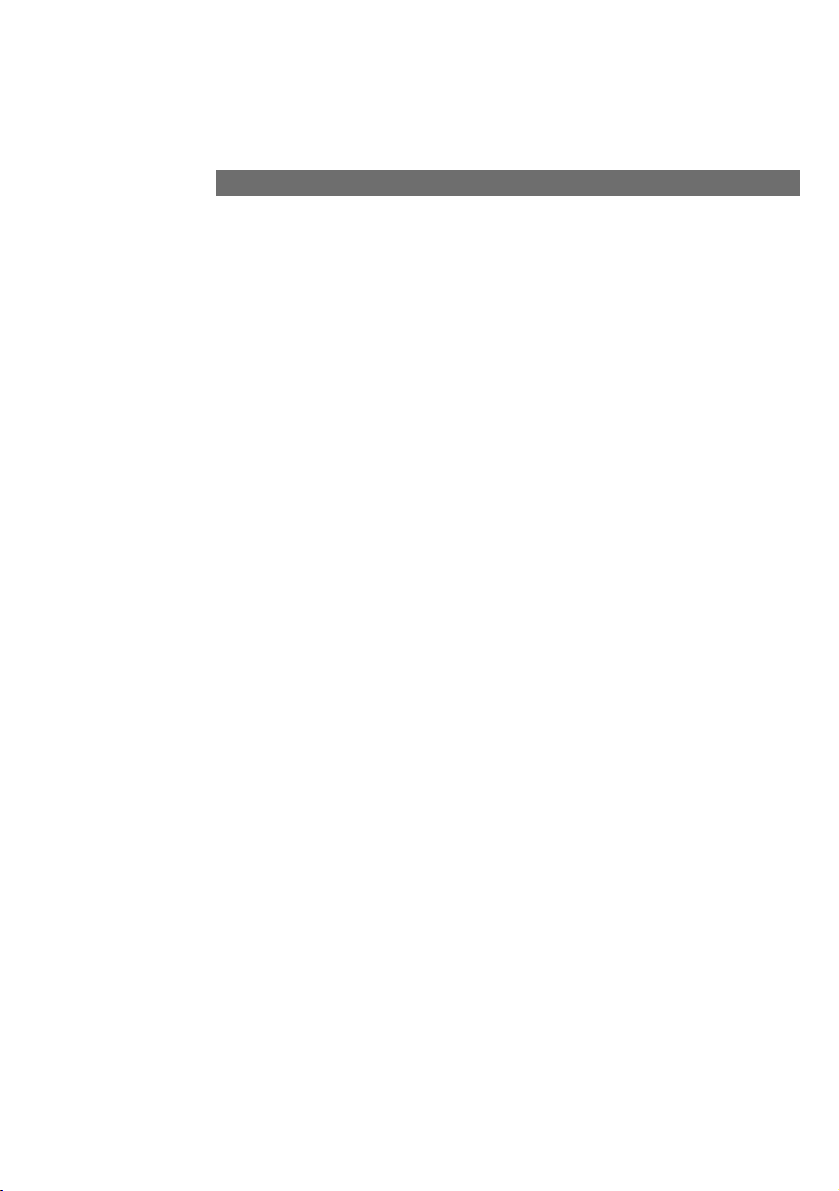
5
Mounting and Commissioning
Scope of Delivery
Check to make sure that the contents of the package are complete:
• 1 Eumex 704PC LAN ISDN communications system
• 1 plug-in AC adapter
• 1 ISDN connector cable
• 1 USB connector cable for PC
• 1 CD-ROM with Windows 98/Me/2000/XP installation software
• 1 Eumex 704PC LAN user guide (this document)
• 4+1+1 brief user guides for analogue devices
• 1 "Quick Installation" leaflet
• 1 brief user guide entitled "Tips and Tricks"
• 1 drilling template
• 1 set of 6 mm rawlplugs and screws
On the CD-ROM you will find the following:
• The driver set-up software with the Common ISDN Application Programming Interface (CAPI), as well as CapiPort, CapiControl and the configuration software
• The complete ISDN software Teledat RVS-COM for Win 98/Me/2000/XP for data
transfer, class 3 and 4 faxes, PC telephony, answerphone function, and SMS in the
wired network
• Deutsche Telekom’s T-Online software
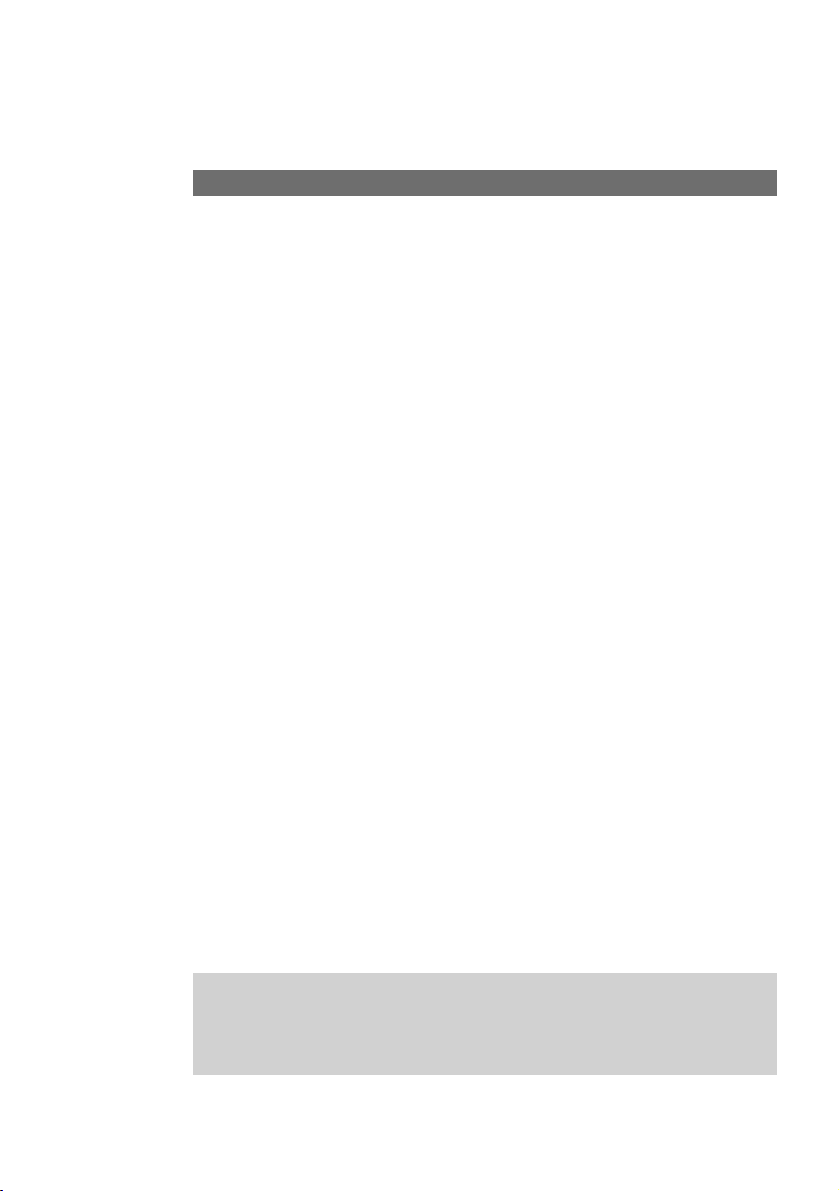
6
Mounting and Commissioning
What Does the Eumex 704PC LAN Require?
Certain prerequisites must be met for the smooth installation and operation of the
Eumex 704PC LAN, the configuration software and the Teledat RVS-COM communications package:
• You must have a basic Euro-ISDN connection with a network terminator (NTBA) as
supplied by Deutsche Telekom (DSS 1). The Eumex 704PC LAN is not designed to
be operated on any other type of connection and any attempt to do so will lead to
faulty operation.
• Only equipment supplying safety extra low voltage (SELV) and/or complying with
ETS 300 047 may be connected to the Eumex 704PC LAN. Equipment operated in
accordance with its purpose complies with this regulation.
• In order to be able to use the full range of the Eumex 704PC LAN features, you
should only use analogue telephones with DTMF dialling and a flash function (70 330 ms).
The minimum system prerequisites for the installation of the Teledat RVS-COM communications software are as follows:
• IBM-compatible PC with hard disk and CD-ROM drive
• CPU speed of 233 MHz or faster
• 64 MB RAM
• Microsoft Windows 98/Me/2000/XP
• One free USB or Ethernet 10BaseT port (network card).
Please note that your PC must have a network card in order to be able to connect to a
LAN port on the Eumex 704PC LAN. If your PC does not have one, please install a
card in accordance with the manufacturer’s instructions.
The data transfer rate of the LAN port on the Eumex 704PC LAN is 10 Mbit/s.
Please note:
Before you install the Eumex 704PC LAN driver software, you must first remove any existing ISDN card and uninstall any existing CAPI drivers.
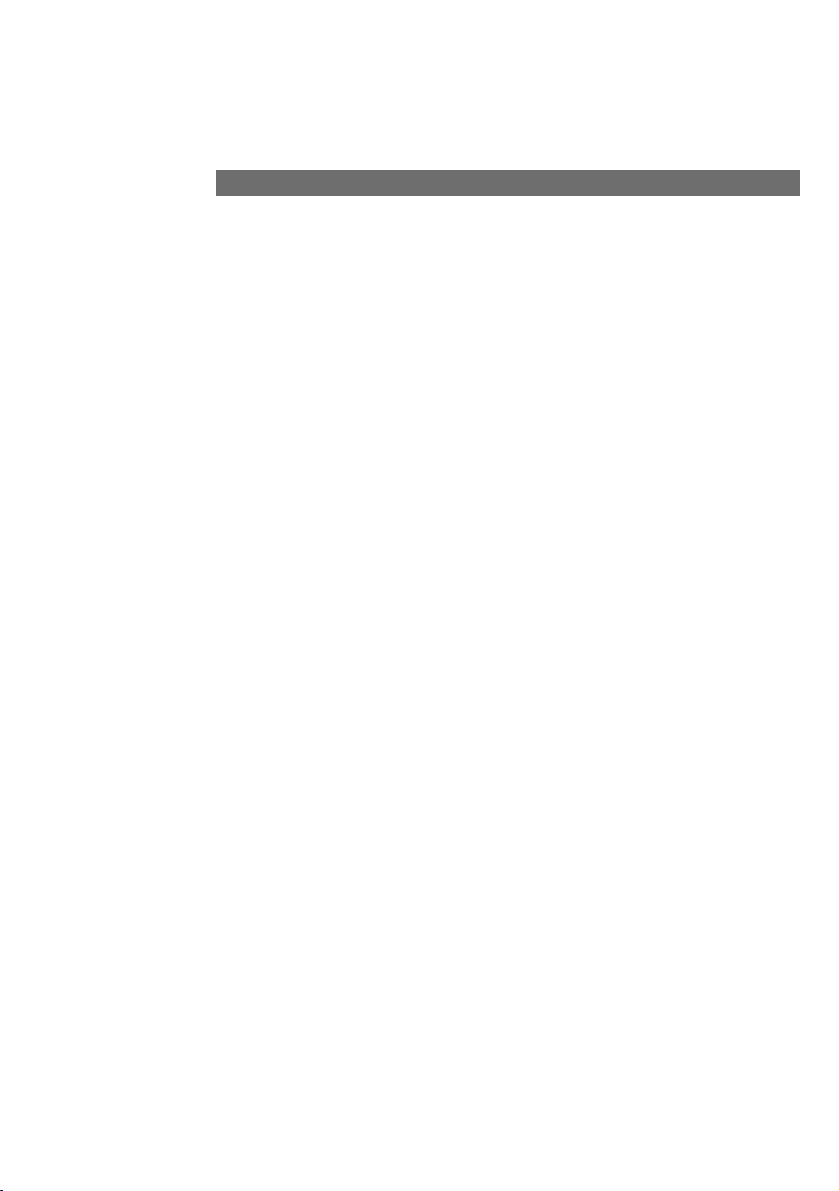
7
Mounting and Commissioning
Mounting and Installation Sequence
The Eumex 704PC LAN consists of various components. This User Guide first
describes how to mount the communications system and how to connect terminals
such as telephones. You can subsequently operate the devices.
However, we recommend that you configure the Eumex 704PC LAN according to your
personal requirements before using it for the first time. You can configure the system
via a telephone or use a menu-driven configuration program on a connected PC.
Please proceed as follows:
1. Mount the Eumex 704PC LAN and connect the devices as described in the following sections.
2. Configure the communications system. You can do this in three different ways
• PC configuration: menu-driven configuration via a PC. In order to do this, all the
drivers on the CD supplied must be installed. Please refer to the chapter entitled
"Installing the Software" on p. 60 for instructions on how to do this.
• Configuration via a telephone connected to your communications system.
Please refer to the chapter entitled "Configuration via Telephone" for instructions
on how to do this.
• Remote configuration: you can have your system remotely configured by Tele-
Service for a fee.
For remote configuration, call: 0180 2 55 66 55.
PC configuration:
3. Install the CAPI driver. This procedure is described in the chapter entitled "The PC
Software" on p. 57 ff.
4. Install and configure the Teledat RVS-COM communications software as described
in the chapter entitled "Teledat RVS-COM" on p. 83.
With regard to points 2, 3 and 4 above, please note the system prerequisites listed in
the section entitled "What Does the Eumex 704PC LAN Require?"
Using the Web Configurator you can also configure the system from other operating
system platforms. For more information, please refer to "The Web Configurator" on
p. 90 ff.
In the Appendix you will find a glossary, an index of key words, and a diagram of the
Eumex 704PC LAN audio signals and ringer cadences.
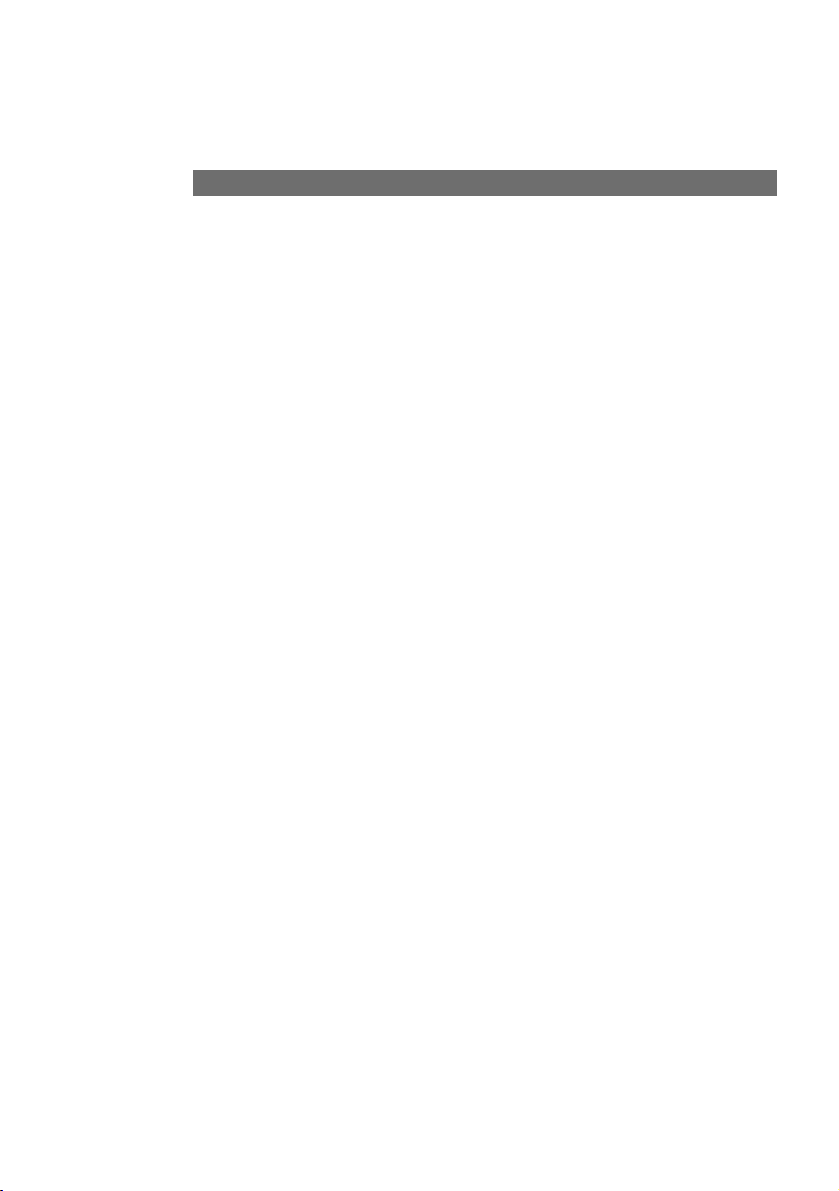
8
Mounting and Commissioning
Mounting Location
The ambient operating temperature for the Eumex 704PC LAN must not be lower than
+5 °C or higher than +40 °C. For this reason, do not mount the Eumex 704PC LAN
• above or in front of sources of heat (e.g. radiators),
• in direct sunlight,
• behind curtains,
• in small, unventilated rooms,
• outdoors,
• on or near inflammable material.
In addition, please ensure that
• the room is dry and as free of dust as possible,
• no high-frequency equipment (e.g. transmitters, radiation-emitting devices or similar units) is nearby,
• no fluid can drop onto the Eumex 704PC LAN and possibly penetrate inside the
device through the ventilation slits,
•in the case of wall mounting, the wall is flat and capable of bearing the load.
The following criteria should be taken into account when selecting a mounting location:
• The availability of an earthed power socket for the plug-in AC adapter nearby.
• The length of the cables supplied. Please note that the maximum length of a USB
cable is 5 m. The maximum length of a category 5 Ethernet cable is 100 m.
• The length of the cables connecting the analogue devices must not exceed 300 m.
In order to exclude any possibility of danger to life or property, the earthed power
socket for the 230 V~mains supply must be installed by a qualified electrician.
a
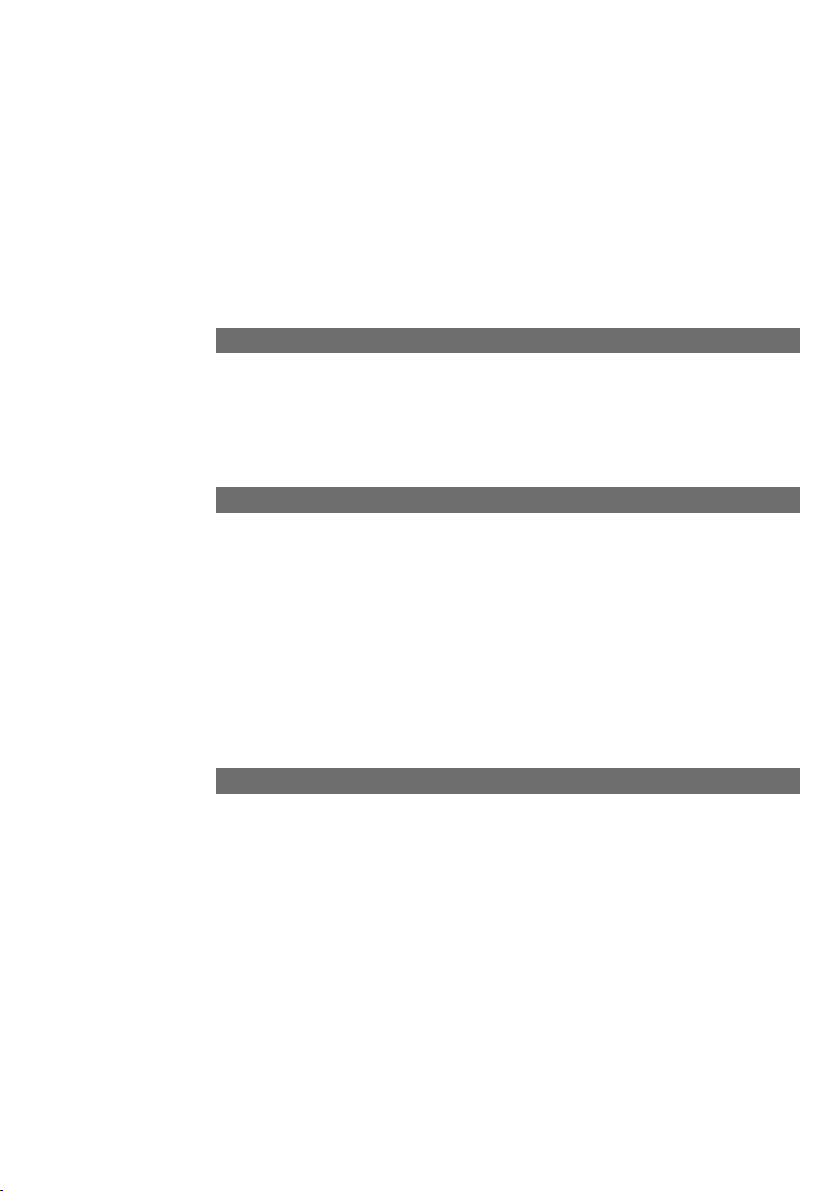
9
Mounting and Commissioning
Connect the Eumex 704PC LAN to a separate 230 V~mains circuit. This prevents
the communications system from being affected by possible short circuits in any
other household equipment.
We recommend you to install a surge protector for protection against sudden high
voltages such as those sometimes occurring during thunderstorms. Consult your
electrician or Deutsche Telekom for advice.
Wall Mounting
Tools for Wall Mounting
Choosing a Location for Your Eumex 704PC LAN
You can simply place the Eumex 704PC LAN on a solid surface, e.g. a table. Please
note that under certain circumstances the rubber pads on the base of the Eumex
704PC LAN can leave unseemly marks on furniture.
You will require the following tools for wall mounting:
• 6 mm masonry drill bit (the type of drill bit depends on the type of wall)
• Hammer or percussion drill
• Screwdriver (to fit the screws supplied)
Get the rawlplugs, screws and drilling template (all supplied) ready before you start
mounting the device.
Make sure that there are no pipes, cables or similar objects running through the wall
near the planned drill holes, as these could be damaged.
Use the drilling template supplied and a 6-mm bit to drill holes for the two mounting
screws 180 mm apart.
Insert the rawlplugs and screw the screws into the wall so that a space of 4 mm
between the head of the screw and the wall remains.
Place the mounting holes in the base of the Eumex 704PC LAN over the screws, and
pull downwards slightly.
a
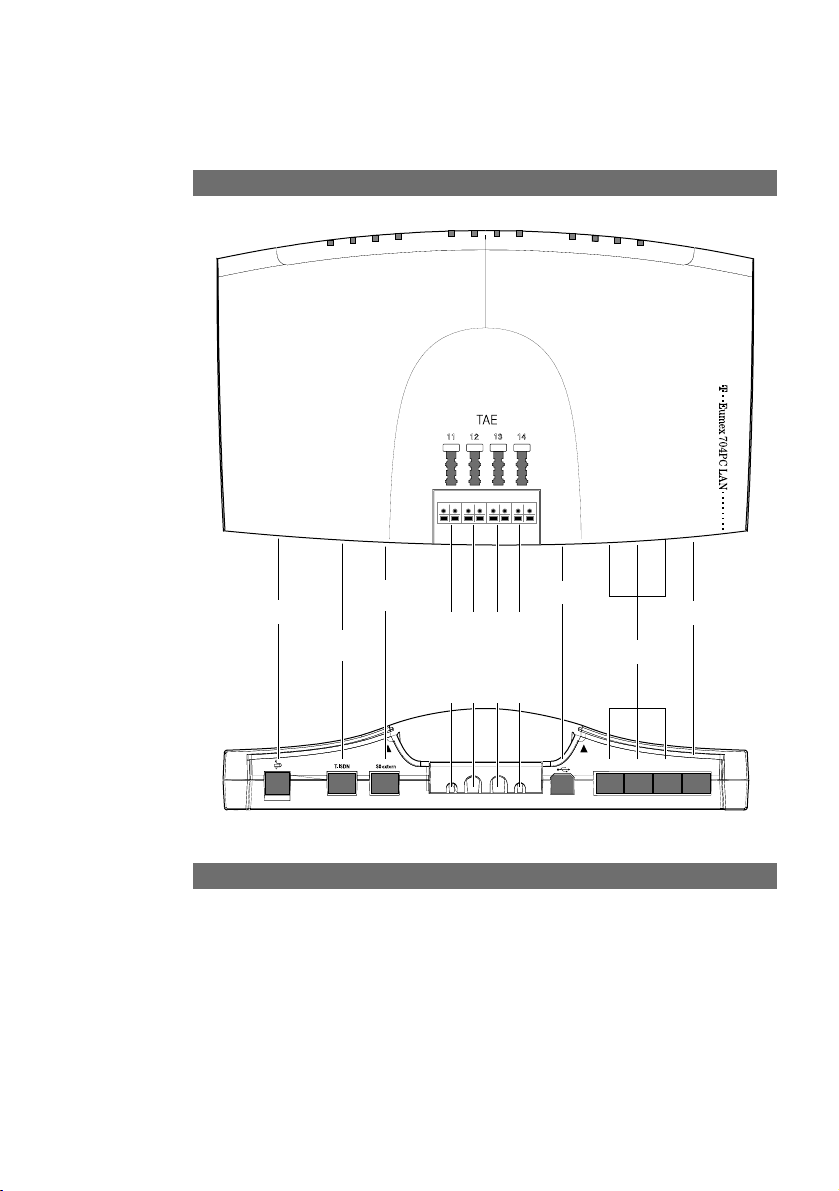
10
Connecting Devices
Connection Diagram
Do not connect the Eumex 704PC LAN during a thunderstorm, as this could lead to
you getting an electric shock.
Lay all the cables so that they cannot be walked on or tripped over.
Ensure that the power and connecting cables are not bent, pulled, or in any way
under mechanical pressure.
Connecting
a
a
AC adapter
T-ISDN
External S
0
T-DSL
USB
PC 1 to 3
1a/b 2a/b 3a/b 4a/b
Internal telephone
numbers
11 12 13 14
USB
LAN 1
LAN 2
LAN 3
T-DSL / LAN 4
Message
Verbindungs-
daten
Router
B-Kanal 2
B-Kanal 1
T-ISDN
Power
LAN 1 LAN 2 LAN 3
T-DSL
LAN 4
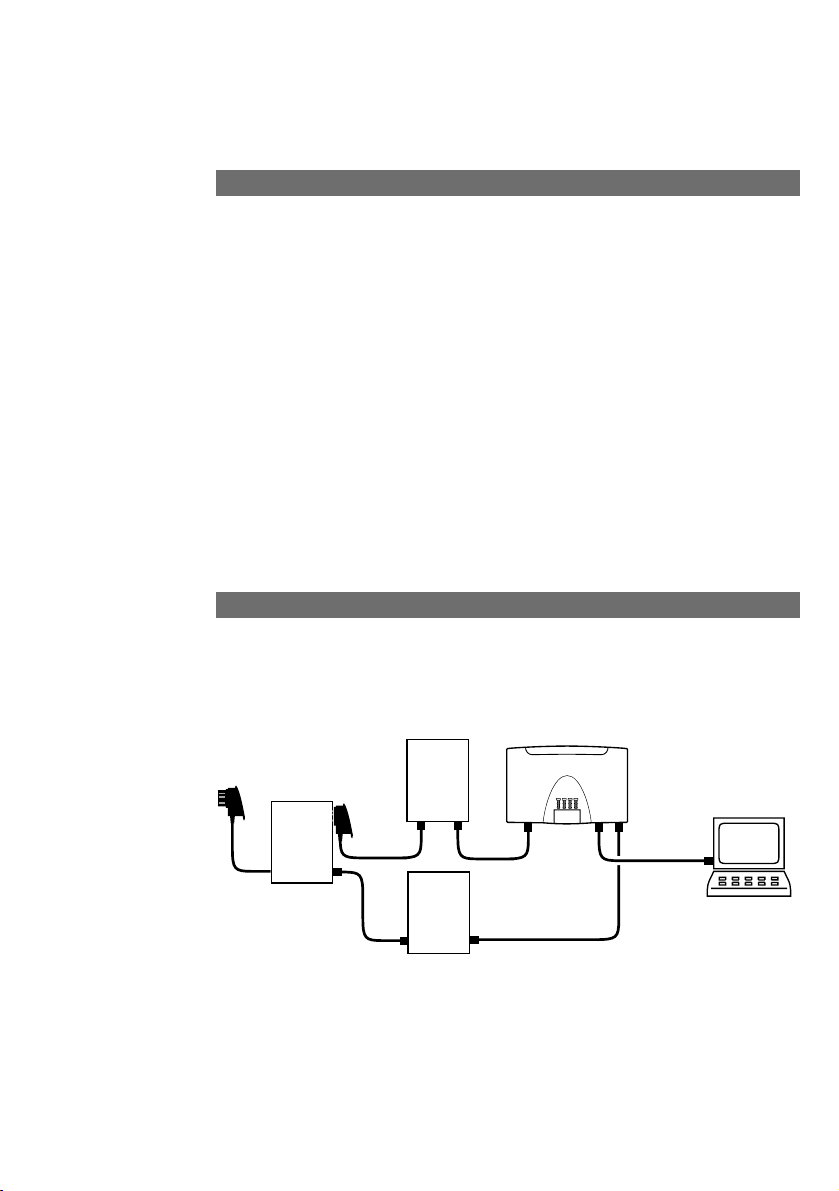
11
Connecting Devices
Regulations permit the general public to connect the Eumex 704PC LAN to the
Deutsche Telekom network. You can thus connect the Eumex 704PC LAN yourself if
the following conditions are met:
• The device may only be connected to a basic Euro-ISDN connection. Do not under
any circumstances connect it to lines or equipment in the analogue network. Never
connect it to an ISDN tie line. Failure to observe these conditions can result in
faulty operation or damage to the Eumex 704PC LAN as well as to the network.
• The basic Euro-ISDN connection must be used in conjunction with a network terminator (NTBA) as supplied by Deutsche Telekom. The connection must be the
multi-terminal type.
Insert the Eumex 704PC LAN connector cable in the corresponding socket of the
NTBA. Insert the other end in the socket marked "ISDN" on the bottom left-hand side
of the Eumex 704PC LAN.
Connecting the Eumex 704PC LAN to T-ISDN
Connecting the Eumex 704PC LAN to T-DSL
Connect the devices to one another as shown in the diagram. Please refer to the
installation, mounting and commissioning guides for details on the splitter (broadband connector unit) and the modem (broadband network terminator).
In this configuration, both ISDN B-channels as well as the T-DSL connection are available simultaneously. You can thus surf in the Internet (via T-DSL) and still have two
lines free for making telephone calls and fax transmissions.
Splitter
(BBAE)
NTBBA
NTBA
Modem
Eumex 704PC
Eumex 704PC
T-ISDN
LAN
LAN
PC
(Ethernet
or USB)
T-DSL
(NTBBA)
ADSL 10BaseT
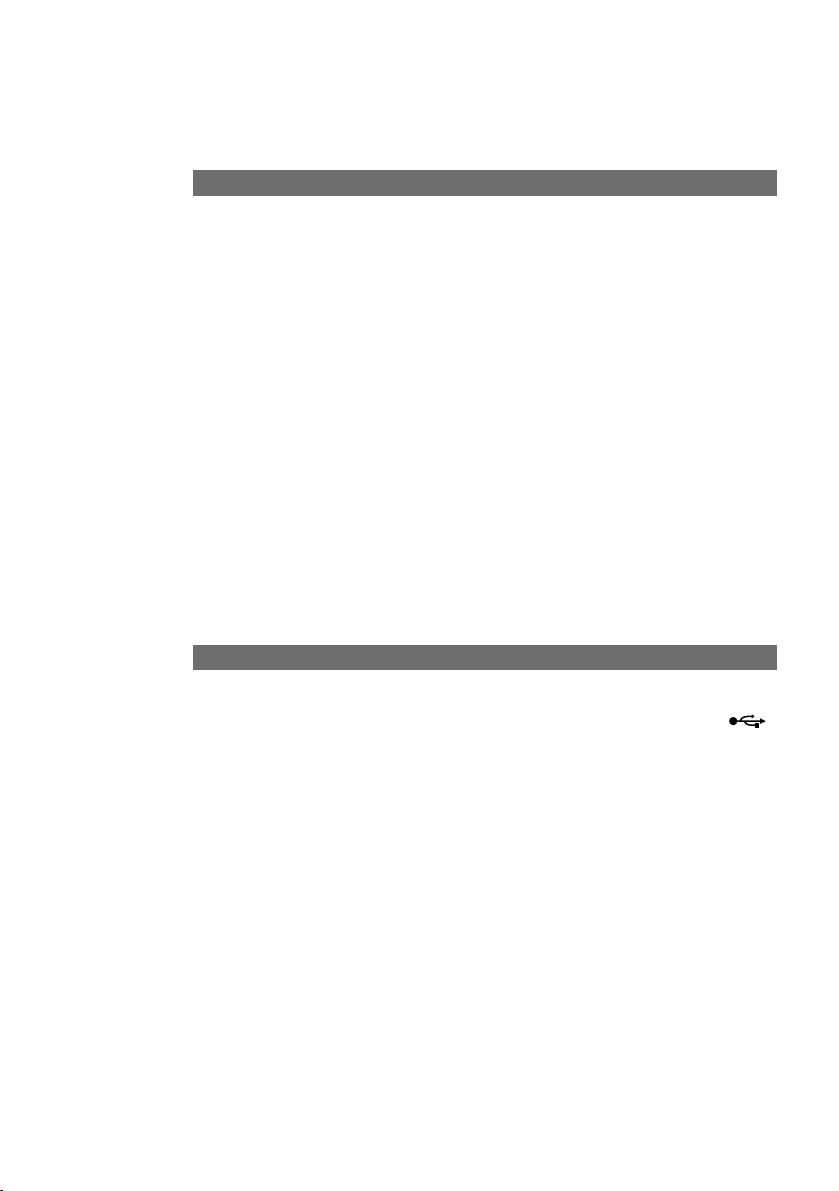
12
Connecting Devices
Connecting Analogue Terminals to the Eumex 704PC LAN
You can connect up to four analogue terminals to your communications system.
We recommend you to deploy terminals that feature DTMF dialling and a flash function. Terminals with pulse dialling cannot perform functions requiring the R-key (e.g.
enquiry calls), or the star or hash keys (e.g. setting features). Please refer to the section entitled "Setting the Dialling Mode" on p. 16.
You can connect the analogue terminals directly to the TAE ports on the Eumex
704PC LAN, or you can run 2-wire cable to remote TAE sockets. In order to do this,
push the cover off the TAE socket and remove it. Connect the cables to connectors
1a/b to 4a/b. Then use a pair of narrow, flat-nosed pliers to break out the cable inlets.
Replace the cover and close the compartment.
The distance between the Eumex 704PC LAN and the terminals must not exceed
300 m.
Connecting a Computer to the Eumex 704PC LAN
Insert the correct end of a USB or Ethernet cable in the corresponding socket
on the Eumex 704PC LAN, and the other end in the corresponding socket on the PC.
You do not need a computer to operate and configure the Eumex 704PC LAN. However, a PC simplifies the system programming, while the communications software
includes a range of further useful applications.
The software on the CD-ROM supplied is easiest to install on your PC before you
connect it to the Eumex 704PC LAN.
For further details, please refer to p. 60 ff.
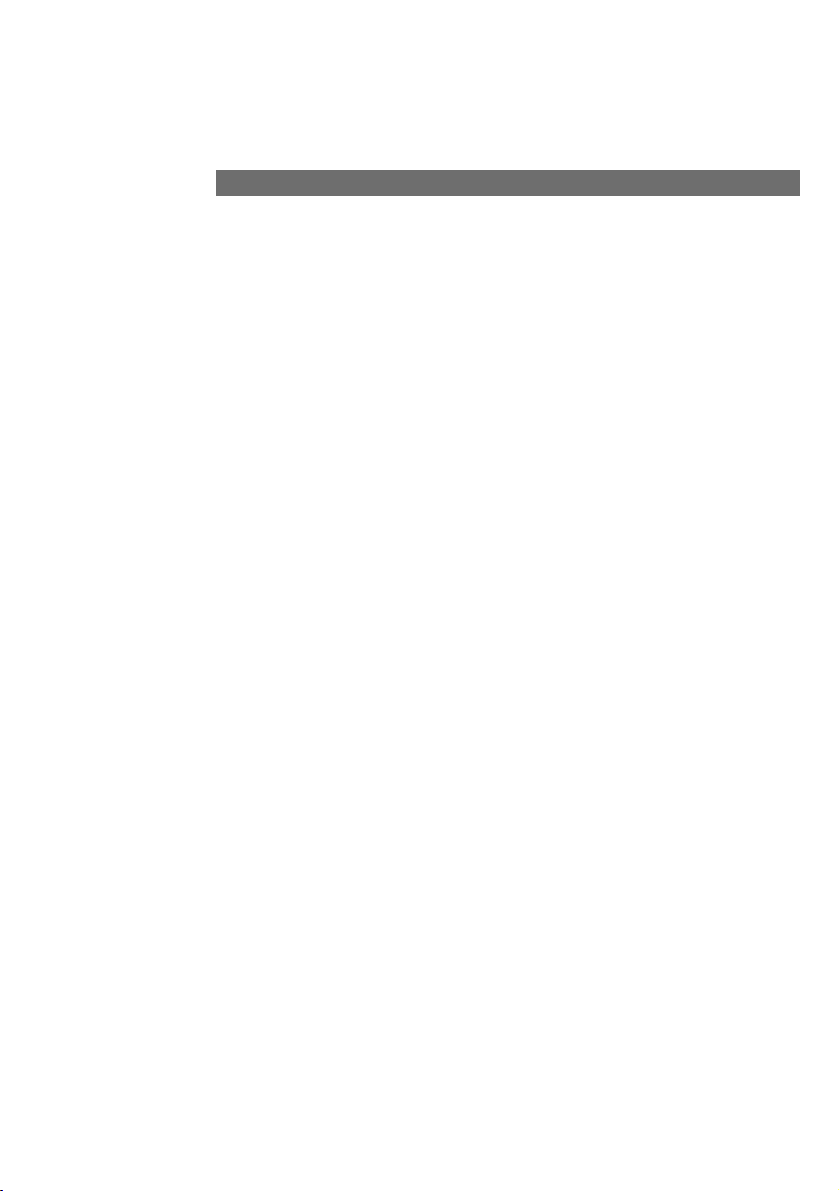
13
Connecting Devices
Connection to the 230V mains supply is not dangerous, providing you adhere strictly
to the following instructions.
Danger! Under no circumstances should you commission or continue operating
the device if the AC adapter is damaged. Failure to observe this could result in
loss of life due to an electric shock.
• Lay the AC adapter power cable so that it cannot be walked on or tripped over.
• Ensure that the power socket and AC adapter are easily accessible, so that the
adapter can be removed from the socket quickly in case of danger! Removing the
adapter from the socket is the only way of disconnecting the Eumex 704PC LAN
from the mains completely, as it does not have a power switch of its own.
• Never pull the adapter cable. If you want to disconnect the adapter from the mains,
always pull out the adapter itself.
• Only use the AC adapter supplied. Use of other adapters could result in faulty operation or even electric shocks or damage to property.
If the adapter is plugged in and damaged:
• First remove the fuse for that power circuit before pulling the adapter out of the
socket.
• You must not attempt to repair the AC adapter yourself. Please acquire a new one
from T-Service.
• Never remove the AC adapter from the power cable supplied. Failure to observe
this can result in loss of life due to an electric shock! If the power cable is too short
to reach the socket, purchase a suitable extension cable from a recognised dealer.
Connecting the Eumex 704PC LAN to the Power Supply
a
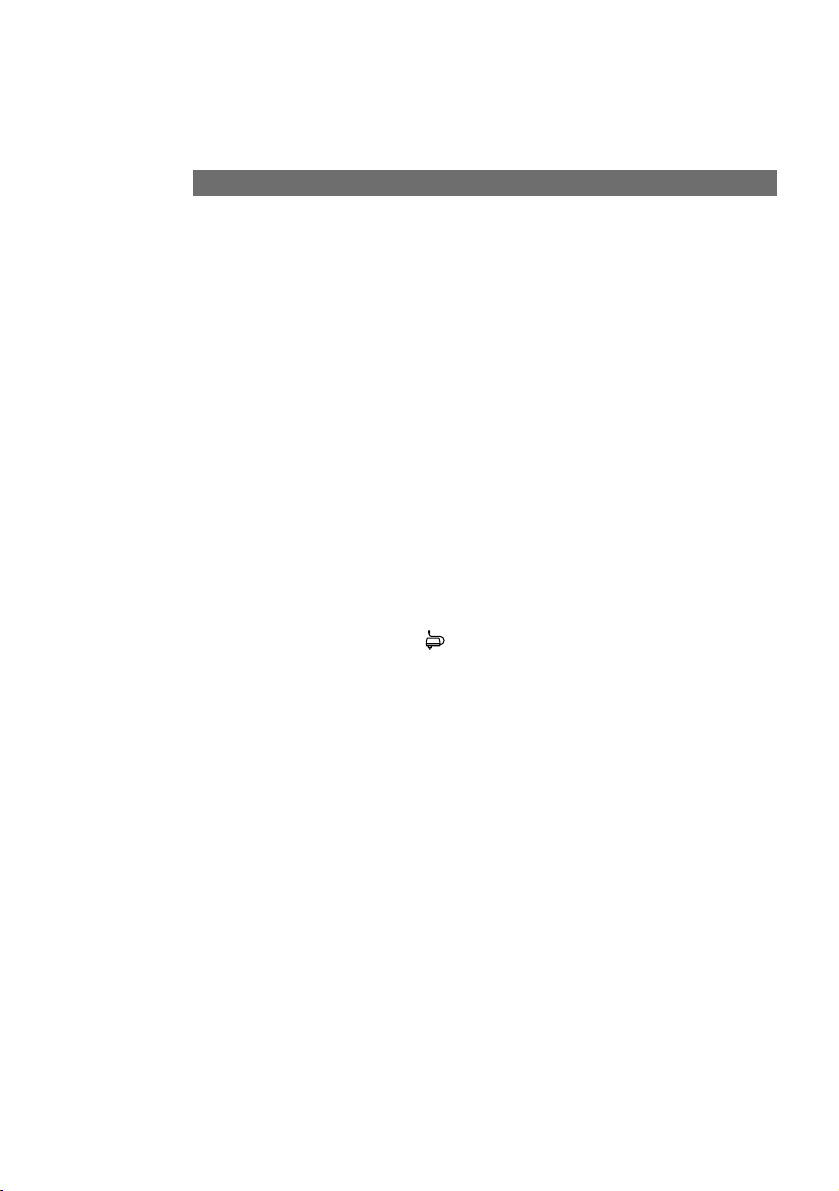
14
Connecting Devices
Sockets
The operation of a communications system can be impaired by interference in the
power supply caused by other equipment, especially photocopiers, laser printers,
electric typewriters, air conditioning, fan heaters, vacuum cleaners and refrigerators.
For this reason, please:
• Connect the Eumex 704PC LAN to a socket as far away as possible from sockets
used for the above-mentioned equipment. The best solution is to use a separate
circuit for the Eumex 704PC LAN.
• Ensure that the AC adapter is always seated securely in its socket. Adapters or
sockets not firmly secured can lead to faulty operation and possibly fires!
Have such sources of danger repaired by qualified personnel without delay.
• Only use multiple sockets that are adequately safe. This can be assumed only if the
multiple socket displays the proof of its compliance with safety standards (e.g. the
CE symbol). Failure to observe this can lead to faulty operation of the Eumex
704PC LAN, and even fires.
Connect the Eumex 704PC LAN to the mains supply. The connector socket for the AC
adapter is on the lower side of the Eumex 704PC LAN. Insert the corresponding power
cable plug into the socket marked , then insert the AC adapter into the mains power
socket.
When the T-ISDN LED lights up, it means that the NTBA is operational. If the LED
flashes, it means that external calls are not possible.
Now you can make and accept internal and external calls. In this setting, incoming
calls are signalled simultaneously on all terminals. External calls can only be made to
specific terminals when you have assigned them MSNs. Please refer to the chapter
entitled "Configuring the System" for information on this procedure.
In the case of faulty operation, please also refer to the notes in the Appendix (p. 110).
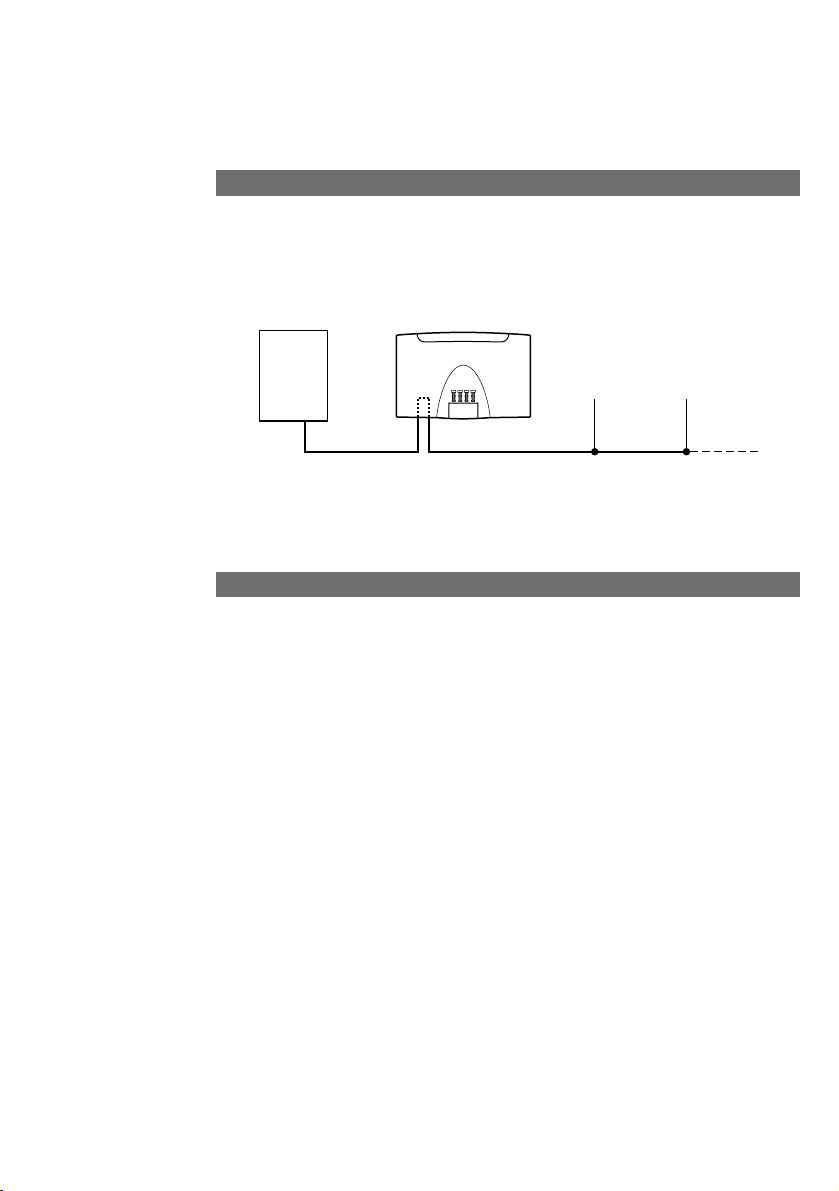
15
Connecting Devices
Besides the Eumex 704PC LAN, you can operate additional ISDN terminals (e.g.
ISDN telephones) on the NTBA. To simplify the connection of additional devices, you
will find an external S0port on the lower side of the Eumex 704PC LAN. This is the
looped-through S0bus from the NTBA.
You can use the external S0port to connect an additional ISDN terminal or a multiple
ISDN socket for more than one terminal. A fixed installation from the NTBA should
only be done by a qualified electrician.
Additional Terminals on the S0Bus
• Power on: your Eumex 704PC LAN is operational.
• T-ISDN is illuminated: the NTBA is operational.
• T-ISDN flashes: the NTBA is not operational.
• B-channel 1 is illuminated: B-channel 1 is busy.
• B-channel 2 is illuminated: B-channel 2 is busy.
• Message flashes: there is a voice or fax message in your T-NetBox (also see the
note on p. 53).
• Call data is illuminated: your Eumex 704PC LAN has saved between 1 and 39 call
data records.
• Call data flashes: your Eumex 704PC LAN has saved between 40 and 50 call data
records. Note: when 50 call data records have been saved, each new record overwrites the oldest one.
• Call data is not illuminated: no call data records have been saved.
• Router on: one of the connected PCs is connected to the Internet via the router.
Interpreting the LEDs
NTBA
Eumex 704PC
Eumex 704PC
LAN
LAN
T-ISDN External S
Additional terminals
bus
S
0
0
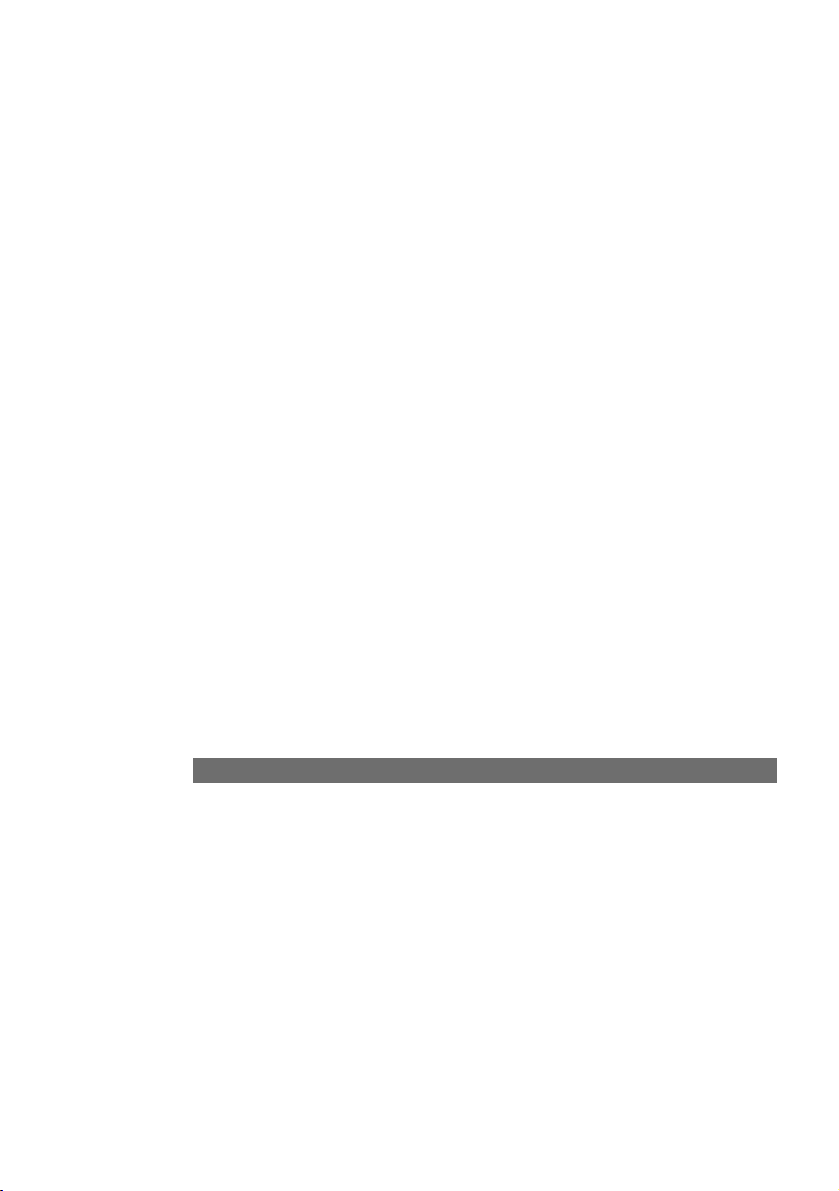
16
Connecting Devices
Setting the Dialling Mode for the Analogue Terminals
The communications system automatically recognises analogue terminals with DTMF
dialling and a flash function; you do not have to set anything.
Analogue terminals with pulse dialling must be enrolled before they can be used:
pick up the handset, dial any digit other than 1, then replace the handset.
• USB on: the USB interface to the connected PC is busy.
• USB flickers: data is being transferred to the connected PC.
• LAN 1 on: there is a connection to the connected PC.
• LAN 1 flickers: data is being transferred between the router and the connected PC.
• LAN 2 on: there is a connection to the connected PC.
• LAN 2 flickers: data is being transferred between the router and the connected PC.
• LAN 3 on: there is a connection to the connected PC.
• LAN 3 flickers: data is being transferred between the router and the connected PC.
• T-DSL/LAN 4 on: there is a connection to the connected PC .
• T-DSL/LAN 4 flickers: data is being transferred between the router and the connected PC.
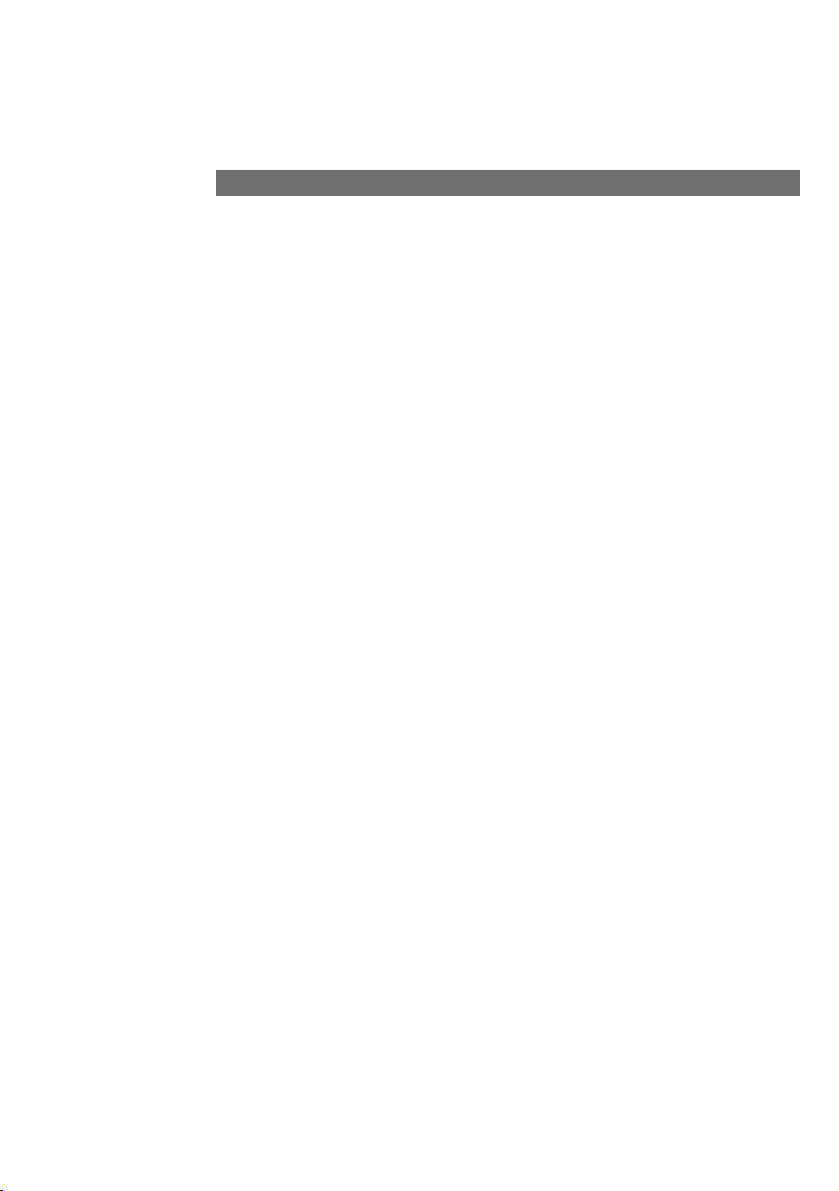
17
Commissioning
The following default settings and features are active on delivery:
• The PIN is set to "0000."
• External incoming calls are signalled on all connected terminals.
• External line access: all terminals have international access rights.
• When you lift the handset, you hear an external dialling tone (= automatic external
line seizure).
• Your own MSN is transmitted to the called party in an external outgoing call.
• All ports are configured for telephones.
• Call-waiting protection is off.
• Call data records are not saved.
• External call transfer is off.
• T-NetBox signalling ("Message" LED) is off.
• Charge limit (charge account) is off.
• The emergency numbers 110 and 112 are available.
• Identification of malicious callers (MCID) is deactivated.
We recommend you to configure the Eumex 704PC LAN to meet your own requirements before using it (see the chapter entitled "Configuring the System").
You can reset the system to the default settings at any time (see the chapter entitled
"Configuring the System" on p. 66 or the chapter entitled "Configuration via Telephone” on p. 33).
If desired, T-Service will remotely configure your communications system for you. Call
us on 0180 2 55 66 55 (your call will incur a charge). Unfortunately we cannot configure your browser or your PC operating system for you.
The Eumex 704PC LAN Default Settings on Delivery
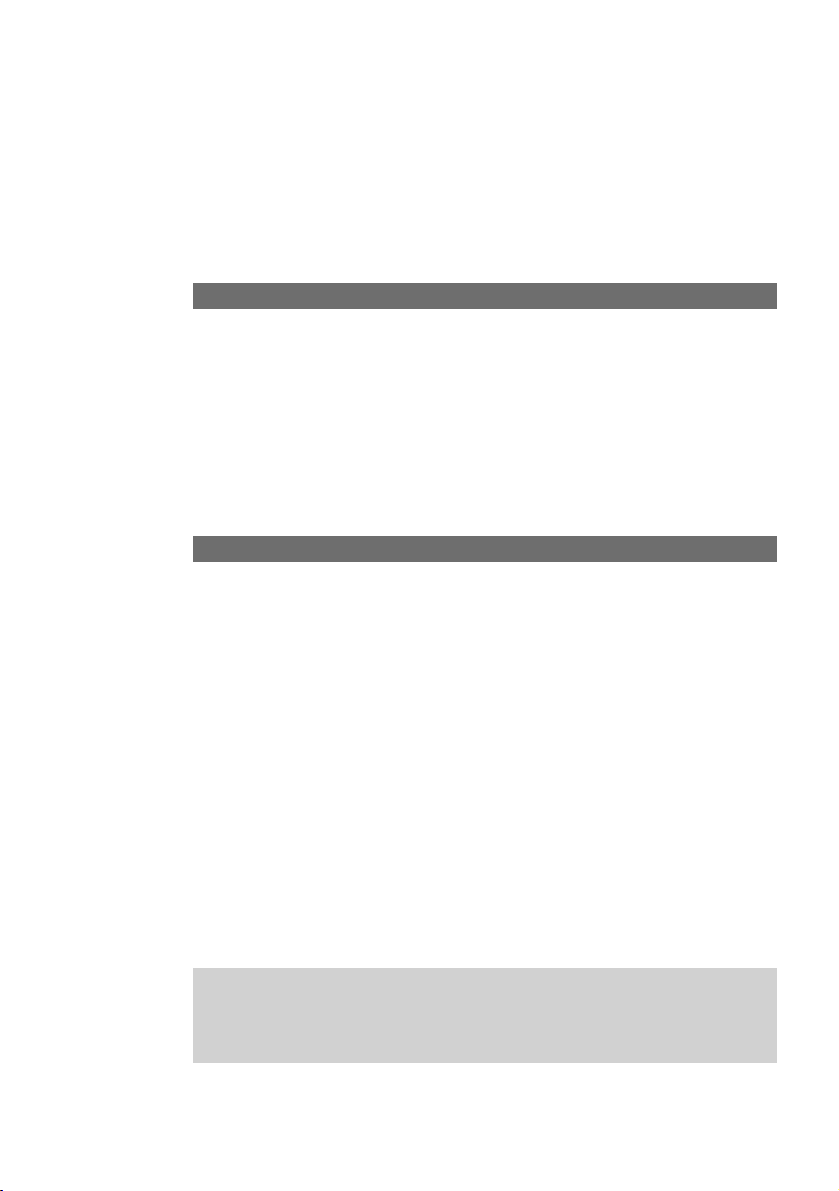
18
Telephoning
Accepting Calls
In order for you to be able to use all the features provided by your telecommunications system, the terminals must be set to DTMF dialling with a flash function. Terminals with pulse dialling cannot perform functions requiring the R-key, the star or the
hash keys.
Your telephone rings: internal or external call. Please see the table in the Appendix for
the different ringer cadences.
Lift the handset.
Have your internal or external conversation.
Replace the handset to end the call.
Automatic and Manual External Line Seizure
You can configure your Eumex 704PC LAN so that when you lift the handset, an
external line is automatically seized, or so that you have to select the code digit 0 first
to seize the line manually.
Automatic seizure (the default setting on delivery): when you pick up the handset,
you hear the external dialling tone and can dial an external number immediately. If
you want to make an internal call, you press the R-key. You then hear an internal
dialling tone and can dial an internal number (11 - 14).
If the system is set to automatic external line seizure, you cannot dial internal numbers using analogue terminals with pulse dialling.
Manual seizure: when you pick up the handset, you hear an internal dialling tone
and can dial an internal number immediately. If you want to make an external call, you
dial 0. This seizes an external line, and you hear an external dialling tone. You can
then dial an external number.
Please note: avoid using DTMF dialling (e.g. with a multi-frequency transmitter)
to establish a connection on a terminal with pulse dialling. Your terminal will otherwise be blocked for further dialling and will have to be released again by
dialling any digit other than 1.
g
b
c
d
r
0
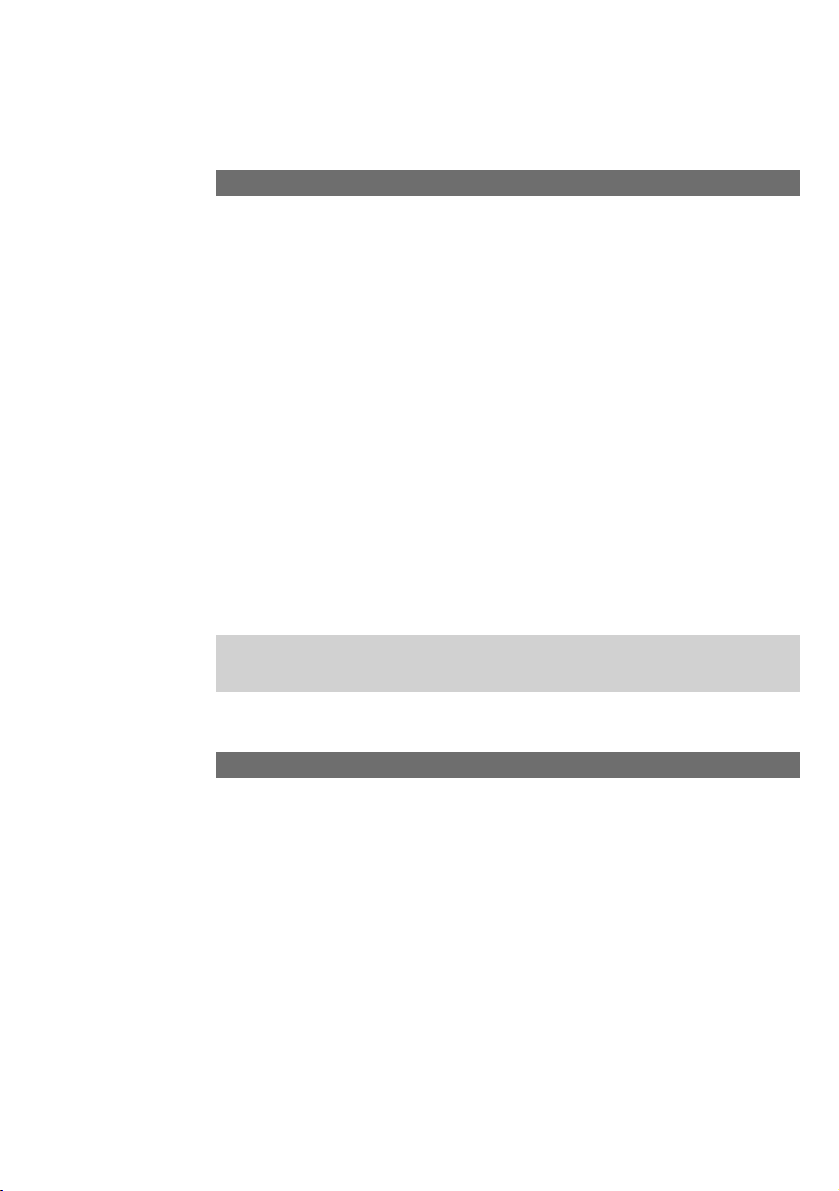
19
Telephoning
An internal call is a call made to another subscriber on the same Eumex 704PC LAN.
Automatic external line seizure (the default setting on delivery):
Lift the handset. You hear an external dialling tone.
Press the R-key.
Dial the desired internal number (11 to 14). You hear internal call signalling: the call is
signalled on the internal subscriber’s device.
Manual external line seizure:
Lift the handset. You hear the internal dialling tone.
Dial the desired internal number (11 to 14 ). You hear internal call signalling: the call
is signalled on the internal subscriber’s device.
Making Internal Calls
Please note the difference between automatic and manual external line seizure
using the digit 0 in all dialling procedures from here on.
In the case of automatic external line seizure (default setting on delivery):
Lift the handset. You will hear an external dialling tone.
Dial the external number.
In the case of manual external line seizure:
Lift the handset. You will hear an internal dialling tone.
Dial 0. You hear an external dialling tone. Dial the external number.
Making External Calls
b
r
t
b
t
b
t
b
0 t
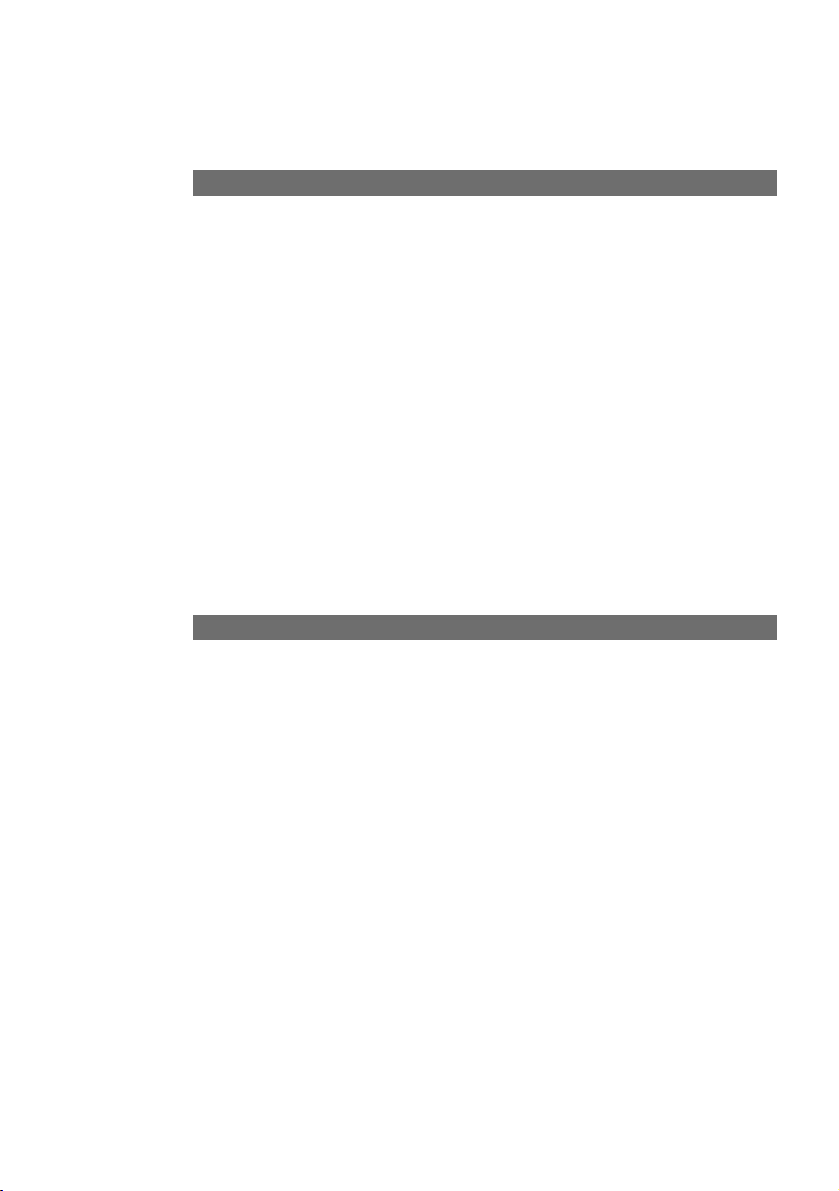
20
Telephoning
Making Calls Using Speed Dialling
The Eumex 704PC LAN saves up to 100 speed-dialling numbers (or "destinations").
Every internal subscriber can be granted the right to use these speed-dialling numbers. (You edit the relevant settings in the configuration mode.)
Lift the handset. You hear an internal or external dialling tone.
In the case of automatic external line seizure: press the R-key and select the code
digit 6.
In the case of manual external line seizure: select the code digit 6.
Then select a double-digit speed-dialling code number between 00 and 99.
Conduct your conversation.
Speed dialling during an enquiry call is not possible.
Enquiry Calls
Let’s say you want to hold your current call in order to make an enquiry call. The subscriber who is on hold cannot hear your enquiry call. External subscribers on hold
hear an announcement from the telephone exchange.
You are having a conversation with the first subscriber.
Press the R-key (R). You hear an internal dialling tone.
You now have the following options:
• dial an internal number,
• dial 0 and an external number, or
if you want to terminate the first call and continue speaking with the subscriber
involved in the enquiry call, press the R-key and dial 0.
if you want to terminate the first call and continue speaking with the subscriber
involved in the enquiry call, press the R-key and dial 0.
Replace the handset to end the call.
b
r 6
6
t
c
c
r
t
r 0
r 1
d
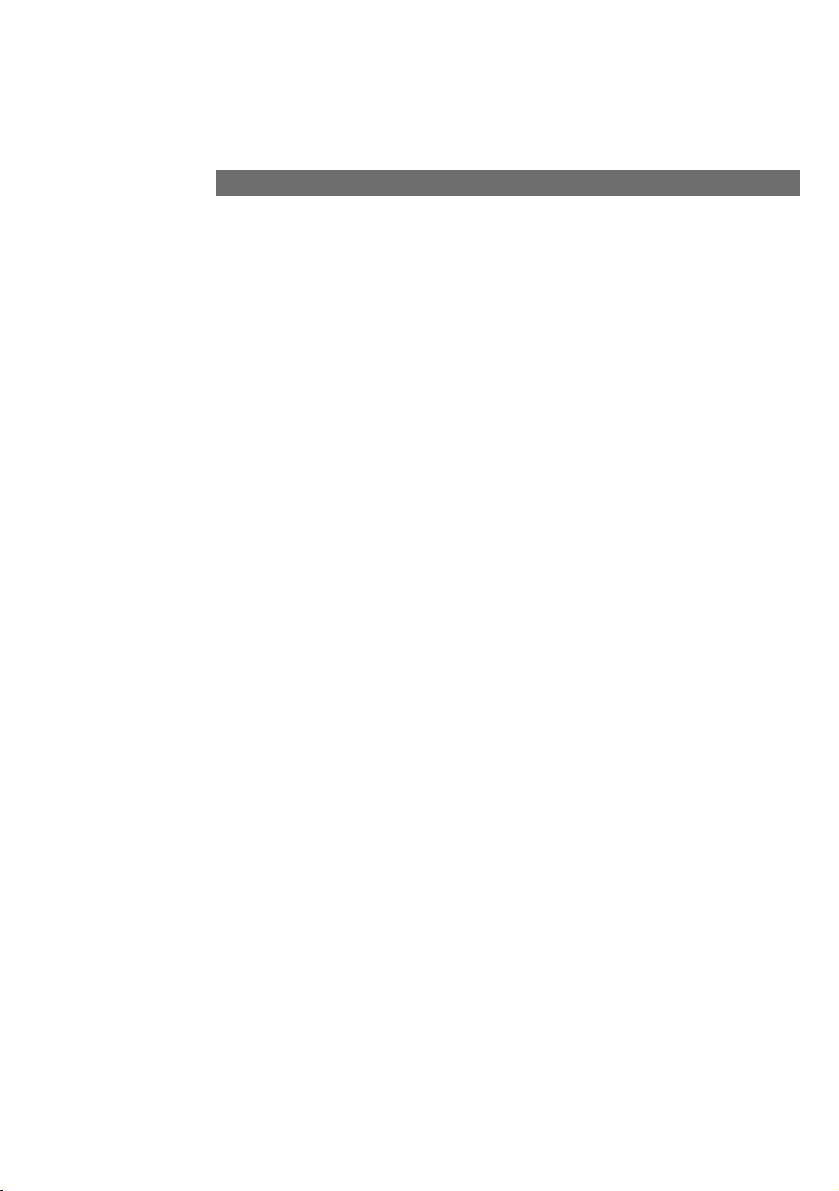
21
Telephoning
Gespräch weitergeben
Let’s say you want to transfer a call internally or externally. Dial the internal subscriber’s number or 0 and the external number, then replace the handset. The subscriber’s telephone signals the call. When he lifts the handset he accepts the call.
You are having a conversation.
Press the R-key. You hear the internal dialling tone. Dial the internal number or 0 followed by the external number. The subscriber’s telephone signals the call.
Replace the handset.
If the called subscriber lifts the handset, he takes over the call.
If the called subscriber does not lift the handset, the number will be redialled after
approximately 45 seconds. When you lift the handset, you will be reconnected with
the first subscriber, i.e. the person with whom you originally spoke.
In order to transfer an external call to another external subscriber, the ISDN
Explicit Call Transfer service must be active for your connection. For up-to-date
details of this service, please contact your T-Punkt or Customer Service department on 0800 33 01000.
If you hear a busy tone when you have dialled the internal or external number, press
the R-key again to be reconnected with the first subscriber.
Note: If you use ECT to transfer an external call to an external subscriber, this call is
switched in the telephone exchange. In the case of direct-dialled calls, the call will be
billed to your own account. You will also have no control over the duration of the
transferred call. The ECT function can be deactivated in the configuration
mode.vornehmen.
Transferring Calls without an Announcement
c
r t d
r
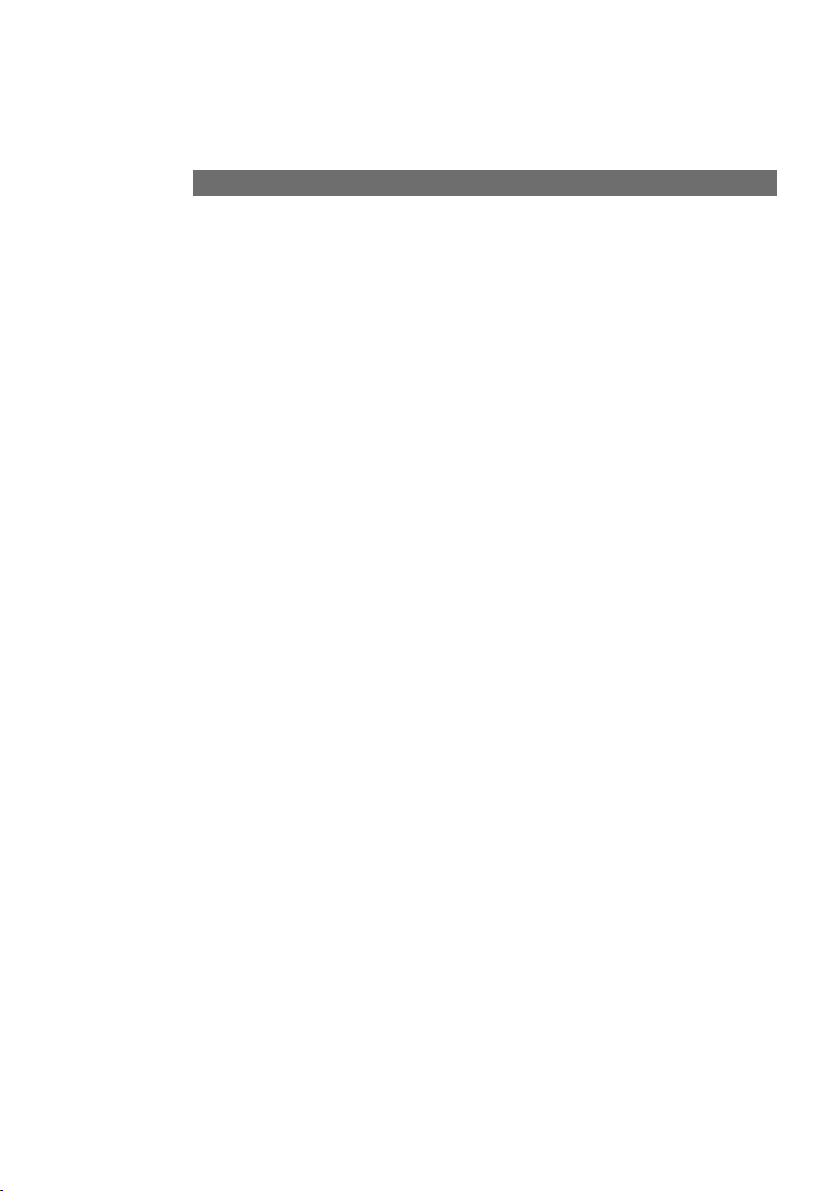
22
Telephoning
Gespräch weitergeben
Transferring Calls with an Announcement
You want to transfer a call internally or externally, but you first want to speak to the
other subscriber.
You are having a conversation. Press the R-key. You hear the internal dialling tone.
Dial the internal number or 0 followed by the external number.
The subscriber’s telephone signals the enquiry call. He lifts the handset.
Have your conversation. Announce the call transfer. Replace the handset to connect
the two subscribers.
In order to transfer an external call to another external subscriber, the ISDN
service "ECT" must be active for your connection. For up-to-date details of this
service, please contact your T-Punkt or Customer Service department on
0800 33 01000.
If you hear a busy tone when you have dialled the internal or external number, press
the R-key again to be reconnected with the first subscriber.
You can also transfer an internal call to an external subscriber.
Please proceed as described above.
Note: If you use ECT to transfer an external call to an external subscriber, this call is
switched in the exchange and (in the case of calls you dialled yourself) billed to your
own account. You have no control over the duration of the transferred call. The ECT
function can be deactivated in the configuration mode.
c r t
c d
r
