Page 1
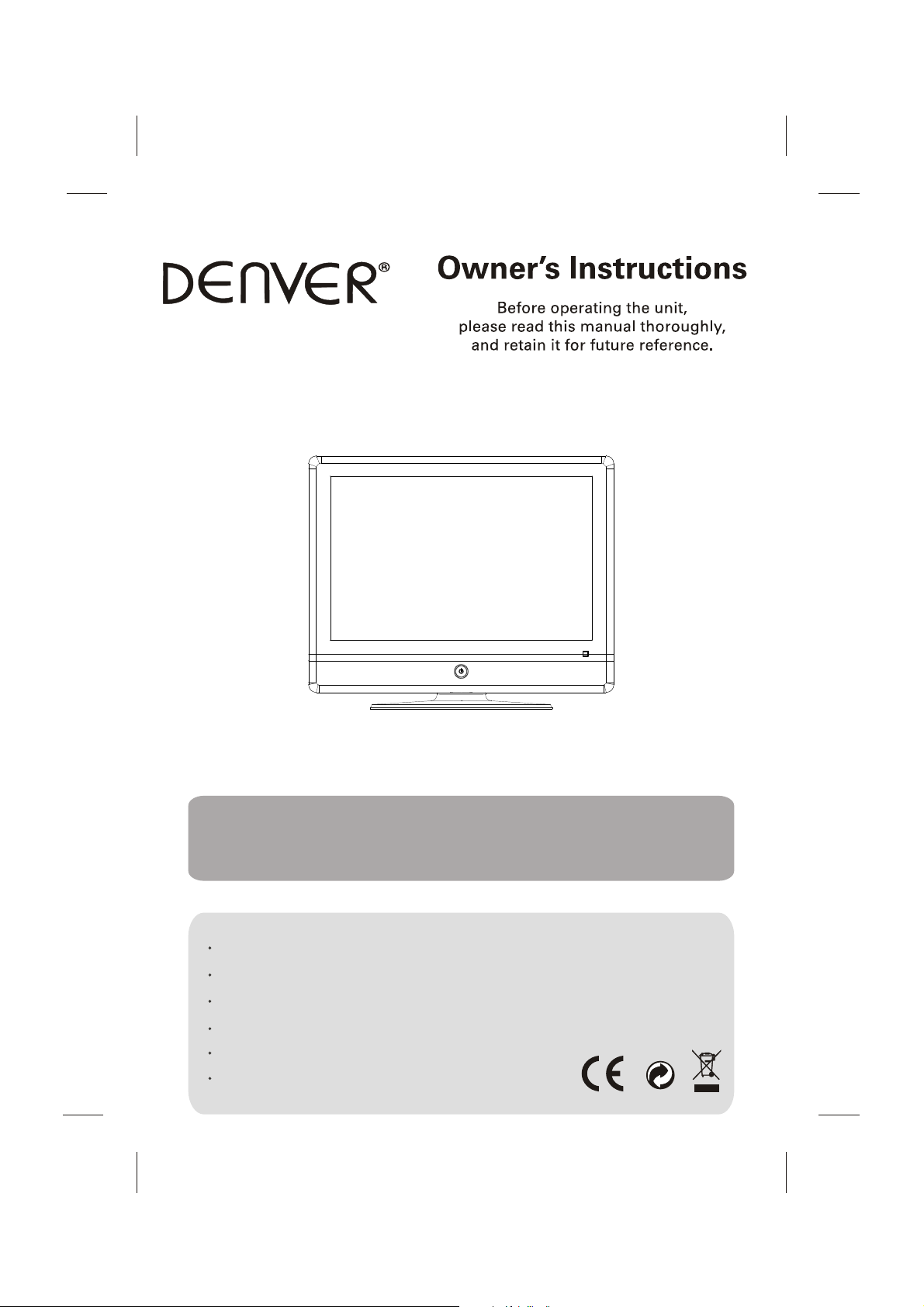
••••
TFD-1912DVBT
••••
19" TFT LCD TV+DVBT+DVD COMBO
Operating Instructions
PAL/SECAM B/G,D/K,I
AC 110-240V 50/60Hz
TERMINALS INPUT: HDMI, YPBPR ,AV, SCART, PC.
TELETEXT
NTSC PLAYBACK
SLOT IN DVD PLAYER
Page 2
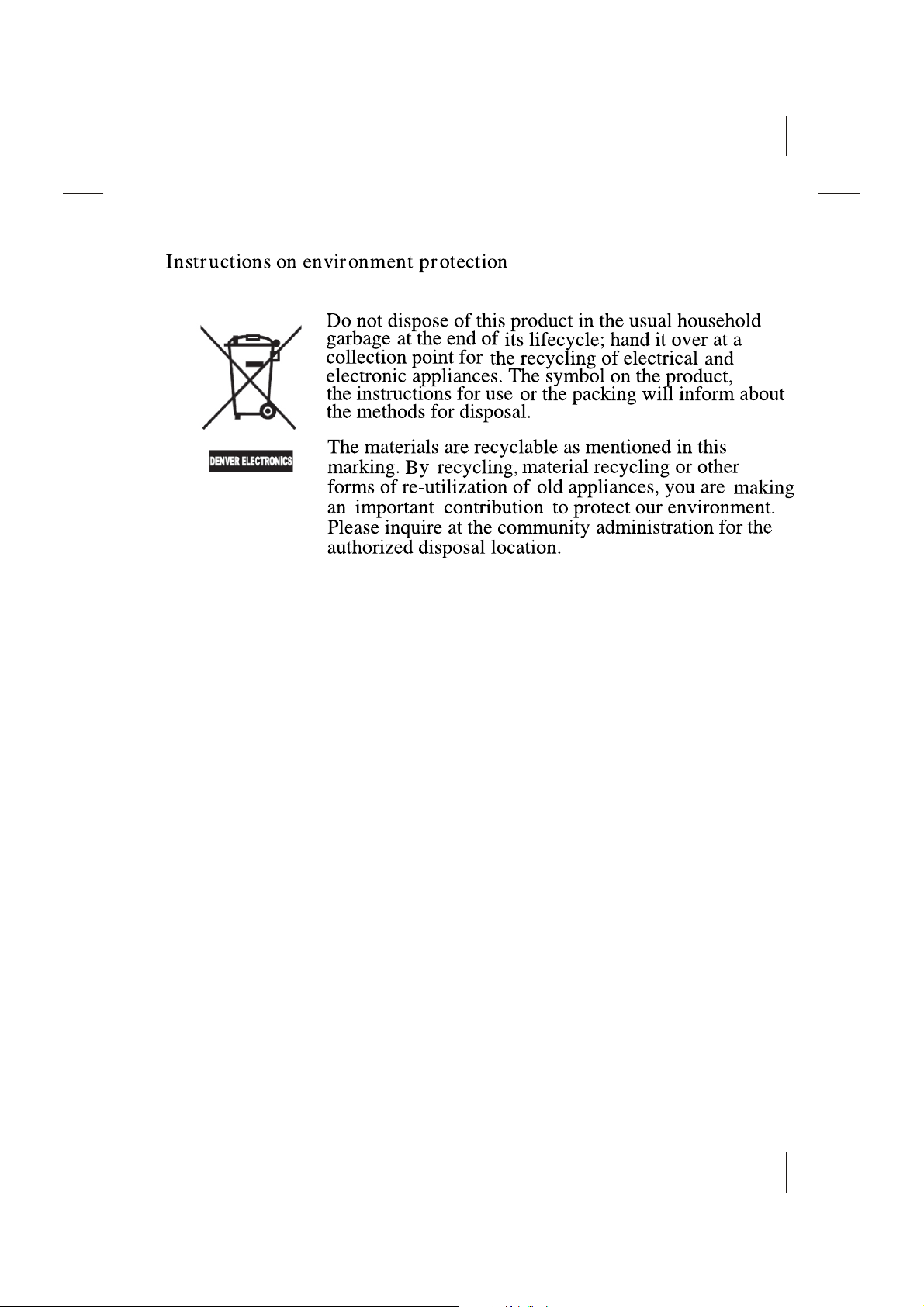
Page 3
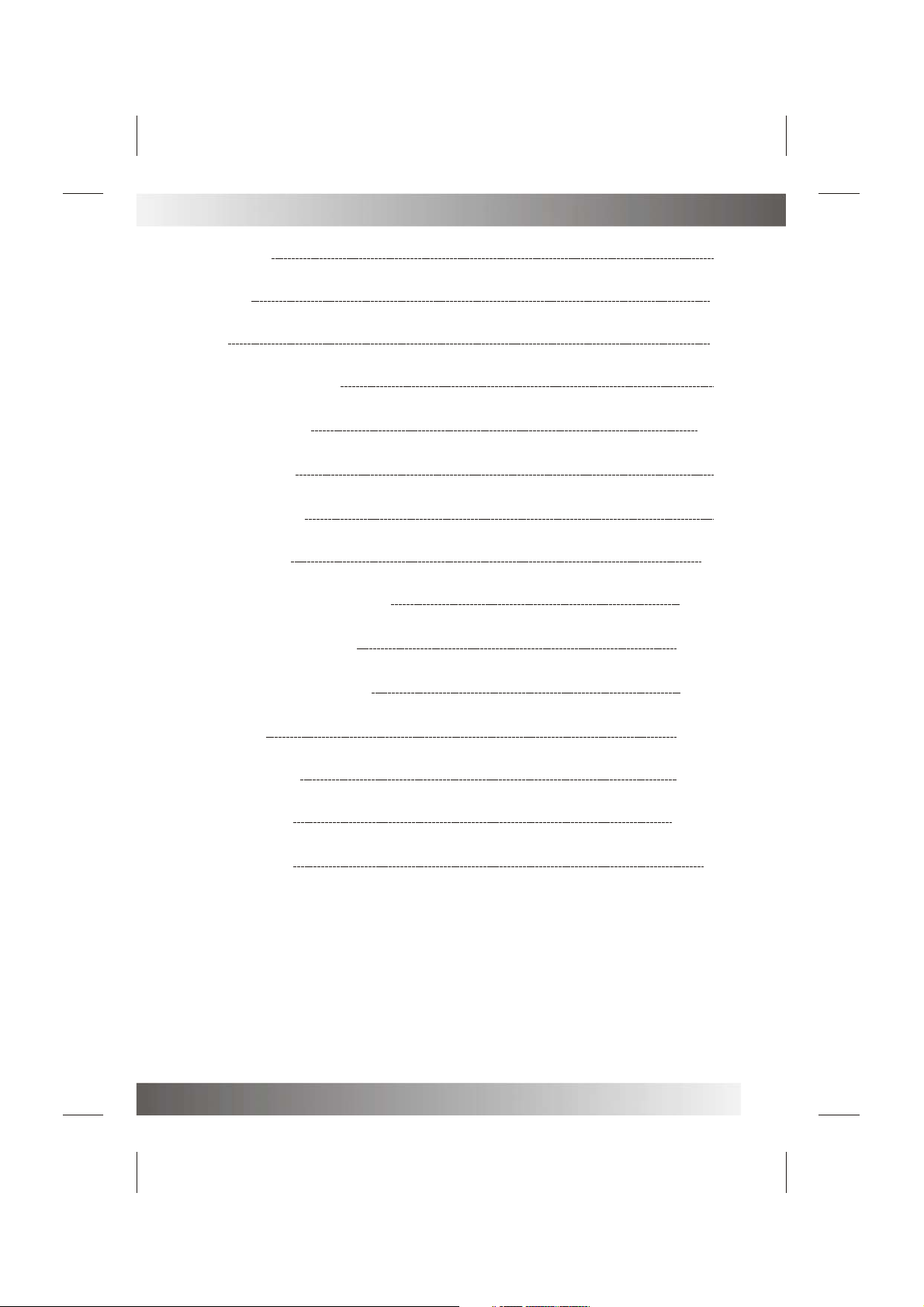
Table Of Contents
Table of Contents
Specifications
Installation
Important Safety Instruction
Warnings and Cautions
Functional Parts(TV)
Functional Parts(DVD)
Rear View Of TV Set
Connecting External Equipment
Operation-Remote Control
Remote Control Operation(DVD)
1
2
3
4
5-7
8
9
10
11-13
14-16
17-18
Basic Operation
Advanced Functions
Inital Settings(DVD)
Troubleshooting Tips
19-20
21-26
27-28
29
1
Page 4
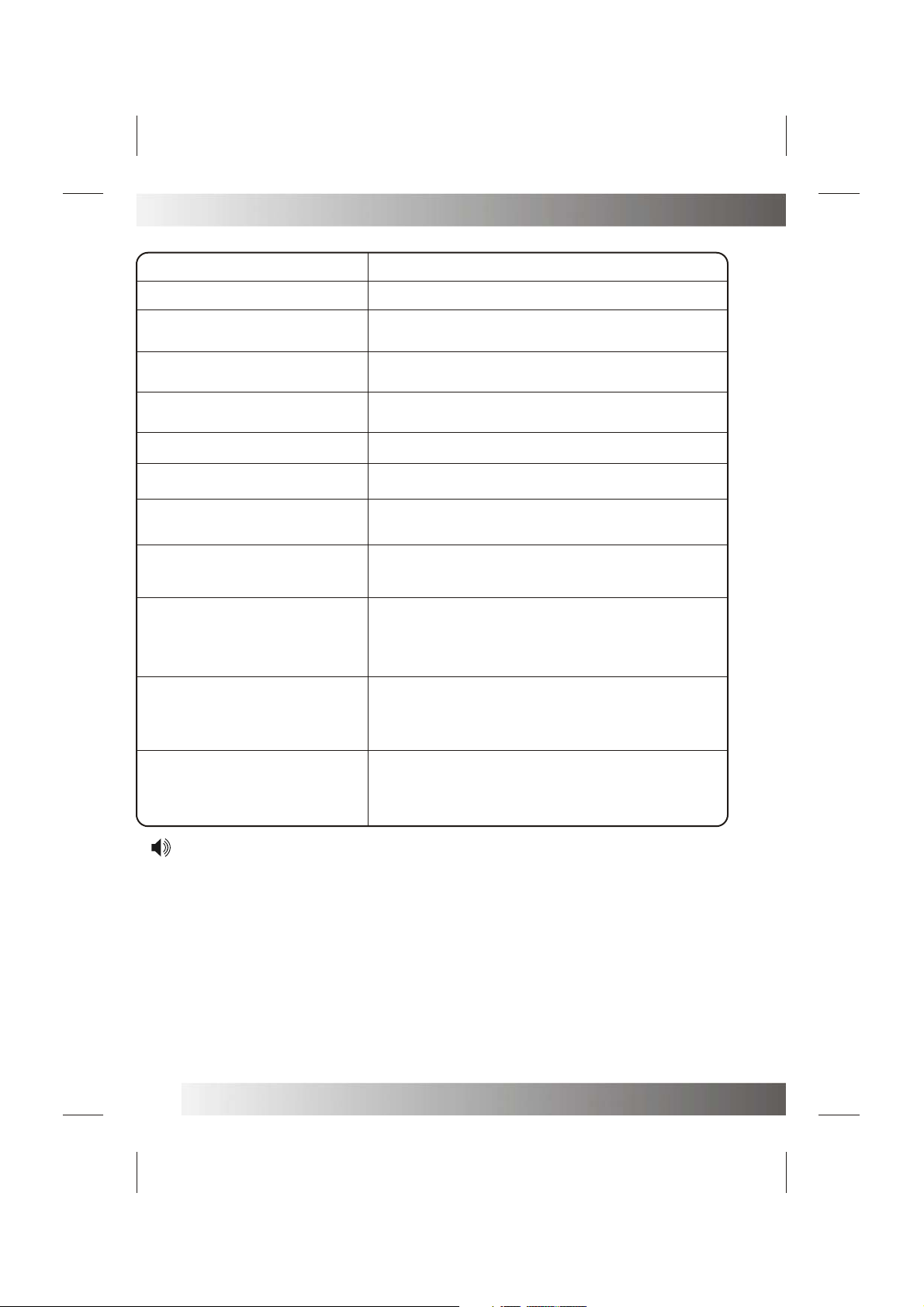
Specifications
Receiving System:
Colour System:
LCD Panel:
Ext.Antenna:
Ext. In/Out:
Speaker:
Audio Output:
Power consumption:
Standby power consumption:
Power Supply:
Dimension:
B/G, D/K, I
PAL,SECAM,AUTO
482.6mm(19 inch) diagonal
75 Ohm Coaxial Cable
HDMI, AV, YPbPr, SCART, PC(VGA/AUDIO)IN, EARPHONE
8 OHM
< 3W X 2
55W
<3W
AC 110-240V 50/60Hz
W480XD195.8XH398(mm)
Net Weight:
6.00KG
Note:Design and specifications are subject to change without prior notice.
2
Page 5
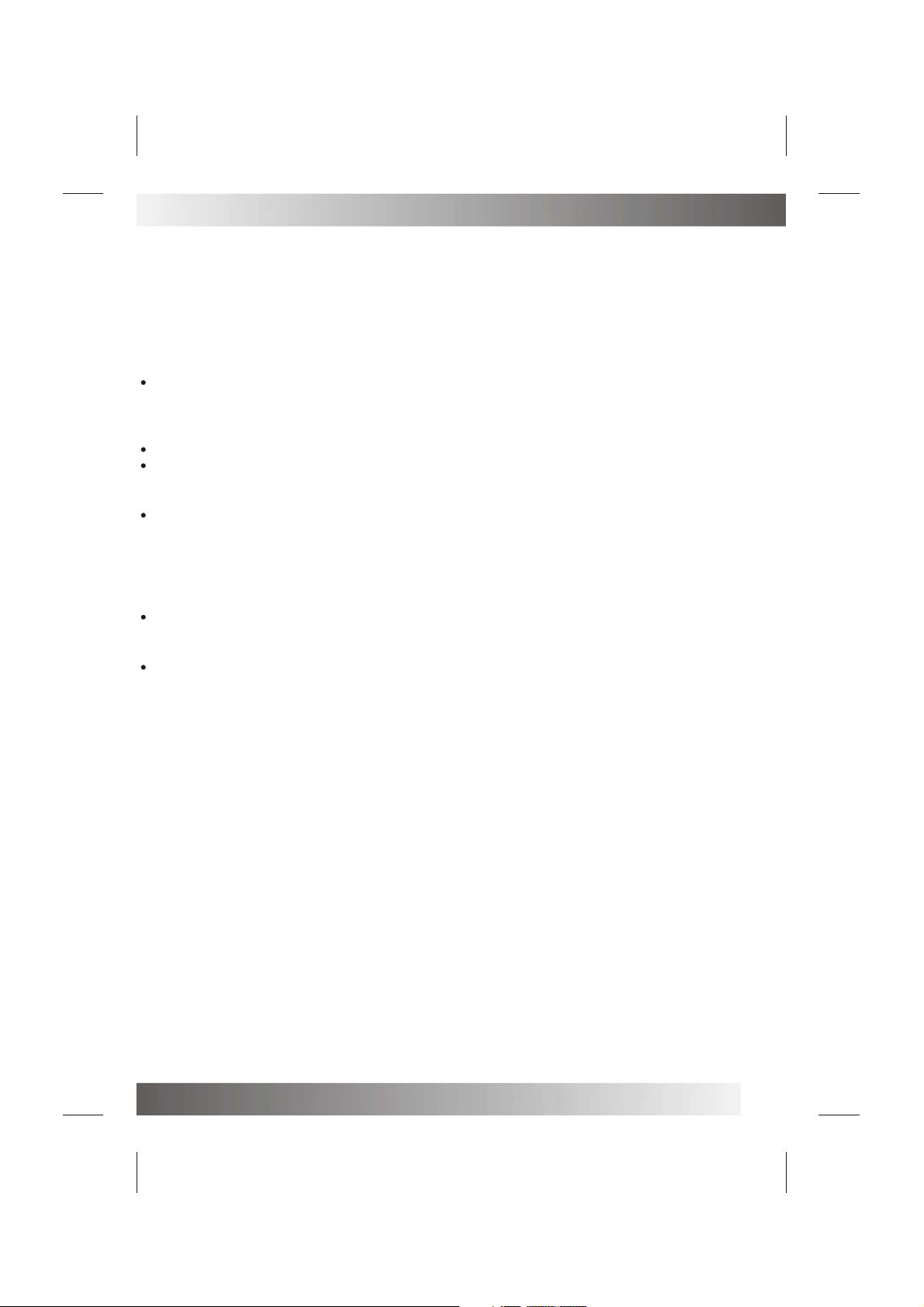
Installation
Thank you very much for your purchase of this product, the most natural Colour Television Receiver.
To enjoy your set to the full from the very beginning, read this manual carefully and keep it handy for ready
reference.
INSTALLATION
Locate the receiver in the room where direct light does not strike the screen.
Total darkness or a reflection on the picture screen can cause eyestrain. Soft and indirect lighting is
recommended for comfortable viewing.
Allow enough space between the receiver and the wall to permit ventilation.
Avoid excessively warm locations to prevent possible damage to the cabinet or premature component
failure.
This TV operates on a DC supply provided by the AC-DC adaptor. The voltage is as Indicated on the label
on the back cover.Only use the AC-DC adaptor supplied with the TV and never apply an AC mains to the TV
directly. The AC-DC adaptor operates on and AC mains supply, the voltage is as indicated on the label of
the AC-DC adaptor. Connect the DC plug of the AC-DC adaptor to the DC 12V socket at the back of the TV.
Connect the AC-DC adaptor and its mains cord. Insert the mains plug in the wall socket having a mains
voltage of 110-240V.
Do not install the receiver in a location near heat sources such as radiator, air ducts, direct sunlight ,or
in a place somewhere like close compartment and close area.
Do not cover the ventilation openings when using the set.
CAUTION
Never tamper with any components inside your set, or any other adjustment controls not mentioned in
this manual. The LCD panel used in this product is made of glass. Therefore,it can break When the product
is dropped or applied with impact. Be careful not to be injured by broken glass pieces in case the LCD panel
breaks.When you clean up dust or stick of a water drop on the LCD panel. The power cord should be pulled
out from the plug receptacle, then wipe the receiver with dried soft cloth .During thunder and lighting ,
unplug the power cord and antenna cord to prevent your TV set from damage. All television receivers are
high voltage instruments. All "inside work" on your receiver should be performed only by the TV service
personnel.
If some abnormal phenomena happens , may be you have some mis-opertion,please take off power and
restart your TV set .
3
Page 6
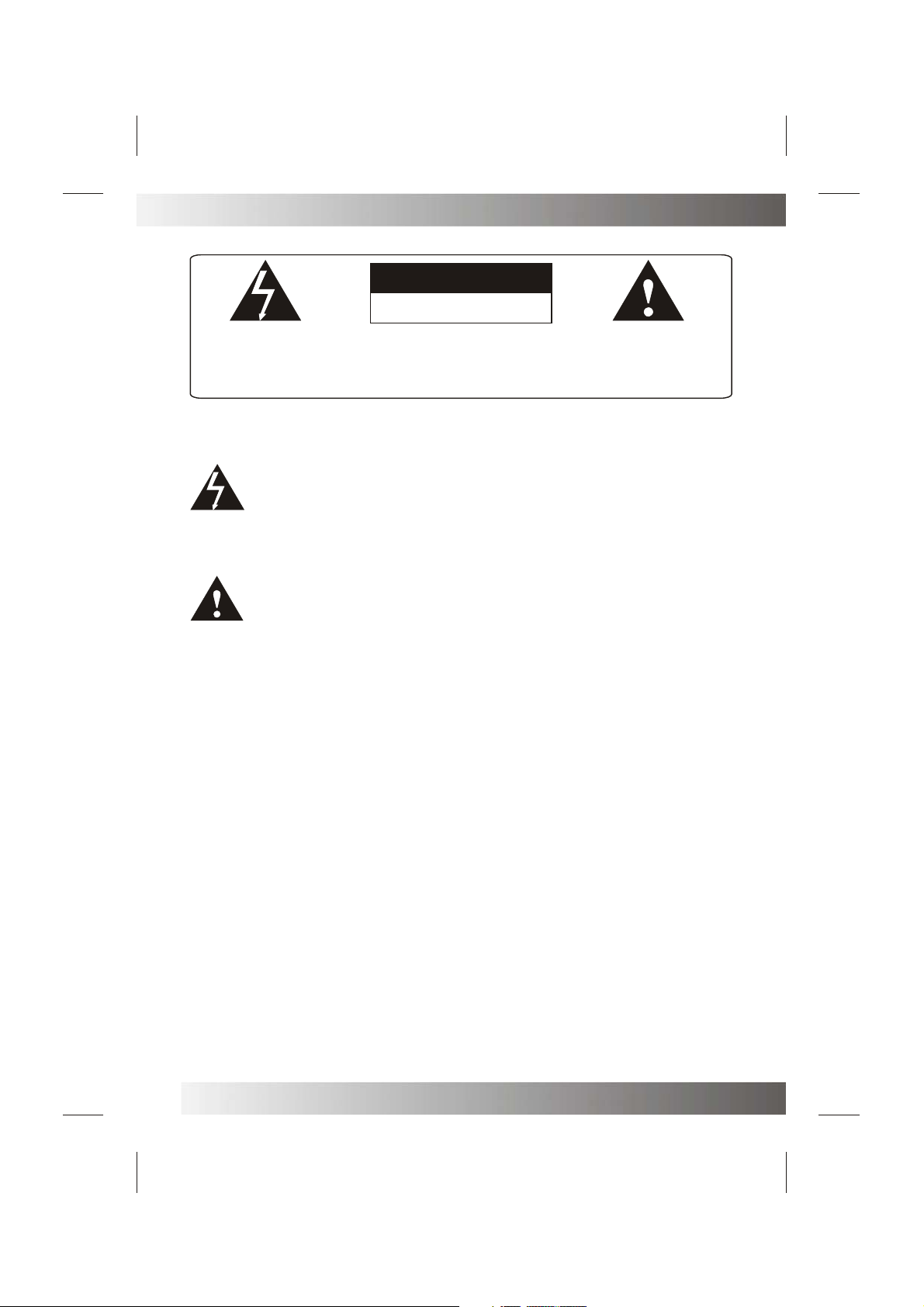
Important Safety Instruction
RISK OF ELECTRIC SHOCK
WARNING: TO REDUCE THE RISK OF ELECTRIC SHOCK DO NOT
REMOVE COVER OR BACK. NO USER-SERVICEABLE PARTS INSIDE.
REFER SERVICING TO QUALIFIED SERVICE PERSONNEL.
The lighting flash with arrow head within a triangle is intended to tell the user that
parts inside the product are a risk of electric shock to persons.
The exclamation point within a triangle is intended to tell the user that important
operating and servicing instructions are in the papers with the appliance.
WARNING
DO NOT OPEN
WARNING:
TO REDUCE THE RISK OF ELECTRIC SHOCK DO NOT EXPOSE THIS
APPARATUS TO RAIN OR MOISTURE AND OBJECTS FILLED WITH LIQUIDS,
SUCH AS VASES, SHOULD NOT BE PLACED ON THIS APPARATUS.
CAUTION
Never tamper with any components inside your set, or any other adjustment controls not mentioned in
this manual. The LCD panel used in this product is made of glass. Therefore,it can break When the
product
the
cord should be pulled
During thunder and lighting ,
damage. All television receivers are
be performed only by the TV service
If some abnormal phenomena happens , may be you have some mis-opertion,please take off power and
restart your TV set .
is dropped or applied with impact. Be careful not to be injured by broken glass pieces in case
LCD panel
breaks.When you clean up dust or stick of a water drop on the LCD panel.
out from the plug receptacle, then wipe the receiver with dried soft Cloth.
unplug the power cord and antenna cord to prevent your TV set from
high voltage instruments. All "inside work" on your receiver should
personnel.
The power
4
Page 7
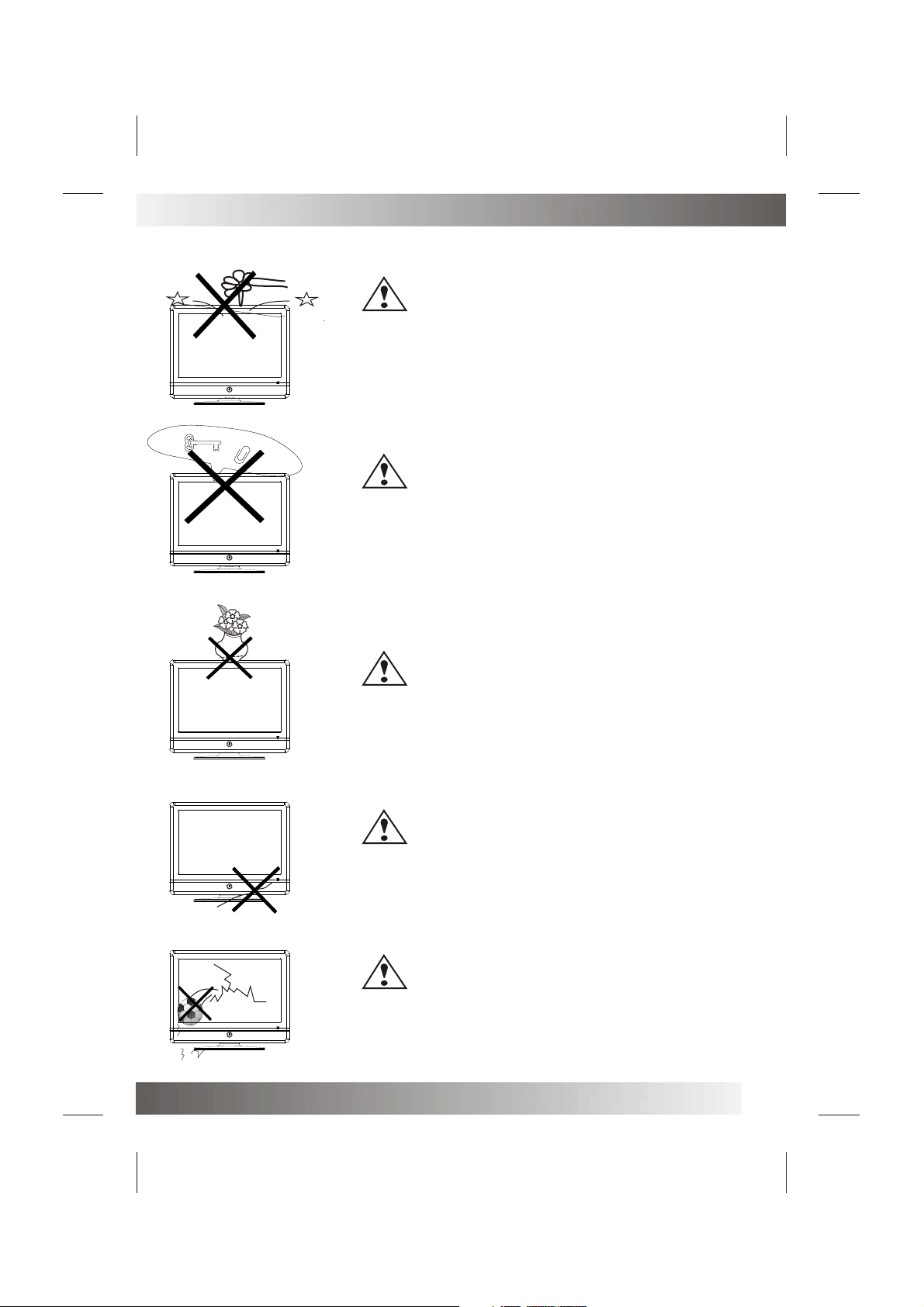
••••
Warnings And Cautions
••••
••••
••••
••••
Do not drop or push objects into the television cabinet slots
or openings. Never spill any kind of liquid on the television
receiver.
Do not insert anything in the ventilation holes. If metal or
something flammable enters, it may result in fire or electric shock.
Caution
Caution
Caution
Do not place objects on this unit, it may damage the screen surface.
Caution
Do not squash power supply cord under the television receiver.
Caution
Do not throw anything at the set. The screen glass may explode by
impact and cause serious injury.
5
Page 8
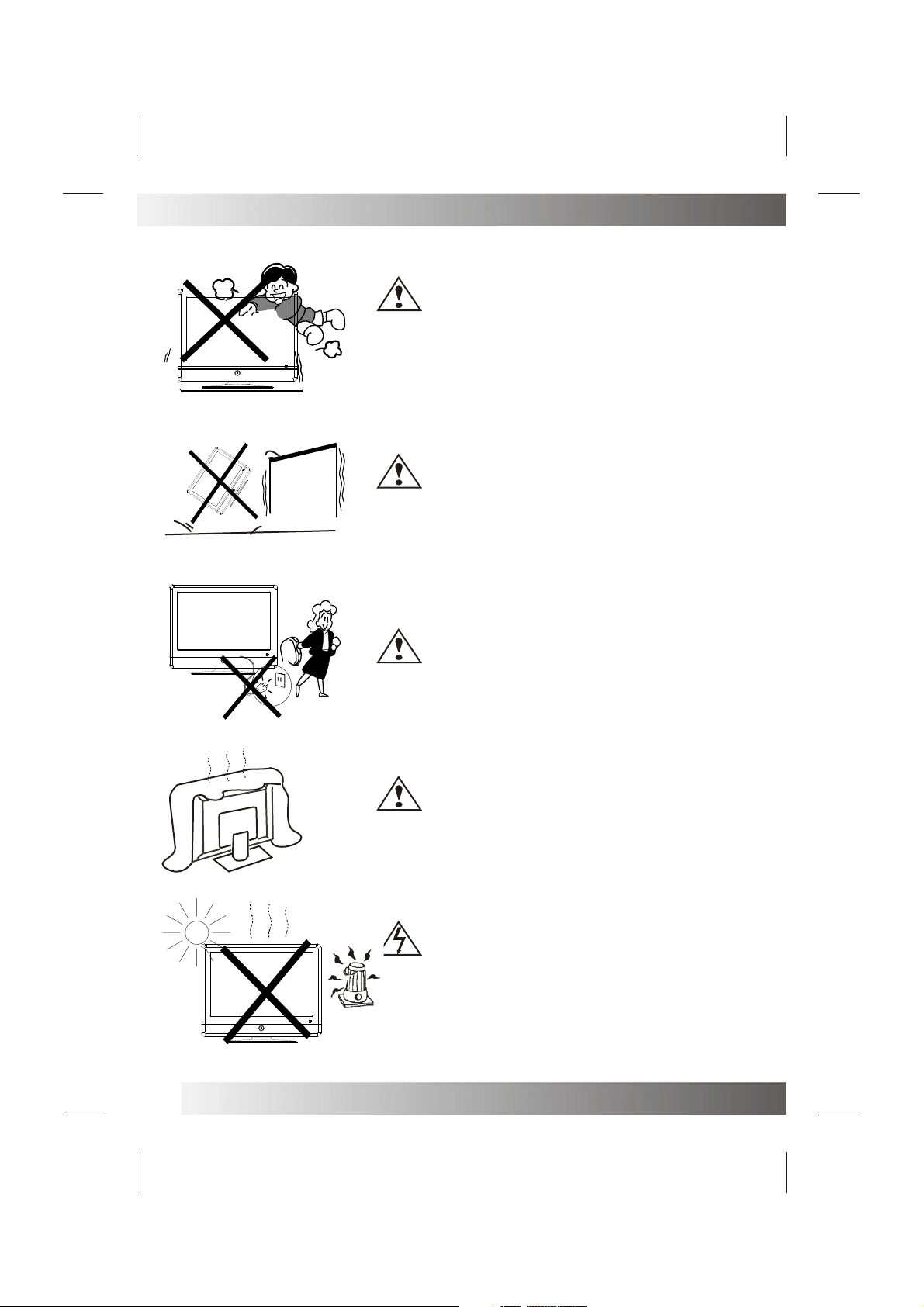
Warnings And Cautions
••••
•
•
••
••••
••••
••••
••
••
Caution
Never stand on, lean on, or suddenly push the television or its
stand. You should pay special attention to children. Serious injury
may result if it should fall.
Caution
Do not place your television on an unstable cart , stand , shelf or
table. Serious injury to an individual, and damage to the television,
may result if it should fall.
6
Caution
When the television receiver is not used for an extended period of
time, it is advisable to disconnect the AC power cord from the AC
outlet .
Caution
Do not block the ventilation holes in the back cover.
Adequate ventilation is essential to prevent failure of electrical
component.
Warning
Avoid exposing the television receiver to direct sunlight and other
source of the heat. Do not stand the television receiver directly on
other produces which give off heat .E.g.video cassette players.
••••
Audio amplifiers. Do not place naked flame sources, such as
lighted candle on the television. Do not expose the LCD screen
surface to the sun, it may damage the screen surface.
Page 9
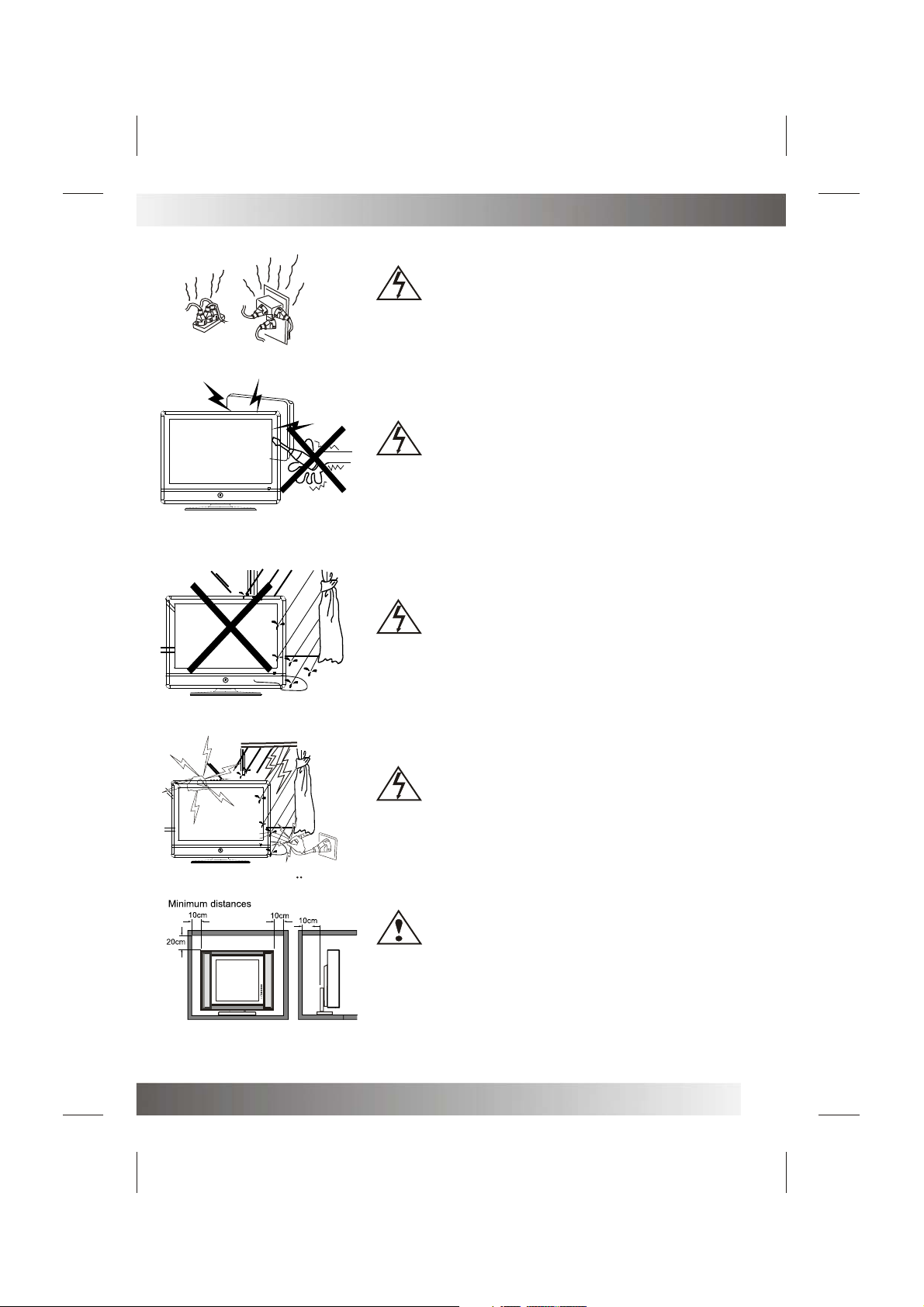
Warnings And Cautions
••••
••••
••••
••••
Warning
Take care not to connect many appliances to the same mains
socket as this could result in fire or electric shock.
Warning
High voltages are used in the operation of this television receiver.
Do not remove the cabinet back from your set. Refer servicing to
qualified service personnel.
Warning
Mindestabstande
To prevent fire or electrical shock hazard, Do not expose the
television receiver to rain or moisture.
Warning
For you own safety, Do not touch any part of the set, main lead or
aerial lead during lighting storms.
Caution
If the television is to be built into a Compartment or similarly
enclosed, the minimum distances must be maintained.
Heat build-up can reduce the service life of your television, and can
also be dangerous.
7
Page 10
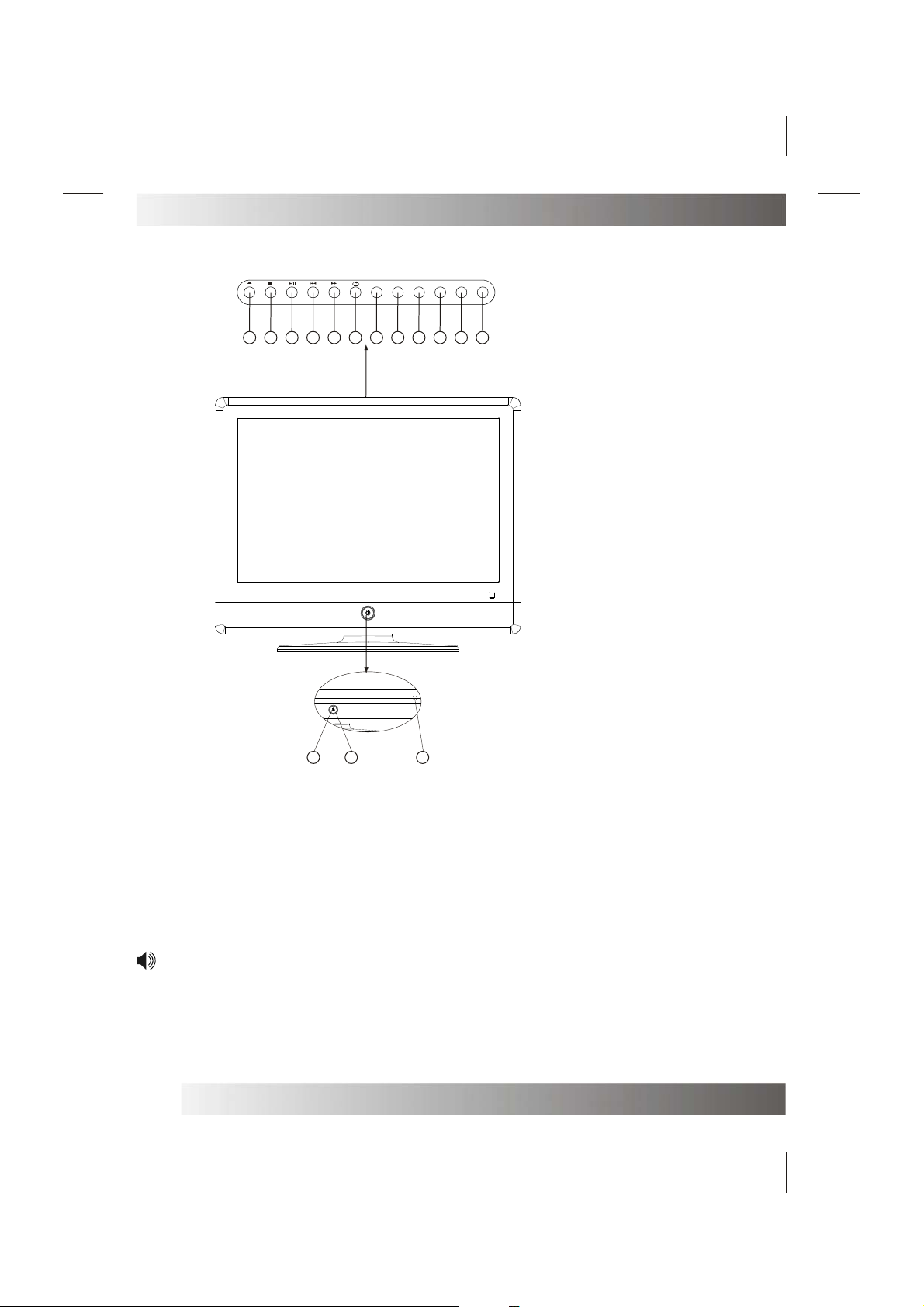
Functional Parts( TV )
••••
Front View of LCD Set
V- V+ P- P+
MENU
SOURCE
13
15
14
10
1112
9 8 7 6 5 4
1. LED indicator lamp
2. Remote Sensor
3. Standby Button
4. ButtonSource
5. MENU Button
6. P+ Button
7. P- Button
8. V+Button
9. V- Button
Repeat
10.
11. Next
12. Preview
13. Play/Pause
14. Stop
15. Open/Close
1 3 2
To turn the TV power ON
Put the TV set on the correct place, then connect the DC plug of the AC-DC adaptor to the DC 12V socket
at the back of the TV set. Connect the adaptor main cord to the wall outlet ,then the LED indicator lamp
turns red/green and the TV set is at Standby/work Mode. At Standby Mode, if Standby Button is pressed
the power indicator will change to green. It takes a few seconds before the picture appears.
To turn the TV power OFF
Press the Standby Button to make the TV set in Standby Mode, then disconnect the power plug from the
wall outlet.
NOTE:
If TV is the selected input without signal received and NO operation is performed for about 5 minutes
continuously, the TV set will enter standby mode. For any inputs other than TV, the TV set will not enter
standby mode automatically without users instruction. If you are not going to use this TV set for a long
time, switch off the set and disconnect the power plug from the wall outlet.
8
Page 11

Functional Parts(DVD)
1
1. DVD Slot
Switch this LCD-TV Set to DVD status, insert the disk to DVD slot, and the player will suck it in.
Notes:
1.Do not attach any seal or label to either side (the labeled side or the recorded side) of a disc.
2.Do not use irregularly shaped CDs (e.g., Heartshaped or octagonal)since they may result in
malfunctions.
3.Some playback operations of DVDs and Video CDs may be intentionally programmed by
software manufacturers. This unit plays DVDS and Video CDs according to disc content
designed by the software manufacturer, therefore some playback features may not be
available or other functions
may be added.
9
Page 12

Rear View Of TV Set
DC IN 12V
HDMI
VGA
VIDEO
YPbPr
SCART
TUNER
LR
UPDATE
TUNER
PC-A IN
SCART
VIDEO
Y
Pb
Pr
VGA HDMI DC-12V
NOTE:
Precautions when connecting to other equipment
When using external equipment with this TV set, please read the instruction manual of the external equipment.
Switch off all power supplies to the equipment and TV set before connection.
Always ensure that the input and output terminals are correctly connected.
The UPDATE terminals just use to update the system software.
10
Page 13

Connecting External Equipment
Connecting a PC
When your PC is connected to the TV with D-SUB cable and audio cable.
You can view and listen to the PC's video and audio output on the TV. Use the VASE 1440 X 900@60Hz
format to obtain the best image quality for your TV.
BOTTOM
UPDATE
PC-AIN
SCART
VIDEO
Y
Pb
L
Pr
R
VGA HDMI DC-12V
Connecting a VCR or other device(E.G. DVD/Digital cable Box/Satellite Receiver) with composite
video connectors.
Connect the video output of the device to the composite video input (yellow RCA) on the TV. Connect the
line-level audio output of the device to the audio inputs( Red and White RCA) on the TV with AV cable.
BOTTOM
UPDATETUNER
TUNER
PC-AIN
SCART
VIDEO
Y
Pb
L
Pr
R
VGA HDMI DC-12V
Note: Cable are often color-coded to connectors. Connect red to red, white to white ,etc.
11
Page 14

Connecting External Equipment
Connecting a DVD Player or other device (E.G. VCR/Digital cable Box/Satellite Receiver) with
Component Video Connectors .
Use a component video cable to connect the DVD player's YPbPr jacks to the TV's YPbPr jacks.
Use an audio cable to connect the DVD player's AUDIO OUT jacks to the TV's AUIDOIN jacks . Be sure
to use the same row of input that you used for the video connection.
Note: The YPbPr jacks on your DVD player are sometimes labeled YCbCr, or Y, B-Y and R-Y. if so,
connect the cables to like colors.
BOTTOM
UPDATE
TUNER
PC-AIN
DVD PIAYER
SCART
VIDEO
Y
Pb
L
Pr
R
VGA HDMI DC-12V
Note: Cable are often color-corded to connectors. Connect red to red, white to white, etc.
Connecting a VCR or other device (E.G. DVD/Digital Cable Box/ Satellite Receiver)with Scart
connectors
Use a SCART video cable to connect the VCR SCART jacks to the TV'S SCART jacks.
Scart cable
BOTTOM
UPDATE
TUNER
PC-AIN
SCART
VIDEO
Pb
Y
Pr
VG A H DM I DC-12V
L
R
12
Page 15

Connecting External Equipment
HDMI
Y
COAXIAL
U/Pb
V/Pr
VIDEO
S-VIDEO
LEFT
RIGHT
Connecting a DVD with High-definition multimedia connectors
Use HDMI cable connect the DVD HDMI jack to the TV's HDMI jack.
BOTTOM
UPDATE
TUNER
PC-AIN
LEFT
SCART
HDMI
COAXIAL
VIDEO
S-VIDEO
DVD PIAYER
VIDEO
Y
Pb
L
Pr
R
VG A H DM I DC-12V
Connecting a television system and earphone
Use RF cable connect the antenna / set top box /satellite R.F output jack to the TV's TUNER jack.
Use stereo audio cable to connect the earphone to the TV's earphone jack.
Satellite
Receiver
HDMI cable
To antenna or
set top
box/satellite
R.Foutput.
UPDATE
TUNER
PC-AIN
SCART
VIDEO
Y
BOTTOM
L
R
Pb
VGA HDMI DC-12V
Pr
13
Page 16

••••
•••••
•••••
•••••
•••••
Operation-Remote Control
Insert Batteries into the Remote Control
Insert two size AAA batteries by matching the and on the batteries to the diagram inside the battery
compartment.
Precaution on battery use
Improper use of batteries can result in a leakage of chemicals and/or explosion. Be sure to follow the
instructions below.
Place batteries with their terminals corresponding to the (+) and (-) indications.
Different types of batteries have different characteristics .Do not mix batteries of different types.
Do not mix old and new batteries. Mixing old and new batteries can shorten the life of new batteries
and/or cause old batteries to leak chemicals.
Remove batteries as soon as they are non-operable. Chemicals that leak from batteries can cause a
rash .If chemical leakage is found, wipe with the product may have a shorter life expectancy due to storage
conditions.
If the remote control is not used for an extended period of time, remove the batteries from the remote
control.
Using the Remote Control
Use the remote control by control by pointing it towards the remote sensor window of the set. Objects
between the remote control and sensor window may prevent proper operation.
••••
Cautions regarding use of remote control:
Do not expose the remote control to shock. In addition, do not expose the remote control to liquids , and
do not place in an area with high humidity.
Do not install or place the remote control under direct sunlight. The heat may cause deformation of the
unit.
The remote control may not work properly if the remote sensor window of the main unit is under direct
sunlight or strong lighting. In such a case, change the angle of the lighting or TV set, or operate the remote
control closer to the remote sensor window.
Note:This above illustation is for reference only. The remote sensor may be in differentlocations on
different models.
14
Page 17

Operation-Remote Control
P. P
Q.
VIEW
REVEAL
Q.
VIEW
POWER
INFO
SMODE
AUDIO
NICAM
SUB.PAGE
SOURCE
VOL+
EXIT
10
11
14
15
17
20
22
23
28
27
32
GUIDE
2
3
8
LIST
MIX SIZE RADIO
HOLD
MUTE
VOL-
ENTER
OK
TEXTINDEX
PROG+
MENU
PROG-
BUTTON DESCRIPTIONS
1. POWER
Turn the unit on or off
1
2. GUIDE
To access the Program Guide in DTV mode
4
3. 0-9 number buttons
Use these number button to select channel or input
password
5
4. P.P button
6
Use to change the desired picture mode
5. INFO/Display button
7
To access the program information
9
6. SMODE
12
To change the desired sound mode
13
7. AUDIO/NICAM button
16
To change stereo sound mode in ATV channels.
To select audio language in DTV channels
8. LIST
18
To display the channel list in DTV/TV mode
9. Q.view(REVEAL)
To switch between the currently tuned channel and
19
the previously tuned channel.
To reveal answers the hidden information for some
Teletext pages(e.g answers to puzzles or riddles).
Press again to hide the information
21
10. HOLD
To stop the automatic page change from Teletext.
24
11. MIX
25
To enter the mix mode. (For SUBTITLE or
NEWSFLASH teletext page ,please use mix mode).
26
Please again to exit.
12. RADIO
30
To switch to RADIO program from DTV program in
29
DTV mode. Press again to return.
31
13. SIZE
Press repeatedly to change the screen display mode
33
in the teletext mode.
34
14. INDEX
To go to the index page in the teletext mode
15. TEXT
Press to enter or exit the teletext mode.
15
Page 18

Operation-Remote Control
P. P
Q.
VIEW
REVEAL
Q.
VIEW
POWER
INFO
SMODE
AUDIO
NICAM
SUB.PAGE
SOURCE
VOL+
EXIT
10
11
14
15
17
20
22
23
28
27
32
GUIDE
2
3
8
LIST
MIX SIZE RADIO
HOLD
MUTE
VOL-
ENTER
OK
TEXTINDEX
PROG+
MENU
PROG-
BUTTON DESCRIPTIONS
16. SUB.PAGE
To enter or exit the sub.page in the teletext mode
1
17. MUTE
To mute the sound
4
18. SOURCE
5
To select the signal input source
6
MENU:To access the Menu main page
19.
PROG+/PROG-:To select channels upward or
downward , or move upward or downward in menu
7
operation.
9
VOL+/VOL-:To adjust volume or selected menu item
12
in menu operation;To move left or right in menu
13
operation.
16
20. OK(ENTER)
To confirm or alter the settings of the selected menu
item
18
21 EXIT
To exit menu
19
22 SUB.T
To select subtitle language or turn on subtitle display
in DTV mode.
21
23 FAV
To display a desired favorite channel list
24
24 SLEEP
25
To set the time of television to automatically turn off
26
25 ASPECT
To choose a proper screen aspect ratio
30
29
26 color buttons
31
Used to control some operation in menu item or
teletext mode.
33
27 direction buttons
34
Used to direction operation for MHEG 5 program
16
Page 19

Remote Control Operation(DVD)
P. P
Q.
VIEW
GUIDE
2
POWER
1
DVD Mode:
2. OPEN/CLOSE Button
Press OPEN/CLOSE button to load disc on disc
tray.
10
11
14
15
17
20
22
23
INFO
3
8
LIST
MIX SIZE RADIO
HOLD
MUTE
TEXTINDEX
PROG+
REVEAL
Q.
VIEW
SMODE
AUDIO
NICAM
SUB.PAGE
SOURCE
10/11. PREV/NEXT Button
4
Press these button to go to the previous/next
chapter(DVD).
5
12/13. FR/FF Button
6
These buttons allow skipping ahead/back at 5level speed. Press•• PLAY•• button to return to
normal playback.
7
9
14. REPEAT Button
12
To press this button you can repeatedly play a
13
title(DVD) or all tracks(CD) .
16
15. PLAY/PAUSE Button
Press this button to start playback. Press this
button again to pause playback.
18
16. STOP Button
VOL-
MENU
VOL+
Press this button to stop DVD player.
19
26. TITLE button
ENTER
OK
PROG-
EXIT
DVD disc:
Press TITLE button, then you can use " "
21
and ENTER button to select programs.
26. ZOOM button
24
Press ZOOM during playback or still playback
to activate the Zoom function.
25
Note:Zoom may not work on some DVDs.
26
28
27
32
26. ANGLE button
30
If the disc contains scenes recorded at different
29
camera angles, you can change to a different
31
camera angle during playback.
Note:The angle indicator will blink on the TV
screen during scenesrecorded at different angles
33
as an indication that angle
34
17
Page 20

Remote Control Operation(DVD)
P. P
Q.
VIEW
GUIDE
2
POWER
1
DVD Mode:
26. SLOW Button
Press this button during playback to activate
the slow function.
10
11
14
15
17
20
22
23
INFO
3
8
LIST
MIX SIZE RADIO
HOLD
MUTE
TEXTINDEX
PROG+
REVEAL
Q.
VIEW
SMODE
AUDIO
NICAM
SUB.PAGE
SOURCE
28. DVD MENU Button
4
If play some DVD discs, press this button back
to root menu screen.
5
29. PROGRAM Button
Place a track on the program list.
6
30. SUBTITLE Button
7
To press this button, you can change the
9
subtitle language from one selected to the
initial settings to a different language, if
12
available.
13
16
31. AUDIO Button
To press this button, you can change the
audio language from the one selected at
settings to a different language, if available.
18
32. DVD SETUP Button
VOL-
ENTER
OK
MENU
PROG-
VOL+
EXIT
You can enjoy picture frame forward by
19
pressing this button.
33. DISPLAY Button
To display player OSD.
21
34. GOTO Button
Press this button to go to desired position.
24
25
26
28
27
32
18
30
29
31
33
34
Page 21

Basic Operation
Q.
VIEW
Turning On/Off
Turning On
First, connect correctly the power adapter and power cord.
Press STANDBY on the TV or POWER button on the remote control
Turing Off
Press on the TV or POWER button on the remote control
The TV enters standby mode and the image on the screen disappears.
NOTE: The TV will still consume some power as long as the power cord is still inserted into the power outlet.
If you are not going to use this TV for a long period of time , be sure to remove the power cord from the power
outlet.
POWER
AUTO Searcher Programming
Before you begin watching television, you must first change the input source to DTV or ATV and allow the
television to perform auto tuning.
1. Press the SOURCE button on the remote control.
2. Press the PROG+/PROG- and OK to select the DTV or ATV.
3. Press the MENU button on the remote control.
4. Press the VOL+/VOL- to select the TV Setting menu.
5. Press the PROG- to select [auto tuning]item and VOL+ to confirm
and continue.
6. Press the PROG+/- to select correctly the country.
7. Press the VOL- select [start] item will be highlighted and Press
OK button.
8. Please waiting some minutes ,when the TV is searching channels.
9. Press the OK(ENTER) button to save the programs,when the auto
EXIT
tuning is completed.
Analog And Digital Channels
This television is capable of receiving the full rang of analog and digital channels available today.
TV SETTING
Auto Tuning
DTV Manual Tuning
ATV Manual Tuning
Programme Edit
EXIT
Please select country first,
Then select Start to update info.
Country selection UK
Start Cancel
RETURN
MENU
ENTER
OK
Selecting Channels
You can select analog and digital channels in several ways.
Method 1 Using PROG+/PROG- on the remote Control or P+/P-
Press the PROG+/PROG- or P+/P- to cycle among all Available channels.Only those
channels marked with Tick symbol can be selected by the PROG+/PROG- or CH+/CH- button.
Q.
Method 2 Using Q_View on the remote control
Press Q_View to switch to the previously tuned channel.
VIEW
Press Q_View again to switch to back to the currently tuned channel.
Method 3 Using 0-9 and ENTER on the remote control
•• For analog TV channel
Press the 0-9 number buttons to input a channel number and confirm with ENTER to select
up to 100 channel for analog channel
•• For digital TV channel
Press the 0-9 number buttons to input a channel number and confirm with ENTER to select .
Method 4 Using master channel list
LIST
Press the LIST button on the remote control to display the master channel with the
PROG+/PROG- and ENTER buttons.
Methon 5 Using favorite channel list
Press the FAV button to display a desired favorite channel list ,you may select channel with the
PROG+/PROG- and ENTER buttons.
PROG+
PROG-
FAV
19
Page 22

Basic Operation
Adjusting Volume
Using VOL+/VOL- on the remote control or V+/V- on the TV
Press the VOL+/VOL- or V+/V- to increase or decrease the volume.
Using MUTE on the remote control
Press the MUTE the button to mute the sound. Press it again to cancel the mute.
Source Select
Press the SOURCE button on the remote control or on the TV, and select the input source with
the PROG+/PROG- or P+/P- and ENTER /V+ buttons. The Input Source options is shown below.
Input Source
Select to view digital TV programs.
Select to view programs from SLOT IN DVD PLAYER .
Menu Navigation
Operating The Menu on the remote control
1.Press to display the main menu.
EXIT
DTV
ATV
AV
DVD
SCART
YPbPr
PC
HDMI
OK
Select to view analog TV programs.
Select to view programs from VIDEO input.
Select to view programs from SCART input.
Select to view programs from YPbPr input.
Select to view programs from D-SUB input.
Select to view programs from HDMI input.
MENU
VOL-
VOL+
MUTE
SOURCE
VOL-
ENTER
OK
EXIT
PROG-
VOL+
PROG+
MENU
PROG-
VOL-
VOL+
2.Press to highlight the menu items.
3.Press to enter the sub-menu field.
4.Press to select items in the sub-menu.
Press to adjust the selected items or enter sub-menu.
5.Press to confirm your operation .
6.Press to return to the previous screen.
7.Press to return to normal picture.
Using the ASPECT button
ASPECT
Press ASPECT repeatedly to choose a proper screen aspect ratio. The following mode
may available for your choice.
Aspect radio:Auto/4:3/16:9/zoom/16:9FS/Panorama.For PC mode only AUTO/4:3
Note:When you choose AUTO to view a 4:3 program, two black bars appear on the left and right of the screen.
for additional protection to the screen,when you are viewing a 4:3 program, please DO NOT use the
AUTO feature for a long period of time.
20
Page 23

Advanced Functions
Depending on the signal tuned, you may see different MENU options on your screen. For example ,
Menus displayed below are based on ATV mode.
Picture Control
Accessing the Picture Menu
1.Press MENU .......
MENU
2.Highlight the PICTURE icon use VOL+/- button.
3.Press PROG- .......
PROG-
VOL-
VOL+
EXIT
PICTURE
Picture Mode Standard
Contrast 50
Brightness 50
Tint 0
Colour 50
Sharpness 50
Colour Temp. Normal
PC Setup
EXIT
RETURNOKENTER
MENU
To highlight an option and to change settings, press VOL+/- PROG+/- .
Press MENU return to previous menu press EXIT to exit.
Adjusting Picture Settings
1.Picture Mode
Select to choose a picture mode to best match the TV environment, which can vary due to room
brightness, type of program watched or the type of image input formexternal equipment.
Standard Select for a normal picture.
Dynamic Select for enhanced picture contrast and sharpness.
Soft Select for a highly defined image in a normally bright room.
User Select to customize the picture as desired.
Note: To quickly change the Picture mode, press the P.P button repeatedly.
2.Contrast Select to adjust picture contrast.
3.Brightness Select to adjust picture brightness.
4.Tint Select to adjust natural flesh tones.Used for 480i format only.
5.Colour Select to adjust picture colour.
6.Sharpness Select to adjust clarity of outline detail.
7.Colour Temp Select to adjust picture colour temperature modeNormal/Warm/Cool mode.
8.PC Setup
Using the PROG+/- buttons to select the item[H-offset][V-offset][Size][Phase]
[Auto adjust] .press VOL+/- button to adjust them.
H-offset Center the image by moving it left or right.
V-offset Centre the image by moving it up or down.
Size Adjust the screen size.
Phase Adjust when characters have low contrast or when the image flickers.
Auto Adjust Press the OK button to set it automatically.
21
Page 24

Advanced Functions
Sound Control
Accessing the SOUND Menu
1. Press MENU .......
2. Highlight the AUDIO icon.
Using VOL+ or VOL- button.
3. Press PROG- .......
MENU
PROG-
Sound Mode Standard
VOL-
VOL+
Treble 50
Bass 50
Balance 0
EXIT
To highlight an option and to change settings, press PROG+/- VOL+/-. Press MENU return to
previous menu press EXIT to exit.
Setting SOUND Option
1.Sound Mode
Standard Select for a normal program.
Music Select for a music program.
Theatre Select for a movie program.
Voice Select for a news program.
User select to customize the sound as desired.
Note: To quickly change the sound mode , press the SMODE button repeatedly.
2.Treble Adjust to increase or decrease higher-pitched sounds.
3.Bass Adjust to increase or decrease lower-pitched sounds.
4.Balance Adjust to emphasize left or right speaker balance.
EXIT
SOUND
RETURNOKENTER
MENU
Time Adjust
Accessing the TIME Menu
1.Press MENU .......
2.Highlight the TIME icon.
Using VOL+ or VOL- button.
3.Press PROG- .......
MENU
PROG-
TIME
Clock 16/Apr/200806:14
VOL-
VOL+
Sleep Timer Off
Time Zone xxxxx
EXIT
RETURN
MENU
EXIT
OK
ENTER
To highlight an option and to change settings, press PROG+/- VOL+/-. Press MENU return to previous
menu press EXIT to exit.
Selecting Time Options
1.Clock If you view digital channel , the clock icon is displays the current day/time determined by the selected
Time Zone.The time is set automatically from the digital TV source.
If you view analog channel or other image , Press OK button to enter CLOCK sub-menu, and using VOL+/- or
PROG+/- to setting the Date, Month, Year, Hour and Minute.
2.Sleep Time Press VOL+/- to set the television to automatically turn off after 10,20,30,40,50,60,70,80,90,
100,110 or 120 minutes. To cancel the timer, select Off.
3.Time Zone Press VOL+/- to select a proper time zone according to your area.
22
Page 25

Advanced Functions
System Setup
Accessing the SETUP Menu
1.Press MENU.......
2.Highlight the SETUP icon.
Using VOL+ or VOL- button.
3.Press PROG- .......
MENU
PROG-
SETUP
Language English
VOL-
VOL+
Audio Language English
Subtitle Language
Restore Setting
EXIT
RETURNOKENTER
MENU
EXIT
To highlight an option and to change settings, press PROG+/- VOL+/-. Press MENU return to previous
menu press EXIT to exit.
Setup System Option
1.Language Select your preferred on screen display language.
2.Audio Language Press OK or VOL+ to enter sub-menu of audio language.
Primary Press VOL+/- to select your preferred audio language.
Secondary Press VOL+/- to select your secondary audio language.
Note: To quickly change the audio language , press the AUDIO , PROG+/- and OK buttons to select favorite
audio language.
3.Subtitle Language Press OK or VOL+ to enter sub-menu of subtitle language.
Primary Press VOL+/- to select your preferred subtitle language.
Secondary Press VOL+/- to select your secondary subtitle language.
Note: To quickly change the subtitle language , press the SUB.T , PROG+/- and OK buttons to select favorite
subtitle language.
4.Restore Setting Press OK or VOL+ buttons to reset system settings to the defaults. Please make sure that
you want to reset all setting to the factory defaults before you perform this operation. The channels
information will be lost. You must Auto Tuning again.
Lock Control
Accessing the LOCK Menu
1. Press MENU.......
2. Highlight the LOCK icon.
Using VOL+ or VOL- button.
3.Press PROG- .......
MENU
PROG-
VOL-
VOL+
Lock TV System Off
Change Password
Block programme
Parental Guidance
LOCK
4.Enter a correct password.
EXIT
RETURNOKENTER
MENU
Use 0-9 number buttons.
EXIT
If it is first time to access the [LOCK] menu , the unit allows you to use a default number as•• 0000”
To highlight an option and to change settings, press PROG+/- VOL+/-. Press MENU return to previous
menu press EXIT to exit.
Selecting Lock Option
1.Lock TV System Press VOL+/- button to enable or disable the Lock system.
2.Change Password Select to change password as desired. The old password is necessary if you want to
change the password.
23
Page 26

Advanced Functions
Input the new password of the Lock system by the number key (0-9) on the remote control and confirm.
Once you set your new password, please remember the password.
3.Block Program Press OK button to Enter the Block Program menu, press the PROG+ or PROG- button to
select a channel, then press the GREEN button to Lock or Unlock the selected channel.
4.Parental Guidance Select a censorship level to censor and block the programs. (Off, 4---18).
Note : This system will only work if the correct information is transmitted by the TV channel.
You must input the password when you operating the items{E.G. [Auto Tuning],[DTV manual Tuning],
[ATV Manual Tuning] and [Programme Edit]},if you enable the LockTV System.
Setting Channels
Accessing the TV SETTING Menu
1 Press MENU.......
2 Highlight theTV SETTING icon.
Using VOL+ or VOL-button
MENU
TV SETTING
VOL-
VOL+
Auto Tuning
DTV Manual Tuning
ATV Manual Tuning
Programme Edit
3 Press PROG- .......
PROG-
EXIT
EXIT
MENU
RETURN
ENTER
OK
To highlight an option and to change settings, press PROG+/- VOL+/-. Press MENU return to previous
menu press EXIT to exit.
Auto Tuning
You may need to run Automatically scan if this is the first time using TV.
1.Select Auto Tuning press “VOL+” or “Enter key”, a dialog box will pop up.
2.Select country according where are you, using “VOL-”or “VOL+”, press “PROG-”,select “Start”, and
press “Enter” to start auto scan.
3.Tuning completed (include man-made terminal), a message box showed as bellow. It show the tuning
result. All programs will present on channel list menu. To access channel list menu, press “list” key.
DTV Manual Tuning
Press ENTER or VOL+ buttons to enter DTV manual tuning menu. If current source DTV Manual
Tuning is ATV, it will automatically switch to DTV source.
1.Use VOL+/- to select a channel number.
2.Press ENTER to start searching program.
Note: One channel may contain several digital programs or radio programs.
ATV Manual Tuning
Press ENTER or VOL+ buttons to enter ATV manual tuning menu. If current source is DTV, it will
automatically switch to ATV source.
1.Storage To The channel number which your want to save.
2.Colour System select colour system.
3.Sound System select sound system.
4.current CH current channel number.
5.Search start manual search , “VOL-” downwards search, “VOL+” upwards search. Press “MENU” can
pause searching.
6.Fine Tune Increase or decrease current frequency step by step, till TV signal is the best.
7.SAVE Press red button on the remote control to save the result.
24
Page 27

Advanced Functions
Programme Edit
Press OK or VOL+ buttons to enter Programme Edit menu , All ATV programs and DTV programs will
listed in the Programme Edit menu.
1.ATV programs Options
Delete Press red button to delete the program ,This operation will lost all information of the program.
If you want to view the program, you must to manual tuning the program again.
Rename Press green button to change the program name
Move Press yellow button to change the program position in the channel list
Skip Press blue button to skip the program. It will disappear in the channel list, unit you press blue button
again to cancel the Skip option.It's name will become yellow in channel list.
FAV Press FAV button to add the program to the favorite channel list. If you want to cancel the program of
the favorite channel list , please to press FAV button again and the icon will disappear.
2.DTV programs Options
Delete Press red button to delete the program ,This operation will lost all information of the program.
If you want to view the program, you must to manual tuning the program again.
Skip Press blue button to skip the program. It will disappear in the channel list, unit you press blue button
again to cancel the Skip option.It's name will become yellow in channel list.
FAV Press FAV button to add the program to the favorite channel list. If you want to cancel the program of
the favorite channel list , please to press FAV button again and the icon will disappear.
New Installation For DTV Source
SKIP
SKIP
The first time you turn on the television in the DTV source input , it will go straight into Auto Scan mode.
Simply follow the screen prompts as below to tune in the channels.
NEW INSTALLATION
OSD Language English
Auto Tuning
RETURN
EXIT EXIT OK ENTER
MENU
NEW INSTALLATION
OSD Language English
Auto Tuning
EXIT EXIT OK ENTER
Please select country first,
Then select Start to update info.
Country selection UK
Start Cancel
RETURN
MENU
1.Use the VOL+/-button to select the screen menu language you prefer
2.Use the PROG- button to move to Auto Tuning , press the OK button to enter Auto Tuning menu.
3.Use the PROG+/- button to select correctly the country.
4.Use the VOL- button to move to Start. Press the OK button confirm start. The system will
automatically start to scan and preset all available programs.
After scanning finished, the TV will display the first program stored.
25
Page 28

Advanced Functions
GUIDE Option
Accessing Programme Guide
1. Press GUIDE button.......
2. Select a channel.
Use PROG+/- button.
GUIDE
PROG+
PROG-
3. Using VOL+/- button to see all information
of the channel in current date
VOL-
VOL+
PROGRAMME GUDE
16 Apr 2008 06:20 00:00-00:00
DTV
800 SZTVM01 No Information
801 SZTVM02 No Information
802 SZTVM03 No Information
803 Data No Information
EXIT
INFO
DTV 800 SZTVM01
16 Apr
06:00 07:00
DATE
Schedule
Reminder
OK
To highlight an option, press PROG+/- VOL+/-. Press GUIDE or EXIT to exit.
Programme Guide
While watching a DTV program, you can press GUIDE button to display the PROGRAMME GUIDE
menu , and see the program information
INFO Press INFO,and current event's information will be showed press INFO again to return.
DATA Press yellow button to select the date icon , then use VOL+/- button to change the display date
The date duration is one weeks that the start date is current date which get from the program.
Press yellow button again to return.
Schedule Press green button to enter SCHEDULE menu. The reminder program list will be
showed in SCHEDULE menu
Reminder Press blue button to enter REMINDER menu . Using the PROG+/- , VOL+/buttons to set. The items (program name, date and time ), and press OK button to confirm ,
If you want to booking a programme
.
REMINDER
21 May 2008 00:33
Programme 803 Data
Hour 00
Minute 35
Mode Once
Date Wed. 21
Month May
Schedule
EXIT OK
MENU
SCHEDULE LIST
21 May 2008 00:34
Title Time Date Programme Mode
No Title 00:35 Wed. 21may 803 Data Once
DELETE
EXIT
REMINDER
MENU
1. Use the VOL+/- button to select the [Programme ][ Hour] [Minute] [Mode][ Date][Month] items
2. Use the PROG+/- button to setting the reminder time and mode.
3. Use the OK button to confirm, and enter the Schedule List sub -menu.
4. Use the green button to delete the reminder program in the Schedule List sub-menu.
5. Use the Menu button to return Guide menu.
6. Use the Exit button to return the program screen..
26
Page 29

Inital Settings(DVD)
COMMON PROCEDURES OF INITIAL SETTINGS
Press SETUP button to get the setup menu. Use
direction buttons " " to select the preferred item .
After finishing settings, press SETUP again to TV
display.
The following menu items can be changed:
GENERAL: selects the GENERAL PAGE menu.
AUDIO : selects the Audio menu.
DOLBY : selects the DOLBY DIGITAL SETUP menu.
PREFERENCE: selects the PREFERENCE PAGE menu.
GENERAL SETUP PAGE
General
-- --
General Setup Page
TV display
Angle Mark
Osd Lang Eng
Screen Saver
Go To General Setup Page
Audio
Ps
On
On
The following me u items can be changed:
Dolby
On
Off
Video
English
Japanese
Preference
Normal/Ps
Normal/Lb
On
Wide 16:9
Off
n
TV DISPLAY: selects the aspect ratio of the playback
picture.
NORMAL/PS: pan scan display.
&
NORMAL/LB: letterbox display.
WIDE: widescreen display.
ANGLE MARK: viewing angles change option
(if available). See changing the angles on page 10.
SCREEN SAVER: this is to turn on/off screen saver.
AUDIO SETUP PAGE
General
-- --
Speaker Setup Page
Downmix
Speaker Setup Page
Audio
Stereo
Dolby
Video
LT/RT
Stereo
Preference
This page is for setup speaker output.
DOWNMIX Stereo
LT/RT: 2ch output, main channel with surround.
STEREO: 2ch output, main right channel with right
surround; main left channel with left surround.
DOLBY DIGITALSETUP PAGE
General
-- --
Dolby Digital Setup
Dual Mono
Dynamic
Go To Dolby Digital Setup
Audio
Dolby
FULL
3/4
1/2
1/4
OFF
Video
Preference
Stereo
L-Mono
R-Mono
Mix-Mono
The following menu items can be changed:
DUAL MONO: Reproduction mode, used only when the
input consists of two independent audio
channels(1/1 mode). Possible selections are:
STEREO: Reproduce both channels as is.
L-MONO: Reproduce the left channel only.
R-MONO: Reproduce the right channel only.
The default is STEREO.
DYNAMIC: Dynamic range compression.
VIDEO DIGITALSETUP PAGE
General
--
Video Setup Page
Sharpness
Brightness
Contrast
Go To Video Setup Page
Audio
Low
00
00
Dolby
Video
--
The following menu items can be changed:
Sharpness: sharpness value.
Brightness: brightness value.
Contrast: contrast value.
Preference
High
Medium
Low
27
Page 30

Inital Settings(DVD)
PREFERENCE SETUP PAGE
Change
Dolby
2 G
3 Pg
4 Pg 13
5 Pgr
6 R
7 Nc17
8 Adult
Video
English
French
Spanish
Chinese
Japanese
Korean
Russian
Preference
English
French
Spanish
Chinese
Japanese
Korean
Russian
English
French
Spanish
Chinese
Japanese
Korean
Russian
General
-- --
Preference Page
Audio Eng
Subtitle
Disc Menu Eng
Parental
Password
Default
Go To Preference Page
Audio
Reset
The following menu items can be changed:
AUDIO: Selects a language for audio(if available).
SUBTITLE: Selects a language for subtitles(if available).
DISC MENU: Selects a language for DISC menus (if available).
PARENTAL[DVD only]: This is to disable the playing of specified DVDs which are unsuitable for children. Some
DVDs are encoded with specific rating level. If the rating level of the disc is higher than that preset in the setup
operation, playback of the disc will be prohibited. After selecting one of the PARENTAL items the screen will
change to the PASSWORD page, and password is required , The factory initial setting is 1369.
PASSWORD: Selects the menu setup PASSWORD CHANGE PAGE.
PASSWORD CHANGE PAGE
OLD PASSWORD [ XXXX ]
NEW PASSWORD [ YYYY ]
CONFIRM PASSWORD [ YYYY ]
PASSWORD CHANGE PAGE
OK
OLD PASSWORD: Enter the OLD password, (Factory setting is 1369), and the cursor will jump automatically to
NEW PASSWORD.
NEW PASSWORD: Enter the NEW password. Enter 4 digits from the remote control unit numeric buttons, and the
cursor will automatically jump to CONFIRM PASSWORD.
CONFIRM PASSWORD: Confirm the NEW password by entering it again. If the confirmation is incorrect, the cursor
will stay in this column. After entering, the correct new password again, the cursor will jump automatically to OK.
OK: When cursor is on this button, press ENTER key to confirm setting.
DEFAULT: Back to the factory setting.
28
Page 31

Troubleshooting Tips
Before calling for service, you can check the following items on symptoms and solutions.
No picture:
Check other channel, maybe station problem.
Adjust the tuning control.
Ensure that the input setting is at TV state.
Ensure that the LCD is on.
Ensure that the equipment is connected properly.
No sound and distorted sound:
Ensure that the input settings for the TV and sound are proper.
Adjust the tuning control.
Probably local interference, such as an appliance.
Re-orient aerial(if indoor type).
Ensure that the equipment is connected properly.
No remote Control:
Check the battery are installed with the correct polarity.
Point the remote control unit at the remote control sensor and operate.
Remove the obstacles between the remote control and the remote control sensor.
Operate the remote control unit at a distance of not more than 8 meters from the remote control sensor.
NO SIGNAL displayed
Check if the wire is connected correctly.
Ensure the computer or other equipments are at power on mode.
Ensure the TV input setting is at pc mode.
INVALID FORMAT displayed
Check if the input setting is compatible to the monitor specification.
Led lamp indicator on but no picture
Check the monitor setting :contrast ,brightness.
Check if the wire is connected correctly.
Some unusual spots on screen:
Some dot defects may appear on the screen, like red, green or blue, Spots, However, this will have no
impact or effect on the monitor performance.
Lost password:
On the password screen , enter the following master password: 4886
You may use the master password to set a new password as desired .
Please remember your password and keep it carefully.
(PC mode)
(PC mode)
29
Page 32

