Page 1

U S E R MANUAL
PFF-710BLACK
www.denver-electronics.com
Beforeconnecting, operating oradjusting thisproduct, please read thisuser’s manual
carefully and completely.
ENGLISH
Page 2
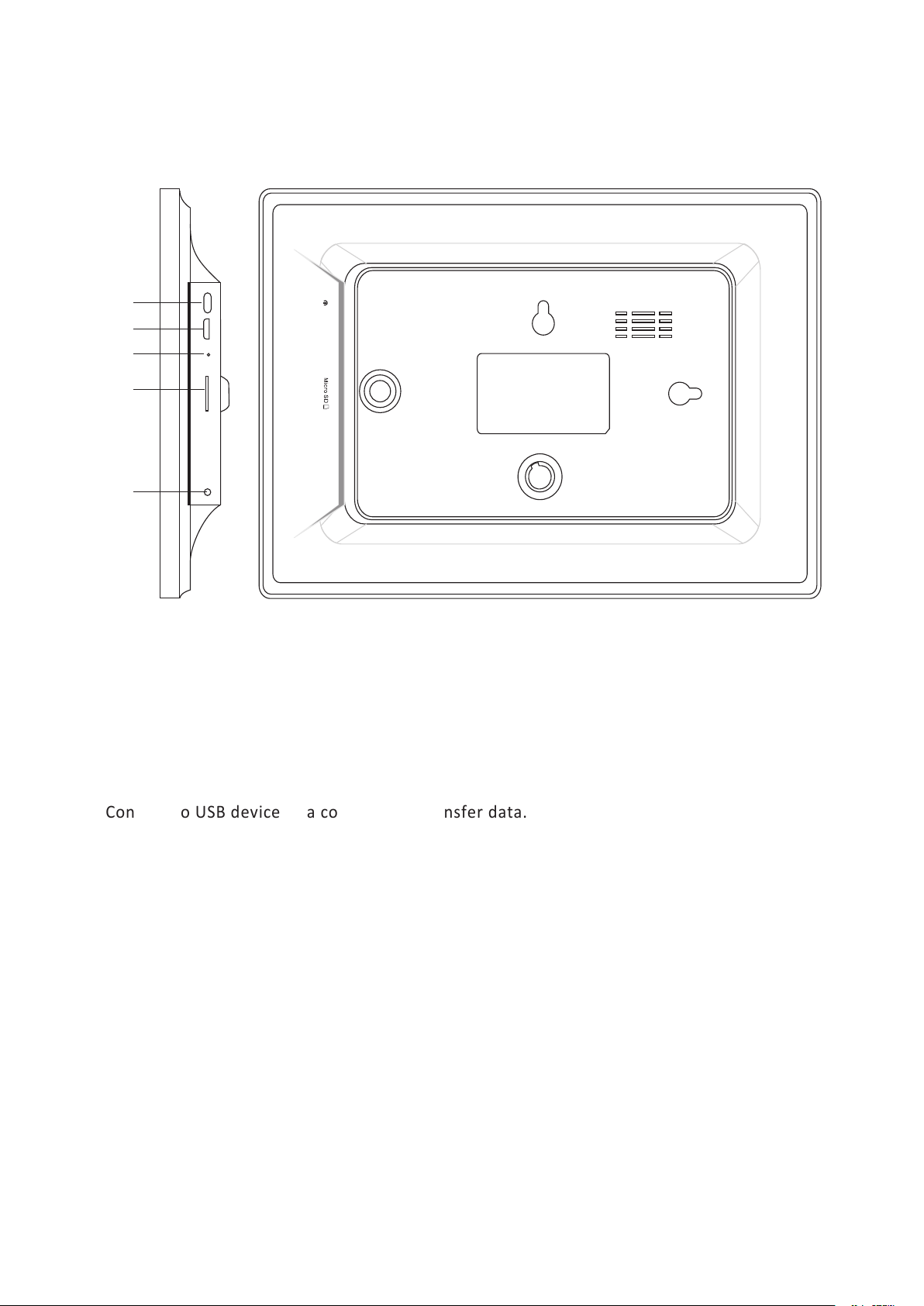
1
USB is for service use only
2
3
USB
RESET
4
5
DC
1. POWER
Press to turn the screen on or off, or long press about 5seconds to access the reset menu.
2. USB
Connect to USB device or a computer to transfer data.
3. RESET
Us e a needle or paper clip to reset unit.
4. Micro SD
Load external micro SD memory cards here.
5. DC
Connect DC adapter to power on the device.
Page 3
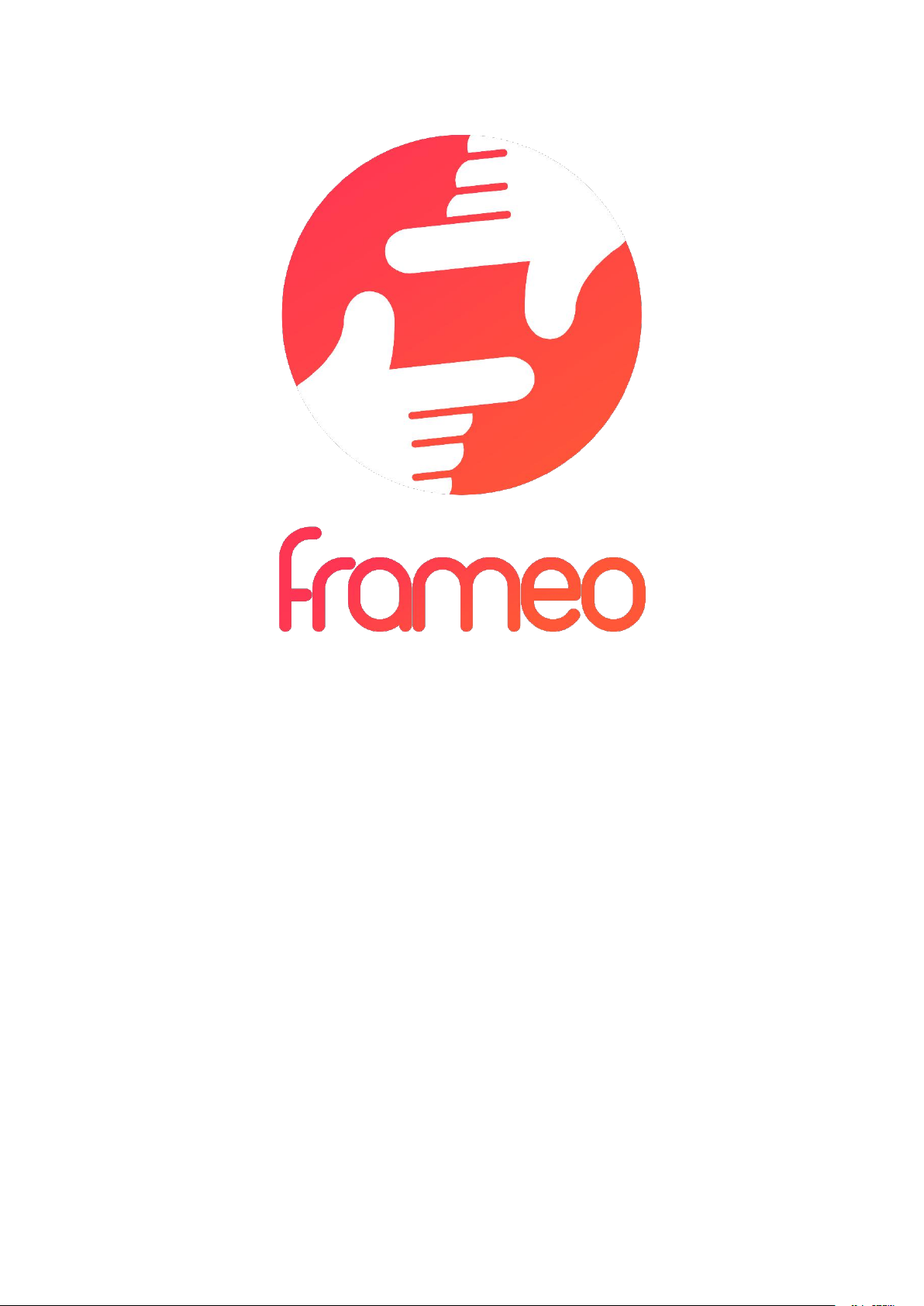
User Manual
Version: 1.0.0
1
Page 4

Contents
Getting started
frameo app
frameo quick setup
Start using frameo
Navigating your frameo
Settings
Privacy
.................................................................................................................................................
My frame
Manage photos
My Friends
Display and slideshow
..................................................................................................................................................
Wi-Fi
Backup and Restore
................................................................................................................................................
About
...................................................................................................................................................
.....................................................................................................................................
........................................................................................................................................
...............................................................................................................................
................................................................................................................................
..........................................................................................................................................
.................................................................................................................................
........................................................................................................................................
........................................................................................................................
......................................................................................................................
..........................................................................................................................
3
3
3
3
4
4
4
5
5
6
6
6
6
7
Warranty, Compliance, Support and Safety information
.....................................................................
7
2
Page 5

Getting started
Find the frameo app on:
Google play by searching for “frameo”
App Store by searching for frameo
First you start by selecting a language. This will be the language used throughout frameo.
Connect your frame to the internet by connecting it to a Wi-Fi.
Enter your name, and the location where you have placed your frame e.g. “Living room”,
Thank you for purchasing your very own frameo.
First, to set up your frame follow the ‘Quick start guide’ included in the package.
If you are new to using frameo then start by following the frameo quick setup on page 3 or follow
the on screen guide when powering it on for the first time.
Once you have set up your frameo, start connecting it to your friends and family.
frameo app
To send photos to your frame, use the frameo app for iOS or Android
frameo quick setup
When starting your frame for the first time, you will need to setup the frame.
ALL SETTINGS CAN BE CHANGED THROUGH THE SETTINGS MENU AFTERWARDS.
F A NEWER VERSION OF THE FRAMEO SOFTWARE IS AVAILABLE,THEN YOU WILL BE PROMPTED WITH AN UPDATE
I
DIALOG
“Kitchen” or “Office”.
T IS RECOMMENDED TO UPDATE YOUR FRAME IMMEDIATELY IF PROMPTED
. I
.
Start using frameo
Start by connecting with your friends and family by providing them with a unique code from your
frame.
If you want to be able to send photos to the frame yourself, start by downloading the app for iOS
or Android on App Store or Google Play. Then use the code to connect your frame and app as
described below.
Connecting a new friend:
3
Page 6

Make sure that your friend has downloaded and installed the frameo app
Click the add friend icon on your frame . A dialog will appear showing a unique code
which is valid for 24 hours.
Now share this code in whatever fashion you prefer e.g. SMS, E-Mail, IM, phone call, to
your friend.
NCE YOUR FRIENDS HAVE ADDED THE CODE IN THEIR FRAMEO APP,THEY WILL AUTOMATICALLY APPEAR ON YOUR
O
FRAME AND BE ABLE TO SEND YOU PHOTOS
.
Navigating your frameo
You interact with your frame through its touchscreen.
Swipe left or right to go through your photos.
To access the menu bar, simply tap once on the screen, this will show the menu.
In the menu bar you will find quick access to the add friends dialog and the settings menu
Settings
Through settings, you can personalize your frame to your needs.
My frame
Frame name:
Changes the name of your frame. This is also the name the connected friends and family will see in
their list of connected frames.
Frame location:
Changes the location of your frame. This is the location displayed on your friends' and family's list
of connected frames which can help to distinguish frames from each other.
Set language:
Sets the language throughout your frame.
4
Page 7

Sleep mode:
frameo offers a sleep mode which turns off the screen to reduce power consumption while you
e.g. are sleeping. Its default setting is to turn off the screen at 23:00 and turn on the screen again
at 07:00.
To change this just set the sleep mode start/end time.
YOUR FRAME IS NOT POWERED DOWN OR IN STANDBY, SO YOU WILL STILL BE ABLE TO RECEIVE PHOTOS DURING
SLEEP MODE
.
Manage photos
Show/hide photos:
Select which photos to show/hide by tapping the particular photos you wish to show/hide. Hidden
photos will NOT be deleted from your frame, you can always select them to be shown again.
Use to select or deselect all
Delete photos:
Select photos that you want to permanently delete from your frame by tapping the photo.
Use to select or deselect all and to delete the selected photos.
Import photos:
Allows you to import photos from an external SD card.
BEFORE YOU TRY TO IMPORT PHOTOS FROM A SD CARD
PHOTOS ON INSERTED INTO YOUR FRAME.
,
MAKE SURE YOU HAVE A SD CARD WITH
Start by selecting the photos that you want to import onto your frame.
Once selected tap the import button to start the import process.
T IS CURRENTLY NOT POSSIBLE TO ADD A CAPTION OR DEFINE THE MOST IMPORTANT PART OF THE PHOTO WHEN
I
USING THE IMPORT FUNCTION
LTERNATIVELY ADD YOURSELF TO YOUR FRIEND LIST AND SEND THEM USING THE
. A
APP
.
My Friends
This list contains all the people that are allowed to send photos to your frame.
Remove person
To remove a person from this list, thereby removing their permission to send you photos, tap the
delete icon . You will then be asked to confirm the removal and if you would like to remove all
photos received from this person.
5
Page 8

Add person
To allow a new person to send you photos, simply tap the add friend button and share the
presented code in whatever way you prefer.
Display and slideshow
Timer
Define the duration a photo should be displayed.
Show caption
Sets whether or not to display the captions that your friends have sent with the photo. Check to
display captions. Uncheck to hide captions.
Brightness level
Adjust the brightness level of the screen.
Wi-Fi
Set which Wi-Fi the frame should be connected to.
Backup and Restore
Backup frame to SD card
Tap to make a backup of your photos, friends and settings. The time of latest successful backup
will be displayed.
NY EXISTING BACKUP ON THESDCARD WILL BE OVERRIDDEN
A
Automatic backup
If checked, your frame will automatically take a backup within 30 hours of you receiving new
photos or making changes on your frame.
REQUIRES THAT YOU HAVE INSERTED A WRITEABLE SD CARD INTO THE FRAME
Restore from backup
EFORE YOU ATTEMPT TO RESTORE YOUR FRAME,START BY CONFIRMING THAT YOUR BACKUP IS UP-TO-DATE
B
To restore from a backup, you most first reset the frame. It is important to note that you cannot
restore to a new Frameo frame
Reset frame
Removes all data from your frame. This will permanently remove all your photos,
friends/connections and settings.
!
.
About
Check for update
Check if an update is available for your frame.
.
6
Page 9

Share anonymous analytics data
Sharing anonymous analytics data helps us tremendously with improving the frameo software. We
understand if you do not wish to share this data with us. Set checked if you wish to help us
improve frameo. Set unchecked to
Guide
Opens the quick start guide, that was shown
deny the sharing of anonymous analytics data
when you first started the frame
.
.
Privacy
For more information regarding privacy, please visit privacy.frameo.net
Warranty, Compliance, Support and Safety information
For more information regarding warranty, hardware compliances, support and safety please refer
to the material included in the package.
7
Page 10

ALL RIGHTS RESERVED, COPYRIGHT DENVER ELECTRONICS A/S
Electric and electronic equipment contains materials, components and substances that can be
hazardous to your health and the environment, if the waste material (discarded electric and
electronic equipment) is not handled correctly.
Electric and electronic equipment is marked with the crossed out trash can symbol, seen below.
This symbol signifies that electric and electronic equipment should not be disposed of with other
household waste, but should be disposed of separately.
All cities have established collection points, where electric and electronic equipment can either be
submitted free of charge at recycling stations and other collection sites, or be collected from the
households. Additional information is available at the technical department of your city.
Imported by:
DENVER ELECTRONICS A/S
Omega 5A, Soeften
DK-8382 Hinnerup
Denmark
www.facebook.com/denverelectronics
8
