Page 1
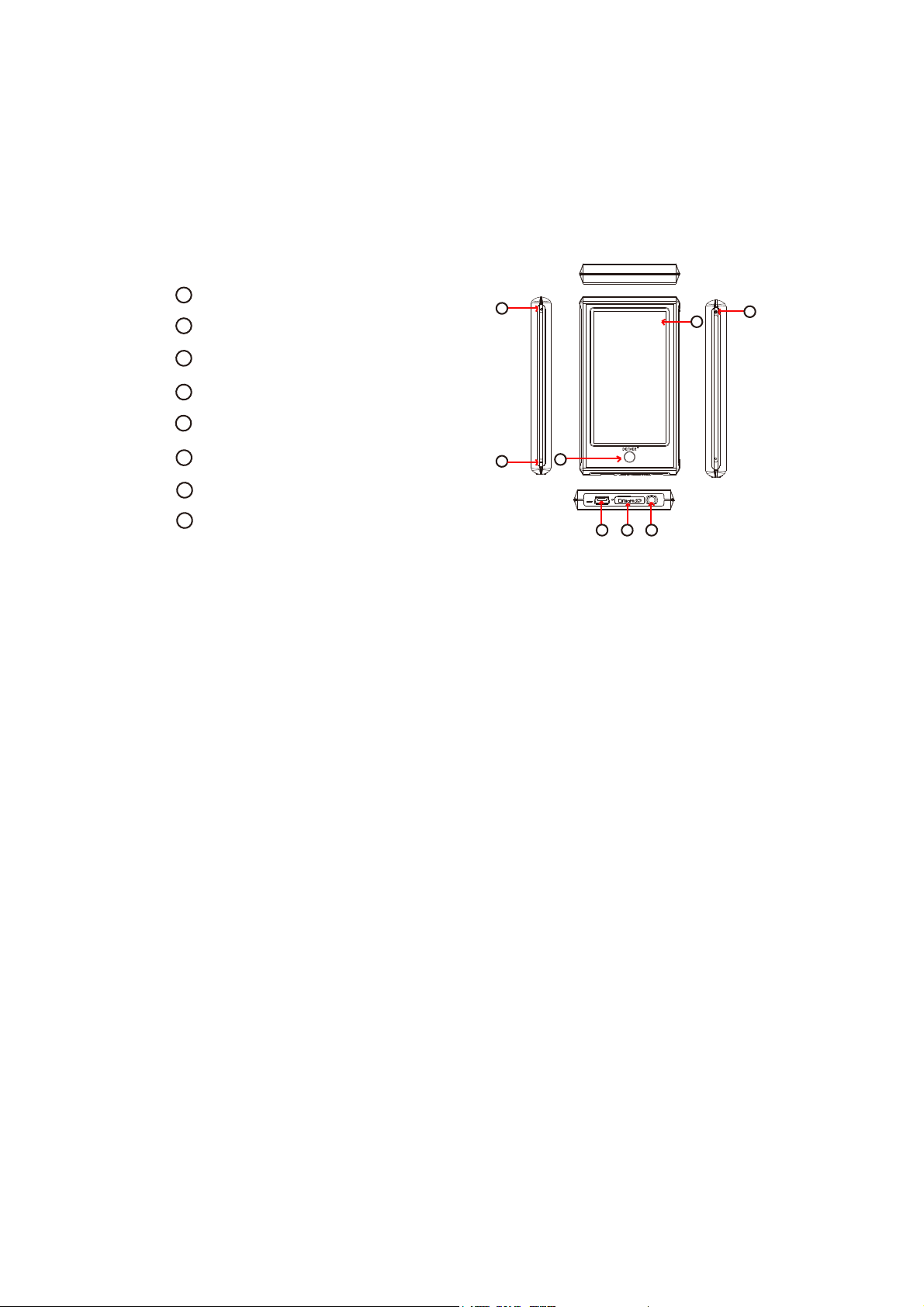
WARNING
Read Safety Instructions Before Making Volume Changes
Safe use depends on exposure time and volume levels.
Volume at 80 dB(A), exposure should be limited to 40 hours/week. At 89 dB(A)
exposure
Product view and key function
should not exceed 5 hours/week.
1
Return button
2
USB socket
3
MicroSD socket
4
Earphone Jack
5
Volume up
5
8
7
6
Volume down
Switch button
7
Touch screen
8
6
This player has touch screen. Settings/controls are made by
1
2 3 4
pushing the icons
on the screen.
First time use
W
e suggest you charge the unit for approx
imately 8 hours before first time use.
To charge it you have to connect it to a pc with the included USB cable. The pc
has to be turned on during the charge.
Turn on
Hold switch button about 3 seconds to turn on the unit. Now you are ready to
enter the main interface.
Main menu
There are 10 icons for this unit, such as setting, game, E-book, music,
record, calendar, time, calculator and photo. Now let’s introduce several
video,
main
functions.
Page 2
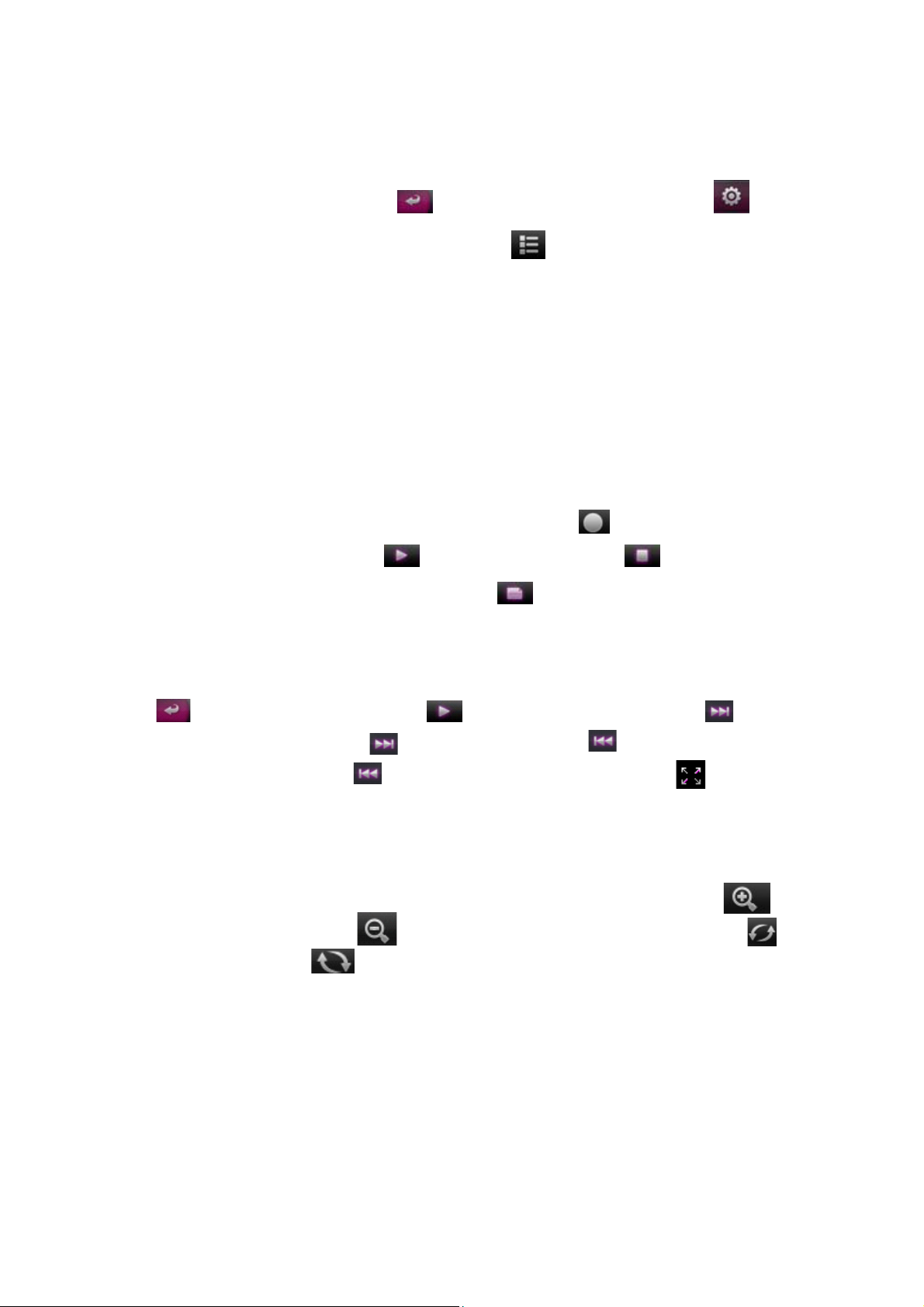
Music
Push music icon to enter submenu. There are many choices, such as all
artist, album etc. You can pushand enter what you choose. But remind,
want to delete music files, push dir list to choose files to delete.
music,
if you
In the music playback, push “
enter repeat mode and play mode, push “
“ can return former menu, push“ “ can
“ can
chang
e different screen
clicand show lyrics, k EQ can enjoy different music feeling.
Repeat mode: once, repeat, all repeat, intro
Play mode: in order, shuffle
EQ choice: normal, rock, pop, classic, bass, jazz, user EQ
“A-B” repeat function: push“A-B” first time, “A”, which is the beginning of repeat
section, will appear in the below center of screen, push“A-B” again, “B”, which
is the ending of repeat section, will appear now, then it will repeat what you
choose, finally push“A-B” third time, it will cancel repeat.
Record
Push
can stop recording by push“
choose save the record file or not,push
record icon to enter record mode.Then push“
“ once again, and push“ “ can pause and
can save the file directly.
“ to start record, you
Video
Push video icon to choose video files to play.in the video playback, you can push
to return former file list, push to stop playing the file, press can skip
to the next file, long press to fast forward, press can skip to play the
previous file, long press to fast backward.Also you can push to ajust the
playback interface.
Photo
Push photo icon to see the picture.in the photo playback, you can push to
amplfier the picture,push to downsize the picture, also you can push
to spin it right, push to spin it left.
Setting
Push setting icon to enter submenu: display setting, system setting, language,
system information, auto shut time, touch screen check, time setting.
Return button
Hold
circle button is always used to get to the main menu.
Page 3

How to copy files to the MP4 player:
Please connect to a pc, using the included USB cable.
Now go to ”this computer”. And you can see an extra driverletter has appeared.
This is
computers)
Open this driveletter , and you can now copy MP3 files, JPEG photos to the
player. You can copy whole MP3 albums to the player. The MP4 player can
see it even if it is in a folder.
Files playable:
Audio:
Photos:
Video:
E-book: TXT
We hope you like your new MP4 player, and will enjoy many hours of
entertainment.
Please note:
a) Design and characters may change for product improvement without prior
notice.
b)
c) This model cannot playback DRM protected WMA files, such as sound
books, songs bought from internet etc
the MP4 player. Let’s call the driveletter e: (this can varie due to differences in
MP3, WMA,
JPEG, BMP, GIF
RM/RMVB, AVI, WMV,3GP,FLV
Lithium battery inside. Battery must ONLY be removed by authorized personal
APE, FLAC, AAC
Page 4

Electric and electronic equipment and included batteries contains
materials, components and substances that can be hazardous to your
health and the environment, if the waste material (discarded electric
and electronic equipment and batteries) is not handled correctly.
Electric and electronic equipment and batteries is marked with the
crossed out trash can symbol, seen below. This symbol signifies that
electric and electronic equipment and batteries should not be disposed
of with other household waste, but should be disposed of separately.
As the end user it is important that you submit your used batteries to the
and designated facility. In this manner you make sure that the
in accordance with legislature and will not harm the
environment.
batteries are
approriate
All cities have established collection points, where electric and electronic
and batteries can either be submitted free of charge at recycling
stations and other
collection sites, or be collected from the households.
Additional information is available at the technical department of your city.
ALL RIGHTS RESERVED
DENVER ELECTRONICS A/S
WWW.DENVER-ELECTRONICS.COM
recycled
equipment
