Page 1
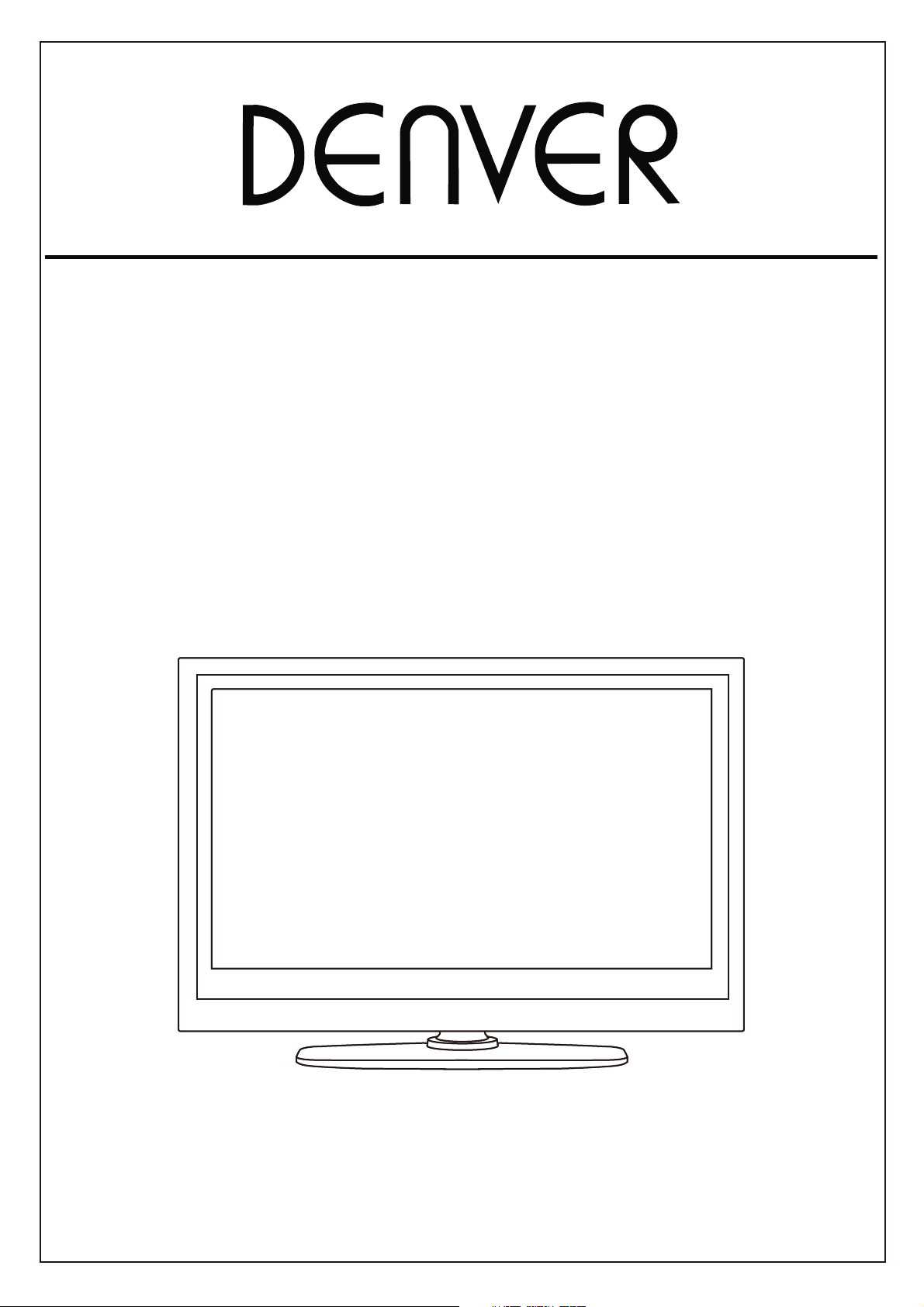
22" full hd led tv with atv and mpeg-4 dvb-t/c + c.i
& built-in dvd player + usb input + pvr function
Model NO.: LDD-2254MC
Instruction Manual
Page 2
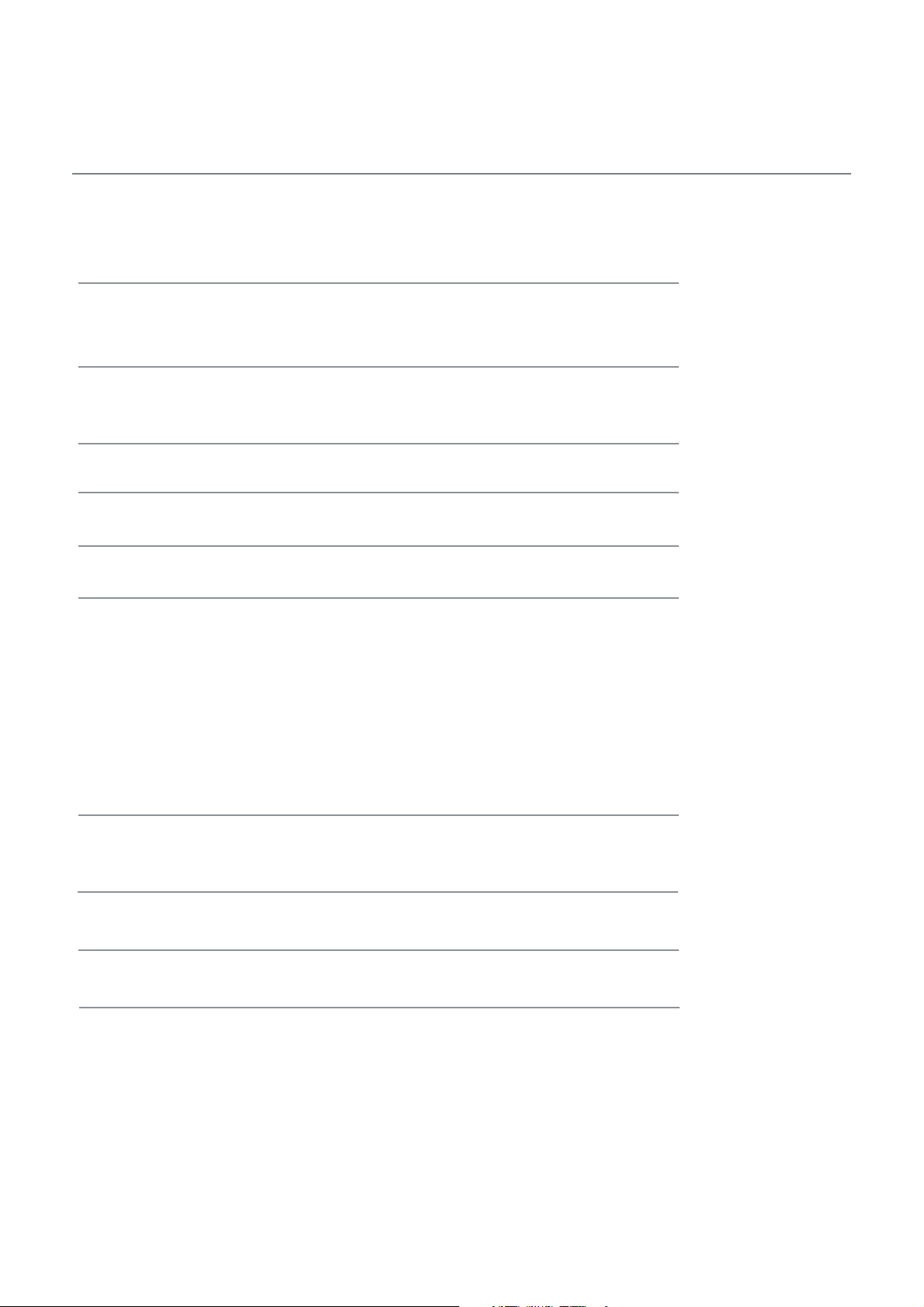
Contents
Caution
Safety Information
Accessories
Technical Specification
Product Introduction
Front View
Connections
Remote Control
Basic Operation
OSD Menu
1. Channel menu
2. Picture menu
3. Sound menu
4. Time menu
5. Lock menu
1
2
3
3
4
4
5
6-7
8
9-17
9-10
11
12
13
14-16
6. Setup menu
Multimedia Operation 18-21
Recording Operation 22-23
DVD Operation
17
24-31
23gnitoohselbuorTelpmiS
Page 3
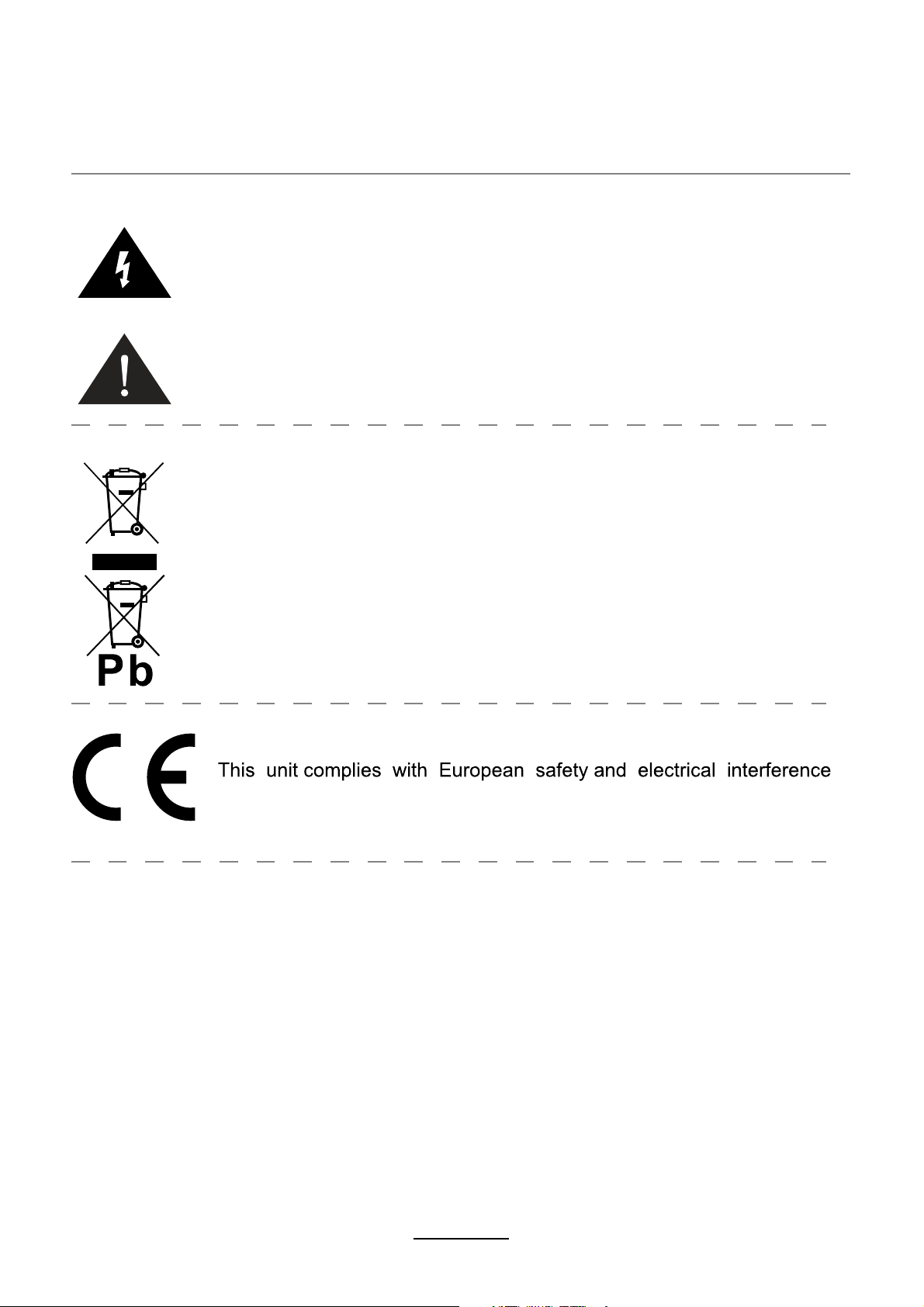
Caution
The lightning flash with arrowhead symbol, within an equilateral triangle
is intended to alert the user to the presence of un-insulated “dangerous
voltage” within the products enclosure that may be of sufficient magnitude
to constitute a risk of electric shock to the persons.
The exclamation point within an equilateral triangle is intend to alert the
user to the presence of important operating and maintenance (servicing)
instructions in the literature accompanying the appliance.
Correct disposal of this Product
(Waste Electrical & Electronic Equipment (WEEE)
Your product is designed and manufactured with high quality materials and
components which can be recycled and reused.
This symbol means that electrical and electronic equipment, at their endof-life should be disposed of separately from your household waste.
Please dispose of this equipment at your local community waste collection/
recycling center.
In the USA there are separate collection systems for used electrical and
electronic products. Please help us to conserve the environment we live in!
directives.
1
Page 4
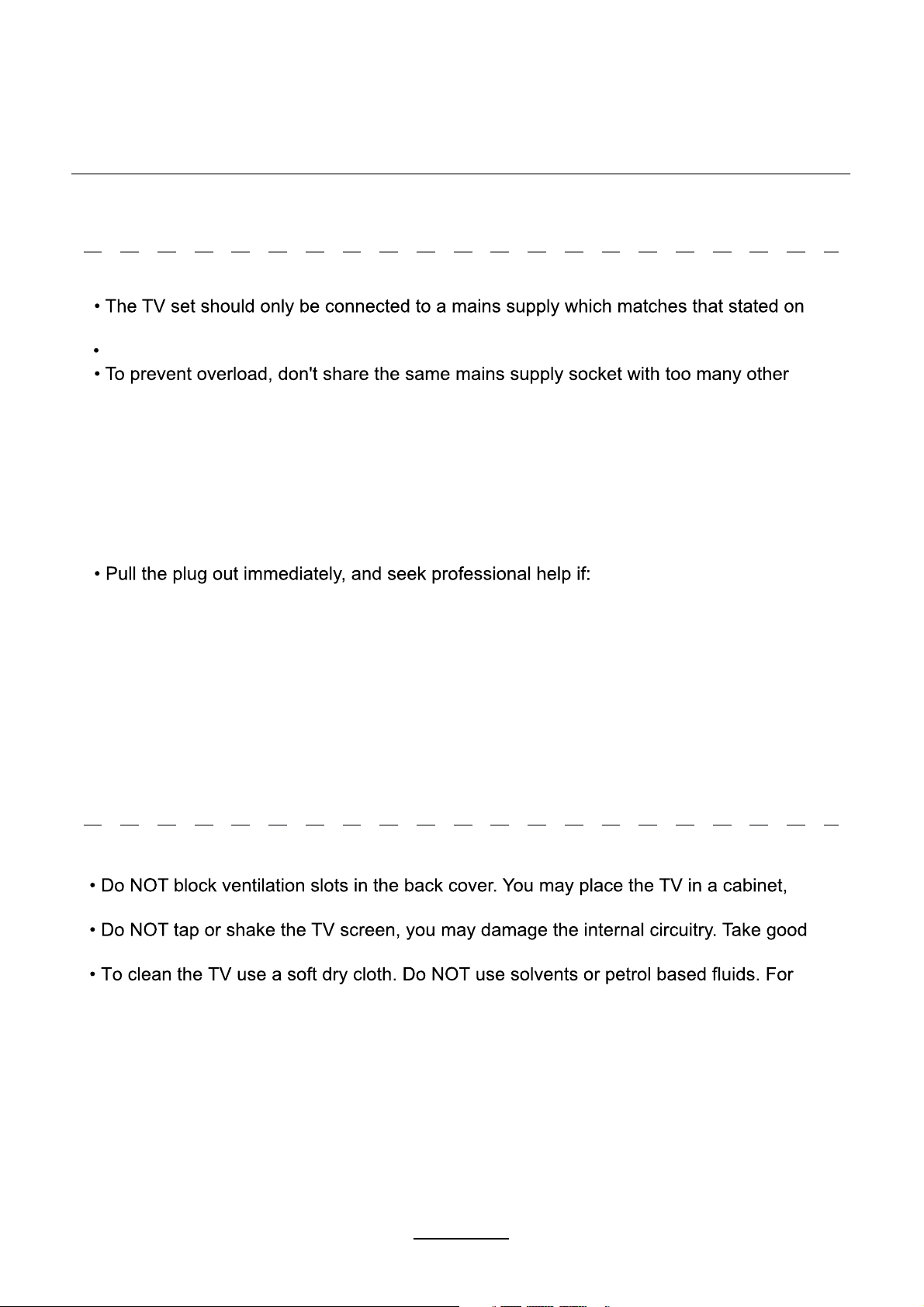
Safety Information
To ensure reliable and safe operation of this equipment, please read carefully all the
instructions in this user guide, especially the safety information below
Electrical safety
the label on the mains adaptor.
The power cable/disconnect device shall remain easy to operate/disconnect.
items of equipment.
- Do not place any connecting wires where they may be stepped on or tripped over.
- Do not place heavy items on the leads, which may damage them.
- Hold the Mains plug, not the wires, when removing from a socket.
- During a thunderstorm or while leaving the TV for long periods, disconnect the aerial
(if outdoor) and mains adaptor from the supply.
- Do not allow water or moisture to enter the TV or mains adaptor. Do NOT use in wet
or moist areas such as Bathrooms, steamy kitchens or near swimming pools.
- the mains plug or cable is damaged.
- liquid is spilt onto the set, or if it is accidentally exposed to water or moisture.
- anything accidentally penetrates the ventilation slots.
- the set does not work normally.
- Do NOT remove the safety covers. There are no user serviceable parts inside.
You may invalidate the warranty. Qualified personnel only are permitted to service
this apparatus.
- To avoid battery leakage, remove exhausted batteries from the remote control
handset, or when not using for along period.
- Do NOT break open or throw exhausted batteries on a fire.
.
Physical safety
but ensure at least 5cm (2") clearance all around the unit.
care of the remote control, do not drop it or allow it to come into contact with liquids.
stubborn stains, you may use a damp soft cloth with diluted detergent.
2
Page 5
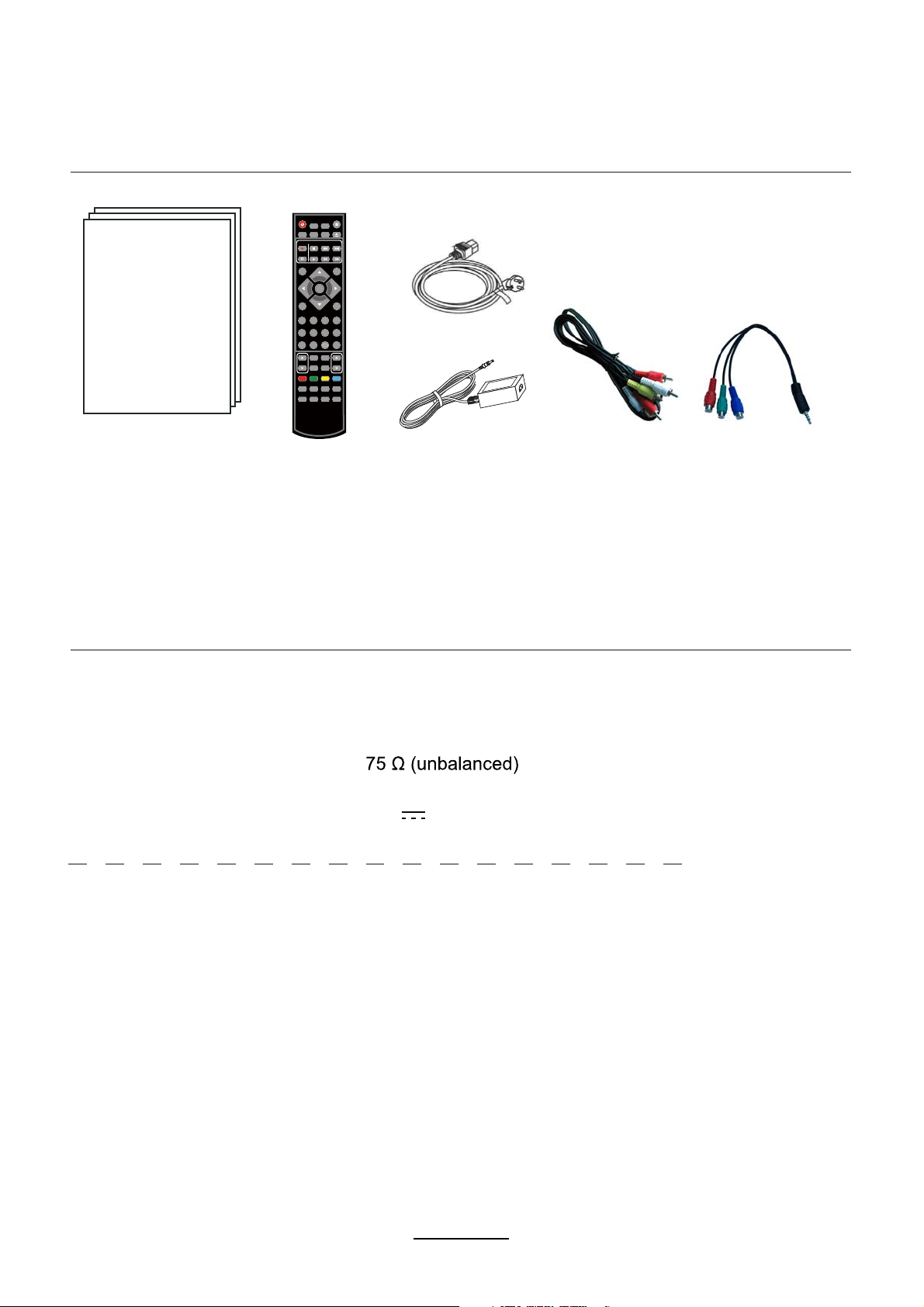
Accessories
POWER MUTE
REP
EPG
RECLIST
CH/LIST
SUBTITLE
PVR/DVD
REC
INPUT
OK
MENU EXIT
1234
5678
90
NICAM/A2
PICTURE
VOL CH
SOUND SLEEP
TV/TXT CANCEL REVEAL
D-MENU
SETUP
TITLE
HOLD SIZE SUBPAGE INDEX
A-B
GOTO
LAN
DISPLAY
FAV
SCREEN
PRO
SLOW
Mains cable
User’s Manual Remote control
Mains adaptor
Converter cableAV Cable
for YPbPr
* Note: The configuration of the components may look different from the following illustration
Technical Specification
- TV System
- Screen Size
- Resolution
- Aerial input
- Audio output power
- Power Consumption
PAL BG/DK/I SECAM BG/DK L/L’
22 inch(diagonal)
1920x1080
2x3W
12V 3.33A 40W
Remote Control
Type
Control distance
Control angle
Batteries
infrared
5m
0
30 (horizontal)
2 x 1.5V, size
3
AAA
Page 6
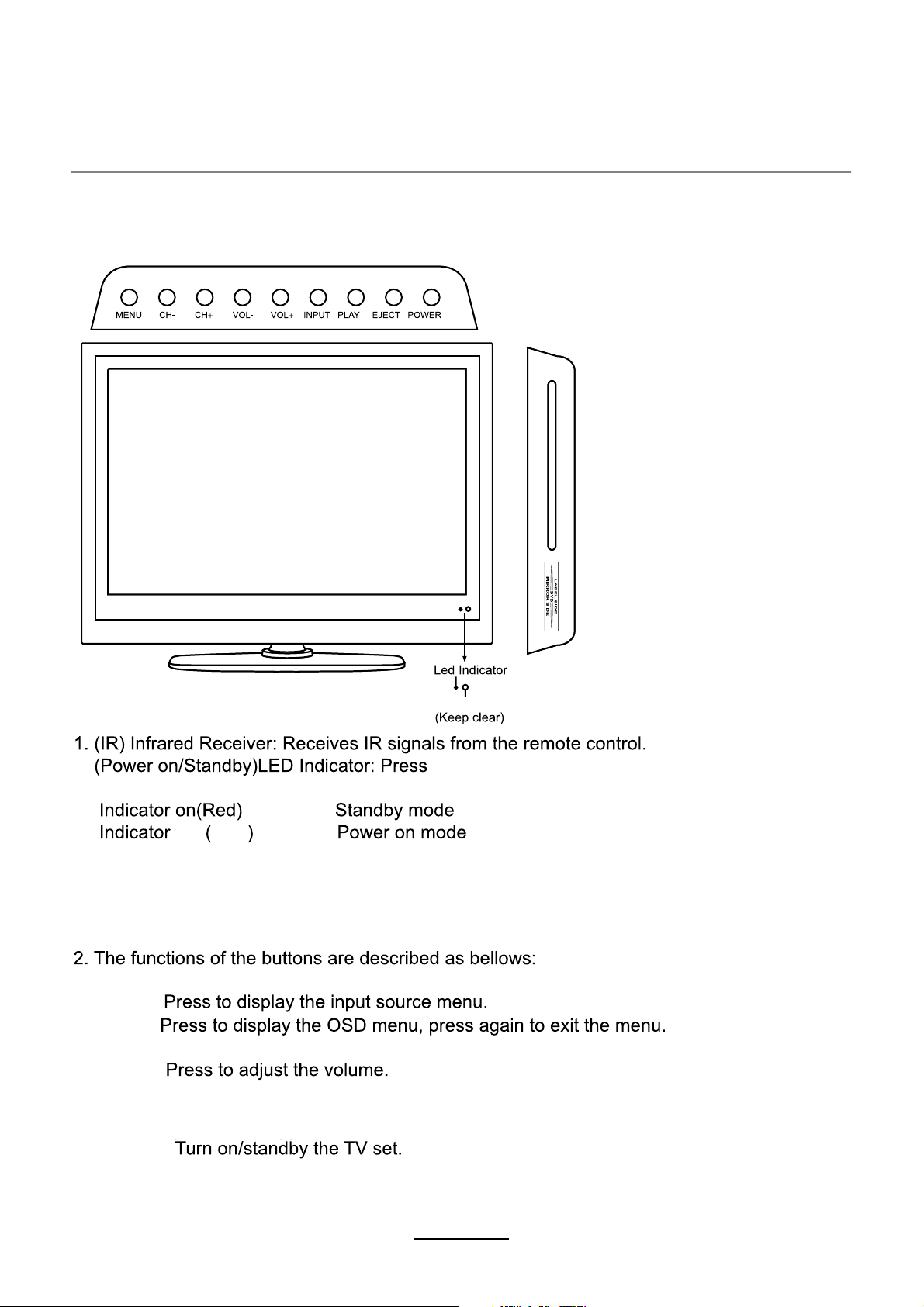
Product Introduction
Introduction
Front View
Insert a 12cm disc according
to the silk.
Remote Control window
POWER to turn on and off.
off Null
The effective receiving range for the signal is 5-8 metres from the front of the remote
control window, and 30
window.
INPUT:
MENU:
CH+/-: Press to scan through channels.
VOL+/-:
PLAY: Play/Pause DVD program.
EJECT: Load/eject DVD disc.
POWER:
0
to the left or right side and 200above or below the remote control
4
Page 7
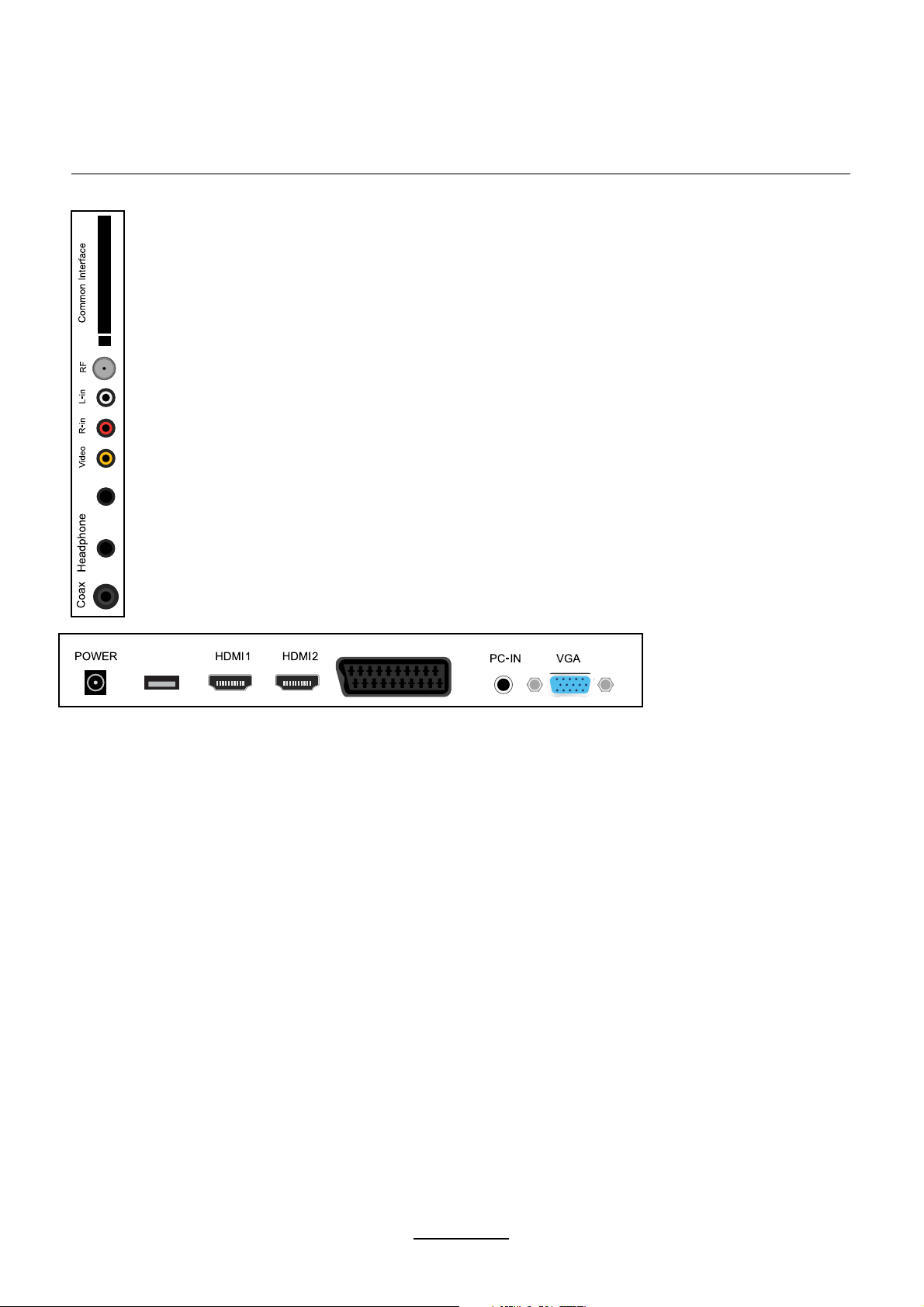
Connections
Common Interface: CI slot.
RF: Connect antenna or cable 75 Ohm coaxial to receive TV signal.
R/L in: Connect them to the audio output terminal of DVD.(shared with YPbPr)
VIDEO: Connect it to video output terminal of DVD.
YPbPr
YPbPr: Connect them to the YPbPr video output terminal of DVD with the converter
cable.
Headphone: Connect it to your headphone or other audio equipment.
Coax: Digital coaxial output.
USB
SCART
POWER: Connect to the mains adaptor.
USB: USB jack for update, media and PVR.
HDMI1/2: Connect it to the HDMI of DVD or other equipment.
SCART: Connect them to the SCART video output terminal of DVD.(used in component source)
PC-IN: Connect it to the audio output terminal of PC.
VGA: For PC display.Connect it to the D-Sub 15 pins analog output connector of the PC.
5
Page 8
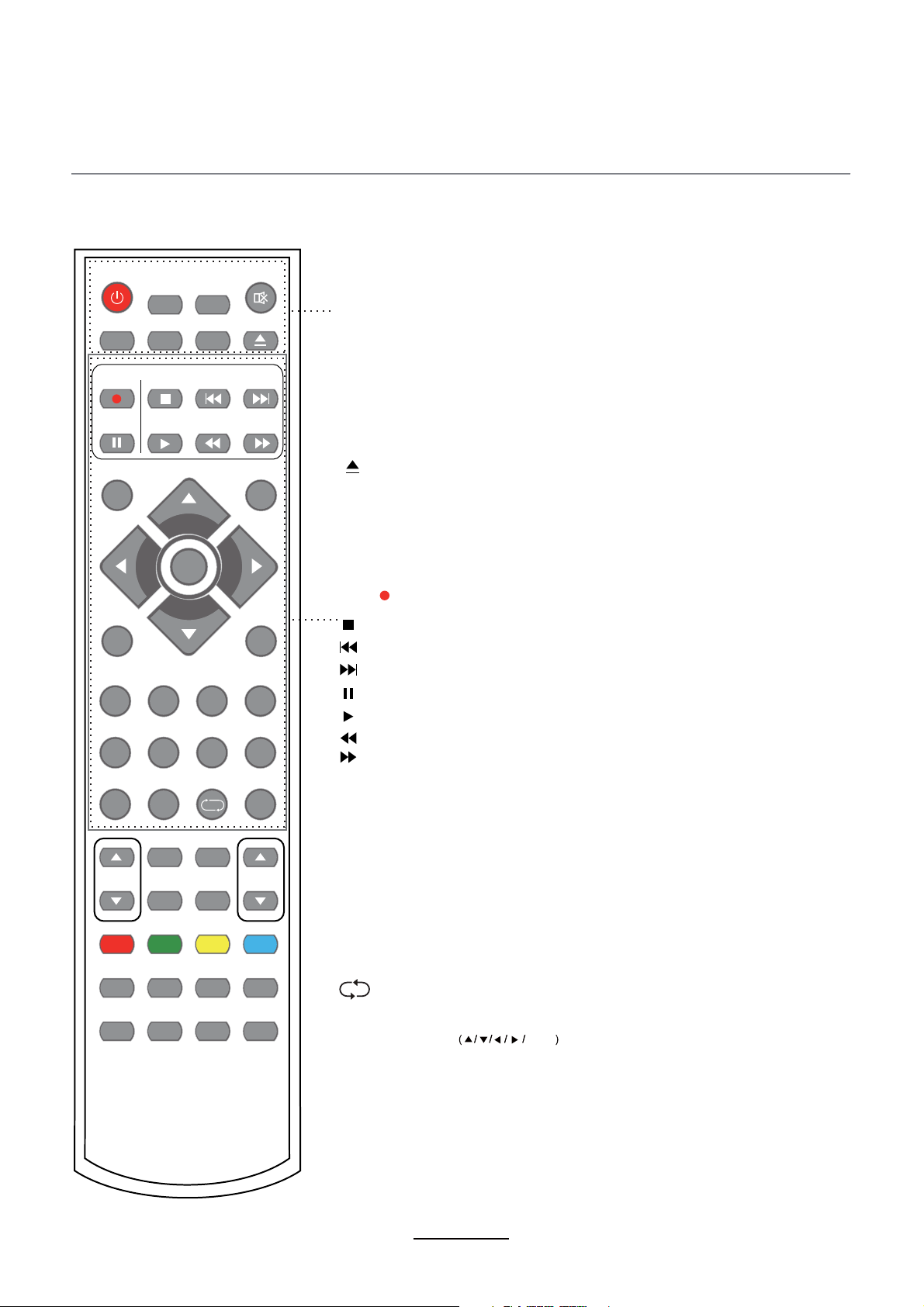
Remote Control
The remote control is using Infra-Red(IR). Point it towards the front of the LED TV. The remote
control may not work correctly if it is operated out of range or out of angle.
POWER MUTE
REP
SUBTITLE
PVR/DVD
DISPLAY
REC LIST
REC
INPUT
EPG
CH/LIST
OK
MENU EXIT
1234
5678
POWER: Turn the TV on/standby.
MUTE: Press to mute the sound, press again or press
VOL+ to unmute.
REC LIST: Record List.
CH/LIST: Display the programs list.
SUBTITLE: Turn on/off the subtitle display in DTV mode
and DVD mode.
EPG: To show the Electronic Program Guide during no-menu
state only in DTV mode.
REP: Repeat playing the title or chapter.
: Load/eject DVD disc.
PVR/DVD
REC : Press to start record the program in DVB mode.
: Stop program.
: Previous chapter.
: Next chapter.
: Pause program.
: Play program.
:Fastreverse.
: Fast forward.
90
NICAM/A2
PICTURE
VOL CH
SOUND SLEEP
TV/TXT CANCEL REVEAL
D-MENU
SETUP
HOLD SIZE SUBPAGE INDEX
LAN
A-B
TITLE
GOTO
FAV
SCREEN
PRO
SLOW
INPUT: Press to display the input source menu.
DISPLAY: Press to display the current mode’s information.
MENU: System setup menu.
EXIT: Exit the OSD menu.
FAV: Display the favorite program list.
NUMBER BUTTONS
Press0-9 to select a TV channel directly when you
are watching TV.
Return to the previous channel viewed.
CURSOR KEYS OK
Allows you to navigate the on-screen menus and adjust the
system settings to your preference.
6
Page 9
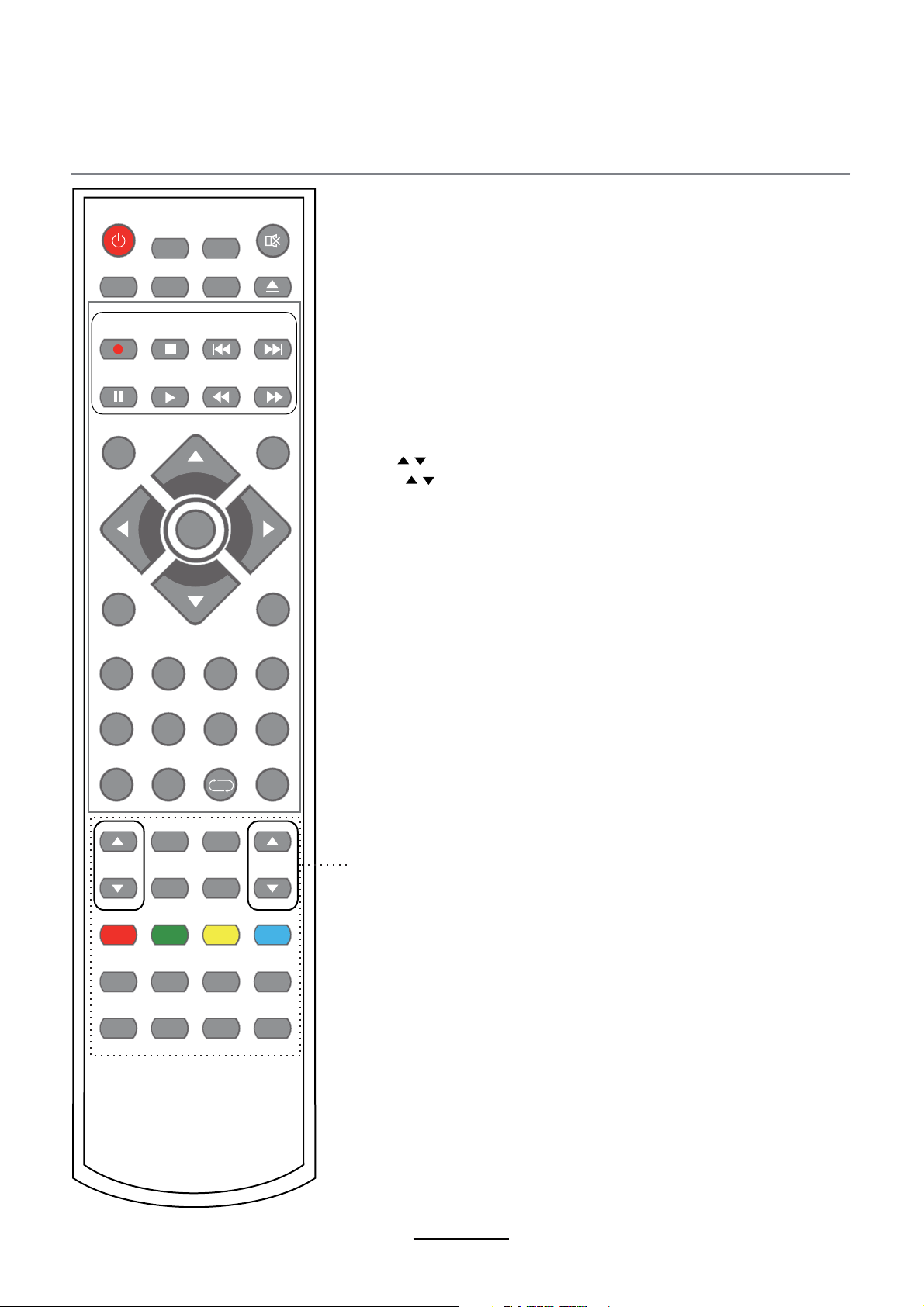
Remote Control
POWER MUTE
REP
SUBTITLE
PVR/DVD
DISPLAY
REC LIST
REC
INPUT
EPG
CH/LIST
OK
MENU EXIT
1234
5678
90
FAV
CH / : Scan through channels.
VOL / : Adjust the volume.
PICTURE: Select the picture mode.
NICAM/A2: TV Nicam/A2 select.
SOUND: Select the sound mode.
SLEEP: Standby timer.
SCREEN: Turn on/off the screen.
TV/TXT: Turn off/on the Teletext display.
CANCEL: Cancel the Teletext display.
REVEAL: Reveal any hidden text.
HOLD: Hold or carry on the current subpage.
SIZE: Press to see top half of page double size,
Press again to see the bottom
half of page double size. Press again for normal size.
SUBPAGE: Press to enter subpages, pressagain to cancel.
INDEX: Go to index.
Colour buttons:Short cuts-follow the coloured links in the text
PICTURE
VOL CH
TV/TXT CANCEL REVEAL
SETUP
HOLD SIZE SUBPAGE INDEX
LAN
NICAM/A2
SOUND SLEEP
D-MENU
A-B
TITLE
GOTO
SCREEN
PRO
SLOW
SETUP: DVD system setup.
D-MENU: DVD play list/Disc menu.
TITLE: DVD title.
PRO: Edit the program and play.
LAN: Select DVD disc language.
A-B: Select and play the preferable paragraph of DVD program
by pressing this key twice at the beginning and end of it.
GOTO: Play your favorite title/chapter/track.
SLOW: Play DVD programs at slow speed.
7
Page 10
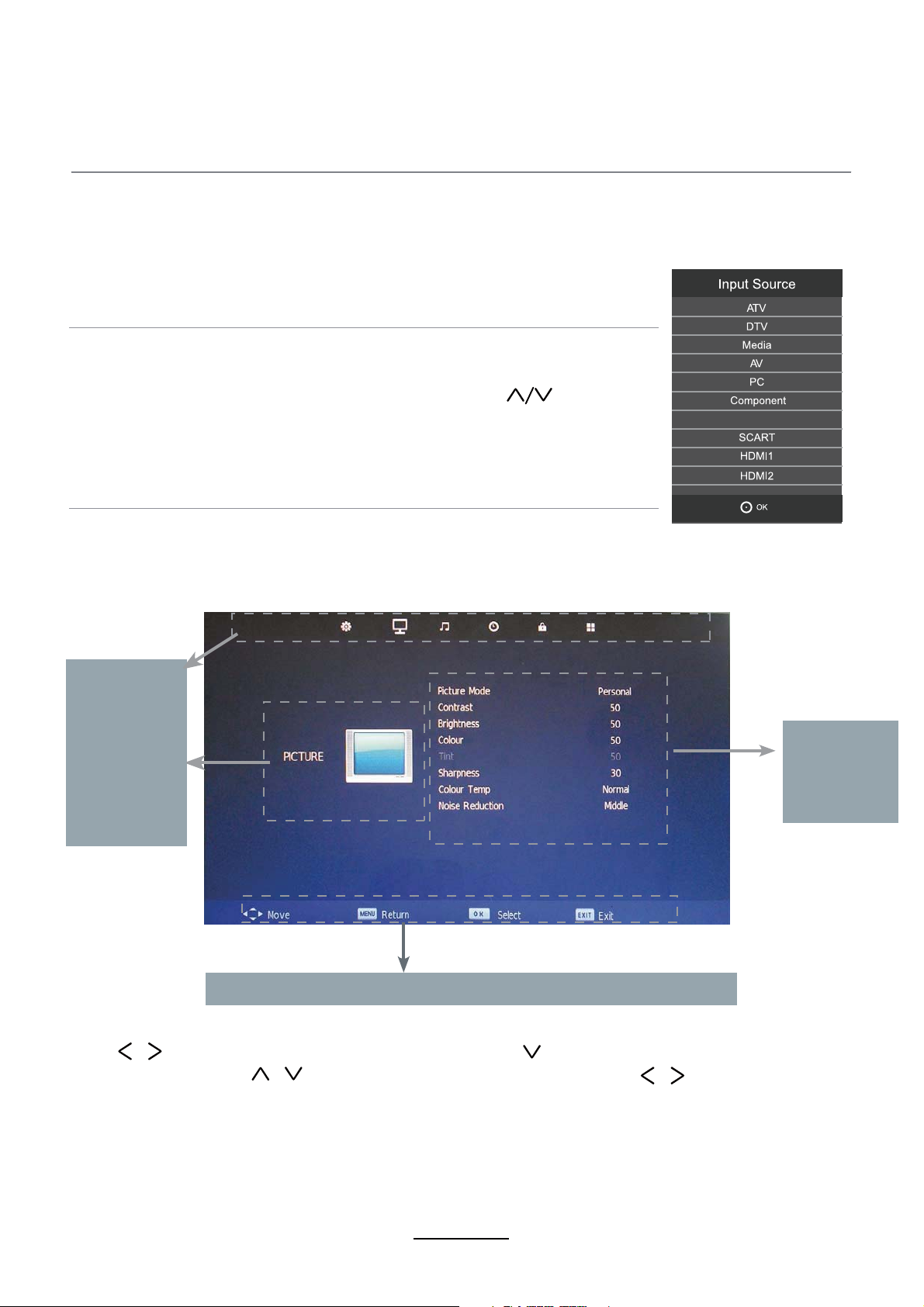
Basic Operation
Power on/off
1. Connect to the power supply with a power cord and an adaptor.
2. -To turn on the TV
Press POWER button on the TV or remote control.
-To turn off theTV
Press POWER button on the TV or remote control.
Input Source select
Press INPUT button on the TV set or remote control to display input
source menu, and use CH+/- button on the TV set or
on remote control to select the input source, press OK button on the
remote control to enter.
Note: Before you select the input source, make sure the
connections are prepared.
Basic OSD Menu operation
Press MENU button to display the OSD menu as below:
button
DVD
Main menu
CHANNEL
PICTURE
SOUND
TIME
LOCK
SETUP
Hint---you should operate the OSD menu according to the hint.
Use /
In the submenu, use /
or press OK button to enter the submenu.
* (Press MENU button to return to the upper menu.)
* (Press EXIT button to exit the menu display.)
button to select the main menu, and press button to enter the submenu.
button to select the function item, press button to adjust/setup,
Submenu
PICTURE
menu for
example)
(
/
Note1: Only when you input the suitable signal, the relevant items can be activated
Note2: Please operating the OSD menu according to hint on the bottom of the banner.
8
Page 11
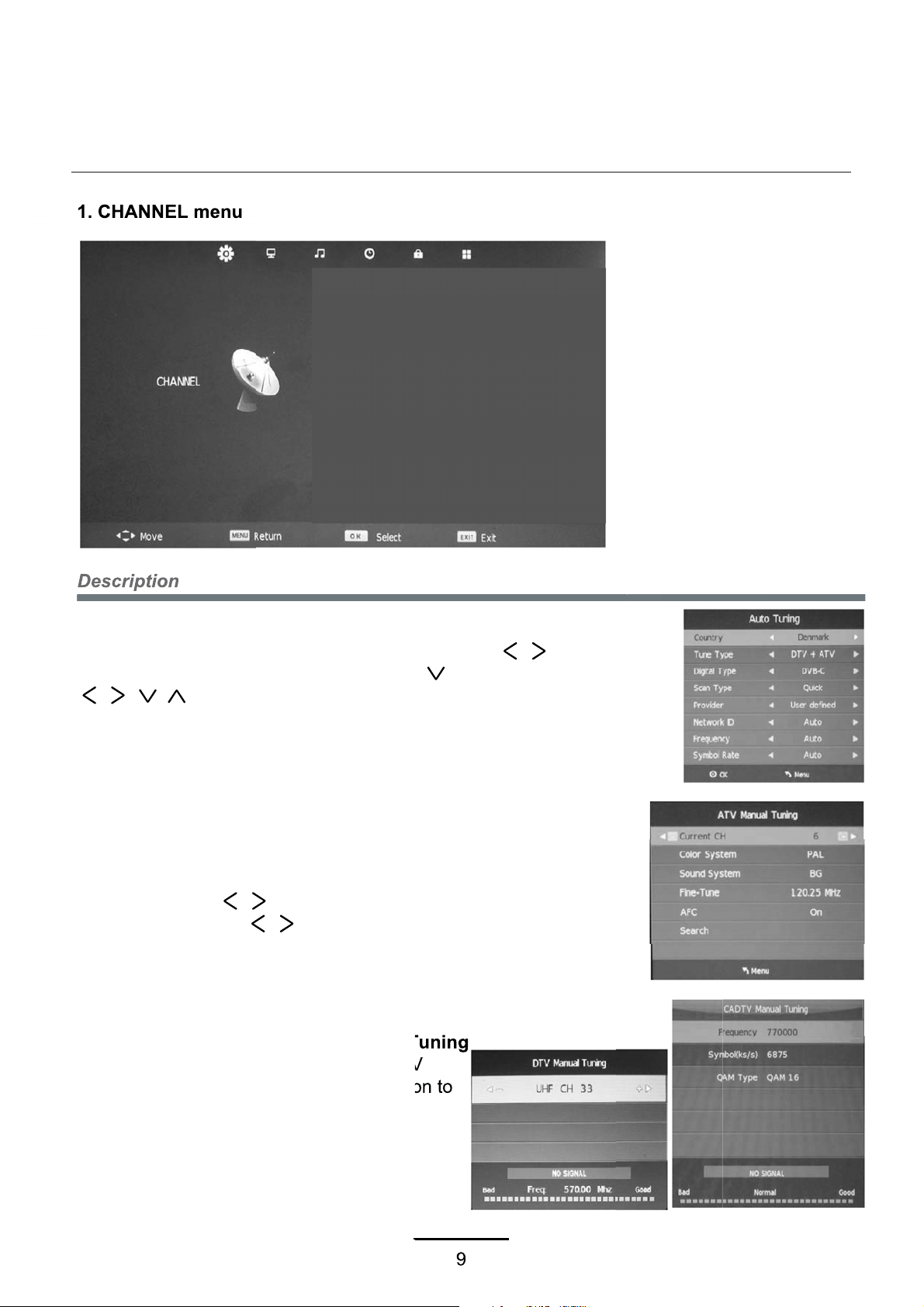
OSD Menu
1. CHANNEL menu
Description
Auto Tuning
ATV Manual Tuning
DTV Manual Tuning
Programme Edit
Signal Information
CI Information
Software Update (OAD) On
Auto Tuning
Press OK button to enter the hint menu, and Press /
button to select the Tune Type, then press button, and use
/ / / button to select the Country for the TV, then
press OK button to start auto tuning.
ATV Manual Tuning
Press OK button to enter the ATV Manual Tuning menu.
Current CH: Select a Channel for storing the programme.
Color System: Select from PAL and AUTO
Sound System: Select from I, BG, DK
Search:
Press / button to manual search.
Fine Tune: Press / button to fine-tune.
AFC: Automatic Frequency control ON/OFF.
CADTV(DVB-C) / DTV(DVB-T) Manual Tuning
Press OK button to enter the CADTV/DTV
Manual Tuning menu, and press OK button to
start searching.
9
Page 12

OSD Menu
Programme Edit
Press OK button to enter the Programme Edit menu as the following picture.
Delete: Select a channel and press RED button,
be deleted.
Rename: Select an ATV channel and press the GREEN button to change the name of the
channel by buttons.
Move: Select an ATV channel, and press YELLOW button, then you can use and buttons
to change the position of the program, press YELLOW again to confirm the change. Press menu
to exit and it will automatically save the current set.
Skip: Select a channel and press the BLUE button to label the channel, as long as the channel
has a skip label it will be skipped when searching through the channels with the CH+/- buttons.
Signal Information
Display the digital TV-signal information (DTV mode only).
CI Information
Please contact your “pay perview” provider who can supply a viewing card and cam unit with
instructions for their use.
then press RED button again, the program will
10
Page 13

OSD Menu
2. PICTURE menu
Description
Picture Mode: Choose from Standard, Dynamic,Personal and Mild.
Note: Contrast, Brightness, Colour and sharpness are only available and can be adjusted
in the User mode option in the Picture Mode Settings.
Contrast: Controls the difference between the brightest and darkest regions of the picture.
Brightness: Controls the overall brightness of the picture.
Colour: Control the colour.
Sharpness: Increase this setting to see crisp edges in the picture; decrease it for soft edges.
Tint: Controls the tint ( NTSC mode only).
Colour Temperature: Choose from Normal,Cool and Warm.
Noise Reduction: Choose interference noise modes form Off, Low, Middle, High and Default.
11
Page 14

OSD Menu
3. SOUND menu
Description
Audio Delay
Sound Mode: Allows you to select among: Standard, Music, Movie, Sports and Personal.
Treble(Can be adjusted when the sound mode is Personal):Controls the relative intensity of
higher pitched sounds.
Bass (Can be adjusted when the sound mode is set to Personal): Controls the relative intensity of
lower pitched sounds.
Balance: To adjust the balance of the left and right sound track, or turn off the volume of the
left and right sound track.
Auto Volume: Control the volume of the programme automatically when you turn on the function
by selecting “On”.
SPDIF MODE: Select the spdif mode.
AD Switch: Turn on/off the AD switch.
Audio Delay: Control the Audio Delay.
12
Page 15

OSD Menu
4. TIME menu
Description
Clock: Display the time.
Time Zone: Allows you to select the time zone.
Sleep Timer: Allows you to setup the sleep timer among: 10min, 20min, 30min, 60min, 90min,
120min,180min, 240min and off.
Auto Standby : According to the latest ERP regulation, this unit will switch off itself automatically
if no change in status within the last 4 hours of operation.
OSD Timer: Allows you to select the time for OSD menu displays on the screen.
13
Page 16

OSD Menu
5. LOCK menu
Description
Lock System: Turn on/off the Lock System function.
Note: You should enter the code to operate the menu.(original code is 0000)
Set Password: Set pin code. If the Pin code has been changed you must enter the present
code.
New : Enter the new password.
Confirm: Enter the new password.
14
Page 17

OSD Menu
Block Program: You must enter the password to view channels that have been locked. Use
and buttons to select the channel and press the GREEN button on the remote control to
lock the channel.
Parental Guidance: Allows you to select the Parental Guidance mode.
Key Lock: Lock the buttons on the TV set when you turn on the function.
15
Page 18

OSD Menu
L
L
Source Lock:
MAX V Y
DVD
V
A
V
r
16
Page 19

OSD Menu
6. SETUP menu
SETUP
Description
OSD Language: Allows you to select menu language.
TT Language: Allows you to select teletext language.
Audio Language: Allows you to select audio language.
Subtitle Language: Allows you to select subtitle language.
Hearing Impaired: Turn on/off the Hearing Impaired function.
PVR File System: Setup the PVR file system.
Note: The options PVR File System are described on pages.
Aspect Ratio: Choose from 4:3, 16:9, Zoom1, Zoom2.
Blue Screen: Turn on/off the blue screen function when there’s no signal.
First Time Installation: Display the First Time Installation menu.
SW INFORMATION: To show software information.
Reset: Press OK button to restore factory default.
Software update(USB): Allows you to update the software from the USB.
17
Page 20

Multimedia Operation
Basic Operation
1). Press the INPUT button on the remote control to display the input source menu, select Media
source by the / buttons, and press OK button to enter the Multimedia menu seen below.
Hints and informations of USB device
HDMI1
HDMI2
MAINS MENU: PHOTO MUSIC MOVIE TEXT
2). Select the file type (mains menu) you want to view, and insert USB device, you will find the
name of the device display on the screen.
3). Press / button to select the the USB device, and press OK button to enter.
Return to
previous menu
Information
Preview
EXIT
EXIT
Press / / / buttons to select and the OK button to activate the file or open folder. Press
OK button to play the files in full screen mode. When in full screen mode press the OK button to
show the option menu on the bottom of the screen or press stop button to return to files.
Note: You can press RED button on the file to delete the file.
18
Page 21

Multimedia Operation
1. Photo
Photo viewing
Press / button to select the option on the menu, and press
Pause: Play/pause the photo view.
Prev./Next: View the previous/next photo.
Stop: Stop the photo view.
Repeat: Select the repeat mode from Repeat All, Repeat 1, Repeat None.
Music: Play/Pause the music.
Playlist: Display the playlist on the screen and play the file by / button and OK button, you can
press button to select “CANCEL”, and press OK button to cancel the list displaying.
Info: Display the information of the file.
Rotate: Rotate the photo clockwise/counterclockwise.
Zoom Out/In: Zoom out/in the photo.
Move View: Move the photo in Zoom in mode.
OK button to change.
2. Music
Play the music
Press / button to select the option on the menu, and press OK button to change.
Pause: Play/pause the music.
FB/FF: Fast backward/fast forward.
Prev./Next: Play the previous/next file.
Stop: Stop the music.
Repeat: Select the repeat mode from Repeat All, Repeat 1, Repeat None.
Mute: Mute the sound.
Playlist:
press button to select “CANCEL”, and press OK button to cancel the list displaying or press the “list” button.
Info: Press “INFO” button to display the information of the file.
Goto Time: Play the music from the time you set.
Display the playlist on the screen and play the file by / button and OK button, you can
19
Page 22

Multimedia Operation
3. Movie
Play the movie
Press / button to select the option on the menu, and press
Pause: Play/pause the music.
FB/FF: Fast backward/fast forward.
Prev./Next: Play the previous/next file.
Stop: Stop the music.
Repeat: Select the repeat mode from Repeat All, Repeat 1, Repeat None.
Set A-B: Select and play the preferable part of the file by setting A and B at the beginning and end.
Press OK button to cancel.
Playlist: Display the playlist on the screen.
Info: Display the information of the movie.
Slow Forward: Play the movies at slow speed, press button to cancel.
Step Forward: Step quickly through the movie by using this option
Goto Time: Program the movie form the time you set.
Zoom out/in: Zoom out/in the movie screen.
Aspect Ratio: Select the aspect ratio of the screen display.
Move View: Move the photo in Zoom in mode.
OK button to change.
4. Text
View the text
Press / button to select the option on the menu, and press OK button to change.
Previous/Next page: Turn to previous/next page of the text.
Prev./Next: Turn to previous/next file.
Stop: Stop auto turning pages.
Music: Play/pause the music programme.
Playlist: Display the playlist on the screen.
Info: Display the information of the text.
20
Page 23

Multimedia Operation
USB MULTIMEDIA PLAYBACK FORMAT
Media
Movie
Music
Photo
File system: Hi Speed FS, FAT32, FAT16, NTFS(NTFS compressed file is not supported)
Note: Licenses are required for DivX, MPEG, H.264, AC3, MP3, WMA and AAC.
File
Ext.
.mpg MPEG-1, MPEG-2
.avi
.ts MPEG-2, H.264
.mov
.dat MPEG-1
.mp4
.vob MPEG-2
.mp3 -- MP3
.wma -- WMA
.m4a/
.aac
.jpeg
.png
Video Audio
DivX, Xvid, MJPEG,
MPEG-4 SP/ASP,
H.264
MPEG-4 SP/ASP,
H.264
MPEG-4 SP/ASP,
H.264
MPEG-1, MPEG-2
Codec
MP3, WMA,
AAC, AC3
-- AAC
Progressive JPEG Max Resolution: 1024×768 .jpg/
Baseline JPEG Max Resolution: 8192×8192
PMB pmb.
Non-Interlaced Max Resolution: 3000×3000
Interlaced Max Resolution: 1500×1500
Remark
Max Solution: 1920×1080
Max Data Rate: 40 Mbps
Max Solution: 1920×1080
Max Data Rate: 20 Mbps
Max Solution: 720×576
Max Data Rate: 40 Mbps
Sample Rate: 8K~48KHz
Bit Rate: 32K~320Kbps
Channel: Mono/Stereo
Sample Rate: 16K~48KHz
Bit Rate: 32K~442Kbps
Channel: Mono/Stereo
Max Resolution: 6500×6500
Pixel Depth: 1/4/8/16/24/32 bpp
21
Page 24

Recording Operation
PVR settings
1. PVR File System
Press the MENU button, select SETUP menu, and select “PVR File System”, then press OK
button to enter the setting menu.
SETUP
Select Disk: Select the device for the Record files.
Check PVR File System: Check the system.
USB Disk: Display the USB state.
Format: Format the USB device for PVR operating.
Time Shift Size: Display the size of the USB device (The device has been formated).
Speed: Display the speed of the USB device (The device has been formated).
Free Record Limit: Display the Free Record Limit state.
2. Recorder
Press INDEX button on the remote control to display the recorder menu in DTV mode as below.
Note: You select a recorded programme, and press OK button to program.
Note: You can delete a recorded programme by pressing the RED button
on the list.
Note: You can display the information of the recorded programme by
pressing the GREEN button on the list.
22
Page 25

Recording Operation
Recording
Record and Time shift function buttons
REC: Press to start recording.
PAUSE: Press to enter the timeshift mode.
Stop: Press to stop recording or timeshift.
REC: To display the recorder menu.
1) Recording menu
When you press REC button in DTV mode, the screen will display the recording menu as
below:
Note: a. display and exit the navigation menu by pressing the REC.
b. Press STOP button to exit the recording mode.
c. Press PLAY button to play the programme you are recording from the beginning.
2) Timeshift menu
Press PAUSE button to enter the Timeshift mode in DTV mode, and the picture will be
paused, the recording will begin.
Note:
a. Press STOP button to exit the Timeshift mode.
b. Press PLAY button to play the programme you are recording from the beginning.
23
Page 26

DVD Operation
Press the Power button on the TV or the remote control, then press the INPUT button to select DVD mode.
If there is no disc in the DVD player the screen will show "NO DISC".
Insert Disc according to picture next to disc slot.
Do not touch the playing surface.
Hold the disc around the outside with your fingers and place the disc into the slot. The player will
automatically draw the disc into the player.
To "Eject" the disc, press the EJECT button on the TV or the " " button on the remote control.
Audio
4:3 pan scan
4:3 Letter Box
Wide
4:3 PanScan
4:3 Letter Box
Wide
24
Page 27

DVD Operation
25
Page 28

DVD Operation
26
Page 29

DVD Operation
Spdif Setup
27
Page 30

DVD Operation
or NO disc
28
Page 31

DVD Operation
29
Page 32

DVD Operation
30
Page 33

DVD Operation
31
Page 34

Simple Troubleshooting
If the display fails or performance dramatically deteriorates check the Display in accordance
with the following instructions.Remember to check the peripherals topinpiont the source of the
failure.
If the display still fails to perform as expected,connect your helpline for assistance.
No power
- Check all connections to the TV.
- Press either the power button or the Standby button on the Remote control.
No picture or sound
- Ensure that the TV is plugged in and the power is on.
- Ensure that the aerial is connected.
- Try a different programme.
Poor picture quality
- Check the aerial connections.
- Check that the channel is tuned in properly.
- Adjust the picture settings:brightness,colour,sharpness,contrast,hue.
- Make sure that the TV is not located close to electrical appliances that may emit radio
frequency interference.
No colour
- Adjust the colour setting.
- Check that the programme is broadcast in colour.
- Check that the cannel is tuned properly.
TV does not respond to remote control
- Check that there are no obstructions between the remote control and the unit.
- Check that the remote control is within range of the unit.
- Check that the batteries in the remote control and not weak or exhausted.
This TV is for household use and registered as harmless on electromagnetic waves.
Therefor,you can use it in every location as well as residential areas.
32
Page 35

Y
ENERG
ɸʆɸʌɶɸɿɲ
DENVER LDD-2254MC
IJA
IE IA
B
ʫʻʫˀʧʰ˔
ENERGIA
ʫEWʧ/
ʫERGY
ʫERGI
ʫERGIJA
ʫERGIE
30
44
kWh/annum
55
cm inch
2010/1062 - 2011
inch
22
Page 36

Electric and electronic equipment and included batteries contains materials, components
and substances that can be hazardous to your health and the environment, if the waste
material (discarded electric and electronic equipment and batteries) is not handled
correctly.
Electric and electronic equipment and batteries is marked with the crossed out trash can
symbol, seen below. This symbol signifies that electric and electronic equipment and
batteries should not be disposed of with other household waste, but should be disposed of
separately.
As the end user it is important that you submit your used batteries to the approriate and
designated facility. In this manner you make sure that the batteries are recycled in
accordance with legislature and will not harm the environment.
All cities have established collection points, where electric and electronic equipment and
batteries can either be submitted free of charge at recycling stations and other collection
sites, or be collected from the households. Additional information is available at the
technical department of your city.
Inter Sales A/S
Stavneragervej 22
8250 Egaa
Denmark
