Denver CCT-5001 MK2 User Manual

ENG-1
CCT-5001 MK2
USER MANUAL
www.facebook.com/denverelectronics
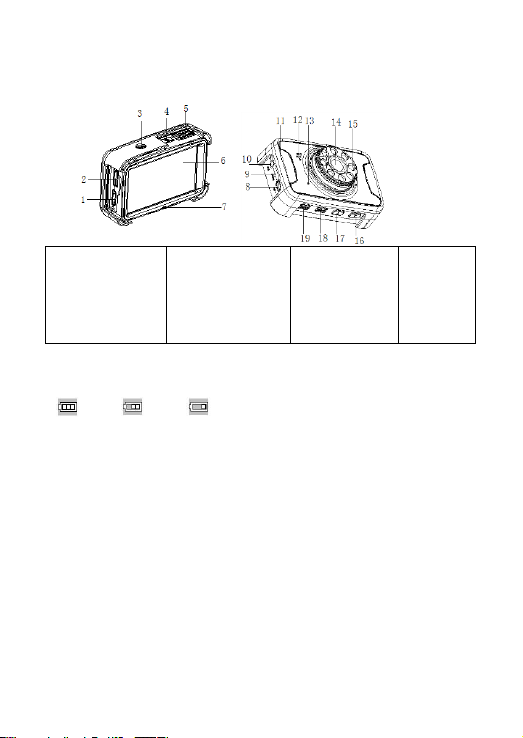
ENG-2
Part of the camcorder
1. HDMI port
2. Micro SD card slot
3. Tripod slot
4. ON/OFF
5. Shutter
6. Screen
7. Busy indicator light
8. USB port
9. Reset
10. AV out
11. Protector
12. Speaker
13. Microphone
14. Lens
15. LED lamp
16. UP
17. DOWN
18. Menu
19. Mode
Full
Middle
Low
Preparing for using
Power capacity
For the power capacity in the battery, refer to the following icons:
1. Connect device to car adaptor through Mini-USB port, device will power on automatically
& enter standby mode and start charging with green indicator light ON.
Once device has been fully charged, red indicator light goes out.
2. Connect device to PC via USB cable, device will power on automatically. A “Mass
storage” icon will display on the screen. At this time, it means charging normal. t hen
turning off the camcorder can save more electricity.
Installation and Removal of micro SD card
1. In the direction as indicated, insert the SD card into the slot until it is held firmly.
2. To take the SD card out, slightly press the SD card to eject it out.
Note:
1. Observe the direction to insert the SD card; if the direction is reverse, the device and the
SD card may be damaged.
2. When the SD card is inserted i nto the device, t he machine will set the SD card as preset
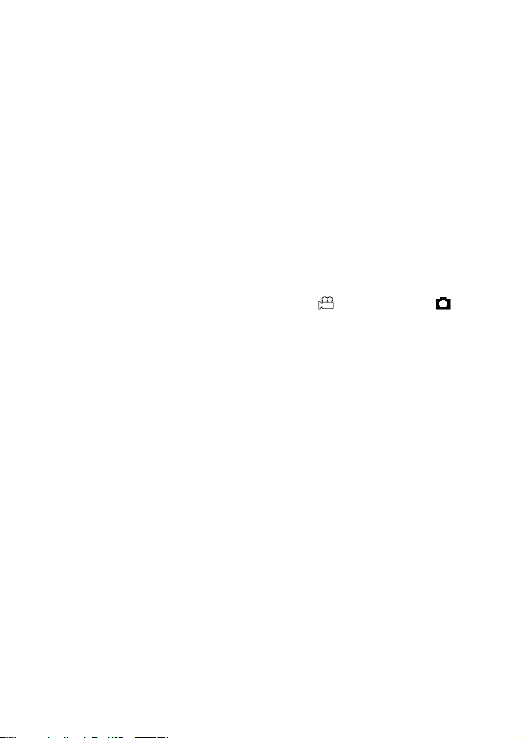
ENG-3
storage unit and the data in the original SD card will be unreadable.
3. If the SD card is incompatible with the device, please insert the card again or replace it for
retry.
4. Max. 32 G supported.
5. Always use a high-speed SD card (CLASS 4 above).
Use Guidelines
DVR On/Off
1. Press the ON/OFF key fo r 3 second to switch ON and hold for 3 seconds to switch OFF
device manually.
2. Connect the device with car charger in the car. When car engine starts up, device will be
switched ON automatically. When car engine shuts off or car charger been
disconnected, device switches OFF with 10 seconds delay (as per setting).
Switch Working Modes
1. Press the Mode key to switch Video/Image/playback, as video mode while as
image mode. These icons are screen on the left upper corner of the screen.
How to Enter System Setup Option
In video or image mode, press the Menu - Mode key once and press the shutter key to enter
the “System Setup” option,
- Date: [On]/[off]/[Set date]
- Auto power off: [1min]/[ 3min]/[5min]/[off]
- Protect level: [Super low sensitivity]/[Low sensitivity]/[Middle sensitivity]/[High
sensitivity]/[Super high sensitivity]
- Beep sound: [On]/[off]
- Auto display off: [1min]/[3min]/[5min]/[Off]
- Language:
[German]/[Danish]/[Spanish]/[French]/[Italian]/[Dutch]/[Polish]/[Portuguese]/[Swedish]/[
Finnish]/[English]
- Frequency: [50HZ]/[60HZ]
- TV mode: [NTSC] /[PAL]
- Image rotation: [On]/[Off]
- IR LED: [On]/[Off]
- Format: [Cancel]/[OK]
- Default setting: [OK]/[Cancel]
How to Take Videos and Set Video Options
