
PERATOR’S GUIDE
O
™
PowerScout
HD
Networked Power Meters
PowerScout™ 3 HD ▪ PowerScout™ 12 HD ▪ PowerScout™ 24 HD ▪ PowerScout™ 48 HD
and
ViewPoint™ HD Software
June 30, 2020
Find Quality Products Online at: sales@GlobalTestSupply.com
www.GlobalTestSupply.com

Table of Contents
DENT Instruments
TABLE OF CONTENTS
Table of Contents ........................................................................................................................................... iii
Introduction ................................................................................................................................................... 7
Unpacking the Unit .......................................................................................................................... 7
PowerScout HD Anatomy ................................................................................................................ 8
PowerScout 12 HD ..................................................................................................................... 9
PowerScout 3HD Available Configurations ............................................................................. 10
PowerScout HD Meter Safety Summary and Specifications .......................................................... 11
Symbols on Equipment .................................................................................................................. 11
Symbols in Documentation ............................................................................................................ 11
Meter SAFETY ............................................................................................................................................... 13
Planning For Field Installation ....................................................................................................................... 14
Project Manager Aspects ............................................................................................................... 14
Configuration & Data Viewing Options ................................................................................... 14
Information Access by Interface Type ..................................................................................... 15
Meter Configuration Overview ...................................................................................................... 16
Meter Installation Overview .......................................................................................................... 16
Verification & Communication Overview ...................................................................................... 17
RTU Programming and Scripting Overview .................................................................................... 17
Meter Configuration - Details ........................................................................................................................ 18
Install the ViewPoint HD Software ................................................................................................. 18
TYPICAL INSTALLATION ..................................................................................................... 18
CUSTOM INSTALLATION ................................................................................................... 19
INSTALLATION TROUBLESHOOTING ................................................................................. 19
UNINSTALLATION PROCEDURE ......................................................................................... 20
Connection & Configuration Options Using ViewPoint HD ..................................................... 20
USB Connection (Power & Communications) ......................................................................... 21
Ethernet Network Connections ............................................................................................... 22
DYNAMIC HOST CONFIGURATION PROTOCOL (DHCP): .................................................... 22
DIRECT: .............................................................................................................................. 22
LCD User Interface ............................................................................................................ 22
Meters without an LCD User Interface ................................
Network Scan .......................................................................................................................... 24
Launch Configurator ................................................................................................................ 24
ViewPoint HD Software Overview ................................................................................................. 25
ViewPoint HD Documentation ................................................................................................ 26
ViewPoint HD Documentation—Instructional Videos ............................................................ 27
Configuring Electrical Components Using ViewPoint HD ........................................................ 28
Configuring Communications Using ViewPoint HD ................................................................. 29
Configuring Alarms in ViewPoint HD ....................................................................................... 30
............................................. 23
Find Quality Products Online at: sales@GlobalTestSupply.com
PowerScout HD
www.GlobalTestSupply.com
iii

Table of Contents
DENT Instruments
Setting the Real Time Clock ..................................................................................................... 32
Real Time Clock Power Source .......................................................................................... 32
Retrieving Interval Data ........................................................................................................... 33
Updating Firmware .................................................................................................................. 34
PSHD Web App Overview .............................................................................................................. 36
Connect to Web App using Ethernet ....................................................................................... 36
Connect to Web App using USB .............................................................................................. 36
Authentication ......................................................................................................................... 36
macOS Users .................................................................................................................................. 37
Meter Installation - Details ............................................................................................................................ 38
Meter Mounting Configurations .................................................................................................... 38
Installation Sequence for Wall Mount Enclosure Models ....................................................... 39
Connecting Voltage ................................................................................................................. 41
Installation Sequence for PS3HD-R-D-N .................................................................................. 42
Connecting Voltage ................................................................................................................. 43
Wiring the PSHD Meter in a 3-wire, Split ɸ Service Panel ............................................................. 44
Wiring the PSHD Meter in a 4-wire, 3 ɸ Service Panel .................................................................. 45
Wiring the PSHD Meter in a Single-Phase Application .................................................................. 46
Current Transformer Basics ........................................................................................................... 47
Wiring the CTs to Multi Circuit PSHD Meters ................................................................................ 48
Wiring CTs to PS3HD Meters ......................................................................................................... 49
Communication & Verification - Details ......................................................................................................... 51
Physical Connections on an RS-485 Multidrop Network ............................................................... 51
Communication Verification .......................................................................................................... 52
ViewPoint HD / PSHD Web App .............................................................................................. 53
Physical Interface Verification ....................................................................................................... 53
Serial Setup Verification .......................................................................................................... 53
LAN Ethernet Network Verification ......................................................................................... 53
DHCP ........................................................................................................................................ 54
STATIC IP .................................................................................................................................. 54
rotocol Verification ...................................................................................................................... 54
P
Modbus Settings ............................................................................................................................ 54
Modbus RTU Settings .............................................................................................................. 54
Modbus TCP Settings ............................................................................................................... 55
BACnet Settings .............................................................................................................................. 55
BACnet MSTP ........................................................................................................................... 55
BACnet IP ................................................................................................................................. 55
Pulse Outputs (Discontinued) ........................................................................................................ 55
Pulse Inputs – PS12HD/PS24HD/PS48HD Only .............................................................................. 55
Alarm Output ................................................................................................................................. 56
12 Volt Auxiliary Power .................................................................................................................. 56
Find Quality Products Online at: sales@GlobalTestSupply.com
PowerScout HD
www.GlobalTestSupply.com
iv

Table of Contents
DENT Instruments
Access Restriction Limitations ....................................................................................................... 58
Security PIN Protection .................................................................................................................. 58
Using the Permission Registers ............................................................................................... 58
Read Only Permission Register ................................................................................................ 59
Read/Write Permission Register ............................................................................................. 59
Reading PINs Over Modbus ..................................................................................................... 59
ViewPoint HD – Unrestricted Access ....................................................................................... 59
Verification of Installation ............................................................................................................. 60
Installation Phase Verification ................................................................................................. 60
Phase Checking By Phasor Plot ................................................................................................ 61
CT Orientation Check ..................................................................................................................... 62
Power Factor Convention .............................................................................................................. 63
Total Harmonic Distortion ............................................................................................................. 63
Pre-Processing Aids ........................................................................................................................ 64
Snap Thresholds ...................................................................................................................... 64
Multipliers ............................................................................................................................... 64
CT Phase Shifts ........................................................................................................................ 64
Demand ................................................................................................................................... 64
RTU Programming and Scripting - Details ...................................................................................................... 65
Register Organization ..................................................................................................................... 65
Element vs System Scope ........................................................................................................ 65
Physical Implementation on PS48HD Meters ......................................................................... 66
Configuring Element and Channel Register for Service Types ................................................ 67
Configuring System Registers .................................................................................................. 69
Modbus Protocol Commands ........................................................................................................ 69
Floating Point Registry Entry .......................................................................................................... 73
BACnet ........................................................................................................................................... 77
BACnet Segmentation ............................................................................................................. 77
BACnet Structured View .......................................................................................................... 77
Appendix A—PSHD LCD USER INTERFACE Menu Navigation ........................................................................... 79
About Meter (Multi Circuit PSHD Meters) .............................................................................. 79
enu Navigation (Multi Circuit PSHD Meters) ....................................................................... 80
M
Communication Navigation (Multi Circuit PSHD Meters) ....................................................... 81
Navigation (PS3HD Meters) ..................................................................................................... 82
Appendix B—Enclosure Dimensions .............................................................................................................. 83
Appendix C—Mounting Templates ................................................................................................................ 85
Enclosure Internal Mounting Hole Locations (Not to Scale) .......................................................... 85
Sheet Metal Plate Mounting Hole Locations (PS12HD/PS24HD/PS48HD only) ............................ 86
Appendix D: CT Phase Shifts .......................................................................................................................... 87
Appendix E: READ ME: ViewPoint HD Installation .......................................................................................... 88
Find Quality Products Online at: sales@GlobalTestSupply.com
PowerScout HD
www.GlobalTestSupply.com
v

Table of Contents
DENT Instruments
NEW INSTALLATIONS: For Users Where No Prior Version of ViewPoint HD Has Been
Installed ............................................................................................................................. 88
SOFTWARE UPDATE: For Users with ViewPoint HD Software Already Installed .............. 89
CUSTOM INSTALLATION: For Users Who Cannot Use the BATCH File ............................. 90
TROUBLESHOOTING .......................................................................................................... 92
Appendix F—PSHD Technical Specifications ................................................................................................... 93
Find Quality Products Online at: sales@GlobalTestSupply.com
PowerScout HD
www.GlobalTestSupply.com
vi

DENT Instruments
INTRODUCTION
There are four meters in the PowerScout HD Series: the PowerScout 3 HD (PS3HD), the PowerScout 12
HD (PS12HD), the PowerScout 24 HD (PS24HD), and the PowerScout 48 HD (PS48HD). These meters
monitor the voltage, current, power, energy, and many other electrical parameters on single and threephase electrical systems. A PSHD meter uses direct connections to each phase of the voltage and current
transformers to monitor each phase of the current. Information on energy use, demand, power factor,
line frequency, and more are derived from these voltage and current inputs.
The PSHD meter is not meant to be a standalone energy recorder; rather, it is connected as a slave
device to a data logger, Remote Terminal Unit (RTU), or Building Management host network. The PSHD
meter communication interfaces include Ethernet (LAN) or RS-485 serial. BACnet MS/TP and Modbus
RTU are the two communication protocols that operate over an RS-485 serial network and BACnet IP
and Modbus TCP are supported over Ethernet. A USB port is also provided as the preferred connection
for on-site configuration and can be run concurrently with an RTU.
Unpacking the Unit
The PSHD can be ordered with optional product features which are identifiable on the part number
label.
PowerScout HD Part Numbering Scheme
Each PSHD meter shipment also includes the following items:
Meter with Options Installed – Serial Number, MAC ID, and FCC ID indicated on side label.
Pluggable Connectors
o PS48HD (2 voltage, 50 three-position terminals, 3 two-position terminals)
o PS24HD (2 voltage, 26 three-position terminals, 2 two-position terminals)
o PS12HD (1 voltage, 14 three-position terminals, 5 two-position terminals)
o PS3HD (1 voltage, 4 three-position, 1 two-position terminals)
Find Quality Products Online at: sales@GlobalTestSupply.com
PowerScout HD
www.GlobalTestSupply.com
7

DENT Instruments
Introduction
USB thumb drive containing ViewPoint HD Software, Register List, Manual, Tutorial Videos
Certificate of Calibration (COC)
USB Cable (cable type dependent on meter choice)
o USB A to B Cable (PS12/PS24/PS48; one per order)
o USB A to C Cable (PS3HD; one per order)
PowerScout HD Anatomy
All user connections are made on the circuit board. Connectors are identified by function and include
polarity markers.
Find Quality Products Online at: sales@GlobalTestSupply.com
PowerScout HD
www.GlobalTestSupply.com
8

DENT Instruments
Introduction
P
OWERSCOUT 12 HD
PS24HD/PS48HD (mounting plate version shown)
PS12HD (Enclosure with cover removed)
Find Quality Products Online at: sales@GlobalTestSupply.com
PowerScout HD
www.GlobalTestSupply.com
9

DENT Instruments
Introduction
POWERSCOUT 3HD AVAILABLE CONFIGURATIONS
PS3HD Wall Mount Option (Enclosure with Cover Removed)
PS3HD DIN Rail Mount Option
Find Quality Products Online at: sales@GlobalTestSupply.com
PowerScout HD
www.GlobalTestSupply.com
10

DENT Instruments
Introduction
and servicing personnel. DENT
nc. assumes no
PS3HD-R-D-N
to comply with NEC and local electrical codes: PS12HD-P-y-z, PS24HD-P-y-z, PS48HD-P-y-z, and PS3HD-R-D-N (),(-A-Z)
PowerScout HD Meter Safety Summary and Specifications
PS12HD-P-y-z
This general safety information is to
be used by both the Logger operator
Instruments, I
liability for user’s failure to comply
with these safety guidelines.
The following PowerScout HD devices need to be installed in a user-supplied UL Listed or Recognized enclosure in order
The PowerScout HD is an Over-Voltage Category III device. Use approved protection when operating the device.
CAUTION: THIS METER MAY CONTAIN LIFE THREATENING VOLTAGES. QUALIFIED PERSONNEL MUST DISCONNECT
ALL HIGH VOLTAGE WIRING BEFORE SERVICING THE METER WITH THE HIGH VOLTAGE TOUCH SAFE
(TouchSāf™) COVER REMOVED.
PS48HD-P-y-z
PS12HD-C-y-z
PS48HD-C-y-z
PS3HD-C-D-N
The PSHD Family conform to the
following:
PowerScout HD Series:
Conforms to UL Std 61010-1, 3rd
Edition
Certified to CSA Std C22.2 No.
61010-1, 3rd Edition
Symbols on Equipment
Denotes caution. See manual for a description of the meanings.
DENOTES HIGH VOLTAGE. RISK OF ELECTRICAL SHOCK. LIFE THREATENING VOLTAGES MAY BE PRESENT.
QUALIFIED PERSONNEL ONLY.
Equipment protected throughout by double insulation or reinforced insulation.
Symbols in Documentation
Contains additional information pertinent to current subject
DO NOT EXCEED 346V Line to Neutral or 600 volts Line to Line. This meter is equipped to
monitor loads up to 346V L-N. Exceeding this voltage will cause damage to the meter and
danger to the user. Always use a Potential Transformer (PT) for voltages in excess of 346V L-
Find Quality Products Online at: sales@GlobalTestSupply.com
N or 600 volts line to line. The PowerScout HD is a 600 Volt Over Voltage Category III device.
PowerScout HD
www.GlobalTestSupply.com
11
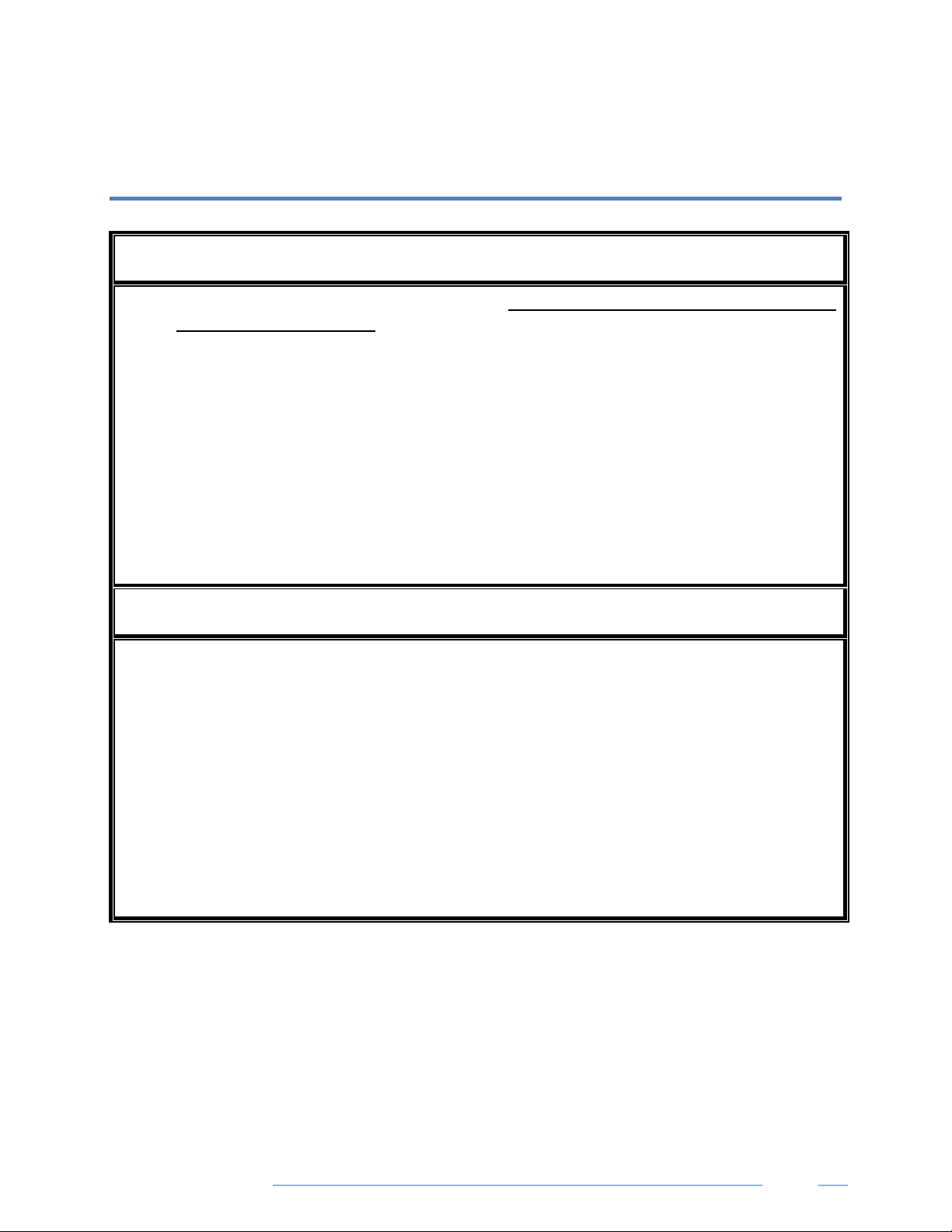
DENT Instruments
CTs shall be listed to UL2808 where applicable.
equipment. These may not be installed within switchgears and panel boards or similar.
METER SAFETY
Building Service Safety Requirements (Load Center, etc.)
Equipment intended for use with field-installed current transformers that could be installed in
panel boards or switchgears shall observe the following:
Always open or disconnect circuit from power-distribution system (or service) of building
before installing or servicing current transformers.
A circuit breaker used as a disconnect must meet the requirements of IEC 60947-1 and IEC
60947-3 (Clause 6.11.4.2).
Current transformers may not be installed in equipment where they exceed 75 percent of the
wiring space of any cross-sectional area within the equipment.
Current transformers may not be installed in an area where they block ventilation openings.
Current transformers may not be installed in an area of breaker arc venting.
Not suitable for Class 2 wiring method nor intended for connection to Class 2 equipment.
Secure current transformer and route conductors so that they do not directly contact live
terminals or bus.
Meter Installation Safety Requirements
PSHD meters must be installed in accordance with local electrical codes.
Use copper conductors only.
Connection to the mains terminals shall be made with 14 AWG minimum wire gauge.
External secondary inputs and outputs should be connected to devices meeting the
requirements of IEC 60950.
The following additional requirements apply for Recognized board versions of the PSHD meter
For use only with Listed Energy-Monitoring Current Transformers
Associated leads of the current transformers shall be maintained within the same overall
enclosure.
Unless the current transformers and its leads have been evaluated for REINFORCED INSULATION,
the leads must be segregated or insulated from different circuits.
The current transformers are intended for installation within the same enclosure as the
Find Quality Products Online at: sales@GlobalTestSupply.com
PowerScout HD
www.GlobalTestSupply.com
13

Planning for Field Installation
DENT Instruments
PLANNING FOR FIELD INSTALLATION
Project Manager Aspects
Meter installation often includes coordination between individuals or groups of people with different
responsibilities. Spend a few minutes considering who will be executing each portion of the installation
and what tools are needed at each stage. Things to consider include determining how to communicate
with the meter, setting address configuration, installing ViewPoint HD, access to PIN numbers, etc. The
more tasks completed before installation the fewer tasks will be needed in the field, where most
mistakes happen. The following section gives an overview of typical process activities followed by details
in the next section.
CONFIGURATION & DATA VIEWING OPTIONS
The PowerScout HD meter has three methods for configuration and data viewing. The most powerful
interface is ViewPoint HD, a Microsoft Windows application that runs on PCs or Tablets. ViewPoint HD is
encouraged for complex installations and is required for configuring advanced functions, like alarms. The
second interface is the PSHD Web App and is intended for smart phones or tablets that can connect to
the meter over USB or Ethernet. The third interface is the optional LCD user interface and is intended for
intermittent end-user observation and is restricted in capability. The RTU can also be used for
configuration if communication settings are already established. The feature set of each interface is
summarized next.
Find Quality Products Online at: sales@GlobalTestSupply.com
PowerScout HD
www.GlobalTestSupply.com
14

Planning for Field Installation
DENT Instruments
Real Time Values
Configura
Security PINs
Enforced
INFORMATION ACCESS BY INTERFACE TYPE
DENT Interface Options User
PC or Laptop Running
Device
Used
When
tion
ViewPoint HD
Meter Setup
Field Visit
All Meter Parameters
Waveform Capture
Harmonic Analysis
All Element View
Phasor Plot
Alarms
Entire Meter
Visual Guides
Copy / Paste
Factory Support – Level 3
Smart Device or Tablet
via
PSHD Web App
Field Visit End User
All Meter Parameters
Single Element View
Entire Meter
Sans Alarms
Text Based
Read Only – Level 1*
Read / Write – Level 2*
LCD User Interface
on Meter
(if equipped)
Voltage
Current
VA
VAR
kWh
Single Element View
Communications Only
Read Only – Level 1*
Read / Write Level 2*
(limited to communication)
RTU
(Host System)
Modbus /BACnet
Building
System
All Meter Parameters
Entire Meter
Register Based
Factory Support – Level 3
* If PINs are configured
Find Quality Products Online at: sales@GlobalTestSupply.com
PowerScout HD
www.GlobalTestSupply.com
15
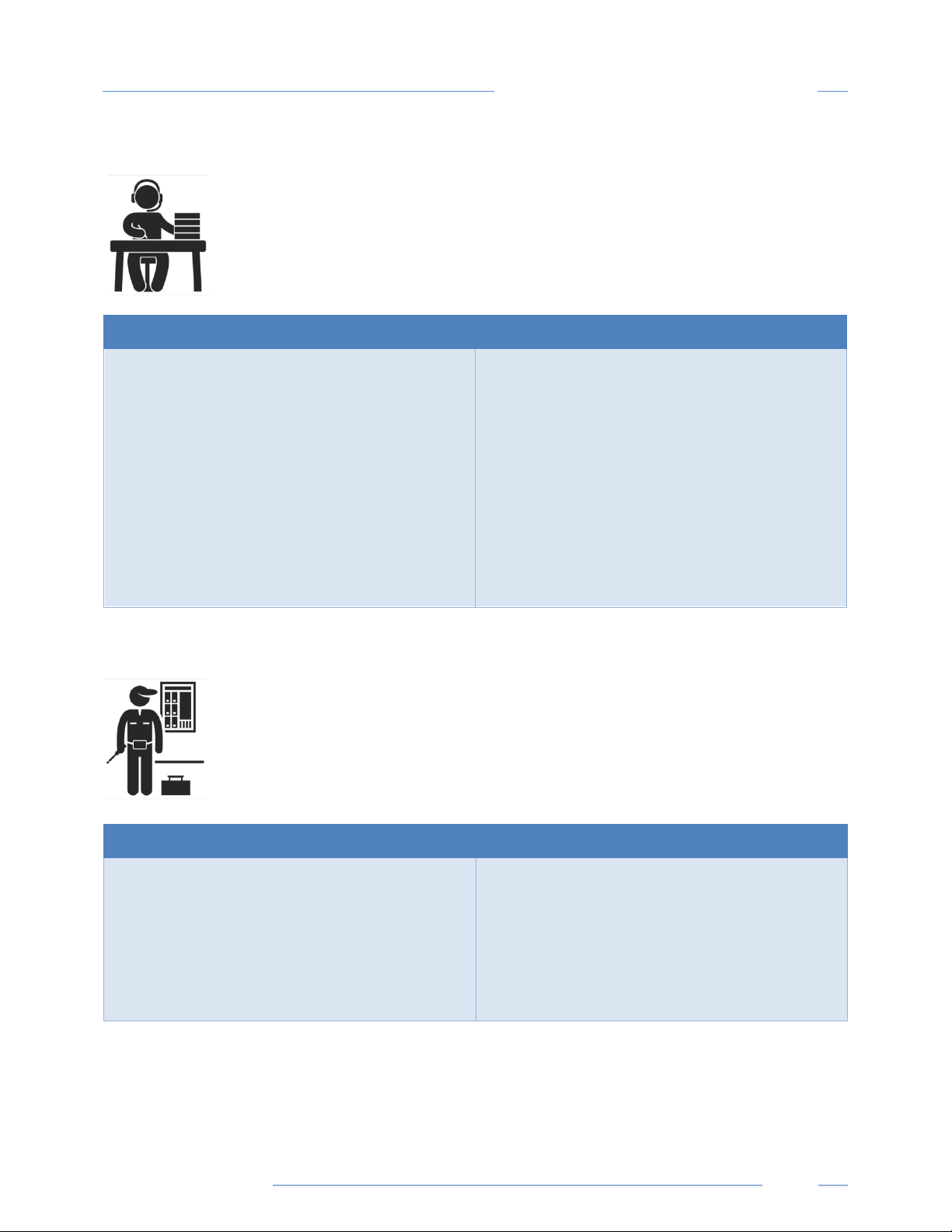
Planning for Field Installation
DENT Instruments
Meter Configuration Overview
Work performed ahead of the installation saves time in the field and results in fewer
mistakes!
Tools Typical Work
• Desktop or Laptop PC
• Appropriate USB Cable (preferred) or
Ethernet & USB wall charger (> 500 mA)
• Thumb Drive (ViewPoint HD Installer) or
access to
• Electrical Schematics of project
Meter Installation Overview
Performed by licensed electrician.
• Installation of ViewPoint HD Software
• Connect USB/Ethernet cable from PC to
meter
• Establish communication with meter
• Firmware update (if desired)
• Configure software for anticipated meter
setup
• Field wiring documentation
• Set alarms
• Set security PINs
Tools Typical Work
• Mounting hardware (user supplied)
• Wiring & supplies, labels, wire ties
• Tablet, Smart Device, or
Laptop PC
• Multi Meter, Current Clamp
• Camera
Find Quality Products Online at: sales@GlobalTestSupply.com
PowerScout HD
www.GlobalTestSupply.com
• Mechanical mounting
• Electrical installation
• Install voltage cover
• Apply power to meter
• Confirm basic operation of meter
16

Planning for Field Installation
DENT Instruments
Verification & Communication Overview
Can be modified with power applied to the meter.
Tools Typical Work
• Tablet, Smart Device (Web Page Based), or
Laptop PC (ViewPoint HD Software)
• On site troubleshooting
• Multi Meter, Current Clamp
• Camera
RTU Programming and Scripting Overview
• Locate the power meter
• Confirm RTU device
• Add wire terminations (if required)
• Confirm meter communication settings
• Meter health metrics (check for setup
errors)
• Analytics (ViewPoint HD)
• Correct instrumentation
• Set alarms
• Set security PINs
• Checklist
Tools Typical Work
• Laptop PC (Remote Access to RTU)
• Remote troubleshooting
• Register List
Find Quality Products Online at: sales@GlobalTestSupply.com
PowerScout HD
www.GlobalTestSupply.com
• Confirm meter communication settings
• Confirm communication protocols
• Exercise remote connectivity
• Run configuration scripting
• Set alarms
• Set security PINs
• Confirm data integrity
17

Meter Configuration
DENT Instruments
The PSHD meter cannot be configured using ViewPoint HD over a serial port. RS-485 serial
network configurations must be pre-configured or use Modbus / BACnet hosts.
This section describes the use of the ViewPoint HD Windows Application. If this interface
cannot be used, refer to the section on using the simplified
browser can be accessed from the USB port to support macOS users.
METER CONFIGURATION - DETAILS
This section is written to support setting up the PSHD in an office environment and
configuring the power meter for a pre-determined configuration. In many cases, the
setup is standardized for an organization or project. In other cases, the setup can be
documented and emailed to an installer. The setup can also be performed on-site and
reflect “as-built” configurations.
PSHD Web App interface. The web
Install the ViewPoint HD Software
The following directions assume that this is a “fresh” installation of ViewPoint HD software. If you are
upgrading ViewPoint HD from a previous version, follow the Uninstallation Procedure at the end of this
section prior to installing new software. Instructions can also be found in the UPGRADE INSTALLATION
READ ME.txt file accompanying the ViewPoint HD installer.
Insert the ViewPoint HD thumb drive into the computer or download from
Lo
cate the ViewPoint HD Installer folder and copy it to your desktop. Running the installer directly from
the USB drive or from a server location may lead to the installation being unsuccessful.
TYPICAL INSTALLATION
Double-click the “RunMe to Install ViewPoint HD.bat” batch file to install ViewPoint and its support files
in Windows default locations. This option works for most users.
Find Quality Products Online at: sales@GlobalTestSupply.com
PowerScout HD
18
www.GlobalTestSupply.com

DENT Instruments
Meter Configuration
CUSTOM INSTALLATION
For users who want to specify the location of the ViewPoint HD software and support files, double-click
the folder “Install Files” and run setup.exe. This will prompt the user for additional details. Selecting the
run setup.exe instead of the batch file also requires users to run a separate installer for the LabView
RunTime engine located within the LVRTE folder. This second step is handled automatically in the batch
file.
INSTALLATION TROUBLESHOOTING
Successful installation of ViewPoint HD may be prevented by settings specific to your PC for the
following reasons:
1) Anti-virus protection software may interfere with the installation of ViewPoint HD. If the
installation does not complete for this reason, try temporarily disabling the virus protection
software on your PC and re-attempt the installation.
2) Administrative Access. In some cases, user privilege settings may disallow the installation of new
applications. This may require logging in as an administrator.
Find Quality Products Online at: sales@GlobalTestSupply.com
PowerScout HD
www.GlobalTestSupply.com
19

DENT Instruments
Meter Configuration
UNINSTALLATION PROCEDURE
If ViewPoint HD software had been previously installed on a computer, installation of a new version of
software “over the top” of an existing version of ViewPoint HD may not replace all the support files
required to run the software properly. Therefore, it is recommended that you uninstall previous versions
of ViewPoint HD prior to updating the software.
Uninstallation is a two-step process which involves 1) removing ViewPoint HD using Windows and 2)
deleting the ViewPoint HD folder from your hard drive.
1) Open the Windows Uninstaller (Windows 10: Go to Add or Remove Programs under
System Settings)
2) Search for ViewPoint HD or scroll down the program list to locate the program
3) Select the ViewPoint HD application and press the Uninstall button
After uninstallation is complete, perform the final steps to completely remove program’s support files
from your hard drive:
1) Open Windows File Explorer and navigate to the Local Disk (typically C:)
2) Delete the folder titled “ViewPoint HD”
Once the program has been uninstalled and the support files have been removed, follow the Typical
Installation instructions at the beginning of this section.
C
ONNECTION & CONFIGURATION OPTIONS USING VIEWPOINT HD
When the ViewPoint HD application is launched, it will prompt the user to select one of four
connectivity options.
• Connect over USB cable
• Connect over Ethernet to a Predetermined IP address
• Scan Network for Meters
• Create Setup file only (no meter connected)
Note: The USB connection method is recommended for new users who have physical access to the
meter and the appropriate USB cable (supplied). Check out this option first!
ViewPoint HD Connection Options
Find Quality Products Online at: sales@GlobalTestSupply.com
PowerScout HD
www.GlobalTestSupply.com
20

DENT Instruments
For use with PS12HD/PS24HD/PS48HD
For use with PS3HD
Meter Configuration
USB CONNECTION (POWER & COMMUNICATIONS)
1) Connect the PSHD meter to a USB port of your computer to provide both power and
communications.
a. If equipped, the LCD user interface is the most visible indication of a running meter.
b. For meters without a display, a green flashing LED on the circuit board indicates that the
PSHD meter has booted and is running.
c. PS12HD, PS24HD, and PS48HD meters draw 500mA from the USB port which may
overload “out of spec” USB hosts. If the meter fails to power, or flickers when powering
over USB, an alternate configuration for power must be used.
d. PS3HD meters draw 150mA from the USB port and should not require any additional
external power when connected via USB.
A to B Cable
Preferred Connection via USB Cable
2) Launch the ViewPoint HD application and press the “CONNECT OVER USB” button on the pop-up
window.
The meter should now be communicating. The ViewPoint HD application offers visual guides and context
help to facilitate meter configuration. Please read the ViewPoint HD overview section (below) or watch
the tutorial videos for additional information on configuring the meter. By default, PSHD meters are
configured for DNS Ethernet addressing. A very common configuration sequence is using USB to
configure a meter for Ethernet communications at a static IP address and then switching from USB over
to Ethernet to locate it. This is facilitated in ViewPoint HD by pressing the “Connect to Another Meter”
icon located in the upper right-hand corner.
A to C Cable
Find Quality Products Online at: sales@GlobalTestSupply.com
PowerScout HD
www.GlobalTestSupply.com
21

DENT Instruments
Both the “Network Scan” and “Connect Over Ethernet to IP …” options require that a valid
network connection
configuration PC. This is a common startup issue!
Meter Configuration
ETHERNET NETWORK CONNECTIONS
Configuring the PSHD over Ethernet requires that the meter be powered via a second connection, either
USB or line power (L1-L2). The PSHD does not support Power Over Ethernet (POE). If the meter is
already installed within the buildings electrical network, closing the AC breaker (or approved disconnect)
will turn on the meter through the meter’s internal power supply. In the rare case that a computer’s USB
port cannot provide enough current, an AC / USB charger or a USB battery can be used as a power
source while using Ethernet for communications.
(check IPv4 addresses and subnets) exists between the PSHD meter and
DYNAMIC HOST CONFIGURATION PROTOCOL (DHCP):
PSHD meters are shipped in DHCP mode to prevent IP conflicts with other equipment. The meter is
expecting to receive an IP address from a DHCP service provided by a router, Layer 3 switch, or a server
providing DHCP service. Under this configuration, as long as the PSHD meter and the host PC are
requesting an IP address from the same DHCP service provider, they will be able to communicate. Upon
powering up, the PSHD meter will indicate the IP address on the LCD user interface (if equipped) or can
be found using the Network Scan function.
DIRECT:
When a PC is directly connected to a PSHD meter via an ethernet cable, no DHCP service exists. This
configuration can be made to work but requires changes to either the meter communication settings or
the PC network configuration.
LCD User Interface
For units equipped with an LCD user interface, navigate to:
Communications Ethernet Settings DHCP OFF
Change the IP address in the meter to match the subnet of your PC’s IP address, making the meter IP
unique, or note the current address on the meter and prepare to configure your PC’s IP settings as
shown on the next page.
Find Quality Products Online at: sales@GlobalTestSupply.com
PowerScout HD
www.GlobalTestSupply.com
22

DENT Instruments
Once the PC and PSHD are set to communicate on the same IP subnet:
Meter Configuration
1) Launch the ViewPoint HD application and enter the IP address of the meter (shown as the
factory default).
2) Press the “Connect over Ethernet to:” button on the pop-up window.
3) The meter should now be communicating. ViewPoint HD is an intuitive application; read the
ViewPoint HD overview section (below) and/or watch the tutorial videos on the DENT website
for additional information on configuring the meter.
Meters without an LCD User Interface
A PSHD meter without an LCD user interface has no way to communicate to the user its IP address
and is only recommended if the meter has been previously set to a known static address. Setting the
IP address must be done ahead of time using another interface such as ViewPoint HD over USB or
via user-supplied applications over RS-485.
Find Quality Products Online at: sales@GlobalTestSupply.com
PowerScout HD
www.GlobalTestSupply.com
23

DENT Instruments
Meter Configuration
N
ETWORK SCAN
Network Scan is a feature for monitoring previously installed and configured PSHD meters over an
Ethernet network. Network Scan will broadcast a User Datagram Protocol (UDP) discovery packet on the
same network as the PC running the ViewPoint HD application. Normally this will be performed on a
corporate network running DHCP. Any PowerScout HD meter that responds will be displayed in a table
that includes the system description register, IP address, serial number, and communication
configuration.
Highlight the desired meter and select OK, Test, or Setup. Note that the effectiveness of this technique is
highly dependent on the configuration of the PC running ViewPoint HD (which may have more than one
network card) and the network configuration. Rescans can be used to make multiple attempts to locate
a particular meter on busy networks (UDP has no built-in retry provisions).
LAUNCH CONFIGURATOR
The final option in the ViewPoint HD Connect to Meter pop-up window is “Launch Configurator”. This
option allows for the creation of a meter setup or alarm table for future use without connecting to a
meter. After prompting the user for a meter model (shown below), ViewPoint HD launches under a
mode with restricted functionality. This mode operates on files only.
Find Quality Products Online at: sales@GlobalTestSupply.com
PowerScout HD
www.GlobalTestSupply.com
24

DENT Instruments
Display Data
Phasor Plot
Meter Configuration
ViewPoint HD Software Overview
ViewPoint HD is a Windows application and is the most versatile software tool for configuring and
verifying a PSHD meter. All functions and menus are accessed under the central drop-down list which
has a content filter for viewing basic metering data or extended data that can be helpful in
troubleshooting. The information displayed in the drop-down list for each filter setting is summarized
below.
Monitor
Setup
Power
Energy
Demand
Meter Setup
Communication Setup
Advanced
About the Meter
Monitor
Power
Energy
Demand
Power Factor
Waveform Capture
Harmonics
Setup
Meter Setup
Communication Setup
Alarms
Advanced
About the Meter
Find Quality Products Online at: sales@GlobalTestSupply.com
PowerScout HD
www.GlobalTestSupply.com
25

DENT Instruments
up window
selected in the
or the
figured service type
Greyed out fields indicate restrictions imposed by the
, such as
Meter Configuration
VIEWPOINT HD DOCUMENTATION
ViewPoint HD includes context help and other user-guiding features (shown below) to facilitate rapid
and accurate configuration.
Help Aids
Information
CT Type
Service Type
This button toggles the Context Help popwhich displays the technical and register description of any
screen object you hover over with the mouse. Example
shown for Frequency.
Current Transformer models are
drop-down list and are identified by a combination of CT
image and amperage range. The parameters f
selected CT are automatically populated. This information
can be edited for custom use.
Select a service type from the drop-down list. A selection
populates the fields with pre-con
information. User-selectable fields are shown in white.
meter.
Wiring Diagrams
Diagrams of different wiring configurations
illustrated here, are available directly within the software
for quick reference.
Find Quality Products Online at: sales@GlobalTestSupply.com
PowerScout HD
www.GlobalTestSupply.com
26

DENT Instruments
selecting a voltage service and CT types.
and identify harmonic distortion.
placement and orientation.
current or under voltage.
LCD user interface or web page.
registers or BACnet objects of interest.
VIEWPOINT HD DOCUMENTATION—INSTRUCTIONAL VIDEOS
Example Path to Videos:
Meter Configuration
Video Topic Files @
ThumbDrive\Manual\VIDEOS
PSHD Meter Setup\
PSHD Meter Setup
Waveforms & THD
Phasor Plot
Alarms Demo
Setting up a PIN
Excel Register List Tips
PSHD Meter Setup 8_18_2017.mp4
PSHD Waveform & THD Example\
Waveform THD Demo.mp4
PSHD Phasor Plot\
Phasor Plot Demo.mp4
PSHD Alarms Demo\
Alarms-demo.mp4
PSHD PIN Demo\
PIN Demo.mp4
Register List Demo\
Register List.mp4
Description
Identify the steps required for basic
configuration of the power meter including
Discover how to use the power meter as an
oscilloscope to view electrical waveforms
Discover how to use the electrical phasor
plot to graphically confirm correct CT
Discover how to configure and manage
event alarms for conditions such as over
Discover how to set up a security PIN to
protect information access to the meter’s
Discover how to use filters in the MS Excel
Register document to quickly locate
Find Quality Products Online at: sales@GlobalTestSupply.com
PowerScout HD
www.GlobalTestSupply.com
27

DENT Instruments
CONFIGURING ELECTRICAL COMPONENTS USING VIEWPOINT HD
Meter Configuration
Find Quality Products Online at: sales@GlobalTestSupply.com
PowerScout HD
www.GlobalTestSupply.com
28

DENT Instruments
Navigate to “Communication S etup” under the Display Menu List Box
RS-485
OR
ETHERNET
RS-485
Ethernet
Modbus
OR
BACne t
Modbus
OR
BACne t
Modbus
BACnet Modbus BACnet
Set Serial Sett ings
Set Modbus Address
Set Serial Sett ings
Set Device ID
Set Max Masters
(optional)
Set Max Info Frames
(optional)
DHCP
OR
STATIC
Set Device ID
DHCP
Static IP
Set Static IP Address
Set Subnet Mask
Set Gateway Mask
Pres s “SEND SETUP TO METER”
Set MS/ TP Address
Set BACnet Port & BBMD
(optional)
Set Default Gateway
CONFIGURING COMMUNICATIONS USING VIEWPOINT HD
Meter Configuration
Find Quality Products Online at: sales@GlobalTestSupply.com
PowerScout HD
www.GlobalTestSupply.com
29

DENT Instruments
Meter Configuration
CONFIGURING ALARMS IN VIEWPOINT HD
All PSHD meters can set conditional alarms. Early PSHD meters had a wide variety of alarm types for
voltages and currents and a complex configuration utility to set them. Our customer feedback has been
that only the “Voltage Phase Loss” alarm has been widely utilized. In the spirit of simplification, the
alarm response model has been reduced to “Under-voltage” detection only beginning with firmware
version 2.50. The physical hardware has also been changed from a latching electromechanical relay to
an isolated open collector transistor type. Details about interfacing with this circuit are covered in the
section titled “Alarm Output” later in this manual.
Alarm settings are accessed using ViewPoint HD under the “ALARMS SETUP” drop down list using the
“Extended” filter option in the title bar.
Integer Values can be entered for Voltage Input 1 (PS3HD and PS12HD meters) and Voltage Input 2
(PS24HD and PS48HD meters) for L-N and L-L voltage measurements. Alarms are activated by toggling
the “Enable” button for each voltage reference independently and pressing the “Send to Meter” button.
An example of a 10% drop in a 480 VAC Delta System is shown below. Only Line to Line measurements
are enabled.
Lower Alarm Voltage values can be copied to other voltage references using the “Copy…” button, which
brings up a dialog and allows the user to choose which references to copy. Note that the maximum
value that can be entered into L-N voltage references is 350V and the maximum value that can be
entered into L-L voltage references is 600V. Attempting to enter a value higher into these fields will
result in the software setting each field to its maximum value.
The Alarm Persistence field is user-configurable and the time can be adjusted from 15-60 seconds. The
alarm condition must be continually expressed for the persistence time to trigger the alarm. This
behavior helps reduce false positives on momentary voltage changes or events that cause the meter to
reboot such as changing communication settings.
Find Quality Products Online at: sales@GlobalTestSupply.com
PowerScout HD
www.GlobalTestSupply.com
30

DENT Instruments
A triggered alarm will cause the Alarm Status indicator at the top of ViewPoint HD to turn red. If an
alarm is enabled but not triggered, the indicator will be bright green. If no alarms are enabled, the
indicator remains dark.
Host systems are notified of an alarm via a hardware circuit (normally low) that can be wired to an
interrupt input. Details about which alarm triggered are determined by reading the status registers
under the alarm block 2450 – 2500.
Alarms no longer need to be “cleared” by the host. The alarm will be expressed whenever the condition
exists and will clear itself if measured values exceed the trigger points. Alarm conditions are evaluated
by the meter once per second.
Meter Configuration
Find Quality Products Online at: sales@GlobalTestSupply.com
PowerScout HD
www.GlobalTestSupply.com
31

DENT Instruments
Users desiring to use the Interval Data Recording capability of the PSHD meter will want to
have a procedure that ensures the Real Time Clock is set as part of the commissioning process.
Meter Configuration
SETTING THE REAL TIME CLOCK
The PSHD meter includes a Real Time Clock (RTC). The clock is used only to time stamp Interval Data in
the log; it is not used for calculation within the meter. For users of the Interval Data Recording (IDR)
function of the meter, it is helpful (but not strictly necessary) to set the real time clock so that data
records can be uniquely identified. The time can be set using ViewPoint HD, under the Advanced Tab, by
clicking on the clock icon in the bottom right corner of the clock/calendar area.
The clock icon launches the Calendar window and allows the user to set any desired date and time. “Set
Time to Now” populates the sets the time and date to match the PC. Press the “OK” button to commit
this time to the RTC chip onboard the meter.
Real Time Clock Power Source
The RTC integrated circuit is a standalone low power circuit within the PSHD meter. Time is kept in the
absence of a connected external power source (AC or USB power) by a super capacitor. The capacitor
can keep the RTC running over normal power outages (days to weeks) but is not expected to keep time
while the meter is being stored or shipped.
Find Quality Products Online at: sales@GlobalTestSupply.com
PowerScout HD
www.GlobalTestSupply.com
32

DENT Instruments
Number
123456
5/15/2018 12:00
1.11E+5
2.22E+5
3.33E+5
6.66E+5
0
123457
5/15/2018 12:15
1.12E+5
2.23E+5
3.34E+5
6.69E+5
0
Meter Configuration
RETRIEVING INTERVAL DATA
The PSHD meter maintains an internal log of the energy data (Net kWh) for each channel in the meter.
This log is updated every 15 minutes and is always active. The meter stores 63 days’ worth of 15-minute
data in its memory. This data can be retrieved by users looking to restore gaps in data collection where
RTUs may have been offline or communication has been interrupted. The Interval Data Recording (IDR)
is assessed through ViewPoint HD in the Advanced menu.
Click the “Download” button.
By default, the name of the data file will include the Serial Number of the Meter and the System
Description followed by “–Datalog” (see below).
After pressing “OK,” the entire data path will be displayed
The data log is a Comma Separated Values (CSV) file that can be opened in Excel or another program.
The data will be listed in chronological order according to an internal 32-bit sequence counter. The
sequence counter can be used to merge separate files together, if necessary (example below).
Sequence
Find Quality Products Online at: sales@GlobalTestSupply.com
PowerScout HD
Time Stamp A1 kWh A2 kWh A3 kWh A System B1 kWh …
33
www.GlobalTestSupply.com

DENT Instruments
Meter Configuration
UPDATING FIRMWARE
PSHD meter firmware is updated approximately twice a year in response to minor bug correction or
customer requested features. Documentation is expected to be downloaded and used together within a
“Media Release” which includes firmware, ViewPoint HD Updates, register list updates, and manual
updates. Mix and match operation of components between separate Media Releases is not
recommended. The basic updating procedure is as follows:
1) Download the Latest Media Distribution (from the DENT website) and review the change
log.
2) Un-install and Re-install ViewPoint HD software (ViewPoint HD uninstallation directions
can be found in the Meter Configuration section of this guide.)
3) Locate the appropriate binary file within the Firmware folder of the Media Release
(example below)
4) Connect to the meter using ViewPointHD and locating the “Firmware Update” utility
window on the Advanced tab.
5) Press the “File Finder” and locate the model appropriate binary file (HD03,HD12 …)
6) Press the “Upgrade” button and Acknowledge the warning
7) Observe the Progress of the File Transfer into Flash memory.
Find Quality Products Online at: sales@GlobalTestSupply.com
PowerScout HD
www.GlobalTestSupply.com
34

DENT Instruments
8) Acknowledge the upgrade
Meter Configuration
Find Quality Products Online at: sales@GlobalTestSupply.com
PowerScout HD
www.GlobalTestSupply.com
35

DENT Instruments
macOS users can configure the meter using the PSHD Web App Interface by installing a driver
which is included in the Media Distribution materials or on the DENT website.
Meter Configuration
PSHD Web App Overview
The PSHD power meter hosts a Web Application that can be accessed by any device running a web
browser. The PSHD Web App can be accessed by using the USB or Ethernet port.
CONNECT TO WEB APP USING ETHERNET
1) Discover the IP address of the meter by one of the following methods (a-c)
a. Navigate to About Meter on the LCD user interface.
b. Use a network discovery tool to find the address by connecting and disconnecting the
Ethernet cable.
c. Set the meter to a static address using the serial interface
2) Connect your device to the same subnet as the PSHD meter
3) Open a web browser
4) Enter the PSHD’s Ethernet address into the web browser
CONNECT TO WEB APP USING USB
In cases where the Ethernet port is already connected to a building network and the ViewPoint HD
application has not been installed on the PC, the meter can still be configured using the meter’s built-in
web server.
1) Connect your device to the meter via USB cable
2) Open a web browser
3) Enter http://169.254.1.5
(this is the static address of the USB port)
AUTHENTICATION
Because the PSHD Web App can be viewed and controlled by any device with a web browser and
communicates in parallel to the host system, the PSHD can be configured to require a PIN# to restrict
access the meter.
Enter the PIN#, if assigned, or leave blank, if unassigned, and press the Login button.
Organizationally, the PSHD Web App works much the same as ViewPoint HD, although it has no analytics
and operates on a single element at a time.
Find Quality Products Online at: sales@GlobalTestSupply.com
PowerScout HD
www.GlobalTestSupply.com
36

DENT Instruments
Meter Configuration
macOS Users
ViewPoint HD is a Windows application and does not run on macOS. However, Mac users can make use
of the PSHD Web App interface through the USB port by installing a CDC-EEM driver. This driver is
available in the Media Distribution materials or can be downloaded from the DENT Instruments web
site.
1) Users must have OS version of 10.11.1 or higher
2) Drag the file dentinstruments-2.03a1.dmg onto the desktop
3) Double-click the dmg file to initiate the Mac installer
4) Follow the installation prompts
5) Reboot the Mac after the installation process is complete.
6) Connect the PSHD meter to the Mac with USB cable.
7) Open Safari browser and type IP address 169.254.1.5 to access the PSHD Web App
8) If no login credentials are setup, click on login button with blank for password
9) The PSHD Web App checks for login credentials and, if passed, opens Real Time Web Page
Find Quality Products Online at: sales@GlobalTestSupply.com
PowerScout HD
www.GlobalTestSupply.com
37
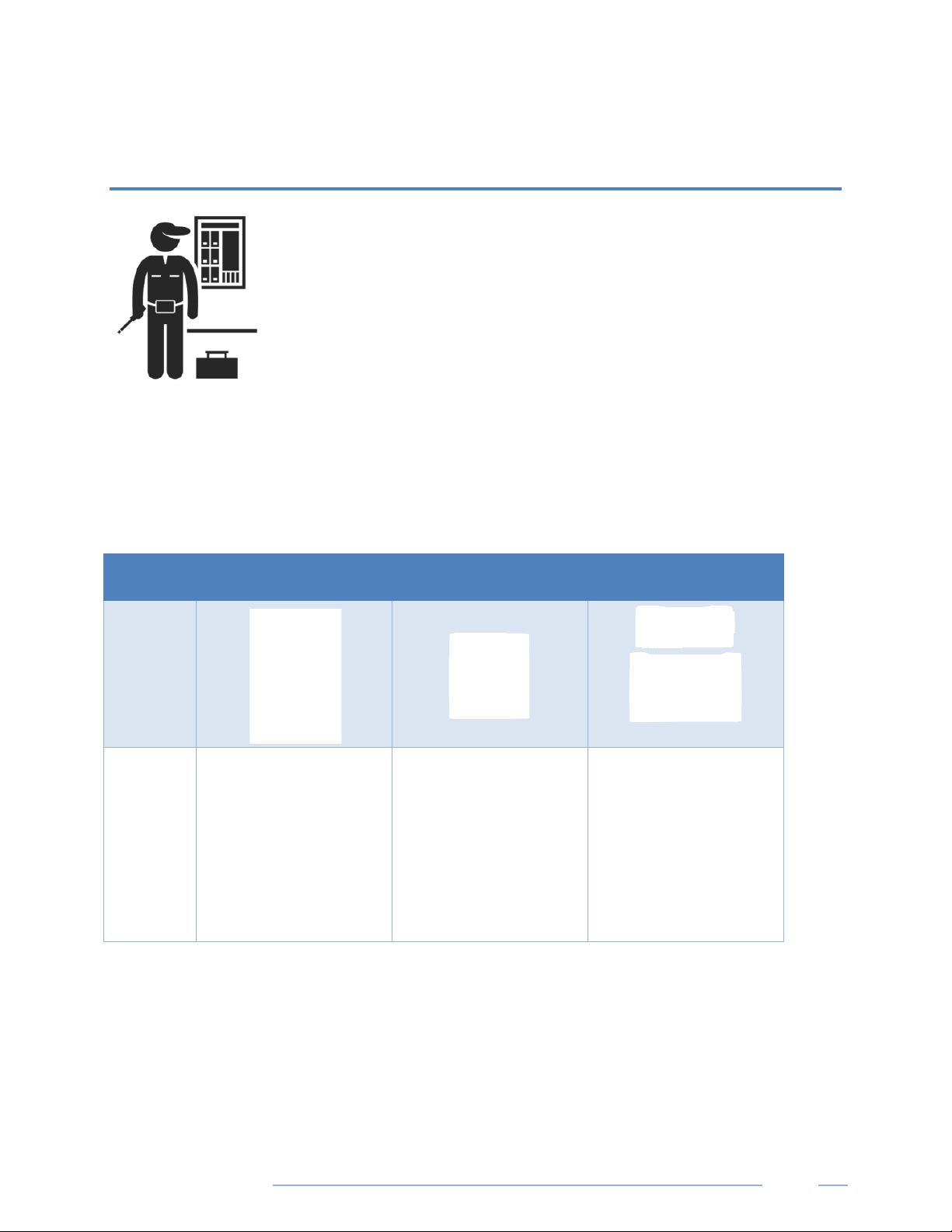
DENT Instruments
Meter Installation
Options
METER INSTALLATION - DETAILS
This section is intended to support the physical installation of the meter and
provide guidance on connecting the current transformers (CTs) correctly within
the electrical load center and to the PSHD meter.
Meter Mounting Configurations
DENT PowerScout HD meters are sold in several form factors. Wall mounted enclosures are designed to
be connected to electrical conduit. Plate or rail versions are ready to be mounted inside a user-supplied
UL/NEMA certified enclosure. Care should be taken to not flex the circuit board during mounting.
Mounting
PS48 HD/PS24 HD PS12 HD PS3HD
Enclosure
OEM Plate
N/A
Find Quality Products Online at: sales@GlobalTestSupply.com
PowerScout HD
www.GlobalTestSupply.com
38

DENT Instruments
#8 Fastener
Meter Installation
INSTALLATION SEQUENCE FOR WALL MOUNT ENCLOSURE MODELS
The following section illustrates the PS12HD-C-D-N model. The PS24HD-C-X-N, PS3HD-C-D-N, and
PS48HD-C-X-N components are slightly different but follow the same procedure.
STEP 1) Remove top cover screws (4x) and high voltage cover screws (2x) – provided
STEP 2) Locate, mark, and drill wall mounting points (2x–6x—user supplied)
The plastic enclosure itself can be used as a template for marking the drill locations on the wall.
If the meter is not available for use as a drill template, a drawing indicating the spacing between
mounting holes can be found in the appendix. The centerline holes are intended for fastening to wall
studs. If hollow wall fasteners are used, the outer 4 mounting points are recommended.
Find Quality Products Online at: sales@GlobalTestSupply.com
PowerScout HD
www.GlobalTestSupply.com
39

DENT Instruments
STEP 3) Mount conduit fittings, conduits, and blanking plugs
STEP 4) Connect voltage leads
Meter Installation
DO NOT ENERGIZE METER WITH VOLTAGE COVER REMOVED
Find Quality Products Online at: sales@GlobalTestSupply.com
PowerScout HD
www.GlobalTestSupply.com
40

DENT Instruments
IMPORTANT:
IP30
STEP 5) Attach the TouchSāf™ high voltage cover
STEP 6) Connect CT and Communications Wiring
Meter Installation
TOUCH SAFE (with internal high voltage cover installed)
CONNECTING VOLTAGE
Connect the voltage leads (L1, L2, L3, and N, as necessary) to the meter through a dedicated disconnect
or circuit breaker. A voltage lead of 14 AWG THHN Minimum 600VAC rating (or equivalent) is required.
Verify the circuit breaker is marked as the disconnect breaker for the meter.
Find Quality Products Online at: sales@GlobalTestSupply.com
PowerScout HD
www.GlobalTestSupply.com
41

DENT Instruments
Meter Installation
INSTALLATION SEQUENCE FOR PS3HD-R-D-N
The following section illustrates the PS3HD-R-D-N model, which is equipped with a built-in DIN rail
channel for easy installation. The PS3HD-R-D-N must be installed inside a UL approved electrical
enclosure.
STEP 1) Within a suitable UL-approved enclosure, attach a section of T35 DIN rail on which the PS3HD
will be mounted. Remember to leave enough clearance for voltage, CT, and communication wires to be
routed within the enclosure. The UL-approved enclosure is customer supplied.
STEP 2) Mount the meter on the DIN rail by pressing the top edge of the DIN rail channel on the meter
into the top of the DIN rail itself and then pushing the meter firmly towards the DIN rail so that it clicks
into place. The meter can be released from the DIN rail by using a screwdriver to pull the DIN rail tabs at
the bottom of the meter.
STEP 3) Remove the TouchSāf™ high voltage cover and connect the voltage leads to the meter.
DO NOT ENERGIZE METER WITH VOLTAGE COVER REMOVED
Find Quality Products Online at: sales@GlobalTestSupply.com
PowerScout HD
www.GlobalTestSupply.com
42
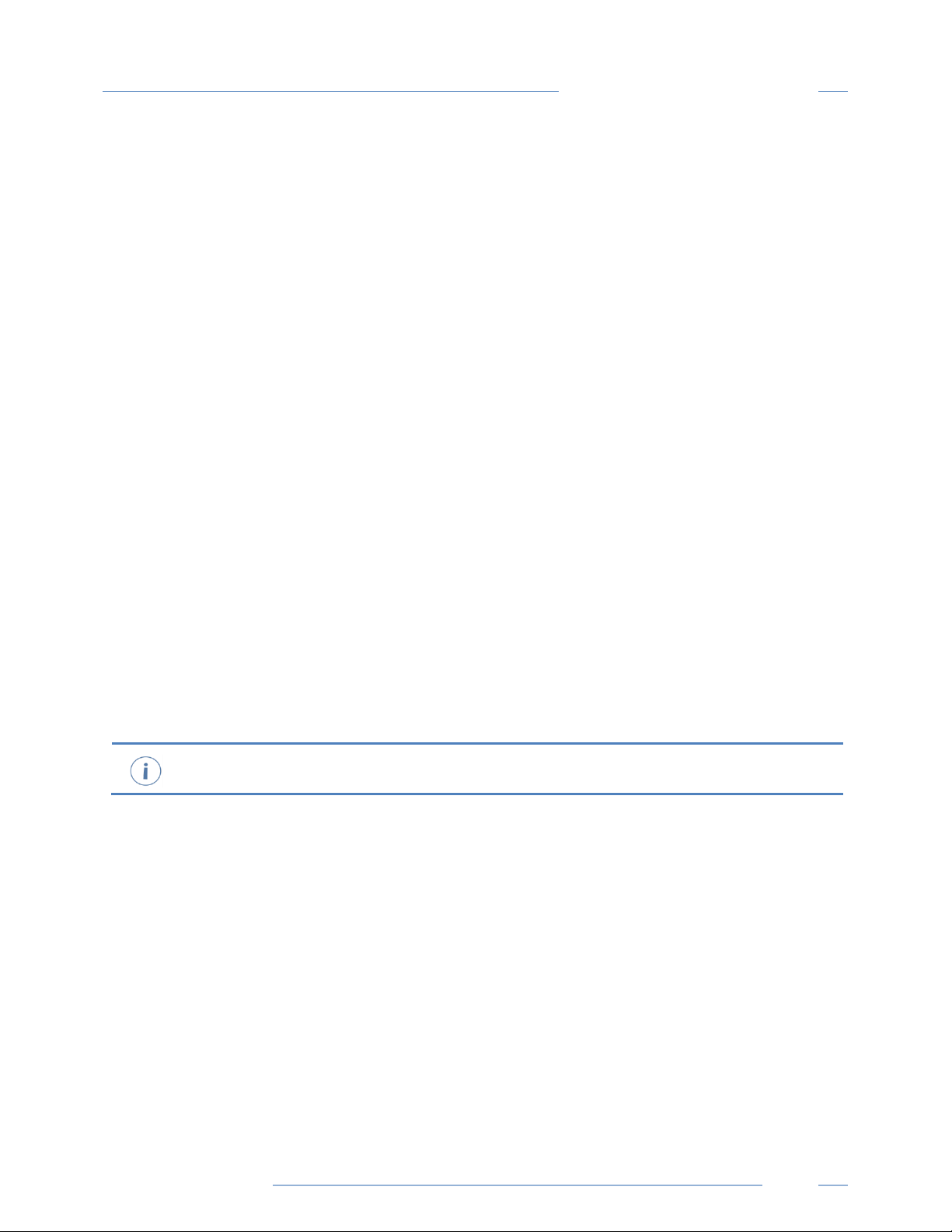
DENT Instruments
IMPORTANT:
STEP 4) Reattach the TouchSāf™ high voltage cover.
STEP 5) Connect CT and Communications Wiring.
Meter Installation
CONNECTING VOLTAGE
Connect the voltage leads (L1, L2, L3, and N, as necessary) to the meter through a dedicated disconnect
or circuit breaker. A voltage lead of 14 AWG THHN Minimum 600VAC rating (or equivalent) is required.
Verify the circuit breaker is marked as the disconnect breaker for the meter.
Find Quality Products Online at: sales@GlobalTestSupply.com
PowerScout HD
www.GlobalTestSupply.com
43

DENT Instruments
L1-L2
Disconnect)
Meter Installation
Wiring the PSHD Meter in a 3-wire, Split ɸ Service Panel
High voltage MAY BE PRESENT. Risk of electric shock. Life threatening voltages may be
present. Qualified personnel only.
3-Wire, 1 Phase
Used on MAINS
L1-N, L2-N
(RōCoil CTs Shown)
Single Phase
110 VAC Plug Loads
L1-N or L2-N
(Split Core CTs Shown)
Illustrating the intended wiring configuration for each of the Service Types
available in the Service drop-down list under “Meter Setup”
EXAMPLE LOADS:
Single Phase L1-N or L2-N 110 VAC: Lighting, Appliance, Living Zone
Single Phase L1–L2 220 VAC: Water Heater or other equipment with no Neutral wire
Split Phase L1–L2 220 VAC: Service Entrance, Dryers, or equipment with Neutral wire
Connect the
Neutral wire to
VIN 1, N terminal
on the PSHD meter
Meter is powered
from L1 to L2 on
the VIN1 Connector
(Label as PowerScout
Single Phase
220 VAC Load
3-Wire, 1 Phase
Split Load
L1-N, L2-N
Find Quality Products Online at: sales@GlobalTestSupply.com
PowerScout HD
www.GlobalTestSupply.com
44

DENT Instruments
Note: The PSHD Meter Series uses the “Neutral” Terminal as a voltage reference. For systems
without a neutral conductor, DENT Instruments sug
terminal. If the neutral terminal is left open, L
measurements may not be symmetric. If a ground wire is connected
<500 uA will flow into the ground wire.
PSHD Meter
Meter Power
L1-N
L1-N, L2-N, L3-N
Wiring the PSHD Meter in a 4-wire, 3 ɸ Service Panel
4 Wire, 3 ɸ used
Mains Monitoring
L1-N, L2-N, L3-N
(RōCoil CTs Shown)
Single Phase
Branch Load
Meter Installation
Connect the
Neutral wire to
the VIN1 Neutral
Terminal on the
Connect all phases
to the VIN1 terminal
(Label as PowerScout
Disconnect)
4 Wire, 3 ɸ
WYE load with
Neutral Current
3-Wire, 3 ɸ
DELTA load
(No possibility of
Neutral Current)
Two CTs on L1 and L3
Illustrating the intended wiring configuration for each of the Service Types
available in the Service drop-down list under “Meter Setup”
gests connecting a ground wire to this
-L measurements will be accurate, but L-N
to the Neutral terminal,
Find Quality Products Online at: sales@GlobalTestSupply.com
PowerScout HD
www.GlobalTestSupply.com
45

DENT Instruments
Meter Installation
Wiring the PSHD Meter in a Single-Phase Application
The PSHD meter is internally powered through the voltage between L1 and L2. For Single Phase
installations where no L2 exists it is advised to jumper N to L2. This connection provides power to the
meter while maintaining Neutral as the metering voltage reference.
Find Quality Products Online at: sales@GlobalTestSupply.com
PowerScout HD
www.GlobalTestSupply.com
46

DENT Instruments
Brown: Negative
Current Transformer Basics
Ensure CTs meet the following criteria:
600 VAC UL Rated
333.3mV output voltage
Appropriate range for the circuit (5-120% of CT Rating
Recommended)
Ensure CT orientation & placement:
Arrow points toward load (or as instructed by CT label)
Arrow points away from Panel (or as instructed by CT label)
Placed on First Conductor of voltage Reference (L1-L2) circuits are
placed on L1
Observe wiring color and polarity
On RōCoils, use the Shield wire (connect to PCB terminal marked S)
Meter Installation
Wiring Guide for CT Types
Split, Hinged, & Solid Core CTs
White: Positive
Black: Negative
(no shield)
RōCoil CTs
White: Positive
Bare Wire: Shield
Find Quality Products Online at: sales@GlobalTestSupply.com
PowerScout HD
www.GlobalTestSupply.com
47

DENT Instruments
Meter Installation
Wiring the CTs to Multi Circuit PSHD Meters
The image below is the counterpart to the service panel illustration and indicates how to connect CTs to
the PSHD meter for each service type. For service types that are not specifically listed, it is
recommended to choose “single phase” service and configure each channel individually. Three phase
loads are illustrated on the left and split phase loads on the right as an example only. Elements are fully
interchangeable on the meter.
Find Quality Products Online at: sales@GlobalTestSupply.com
PowerScout HD
www.GlobalTestSupply.com
48

DENT Instruments
Two Wire Single Phase
Three Wire Single Phase
Meter Installation
Wiring CTs to PS3HD Meters
The images below represent CT and voltage connections between the PowerScout 3 HD and the most
common service types. For specific wiring questions outside the scope of this document, contact
Find Quality Products Online at: sales@GlobalTestSupply.com
PowerScout HD
www.GlobalTestSupply.com
49

DENT Instruments
Two CT Three Wire Delta
Four Wire Wye
Meter Installation
Find Quality Products Online at: sales@GlobalTestSupply.com
PowerScout HD
www.GlobalTestSupply.com
50

DENT Instruments
Communication & Verification
Once the meter is powered from line voltage, ONLY TOUCH WITH THE
METER IF THE TOUCHSĀF™ HIGH VOLTAGE
multi
buttons) with the top cover remov
voltage cover is install
configuration) DOES NOT have a TouchS
should not be touched while powered from line voltage.
Communications settings and real-time data values can be confirmed quickly using the LCD
in
interface is recommended.
2-Wire Multidrop Network using Terminating Resistors
COMMUNICATION & VERIFICATION - DETAILS
This section is intended to support the commissioning of the PSHD meter by an
instrumentation technician. In many cases, the electrical installation is conducted
ahead of the availability of the RTU or was performed by a different installer. Often
the technician is working in concert with a remote programmer who is confirming
the connectivity with a remote host system. A Digital Multimeter (DMM) can be
used to confirm measurements at the board terminals, if necessary.
COVER IS INSTALLED. For
-circuit meters, it is safe to touch the meter (including the user
ed ONLY if the TouchSāf™ high
ed. Note: The PS12HD-P-D-N (mounting plate
āf High Voltage Cover and
terface if equipped. When significant setup modifications are anticipated, a computer
Physical Connections on an RS-485 Multidrop Network
The PSHD meter uses a 2-Wire Half Duplex RS-485 Implementation.
Termination Resistors—are NOT included on the PSHD meter. If the PSHD meter is at the end of
a daisy-chain, then connect a 120-ohm leaded resistor between the + and – terminal at the
connector.
Bias Resistors—are NOT included on the PSHD meter. Bias resistors are needed if the idle
conditions of the bus are in an indeterminant logic voltage. Bias resistors are usually located at
the master node and are usually 680 ohms for a RS-485 network.
Find Quality Products Online at: sales@GlobalTestSupply.com
Network Topology—RS-485 is designed to be implemented as a daisy chain (series connections)
rather than star or cascade topologies.
PowerScout HD
www.GlobalTestSupply.com
51

DENT Instruments
Verification includes confirmation of BOTH the physical interface settings (Serial or Ethernet)
and the protocol (Modbus or BACnet) settings.
Signal Names—Some RS-485 devices use the terminology A/B while others use +/-. Note that A
is (-) and B is (+). Many manufacturers incorrectly label the terminals.
Bus Loading—The PSHD meter is a 1/8
th
unit load allowing up to 256 like devices in parallel.
Communication & Verification
Communication Verification
The LCD User Interface can be used to quickly confirm the settings required for the desired interface and
protocol. The interface is intuitive and groups together commonly associated registers. The complete
interface for PS12HD/PS24HD/PS48HD is presented in Appendix A as a navigational map. Arrows
indicate how to move from one menu display to the next. A Reverse Contrast entry in the
documentation indicates the active menu item in a list which corresponds to a blinking character in the
physical LCD. The ENTER button is used to select a property and up / down buttons are used to select
among the values supported by the meter. Note that changes to the meter configuration are limited to
the communication interface using the LCD. If additional changes (such as CT type) are required, they
must be made using a software interface.
Because the LCD User Interface on the PS3HD is two lines instead of four, navigating the menu structure
is different from the PS12HD, PS24HD, or PS48HD. Additionally, the PS3HD features a navigation thumb
wheel which allows the user to scroll up or down and select menu options by pressing the thumb wheel.
While the User Interface allows for checking real time values, it does not allow for advanced meter
configuration. ViewPoint HD is the recommended configuration tool for the PS3HD.
Find Quality Products Online at: sales@GlobalTestSupply.com
PowerScout HD
www.GlobalTestSupply.com
52

DENT Instruments
Communication & Verification
Example LCD Navigation
VIEWPOINT HD / PSHD WEB APP
If your PSHD model does not include the LCD User Interface, or if you prefer to verify the installation
using software, then verification is facilitated through the ViewPoint HD PC application or the PSHD Web
App, which share a common design. Refer to the section on Configuration Details for an overview and
list of instructional videos for ViewPoint HD or the PSHD Web App.
Physical Interface Verification
SERIAL SETUP VERIFICATION
In a multidrop serial network, the host data format settings are typically known, or specified, and the
slave is adjusted to match. In some cases (long wiring runs, etc.), it may be necessary to experiment in
determining the fastest allowable baud rate for a given wiring configuration by changing BOTH the host
and slave devices. Configurations other than 8N1 are rare and it is advised to use this configuration for
Data Bits, Parity, and Number of Stop bits, if possible.
LAN ETHERNET NETWORK VERIFICATION
Find Quality Products Online at: sales@GlobalTestSupply.com
PowerScout HD
www.GlobalTestSupply.com
53

DENT Instruments
The PSHD meter communicates using IEEE 802.3 Ethernet connectivity running at a 10/100 Mbps.
Verification of the meter settings over Ethernet includes ensuring that the IP address of the meter is
within a range that allows communication with a host (if static) or is set for DHCP, allowing the meter to
be assigned an address by a DHCP server as described below.
Communication & Verification
DHCP
If the PSHD meter is configured for DHCP when the meter is powered on, or the Ethernet cable is
inserted, the meter is assigned an IP address by the DHCP server. This address appears on the meter’s
LCD user interface or can be found through connection with ViewPoint HD or the PSHD Web App. The IP
address assigned to the meter should be regarded as a temporary address as the address may change
between power cycles making it difficult for the host system to know how to find the meter on the
network. One common approach is to set the PSHD for DHCP so that the address can be assigned by a
DHCP server and then change that IP address to static once the connection is made. PSHD meters are
set to use DHCP as a default setting to facilitate this approach.
STATIC IP
If the PSHD meter is set to a static IP, its address should be assigned by an IT department to avoid
multiple devices on the same network. This scheme is usually used when an RTU is expecting to find the
meter at a specific IP address.
Protocol Verification
The network protocol is typically specified as part of the installation. BACnet MS/TP and Modbus RTU
are the two communication protocols that operate over an RS-485 serial network and BACnet IP and
Modbus TCP are the protocols over Ethernet. Each combination of interface and protocol require
specific registers settings described below. The scope of this section is to use either the LCD user
interface or software tools to quickly confirm or change settings to match an existing specification.
Further information and optimization tips are covered in the section on RTU programming.
Modbus Settings
MODBUS RTU SETTINGS
Device Address: In a Modbus network, each device must be assigned a unique slave address. Valid
Modbus addresses are 1-240 (keep in mind the PS48HD requires 15 addresses beyond Element A, the
PS24 requires 7 addresses beyond Element A, and the PS12HD requires 3 addresses beyond Element A).
The slave address of the power meter sets the register address for ELEMENT A. Adjacent elements B, C,
D, etc. are accessed by incrementing the slave address by 1. The slave address of the PSHD meter needs
to be set to match the address expected by the RTU and is normally part of the network specification.
The default address for Element A is 1.
Find Quality Products Online at: sales@GlobalTestSupply.com
PowerScout HD
www.GlobalTestSupply.com
54

DENT Instruments
Communication & Verification
MODBUS TCP SETTINGS
Modbus Port: The PSHD meter uses the industry standard Port 502 for Modbus. This port number
cannot be changed.
BACnet Settings
BACnet Device ID: In a BACnet network, each device must be assigned a unique Device ID and is
common to BACnet MS/TP and BACnet IP protocols. Besides the standard ability to change this from a
BACnet explorer tool it may be changed via ViewPoint HD, PSHD Web App, or LCD user interface.
BACNET MSTP
Device Address: DENT meters are Master devices and, as such, must use MS/TP addresses in the range
from 0-127. This address must be unique on the network.
Max Masters: The default setting is 127 and does not usually need to be changed.
Max Info Frame: The default setting is 1 and does not usually need to be changed.
BAC
NET IP
BACnet Port: The BACnet default port is 47808 and does not usually need to be changed.
BBMD: The BACnet/IP Broadcast Management Device is set to 0.0.0.0 at default and can be changed
through a software tool to allow discovery across networks.
Pulse Outputs (Discontinued)
Early PS48HD meters (Hardware revision H running firmware version 1.012) were equipped with 2 pulse
outputs. User feedback indicated that inputs would be more useful than outputs. In response to this, the
pulse direction was reversed on the PS12HD and PS48HD meters. Pulse Output functionality is no longer
supported. PCB’s with terminals marked “Pulse Outputs” rather than “Pulse Inputs” have no
functionality and should be left disconnected.
Pulse Inputs – PS12HD/PS24HD/PS48HD Only
PS12HD meters are equipped with 4 pulse inputs and PS24HD/PS48HD meters are equipped with 2
pulse inputs. Pulse counting supports accumulation of consumption data from any external meter using
a dry contact (Form A Relay) or open collector outputs. The PSHD pulse inputs are compatible with “low
speed” meters. The pulse duration must exceed 50 mS in both the logic low and high state allowing for a
maximum input frequency of 10 Hz.
Find Quality Products Online at: sales@GlobalTestSupply.com
PowerScout HD
www.GlobalTestSupply.com
55

DENT Instruments
Note: The Master Alarm relay is intended for low volta
>50 mec
>50 mec
Pulse scaling, resetting and accumulated values are accessed through registers and are “system” in
scope. Refer to the register list, ViewPoint HD, or videos for more information.
Communication & Verification
Alarm Output
Beginning in June 2020 the hardware alarm circuit in all PSHD meters is transitioning from
electromechanical (SPDT) relays to an isolated open collector type (shown below). This transition has
been made to focus on improving the behavior of the Voltage Phase Loss alarm response.
The alarm is designed to be connected to an external DC source between 5 and 24 volts and used with a
customer supplied pullup resistor. A 10k-ohm ¼ watt resistor is the recommended load for this circuit.
For more information regarding setting up alarms see the section “Configuring Alarms” earlier in this
manual.
Refer to the register list, ViewPoint HD, or instructional videos for more information.
ge DC connections.
12 Volt Auxiliary Power
The PS12HD, PS24HD, and PS48HD meters provide an auxiliary 12-volt output (200 mA max) that is
derived from an auxiliary winding on the PSHD’s line-connected power supply. The 12-volt supply
voltage is unregulated but protected by a self-resetting fuse. The purpose of the supply is to power
external radio equipment or provide supply voltage for analog sensors, such as 4-20 mA current loop
Find Quality Products Online at: sales@GlobalTestSupply.com
PowerScout HD
www.GlobalTestSupply.com
56
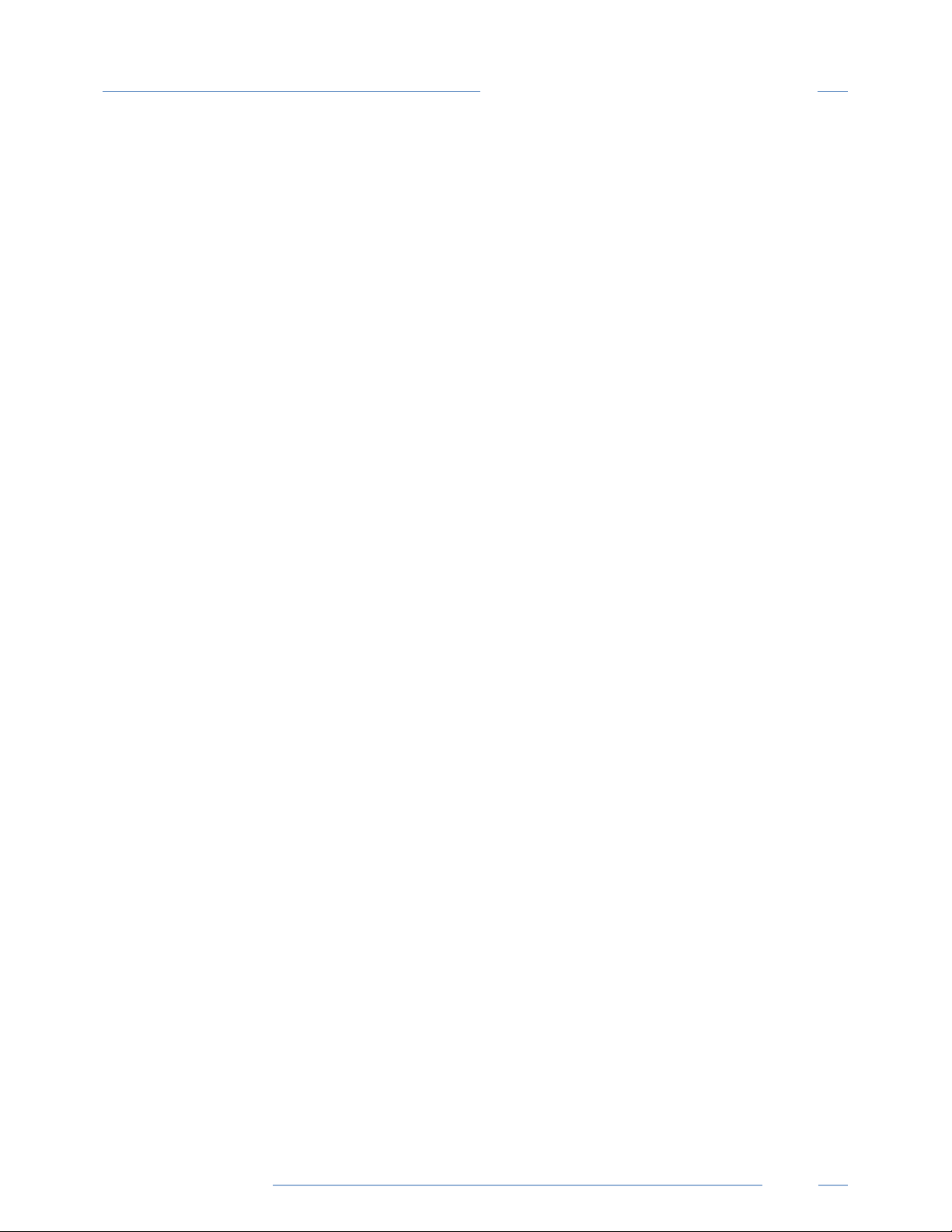
DENT Instruments
devices. If full-rated current is drawn from this terminal, the minimum operating voltage of the L1-L2
power supply is 100 VAC.
This option is unavailable on the PS3HD.
Communication & Verification
Find Quality Products Online at: sales@GlobalTestSupply.com
PowerScout HD
www.GlobalTestSupply.com
57

DENT Instruments
Communication & Verification
Access Restriction Limitations
If security levels have been set up in the meter, no data is accessible through the LCD user interface or
PSHD Web App without entering the PIN credentials. Note, however, that protocols such as Modbus do
NOT SUPPORT ANY LEVEL of security such that any network traffic acting as a master can retrieve and
write data from the registers. Generally, this will require knowledge of the IP address or slave ID and the
register list which discourages casual intrusion.
Security PIN Protection
PSHD meters have two levels of PIN protection that users can choose to assign for restricting access to
meter information. The PIN logic is described in the figure below. The default user entry (on power up
or time-out) is 0000 which satisfies both the Read Only and the Read / Write default register settings.
USING THE PERMISSION REGISTERS
The PSHD meter uses both a “Read Only” register and a “Read / Write” register to compare against user
entrees from the meter’s keypad or PSHD Web App form entry. Both internal permission registers have
a default value of [0000]. A consequence of this is that both PIN registers need to be configured (i.e.
changed from defaults) to implement a read only PIN. Otherwise, a situation may occur where a user
intends to restrict access to “Read Only” by setting only this PIN unaware of the fact that the default PIN
still matches the criteria for “Read / Write” which will accidentally promote the user. ViewPoint HD and
the PSHD Web App disallow this condition, but remote programmers using direct register access may
create this condition.
Find Quality Products Online at: sales@GlobalTestSupply.com
PowerScout HD
www.GlobalTestSupply.com
58

DENT Instruments
ViewPoint HD is the preferred tool for setting up access restrictions because it allows users to
test the function of the PINs without locking themselves out from the ability to change the PIN,
a frustrating catch 22!
Communication & Verification
READ ONLY PERMISSION REGISTER
Configuring the meter for a Read Only user allows data or configuration items to be viewed but not
changed. This level of authorization might be appropriate for general end-users, such as building
owners, who may not be aware of the details of the installation. It is recommended to use ViewPoint HD
to configure permissions, although it is also possible to set up a Read Only PIN using the PSHD Web App
if a Read/ Write PIN has already been entered (either through the LCD user interface or the PSHD Web
App itself).
READ/WRITE PERMISSION REGISTER
Read/Write permissions allow users to read and write configuration items and to reset the PINs. This
level of authorization will be required by any technician or user who needs the ability to correct setup
errors in the meter. The default PIN [0000] allows a new user to reset the Read / Write PIN from either
the PSHD Web App or ViewPoint HD. Permissions cannot be set through the LCD interface.
READING PINS OVER MODBUS
ViewPoint HD can be used to directly report the Read Only and Read/ Write PINs under the Advanced
Tab (passwords). The value reported by ViewPoint HD is the value as entered in the web page or LCD
interface.
PINs are also accessible as Modbus registers but are encoded so that reading the value of the register
through an RTU does not inform a user what the password is. This feature allows DENT Instruments to
support retrieval of forgotten PINs if network access is available.
VIEWPOINT HD – UNRESTRICTED ACCESS
The ViewPoint HD software tool can be used to read and write configuration information to the meter
without entering credentials.
Find Quality Products Online at: sales@GlobalTestSupply.com
PowerScout HD
www.GlobalTestSupply.com
59

DENT Instruments
PhaseChek
user
interface
only. It is possible that the power factor for a particular load is truly less than 0.55, as may be
observed in a free running motor.
Communication & Verification
Verification of Installation
Once the PSHD meter is configured and communicating with the RTU, it is a good idea to perform some
simple checks to ensure that all the CTs are on the correct voltage phases and that the CTs are facing the
correct direction. The following are recommendations that work for typical installations. Special circuit
conditions, like unloaded motors, may indicate an installation error when none exists. A Digital
Multimeter (DMM) can be used to confirm these cases.
INSTALLATION PHASE VERIFICATION
The PSHD meter includes a PhaseChek™ algorithm that identifies any element that the meter suspects
may be incorrectly phased (i.e., the CT is associated with the wrong voltage source or is physically on the
wrong wire) based on power factors below 0.55. This feature is accessed using the LCD user interface by
navigating to “VERIFY INSTALLATION” and pressing the ENTER button or locating within the scrolling
window contents for a PS3HD meter. The LCD user interface will list the elements having at least one
channel with a low power factor.
CHECK ELEMENTS
A EF
Use the navigation buttons to highlight a specific element and hit enter or just hit enter and move from
element to element using the / keys. Within each element (identified on the top line of the
display) the status of each channel is identified as OK (PF > 0.55) or bad (PF < 0.55).
ELEMENT F
CH1 OK
CH2 Bad
CH3 Bad
Two “Bad” channels are often an indication that two CTs are inadvertently swapped. When the power
factor for all enabled channels is greater than 0.55, the meter reports:
CHECK ELEMENTS
ALL CHANNELS OK
™ is only applied for elements that are enabled. VIEW METER SETUP on the LCD
can be used to ensure that all intended elements are active. PhaseChek™ is advisory
The ViewPoint HD and the PSHD Web App run PhaseChek™ continuously on all enabled elements and
report low power factor in the real time values table by turning the text RED or by a using a red
indicator.
Find Quality Products Online at: sales@GlobalTestSupply.com
PowerScout HD
www.GlobalTestSupply.com
60

DENT Instruments
Communication & Verification
PHASE CHECKING BY PHASOR PLOT
When a CT is installed on the incorrect phase, the indicated current vector is pointing either 180 degrees
away (a split phase system) or 120 degrees away (a three-phase system) from the true displacement
angle. In the latter case, this usually causes a significant decrease in the reported power factor, even if
the CT is also on backwards. When the absolute displacement power factor of a load is below 0.55 (an
angle greater than 57 degrees between voltage and current), the PSHD meter will flag it as a phasing
error. ViewPoint HD has a Phasor Plot feature that can be used to study the voltage and current vectors
of a given meter element.
Check for Low Power Factor
ViewPoint HD: Real Time Values > (All power factors < 0.55 are shown in RED)
PSHD Web App: Real Time Values > (All power factors < 0.55 are shown in RED)
LCD User Interface: Verify Installation > (LCD will list all elements having a PF < 0.55)
Electrical Power Quadrants with Incorrect CT Phase shown
Find Quality Products Online at: sales@GlobalTestSupply.com
PowerScout HD
www.GlobalTestSupply.com
61

DENT Instruments
If a CT is discovered to be on backwards after the installation is complete, the direction of the
CT can be reversed through a user configuration
“Flipper,” located at 2226, 2234, and 2235 or use ViewPoint HD’s meter setup.
Communication & Verification
CT Orientation Check
The PSHD meter reports power and energy in each electrical quadrant under a different register. When
CTs are installed backwards, the indicated current vector is oriented 180 degrees away from the true
displacement angle. In accordance with standard definitions, the Wattage and VARs of the effected
channel report with a sign opposite from what is expected. Often this means that the import registers
will be reading zero while the export registers are showing a value. Note that backward CTs have no
impact on the amplitude of the Power Factor. A moderate power factor (>0.7) in concert with a negative
power is a clue that the CT is on backwards but is on the correct phase.
Electrical Power Quadrants with Reversed CT shown
Check that the wattage has the correct sign (Designated + for loads)
ViewPoint HD: Real Time Values > (Confirm Sign of Power For All Elements)
PSHD Web App: Real Time Values > (Confirm Sign of Power For All Elements)
LCD User Interface: Real Time Values > (Confirm Sign of Power for Each Element)
Find Quality Products Online at: sales@GlobalTestSupply.com
PowerScout HD
www.GlobalTestSupply.com
register designed for this purpose called the
62

Communication & Verification
DENT Instruments
Power Factor Convention
Power Factor is the ratio of a signed number (true power) and an unsigned number (apparent power).
This discrepancy has led to some user confusion. The PSHD meter allows users to select between two
conventions (ANSI & IEEE). In the IEEE convention, the sign of PF follows the sign of power itself. In the
ANSI convention, a “+” PF indicates a lagging current (inductive load) while a “–“ PF indicates a leading
current (capacitive load). The sign relationships are shown below for these conventions in each
electrical quadrant.
Total Harmonic Distortion
The PSHD meter reports overall harmonic content in power (% THD) based on its measurement of
Power, Var, and Apparent Power as illustrated in the figure below. This method cannot indicate the
harmonic number or distribution but provides the overall harmonic content.
In many circumstances, users are interested in the harmonic content of current. In cases where the
voltage is very sinusoidal, the THD measurement is a good estimate of both power and current.
However, if the voltage waveform is distorted, the reported THD in power can be misleading. ViewPoint
HD can provide additional analysis of harmonic content in voltage and current by sampling the PSHD raw
data and performing digital signal processing on the signal. Using this method, the individual harmonics
levels can be observed. The results are presented in graphical form.
Find Quality Products Online at: sales@GlobalTestSupply.com
PowerScout HD
www.GlobalTestSupply.com
63

Communication & Verification
DENT Instruments
Changing the current Snap Thresh
Pre-Processing Aids
The PSHD has several registers that can aid in pre-processing or post-processing data that otherwise
may need secondary operations.
SNAP THRESHOLDS
The signal-to-noise ratio of the PSHD is above 80 dB at full scale (1 part in 10,000). When the signal
amplitude becomes so small that it is indistinguishable from noise, it is often better to record 0 than a
small, random value. Snap Threshold registers (Advanced tab in ViewPoint HD) tell the meter when to
record 0 instead of the measurement result. The factory defaults for CTs are expressed in percent and
have a default value of 0.04% Full Scale. The voltage thresholds are in absolute value, the recommended
minimum voltage is 1.0 volt.
old may affect the ANSI C12.20 compliance.
MULTIPLIERS
The PSHD has registers that allow potential transformers and series current transformers to be used
with the PSHD meter. These registers allow for transformer winding ratios or other scaling adjustments
to be included in the meter processing to eliminate post process scaling. Adjustments for voltage are
global to the meter while CT’s can be adjusted on a channel-by-channel basis. The multiplier is a
floating-point number and can also be used for post installation calibration if desired. Default value is
1.0. Values below 0.9 are disallowed.
CT PHASE SHIFTS
Current transformers, like all other transformers, experience a small, magnetizing current that is out of
phase with the measurement current. Phase shift registers are available on a per channel basis and
allow corrections of +/- 4 degrees. ViewPoint HD loads the default phase shift for the CT types available
in the picker list. If no phase shift information is available, enter the accuracy class in degrees (i.e. 1% =
1.0 degree).
DEMAND
PSHD meters keep track of electrical demand using a 15-minute sliding window. The Peak Demand and
Present Demand registers contain the highest average power consumption in any 15-minute interval and
the average power consumption in the last 15-minute interval, respectively. The Clear Peak Demand
register is used to reset the peak demand detector.
Find Quality Products Online at: sales@GlobalTestSupply.com
PowerScout HD
64
www.GlobalTestSupply.com

DENT Instruments
RTU Programming & Scripting
RTU PROGRAMMING AND SCRIPTING - DETAILS
This section is intended for the programmer of an RTU or host system and includes
details about meter and element addressing, register locations, data formats, and
protocol examples.
Register Organization
The PSHD meter communicates through the reading and writing of registers. Registers are organized
into functional groups and are based on the SunSpec Modbus interface model.
SunSpec Common Registers
SunSpec TCP Network Stack Registers
SunSpec Serial Interface Registers
SunSpec Energy Meter
DENT Factory Registers
DENT User Command Registers
DENT User Configuration Registers
DENT Metrology Registers
DENT Waveform Capture Registers
The complete register set is included as an Excel file on the supplied thumb drive or at:
ELEMENT VS SYSTEM SCOPE
Element
The term “element” is used in two contexts. Physically, the term Element is used to describe groups of
three channel sections identified by an alphabetic letter on the silk screen of the PS12HD, PS24HD, or
PS48HD PCBA (i.e. A, B, C, D). In a three-phase power system, these correspond to electric circuits.
Logically, the term Element describes the scope of a data item, register, or point (Modbus register or
BACnet object). Each Element-based point is accessed by choosing the appropriate Modbus address,
BACnet object range, or BACnet structured view. Elements in turn have points that refer to individual
channels or to SUMS or AVERAGES of those channels. Registers that contain data inclusive of more than
one channel are identified as being either SUMS or AVERAGES of the enabled channels within an
element. In a BACnet structured view, an Element represents a level of organization for related points.
Channel
Channels are identified on the meter as CH1, CH2, or CH3 and represent physical CT inputs. In threephase system configurations, these correspond to a current load on a corresponding line voltage. In
single phase configurations, they are just used to identify a CT location. Registers providing data for an
individual channel are also described as elements in their scope as a unique value exists for each Slave
Address or BACnet object instance.
Find Quality Products Online at: sales@GlobalTestSupply.com
PowerScout HD
www.GlobalTestSupply.com
65

DENT Instruments
System
The term “System” refers to registers defining the characteristics of the entire circuit board. System
registers report the same value independent of the slave address. Under BACnet structured view, the
system points are grouped together.
RTU Programming & Scripting
PHYSICAL IMPLEMENTATION ON PS48HD METERS
Starting in 2020, an update to the PS12, PS24, and PS48HD circuit board has been
implemented as a rolling change to accommodate two nomenclatures for CT
identification. In addition to the “Classic” nomenclature (Alpha Letter and CH #) CTs are
also identified by a unique CT # (1-48 for example). The CT# nomenclature will be used
to allow users to group CT channels into “Virtual Elements” that are not constrained to a
three-phase structure and have additional flexibility. To suit both Classic and Virtual
Element (VE) meters with the same base design, the printed circuit board has been
revised to indicate both nomenclatures using a two-color silk screen, something like a
scientific calculator (see image at right showing Element E)
1. The Classic meter nomenclature (A, B, C… CH1, CH2, CH3) will be shown in white
ink.
2. The Virtual Element nomenclature will use the terminology CT# instead of CH#
and will be shown in yellow ink.
The Virtual Element configuration tools and supporting firmware will be available
beginning in 2021 in conjunction with IOT features, stay tuned!
Find Quality Products Online at: sales@GlobalTestSupply.com
PowerScout HD
www.GlobalTestSupply.com
66

DENT Instruments
REGISTER TEMPLATE
Service Type
2207
V_Input
2217
Description
2617
Channels
Volt Ref
CT Type
Range
Phase Shift
CT Multiplier
CT Sign
CH1
2220
2223
2218,2219
2224,2225
2221,2222
2226
CH2
2229
2232
2227,2228
2233,2234
2230,2231
2235
CH3
2238
2241
2236,2237
2242,2243
2239,2240
2244
4 Wire 3 ɸ
(Wye)
Service Type
1
V_Input
1 or 2
Description
31 Char
Channels
Volt Ref
CT Type
Range
Phase Shift
CT Multiplier
CT Sign
CH1
L1 – N [1]
mV [1] or RōCoil [2]
Any > 0A
-4.0˚ to +4.0˚
Any > 0 [1]
0 or 1
CH2
L2 – N [2]
mV [1] or RōCoil [2]
Any > 0A
-4.0˚ to +4.0˚
Any > 0 [1]
0 or 1
CH3
L3 – N [3]
mV [1] or RōCoil [2]
Any > 0A
-4.0˚ to +4.0˚
Any > 0 [1]
0 or 1
3 Wire 3 ɸ
(Delta)
Service Type
2
V_Input
1 or 2
Description
31 Char
CH1
L1 – N [1]
mV [1] or RōCoil [2]
Any > 0A
-4.0˚ to +4.0˚
Any > 0 [1]
0 or 1
CH2
L2 – N [2]
mV [1] or RōCoil [2]
Same as 1
Same as 1
Same as 1
0 or 1
CH3
L3 – N [3]
mV [1] or RōCoil [2]
Same as 1
Same as 1
Same as 1
0 or 1
RTU Programming & Scripting
CONFIGURING ELEMENT AND CHANNEL REGISTER FOR SERVICE TYPES
The ViewPoint HD software enforces all element configurations to form a valid electrical system.
Configurations performed by remote systems may produce unexpected results if configurations are
internally inconsistent. The following tables document how to configure element and channel registers
for each service type. Every register should be explicitly written.
Red Text indicates Required Values, Purple Text indicates Suggested Defaults, if this data is not known.
Modbus Absolute Address/BACnet Object Assignments for Setting up Service Types
Configurations
Channels Volt Ref CT Type Range Phase Shift CT Multiplier CT Sign
Even though CH2 is calculated internally, it is recommended that the CT settings reflect those from CH1, rather than being left at factory default,
to facilitate configuration validation from the RTU.
Find Quality Products Online at: sales@GlobalTestSupply.com
PowerScout HD
www.GlobalTestSupply.com
67

DENT Instruments
2 Wire 1ɸ
(Plug Load)
Service Type
3
V_Input
1 or 2
Description
31 Char
Channels
Volt Ref
CT Type
Range
Phase Shift
CT Multiplier
CT Sign
CH1
ANY [1-6]
mV [1] or RōCoil [2]
Any > 0A
-4.0˚ to +4.0˚
Any > 0 [1]
0 or 1
CH2
ANY [1-6]
mV [1] or RōCoil [2]
Any > 0A
-4.0˚ to +4.0˚
Any > 0 [1]
0 or 1
CH3
ANY [1-6]
mV [1] or RōCoil [2]
Any > 0A
-4.0˚ to +4.0˚
Any > 0 [1]
0 or 1
3 Wire 1 ɸ
(Split Phase)
Service Type
4
V_Input
1 or 2
Description
31 Char
Channels
Volt Ref
CT Type
Range
Phase Shift
CT Multiplier
CT Sign
CH1
L1 – N [1]
mV [1] or RōCoil [2]
Any > 0A
-4.0˚ to +4.0˚
Any > 0 [1]
0 or 1
CH2
L2 – N [2]
mV [1] or RōCoil [2]
Any > 0A
-4.0˚ to +4.0˚
Any > 0 [1]
0 or 1
CH3
L3 – N [3]
OFF [0]
Any > 0A
-4.0˚ to +4.0˚
Any > 0 [1]
0 or 1
Disabled
(OFF)
Service Type
5
V_Input
1 or 2
Description
31 Char
Channels
Volt Ref
CT Type
Range
Phase Shift
CT Multiplier
CT Sign
CH1
L1 – N [1]
OFF [0]
Any > 0A
-4.0˚ to +4.0˚
Any > 0 [1]
0 or 1
CH2
L2 – N [2]
OFF [0]
Any > 0A
-4.0˚ to +4.0˚
Any > 0 [1]
0 or 1
CH3
L3 – N [3]
OFF [0]
Any > 0A
-4.0˚ to +4.0˚
Any > 0 [1]
0 or 1
Any channel that needs to be turned OFF should set the CT Type to OFF [0].
RTU Programming & Scripting
Even though CH3 is not used for computation it is recommended that the CT settings reflect those from CH1 rather than being left at factory
default to facilitate configuration validation from the RTU.
Even though disabled channels are not used in calculations and report 0.0 they still contain configuration information. It is suggested that they
be set to a known value rather than left at defaults to facilitate configuration validation by the RTU.
Find Quality Products Online at: sales@GlobalTestSupply.com
PowerScout HD
www.GlobalTestSupply.com
68

DENT Instruments
REGISTER TEMPLATE
Description
2601
PF Sign Convention
2248
V1 Multiplier
2203,2204
V2 Multiplier
2205,2206
System
Description
31 Char
PF Sign Convention
ANSI [1] or IEEE[2]
V1 Multiplier
Any > 0 [1 default]
V2 Multiplier
Any > 0 [1 default]
CONFIGURING SYSTEM REGISTERS
Modbus Absolute Address/BACnet Object Assignment
Configurations
Modbus Protocol Commands
RTU Programming & Scripting
If configured for Modbus, the PSHD networked power meter family follows the Modbus RTU protocol
and supports the following command set.
Supported Modbus Commands
Command Name Command Number Description
Read Holding Registers 03 Used to read the data values from the PSHD meter
Write Single Register 06 Used to write a single holding register to a PSHD meter
Write Multiple Registers 16 (0x10)
Report Slave ID 17 (0x11) Used to read information from the identified PSHD meter
Used to write multiple registers (useful but not required for
32-bit values and strings)
SLAVE ADDRESS
For Modbus/TCP, the base slave address (or “unit address,” as the Modbus TCP specification calls it) is
fixed at 1.
Refer to the section “Serial Protocols” for additional information on setting the Slave Address and
finding the address of a specific meter element.
MODBUS STRING ENTRY
Registers that are identified as “strings” are handled uniquely by the PSHD power meter. Each register in
the string block must be written to sequentially, without interruption, either by using a “write multiple”
command or by sending single register commands back to back. The final character in the string MUST
be a NULL character (ASCII 0). The meter will process the entire string only if these two conditions are
met, otherwise the data is ignored. This special processing has been implemented to protect partial
updates for network settings.
Find Quality Products Online at: sales@GlobalTestSupply.com
PowerScout HD
www.GlobalTestSupply.com
69

DENT Instruments
Reg (dec)
1079
1080
1081
1082
1083
1084
1085
1086
Reg (hex)
04 37
04 38
04 39
04 3A
04 3B
04 3C
04 3D
04 3E
Value (Chr)
‘1’ ‘9’
‘2’ ‘.’
‘1’ ‘6’
‘8’ ‘.’
‘2’ ‘.’
‘9’ NUL
NUL NUL
NUL NUL
Value (hex)
31 39
32 2E
31 36
38 2E
32 2E
39 00
00 00
00 00
START
STOP
RTU Programming & Scripting
String example 1: Change a Static IP Address
Change the IP address of a meter from 192.168.2.8 to 192.168.2.9
It may be tempting to update only the digit “8” to “9” in the IP address, but this will NOT perform as
expected. Internally, the meter uses a single string buffer for all string register operations and
unspecified entrees will continue to contain the previous buffer contents unless specifically written to.
Write every register from the beginning of the block to the end.
Specific Implementation Examples – Element A set to ID 1
Note that in Modbus the CRC communicated is LSB then MSB.
VIA MODBUS RTU (SERIAL) USING FUNCTION CODE 6 / WRITE SINGLE REGISTER
ID FC ADDR DATA CRC
01 06 04 37 31 39 EC B6
01 06 04 38 32 2E 9C 4B
01 06 04 39 31 36 CD 71
01 06 04 3A 38 2E 3B 2B
01 06 04 3B 32 2E 6C 4B
01 06 04 3C 39 00 5A A6
01 06 04 3D 00 00 19 36
01 06 04 3E 00 00 E9 36
VIA MODBUS RTU (SERIAL) USING FUNCTION CODE 16 / WRITE MULTIPLE REGISTER
ID FC ADDR #REGS LN DATA0 DATA1 DATA2 DATA3 DATA4 DATA5 DATA6 DATA7 CRC
01 10 04 37 00 08 10 31 39 32 2E 31 36 38 2E 32 2E 39 00 00 00 00 00 9B 99
VIA MODBUS TCP (ETHERNET) USING FUNCTION CODE 6 / WRITE SINGLE REGISTER
TXNID PROID LENGT ID FC ADDR DATA (TXNID will be arbitrary)
01 87 00 00 00 06 01 06 04 37 31 39
01 88 00 00 00 06 01 06 04 38 32 2E
01 89 00 00 00 06 01 06 04 39 31 36
01 8A 00 00 00 06 01 06 04 3A 38 2E
01 8B 00 00 00 06 01 06 04 3B 32 2E
01 8C 00 00 00 06 01 06 04 3C 39 00
01 8D 00 00 00 06 01 06 04 3D 00 00
01 8E 00 00 00 06 01 06 04 3E 00 00
VIA MODBUS TCP (ETHERNET) USING FUNCTION CODE 16 / WRITE MULTIPLE REGISTER
TXNID PROID LENGT ID FC ADDR #REGS LN DATA0 DATA1 DATA2 DATA3 DATA4 DATA5 DATA6 DATA7
01 87 00 00 00 17 01 10 04 37 00 08 10 31 39 32 2E 31 36 38 2E 32 2E 39 00 00 00 00 00
Find Quality Products Online at: sales@GlobalTestSupply.com
PowerScout HD
www.GlobalTestSupply.com
70

DENT Instruments
Reg (dec)
Reg (hex)
0A 39
0A 3A
0A 3B
0A 3C
0A 3D
0A 3E
0A 3F
0A 40
0A 41
0A 42
0A 43
0A 44
0A 45
0A 46
0A 47
0A 48
Value (Chr)
Value (hex)
RTU Programming & Scripting
String example 2: Element Description
Change the Element Description from “Mains Bld 100” to “Mains Bld 101”
It may be tempting to update only the character number “0” to “1” in the description, but this will NOT
perform as expected. Internally, the meter uses a single string buffer for all string register blocks and
unspecified entrees will continue to contain the previous buffer contents unless specifically written to.
2617 2618 2619 2620 2621 2622 2623 2624 2625 2626 2627 2628 2629 2630 2631 2632
‘M’ ‘a’ ‘i’ ‘n’ ‘s’ ‘ ‘ ‘B’ ‘l’ ‘d’ ‘ ‘ ‘1’ ‘0’ ‘1’ Nul NulNul NulNul NulNul NulNul NulNul NulNul NulNul NulNul NulNul
4D 61 69 6E 73 20 62 6C 64 20 31 30 31 20 00 00 00 00 00 00 00 00 00 00 00 00 00 00 00 00 00 00
START STOP
Specific Implementation Examples – Element A set to ID 1
VIA MODBUS RTU (SERIAL) USING FUNCTION CODE 6 / WRITE SINGLE REGISTER
ID FC ADDR DATA CRC
01 06 0A 39 4D 61 AE A7
01 06 0A 3A 69 6E 05 A3
01 06 0A 3B 73 20 DF 37
01 06 0A 3C 62 6C 63 53
01 06 0A 3D 64 20 30 C6
01 06 0A 3E 31 30 FE 5A
01 06 0A 3F 31 20 AE 56
01 06 0A 40 00 00 8B C6
01 06 0A 41 00 00 DA 06
01 06 0A 42 00 00 2A 06
01 06 0A 43 00 00 7B C6
01 06 0A 44 00 00 CA 07
01 06 0A 45 00 00 9B C7
01 06 0A 46 00 00 6B C7
01 06 0A 47 00 00 3A 07
01 06 0A 48 00 00 0A 04
VIA MODBUS RTU (SERIAL) USING FUNCTION CODE 16 / WRITE MULTIPLE REGISTER
ID FC ADDR #REGS LN DAT00 DAT01 DAT02 DAT03 DAT04 DAT05 DAT06 DAT07
01 10 0A 39 00 10 20 4D 61 69 6E 73 20 62 6C 64 20 31 30 31 20 00 00
DAT08 DAT09 DAT10 DAT11 DAT12 DAT13 DAT14 DAT15 CRC
00 00 00 00 00 00 00 00 00 00 00 00 00 00 00 00 3A 18
Find Quality Products Online at: sales@GlobalTestSupply.com
PowerScout HD
www.GlobalTestSupply.com
71

DENT Instruments
VIA MODBUS TCP (ETHERNET) USING FUNCTION CODE 6 / WRITE SINGLE REGISTER
TXNID PROID LENGT ID FC ADDR DATA (TXNID will be arbitrary)
01 87 00 00 00 06 01 06 0A 39 4D 61
01 88 00 00 00 06 01 06 0A 3A 69 6E
01 89 00 00 00 06 01 06 0A 3B 73 20
01 8A 00 00 00 06 01 06 0A 3C 62 6C
01 8B 00 00 00 06 01 06 0A 3D 64 20
01 8C 00 00 00 06 01 06 0A 3E 31 30
01 8D 00 00 00 06 01 06 0A 3F 31 20
01 8E 00 00 00 06 01 06 0A 40 00 00
01 8F 00 00 00 06 01 06 0A 41 00 00
01 90 00 00 00 06 01 06 0A 42 00 00
01 91 00 00 00 06 01 06 0A 43 00 00
01 92 00 00 00 06 01 06 0A 44 00 00
01 93 00 00 00 06 01 06 0A 45 00 00
01 94 00 00 00 06 01 06 0A 46 00 00
01 95 00 00 00 06 01 06 0A 47 00 00
01 96 00 00 00 06 01 06 0A 48 00 00
VIA MODBUS TCP (ETHERNET) USING FUNCTION CODE 16 / WRITE MULTIPLE REGISTER
TXNID PROID LENGT ID FC ADDR #REGS LN DAT00 DAT01 DAT02 DAT03 DAT04 DAT05
01 87 00 00 00 27 01 10 04 37 00 10 20 4D 61 69 6E 73 20 62 6C 64 20 31 30
DAT06 DAT07 DAT08 DAT09 DAT10 DAT11 DAT12 DAT13 DAT14 DAT15
RTU Programming & Scripting
31 20 00 00 00 00 00 00 00 00 00 00 00 00 00 00 00 00 00 00
Find Quality Products Online at: sales@GlobalTestSupply.com
PowerScout HD
www.GlobalTestSupply.com
72

DENT Instruments
It is anticipated that command-line programmers or script writers may prefer to enter data in
hexadecimal
grammers using Modbus or BACnet utilities (or those using
ViewPoint HD) may prefer to use decimal notation.
example works through the details of
converting
format
which should cover the highest level of complexity.
RTU Programming & Scripting
Floating Point Registry Entry
The PSHD meter uses 32-bit IEEE 754 formatted floating point numbers for
reporting results and storing scalable user register values such as CT range,
CT and PT scaling factors, etc. Because these registers require two 16-bit
Modbus addresses to convey, these registers must be accessed as multiple
registers or accessed sequentially without interruption. The reason for
preventing floating point registers from being updated as single 16-bit
registers is that interim values (when the number is half entered) represent
valid but unknown numeric values! Requiring both the MSW and LSW
registers to be written sequentially prevents meter data from having
unknown and potentially very large scaling factors applied to measurement
data between register writes.
SELECTING THE DATA TYPE
It is likely that the RTU program has built-in support for multiple data types
including floating point. The PSHD meter data is stored as MSW, LSW which
may take some trial and error to identify in the RTU setup. Float ABCD is an
example of the how this RTU identifies the matching byte order.
format. Non-pro
Entering Floating Point Data Using a Script
Consider the process of setting the CH1 CT Full Scale Rating to a value of 100.00 amps for a meter having
an element at slave address #1.
Step 1) Convert 100.00 into an IEEE 754 floating point format by entering the number in a conversion
utility.
a. Internet Utility. Example: https://www.h-schmidt.net/FloatConverter/IEEE754.html
b. ViewPoint HD
a) Internet Utility
The 16-bit floating point representation of 100.00 is shown below as 0x42C8 0x0000. These are
the required MSW and LSW register contents, respectively.
information found in our user documentation (decimal) into a hexadecimal
This
Find Quality Products Online at: sales@GlobalTestSupply.com
PowerScout HD
www.GlobalTestSupply.com
73

DENT Instruments
b) ViewPoint HD.
If an internet utility is not available, ViewPoint HD has a built-in conversion utility under the
Advanced Tab. Enter 100.00 and press the “Convert to Modbus Integers” button.
This utility identifies that the MSW and LSW registers need to be set to 17096 & 0 (decimal)
respectively. If hexadecimal notation is required, these decimal values can be converted using a
utility such as the MS Windows Calculator (under Programmer mode) as shown below.
RTU Programming & Scripting
After padding, we also arrive at 0x42C8 0x0000 as the MSW and LSW register values, respectively.
Step 2) Identify which configuration registers control the CH1 CT Full Scale Rating
a. Refer to the MS Excel Register List (USB drive or at
b. Use ViewPoint HD to discover the address of displayed data.
a) Open the MS Excel Register List and locate the CH1 CT Full Scale Rating Registers under USER
CONFIG POINTS group.
Find Quality Products Online at: sales@GlobalTestSupply.com
PowerScout HD
www.GlobalTestSupply.com
74

DENT Instruments
b) Connect to a PSHD meter using ViewPoint HD. Navigate to the Meter Setup tab and press the ?
icon. Hover over the Element A setup portion of the window. This launches the Context Help
popup and indicates the addresses of the registers controlled or displayed by this window.
The desired control registers are 2218 (MSW) and 2219 (LSW)
Convert the register addresses of interest into hexadecimal notation (if required)
RTU Programming & Scripting
STEP 3) Calculate the CRC-16 (Modbus RTU) for the expression. There are several variations of the
CRC016; ensure the one you are using is for Modbus. The CRC is entered LSB first.
Enter the Entire Expression into a CRC Calculator (a web utility can be helpful)
Find Quality Products Online at: sales@GlobalTestSupply.com
PowerScout HD
www.GlobalTestSupply.com
75

DENT Instruments
RTU Programming & Scripting
Step 4) Putting it all together
VIA MODBUS RTU (SERIAL) USING FUNCTION CODE 6 / WRITE SINGLE REGISTER
ID FC ADDR DATA CRC (note CRC order is swapped)
01 06 08 AA 42 C8 9A BC
01 06 08 AB 00 00 FA 4A
VIA MODBUS RTU (SERIAL) USING FUNCTION CODE 16 / WRITE MULTIPLE REGISTER
ID FC ADDR #REGS LN DATA0 DATA CRC
01 10 08 AA 00 02 04 42 C8 00 00 8B EE
VIA MODBUS TCP (ETHERNET) USING FUNCTION CODE 6 / WRITE SINGLE REGISTER
TXNID PROID LENGT ID FC ADDR DATA (TXNID will be arbitrary)
01 87 00 00 00 06 01 06 08 AA 42 C8
01 88 00 00 00 06 01 06 08 AB 00 00
VIA MODBUS TCP (ETHERNET) USING FUNCTION CODE 16 / WRITE MULTIPLE REGISTER
TXNID PROID LENGT ID FC ADDR #REGS LN DATA0 DATA1
01 87 00 00 00 0B 01 10 08 AA 00 02 04 42 C8 00 00
COMMANDS REQUIRING A PROCESSOR RESET
Register manipulation of communication protocols or addressing require that the PSHD performs a “soft
reset” in order to take effect. Register 2100 can receive a user command to facilitate this process.
BACnet users write a “1” and Modbus users write “1234” to affect a soft reset. The PSHD reboot time is
approximately 10 seconds.
See the Modbus examples document on the DENT Instruments web site or included with your electronic
documentation for additional support on programming Modbus. The following online resources are also
helpful (DENT Instruments has no affiliation with any of these organizations).
http://Modbus.org/docs/PI_MBUS_300.pdf
http://www.Modbustools.com/Modbus.html
http://www.simplyModbus.ca/TCP.htm
http://www.tahapaksu.com/crc/
Windows Calculator (Programmer mode)
Find Quality Products Online at: sales@GlobalTestSupply.com
PowerScout HD
www.GlobalTestSupply.com
76

DENT Instruments
RTU Programming & Scripting
BACnet
Building Automation and Control Network (BACnet) protocol was developed under the auspices of the
American Society of Heating, Refrigerating and Air-Conditioning Engineers (ASHRAE) and is recognized as
an American National, European, and ISO global standard.
BACnet Device ID: All device IDs on a BACnet network must be unique. Refer to the section “Serial
Protocols” and refer to the Register List for additional information
Serial
Ethernet
The PSHD Serial version supports writable max_master, MS/TP address, max_info_frames properties in
the device object for MS/TP networks. For best network performance, the max_master should be set to
the highest MS/TP MAC address on the network. The MS/TP address (object 1069) must be unique on
the MS/TP network. The max_info_frames does not need to be changed in most installations.
Ethernet versions can register as Foreign Devices to a BBMD. BBMD stands for BACnet/IP Broadcast
Management Device. The BBMD IP address can be set from ViewPoint HD or through character string
object 2264. A value of 0.0.0.0 disables foreign device registration. This process requires a processor
soft reset.
BACNET SEGMENTATION
The PSHD meter does not support BACnet Segmentation. Segmentation is required when the requested
data is longer than the underlying data packet size limitations of the protocol, i.e., the Maximum
Transmission Unit (MTU). The MTU for BACnet MS/TP is 480 bytes and for BACnet/IP it is 1476
bytes. This means that some objects with large data arrays will not fit within a packet. This limitation
effectively means that some BACnet client software cannot read the Structured View Object List. In this
case the BACnet client structured view mode may need to be disabled and the standard flat object view
will need to be used instead, particularly with BACnet MS/TP.
BACNET STRUCTURED VIEW
The PSHD meter supports the Structured View (SV) object container. If this option is supported in the
BACnet exploring tool, objects will be grouped logically into elements which can be named to reflect
electrical or physical locations, followed by system objects, as shown below for a PS12 having elements
A-D.
Find Quality Products Online at: sales@GlobalTestSupply.com
PowerScout HD
www.GlobalTestSupply.com
77

DENT Instruments
Object Type
Abbr
Typical Usage
Analog Input:
AI
Meter Readings (floating point numeric inputs)
Analog Value:
AV
Analog User Settings (floating point numeric outputs)
Binary Value:
BV
User Boolean Settings
Multi State Value:
MSV
Enumerated Settings
BitString Value:
BSV
Bitfield Status Words and Settings
Positive Integer Value:
PIV
Restricted Range User Settings
Character String Value:
CSV
User Text string settings
Within each element, Structured View lists the BACnet objects by Object Type and then by numeric
number as shown below. In addition, objects for elements are grouped in a “hotel room” scheme. That
is, Element A (and system objects) have a range from 0-9999, Element B 10000-19999, Element C 2000029999, to Element P on the PS48HD 150000-15999. Some BACnet explorer tools have additional sorting
capabilities.
RTU Programming & Scripting
PSHD Supported BACnet Object Types
The following online BACnet resource is also helpful.
http://www.bacnet.org/
Find Quality Products Online at: sales@GlobalTestSupply.com
PowerScout HD
www.GlobalTestSupply.com
78

DENT Instruments
Appendix A
APPENDIX A—PSHD LCD USER INTERFACE MENU NAVIGATION
ABOUT METER (MULTI CIRCUIT PSHD METERS)
The complete LCD navigation map is shown in diagram form in the next few pages. The “About Meter” menu
is the most commonly accessed item which requires 5 down presses or 1 up (rolling menu) to access.
The “About Meter” menu contains the following items which are displayed 4 lines at a time and accessed by
using the ˄ ˅ keys on the front display (PS12HD, PS24HD, and PS48HD). Information for the PS3HD is similar
and is accessed by using the navigation wheel.
Find Quality Products Online at: sales@GlobalTestSupply.com
PowerScout HD
www.GlobalTestSupply.com
79

DENT Instruments
MENU NAVIGATION (MULTI CIRCUIT PSHD METERS)
Appendix A
Find Quality Products Online at: sales@GlobalTestSupply.com
PowerScout HD
www.GlobalTestSupply.com
80

DENT Instruments
COMMUNICATION NAVIGATION (MULTI CIRCUIT PSHD METERS)
Appendix A
Find Quality Products Online at: sales@GlobalTestSupply.com
PowerScout HD
www.GlobalTestSupply.com
81

DENT Instruments
kWH SYS:50.02
kW SYS:50.23
kVA SYS:50.02
kVAR SYS:50.23
V 1:120.2
2:120.4 3:120.2
A 1:50.23
2:4000 3:800.2
W 1:50.23
2:4000 3:800.2
kWH 1:453.2
2:445.3 3:543.2
VA 1:50.23
2:4000 3:800.2
VAR 1:50.23
2:4000 3:800.2
SYS aPF: 1.0
Pk Demand: 12874
CT1 Type: RoCoil
Rating: 5000
CT2 Type: RoCoil
Rating: 5000
CT3 Type: RoCoil
Rating: 5000
SN: P031501001
FW: v2.10
RS485: 115200
Addr: 1
Protocol: BACnet
192.168.100.101
Appendix A
NAVIGATION (PS3HD METERS)
Find Quality Products Online at: sales@GlobalTestSupply.com
PowerScout HD
www.GlobalTestSupply.com
82

DENT Instruments
APPENDIX B—ENCLOSURE DIMENSIONS
Appendix B
PS24HD/PS48HD Enclosure Dimensions PS12HD Enclosure Dimensions
Find Quality Products Online at: sales@GlobalTestSupply.com
PowerScout HD
www.GlobalTestSupply.com
83

DENT Instruments
Appendix B
PS3HD Wall Mount Enclosure Dimensions
PS3HD DIN Rail Enclosure Dimensions
Find Quality Products Online at: sales@GlobalTestSupply.com
PowerScout HD
www.GlobalTestSupply.com
84

DENT Instruments
Appendix D
PS3HD Drill Template
APPENDIX C—MOUNTING TEMPLATES
Enclosure Internal Mounting Hole Locations (Not to Scale)
PS24HD/PS48HD Drill Template PS12HD Drill Template
Find Quality Products Online at: sales@GlobalTestSupply.com
PowerScout HD
www.GlobalTestSupply.com
85

DENT Instruments
PS24HD/PS48HD Mounting Plate Drill Template
PS12HD Mounting Plate Drill Template
Sheet Metal Plate Mounting Hole Locations (PS12HD/PS24HD/PS48HD only)
Not to Scale
Appendix C
Find Quality Products Online at: sales@GlobalTestSupply.com
PowerScout HD
www.GlobalTestSupply.com
86

DENT Instruments
Appendix D
CT Part Number
Type
Amps
Phase Shift
CT-RGT12-0005
Millivolt
5
0.05
CT-RGT12-0020
Millivolt
20 0 CT-RGT12-0050
Millivolt
50
0.01
CT-RGT12-0100
Millivolt
100
0
CT-SRS-005
Millivolt
5
0.1
CT-SRS-050
Millivolt
50
0.02
CT-SRL-100
Millivolt
100
0.09
CT-SRL-200
Millivolt
200
0.1
CT-SRL-400
Millivolt
400
0.01
CT-SCM-0100
Millivolt
100
2.17
CT-SCM-0200
Millivolt
200
1.9
CT-SCM-0400
Millivolt
400
1.23
CT-SCM-0600
Millivolt
600
1.47
CT-R16-A4
RōCoil
4000
0
CT-R24-A4
RōCoil
4000
0
CT-R36-A4
RōCoil
4000
0
CT-R47-A4
RōCoil
4000
0
CT-R72-1310
RōCoil
4000
0
APPENDIX D: CT PHASE SHIFTS
Most current transformers sold by DENT Instruments have phase shifts from a few tenths of a degree up
to a few degrees. For energy meters, this phase shift can produce accuracy errors. However, DENT’s
ViewPoint HD software can compensate for CT phase shifts to help maximize reading accuracy. DENT’s
CTs are listed below with their corresponding phase shift values If you are using the desktop version of
ViewPoint HD, these values will automatically be populated for you when using the CT Picker. If you are
configuring your meter through the PSHD Web App, use the table below to find the correct phase shift
value.
CT-HSC-020 Millivolt 20 1.11
CT-HSC-050 Millivolt 50 1.02
CT-HMC-100 Millivolt 100 0.26
CT-HMC-200 Millivolt 200 0.22
CT-SCS-0050 Millivolt 50 3.75
CT-SCS-0100 Millivolt 100 2.7
CT-SCL-0600 Millivolt 600 0.53
CT-SCL-1000 Millivolt 1000 0.51
CT-CON-0150EZ Millivolt 150 2.05
CT-CON-1000 Millivolt 1000 0.44
Find Quality Products Online at: sales@GlobalTestSupply.com
PowerScout HD
www.GlobalTestSupply.com
87

DENT Instruments
Appendix E
APPENDIX E: READ ME: VIEWPOINT HD INSTALLATION
Please follow the installation steps below for NEW INSTALLATIONS, UPGRADE INSTALLATIONS, or
CUSTOM INSTALLATIONS. If your installation process is trying to access external resources or drivers,
STOP – something is wrong! Refer to the Troubleshooting section below before proceeding.
NEW INSTALLATIONS: For Users Where No Prior Version of ViewPoint HD Has Been Installed
1. Copy the “MEDIA DISTRIBUTION” folder to your local hard drive. Installations attempted from
Thumb Drives or across a Network may not be successful.
2. Locate and double-click on the “Run Me to Install ViewPoint HD.bat” batch file (highlighted
below).
The batch file installs both the application and drivers needed for ViewPoint HD. The batch file
will create a folder called “ViewPoint HD” on the root of the C drive. This folder will contain
customization features for your viewer and be the default location for configuration files and
retrieved log data.
3. Follow the prompts <NEXT>, <FINISH>. This process should take about 1 minute.
Find Quality Products Online at: sales@GlobalTestSupply.com
PowerScout HD
www.GlobalTestSupply.com
88

DENT Instruments
Appendix E
SOFTWARE UPDATE: For Users with ViewPoint HD Software Already Installed
Installing ViewPoint HD “over the top” of an existing Viewer may not replace all the support files with
the current version. Therefore, additional steps must be taken prior to attempting to install an updated
version of ViewPoint HD.
Before running the installer, take the following steps:
1. Locate the ViewPoint HD application within Windows “Program and Features”
a. Right-click on the program in the Windows Start Menu and select “Uninstall”
2. Delete the ViewPoint HD folder from the C:\ drive
3. Proceed with the steps listed under NEW INSTALLATIONS.
a. Your installation will skip the installation of drivers and instead show this window:
b. ViewPoint HD will auto-launch if the installation is successful.
Find Quality Products Online at: sales@GlobalTestSupply.com
PowerScout HD
www.GlobalTestSupply.com
89

DENT Instruments
Appendix E
CUSTOM INSTALLATION: For Users Who Cannot Use the BATCH File
If your computer requires installations within the C:\Program Files (x86) folder structure, or other
designated drives, the installation can be performed using the Windows Tools. The user will need to
install the required drivers as a separate process.
Within the ViewPoint HD Installer Directory, there is a folder alongside the batch file.
The contents of this folder contain supporting documents.
Install the LabVIEW Run Time Engine first using setup.exe in the LVRTE folder shown below:
Then install the Viewer application software by running the setup.exe from the location shown below:
Find Quality Products Online at: sales@GlobalTestSupply.com
PowerScout HD
www.GlobalTestSupply.com
90

DENT Instruments
This will launch the Windows Installation Wizard and allows users to change the installation directory.
Appendix E
Follow the prompts to complete the installation.
Create a folder named ViewPoint HD in the C: directory and copy the folder named Local (shown below)
to the newly-created C:\ViewPoint HD folder.
Find Quality Products Online at: sales@GlobalTestSupply.com
PowerScout HD
www.GlobalTestSupply.com
91

DENT Instruments
Appendix E
TROUBLESHOOTING
You will need to have administrative privileges on your PC to properly install the software. This ensures
that Windows permissions are in place to allow the software to access or create required directories.
1. Checking for User Account Permissions
a. Access the Control Panel on your computer
b. Click on User Accounts
c. Confirm Permission
i. User types are Administrator, Standard, and Guest
2. Install as Administrator
If your user profile is not listed as an Administrator, some installations allow a temporary
permission as follows:
a. Right-click on the “Run Me to Install ViewPoint HD.bat” and select “Run as
administrator”
Find Quality Products Online at: sales@GlobalTestSupply.com
PowerScout HD
www.GlobalTestSupply.com
92

DENT Instruments
Appendix F
APPENDIX F—PSHD TECHNICAL SPECIFICATIONS
Specification Description
Service Types Single Phase, Split Phase, Three Phase-Four Wire (WYE), Three Phase-Three Wire (Delta)
Voltage Channels 90-346 Volts AC Line-to-Neutral, 600V Line-to-Line, CAT III.
Two voltage reference inputs (PS48HD only)
Current Channels
Maximum Current Input
Measurement Type True RMS using high-speed digital signal processing (DSP) with continuous sampling
Line Frequency 50/60 Hz (45 - 70 Hz measurable range) – measurement taken L1-N
Power From L1 Phase to L2 Phase. 90-600VAC RMS CAT III 50/60Hz, 500mA AC Max
AC Protection 0.5A Fuse 200kA interrupt capacity
Power Out PS12HD/PS24HD/PS48HD only: Unregulated 12VDC output, 200 mA, self-resetting fuse
Waveform Sampling 1.8 kHz
Parameter Update Rate 1 second
Interval Data Recording Energy (kWh) values are recorded every 15 minutes for 63 days (downloadable log)
Measurements
Accuracy 0.2% ANSI C12.20-2015 Class 0.2
3 (PS3HD) or 12 (PS12HD) or 24 (PS24HD) or 48 (PS48HD) channels, 0.525 VAC max, 333
mV CTs, 0-4,000 Amps depending on current transducer
150% of current transducer rating (mV CTs) to maintain accuracy. Measure up to 4000A
with RōCoil CTs.
Use of 12-volt auxiliary output requires 100 VAC minimum input voltage.
Each record is time stamped.
Volts, Amps, kW, kVAR, kVA, aPF, dPF, kW demand, kVA demand, Import (Received)
kWh, Export (Delivered) kWh, Net kWh, Import (Received) kVAh, Export (Delivered)
kVAh, Net kVAh, Import (Received) kVARh, Export (Delivered) kVARh, Net kVARh, THD,
Theta, Frequency. All parameters for each phase and system total.
Resolution Values reported in IEEE-754 single precision floating point format (32 bit)
Indicators PS3HD: Standard 2-line display, tri-color backlight (PhaseChek™)
PS12HD/PS24HD/PS48HD: Optional 4-line display, tri-color backlight (PhaseChek™)
Alarm Output User-configurable alarm with relay output
Pulse Inputs PS3HD - None
PS12HD - 4 inputs
PS24HD – 2 inputs
PS48HD - 2 inputs
3.3V sourcing voltage (current limited) to user dry contact pulse output
Maximum Pulse Rate 10 HZ (50 msec minimum transition time)
Find Quality Products Online at: sales@GlobalTestSupply.com
PowerScout HD
www.GlobalTestSupply.com
93

DENT Instruments
Appendix F
Specification Description
Communication
Hardware RS-485, Ethernet, and USB
Supported Protocols Modbus RTU or BACnet Master Slave Token Passing protocol (MS/TP)
Modbus (using SunSpec IEEE-754 single precision floating point model)
Max Communication Length 1200 meters with Data Range of 100K bits/second or less
RS-485 Loading 1/8 unit
Communication Rate (baud) Modbus: 9600 (Default), 19200, 38400, 57600, 76800, 115200
BACnet: 9600, 19200, 38400, 76800
Data Bits 8
Parity None, Even, Odd
Stop Bit 2, 1
Termination None provided
Data Formats Modbus RTU, BACnet MS/TP, Modbus TCP or BACnet IP
Mechanical
Wire Connections 12-28 AWG 600 VAC, Voltage connection must be #14 AWG or larger & 600 VAC rated
Mounting Enclosure or Panel Mount
High Voltage Cover IP30. Included with all models except PS12HD-P-D-N
Operating Temperature
Humidity 5% to 95% non-condensing
Enclosure ABS Plastic, 94-V0 flammability rating
PS24HD/PS48HD Dimensions (L) 33.7cm x (W) 25.1cm x (H) 8.0 cm (13.3” x 9.8” x 3.1”) (enclosure version)
PS12HD Dimensions (L) 24.8cm x (W) 25.1cm x (H) 8.0 cm (9.8” x 9.8” x 3.1”) (enclosure version)
PS3HD Dimensions (L) 19.1cm x (W) 8.2cm x (H) 3.8cm (7.5” x 3.2” x 1.5”) (DIN Rail Version)
-20 to + 60⁰ C (-4 to 140⁰ F) (the colder the temperature the more voltage needed to
power the board)
Conduit Connections: 1” (PS12HD/PS48HD Wall Mount enclosures)
or ½” (PS3HD Wall Mount enclosure)
(L) 26.2cm x (W) 24.1cm x (H) 8.0 cm (10.3” x 9.5” x 3.1”) (mounting plate version)
(L) 17.8cm x (W) 26.3cm x (H) 8.0 cm (7.0” x 10.4” x 3.1”) (mounting plate version)
(L) 25.7cm x (W) 14.0cm x (H) 5.4cm (10.1” x 5.5” x 2.1”) (Wall Mount Version)
ViewPoint™ HD Minimum System Requirements
Operating System Windows® 7, Windows® 8, Windows® 10
Communications Port USB or Ethernet connection
Find Quality Products Online at: sales@GlobalTestSupply.com
PowerScout HD
www.GlobalTestSupply.com
94

DENT Instruments
Specification Description
Certifications
FCC Compliance
Safety The following are UL Recognized:
This device has been tested and found to comply with the limits for a Class A digital
device, pursuant to part 15 of the FCC Rules. These limits are designed to provide
reasonable protection against harmful interference when the equipment is operated in
a commercial environment. This equipment generates, uses, and can radiate radio
frequency energy and, if not installed and used in accordance with the instruction
manual, may cause harmful interference to radio communications. Operation of this
equipment in a residential area is likely to cause harmful interference in which case the
user will be required to correct the interference at user’s own expense.
PS12HD-B-y-z
PS12HD-P-y-z
PS24HD-P-y-z
PS48HD-B-y-z
PS48HD-P-y-z
The following are UL Listed:
PS12HD-C-y-z
PS48HD-C-y-z
PS24HD-C-D-N
PS3HD-C-D-N
PS3HD-R-D-N
Conforms to UL Std 61010-1, 3rd Edition, UL 61010-2-30:2010
Certified to CSA Std C22.2 No. 61010-1, 3rd Edition
Appendix F
CE LVD (EN61010-1)
EMC (EN61326-1)
RoHS 2 (EN50581)
Find Quality Products Online at: sales@GlobalTestSupply.com
PowerScout HD
www.GlobalTestSupply.com
95
