Page 1

HEOS 1 QUICK START GUIDE
HS2
Page 2
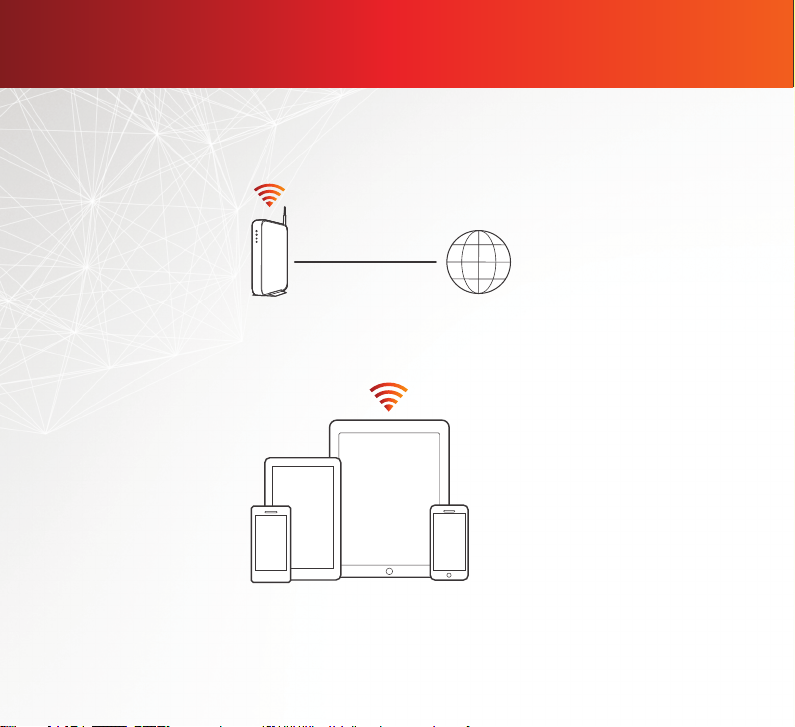
BEFORE YOU BEGIN
Make sure you have the following items in working order:
Internet ConnectionWi-Fi Router
Apple iOS, Android or Kindle mobile device
connected to your network
1
Page 3
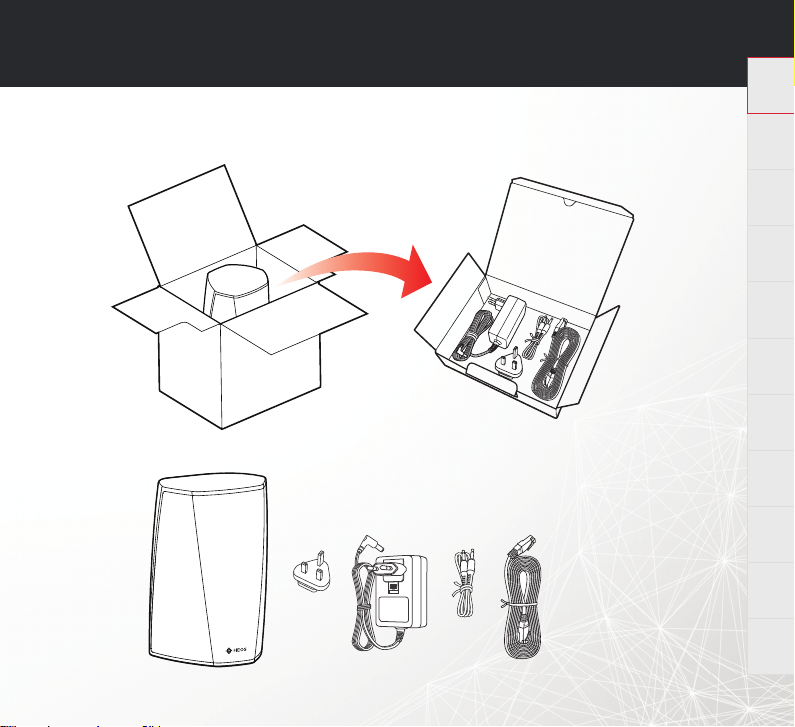
HEOS 1 QUICK START GUIDE
STEP 1: UNPACK
Carefully unpack your new HEOS speaker.
Verify that the following items are included in the box.
English
Français Español Deutsch Nederlands Italiano Svenska Dansk Norsk
Pусский
Polski
2
Page 4
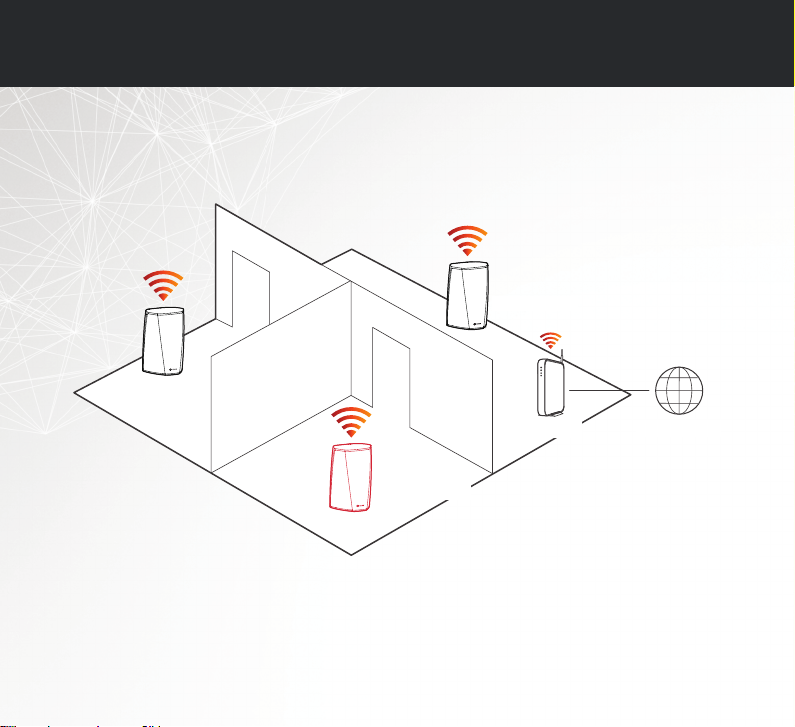
STEP 2: PLACE
Place the new speaker at a convenient location in your home.
SPEAKER
SPEAKER
ROUTER
NEW SPEAKER
3
INTERNET
Page 5

HEOS 1 QUICK START GUIDE
STEP 3: CONNECT
Connect the power cord to the
speaker and a wall outlet.
OPTIONAL
If you are connecting the speaker to a wired network, connect the included Ethernet cable
between the speaker and your router. Do not connect the Ethernet cable if you are
connecting your speaker to a wireless network.
For UK Customers
Please remove the installed adapter by pressing down
on the slider. This will enable you to release theinstalled
adapterso that you can then insert the UK 3 pin adapter
in its place. Please refer to illustration
English
Français Español Deutsch Nederlands Italiano Svenska Dansk Norsk
2
.
21
Pусский
Polski
4
Page 6

STEP 4: CONTROL
Download the HEOS by
1
Denon App
Go to the Apple Store, Google Play
or Amazon App Store and search for
“HEOS by Denon” to download and
install.
5
Launch the HEOS App and follow
2
the instructions in the app.
Page 7

HEOS 1 QUICK START GUIDE
STEP 5: ADD SPEAKER
1
Music
2
ENJOY!
OPTIONAL: Bluetooth
1. Activate the Bluetooth setting on your mobile device.
2. Press and hold the Bluetooth button( ) located on the back of the HEOS
speaker for 3 seconds and release the button when you see a pattern of
two green fl ashes on the status LED.
3. Select “HEOS 1“ from the list of available Bluetooth devices.
English
Français Español Deutsch Nederlands Italiano Svenska Dansk Norsk
Settings
Add Device
Pусский
Polski
6
Page 8

MAKE YOUR HEOS 1 Portable
Add the optional “HEOS 1 Go Pack“ to expand the capabilities of your HEOS 1.
Splashguard
Rechargeable battery
Available separately from your HEOS by Denon dealer, the HEOS 1 Go Pack
includes the following accessories for your HEOS 1 speaker:
• Rechargeable battery provides up to 6 hours of battery power to make your
HEOS 1 completely wireless.
• Rear Splashguard to keep the party going even in the rain.
7
Page 9

HEOS 1 QUICK START GUIDE
OWNER'S MANUAL
• For more information, visit www.HEOSbyDenon.com
• Refer to the Online Manual for other functions information and operation
procedure details.
manuals.denon.com/HEOS31HS2/ALL/EN
English
Français Español Deutsch Nederlands Italiano Svenska Dansk Norsk
Pусский
Polski
8
Page 10

BASIC TROUBLESHOOTING
My speaker won’t connect to my network using the audio cable
•
Make sure your mobile device is connected to your wirelessnetwork before setting up your speaker.
•
Alternatively, you can connect your speaker to your network router using the included Ethernet cable. Once connected via
Ethernet, the HEOS by Denon App should recognize the speaker and you can manually move it to your wireless network using
Settings/My Devices/Device_Name/Advanced/Network Settings.
I get a message “Device was not found”
•
Move your speaker closer to your wireless router.
•
Your speakers and controller device may not be on the same network. Verify that the controller device is on the same network
as your speakers. This is usually confi gured under the Settings feature on your device. If you have more than one network, your
device may hop to a diff erent network as you move around your home.
•
Make sure you don’t have any other electronic devices interfering with your wireless network signals. Microwave ovens, cordless
phones, and some televisions can cause wireless network interference.
•
If your speakers are located far away from your router, consider adding a wireless range extender like the HEOS Extend.
•
In case your wireless router is incompatible with HEOS speaker, please use the optional HEOS Extend Wireless Range Extender
and hard-wire it to your router.
Music cuts out or delays sometimes
•
Make sure your Internet connection is operating correctly.
•
If you are sharing your network with other users or devices, they may be using most of your bandwidth
(especially if they are streaming video).
•
Make sure your speakers are within range of your wireless network.
•
Make sure your speakers are not located near other electronic devices that could interfere with it’s wireless connectivity
(like microwave ovens, cordless phones, TVs, etc…)
Cannot pair a Bluetooth device with the speaker
•
The connection from the Bluetooth mobile device is malfunctioning. Power cycle the mobile device, remove the pairing information
and re-pair the HEOS speaker to the mobile device.
9
Page 11

HEOS 1 QUICK START GUIDE
English
I hear distortion when using the AUX input
The analog output signals from some sources can be fairly strong. If the input level of the source device is turned up high, it could
overload the inputs of the HEOS device. This is unlikely to cause damage, but can cause distorted sound. Initially, set the volume of
the source to a medium – low level, then turn it up as needed. If you hear distortion, turn down the device’s volume control.
I hear a delay when using the AUX input with my TV
•
If you are connecting the AUX input with your cable or satellite box for enjoying TV audio through multiple HEOS speakers, you
may hear a delay between when you see someone speak and when you hear the audio. This is because the HEOS system must
buff er the audio before it sends it out to the speakers so that it arrives at all speakers at the same time.
•
You can avoid this delay by listening only to the speaker which is directly connected to the set top box.
Connecting to a network using WPS
If your wireless router support WPS (Wi-Fi Protected Setup™) your HEOS wireless speaker can optionally connect to your network
using the “Push Button” method by following these steps:
1. Press the WPS button on your router.
2. Within 2 minutes, press and hold the Connect button on the rear panel of the HEOS speaker for 3 seconds.
3. The LED on the front of the speaker will fl ash green for several seconds as it connects to your router.
4. When the connection is complete, the LED on the front of the speaker will turn solid blue.
Resetting your speaker
Resetting your speaker will clear out the wireless network settings, EQ, and name but retain it’s current software.
You will have to use Settings->Add Device to reconnect the speaker to your home network before it can be used.
To reset your speaker, press and hold the Connect and Bluetooth buttons located on the HEOS speaker for 5 seconds until the front
LED begins to fl ash amber.
The HEOS by Denon app and brand is not affi liated with any manufacturer of any mobile device.
HEOS and the HEOS logo are trademarks or registered trademarks in the US and/or other countries.
Apple and the Apple logo are trademarks of Apple Inc., registered in the U.S. and other countries. App Store is a service mark of Apple Inc.
Google Play is a trademark of Google Inc.
Amazon, Kindle, Fire and all related logos are trademarks of Amazon.com, Inc. or its affi liates.
Wi-Fi Protected Setup™ logo is trademark of Wi-Fi Alliance.
The Bluetooth® word mark and logos are registered trademarks owned by Bluetooth SIG, Inc. and any use of such marks by D&M Holdings Inc. is under license. Other
trademarks and trade names are those of their respective owners.
All other trademarks are the property of their respective owners.
Français Español Deutsch Nederlands Italiano Svenska Dansk Norsk
Pусский
Polski
10
Page 12

CONTACT Denon
If you need additional help in solving problems, contact Denon customer
service in your area or visit HEOSbyDenon.com
Page 13

HEOSbyDenon.com
Copyright ©2016 D&M Holdings Inc. All Rights Reserved.
Printed in China 5411 11401 00AD
