Page 1
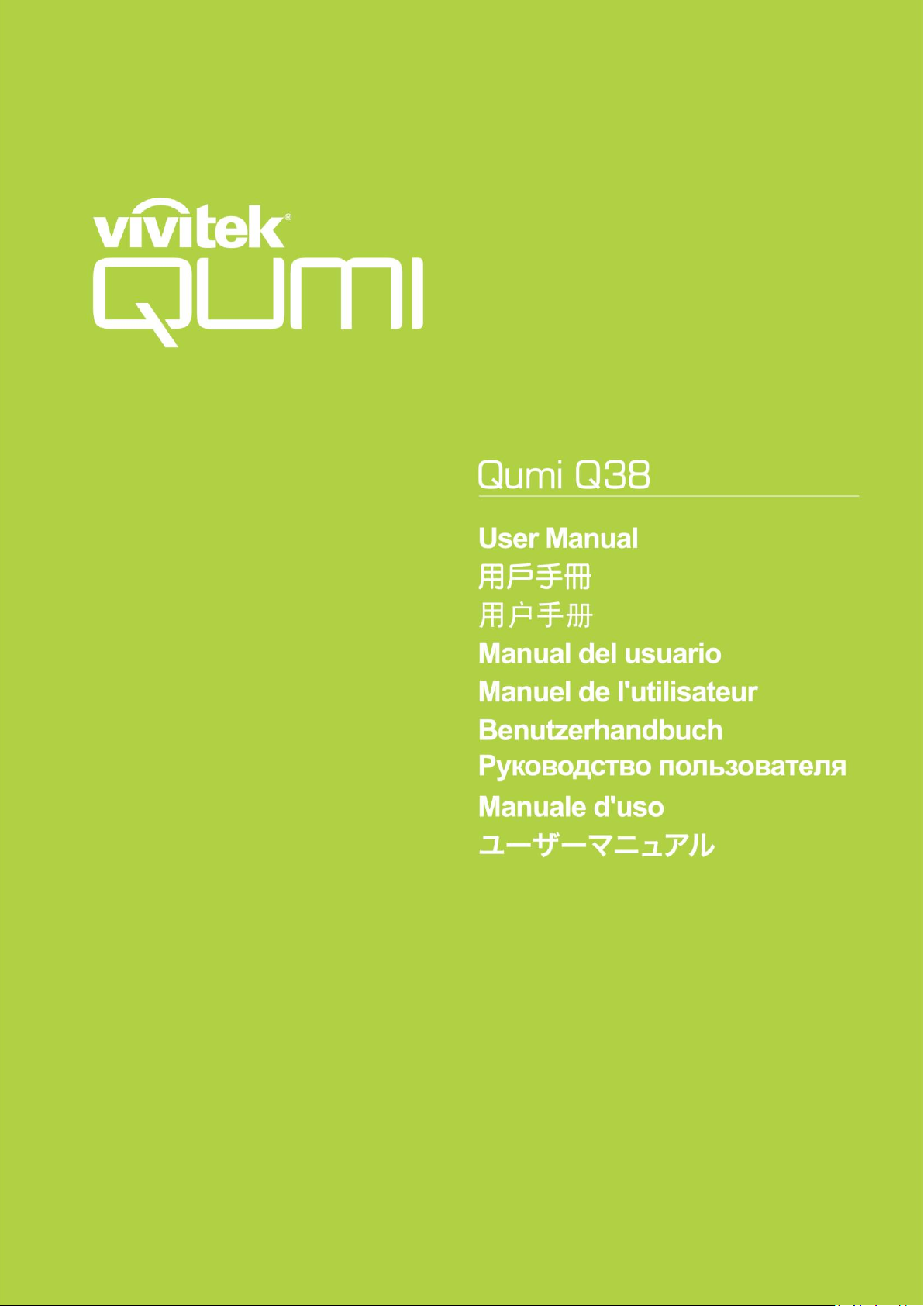
Page 2
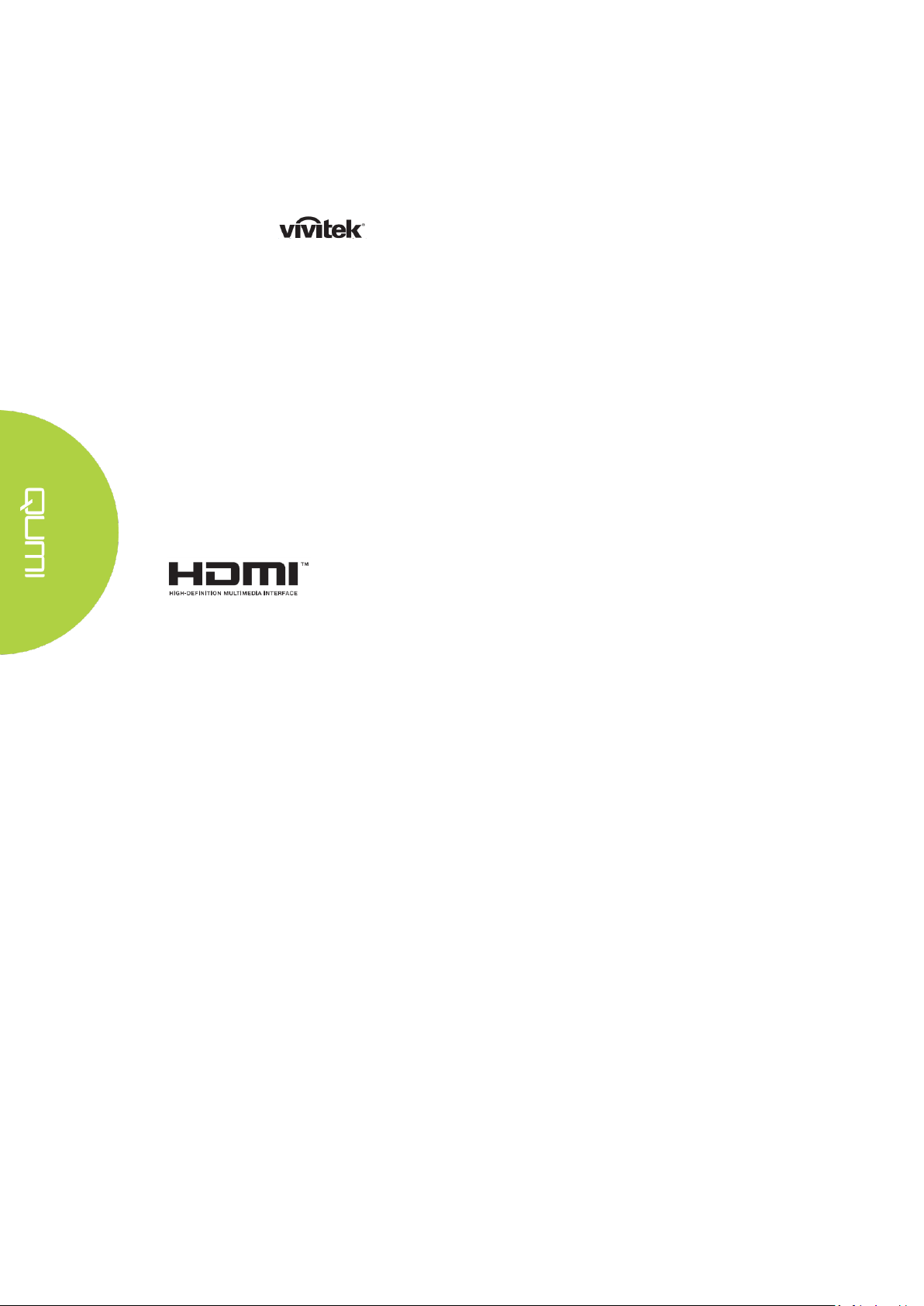
HDMI, the HDMI Logo, and High-Definition Multimedia Interface
are trademarks or registered trademarks of HDMI Licensing LLC in
the United States and other countries.
Preface
Copyright
©2017 Vivitek. is a trademark of Delta Electronics, Inc. All other trademarks
are the property of their respective owners. All values, weights and sizes in this Manual are
approximate values. Specifications are subject to change without notice.
Disclaimer
The information in this document is subject to change without notice. The manufacturer makes
no representations or warranties with respect to the contents hereof and specifically disclaims
any implied warranties of merchantability or fitness for any particular purpose. The
manufacturer reserves the right to revise this publication and to make changes from time to time
in the content hereof without obligation of the manufacturer to notify any person of such
revision or changes.
Trademark Recognition
ii
Page 3
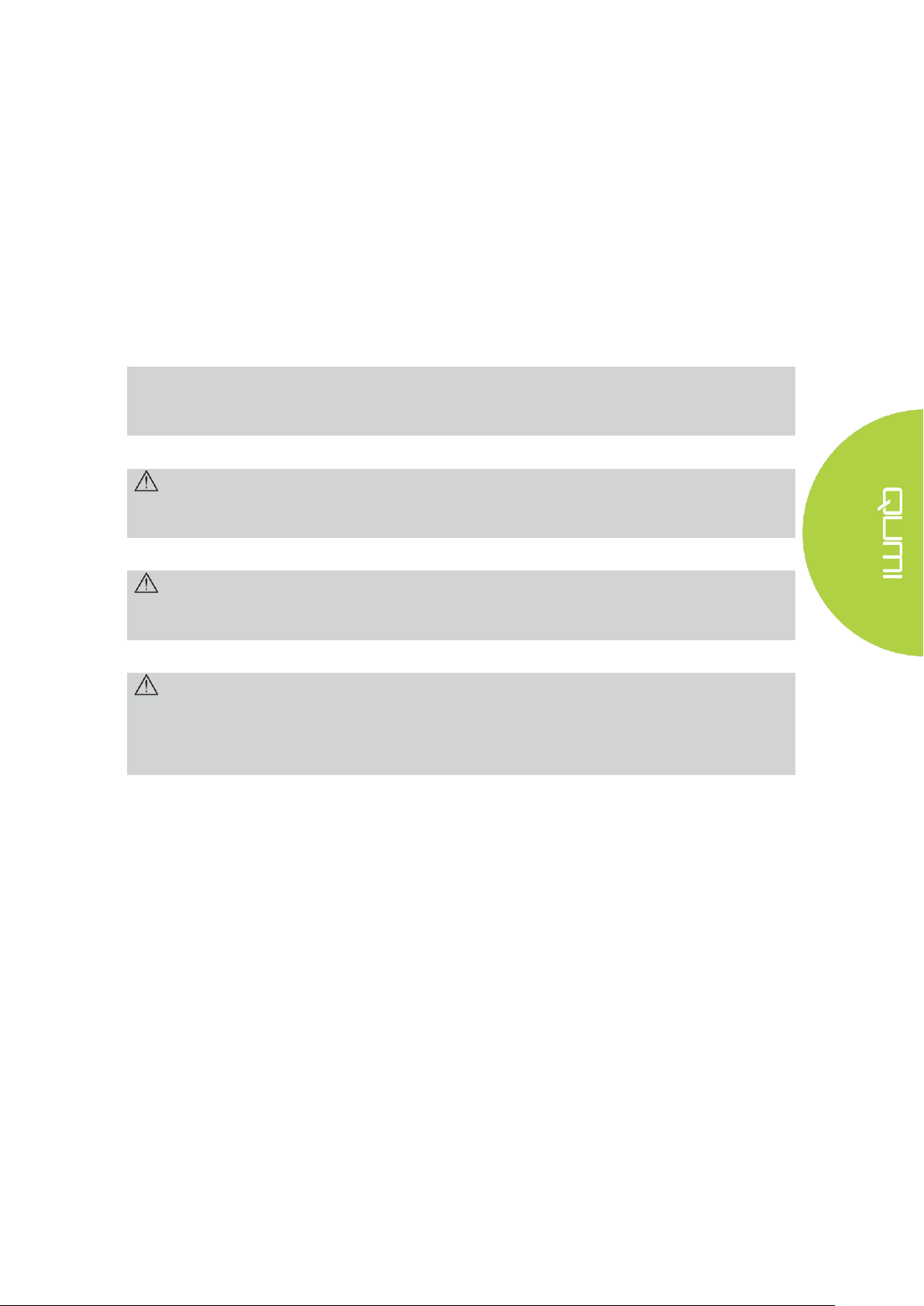
Note:
Provides additional information on the topic at hand
Important:
Provides additional information that should not be overlooked.
Caution:
Alerts you to situations that may damage the unit.
Warning:
Alerts you to situations that may damage the unit, create a hazardous environment, or
cause personal injury..
Important Safety Information
Important:
It is strongly recommended that you read this section carefully before using Qumi. These safety
and usage instructions that will make sure you enjoy many years of safe use of Qumi. Keep this
manual for future reference.
Symbols Used
Warning symbols are used on the unit and in this manual to alert you of hazardous situations.
The following symbols are used to call attention to important information.
Throughout this manual, component parts and items in the OSD (On-Screen Display) menus are
denoted in bold font as in this example:
―Press the Menu button on top of the projector or remote control to open the Setting menu‖.
General Safety Information
Do not open the casing. There are no user-maintainable parts inside the machine. For any
maintenance, please contact a qualified service technician.
Follow all warnings and precautions on the machine or in this Manual.
According to its design, the projection light source is extremely bright. To avoid harm to
your eyes, do not look straight at the lens when the LED is ON.
Do not place the machine on unstable surface or stand.
Avoid using the system near water, in direct sunlight, or near a heating device.
Do not place any heavy objects (e.g., books or bags) on the unit.
iii
Page 4
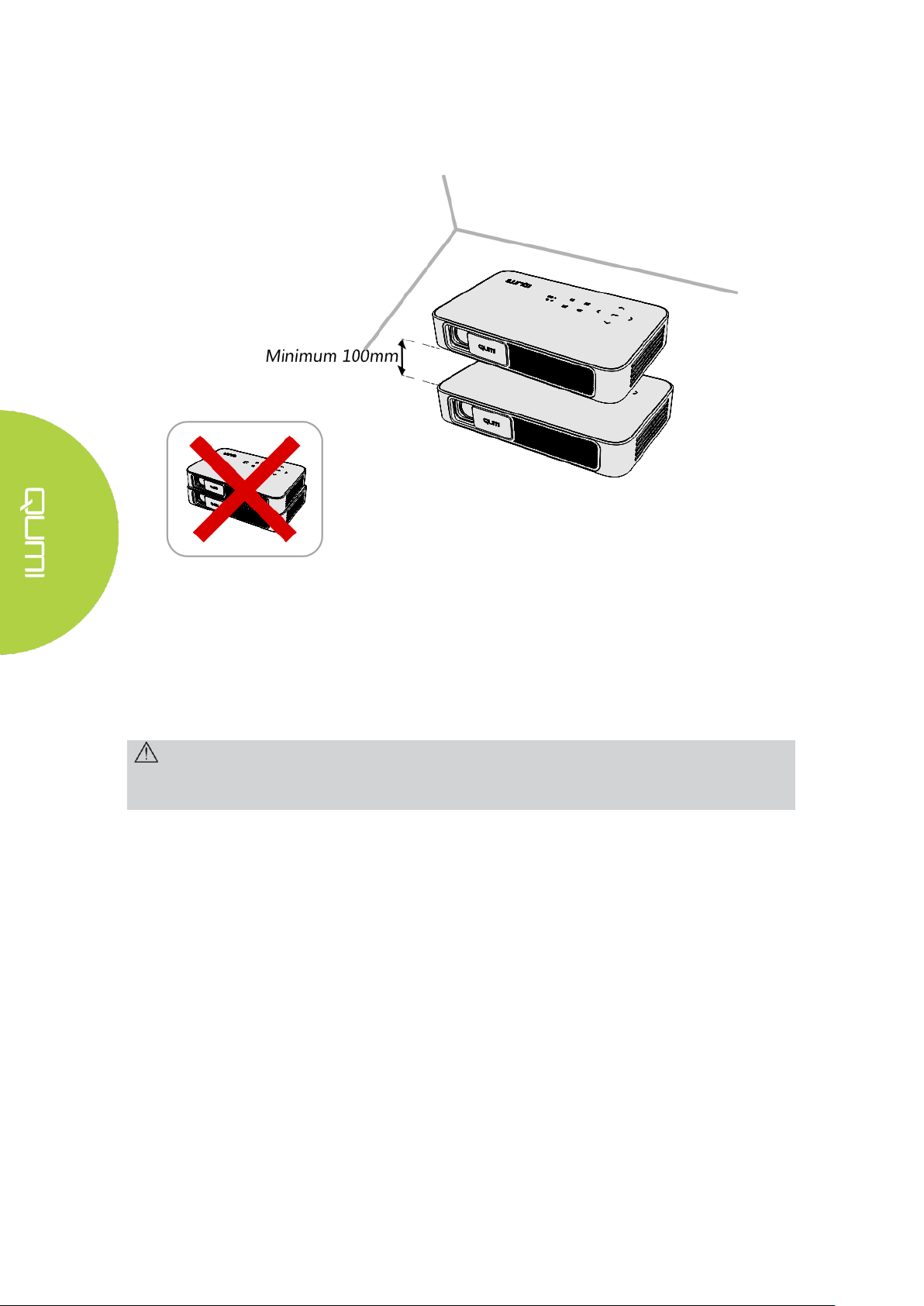
Caution:
Avoid usage of Qumi in dusty environments.
Qumi Installation Notice
Allow at least a 500mm (20‖) clearance around the exhaust vent.
Make sure that the intake vents do not recycle hot air from the exhaust vent.
When operating Qumi in an enclosed space, make sure that the surrounding air temperature
within the enclosure does not exceed operating temperature while Qumi is running, and the air
intake and exhaust vents are unobstructed.
All enclosures should pass a certified thermal evaluation to make sure that Qumi does not
recycle exhaust air, as this may cause the device to shut down even if the enclosure temperature
is with the acceptable operating temperature range.
iv
Page 5
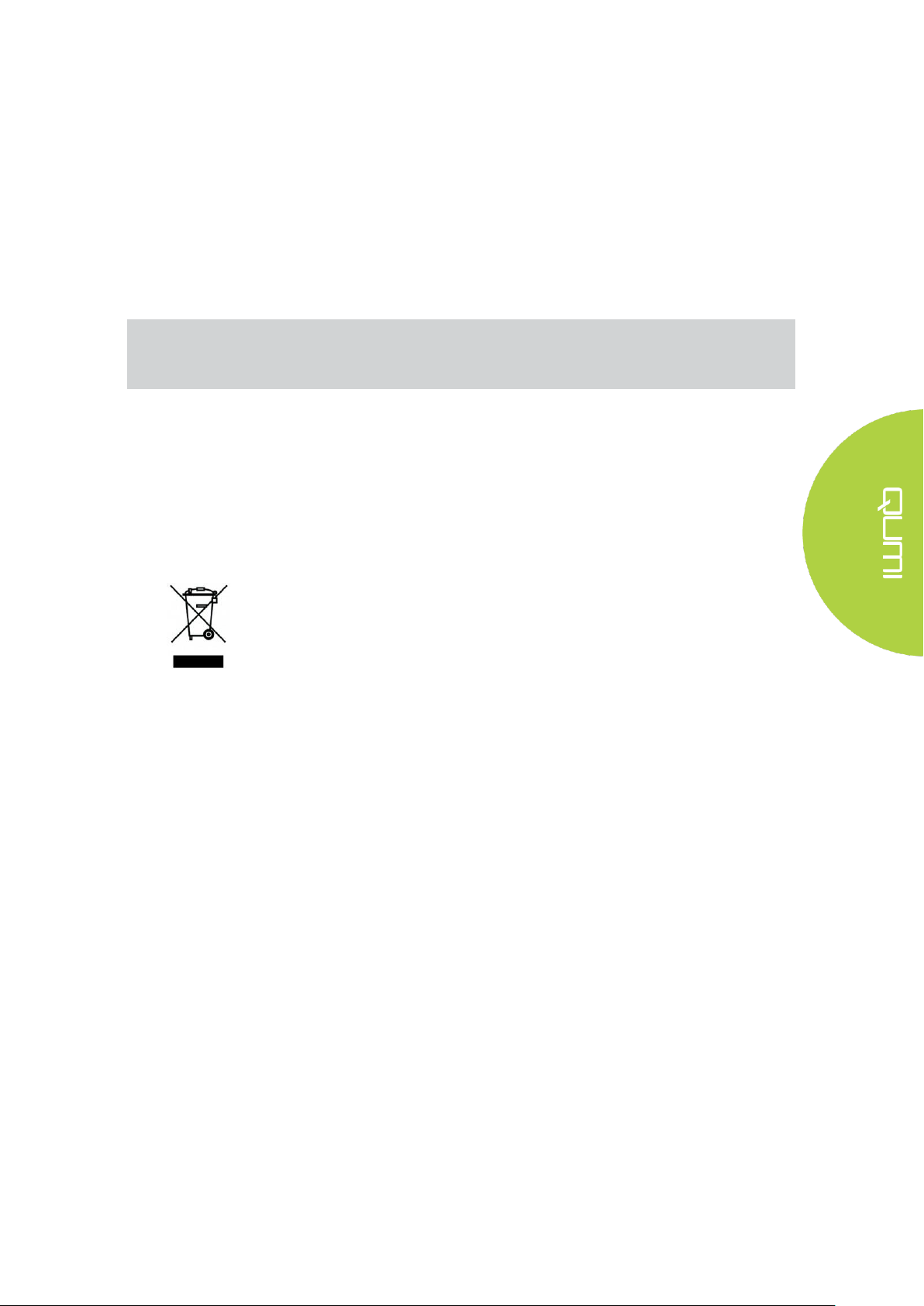
Note:
Qumi will be warm after usage. Allow Qumi to cool down before storing away.
DISPOSAL: Do not use household or municipal waste collection services for
disposal of electrical and electronic equipment. EU countries require the use
of separate recycling collection services.
Power Supply Safety
Only use the supplied adapter.
Do not place anything on the cord. Place the cord where it will not be in the way of foot traffic.
Remove the battery from the remote control when storing or not in use for a prolonged period.
Cleaning Qumi
Before cleaning, disconnect the power supply cables. See ―Cleaning Qumi‖ on Page 43.
Control Warning
Before installing and using Qumi, read the regulatory notices in the Regulatory Compliance on
page 52.
Symbol Explanations
Main Features
FullHD 1080p (1920 x 1080) resolution with a maximum 4K UHD (3840 x 2160)
resolution support
Up to 600 lumens of brightness and 10,000:1 contrast for brilliant and sharp images.
Enjoy a big bright 130‖ (diameter) high definition projection from only 3.5m (12.5ft) from
the projection surface.
Long life energy efficient LED light source with up to an estimated 30,000 hours of
operation.
Advanced Quad-Core CPU running an Android™ operating system.
Wirelessly stream and project documents, photos, movies and other content with the
integrated wireless system from an iOS and Android™ smartphone or tablet
Built-in 3w (x2) stereo loudspeakers with audio-out for easy connection to other audio
devices
About this Manual
This manual is intended for end users and describes how to install and operate Qumi. Wherever
possible, relevant information—such as an illustration and its description—has been kept on
one page. This printer-friendly format is both for your convenience and to help save paper,
thereby protecting the environment. It is suggested that you only print sections that are relevant
to your needs.
v
Page 6
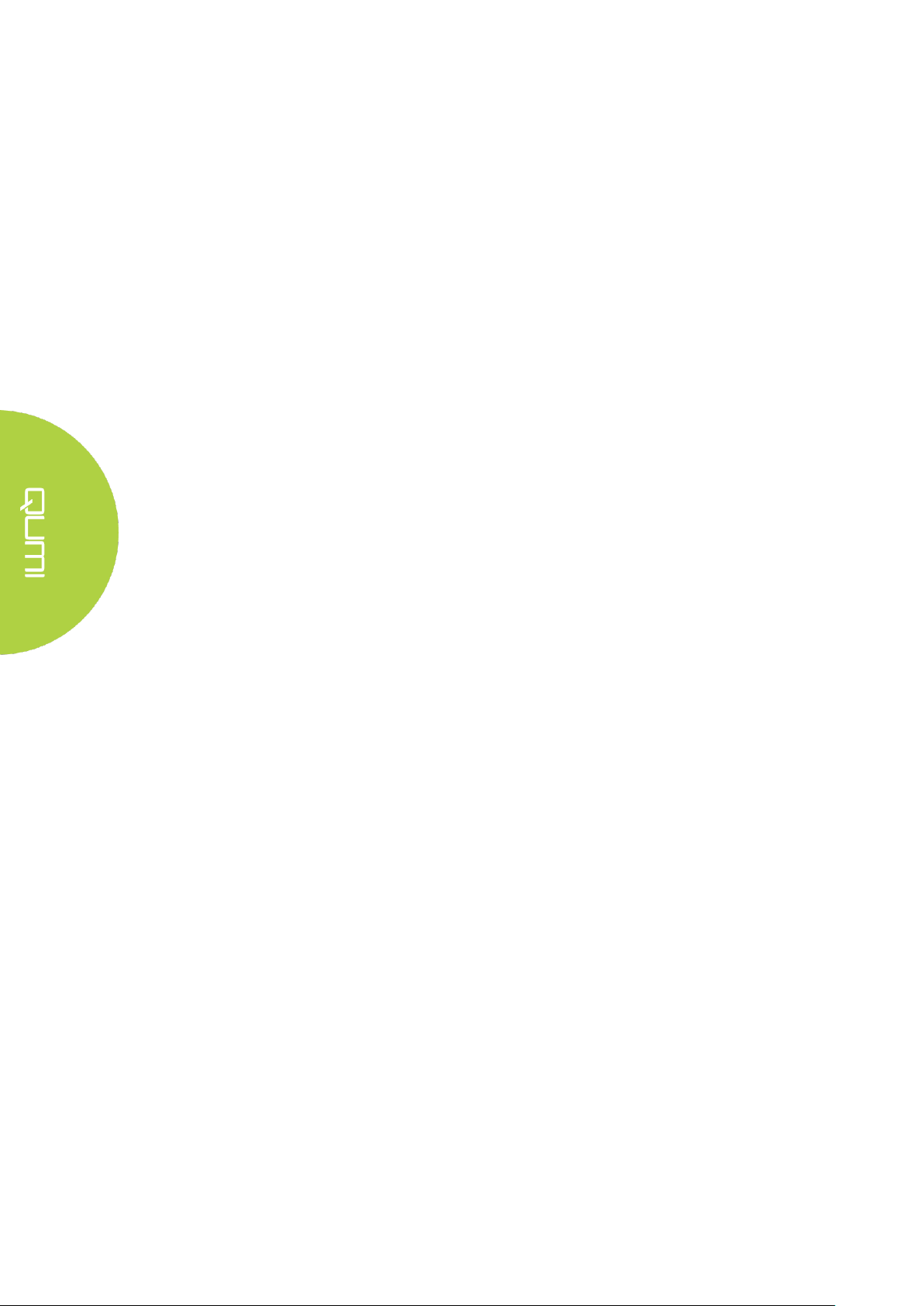
Table of Contents
Preface ...................................................................................................................................................... ii
Chapter 1 At a Glance ................................................................................................................................ 1
Overview .................................................................................................................................................. 1
Standard Accessories ................................................................................................................................ 3
Remote Control ........................................................................................................................................ 4
Setting Up the Remote Control ................................................................................................................ 5
Chapter 2 Getting Started ......................................................................................................................... 6
What you need .......................................................................................................................................... 6
Setting Up Qumi ...................................................................................................................................... 7
Chapter 3 Qumi Home Screen ................................................................................................................ 12
Views ..................................................................................................................................................... 12
Photo ...................................................................................................................................................... 15
Video ...................................................................................................................................................... 16
Music ...................................................................................................................................................... 17
Document ............................................................................................................................................... 18
APP Store ............................................................................................................................................... 19
Browser .................................................................................................................................................. 19
My Apps ................................................................................................................................................. 21
WiFi ....................................................................................................................................................... 22
HotSpot .................................................................................................................................................. 22
Happycast Setup ..................................................................................................................................... 27
Settings ................................................................................................................................................... 22
Chapter 4 On-Screen Display (OSD) Settings ........................................................................................ 29
OSD Menu Controls ............................................................................................................................... 29
OSD Menu Overview ............................................................................................................................. 30
OSD Settings .......................................................................................................................................... 30
Chapter 5 Taking Care of Your Qumi ................................................................................................... 43
Cleaning Qumi ....................................................................................................................................... 43
Cleaning the Lens ................................................................................................................................... 43
Troubleshooting ..................................................................................................................................... 44
Vivitek Support Site ............................................................................................................................... 47
Specifications ......................................................................................................................................... 48
Projection Distance vs Projection Size ................................................................................................... 49
Projection Distance and Size Table ........................................................................................................ 49
vi
Page 7
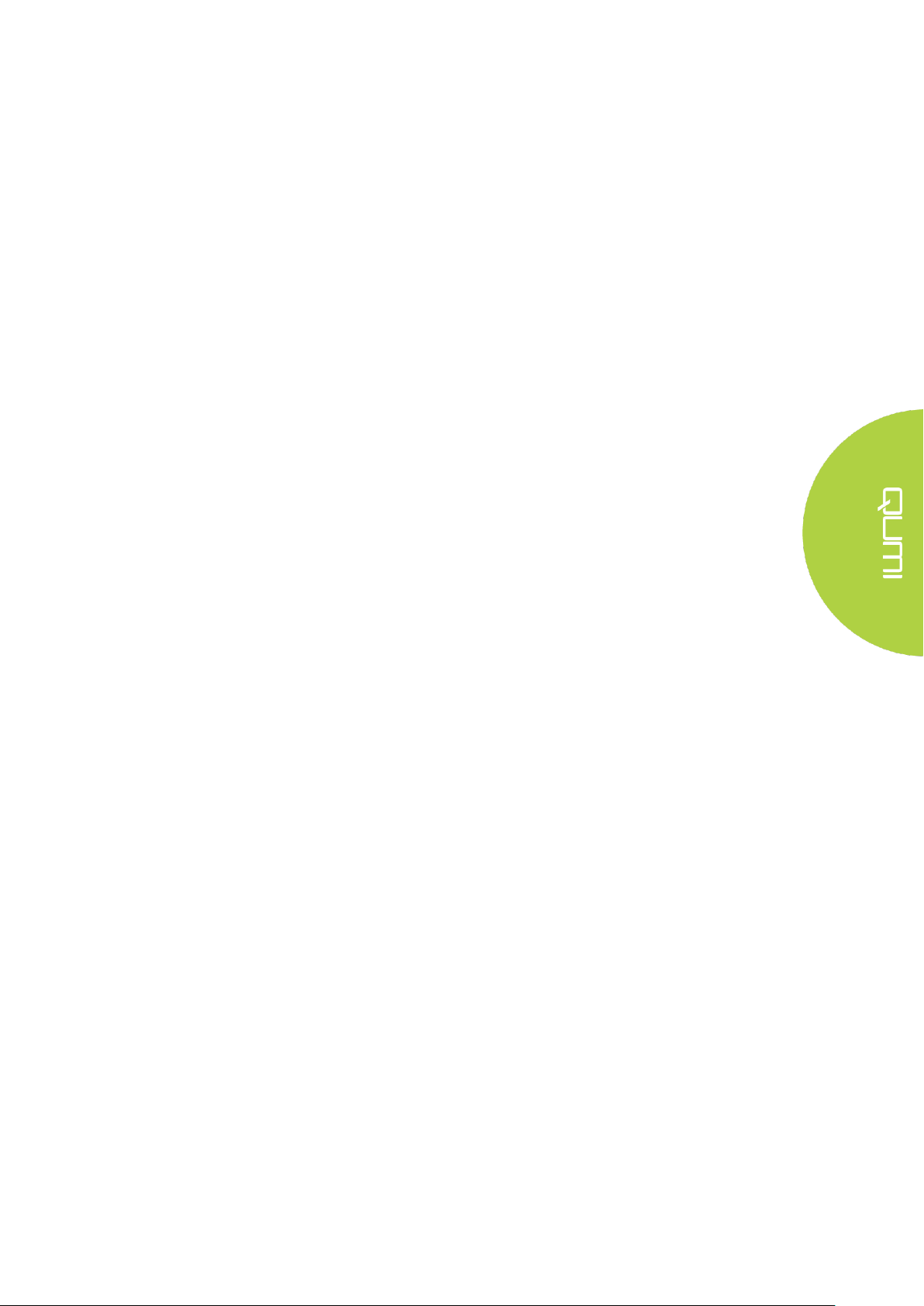
Timing Mode Table ................................................................................................................................ 50
Qumi Dimensions ................................................................................................................................... 51
Regulatory Compliance .......................................................................................................................... 52
Safety Certifications ............................................................................................................................... 52
Disposal and Recycling .......................................................................................................................... 52
vii
Page 8
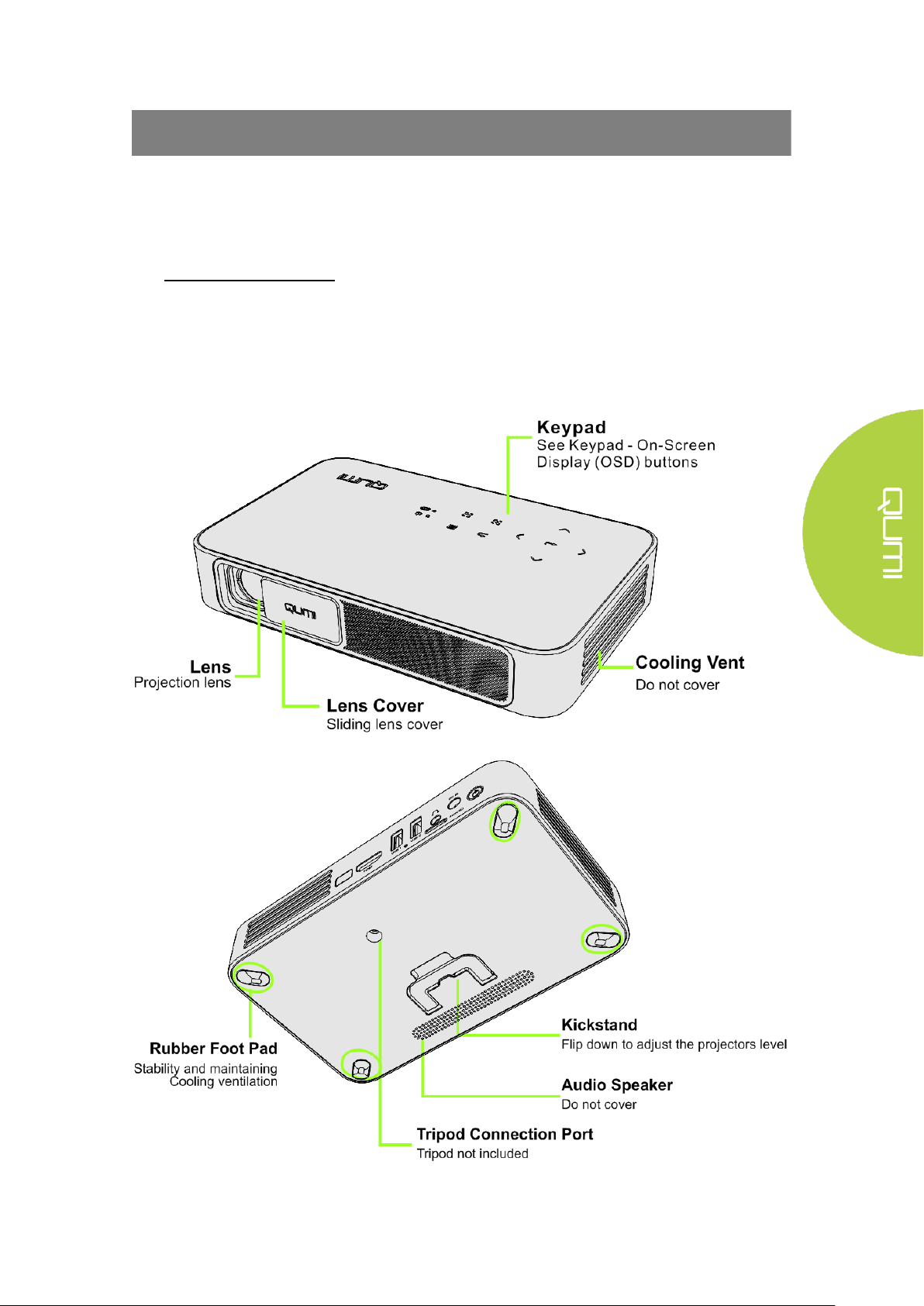
Chapter 1 At a Glance
Overview
Front/Top/Right View
1
Page 9
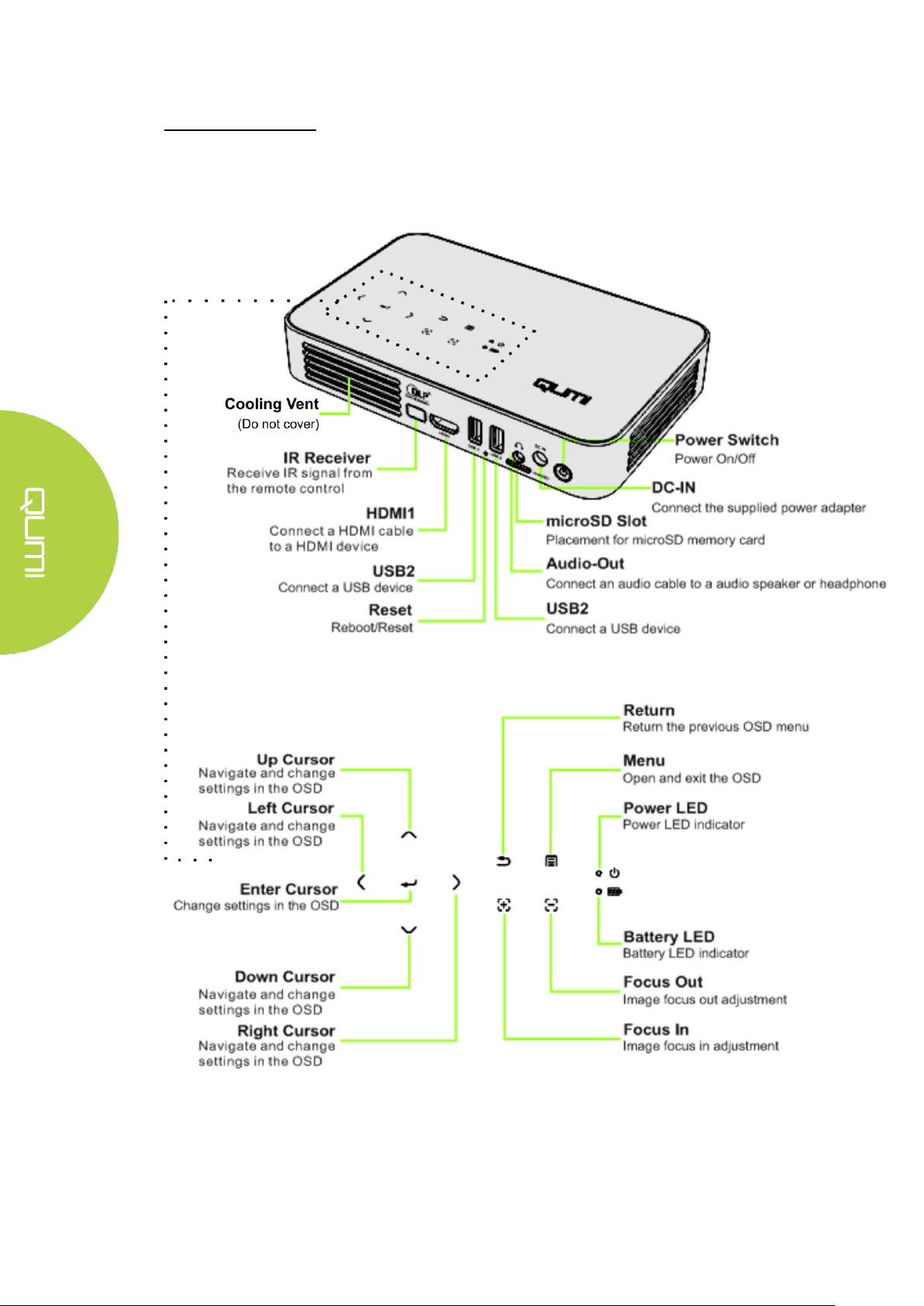
Rear/Top/Left View
2
Page 10
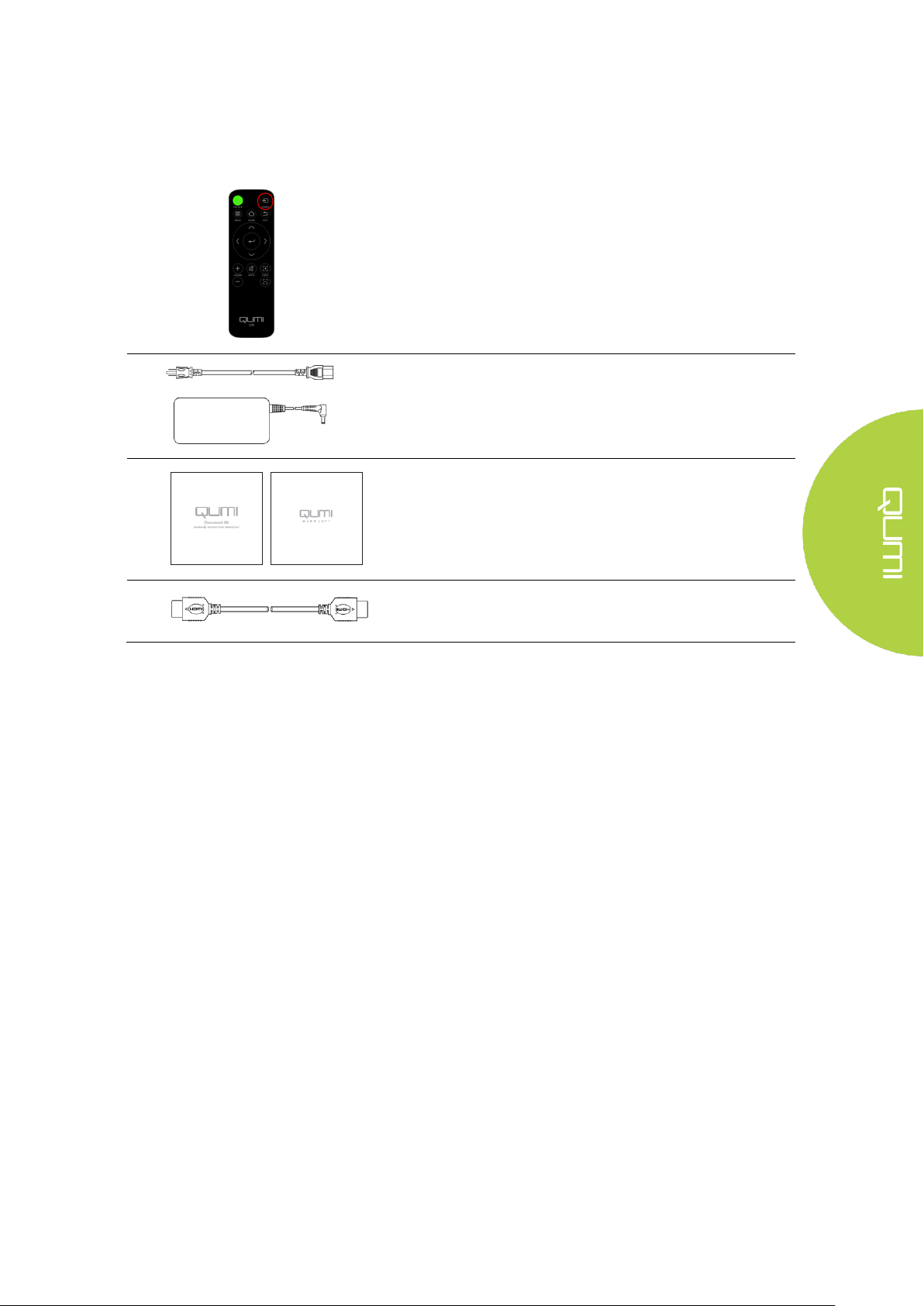
Remote Control (with one 3V CR2025 battery)
Regional Power Cord and Power Adapter
Documentation Kit*
(Quick Start Guide, Warranty Card)
Standard HDMI cable
Standard Accessories:
Along with Qumi, the following accessories are include in the box:
*Note: The user manual is located inside the projector’s internal memory:
1. Projector’s internal memory:
Home Screen → My Apps → File Brower → Local Disk → Qumi_Q38_User_Manuals
2. Visit Vivitek website
www.vivitekcorp.com:
i. Select country or region of choice to download user manual
Contact your dealer immediately if any items are missing, appear damaged, or if the unit does
not work. It is recommended that you keep the original packing material in case you ever need
to return the equipment for warranty service.
3
Page 11
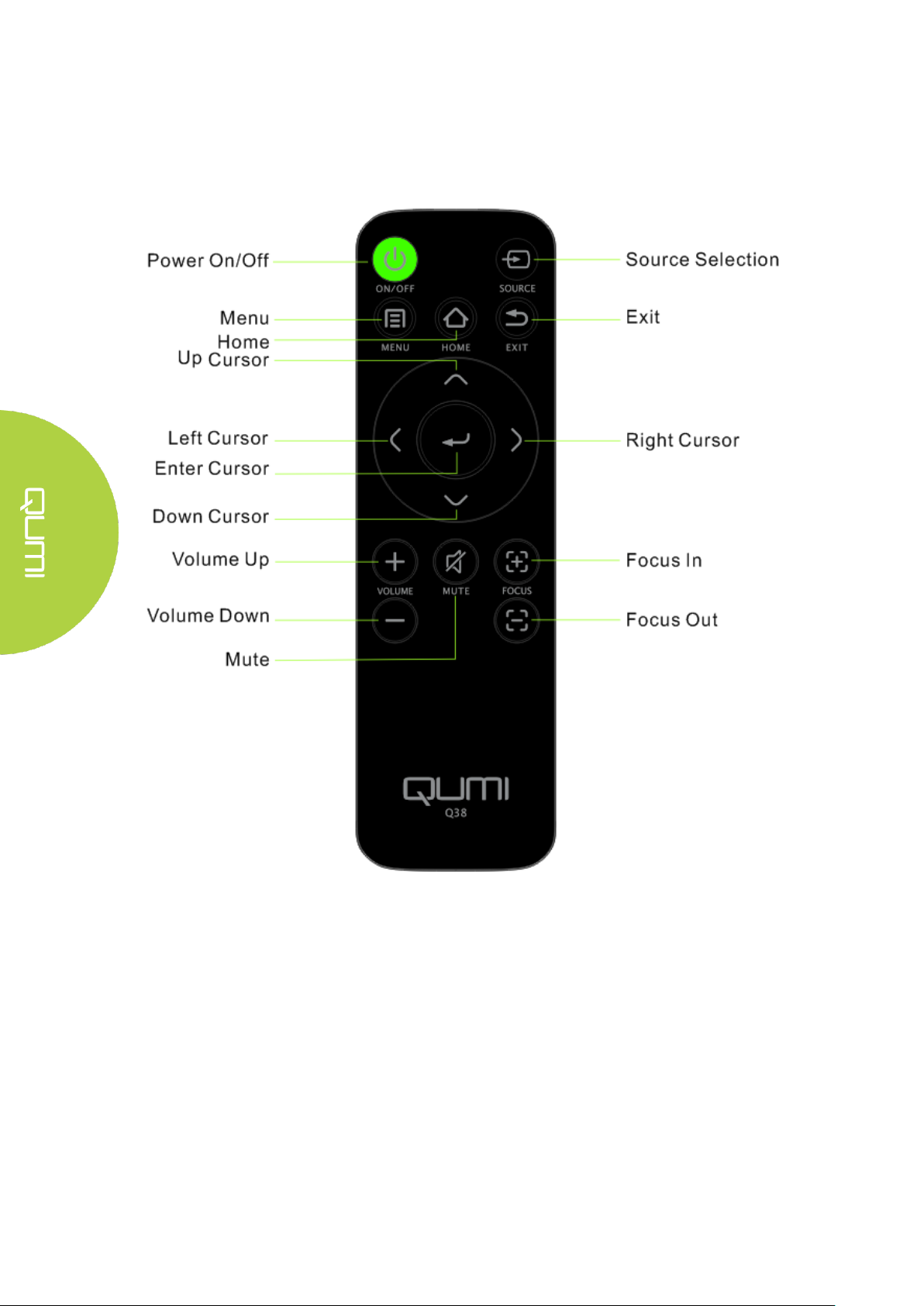
Remote Control
4
Page 12
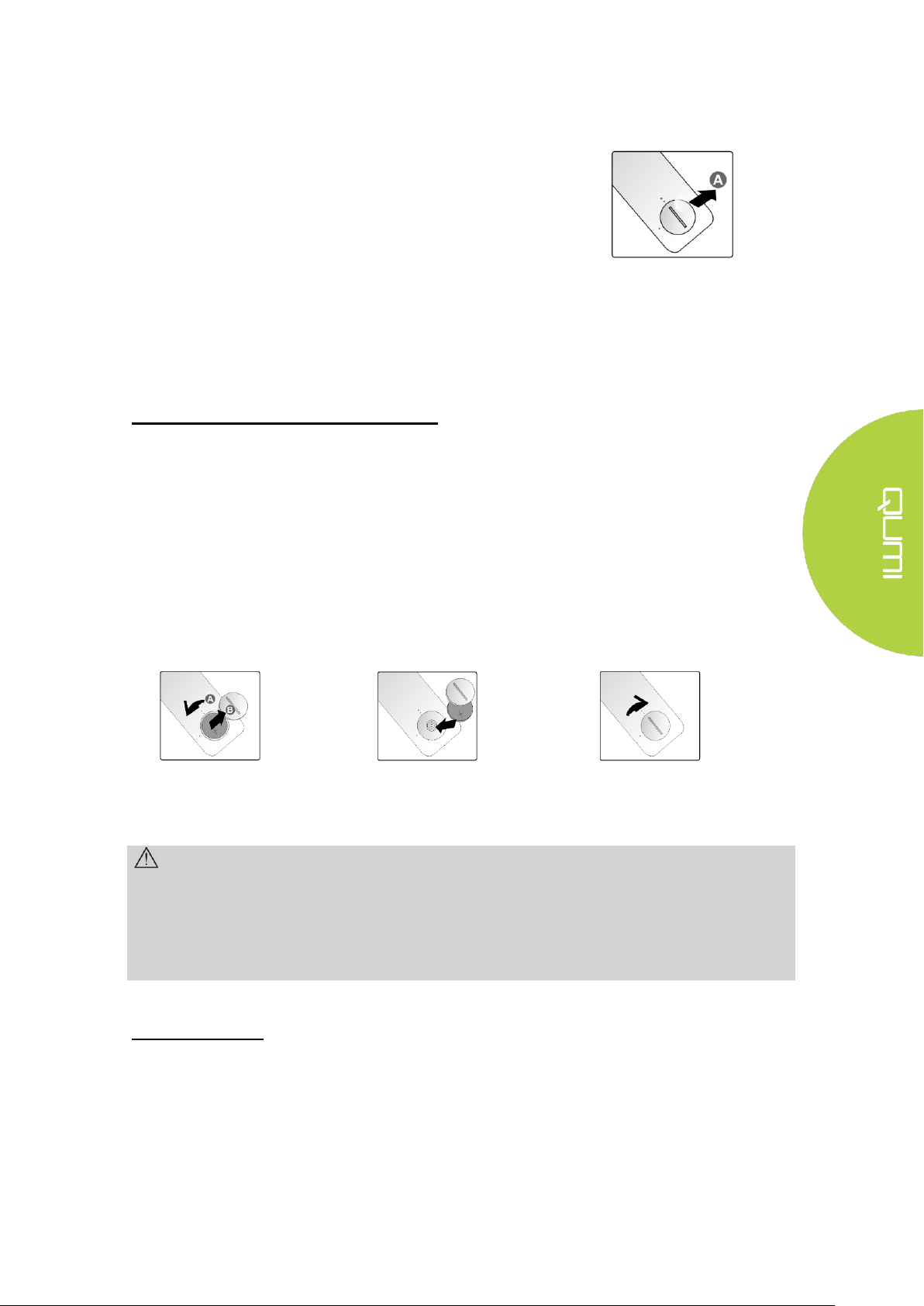
The remote control comes with one (1) 3V lithium battery
(CR2025). The battery is pre-installed in the remote control.
To begin using the remote control, remove the plastic tab (A) from
the battery compartment.
1.
Remove the battery
compartment cover
by turning the cover
towards the arrow
(A). Then lift the
cover out towards
the arrow (B)..
2.
Remove the old
battery and insert
the new battery
with the positive
side facing up.
3.
Install the cover and turn
as shown in the illustration.
Caution:
1. Only use 3V lithium battery (CR2025).
2. Dispose of used batteries according to local ordinance regulations.
3. Remove the battery when not using Qumi for prolonged periods.
Setting Up the Remote Control
Replacing the Remote Control’s Battery
Operating Range
The remote control uses infrared (IR) transmission to control Qumi. It is necessary to point the
remote directly at Qumi.
The remote control functions properly within a radius of approximately 7 meters (23 feet) and
15 degrees above or below the Qumi level (If the remote is not held perpendicular to the sides
or rear of Qumi).
If Qumi is unresponsive to the remote control, move closer towards Qumi.
5
Page 13
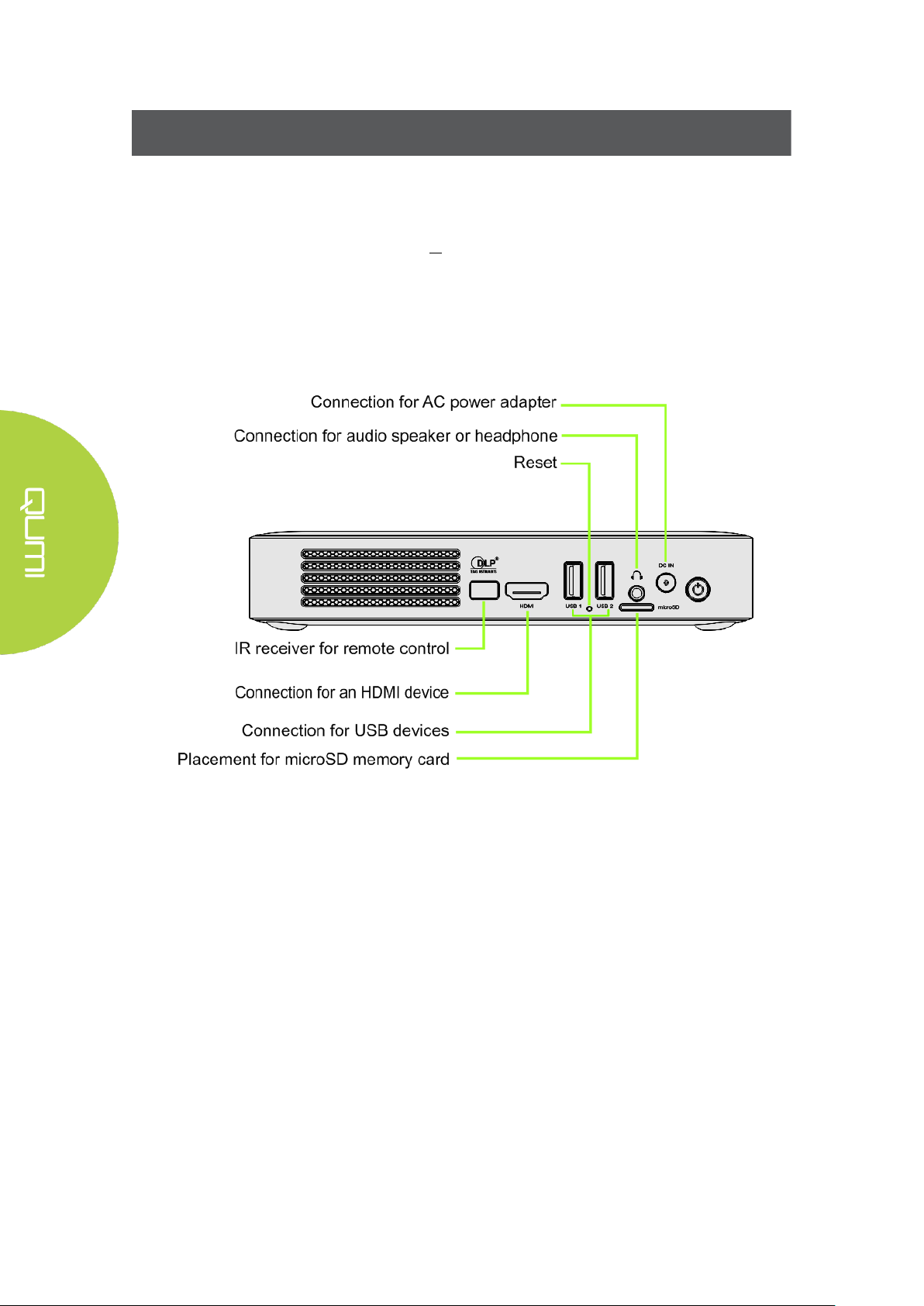
Chapter 2 Getting Started
What you need
Qumi can be connected to many types of external devices and peripherals. To play music,
connect Qumi to an external or portable music player. To play films, connect Qumi to a DVD
player, Blu-Ray player or media player. To display files and other types of media, connect
Qumi to peripherals like a personal computer via the provided HDMI cable or a USB drive.
These devices can be connected to Qumi using an appropriate cable. Make sure that the
connecting device has an appropriate output connector.
6
Page 14
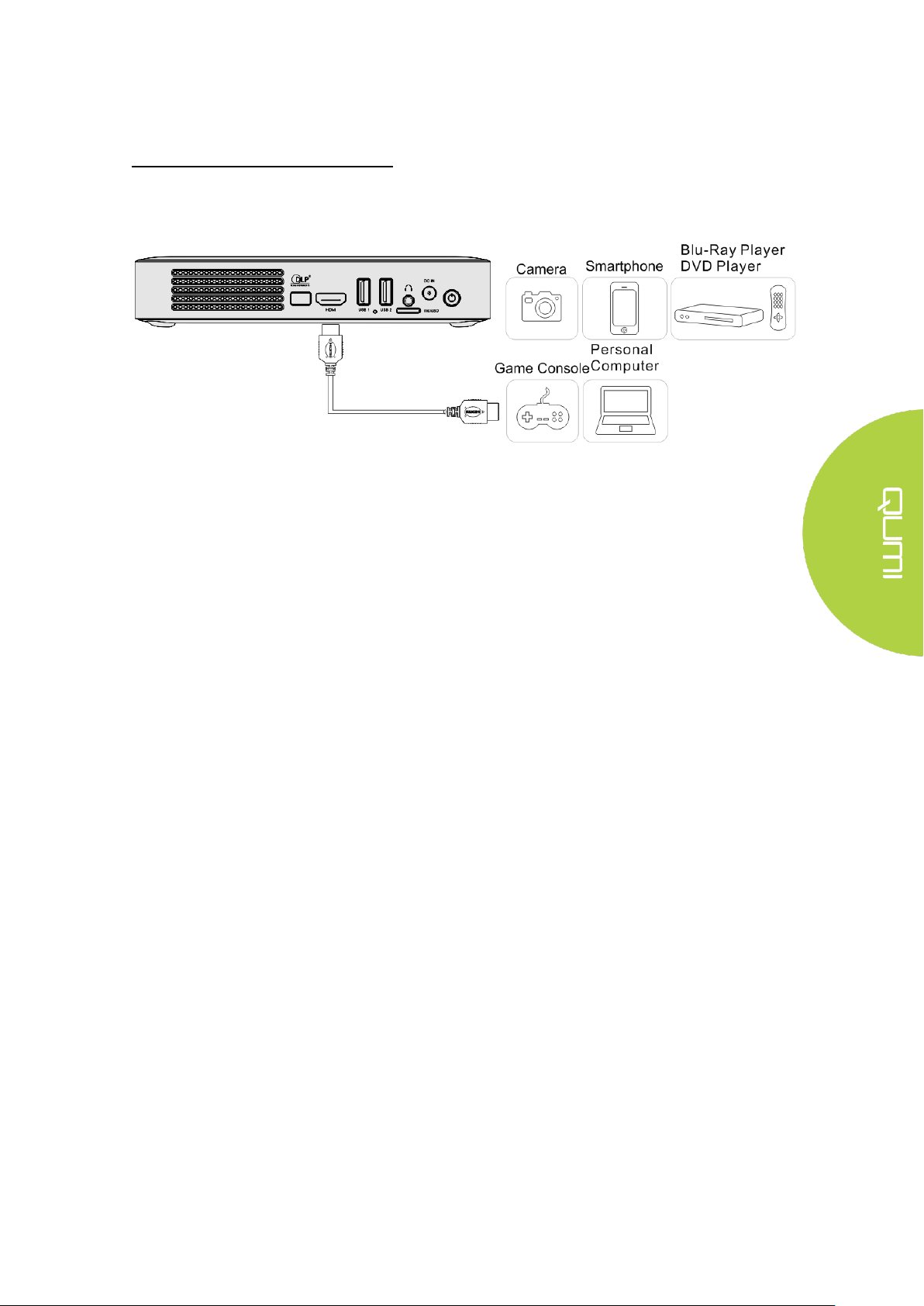
Setting Up Qumi
Connecting Peripherals by HDMI
Connect HDMI-compatible peripherals to Qumi using an HDMI cable (Included).
7
Page 15
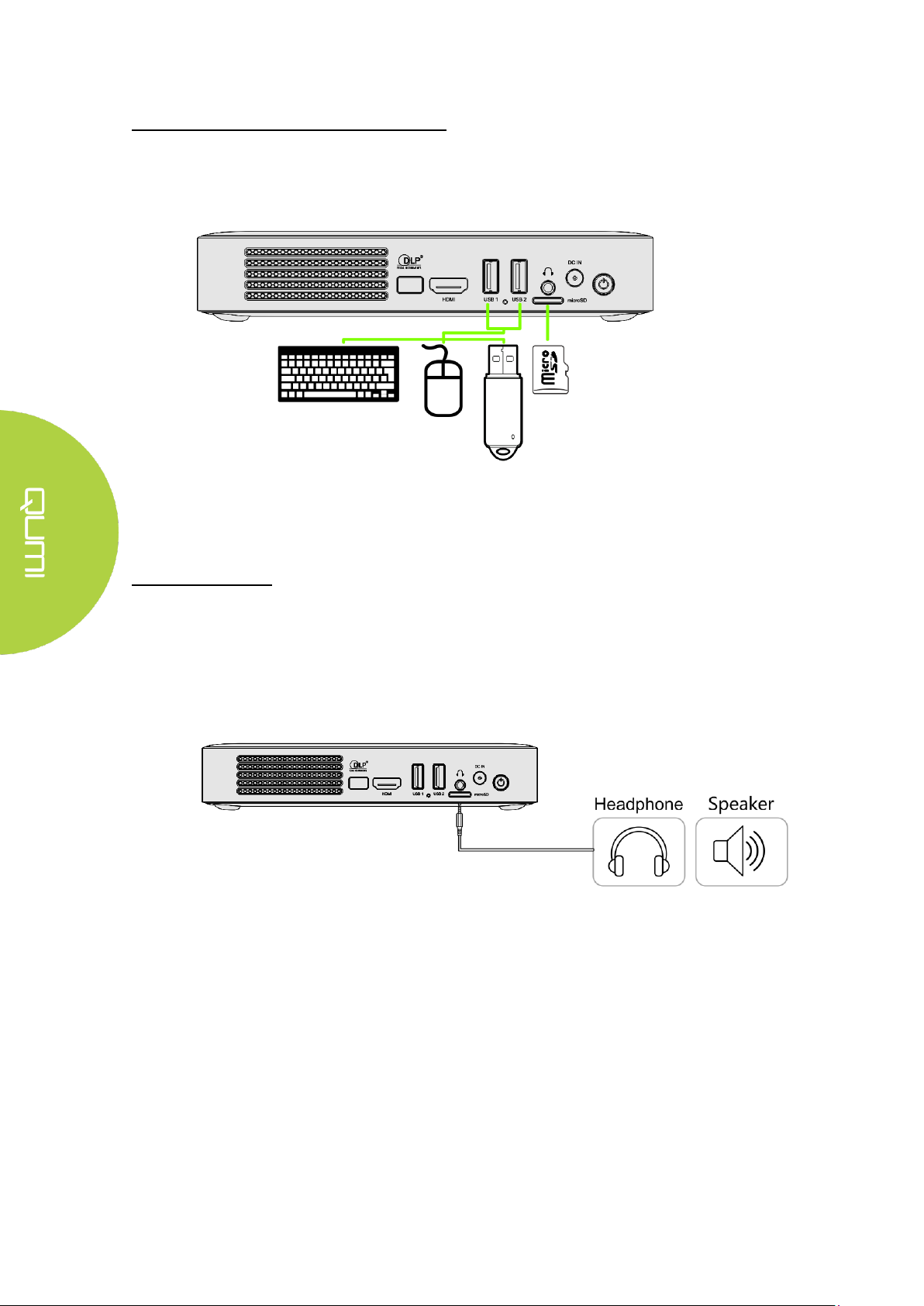
Inserting a USB device or microSD Card
Connect a USB device (USB Flash Drive, Keyboard, Mouse) or microSD card to the Qumi by
inserting the desired device (s) into the appropriate port.
Connecting Audio
Connect speaker to Qumi by inserting into the Audio-in port.
Bluetooth Audio out is also available under Settings, Bluetooth. Turn Bluetooth "ON" and pair
audio device.
8
Page 16
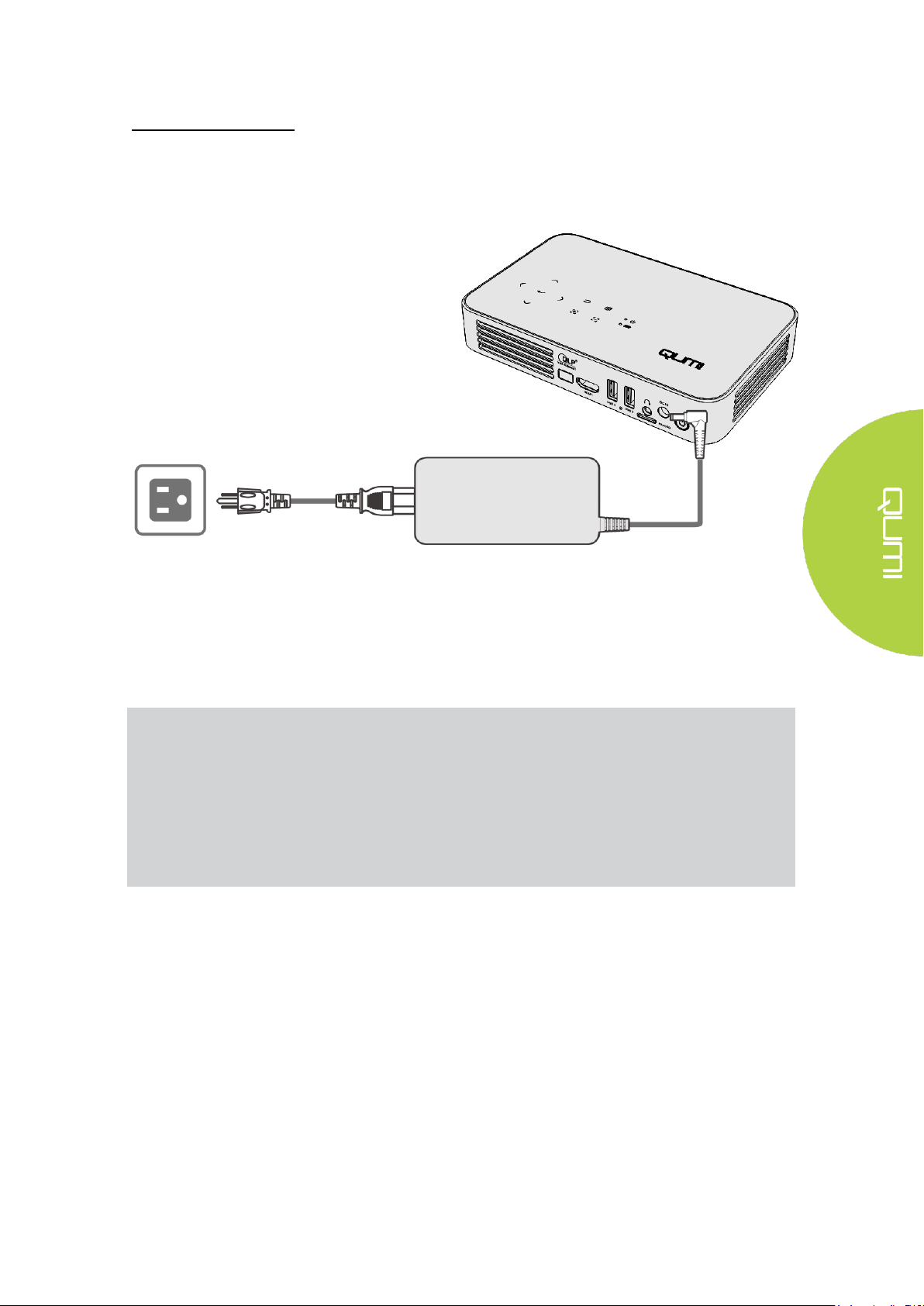
Notes:
The battery will be fully charged in about 3 to 4 hours.
LED Light Description
Power LED (Blue) – Power on
Battery LED (Green) – Battery is fully charged
Battery LED (Red) – Battery is charging (Blinking light means low battery)
Charging the Battery
Follow the below steps to charge Qumi:
Connect the AC power adapter to Qumi.
Connect the other end of AC power adapter to a wall outlet.
9
Page 17
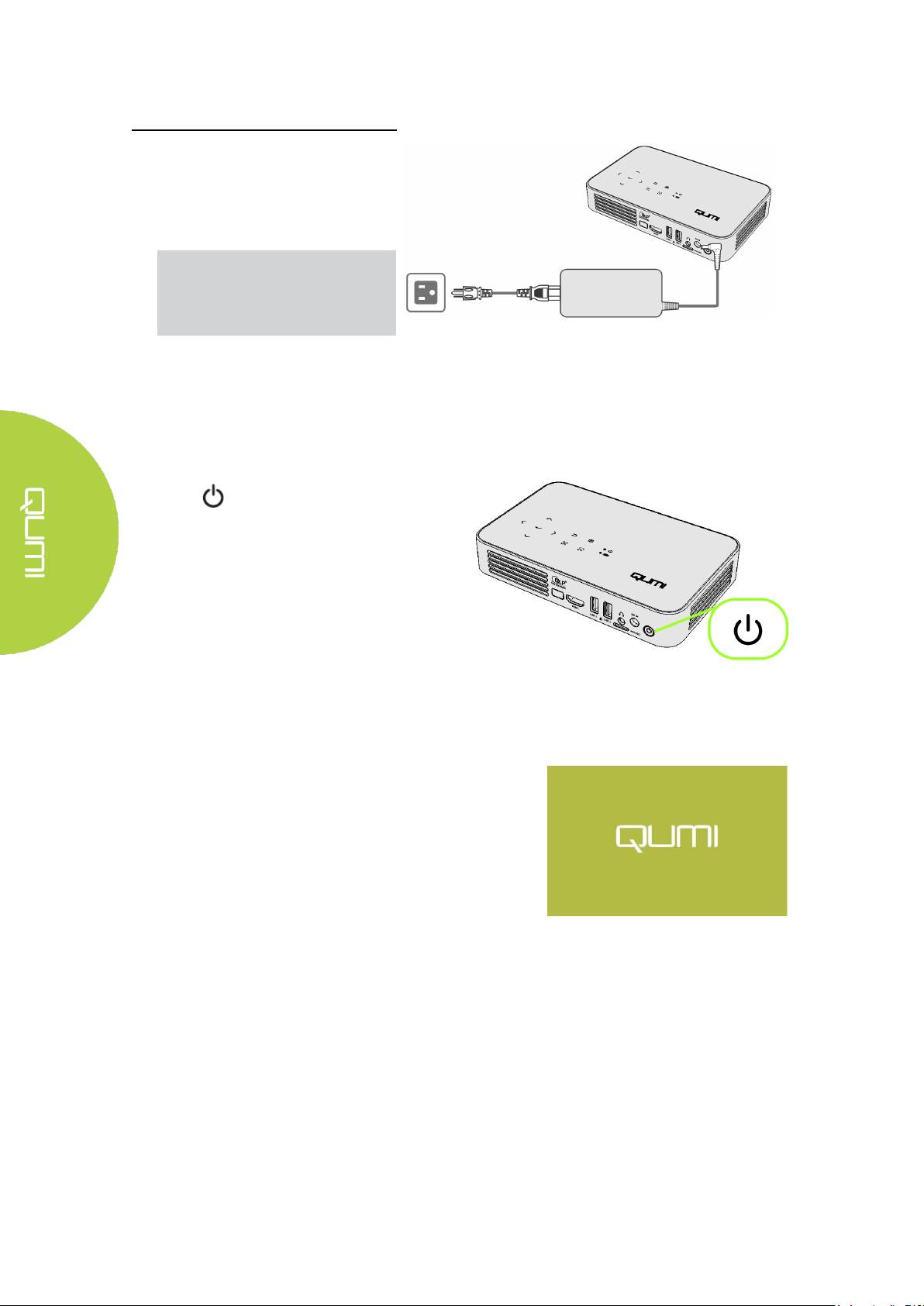
1.
Connect the AC power adapter to
Qumi. Connect the other end of AC
power adapter to a wall outlet.
Note:
The adapter models may differ
between countries.
2.
Press power button to turn on
Qumi.
When AC power adapter is
connected, press the power
button for 1 second.
When AC power adapter is
not connected, press the
power button for 5 seconds.
Qumi splash screen displays and
connected devices are detected but
not displayed.
Starting and Shutting Down Qumi
10
Page 18

3.
If several input devices are connected, repeatedly press
the SOURCE selection (signal source) button on the
remote to toggle through connected inputs.
HDMI
Android
4.
Press power button to power off Qumi.
5.
When the ―Power off‖ message appears, please press the
power button again . The projector will turn off.
Power off?
Please press the power button
again
Adjusting the Projector Level
Flip down the kickstand to adjust the projector level.
Using a Tripod
Qumi can be used with a tripod by connecting the
tripod to the bottom of Qumi. Many typical tripods
can be connected.
Supported Tripod Specifications:
• Socket size: 1/4-20 L6.3mm
11
Page 19

Chapter 3 Qumi Home Screen
Views
The Qumi Q38 Home Screen is designed as the starting point for accessing all of the projector’s
key functions and features. The Home Screen helps provide ease-of-use for conveniently
operating and configuring the projector. It displays the main functions, app links, and
notification bar. The Home Screen also allows for direct access to media files from a smart
device (smartphones or tablets), microSD card or USB drives for a complete media experience.
The Home Screen is made up of three (3) sections and includes Main Functions, Quick Access
Links and Notification Bar:
Main Functions
The Main Functions panel is placed directly in the center of the screen for accessing all of the
projector’s key functions for Entertainment, Productivity, Connectivity, App Store, My Apps
and Settings. The contents of Entertainment, Productivity and Connectivity can be customized
and updated based on the user’s preference.
12
Page 20

Entertainment - Apps or tools for entertainment are placed here. The Apps that appear
Productivity - Apps or tools for working or being productive are placed here. The
Connectivity - Apps or tools for connecting other devices via WiFi or Bluetooth are
App Store – Manage downloads, updates and access to the App Store.
My Apps – Manage and operate all applications related to Qumi.
Settings – Access to a variety of settings including Display, Sound, WiFi, HotSpot,
Quick Access Links
The Qumi includes a Quick Access Links panel on the bottom left of the screen. This
panel provides access to commonly used applications and system settings like Photo,
Video Music, Browser, Documents and more. The Apps that appear in the Quick Access
Shortcuts can also be customized and updated based on the user’s preference.
here can be customized and updated based on the user’s preference.
Apps that appear here can be customized and updated based on the user’s preference.
placed here. The Apps that appear here be customized and updated based on the
user’s preference.
Bluetooth, Storage, General, Application and System.
Photo - Display photos and provides slide show functionality from files listed in the
―Photo‖ menu or stored in the internal memory, microSD card or connected USB
drive.
Video - Play videos from files listed in the ―Video‖ menu or stored in the internal
memory, microSD card or connected USB drive.
Music - Play audio from files listed in the ―Audio‖ menu or stored in the internal
memory, microSD card or connected USB drive.
Browser - Navigate the web with the built-in browser.
Document - Display document files listed in the ―Document‖ menu or stored in the
internal memory, microSD card or connected USB drive.
WiFi - Setup and manage wireless connections.
Hotspot - Setup and manage hotspot connections.
HappyCast – Allows for the wireless mirroring of compatible Android devices
(smartphone, tablet).
13
Page 21

Notification Bar
Notification Bar appears on the top right of the screen. The notification icons indicate the
Qumi connectivity status.
microSD Card Icon – microSD card is inserted.
Bluetooth Icon – Bluetooth function is activated.
USB Drive Icon – USB flash drive is inserted.
WiFi Icon – WiFi is connected.
Power/Battery Icon – Power is connected or battery power level.
14
Page 22

Menu Bar/Icon
Description
Albums, Locations, Times, People, Tags
1.
Select album, Make available offline, Refresh
Filmstrip View, Grid View
2.
Delete, Slideshow, Edit, Crop, Set picture as, Details, Print
Overview of Pre-Installed Apps and Features
Photo
The available images in the connected USB drive, microSD card or Internal Memory are listed
in the Photo menu.
Press , , and buttons on top of the projector or remote controller to select
files and press to display the chosen file. The control panel display will change based on
the file. The table below lists the available functions.
15
Page 23

Menu Bar/Icon
Description
Return to main menu
Return to previous window
Video
Available videos in the connected USB drive, microSD card or Internal Memory are listed in
the Video menu.
Press , , and buttons on top of the projector or the on the remote controller to
select files and press to display the chosen file. The control panel display will change
based on the file. The table below lists the available functions.
16
Page 24

Menu Bar/Icon
Description
Playlists
Shuffle is on/Shuffle is off
Repeat all songs/Repeat current song/Repeat is off
Lyrics (LRC)
Music
Available music in the connected USB drive, microSD card or Internal Memory are listed in the
Music menu.
Press , , and buttons on top of the projector or buttons on the remote controller
to select files and press to display the chosen file. The control panel display will change
based on the file. The table below lists available functions
17
Page 25

Menu Bar/Icon
Description
Open
Folders, Cloud Storage
Share
Send Cloud, Join Shareplay, More
Manage
Duplicate, Delete, Erase Record
Delete
Sort by: File Name, Modify Time (Refresh)
Close
Document
Available documents in the connected USB drive, microSD card or Internal Memory are listed
in the Document menu.
Press , , and buttons on top of the projector or the on the remote controller to
select files and press to display the chosen file. The control panel display will change
based on the file. The table below lists the available functions.
18
Page 26

App Store
Manage downloads, updates and access to the APP Store.
Search for the desired App.
19
Page 27

Menu Bar/Icon
Description
Bookmark this page
Search or type URL
Find local bookmark
Notes:
When navigating the web with the built-in browser, it’s recommended to connect a USB mouse
and keyboard to Qumi.
Browser
Navigate the web with the built-in browser.
Press , , and buttons on top of the projector or the remote controller to select
files and press for display. The control panel display will change based on the file. The
table below lists available functions.
20
Page 28

My Apps
Manage and operate all applications installed on Qumi.
Applications downloaded through the App Store will be show in the My Apps drawer.
21
Page 29

Menu bar/Icon
Description
Turn On or Off WiFi
Refresh (Available Networks)
Add Network
Scan, WPS PIN Entry, Wi-Fi Direct, Advanced
WiFi
Setup and manage wireless connections (Example: Tablet, Smartphone)
Enable WiFi -- Select network name
Input user name and password -- Click Connect
Press , , and buttons on top of the projector or the remote controller to select
files and press for display. The control panel display will change based on the file. The
table below lists available functions.
22
Page 30

HotSpot
Setup and manage hotspot connections (Example: Tablet, Smartphone)
Enable WiFi Hotspot -- Select network name.
The default name is Qumi AP without password.
23
Page 31

HappyCast Setup
Allows the mirroring of connected Smartphone/Tablet devices (Android or iOS operating
systems).
1. Setup wireless connection
Option 1: Ensure that the Smartphone/Tablet and Qumi are connected to the same
home/office WiFi network.
Option 2: Enable the Qumi WiFi HotSpot mode and let the Smartphone/Tablet connect
directly to the projector. Follow the below steps for setup:
Qumi Home Screen→Settings→General→More→ Portable Hotspot
√ Tick Portable Wi-Fi hotspot
2. Launch Happycast
From the Home Screen, choose the Connectivity function folder, launch the HappyCast
App and follow the installation steps outlined onscreen.
24
Page 32

3. Device setup for Happycast
3.1 Android device setup
A. Connect your Android Smartphone/Tablet to the suitable WiFi network. Reference
Item 1 above.
B. Download Happycast to your Smartphone/Tablet. Use your Smartphone/Tablet to
scan the QR Code (Quick Response) and download the Happycast App directly to
your device. Follow the onscreen instructions to complete App installation.
Note: In order to download Happycast App, your Smartphone/Tablet needs to be
connected to a live Internet connection for application to download.
C. Launch the Happycast App on your Smartphone/Tablet.
25
Page 33

D. Connect Happycast App on your Smartphone/Tablet with the Qumi (Cast XX)
projector. Follow the step to start screen mirroring between your Smartphone/Tablet
and Qumi.
3.2 iOS device setup
A. Connect your IOS Smartphone/Tablet to the suitable WiFi network. Reference Item 1
above.
B. There is no need to Download the Happycast App in your iOS Smartphone/Tablet.
C. On your iOS Smartphone/Tablet, slide up from the bottom of the screen to display the
control console. The AirPlay button should appear, then click on it. Select the suitable
device to switch on the screen mirroring.
26
Page 34

Category
Menu Bar/Icon
Description
Device
Wi-FI
Setup and manage wireless connections
Display
Font size, Cast screen
Sounds
Volume, System (Default notification sound,
Touch sounds)
Applications
Apps Downloaded, Apps Running, Apps All
Storage & Reset
Internal storage display, SD card, USB storage,
Reset
About
TBD….
Status information, Legal information, Model,
Android version, Core version, Build number
Preferences
Date & Time
Setup and manage time and dates
Language
Select device languages and change settings
Keyboard
Select input languages and keyboard
Play Back Settings
Search
Settings
Access to a variety of settings including Wi-Fi, Display, Sounds, Apps, Storage, Bluetooth,
System and more.
Press , , and buttons on top of the projector or on the remote controller to
select files and press for display. The control panel display will change based on the file.
The table below lists available functions.
27
Page 35

Accessibility
More Settings
Additional system settings
Bluetooth
Bluetooth
Setup and manage Bluetooth devices
Personal
Location
Security &
Restrictions
Add Account
Storage
General
Wireless and network settings, Device settings,
Personal settings, Account settings, System
settings
System
Status information, Legal information, Model,
Android version, Core version, Build number
28
Page 36

Chapter 4 On-Screen Display (OSD) Settings
Note:
If the OSD menu is non-active for 10 seconds, it will disappear.
OSD Menu Controls
Qumi has an On-Screen Display (OSD) settings menu (Menu button can be found on top of the
projector or the remote control) that allows you to make adjustments and change settings, such
as display and audio settings. The OSD menu has 11 sub-menus:
Language – Allows for the selection of the language for the OSD Menu. Press OSD
Menu key for entry. Select and move to the desired language using the Arrow Keys
and then press the Menu or Exit key to confirm and exit.
Input Source – Allows for the selection of the input source for the projector. Press
OSD Menu key for entry. Select and move to the desired input source using the
Arrow Keys and then press the Menu or Exit key to confirm and exit.
• Display Mode Settings – Allows for the adjustment of the projector’s image display
settings to the viewer’s preference. The display settings consist of Bright,
Presentation, Movie and User modes. Select and move to the desired display mode
using the Arrow Keys and then press the Menu or Exit key to confirm and exit.
Sound Mode Settings – Select or adjust the projectors audio settings. The audio
settings consist of Standard, Music, Movie, Sports, and User modes. Select and move
to the desired sound mode using the Arrow Keys and then press the Menu or Exit key
to confirm and exit.
• Colour Temperature - Adjust color temperature of screen and RGB parameters to the
user’s preference. Select and move to the desired color temperature mode using the
Arrow Keys and then press the Menu or Exit key to confirm and exit.
• Aspect Ratio Modes – Select the aspect ratio to adjust how the image appears on the
screen. Select and move to the target mode by using Up/Down Key and then press the
Menu or Exit key to confirm and exit.
Projection Mode – Allows for the selection of the projection mode (Depends on
mounting method). Press the Entry button to choose from the available modes.
• Keystone Correction - Corrects misaligned or distorted images so that projection is
displayed correctly on the screen. Select and move to the keystone correction mode
using the Arrow Keys and then press the Menu or Exit key to confirm and exit.
Reset All - Restore factory settings and default parameters of the system, including
image, sound, projection, keystone, etc.
Status - Displays relevant system information (such as software version)
Software update (USB) - Updates system software. Place the software in the root
directory of USB drive, and then press OK Key to enter the update confirmation
interface and select Yes to update the software.
29
Page 37

Main Menu
Submenu/Setting
OSD Languages
Česky, English, Français, Dansk, Espaol, Hrvatski, Deutsch, Eλληolk,
Italiano, Magyar, Polski, Româneste, Nederlands, Português,
Slovenščina, Norsk, Pусский, Srpski, Suomi, 简体中文, Svenska,
繁體中文, 日本語
Input Source
HDMI, ANDROID
Display Mode
Presentations
Bright: Contrast 70, Brightness 60, Color 50, Sharpness 50, Tint 60
Presentation: Contrast 50, Brightness 50, Color 50, Sharpness 50, Tint 50
Movie: Contrast 50, Brightness 50, Color 40, Sharpness 50, Tint 50
User: Contrast 50, Brightness 50, Color 40, Sharpness 50
Sound Mode
Standard: Treble 50, Bass 50
Music: Treble 75, Bass 75
Movie: Treble 75, Bass 90
Sport: Treble 35, Bass 35
User: Treble 50, Bass 50
Color Temperature
Cool: Red 8, Green 100, Blue 50
Medium: Red 68, Green 50, Blue 70
Warm: Red 50, Green 50, Blue 50
User: Red 0, Green 0, Blue 0
Aspect Ratio
Automatic, 4:3, 16:9, Native
Projection Mode
Front, Front/Ceiling, Rear/Ceiling, Rear
Keystone
Correction
Auto: Calibration
Manual - -40 - +40
Reset All
Are you sure? Yes or No
Status
LED Hours: xx
Software Version: No. XX.X-XXX.XX.XX
Software Update (USB)
*Follow onscreen steps for software update
OSD Menu Overview
Use the following table to quickly find a setting or determine the range for a setting.
30
Page 38

OSD Language Settings
Qumi’s OSD language menu can be easily changed. Perform the following steps to change the
OSD language:
1. Press the OSD Screen Menu button on the top of the projector or on the remote
control to enter the Settings menu.
2. Move the cursor to highlight the menu language, and press .
3. Press , , and buttons to choose the preferred language.
4. Press button to exit language settings.
31
Page 39

Note:
User display modes may be adjusted as required by the applications.
Input Source
Perform the following steps to change the display mode:
1. Press the OSD Screen Menu button on the top of the projector or the remote
control to enter the Settings menu.
2. Move the cursor to highlight the Input Source, and press to enter this mode.
3. Press and buttons to select the desired Input Source (HDMI、ANDROID).
4. Press button to exit display mode settings.
32
Page 40

Note:
User display modes may be adjusted as required by the applications.
Display Mode Settings
Perform the following steps to change the display mode:
1. Press the OSD Screen Menu button on the top of the projector or the remote
control to enter the Settings menu.
2. Move the cursor to highlight the Display Mode, and press to enter this mode.
3. Press and buttons to select the desired display mode (Presentation, Bright,
Movie, User).
4. Press button to exit display mode settings.
33
Page 41

Note:
Treble and Bass can be adjusted as required by the applications.
Sound Mode Settings
Perform the following steps to change the sound mode:
1.Press the OSD Screen Menu button on the top of the projector or the remote
control to enter the Settings menu.
2. Move the cursor to highlight the Sound Mode, and press to enter this mode.
3. Press and buttons to select the desired sound mode (Standard, Music, Movie,
Sports and User).
4. Press button to exit sound mode settings.
34
Page 42

Note:
Red, green and blue colors can be adjusted as required by the applications.
Color Temperature Settings
Perform the following steps to change the color temperature settings:
1. Press the OSD Screen Menu button on the top of the projector or the remote
control to enter the Settings menu.
2. Move the cursor to highlight the color temperature, and press to enter this mode.
3. Press and buttons to select the desired Color Temperature mode.
4. Press button to exit the Color Temperature mode settings.
35
Page 43

Aspect Ratio Settings
Perform the following steps to change the projector’s aspect ratio:
1. Press the OSD Screen Menu button on the top of the projector or the remote
control to enter the Settings menu.
2. Move the cursor to highlight the Aspect Ratio settings and press to enter this mode.
3. Press and buttons to select the desired Aspect Ratio mode.
4. Press button to exit the Aspect Ratio mode settings.
36
Page 44

Projection Method Settings
Perform the following steps to change the projector’s projection method:
1. Press the OSD Screen Menu button on the top of the projector or the remote
control to enter the Settings menu.
2. Move the cursor to highlight the Projection Method settings and press to enter this
mode.
3. Repeatedly press button to select the desired projection method (Front,
Front/Ceiling, Rear/Ceiling, Rear).
4. Press button to exit the Projection Method settings.
37
Page 45

Note:
The keystone correction may be adjusted as required by the application. (Values are
between -35 - +35)
Keystone Correction Settings
Perform the following steps to change the projector’s keystone correction:
1. Press the OSD Screen Menu button on the top of the projector or the remote
control to enter the Settings menu.
2. Move the cursor to highlight the Keystone Correction settings, and press to enter
this mode.
3. Press , , and buttons to select the desired Keystone Correction mode.
4. Press button to exit the Keystone Correction settings.
38
Page 46

Reset All Settings
Perform the following steps to reset all on the projector:
1. Press the OSD Screen Menu button on the top of the projector or the remote
control to enter the Settings menu.
2. Move the cursor to highlight the Reset All settings and press to enter this mode.
4. Press button to select Yes and to select No. After selecting Yes, the Qumi
system will be reset to original factory settings.
39
Page 47

Status Settings
Perform the following steps to view the projector’s status:
1. Press the OSD Screen Menu button on the top of the projector or the remote
control to enter the Settings menu.
2. Move the cursor to highlight the Status settings and press to enter this mode.
40
Page 48

Software Update Settings (USB)
For further assistance, please contact your local distributor.
41
Page 49

Chapter 5 Taking Care of Your Qumi
Warning:
1. Qumi should be turned off and unplugged before cleaning. Failure to do so may result in
injury or damage to the system.
2. Use only a dampened cloth when cleaning. Do not allow water to enter the ventilation
openings on Qumi.
3. If a small amount of water gets into the interior of Qumi while cleaning, unplug Qumi and
set it in a well-ventilated area for several hours before using.
4. If a large amount of water gets into the interior of Qumi when cleaning, unplug Qumi and
have it serviced.
Caution:
1. Do not use abrasive cleaners or solvents.
2. To prevent discoloration or fading, do not allow the cleaning solution to contact Qumi
case.
Cleaning Qumi
Periodically cleaning Qumi to remove dust and grime will help ensure for a trouble-free
projection and operation.
Cleaning the Lens
Optical lens cleaning solutions can be purchased from most camera and other retail stores. To
clean the Qumi lens, perform the following steps:
1. Apply a small amount of the optic lens cleaning solution to a clean, lint free and soft cloth.
(Do not apply the cleaning solution directly to the lens.)
2. Gently wipe the lens in a circular motion.
42
Page 50

Troubleshooting
FAQs and Solutions
These guidelines provide tips to deal with problems you may encounter while using Qumi. If
the problem remains unresolved, contact your dealer for assistance.
The problem sometimes can be as simple as improper connection of cables. Review the
following possible issues before proceeding to the problem-specific solutions.
• Use another electrical device to confirm that the electrical outlet is properly working.
• Make sure that Qumi is turned on.
• Make sure all connections are securely connected.
• Make sure that the connected device is turned on.
Make sure that the connected PC is not in suspended mode or sleep mode.
Troubleshooting Tips
In each problem-specific section, perform the steps in the order suggested. Doing so may help
solve the problem more quickly.
In order to avoid replacing non-defective parts, try to find and isolate the problem
For example, if you replace batteries and the problem remains, put the original batteries back
and move to the next step.
Keep a record of the steps you take when troubleshooting. The information may be useful for
reference when calling technical support or for bringing Qumi to service personnel.
System Reset Method (Reboot)
On the rear side of Qumi (below the two USB ports), there is a small pinhole. Insert a
paperclip (or similar sized object) into the hole and press for 3 seconds to reboot Qumi.
43
Page 51

Image Problems
Problem: No image appears on the screen.
1. Check whether the source (PC, Flash Drive, Camera, Smartphone, etc…) is properly
configured.
2. Turn off all of the equipment and power up the equipment again in the correct order.
Problem: The image is blurred
1. Adjust the focus directly via the focus buttons on the projector or remote control
2. Ensure that the distance between the Qumi and the screen is within specified range
3. Clean Qumi lens with optical lens cleaning cloth if it is dirty.
Problem: The image is wider at the top or bottom (trapezoid effect)
1. Position Qumi so that it is as perpendicular to the screen as possible.
2.Adjust the Keystone settings in the OSD to correct the problem.
Problem: The image is reversed
Check the orientation of the Projector Mode setting in the Display menu in the OSD.
Problem: Image without contrast
Adjust the Contrast setting in the Color menu in the OSD.
Problem: The color of the projected image does not match the source image
Adjust the color temperature settings in the Color Temperature setting in the OSD menu.
Remote Control Problems.
Problem: Qumi does not respond to the remote control commands
1. Aim the remote control towards the remote sensor on Qumi.
2. Make sure the path between remote and sensor is not obstructed.
3. Turn off any fluorescent lights in the room.
4. Check to see if the battery polarity is correct.
5. Replace the battery.
6. Turn off other infrared-enabled devices in the vicinity.
7. Have the remote control serviced.
44
Page 52

Audio Problems
Problem: There is no sound
1. Adjust the volume on the audio source.
2. Check the audio cable connection.
3. Test the output of the audio source with other speakers.
4. If using Bluetooth, Turn Bluetooth on in Settings and ensure that pairing has occurred.
5. Have Qumi serviced.
Problem: The sound is distorted
1. Check the connection of audio cable.
2. Use other loudspeaker to test output of audio source.
3. Have Qumi serviced.
FAQs
1. Is it possible to connect Qumi to a game console, such as a Microsoft® Xbox or
Sony® PS3?
Yes, Qumi can be used to display content from an Xbox or PS3 console. This can be done
by connecting the HDMI cable from the game console to Qumi.
2. Can Qumi project content from a television?
Watching television content can be done by connecting a cable box, digital set-top box or
satellite receiver directly to Qumi. For example, if a cable box is used, it can be connected
by an HDMI cable to Qumi.
3. How are images from a digital camera or a USB storage device displayed?
Images and other content can be displayed by connecting the following devices to Qumi:
•
USB flash drive, hard drive, microSD card, card reader
Digital camera
Smartphone
Multimedia storage viewer
Once the devices are connected, images can be displayed by using the Qumi Photo Player.
4. Which cable is required for video devices to be connected with Qumi?
Video devices can be connected to Qumi by using an HDMI cable if the video devices
contain an HDMI appropriate ports.
5. What type of video formats does Qumi support?
AVI/RM/RMVB/TS/VOB/MLV/MOV/ISO/WMV/ASF/FLV/DAT/MPG/MPEG
6. What type of audio formats does Qumi support?
MP3,WMA,AAC,WAV/OGG/AC3/DDP/FLAC/APE
7. What type of document formats does Qumi support?
Microsoft® Office 97-2010 (Word, Excel®, PowerPoint®), Adobe® PDF (1.0, 1.1, 1.2, 1.3,
1.4)
45
Page 53

8 What type of photo formats does Qumi support?
JPEG/BMP/GIF/PNG
9. How long will the LED light source in Qumi last and can it be replaced?
Qumi does not use a typical light source. It uses a set of Light Emitting Diodes (LED) to
illuminate and project images. LED’s have a greater lifespan than conventional lamps. The
Qumi’s LED is estimated to last for approximately 30,000 hours. The lifespan of the LED
depends on factors such as brightness, usage, environmental conditions. LED brightness
can decrease over time. The LED module is not replaceable.
10. Why do I need to re-adjust the focus on my Qumi after it’s powered up?
For the best picture quality, adjustment of the projector or remote controller’s Focus-In
(+)/Focus-Out (-) Keys may be necessary once the operational temperature has been met.
11. I’ve lost my remote. Where can I get a replacement?
Contact your Reseller or Vivitek Service via www.vivitekcorp.com (select region) to
obtain a replacement remote (Charges may be applied).
Vivitek Support Site
Please visit www.vivitekcorp.com and select your region for more information, support and
product registration.
46
Page 54

Model No.:
Qumi Q38
Native Resolution
FullHD 1080p (1920 x 1080)
Maximum Resolution
UHD (3840 x 2160)
Throw Ratio (Distance/Width)
1.2:1
Image Size (Diagonal)
0.5m - 3.3m (19” - 130”)
Projection Distance
0.5m - 3.5m (1.6ft – 12.5ft)
Projection Lens
Motorized focus feature on remote control or menu control on projector
Aspect Ratio
16:9 Native
Keystone Correction
Vertical ±40°(±40 Steps)
Operating System
Android™ v6.0
Wireless
Yes (Internal IEEE 802.11 b/g/n (2.4GHz))
Bluetooth®
Yes (Bluetooth® 4.0)
RAM/Storage Expansion
RAM
1GB DDR3
Internal
8GB (eMMC Flash) (5GB User Availability)
External
microSD Card Slot (Up to 64GB), USB Flash Drive (Up to 64GB)
Media Player Formats
Supported
Office
Microsoft® Office 97-2010 (Word, Excel®, PowerPoint®), Adobe® PDF
(1.0, 1.1, 1.2, 1.3, 1.4)
Video
AVI/RM/RMVB/TS/VOB/MLV/MOV/ISO/WMV/ASF/FLV/DAT/MPG/MPEG
Photo
JPEG/BMP/GIF/PNG
Audio
MP3,WMA,AAC,WAV/OGG/AC3/DDP/FLAC/APE
Speakers
3W (x2) (Stereo)
Tripod Mount
Yes (Standard 1/4-20 L6.3 mm camera mount hole)
I/O Connection Ports
HDMI v1.4b, Audio Out (3.5mm), USB (Type A) (x2), microSD Card Slot
Battery Type (Embedded)
12,000 mAh Li-Polymer Rechargeable Battery (Up to 2 hours of usage)
Power Supply
AC 100-240V, 50/60Hz
Power Consumption
60W (Normal Mode)
Operating Temperature
5ºC - 35ºC (41ºF - 95ºF)
Environmental Storage Conditions
-10ºC - 40ºC (14ºF - 104ºF), 5% - 70% (N/A Condensation)
Projection Method
Table Top, Ceiling Mount (Front or Rear)
Dimensions (W x D x H)
188 x 118 x 34mm (7.3" x 4.6” x 1.3”)
Weight (Approximate)
714g (1.6lbs)
Note:
For questions regarding product specifications, please contact your local dealer.
Specifications
47
Page 55

Image Diagonal
(cm/inch)
Image Width
(cm/inch)
Image Height
(cm/inch)
Projection Distance
(cm/inch)
76/30
66/26
33/13
77/30
102/40
89/35
43/17
103/40
127/50
111/44
54/21
128/50
152/60
133/52
65/25
154/61
178/70
155/61
76/30
179/71
203/80
177/70
87/34
205/81
229/90
199/78
98/38
231/91
Note:
The offset table has a 10% tolerance due to optical component variations.
Projection Distance vs Projection Size
Projection Distance and Size Table
48
Page 56

Timing Mode Table
49
Page 57

Qumi size
Qumi Dimensions
50
Page 58

Regulatory Compliance
FCC Warning
This equipment has been tested and found to comply with the limits for a Class B digital device, pursuant to part 15 of the
FCC Rules. These limits are designed to provide reasonable protection against harmful interference in a residential
installation. This equipment generates, uses and can radiate radio frequency energy and, if not installed and used in
accordance with the instructions, may cause harmful interference to radio communications. However, there is no guarantee
that interference will not occur in a particular installation. If this equipment does cause harmful interference to radio or
television reception, which can be determined by turning the equipment off and on, the user is encouraged to try to correct the
interference by one or more of the following measures:
—Reorient or relocate the receiving antenna.
—Increase the separation between the equipment and receiver.
—Connect the equipment into an outlet on a circuit different from that to which the receiver is connected.
—Consult the dealer or an experienced radio/TV technician for help.
NOTE: Audio out port is for external speaker ,not for earphone.
Any Changes or modifications not expressly approved by the parties responsible for compliance
could void the user’s authority to operate the equipment.
RF Exposure
The equipment complies with FCC radiation exposure limits set forth for an uncontrolled
environment. This device should be installed and operated with minimum distance 20cm
between the radiator & your body.
Canada
This class B digital apparatus complies with Canadian ICES-003.
Safety Certifications
Projector: CENB, REACH, ROHS, WEEE, FCCID, TUV NORTH AMERICA, SRRC, CB,
BQB
Power Adapter: DOE, WEEE, FCC, UL, EAC, TUV-GS, CB, PSB, TUV-S, EAC, KCC, CCC,
CECP, BIS, BSMI, ISC
Disposal and Recycling
This product may contain other electronic waste that can be hazardous if not disposed of
properly. Recycle or dispose in accordance with local, state, or federal Laws. For more
information, contact the Electronic Industries Alliance at www.eiae.org.
51
