Page 1
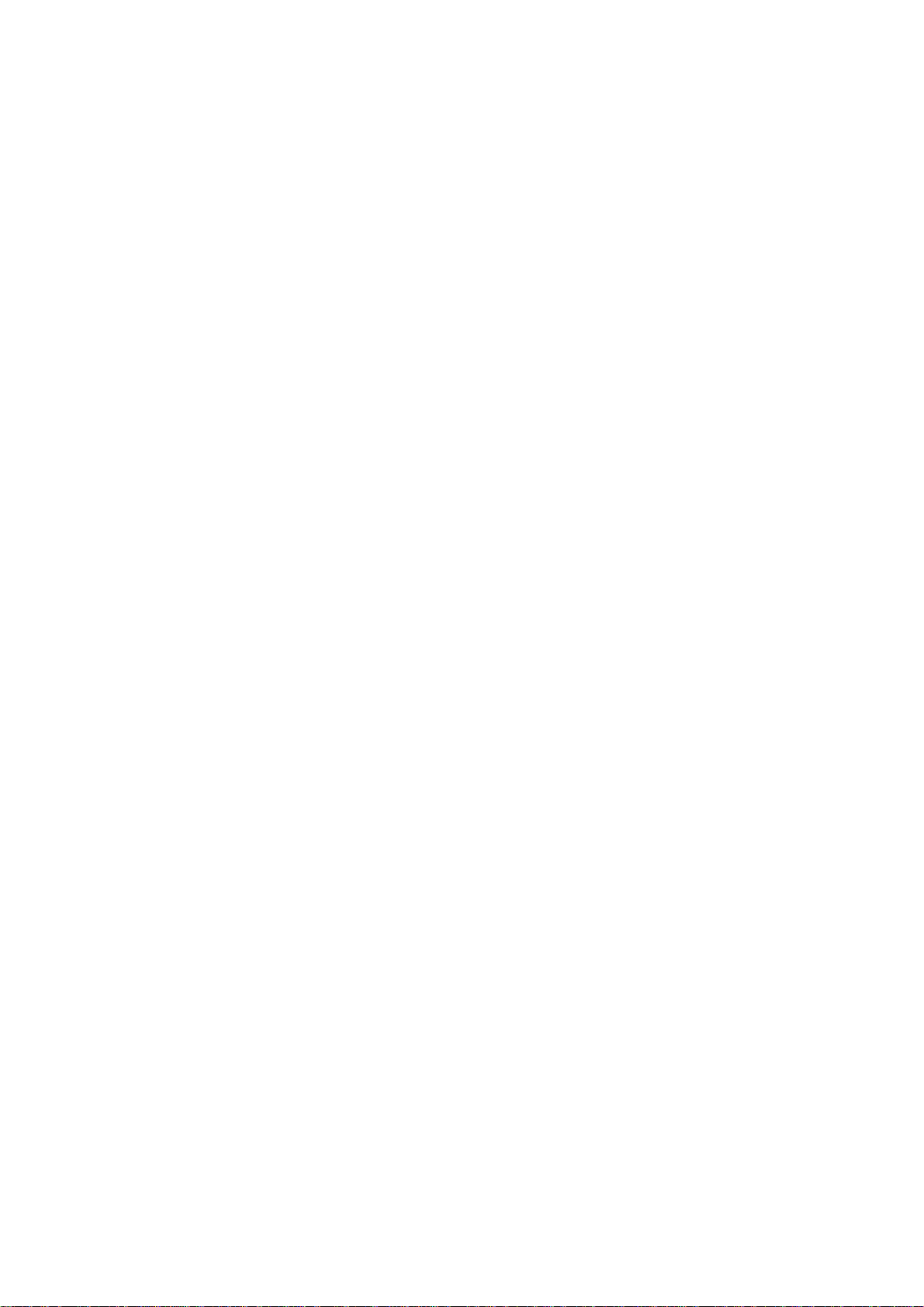
User’s Guide
1
Page 2
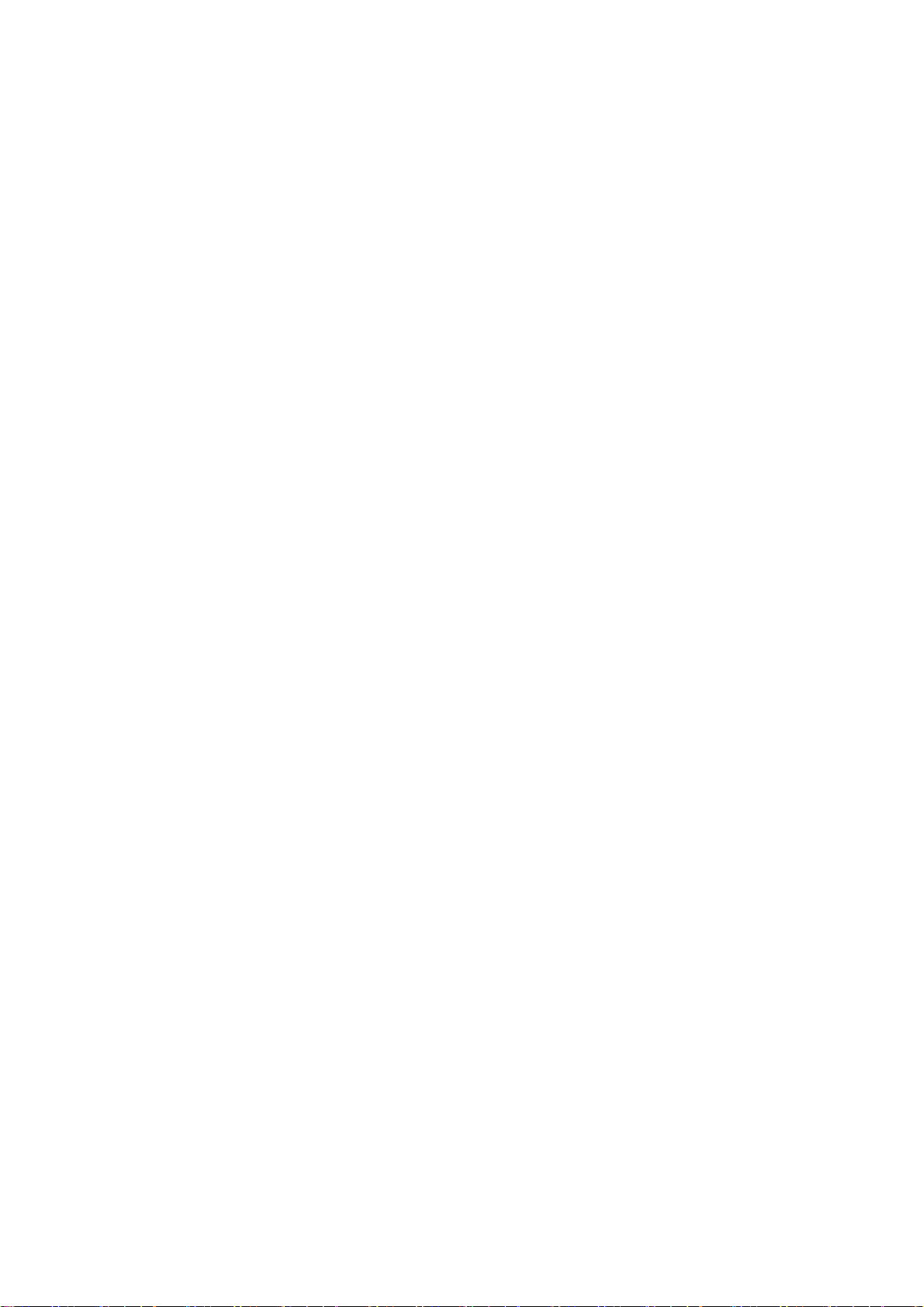
Contents
1. Safety Information,
1.1 Warning, P3
1.2 Precautions, P3-4
1.3 Handling Cautions, P4
2. Introduction, P5-7
2.1 Package Contents, P5
2.2 Product Features, P5
2.3 Remote Controller, P6
2.4 Setup Connection, P7
2.5 Display when Power Up, P7-8
3. Settings, P8-21
3.1 WiFi, P9
3.2 Bluetooth, P10
3.3 Ethernet, P10
3.4 More…, P11
3.5 Sound and notification, P12
3.6 Display, P13-15
P3-4
3.7 Storage&USB, P16
3.8 Apps, P17
3.9 Memory, P17
3.10 Location, P18
3.11 Security, P18
3.12 Language & input, P19
3.13 Reset, P19
3.14 Accounts, P20
3.15 Google, P21
3.16 Date time, P21
3.17 About MediaBox, P22
4. Apps Install & Uninstall, P23
5. Firmware Update
6. Troubl e Shooting/FAQ
7. Repairs
, P26
8. Specification
9. Trademark Notice
, P24
, P25
, P27
, P28
2
Page 3
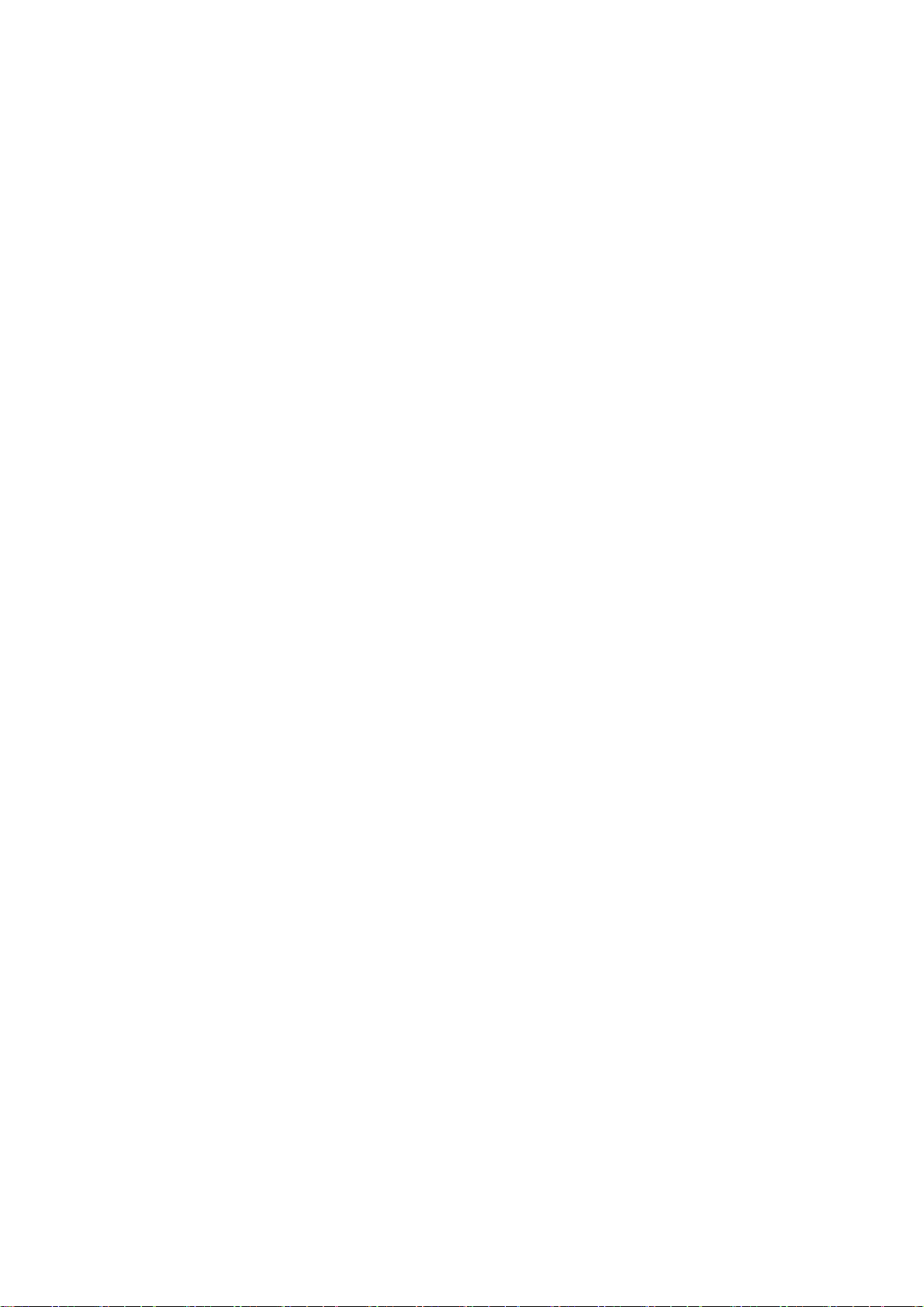
1. Safety Information
Read and understand all instructions before using this product. If damage is caused
by failure to follow the instructions, the warranty does not apply.
1.1 W arning
To reduce the risk of electric shock, DO NOT remove the cover (or back).
DO NOT attempt to repair the product, this could lead to the risk of injury, damage
to the product .
To reduce the risk of fire or electric shock, keep this product away from exposed
direct sunlight, naked flames or heat, large amounts of moisture, dust, and sand.
FCC Note (for U.S.A)
This equipment has been tested and found to comply with the limits for a Class B
digital device, pursuant to Part 15 of the FCC rules. These limits are designed to
provide reasonable protection against harmful interference in a residential
installation. This equipment generates, uses and can radiate radio frequency energy
and, if not installed and used in accordance with the instructions, may cause
harmful interference to radio or television reception, which can be determined by
turning the equipment off and on.
The user is encouraged to try to correct the interference by one or more of the
following measures.
- Reorient or relocate the receiving antenna.
- Increase the separation between the equipment and receiver.
- Consult the dealer or an experienced radio/TV technician for help.
- This class B digital product meets all requirements of the Canadian Interference Causing Equipment Regulations.
1.2 Precautions
Important Safety Instructions
Read these operating instructions carefully before using the unit. Follow all the
safety instructions listed below.
Keep these operating instructions handy for future reference.
1.2.1 Read these instructions.
1.2.2 Keep these instructions.
1.2.3 Heed all warnings.
1.2.4 Follow all instructions.
1.2.5 DO NOT use this apparatus near water.
1.2.6 DO NOT clean with any chemical detergent. Clean only with a dry cloth.
1.2.7 DO NOT block any ventilation openings. Install in accordance with the
manufacturer’s instructions.
1.2.8 DO NOT install near any heat sources such as radiators, heat registers, stoves,
or other apparatus that produce heat.
1.2.9 Protect the power cord from being walked on or pinched particularly at plugs,
3
Page 4
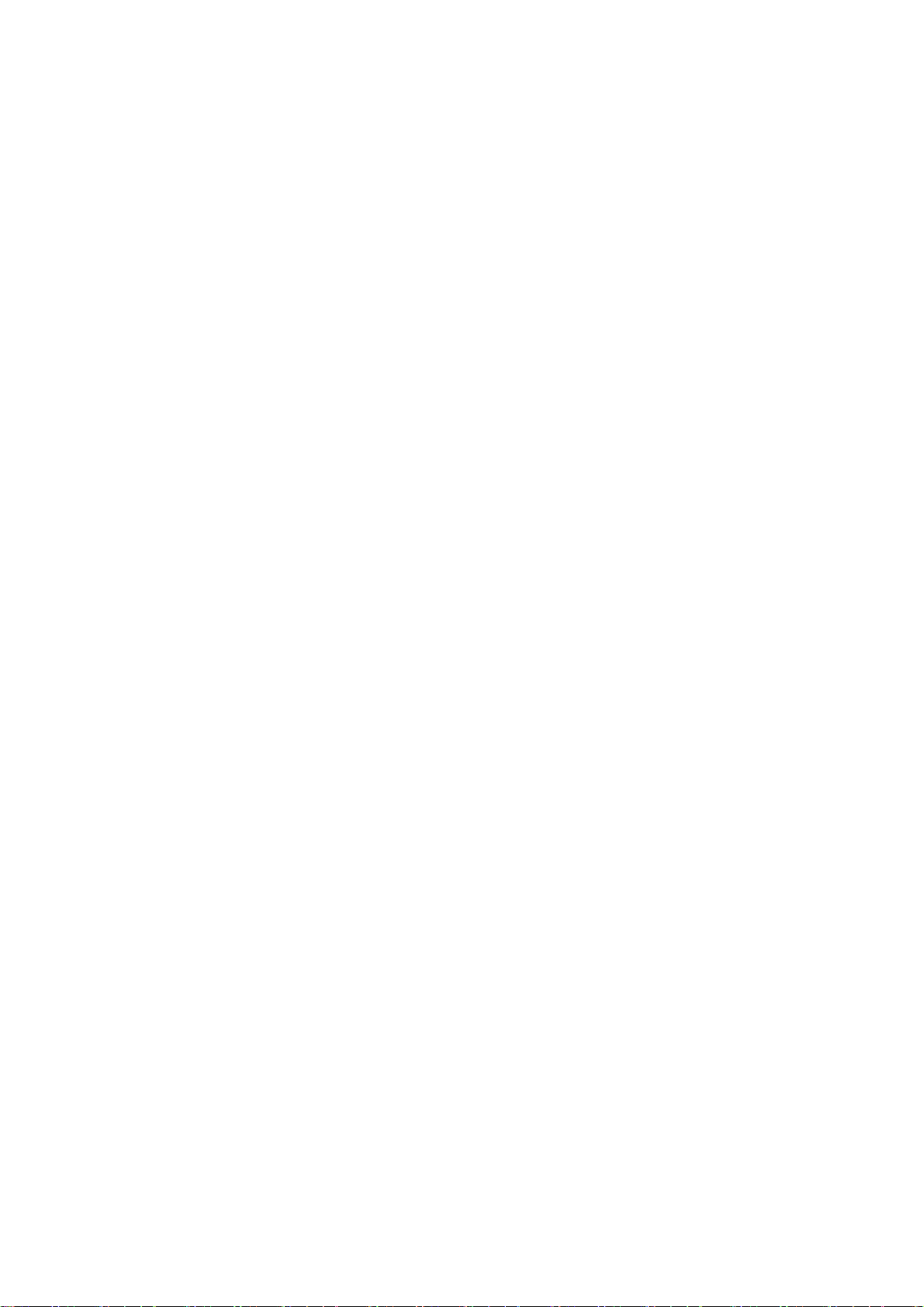
convenience receptacles, and the point where it exits the apparatus.
1.2.10 Only use attachments/accessories specified by the manufacturer.
1.2.11 Use only with the cart, stand, tripod, bracket, or table specified by the
manufacturer, or sold with the apparatus. When a cart is used , use caution when
moving the cart/apparatus combination to avoid injury from tip-over.
1.2.12 Unplug this apparatus during lightning storms or when unused for long
period of time.
1.2.13 Refer all servicing to qualified service personnel. Servicing is required when
the apparatus has been damaged in any way, such as when the power-supply cord or
plug is damaged, liquid has been spilled or objects have fallen into the apparatus,
the apparatus has been exposed to rain or moisture, does not operate normally, or
has been dropped.
1.3 Handling Cautions
1.3.1 DO NOT expose this apparatus to dripping or splashing. Do not put objects
filled with liquids, such as vases on the apparatus.
1.3.2 To turn this apparatus off completely, you must pull the power plug out of the
wall socket. Consequently, the power plug must be easily and readily accessible at
all times.
1.3.3 DO NOT plug multiple electric devices into the same wall socket.
Overloading a socket can cause it to overheat, resulting in a fire.
1.3.4 Before connecting other components to this player, be sure to turn them off.
1.3.5 If the product makes an abnormal noise or produces a burning smell or smoke,
turn off the power switch immediately and disconnect the power plug from the wall
outlet. Then, contact the nearest customer service center for technical assistance. Do
not use the product. Using the product as it is may cause a fire or an electric shock.
4
Page 5
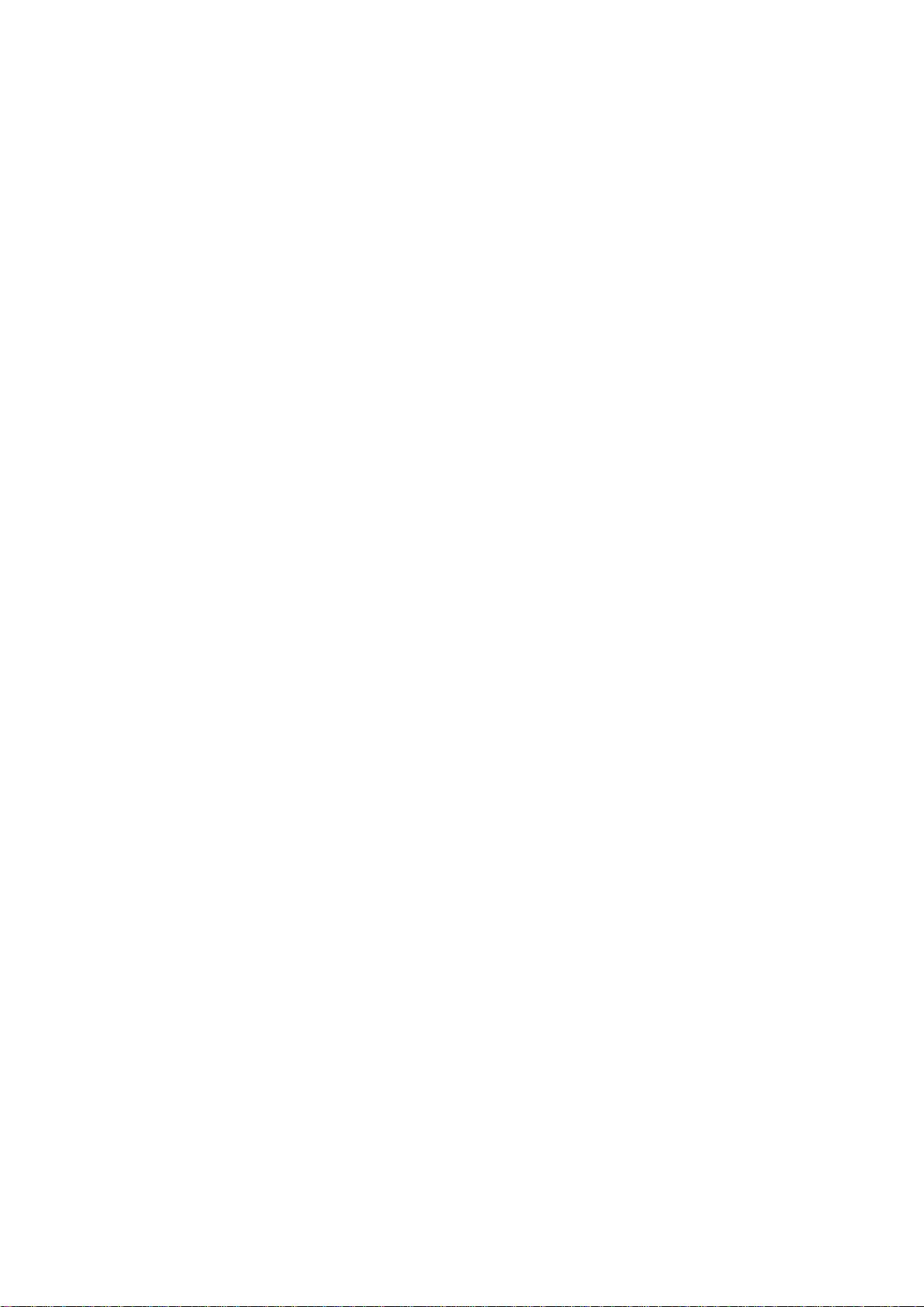
2. Introduction
2.1 Package Contents
Enjoy TV - AT V495X
IR Remote Controller (IR RC)
Power Adapter, Input: AC100 ~ 240V, 50/60Hz, Output: 5V, 2A
2.2 Product Features
Quad Core CPU,Penta GPU, frequency is 2.0GHz, RAM is 2G, built in 8G
EMMC. Powered by Android 7.1 OS
Built in browser and support virtual private network access
RJ45 10/100M Ethernet interface
Support 4k2k video local media playback from SD card or USB HDD
Built in 802.11b/g/n AC WIFI module with antenna inside, WiFi frequency
range is 2.4G/5.8G
Rj45:Wired internet connection
HDMI video output, connect to HDTV for HD video playback
2 external USB interface , support mobile HDD, support mouse and keyboard
operating
Support weather, calendar, and desktop clock gadgets
Support USB mouse and keyboard operation
Support simple IR remote control with mouse function
Support music player, picture player and more family entertainment
Support Micro SD card
Support Google Chrome browser
App Installer for application installation from USB/SD card
5
Page 6

2.4 Setup Connection
Place ATV495X on a flat platform near the TV, and make sure nothing block the
remote control signal.
2.5 Display when Power Up
2.6.1 After power up, the TV will first show Geniatech logo,starting with Enjoy TV
boot animation. When finished, it will go to Home screen.
6
Page 7
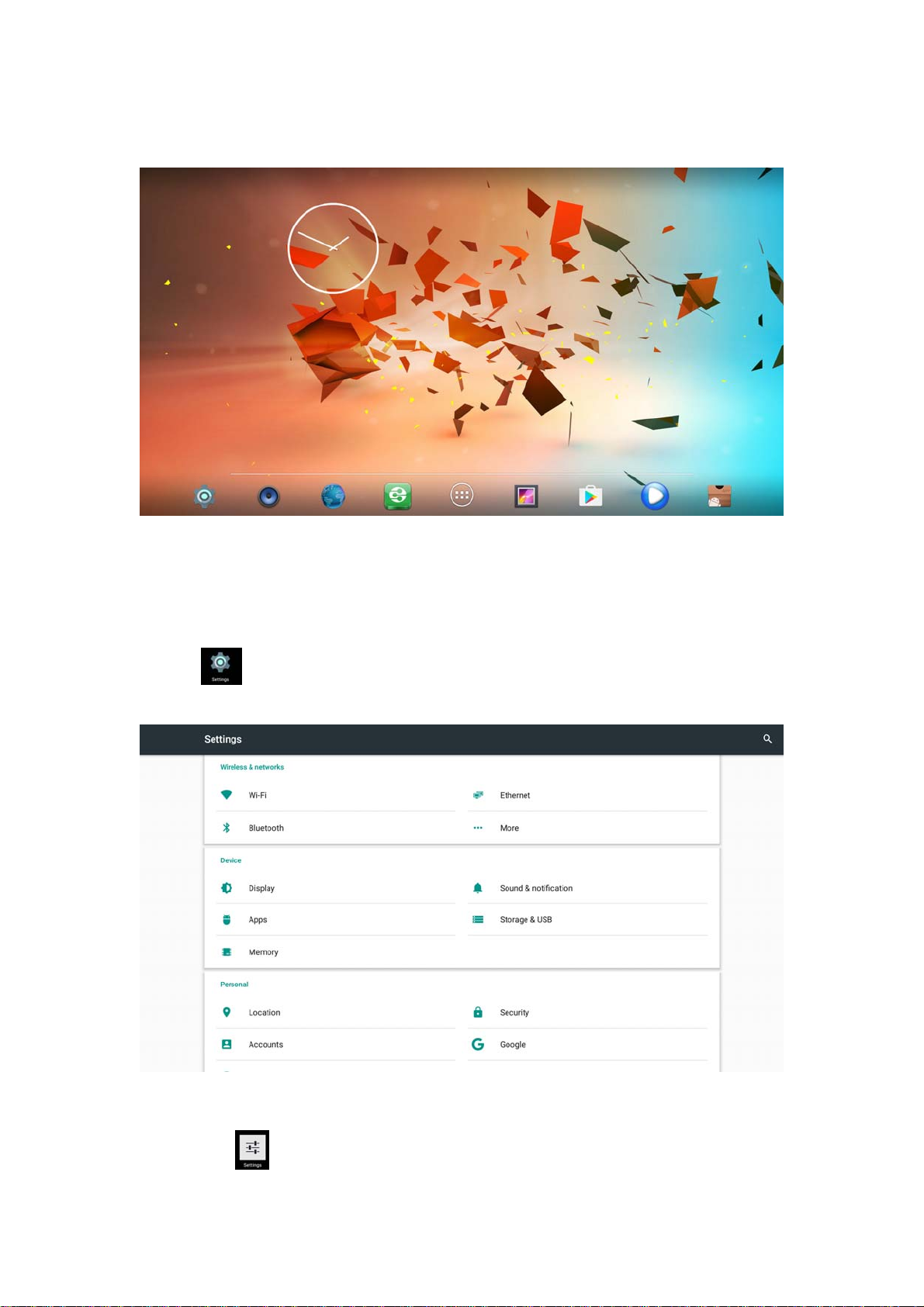
2.6.2 Home Screen display.
3. Settings
Using Navigation (4 directions), OK, EXIT, and Menu keys of Remote Controller
to select the options, the option selected will be highlighted and confirmed by
pressing OK key. Same operation for text input if needed.
Select icon then press OK key to settings interface.
Or Select icon to settings interface.
7
Page 8
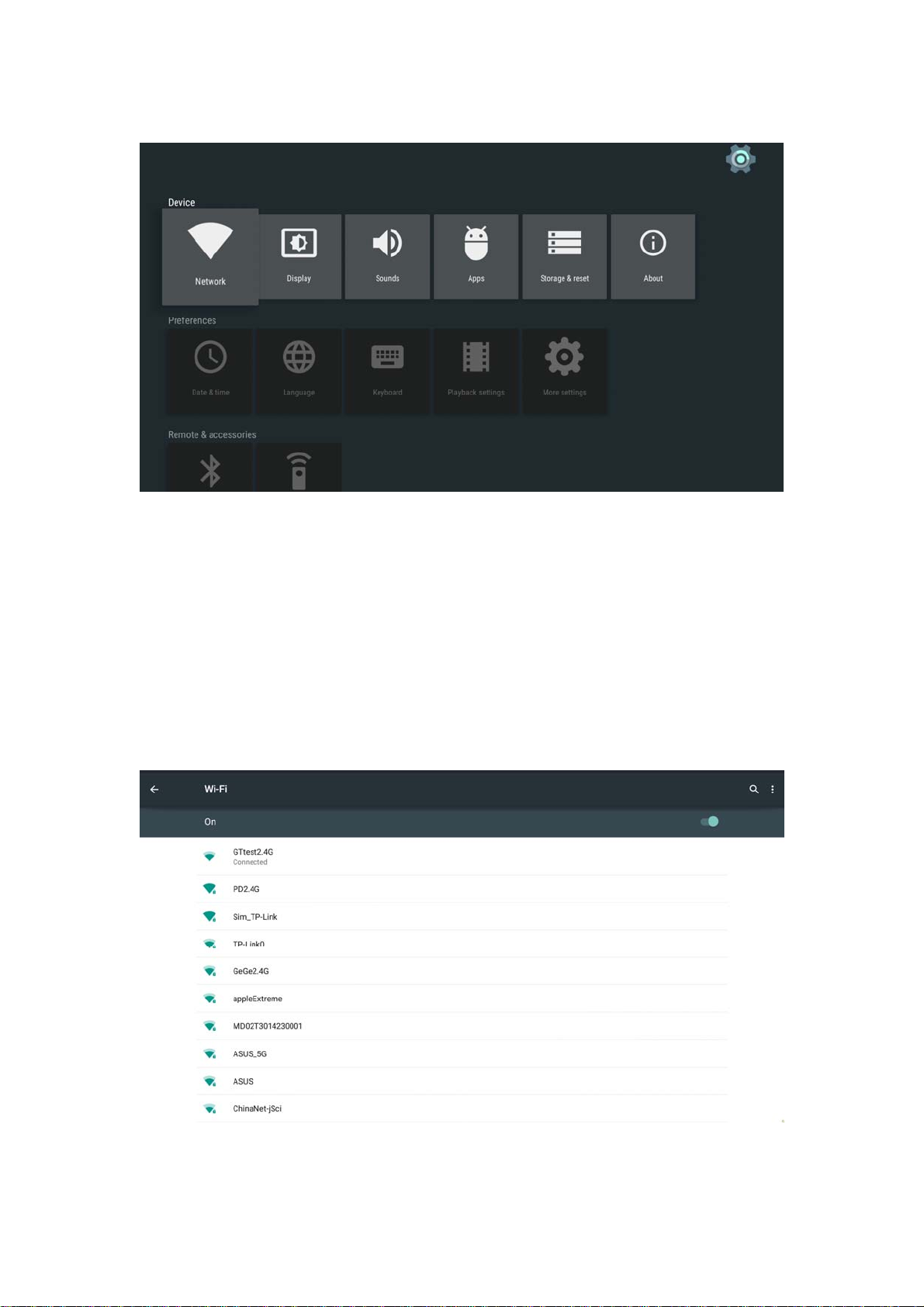
3.1 WiFi
3.1.1 It will automatically scan ambient WiFi networks when select “ON”.
3.1.2 Connect an available WiFi network. If connect a secured WiFi network,
corresponding password will be input firstly. Or fail to connect and need reset
password.
3.1.3 Once build up the connection with a certain WiFi network successfully,
ATV495X will connect this WiFi network automatically when restart.
Note: If factory reset, the password of WiFi network have to be reset.
8
Page 9
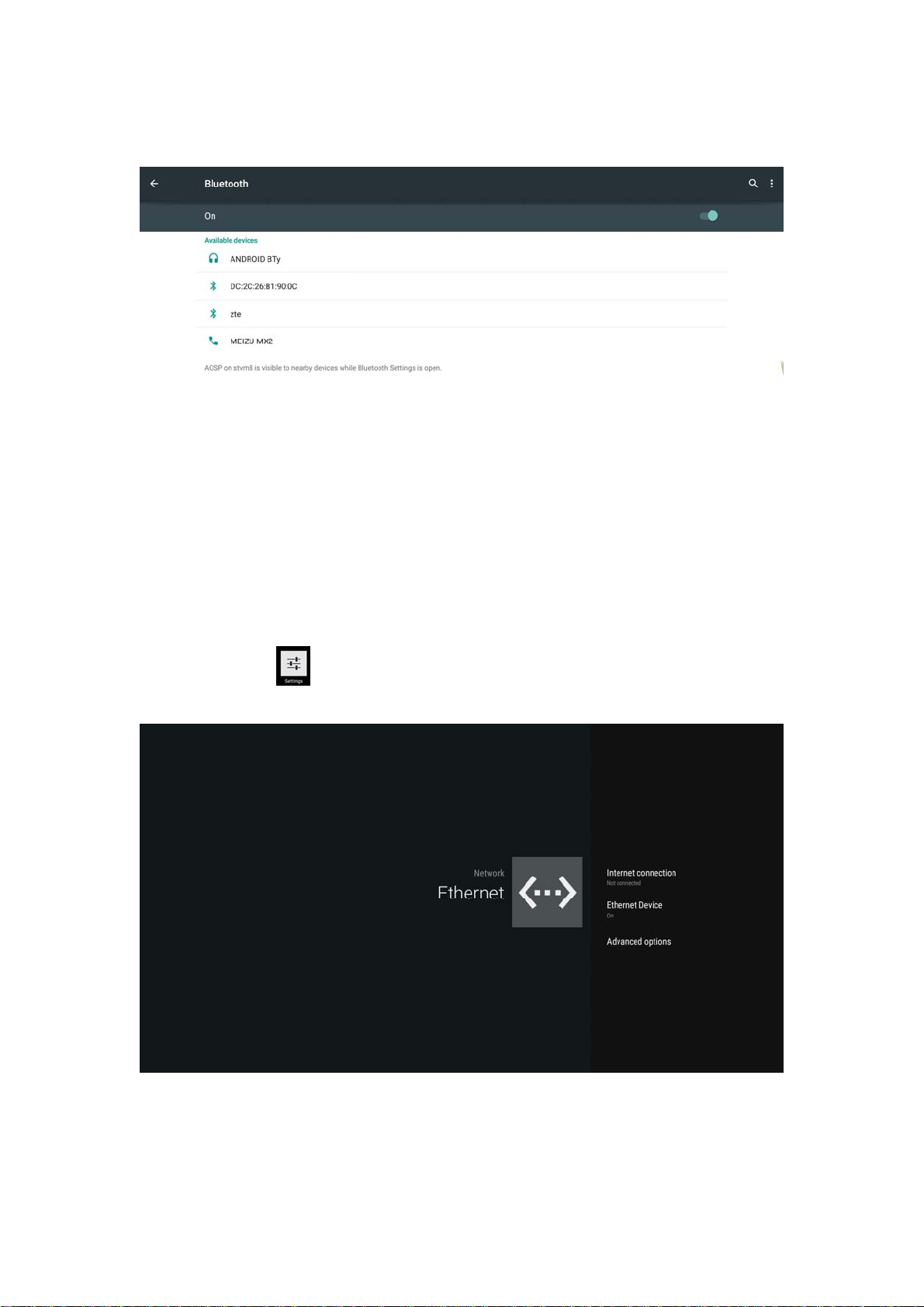
3.2 Bluetooth
3.3 Ethernet
Connect Box and Router by RJ45 network cable.
Press “ ON” in Ethernet setting, it will connect to network automatically.
9
Page 10

3.4 More...
3.4.1 VPN
Edit VPN profile
3.4.2 Portable hot spot
3.4.2.1 Enable Portable hot spot
3.4.2.2 Set up WiFi hot spot
WiFi and hot spot connection can not be applied at same time. Disconnect
WiFi and connect Ethernet while using hot spot function.
10
Page 11

3.5 Sound and notification
3.5.1 Sound
Increase or decrease sound volumes
3.5.2 T ouch Sounds
Choose Other sounds,you can set touch sound , if enable Touch sound, sound will
be heard while move remote controller.
11
Page 12
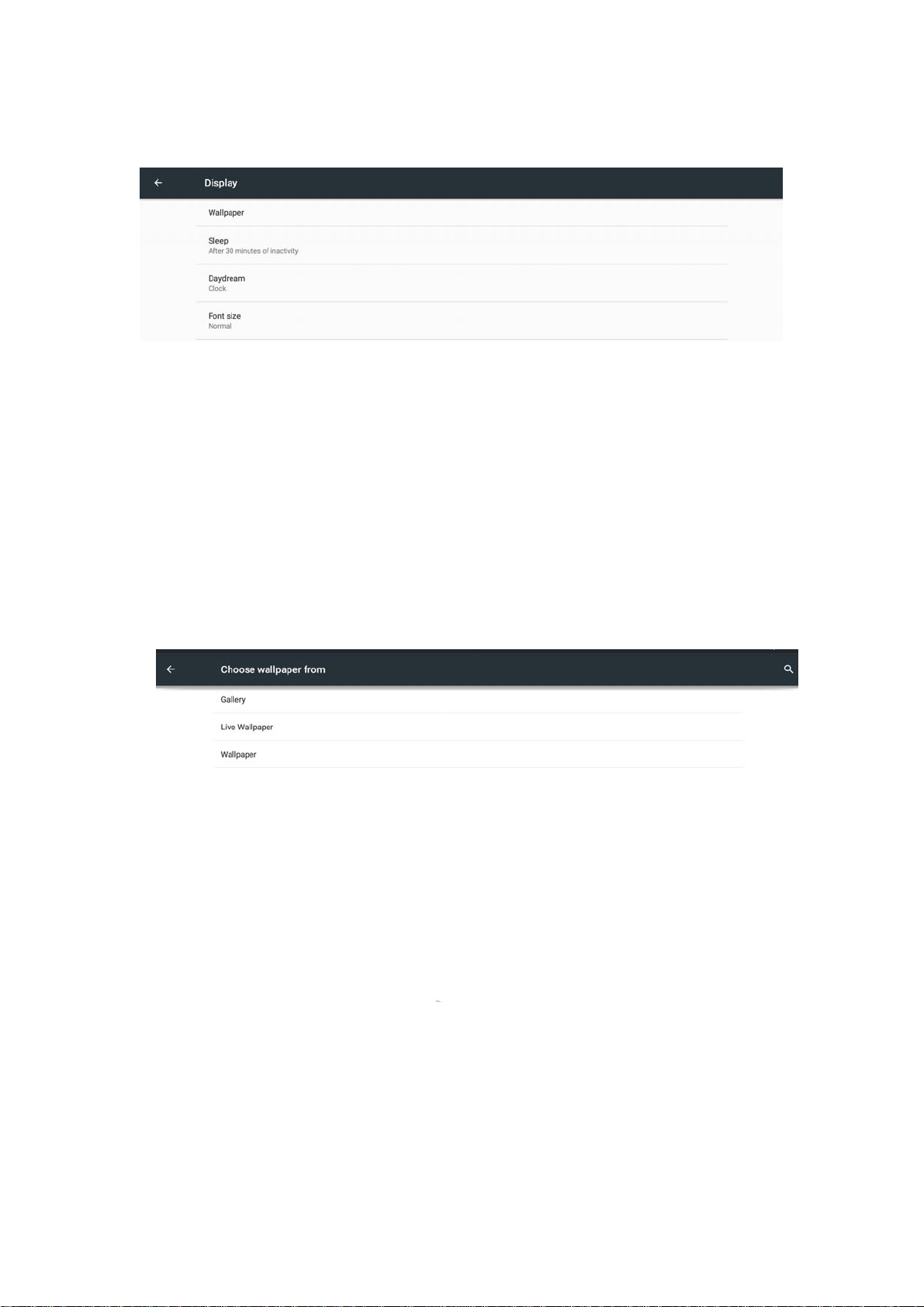
3.6 Display
3.6.1 Wallpaper
You can choose different wallpaper from gallery, live wallpaper and wallpaper.
12
Page 13

3.6.2 Sleep
3.6.3 Daydream
13
Page 14

3.6.4 Font size
Change the font size of OSD
14
Page 15

3.7 Storage&USB
Shows the storage used of the OS and SD card.
15
Page 16

3.8 Apps
List all apps installed.
You can choose an application and force to shut down the app, uninstall the app,
clear user data, move to SD card and clear cache data.
3.9 Memory
16
Page 17

3.10 Location
3.11 Security
17
Page 18

3.12 Language & input
Change OSD language and input method.
The default input method is android standard keyboard.
If you are using our IR remote control, enter into “Default” option and switch to
remote controller input method.
3.13 Reset
18
Page 19

Factory data reset
This will erase all data from your mbox’s internal storage,including:
·Your Google account
·System and app data and settings
·Downloaded apps
·Music\Photos
·Other user data
You can reset all the settings and apps to factory default.
Note: Once you choose to reset to factory default, all data/apps will be deleted.
3.14 Accounts
19
Page 20

3.15 Google
3.16 Date time
20
Page 21

3.17 About MediaBox
21
Page 22

4. Apps Install & Uninstall
On ATV495X, you can install apps from Android Market over the Internet or other
sources, such as other online sources, the internal storage and the USB storage
device and SD card that you have mounted onto ATV495X.
You also can manage apps on ATV495X and SD card, install/uninstall apps, stop
running apps, or select other options.
22
Page 23

5. Firmware Update
You can download newest firmware from Geniatech Official website:
www.geniatech.com
23
Page 24

6. Trouble Shooting/F AQ
6.1 No Picture
Refer to the TV user manual for how to select the correct video input channel.
6.2 USB Content cannot be read
. The format of USB storage device is not supported
. The supported memory size is 32G maximum.
. Make sure that this player supports these files.
6.3 Remote Controller cannot respond quickly to the pressing of keys
Make sure that batteries have enough power.
6.4 The firmware updating is not complete after a long time
If you update the firmware over the online service, it may take a long time to
download the firmware update files from the server. To save your time, update the
firmware through the SD card.
24
Page 25

7. Repairs
If you contact us to repair your player, an administration fee may be charged if
either:
An engineer is called out to your home at your request and there is no defect in the
product.
You bring the unit to a repair center and there is no defect in the product.
We will provide you with the amount of the administration fee before we make a
home visit or begin any work on your player.
We recommend you read this manual throughly, search for a solution on line at
www.geniatech.com, or contact Geniatech Customer Care before seeking to repair
your player.
25
Page 26

8. Specification
CPU Quad Core ARM Cortex-A53 CPU up to @ 2.0GHz
GPU Mali 450 GPU @ 750MHz+(DVFS)
RAM 2G DDR3(1G optional)
ROM 8G EMMC
OS Android 6.0 OS
Optional DOLBY
USB USB2.0 x2
HDMI V2.0
DC Input 5.0V-2A
SD Slot Max: 32G
Video Output HDMI/CVBS
Audio Output
IR receiver /
LAN RJ45 10/100M Ethernet interface
WiFi
BT Optional
Audio Decoder
Video/Picture
Decoder
Size 82X 82 X 19mm
Net Weight 159g
HDMI/RCA
IEEE 802.11 B/G/N AC 2.4G(5.8G Optional)
Low power Media CPU with DSP audio processing
Supports MP3,AAC,WMA,RM,FLAC,Ogg and programmable with7.1/ 5.1
down-mixing
VP9 Profile-2 up to 4Kx2K@60fps
H.265 HEVC MP-10@L5.1 up to 4kx2k@60fps
H.264 AVC HP @L5.1 up to 4kx2k@30fps
H.264 MVC up to 1080P@60fps
MPEG-1 MP/HL up to 1080P@60fps
MPEG-2 MP/HL up to 1080P@60fps
MPEG-4 ASP@L5 up to 1080P@60fps
WMV/VC-1 SP/MP/AP up to 1080P@60fps
RealVideo 8/9/10 up to 1080P@60fps
Multiple language and multiple format sub-title video support
MJPEG and JPEG unlimited pixel resolution decoding
Supports JPEG thumbnail,scaling,rotation and transition effects
26
Page 27

9. Trademark Notice
The terms HDMI and HDMI High-Definition Multimedia Interface, and the HDMI
Logo are trademarks or registered trademarks of HDMI Licensing LLC in United
States and other countries.
20C
27
