Page 1
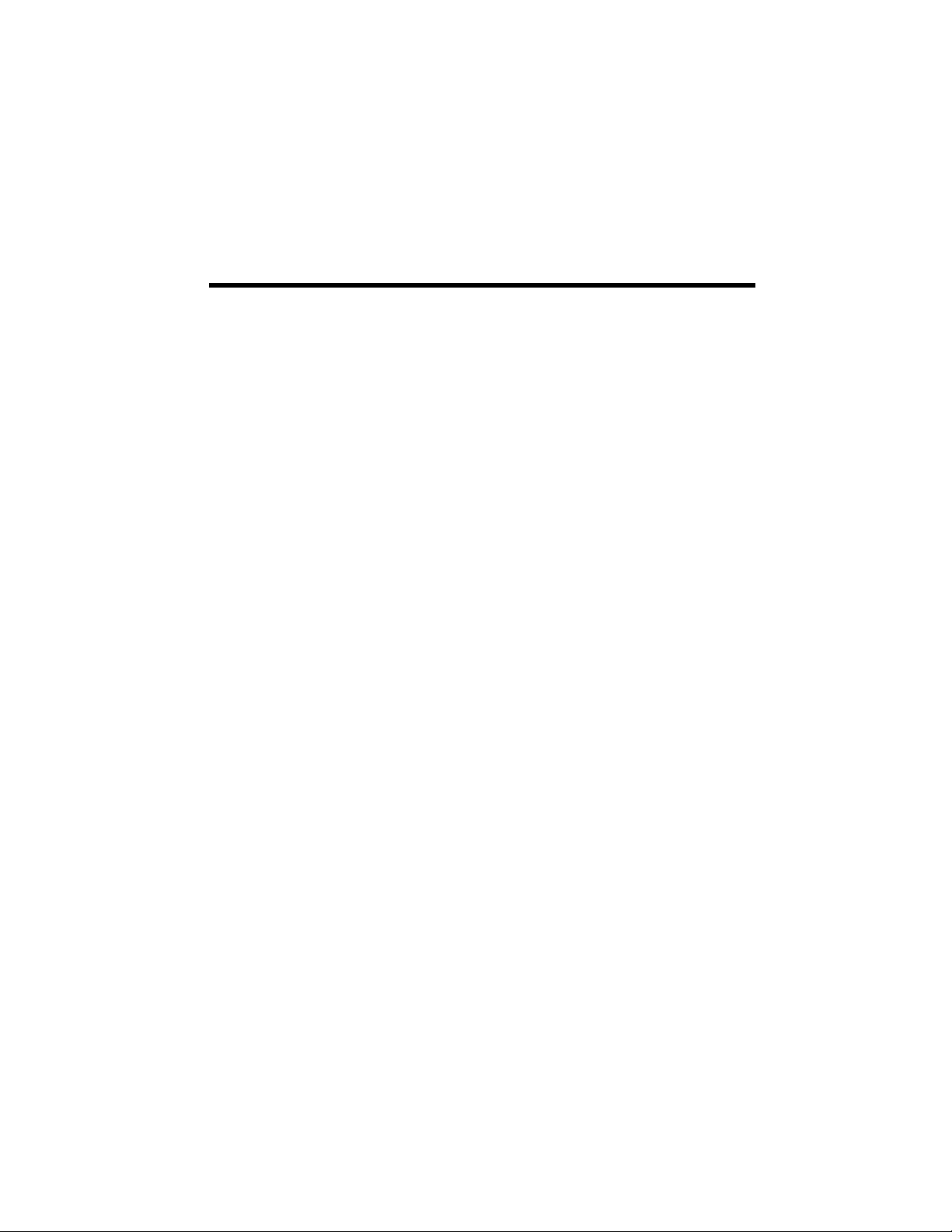
C
h
C
This chapter provides a
brie f descr i pt ion of a ll
the majo r components
of your notebook
a
h
a
Getting Started
ptt
p
err
e
1
1
Page 2
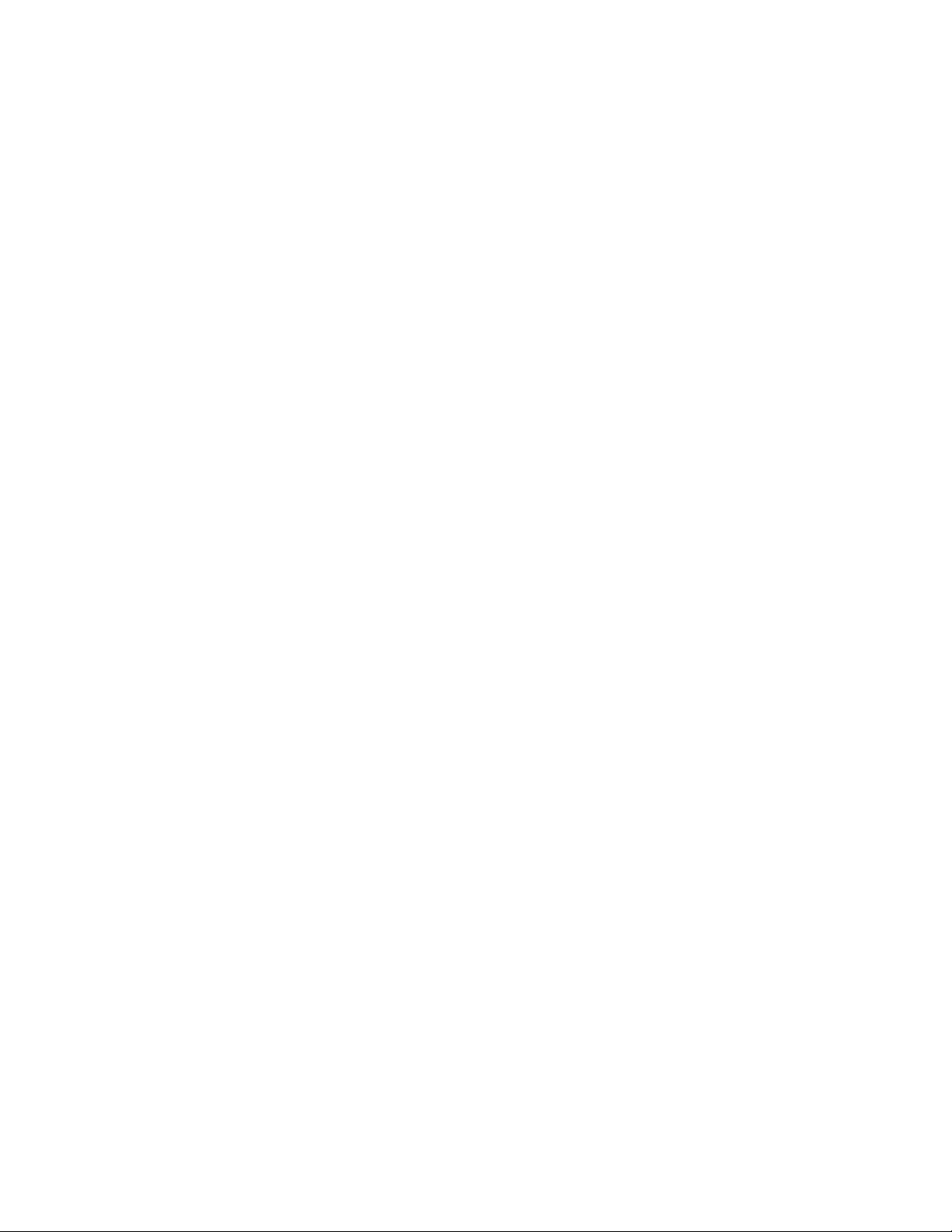
Page 3
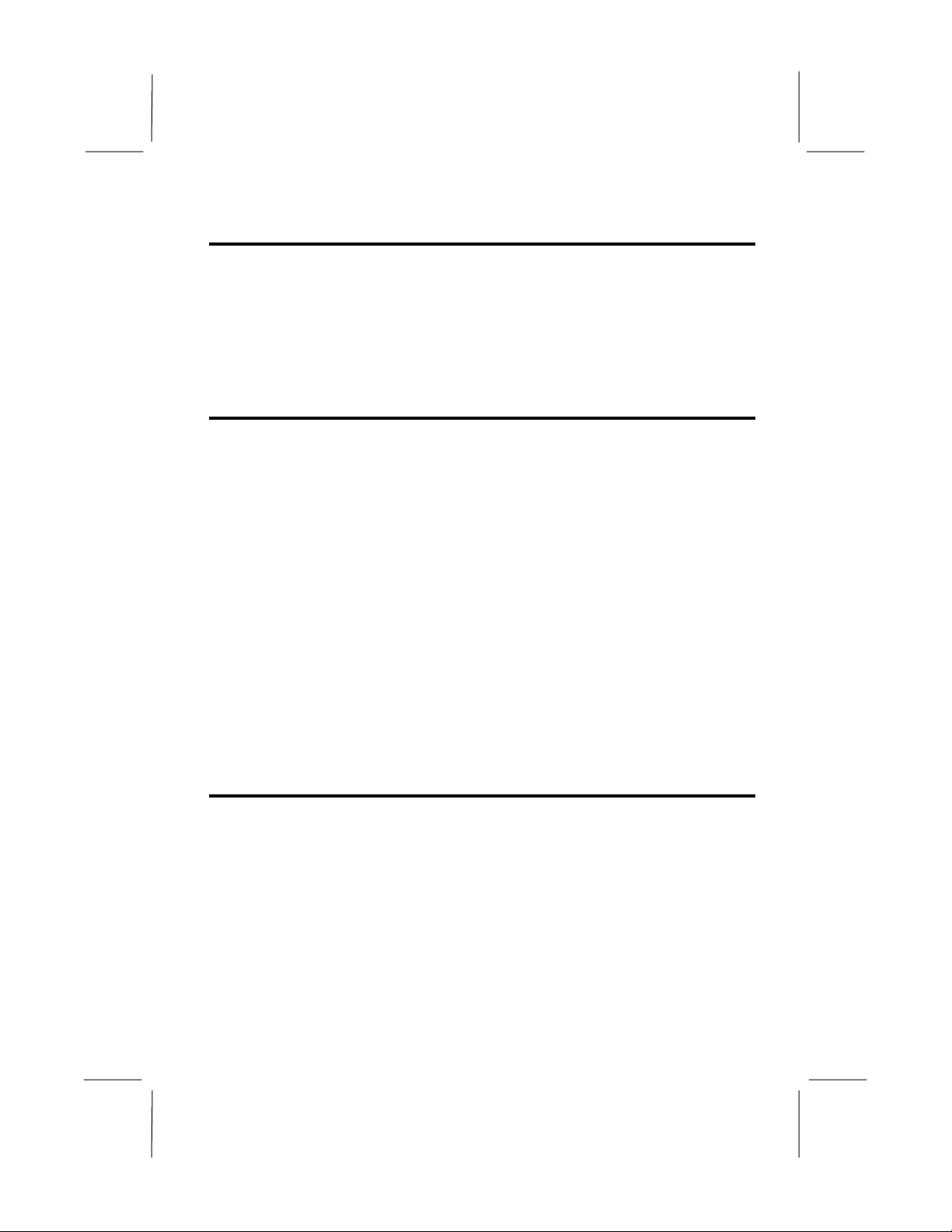
Introduction
Congratulations on your purchase of this powerful notebook compute r. T his
high-end system runs a po werful Intel Pentium III processor that is de s igned to
deliver smooth multimedia and lighting-fast performance.
This chapter will introduce the ste ps you should follow to get the notebook up
and running as quickly as possible.
Unpacking the Notebook
Your notebook comes se curely packaged in a sturdy cardboard shipping
carton. Upon receiving your notebook, open the carton and carefully remove
the contents. In addition to this User’s Manual, the shipping carto n should
contain the following items:
! Notebook Computer
! AC adapter and AC power cord
! Li-io n Batte ry Pack
! User’s Ma nual
! Utility CD
Carefully inspect each component to make sure nothing is missing or
damaged. If any of these items is miss ing or damaged, notify your dealer
immediately. Be sure to save the shipping materials and carton in case you
need to ship or store the notebook in the future.
A Quick Tour of the Notebook
Before you continue, pleas e take a moment to become familiar with the
locating and purpose of controls, the status panel and indicators, and
connectors and ports, which are illus trate d in the figures below.
1-1
Page 4
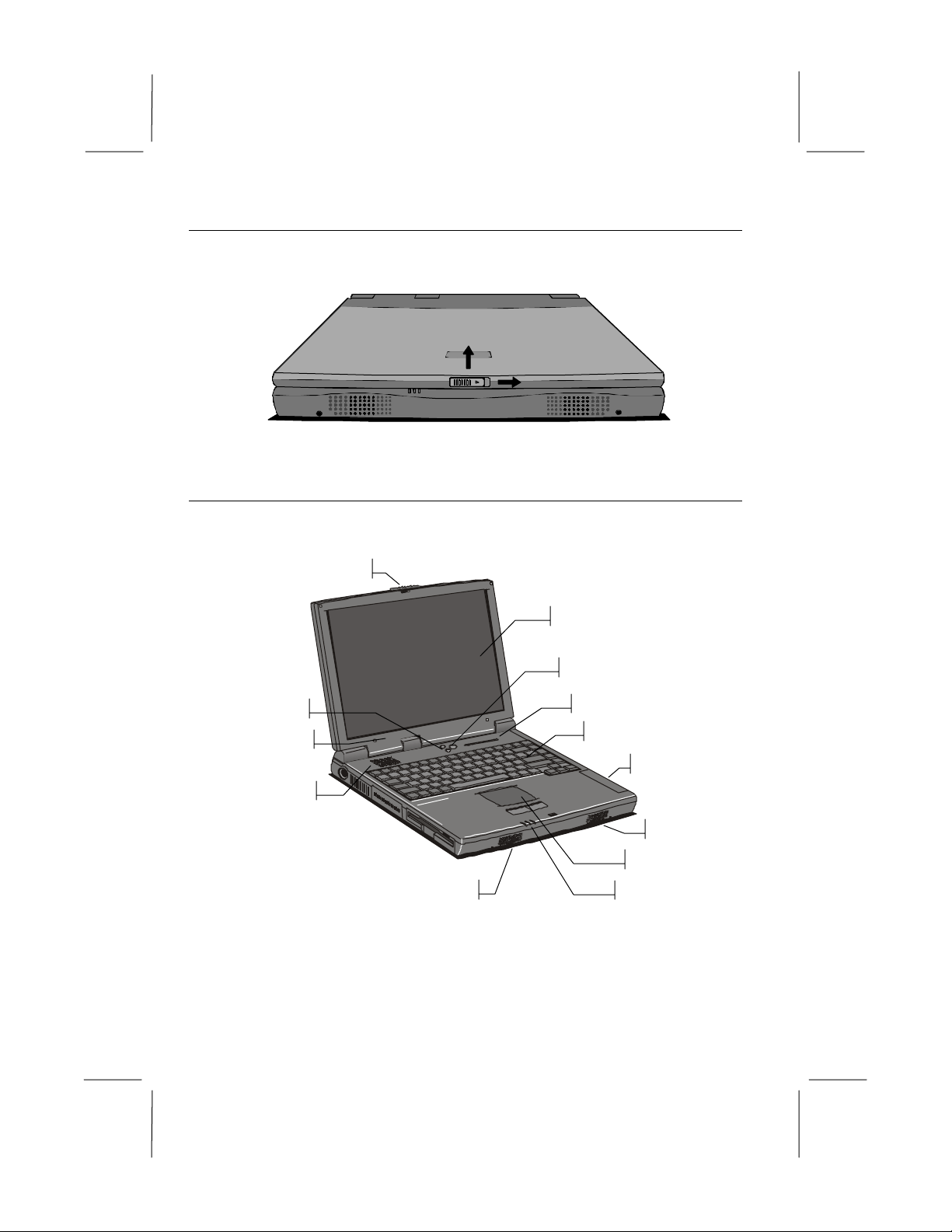
Opening the notebook
t
You can find a latch at the front edge of the notebook. To open the sc reen
cover, slide the latc h toward the right to and then lift the cove r.
Figure 1-1: Opening the Cover
Around the Front of the System
When the scree n cover is opened, the main working area of the notebook is
visible.
Screen Latch
Built-in Screen
Power Switch
Volume Buttons
Microphone
Cooling Ven
1-2
Speaker
Status Indicators
Keyboard
Battery
Speaker
Touchpad
Power Indicators
Figure 1-2: Working Area
Page 5
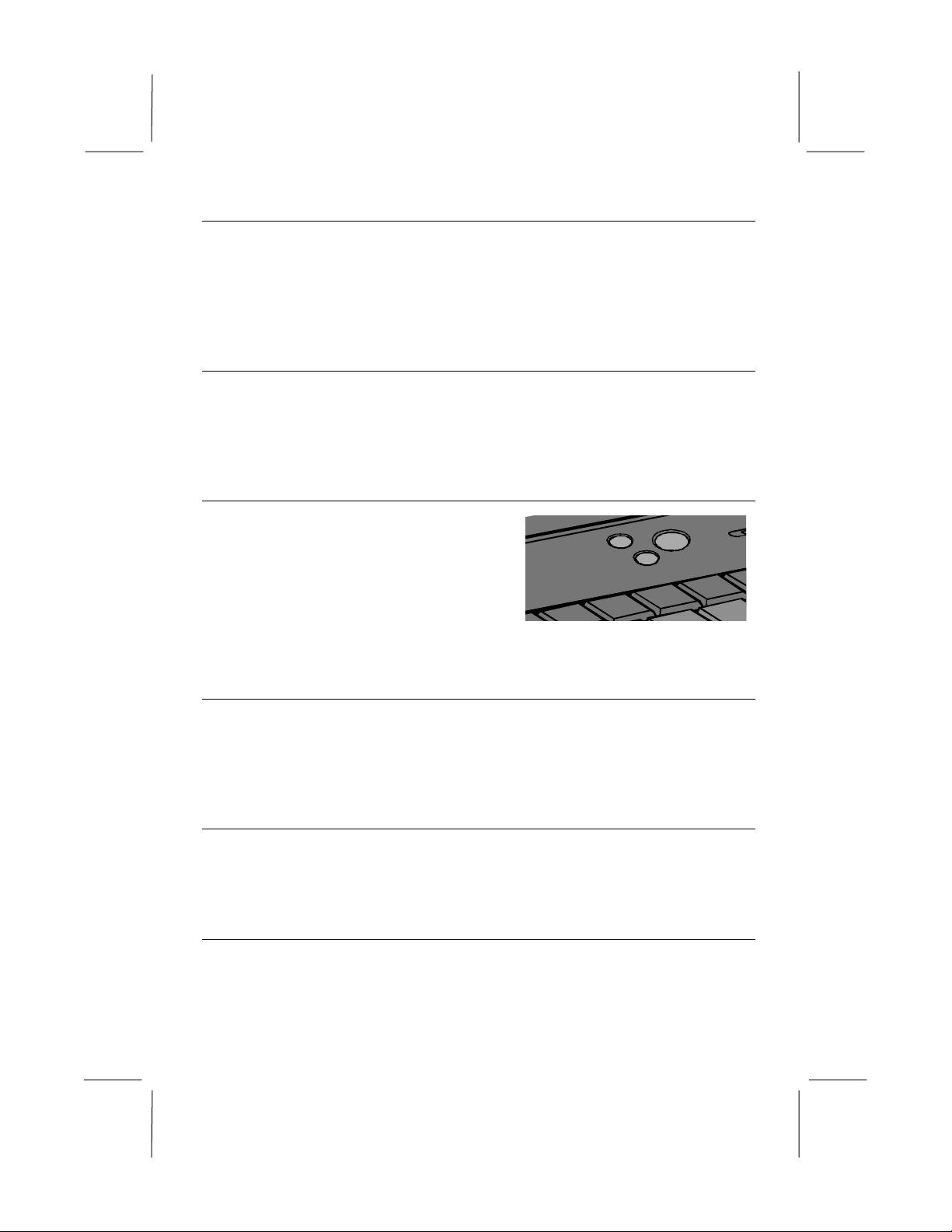
Built-i n Screen
This notebook is installed with color LCD (Liquid Crystal Displays). The LCD
measures 14.1” diagonally. Screen use a TFT active matrix display that
delivers a bright, high-contrast picture. The screen resolutions are XGA (1024
x 768). XGA resolution puts the maximum information on the display, without
making the text and icons too small to be legible.
Power Switch
The power switc h is located just above the keyboard in the middle, and is used
to turn the notebook on and off. Press the switch down and hold it down until
the indicator LEDs flash. Hold the switch down again for over 4 seconds to
turn the s y s t e m off.
Volume Buttons
The volume buttons are located just above
the keyboard, next to the power s witch.
Pressing the top button increases the
volume of the internal sound system,
pressing the lower button decreases the
volume level.
Figure 1-3: Volume buttons
Cover-close / Suspend-resume Micro Switch
The cover-close micro switch is pressed whenever the screen cover has been
close d. When this happens, the sys te m will either tur n off the built-i n scree n or
suspe nd the syste m, the res po nse is de fined by the system setup utility (See
chapte r 4 for i nfo rmation on the co ve r c l o s e response .)
Microphone and Speakers
Your notebook has a built-in stereo audio system. The speakers are located in
the fro nt side of the notebook. T he microphone is located below the LCD in
the cover of the notebook.
Status Indicators
The status indicators are loca ted above the keyboard. Whe n the system is
turned on, the indicator LEDs show the status of the system and the major
components.
1-3
Page 6
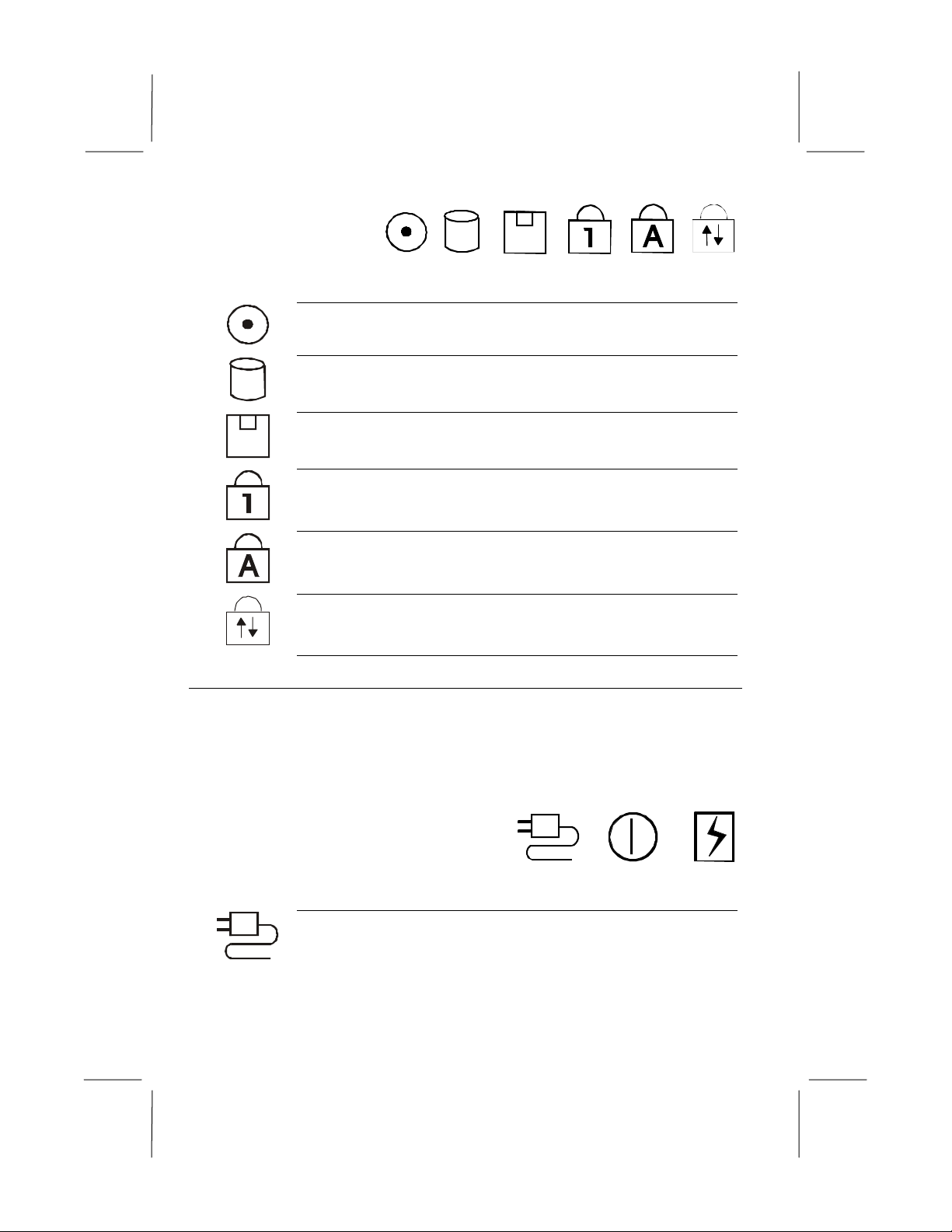
Figure 1-4: Status Indicators
The green LED next to this icon turn s on when the notebook is
readin g from a disc in the CD-RO M drive.
The green LED next to this icon turn s on when the notebook is
readin g from or writing to the buil t-in hard disk drive.
The green LED next to this icon turn s on when the notebook is
readin g from or writing to a disket te in th e fl oppy disk drive.
The green LED next to this icon turn s on when the keyboar d is in
Num Lock m ode.
The green LED next to this icon turn s on when the keyboar d is in
Caps Lock m ode.
The green LED next to this icon turn s on when the keyboar d is in
Scrol l Lock mode.
Power Indicators
The power indicators are located on the front edge of the notebook, below the
buttons of the touchpad. When the system is turned on, these indicators LEDs
show the power and charging status of the system and inte r nal battery. The
power indicator LEDs are visible at all time, even when the notebook cover is
closed.
1-4
Figure 1-5: Power Indicators
The green LED next to this icon turn s on when the notebook is
usi ng pow er from t he AC a dapter .
Page 7
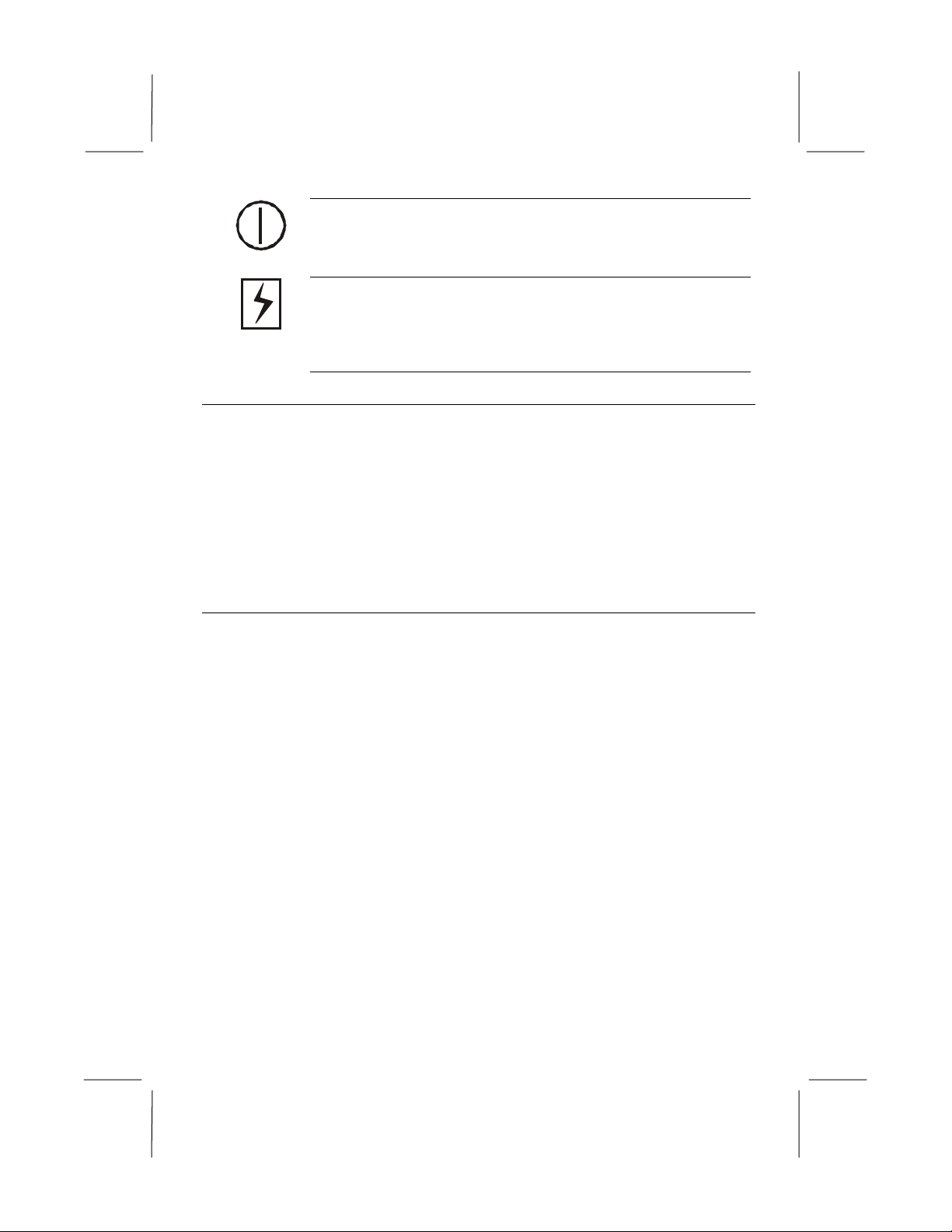
The green LED next to this icon turn s on when the notebook is
powered on. When the system i s suspended to RAM, the LED
fla shes. Wh en the syst em is suspended to di sk, or when the
system is powere d down , the LED tur ns off.
The LED next to t his icon turns on gr een when the battery inside
the not ebook is fu lly charged. When the battery is cha rging t he
LED turns amber. When there is less than 3 minutes of batter y
capacit y left, the LED turns red a nd flashes, while an audi ble
warning beep sounds.
Keyboard
Most versions of the built-i n keyboard use 86 keys. Some non-English
keyboards may have one or two extra keys. Some keys are embedded with
several keystrokes so that the keyboard can duplicate a ll the keys trokes of a
standard desktop AT or PS/2 keyboard with 101/102 keys. The keyboard is
optimi zed for Windows and has two kinds of special Windows keys. On top of
these standard desktop keyboard functions, t he notebook keyboard also has hot
keys to give the user direct access to a series of often-used functions (See
chapter 2 for more informatio n on the keyboard.)
Touchpad
The touchpad is your notebook’s pointing device. In a graphical environment
like Windows, the touchpad surface acts like a representation of the built-in
screen. Whe n you move your fingertip over the touchpad surface, the pointer
on the screen moves in the same direction. (See chapter 2 for more information
on the touchpad.)
1-5
Page 8

Right Side
The right side of the notebook is the location of the CD-ROM drive, the
infrared port, The AC adapter plug and also the anchor for the security locking
cable.
Lock Anchor CD-ROM Drive
Infrared Port
Figure 1-6: Right-side Components
CD-ROM Drive
This drive bay is either installed with a CD-ROM or drive. This option is
factory installed and can not be eas ily switched. You can use this drive to read
from CD data discs, videodiscs, and audio discs.
AC Adapter Jack
AC Adapter Jack
You can plug the DC power cable into the AC adapter in order to power your
notebook fro m the AC adapter.
Infrared Port
The infrared (IR) port allows you to connect to another system using IR
technology. You must place the port within four feet (1 m) and a 30° angle of
the other IR port for proper commu nication.
Lock Anchor
The lock anchor is a rectangular hole on the right side of the back edge of the
notebook. You can use this hole to attach a security locking cable (such as a
Kensingto n Micro Saver) to your notebook.
1-6
Page 9
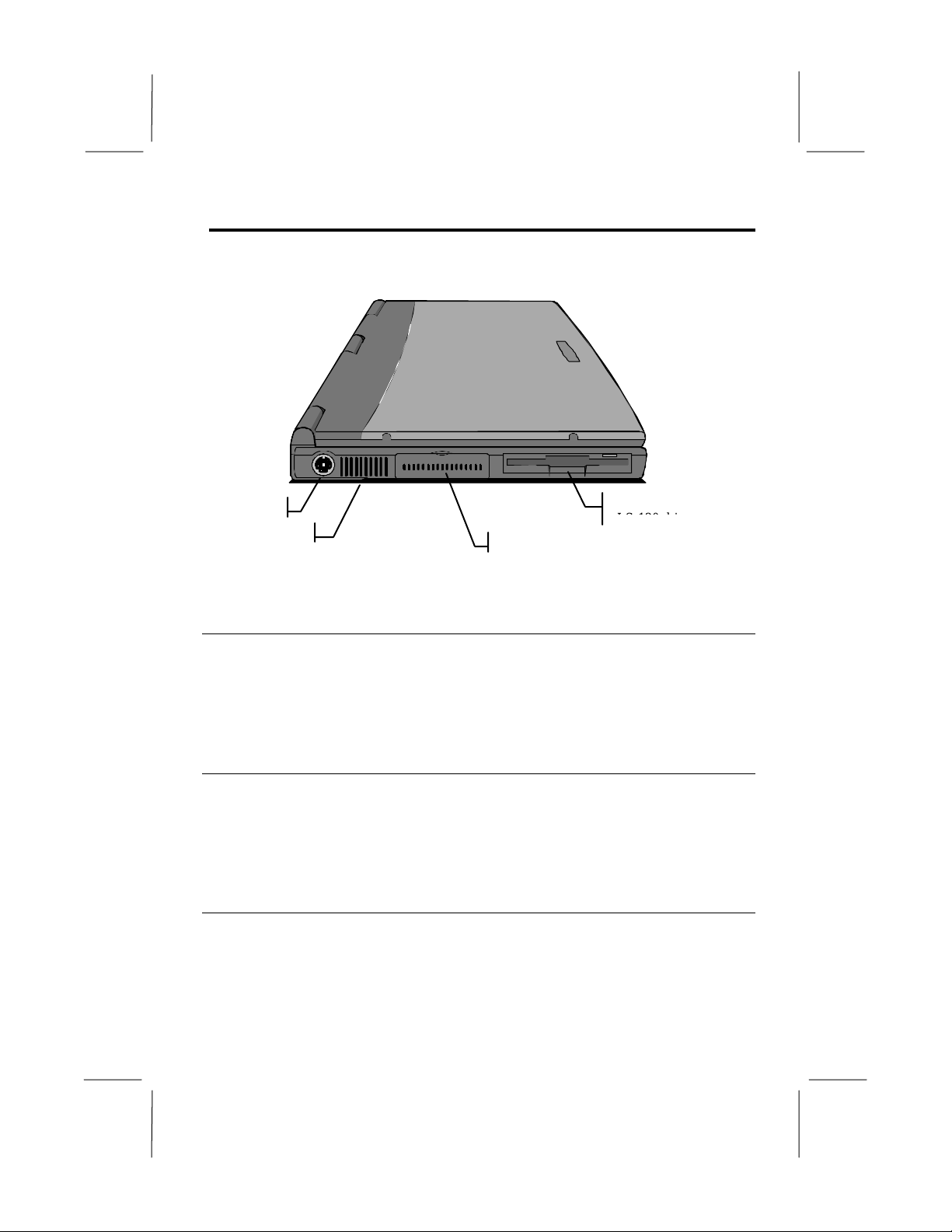
Left-side
t
The left side of the notebook is the location of the PS/2 connector, t he PC card
slot compartment, and also the floppy disk.
PS/2 Por
Cooling Vent
PC Card Slot Compartment
Figure 1-7: Left-side Components
Floppy disk/
LS-120 drive
PS/2 Port
You can use the mini-DIN PS/2 port to connect your computer to an external
PS/2 device, such as a keyboard or a pointing device. When you connect an
external keyboard or mouse, the internal equivalent remains active.
PC Card Slots
The PC card compartment reveals two PC card slots. These slots accept Type
II, III PC cards, or I. Eject buttons for both slots are placed at the left side of
the slots.
Floppy Disk
This drive bay is installed with a floppy disk. The floppy disk drive can be
used to read from and write to 3.5” floppy disks with capacities of 720 K or
1.4 MB. Your notebook identifies the floppy disk drive as drive A.
1-7
Page 10

Rear Side
The rear side of the notebook has a series of connectors. Some of these
connectors are located inside a separate compartment. Each compartment has a
pull-down door to protect the ports inside the compartments. The illustration
and list below identifies the function of each of the connectors.
Figure 1-8: Connector Co mpartments
To access the covered compartme nts, pull down the doors. The door of the
expansion connector compartment flaps away underneath the notebook.
Fax/Modem
Expansion Connector
Audio Jacks
USB Port
Monitor Port
Cooling Vent
Serial Port
Figure 1-9: Rear-side connectors
TV-out Port
Parallel Port
Fax/Modem
The fax/modem line-in jack provides the connection for the internal
fax/modem device. If your notebook did not come with this factory-installed
option, the access to this jack will be bloc ked with a cap. The jack does not
provide a pass-throu gh option for connecti ng a phone to this same line, but
you can obtain optional adapters that allow you to do this.
1-8
Page 11
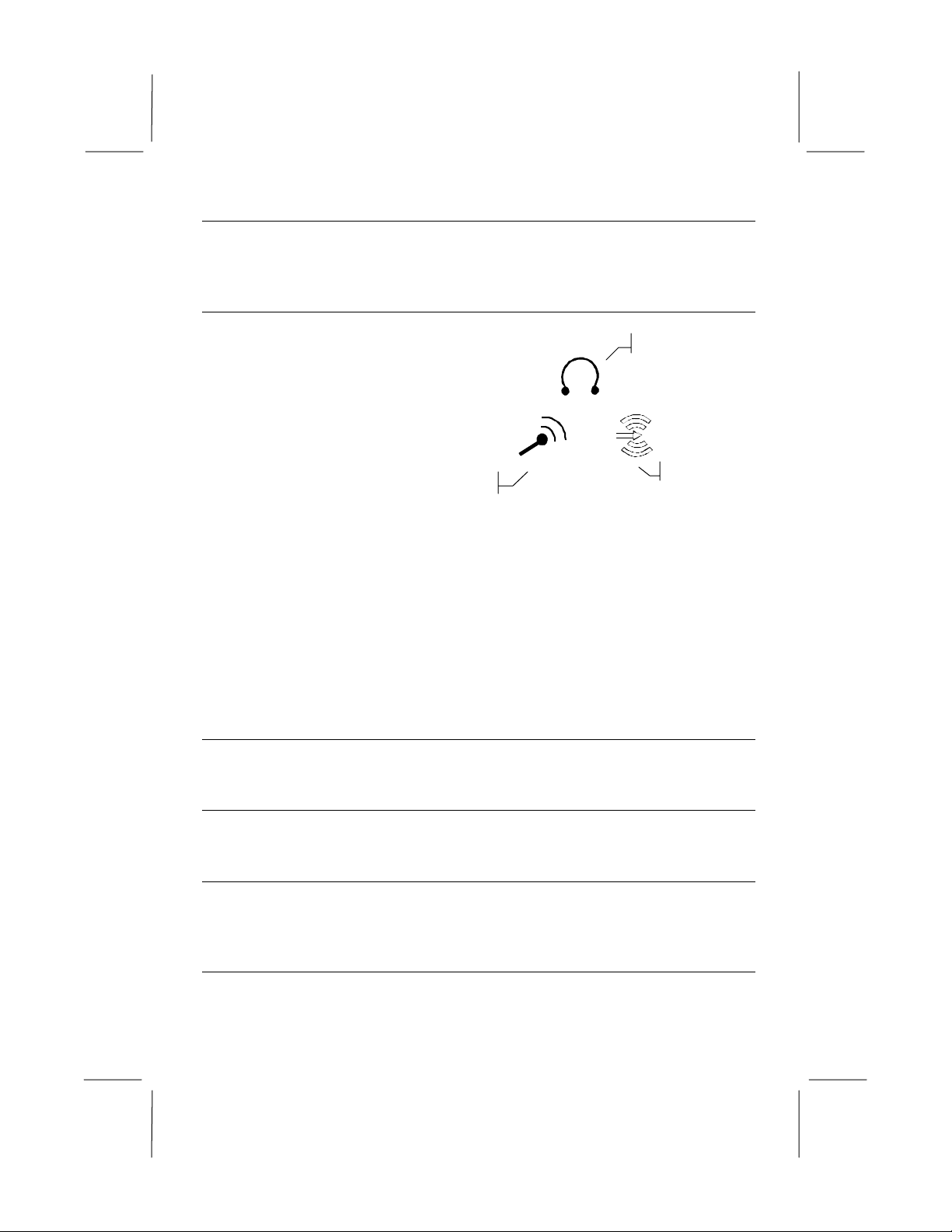
Expansion Connector
The expansio n connector is used for connecting your notebook to proprietary
optional expa nsion modules, such as a port replicator.
Audio Jacks
Audio Input Jack
Audio Output
You can use this
jack to input stereo
sound from other
devices, such as a
radio or tape
recorder, into your
notebook.
External Microphone
Figure 1-10: Audio Jacks
Audio Input
External Microphone Jack
You can use this jack to input sound from an exter nal microphone into your
notebook. When an exter nal microphone is co nnected to this jack, the built-in
microphone is automatically d is ab led .
Audio Output Jack
You can use this jack to output sound generated by your notebook to an
external device, such as stereo loudspeakers or headphones. When an e xternal
device is connected, the built-in speake rs a re automatically dis ab led.
USB Port
The USB (Universal Serial Bus) port can be used to connect to USB devices.
Mon itor Port
The monitor port can be used to connect to an external monitor.
Serial Port
The serial port COM1 can be used to connect to serial devices such as a mouse
or a fax/modem.
Parallel Port
The parallel port LPT1 can be used to connect to parallel devices such as a
printer.
1-9
Page 12

TV-out Port
The RCA video jack can be used to output video to devices that use RCA
plugs such as most TV receivers.
Around the Bottom of the System
If you close the screen cover and turn the unit over, you can locate the
components installed o n the base of the unit.
Expansion
Compartment
Door Hideaway
Foot
Memory
Compartment
Battery
Foot
BIOS CMOS
Compartment
Figure 1-1: Base Components
Battery
The notebook contains a removable, rechar geable Lithium ion (Li- Ion) battery
pack that provides power when you are away from an AC outlet. You can
recharge it many times.
Ergonomic Feet
There are two feet locate d at the back of the base of the notebook. Opening
these feet allows the notebook to slightly tilt forward towards you, to make the
keyboard more easily access ible.
BIOS CMOS Compartment
This compartment gives access to the BIOS chip that holds the System
Configuration Utility i nfor matio n. We recomme nd not to open the
compartment, and never to remove the chip from the notebook.
1-10
Page 13

Hard Disk Drive and System Memory
It can’t identify these two items by exploring your notebook because they are
internal items installed inside the system case. However, they are very
important compo nents, which store the software and data that your computer
uses.
Hard Disk Drive
The notebook is installed with a hard disk drive, whic h can store from 3 to 6 or
more gigabytes (GB) of software and data. Over time, new hard disk drives
with higher capacities will appear, so if you feel that you need more hard disk
space, you can ask your vendor about upgrades . The hard disk drive provides
long-term storage, because the software and data is held intact even when the
computer is turned off. That’s why, before you turn off your computer, you
must always make sure that the data or files held in the sys te m memory, are
securely saved to disk.
System Memory
The notebook is usually installed with 32 megabytes (MB) of system memory.
This is plenty of memory for most kind of computer applications. However, if
you feel that you need more me mory, you can ask your system vendor to
upgrade the me mory. System memory stores applications and data while the
syste m is turned on. Whe n the sy s te m is turned off, all the da ta s to red in
system memory is lost.
1-11
