Page 1

Bluetooth USB Adapter
Quick Installation Guide
Product Introduction
The Bluetooth USB Dongle allows a computer with a USB port to communicate with other
Bluetooth-enabled devices. When used with the Bluetooth application software, it can perform
wireless network applications such as information exchange, file transfer, network access,
dial-up networking, headset, audio gateway, printer application, and so on.
Package Contents
- Installation CD ROM
- Bluetooth USB dongle
-Quick Installation Guide
System Requirements
- IBM compatible PC with Pentium, Celeron processor or equivalent CPU or higher.
- RAM 64M or above
- Screen: 800*600 or above
- Display: adapter True Color 16bits or above.
-Microsoft Windows 98SE/ME/2000/XP/x64 Edition
Installation Steps
Step 1:
Uninstall previous version of Widcomm Bluetooth software.
Step 2:
Plugged Bluetooth USB dongle in your
PC. Insert the
Installation software CD into the
CD-ROM of your machine,
an auto-install program will start to guide
you to complete
Page 2
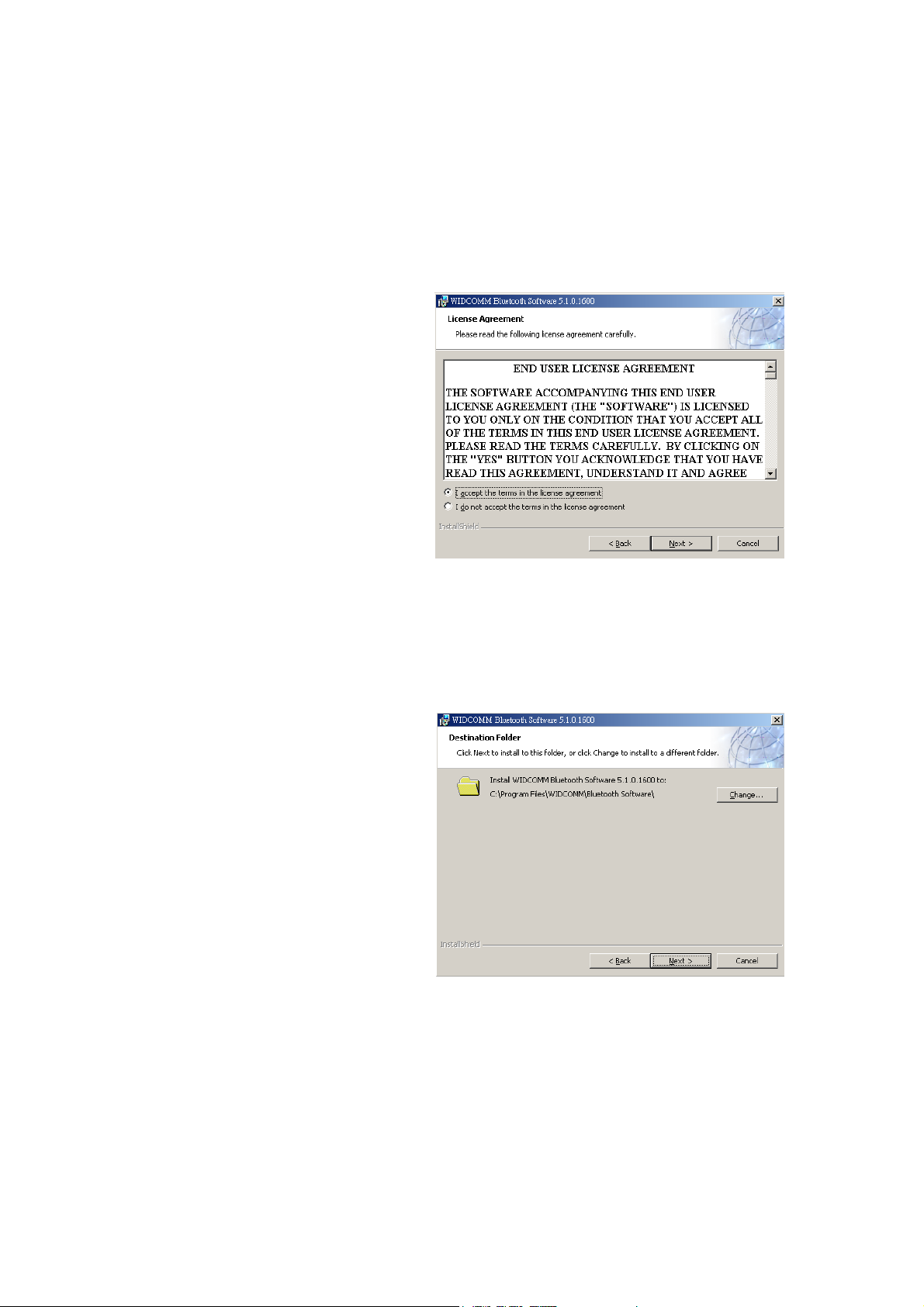
the installation step by step. You also can find Setup.exe
from the given Widcomm Drive CD, double click on it the installshield wizard dialog box will
open. Click Next.
Step 3:
Accept the software license
agreement.
Click Next.
Step 4:
Select destination folder, you can
choose
The default or change to your
favorite.
Step 5:
Page 3
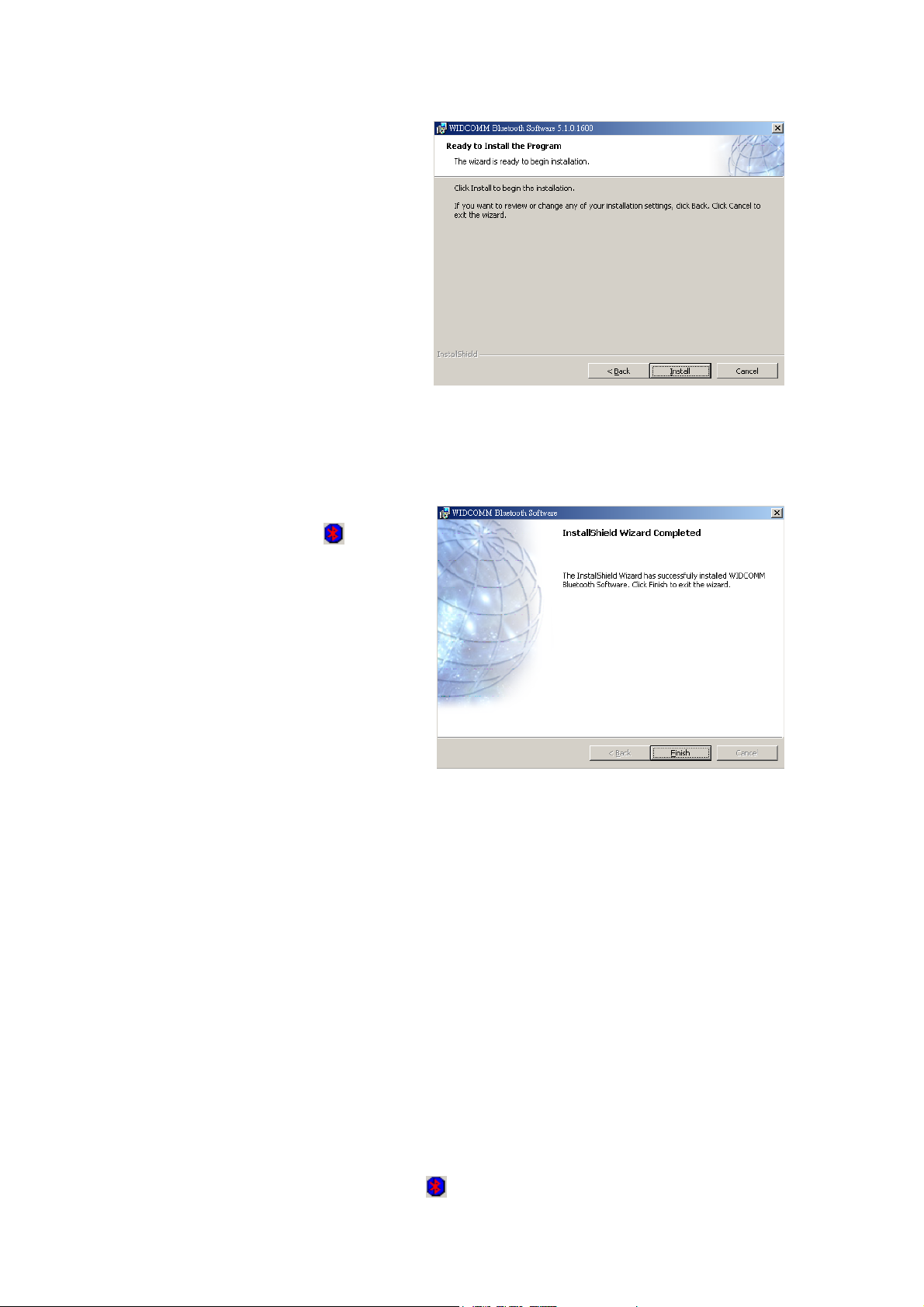
Click Install to start the installation
and
Files coping in processing…
Step 6:
Installation is complete.
My Bluetooth place should
appear on your desktop and a
similar icon alsoappears on the
lower right corner of your screen.
Select Bluetooth Service
When the first time Widcomm driver is installed, and Bluetooth USB dongle is
plugged to your system, you can configure your Bluetooth services for your
system.
Step 1:
Page 4

Double-click on the Bluetooth
icon on
the lower-right corner of the
screen, you will see configuration
wizard.
Click Next bottom.
Step 2:
Assign computer name and
specify Computer type, then click
Next buttom. These can be
defined by customer.
Step 3:
Click Next bottom to configure
bluetooth services.
Page 5

Step 4:
The default setting is that all
services are available,
you can check or uncheck one or
more services,
then click Next bottom.
Step 5:
Click Skip.
Page 6
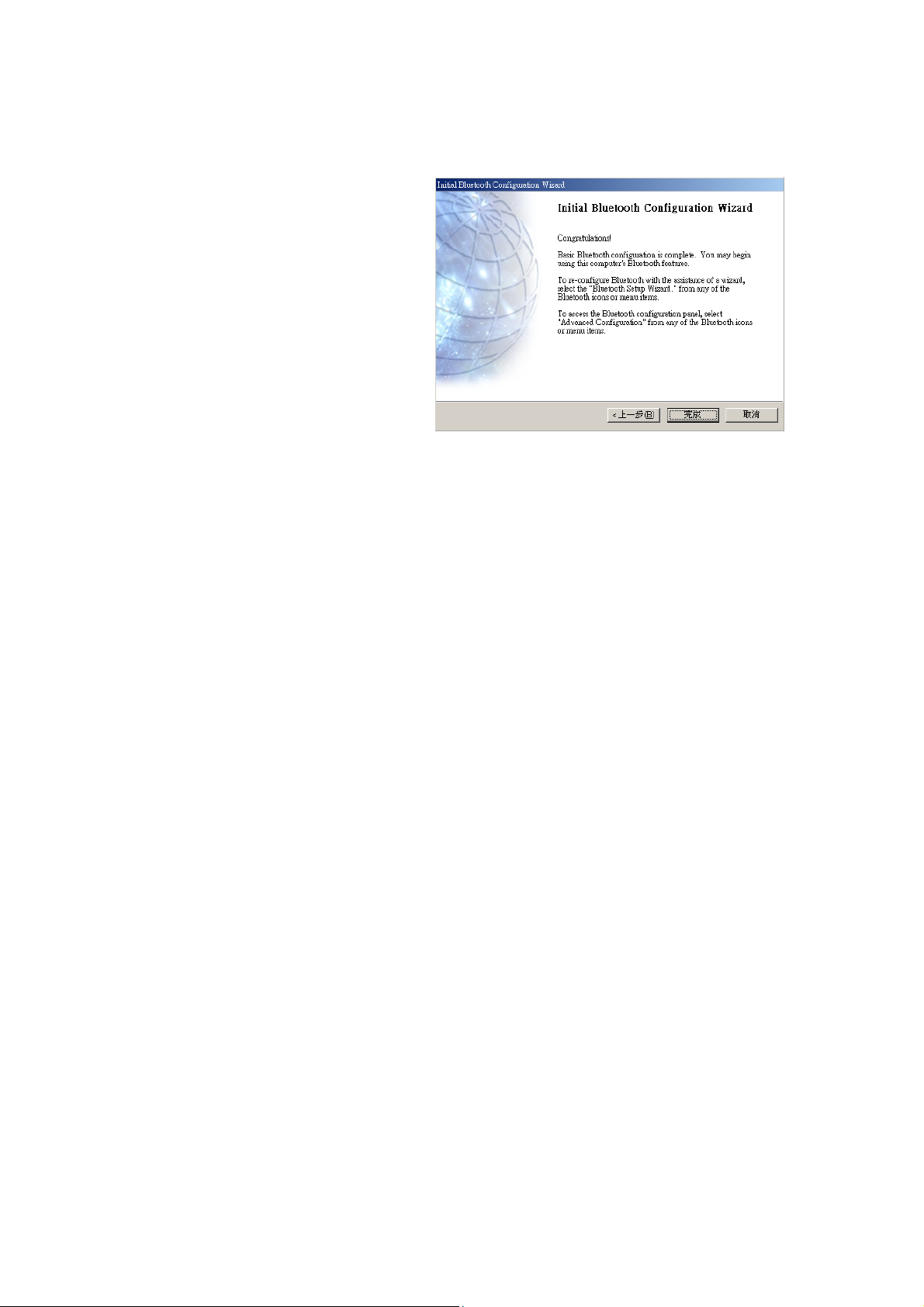
Step 6:
Configuration is completed.
Click Finish.
Page 7

FCC Statement
This device complies with Part 15 of the FCC Rules. Operation is subject to the following two
conditions:
(1) This device may not cause harmful interference.
(2)This device must accept any interference received, including interference that may cause
undesired operation.
15.105 Federal Communications Commission (FCC) Requirements, Part 15
This equipment has been tested and found to comply with the limits for a class B digital
device, pursuant to part 15 of the FCC Rules. These limits are designed to provide
reasonable protection against harmful interference in a residential installation.
This equipment generates, uses and can radiate radio frequency energy and, if not
installed and used in accordance with the instructions, may cause harmful interference
to radio communications. However, there is no guarantee that interference will not
occur in a particular installation. If this equipment does cause harmful interference to
radio or television reception, which can be determined by turning the equipment off and
on, the user is encouraged to try to correct the interference by one or more of the
following measures:
---Reorient or relocate the receiving antenna.
---Increase the separation between the equipment and receiver.
---Connect the equipment into an outlet on a circuit different from that to which the
receiver is connected.
---Consult the dealer or an experienced radio/TV technician for help.
Any changes or modifications (including the antennas) made to this device that are not
expressly approved by the manufacturer may void the user's authority to operate the
equipment.
FCC RF Radiation Exposure Statement: This equipment complies with FCC RF radiation
exposure limits set forth for an uncontrolled environment.
Page 8

DELTA
Bluetooth USB Adapter
Model: DFBD-B4321
FCC ID: H79DFBD-B4321
DELTA
Bluetooth USB Adapter
Model: CN-514
FCC ID: H79DFBD-B4321
