Page 1
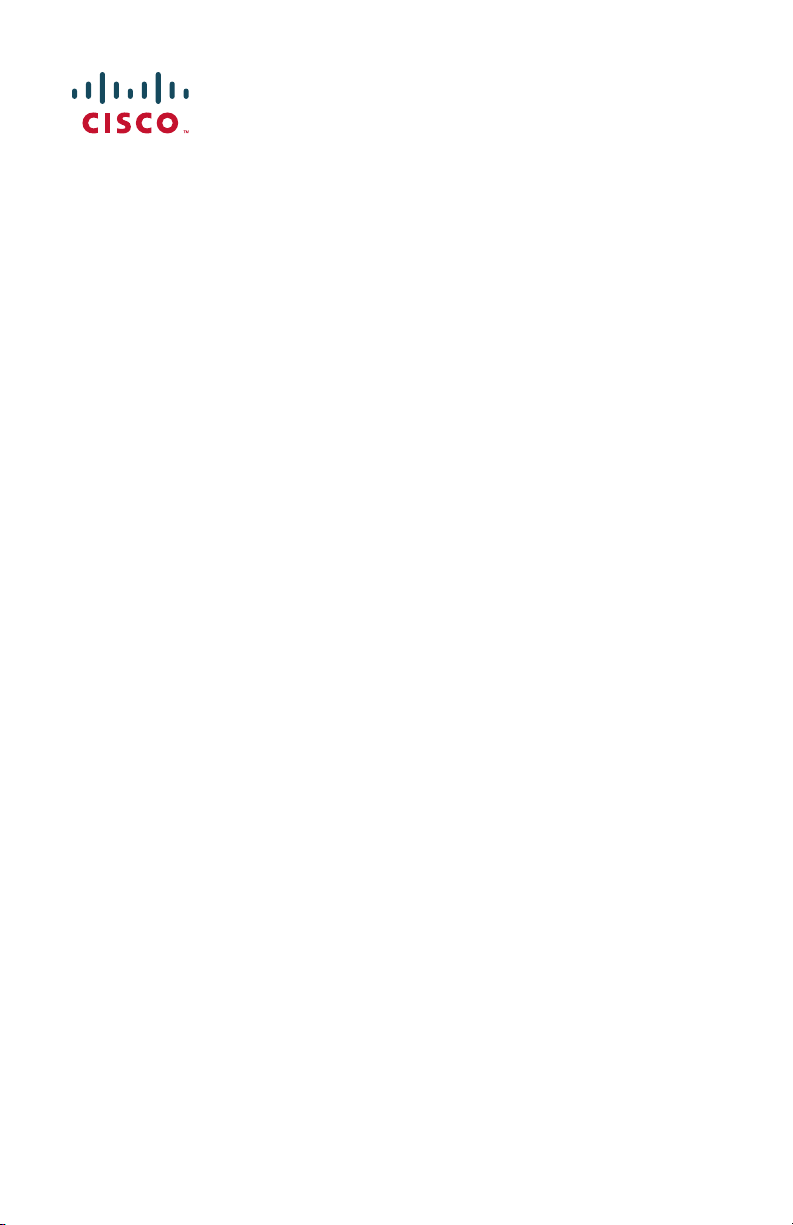
Quick Start Guide
Cisco RV260W Router
Package Contents
• Cisco RV260W Router
• Universal Power Adapter
• This Quick Start Guide
• Pointer Card/RoHS
• Technical Support Contact Card
• Ethernet Cable
• Console Cable
• EU Directives 2014/53/EU Compliance Information (for EU SKU only)
Page 2
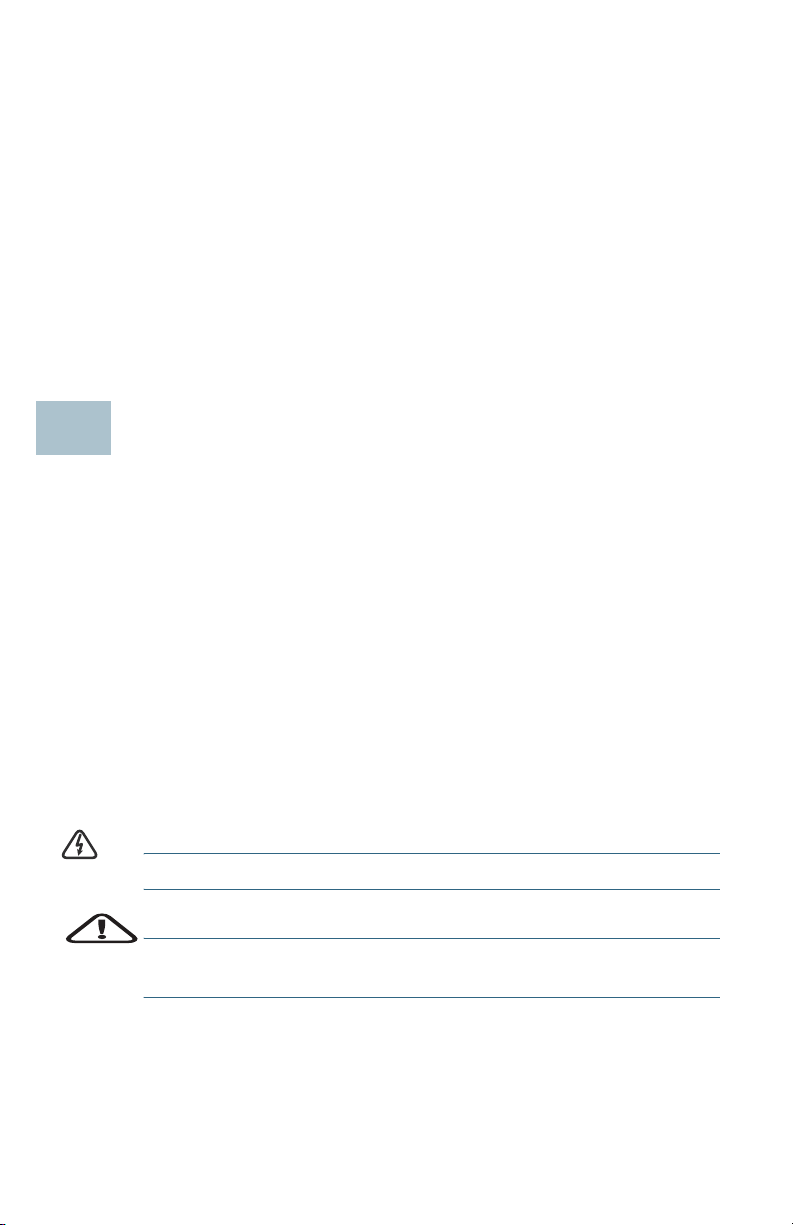
1
Welcome
Thank you for choosing the Cisco RV260W router.
The RV260W router provides reliable Internet access connectivity and
includes the following features:
• Easy to use UI with multiple set-up wizards.
• Eight port wireless router.
• Supports IPv6 firewall.
• Business-grade small business network in a box
This guide describes how to install your Cisco RV260W and launch the
web-based Device Manager.
.
Installing the Cisco RV260W
To prevent the device from overheating or being damaged:
• Ambient Temperature — Do not operate the device in an area that
exceeds an ambient temperature of 104°F (40°C).
•Air Flow — Be sure that there is adequate airflow around the device. If
wall mounting the device, make sure that the heat dissipation holes are
to the side.
• Circuit Overloading — Adding the device to the power outlet must not
overload that circuit.
• Mechanical Loading — Be sure that the device is level and stable to
avoid any hazardous conditions and that it is secure to prevent it from
sliding or shifting out of position. Do not place anything on top of the
device, as excessive weight may damage it.
WARNING This unit contains a replaceable battery.
CAUTION Risk of explosion if the battery is replaced by an incorrect
type. Dispose of used batteries according to the instructions.
Desktop Mounting
For desktop mounting, place the device on a flat surface so that it sits on its
four rubber feet.
2 Cisco RV260W Router Quick Start Guide
Page 3
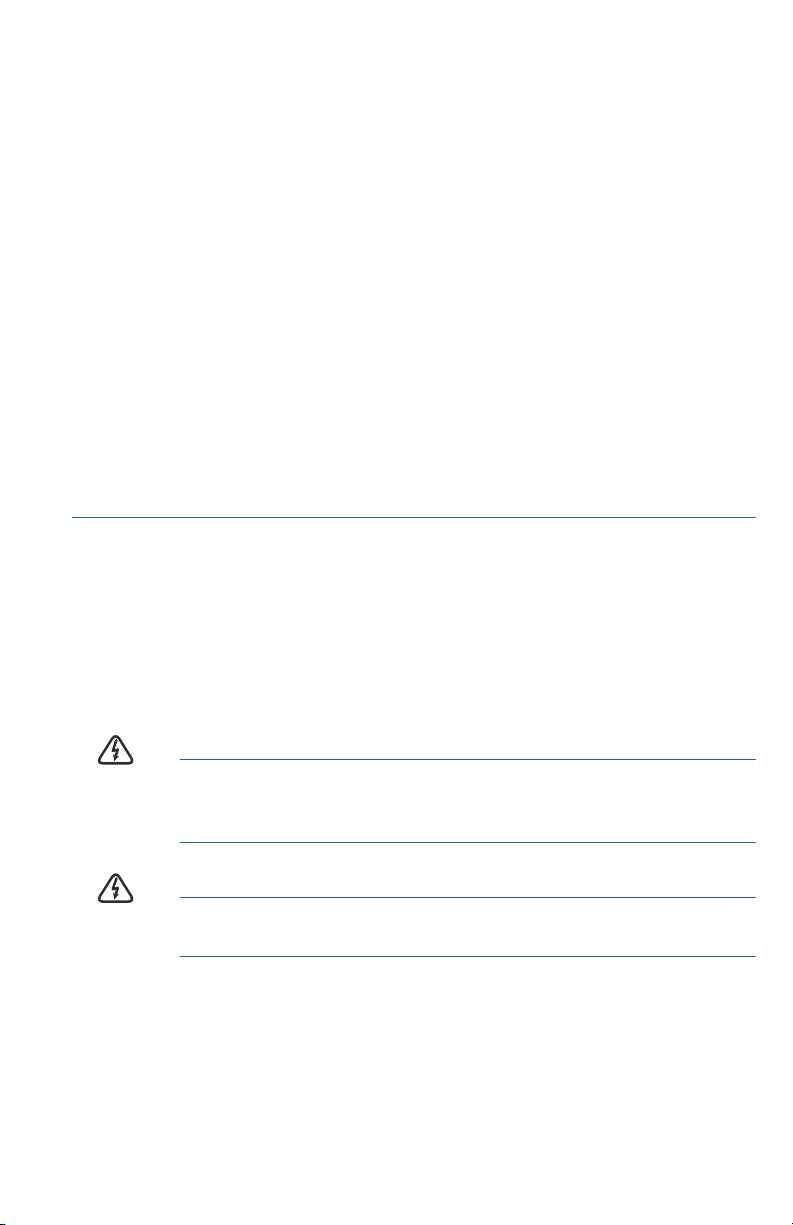
Wall Mounting
The RV260W router has two wall-mount slots on the bottom panel. To
mount the router on a wall, you will need to use the wall-mount kit screws
(included).
Guidelines for Mounting the Router on a Wall
When choosing a location for mounting the router on a wall, consider cable
limitations and wall structure.
• Mount the router with the front panel facing upward. Make sure to mount
the router low enough so that you can see the LEDs.
• Make sure that the power supply rests on a horizontal surface such as
the floor or a table. If the power supply is not supported, the strain on
the power adapter cable could cause it to disconnect from the router.
• Do not install the router or its power supply next to a heat source of any
kind, including heating vents.
You can mount the router on a hollow wall or a wall stud. To mount the
router, follow these steps:
STEP 1 Position the router on the wall to determine where to attach the two
mounting screws. Drill two pilot holes at approximately 109 mm
apart.
STEP 2 Insert a screw into each hole, leaving a gap between the surface
and the base of the screw head of 1 to 1.2 mm.
STEP 3 Place the router wall-mount slots over the screws and slide the
router down until the screws fit snugly into the wall-mount slots.
WARNING Insecure mounting might damage the router or cause injury.
Cisco is not responsible for damages incurred due to insecure
wall-mounting.
WARNING For safety reasons, please ensure that the heat dissipation
holes are facing sideways.
Cisco RV260W Router Quick Start Guide 3
Page 4
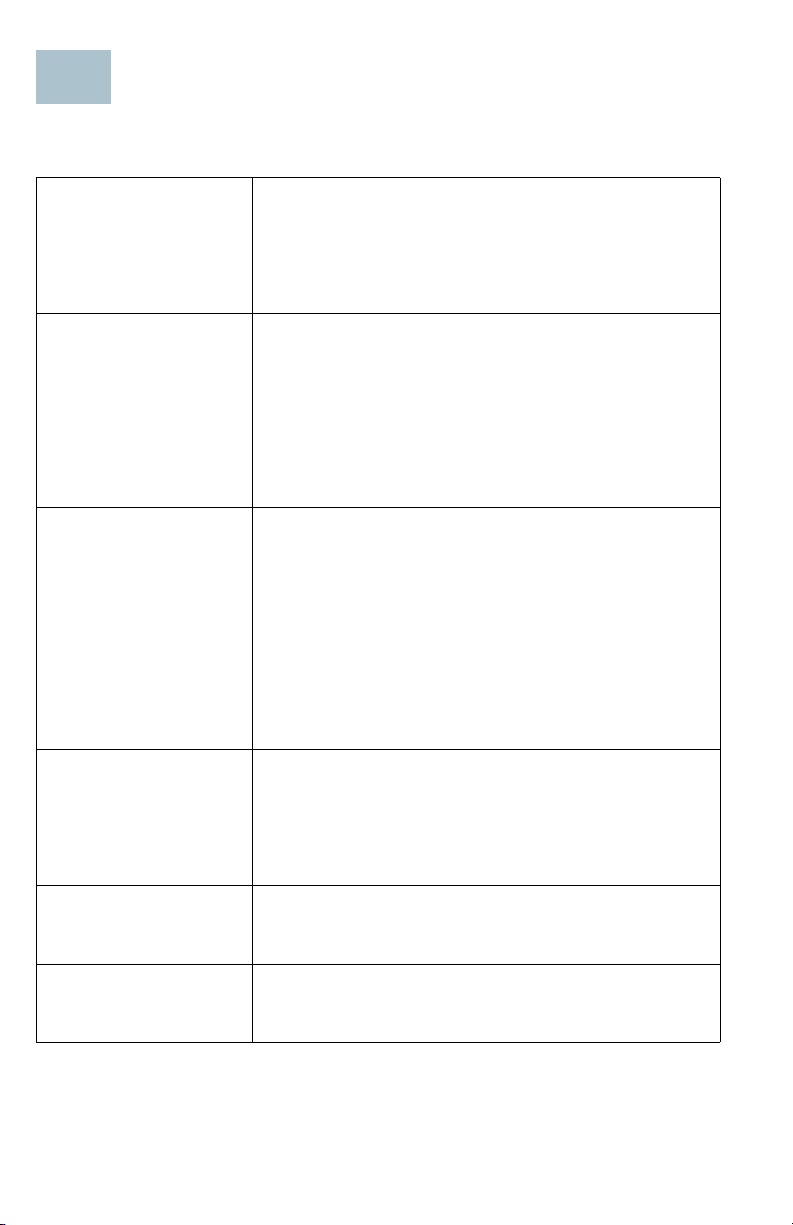
Cisco RV260W Features
2
Front Panel
PWR
VPN
DIAG
LINK/ACT
of WAN
and LAN1-8
Power off or in rescue mode.
Solid green when the power is on and in normal
operation.
Flashing green when the device is booting up.
Off when no VPN tunnel is defined, or all defined
VPN tunnels have been disabled.
Solid green when at least one VPN tunnel is up.
Flashing green when transmitting or receiving
data over VPN tunnel.
Solid amber when no enabled VPN tunnel is up.
Off when the system is on track to bootup.
Slow blinking red (1Hz) when the firmware
upgrade is in progress.
Fast blinking red (3Hz) when the firmware
upgrade is failing.
Solid red when the system failed to boot-up with
both active and inactive images or in rescue
mode.
Off when there is no Ethernet connection.
Solid green when the GE Ethernet link is on.
Flashing green when the GE is sending or
receiving data.
GIGABIT of
WAN and LAN1-8
DMZ
4 Cisco RV260W Router Quick Start Guide
Solid green when at 1000M speed.
Off when at non-1000M speed.
Solid green when DMZ is enabled.
Off when DMZ is disabled.
Page 5
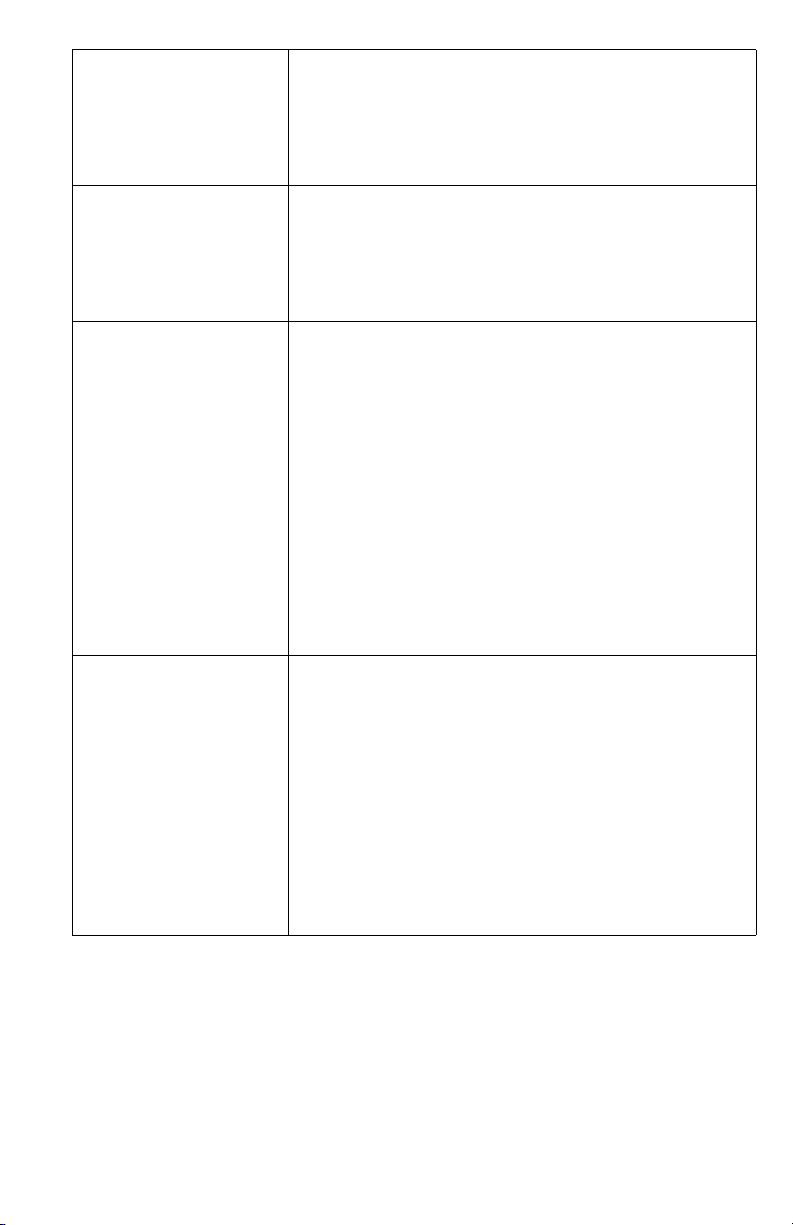
WLAN 2.4GHz Off when the 2.4G Radio is disabled.
Solid green when the 2.4G Radio is enabled.
Flashing green when the 2.4G is transmitting or
receiving data.
WLAN 5GHz Off when the 5G Radio is disabled.
Solid green when the 5G Radio is enabled.
Flashing green when the 5G is transmitting or
receiving data.
USB
Off when the USB is not connected, or the USB
is inserted and not recognized.
Solid green when the USB dongle is connected
to an Internet Service Provider (ISP) and an IP
address has been assigned.
Solid green when USB storage is recognized.
Flashing green when the port is sending or
receiving data.
Amber when the USB dongle is recognized but
failed to connect to an ISP.
Amber when USB storage access has errors.
Reset The RESET button has two functions:
• To reboot the unit and retain the current
configuration, press and hold RESET for a
least 3 but no more than 10 seconds, by
using a paper clip or a pen tip.
• To reboot the unit and restore the factory
default configuration, press and hold the
RESET button for more than 10 seconds.
Changes you have made to the router are
lost.
Cisco RV260W Router Quick Start Guide 5
Page 6

3
Back Panel
WIFI — Push the button to enable or disable the WIFI.
Console Port — The router console port is designed for a serial cable
connection to a terminal or a computer that is running a terminal emulation
program.
USB — Type A USB port that supports flash drives and 3G/4G/LTE USB
dongles. Caution: Use only the power supply provided with the device;
using another power supply may cause the USB dongle to fail.
SFP Port — A small factor-form pluggable (SFP) is a hot-swappable input/
output device that plugs into the SFP port, linking the port with the
network.
WAN — Connecting the router to a wide area network device such as a
cable or DSL modem.
LAN — (1-8) RJ-45 device connections to link local area network devices,
such as PCs, print servers, or switches to the router.
POWER — Toggles power to the device on or off.
12VDC (2.5A) — Power port that connects the device to the provided
12VDC, 2.5 amp power adapter.
Connecting the Equipment
Connect a configuration terminal (PC) to the device by using a LAN port.
The terminal must be in the same wired subnetwork as the device to
perform the initial configuration. As part of the initial configuration, the
device can be configured to allow remote management.
To connect a computer to the device:
STEP 1 Power off all equipment, including the cable or DSL modem, the
computer, and this device.
STEP 2 Use an Ethernet cable to connect your cable or DSL modem to the
WAN por t on this dev i c e.
STEP 3 Connect another Ethernet cable from one of the LAN (Ethernet)
ports to the Ethernet port on the computer.
STEP 4 Power on the WAN device and wait until the connection is active.
STEP 5 Connect the power adapter to the 12VDC port of this device.
6 Cisco RV260W Router Quick Start Guide
Page 7

4
CAUTION Use only the power adapter that is supplied with the device.
Using a different power adapter could damage the device or
cause the USB dongles to fail.
The power switch is on by default. The power light on the front
panel is solid green when the power adapter is connected
properly and the device is finished booting.
STEP 6 Plug the other end of the adapter into an electrical outlet. Use the
plug (supplied) specific to your country.
STEP 7 Continue with the instructions in the Using the Setup Wizard to
configure the device.
Getting Started with the Configuration
To configure the router, you can either use Ethernet or wireless. Please
follow these steps to access the Wizard and then the web-based
configuration utility from your computer by Ethernet:
STEP 1 Ethernet: Power on the PC that you connected to the LAN port. Your
PC becomes a DHCP client of the device and receives an IP
address in the 192.168.1.xxx range.
Wireless: Search the wireless SSID "CiscoSB-Setup", and connect
to this SSID with the passphrase "cisco123".
STEP 2 Locate the IP address of the router. The router IP address is
192.168.1.1 by default. As well,
a. The router can be accessed and managed by Cisco network
tools and services including the Cisco FindIT Network
Discovery Utility that enables you to automatically discover all
supported Cisco devices in the same local network segment
as your computer. You can get a snapshot view of each device
or launch the product configuration utility to view and configure
the settings. For more information, see www.cisco.com/go/
findit.
b. The router is Bonjour-enabled and automatically broadcast
their services and listen for services being advertised by other
Bonjour-enabled devices. If you have a Bonjour-enabled
browser, such as Microsoft Internet Explorer with a Bonjour
Cisco RV260W Router Quick Start Guide 7
Page 8

plug-in, or the Apple Mac Safari browser, you can find the
router on your local network without knowing its IP address.
You can download the complete Bonjour for Microsoft Internet
Explorer browser from Apple’s website by visiting:
http://www.apple.com/bonjour/.
STEP 3 Launch a web browser, such as Microsoft Internet Explorer or
Mozilla Firefox.
STEP 4 In the address bar, enter the default IP address of the device,
https://192.168.1.1. A site security certificate, message is
displayed. The Cisco RV260W uses a self-signed security
certificate. This message appears because the device is not
known to your computer.
STEP 5 Enter the default user name: cisco and password: cisco in the User
Name and Password fields.
STEP 6 Click Login.
STEP 7 Follow the Setup Wizard instructions to finish the router installation.
We strongly recommend that you use the Setup Wizard for the first
installation.The Setup Wizard turns on the Wi-Fi radio, which allows
you to connect wirelessly. For more advanced configurations, see
the Administration Guide. A link to the Administration Guide is
found in Where to Go from Here.
Congratulations, you can now start using your router.
Changing the Administrator Username and Password
To change the Administrator username and password on the device:
STEP 1 From the Getting Started page, select Change Administrator
Password or select System Configuration > User Accounts from
the navigation bar.
STEP 2 Check a username from the Local User Membership list and click
Edit.
STEP 3 Enter the Username.
STEP 4 Enter the old Password.
STEP 5 Enter the new Password.
STEP 6 Confirm the new Password.
STEP 7 Select the group (admin, guest) from the drop-down list in the
Password Strength Meter.
8 Cisco RV260W Router Quick Start Guide
Page 9

STEP 8 Click Save.
Troubleshoot Your Connection
If you cannot access your device by using the Setup Wizard, the device
may not be reachable from your computer. You can test network
connections by using ping on a computer running Windows:
STEP 1 Open a command window by using Start > Run and enter cmd.
STEP 2 At the Command window prompt, enter ping and the device IP
address. For example, ping 192.168.1.1 (the default static IP
address of the device).
If you can reach the device, you should get a reply similar to the
following:
Pinging 192.168.1.1 with 32 bytes of data:
Reply from 192.168.1.1: bytes=32 time<1ms TTL=128
If you cannot reach the device, you should get a reply similar to the
following:
Pinging 192.168.1.1 with 32 bytes of data:
Request timed out.
Possible Causes and Resolutions
Bad Ethernet connection:
Check the LEDs for the proper indications. Check the connectors of the
Ethernet cable to ensure that they are firmly plugged into the device
and your computer.
Wrong or conflicting IP address:
Verify that you are using the correct IP address of the device.
Verify that no other device is using the same IP address as this device.
No IP route:
If the device and your computer are in different IP subnetworks,
remote access must be enabled and you need at least one router on
the network to route the packets between the two subnetworks.
Cisco RV260W Router Quick Start Guide 9
Page 10

5
Unusually long access time:
Adding new connections may take 30–60 seconds for the affected
interfaces and LAN to become operational.
Where to Go from Here
Support
Cisco Support
Community
Cisco Support and
Resources
Phone Support Contacts www.cisco.com/en/US/support/
Cisco Firmware
Downloads
Cisco Open Source
Request
Cisco Partner Central
(Partner Login Required)
Product Documentation
Cisco RV260W www.cisco.com/go/RV260W
For EU Lot 26 related test results, see www.cisco.com/go/eu-lot26-results
www.cisco.com/go/smallbizsupport
www.cisco.com/go/smallbizhelp
tsd_cisco_small_business
_support_center_contacts.html
www.cisco.com/go/smallbizfirmware
Select a link to download firmware for Cisco
products. No login is required.
www.cisco.com/go/
smallbiz_opensource_request
http://www.cisco.com/c/en/us/
partners.html
10 Cisco RV260W Router Quick Start Guide
Page 11

Cisco RV260W Router Quick Start Guide 11
Page 12

Americas Headquarters
Cisco Systems, Inc.
www.cisco.com
Cisco has more than 200 offices worldwide.
Addresses, phone numbers, and fax numbers
are listed on the Cisco website at
www.cisco.com/go/offices.
78-101011-01
Cisco and the Cisco logo are trademarks or registered trademarks of Cisco and/or its affiliates
in the U.S. and other countries. To view a list of Ciscotrademarks, go to this URL:
www.cisco.com/go/trademarks. Third-party trademarks mentioned are the property of their
respective owners. The use of the word partner does not imply a partnership relationship
between Cisco and any other company. (1110R)
© 2017 Cisco Systems, Inc. All rights reserved.
Page 13

FCC Statement
Federal Communication Commission Interference Statement
This equipment has been tested and found to comply with the limits for a Class B digital device,
pursuant to Part 15 of the FCC Rules. These limits are designed to provide reasonable
protection against harm ful interf erence in a resident ial insta llation . T his equipm ent genera tes,
uses and can radiate r ad io f r equenc y ener gy and, if not installed a nd used in accordance w ith
the instructions, m a y cause harm ful inter ferenc e to rad io comm uni cations. However, there is
no guarantee that interference will not occur in a particular installation. If this equipment does
cause harmful interference to radio or television reception, which can be determined by turning
the equipment off and on, the us er is encouraged to try to cor rect the int erference by on e or
more of the following measures:
Reorient or relocate the receiving antenna.
Increase the separation between the equipment and receiver.
Connect the equipment into an outlet on a circuit different from that to which the receiver is
connected.
Consult the dealer or an experienced radio/TV technician for help.
FCC Caution: Any changes or m odifications not expr es sly appro ved b y the p art y respo nsible
for compliance could void the user's authority to operate this equipment.
This device and its ante nna(s) must not be co-located or oper ating in conjunction with any
other antenna or transmitter.
For product available in the USA/Canada market, only channel 1~11 can be operated.
Selection of other channels is not possible.
This device is restricted to indoor use.
IMPORTANT NOTE:
FCC Radiation Exposure Statement:
This equipment complies with FCC radiation exposure limits set forth for an uncontrolled
environment. This equipm ent should be instal led and operat ed with minim um distance 22 cm
between the radiator & your body.
ISED Statement
This device complies with Industry Canada’s licence-exempt RSSs. Operation is subject to the
following two conditions:
(1) This device may not cause interference; and
(2) This device must accept any interference, including interference that may cause undesired
operation of the device.
Le présent appareil est conforme aux CNR d'Industrie Canada applicables aux appareils radio
exempts de licence. L'exploitation est autorisée aux deux conditions suivantes: (1) l'appareil
ne doit pas produire de brouillage, et (2) l'utilisateur de l'appareil doit accepter tout brouillage
radioélectrique subi, même si le brouillage est susceptible d'en compromettre le
fonctionnement.
This radio transmitter (3970A-RV260W) has been approved by Industry Canada to operate
with the antenna types listed below with the maximum permissible gain indicated. Antenna
types not included in this list, having a gain greater than the maximum gain indicated for that
type, are strictly prohibited for use with this device.
Brand name: MASTER WAVE
TYPE: Dipole antenna
ANT 1) Model: 98619PIPF037- 2.4G: 3.24 dBi / 5G: 5.25 dBi
ANT 2) Model: 98619 PIPF 038- 2.4G: 2.87 dBi / 5G: 4.89 dBi
ANT 3) Model: 98619 PIPF 039- 2.4G: 3.57 dBi / 5G: 5.6 dBi
Page 14

Le présent émetteur radio (3970A-RV260W) a été approuvé par Industrie Canada pour fonctionner
avec les types d'antenne énumérés ci-dessous et ayant un gain admissible maximal et l'impédance
requise pour chaque type d'antenne. Les types d'antenne non inclus dans cette liste, ou dont le gain est
supérieur au gain maximal indiqué, sont strictement interdits pour l'exploitation de l'émetteur.
Brand name: MASTER WAVE
TYPE: Dipole antenna
ANT 1) Model: 98619 PIPF 037- 2.4G: 3.24 dBi / 5G: 5.25 dBi
ANT 2) Model: 98619 PIPF 038- 2.4G: 2.87 dBi / 5G: 4.89 dBi
ANT 3) Model: 98619 PIPF 039- 2.4G: 3.57 dBi / 5G: 5.6 dBi
The device for operation in the band 5150-5250 MHz is only for indoor use to reduce the
potential for harmful interference to co-channel mobile satellite systems;
Les dispositifs fonctionnant dans la bande 5150-5250 MHz sont réservés uniquement pour
une utilisation à l’intérieur afin de réduire les risques de brouillage préjudiciable aux systèmes
de satellites mobiles utilisant les mêmes canaux
for devices with detachable antenna(s), the maximum antenna gain permitted for devices in
the bands 5250-5350 MHz and 5470-5725 MHz shall be such that the equipment still complies
with the e.i.r.p. limit;
for devices with detachable antenna(s), the maximum antenna gain permitted for devices in
the band 5725-5850 MH z shall be such that the equipment still complies with the e.i.r.p. limits
as appropriate
IMPORTANT NOTE:
IC Radiation Exposure Statement:
This equipment complies with IC RSS-102 radiation exposure limits set forth for an
uncontrolled environment. This equipment should be installed and operated with minimum
distance 25 cm between the radiator & your body.
Cet équipement est conforme aux limites d’exposition aux rayonnements IC établies pour un
environnement non contrôlé. Cet équipement doit être installé et utilisé avec un minimum de 25 cm de
distance entre la source de rayonnement et votre corps
The transmitter module may not be co-located with any other transmitter or antenna.
Le module émetteur peut ne pas être coïmplanté avec un autre émetteur ou antenne.
The Country Code Selection feature is disabled for products marketed in the US/Canada.
