Page 1
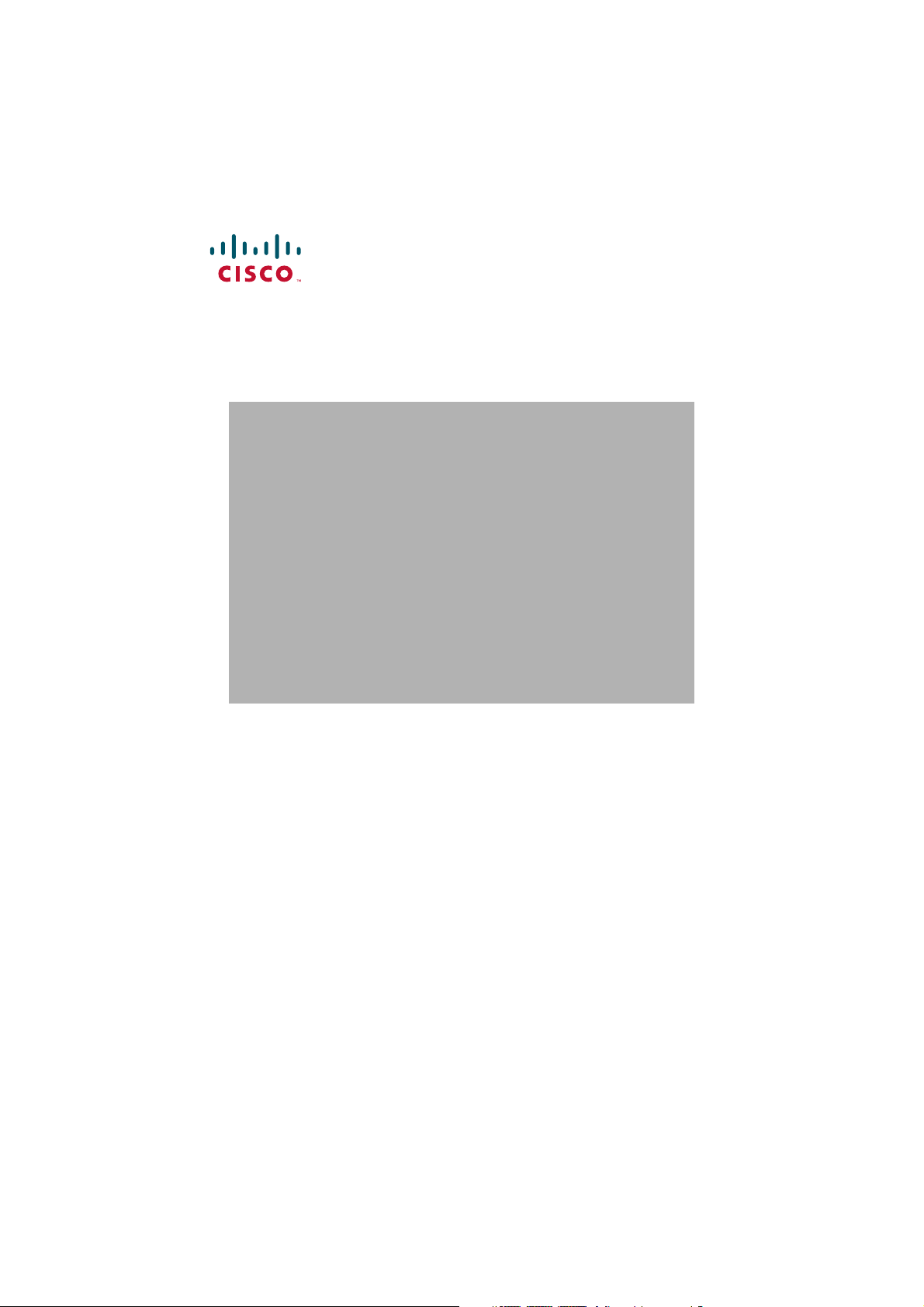
Quick Start Guide
Cisco RV134W VDSL2 Wireless-AC VPN Router
Package Contents
• Cisco RV134W VDSL2 Wireless-AC VPN Router
• Power Adapter
• Ethernet Cable
• This Quick Start Guide
• Pointer Card
• Technical Support Contact Card
• Console Cable
• RJ-11 Cable
Page 2
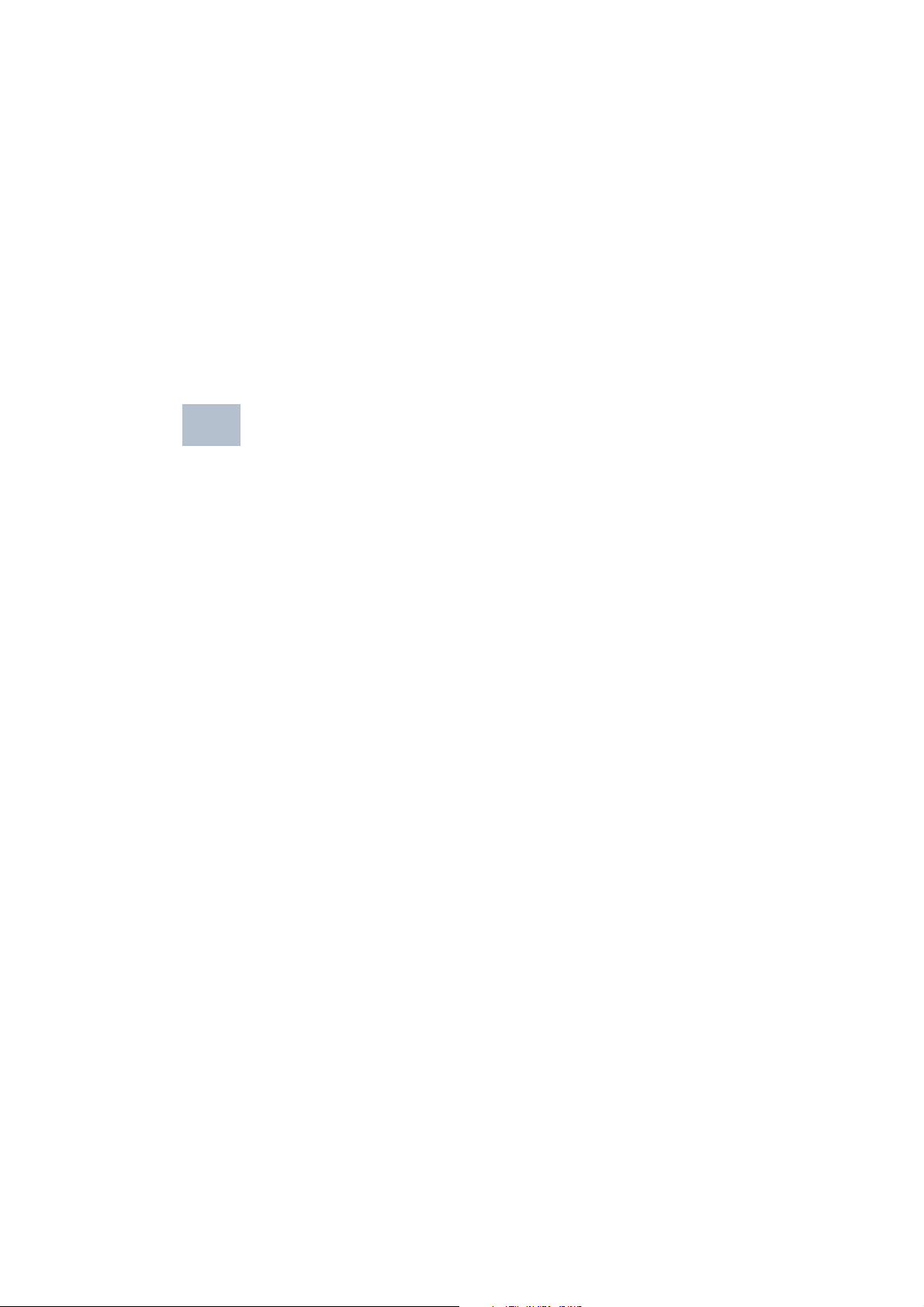
Welcome
Thank you for choosing the Cisco RV134W VDSL2 Wireless-AC VPN
Router.
The Cisco RV134W provides business class DSL connectivity for SOHO,
small businesses and remote professionals.
This guide describes how to physically install your Cisco RV134W router
and launch the web-based Device Manager.
Installing Cisco RV134W
1
To prevent the device from overheating or being damaged:
• Ambient Temperature—Do not operate it in an area that exceeds an
ambient temperature of 104°F (40°C).
• Air Flow—Be sure that there is adequate air flow around the device. If
wall mounting the wireless access point, make sure the heat dissipation
holes are to the side.
• Mechanical Loading—Be sure that the device is level and stable to
avoid any hazardous conditions and that it is secure to prevent it from
sliding or shifting out of position. Do not place anything on top of the
wireless access point, as excessive weight might damage it.
Place the Cisco RV134W unit vertically into the stand with the four rubber
feet.
2 Cisco RV134W VDSL2 Wireless-AC VPN Router Quick Start Guide
Page 3
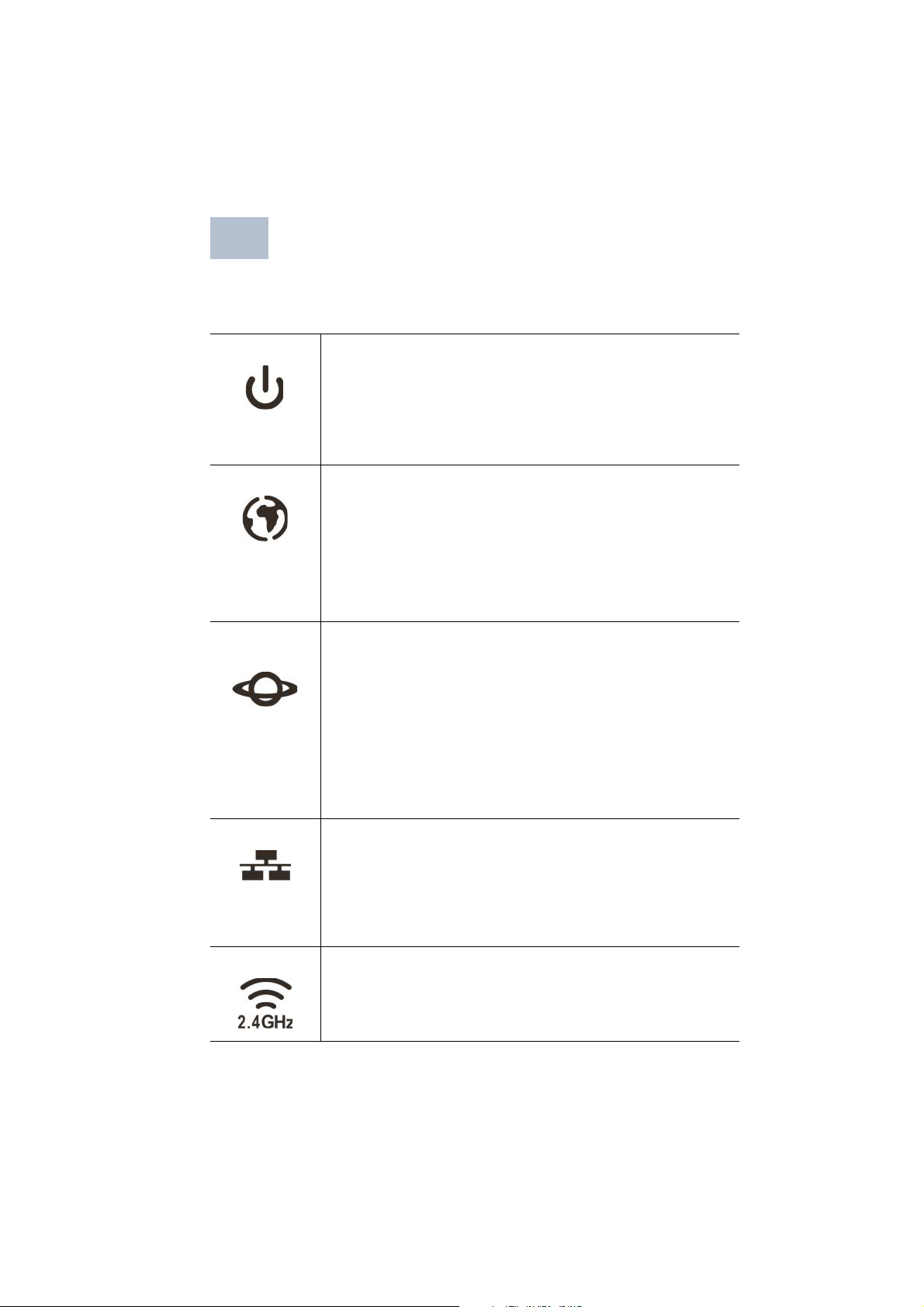
Cisco RV134W Features
2
Front Panel
Power
Internet
VDSL/Ethernet WAN
LAN (1-4)
WLAN 2.4G
Off when the device is powered off.
Solid green when the device is powered on and booted.
Flashing green when the device is booting or loading the
firmware.
Solid red when the device fails to reboot or system error, or
is in firmware recovery mode.
Off when the VDSL2+/WAN LED is OFF.
Solid green when the device has a DSL WAN IP or Ethernet
WAN IP connection.
Flashing green when the device is sending or receiving
data through DSL WAN.
Solid red when the device got no DSL WAN IP or Ethernet
WAN IP.
Off when the device is powered off or the device is
configured to use the VDSL/Ethernet WAN yet no VDSL/
Ethernet link.
Solid green when the DSL link has been activated.
Flashing green when the device is negotiating with the
DSLAM.
Solid blue when the Ethernet link is on.
Flashing blue when the device is transmitting/receiving
data through Ethernet WAN.
The numbered lights correspond to the LAN ports on the
back panel.
Solid green when the corresponding port is connected to
a device.
Flashing green when the port is sending or receiving
data.
Off when the 2.4GHz wireless module is disabled.
Flashing green when the wireless radio is transmitting or
receiving data.
Solid green when the 2.4GHz wireless module is enabled.
Cisco RV134W VDSL2 Wireless-AC VPN Router Quick Start Guide
Page 4
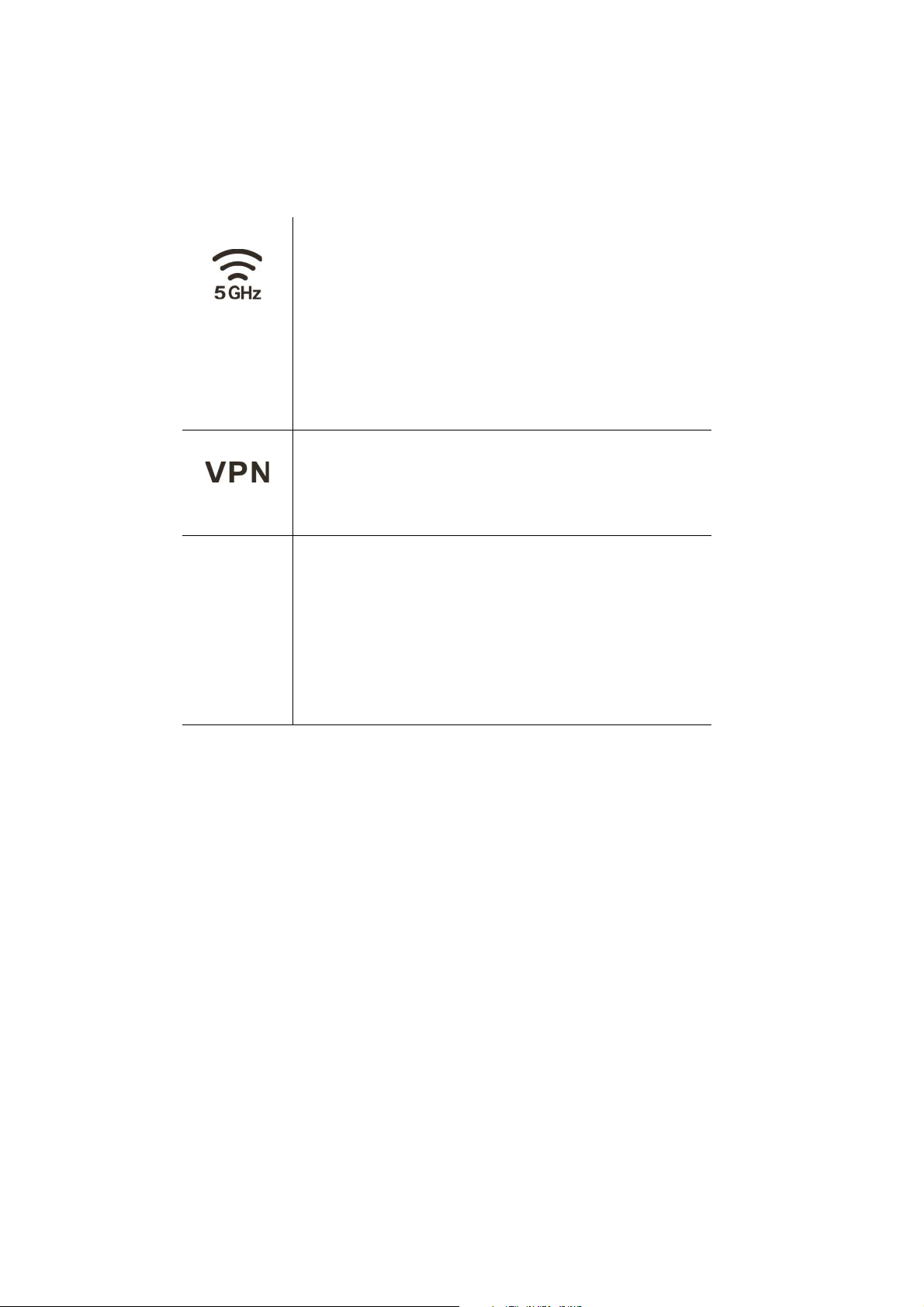
WLAN 5G
Off when the 5GHz wireless module is disabled.
Flashing green when the wireless radio is transmitting or
receiving data.
Solid green when the 5GHz wireless module is enabled.
VPN
USB
Off when there is no VPN tunnel defined, or all defined VPN
tunnels have been disabled.
Solid green when there is at least one VPN tunnel working.
Solid amber when none of the enabled VPN tunnels are
working.
Off when no 3G/4G USB dongle is connected or the USB
dongle is not recognized.
Solid green when the 3G/4G USB dongle is recognized
and currently connecting to the ISP network.
Flashing green when the 3G/4G USB dongle is
successfully connected to the Internet Service Provider
(ISP) and the port is receiving and sending data.
Solid amber when the USB dongle is recognized but fails
to connect to the ISP.
Back Panel
VDSL—Insert a RJ-11 cable to connect the router to the ISP VDSLAM.
WAN/Ethernet WAN—Connecting the device to a wide area network
device, such as a cable or DSL modem.
LAN (1-4)—RJ-45 device connections to link local area network devices,
such as PCs, print servers, or switches, to the device.
USB—Type A USB port that supports 3G/4G/LTE USB dongles.
Wireless—Switch the slide button to enable or disable Wi-Fi.
RESET—The RESET button has two functions:
• To reboot the unit and retain the current configuration, press and hold
RESET for at least 3, but no more than 10 seconds, by using a paper clip
or a pen tip.
4 Cisco RV134W VDSL2 Wireless-AC VPN Router Quick Start Guide
Page 5
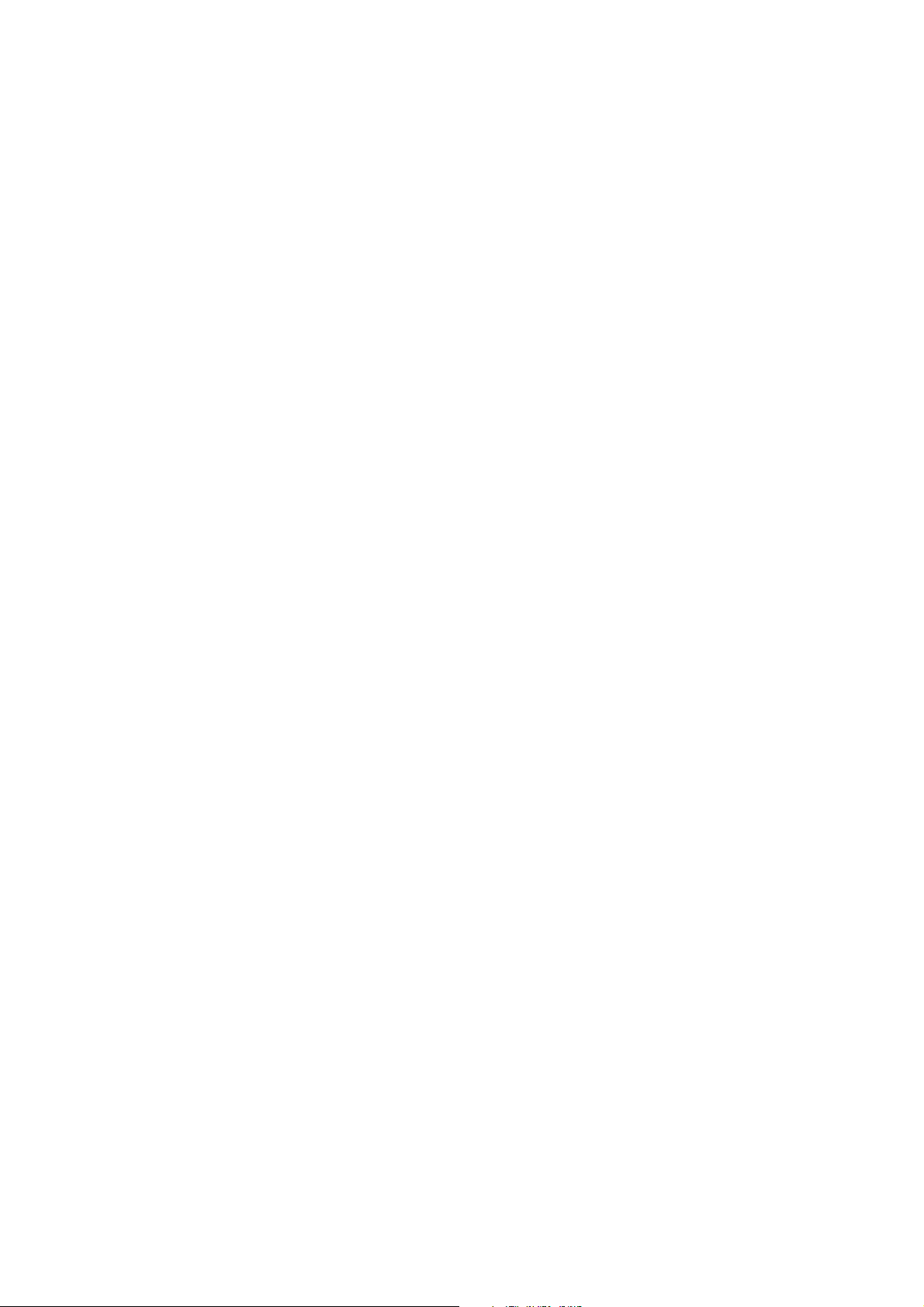
• To reboot the unit and restore the factory default configuration, press
and hold in the RESET button for more than 10 seconds. Changes you
have made to the Cisco RV134W configuration are lost.
CONSOLE— Insert the RJ-45 roll-over cable to connect the device to a
console, such as PCs.
POWER— The POWER button is used to turn the power on and off.
12VDC—Power port that connects the device to the provided 12VDC
power adapter.
Side Panel
The side panel of the Cisco RV134W has a Kensington lock slot. You can
use it to attach a cable and lock to the Cisco RV134W.
Cisco RV134W VDSL2 Wireless-AC VPN Router Quick Start Guide
Page 6

Connecting the Cisco RV134W
3
NOTE You must connect one PC with an Ethernet cable for the purpose of
the initial configuration. After you complete the initial configuration,
administrative tasks can be performed using a wireless connection.
To connect a PC to the Cisco RV134W for initial configuration:
STEP 1 Power off all equipment, including the cable or DSL modem, the
PC, and the Cisco RV134W .
STEP 2 For Ethernet WAN connections, connect one end of the Ethernet
cable to your Internet access device (typically a modem), and
connect the other end of the cable to the WAN port.
For VDSL connections, connect your DSL cable directly to the
VDSL port on the device. If required by your Service Provider,
make sure that you use a DSL splitter.
For 3G/4G WAN connection, connect the 3G/4G USB dongle into
the USB port. Then, the firewall router will detect the 3G/4G dongle
and subscribe to the ISP network.
Note: This application must use the specific 3G/4G dongle which is
supported by the router. The 3G/4G SIM card must be configured
with the user defined PIN code.
STEP 3 Connect another Ethernet cable from one of the LAN (Ethernet)
ports to the Ethernet port on the PC.
STEP 4 Power on the cable or DSL modem and wait until the connection is
active.
STEP 5 Connect the power adapter to the device’s POWER port.
CAUTION Use only the power adapter that is supplied with the unit.
Using a different power adapter could damage the device.
The POWER button is on by default. The power light on the front
panel is solid green when the power adapter is connected
properly and the device is finished booting.
STEP 6 Plug the other end of the adapter into an electrical outlet. Use the
plug (supplied) specific to your country.
STEP 7 Continue with the instructions in the Using the Setup Wizard to
configure the device.
6 Cisco RV134W VDSL2 Wireless-AC VPN Router Quick Start Guide
Page 7

Using the Setup Wizard
4
NOTE The Setup Wizard and Device Manager are supported on
Microsoft Internet Explorer 6.0 or later, Mozilla Firefox 3.0 or later, and
Apple Safari 3.0 or later.
To configure the device by using the Setup Wizard:
STEP 1 Power on the PC that you connected to the LAN port in Step 2 of the
Connecting the Cisco RV134W section. Your PC becomes a
DHCP client of the firewall and receives an IP address in the
192.168.1.xxx range.
STEP 2 Start a web browser on your PC. In the Address bar, enter the
default IP address of the firewall: 192.168.1.1. A message appears
about the site’s security certificate. The Cisco RV134W uses a
self-signed security certificate and this message appears because
the firewall is not known to your PC. You can safely click Continue
to this website (or the option shown on your particular web
browser) to go to the web site.
STEP 3 When the login page appears, enter the user name and password.
The default user name is cisco. The default password is cisco.
Passwords are case sensitive.
NOTE For security reasons, change the default user name and password
as soon as possible. See the Changing the Administrator User Name
and Password section.
STEP 4 Click Log In.
Changing the Administrator User Name and Password
STEP 1 From the Getting Started page, choose Change Default
Administrator Password.
STEP 2 Select Edit Admin Settings.
STEP 3 In the Administrator Settings section, enter the new administrator
username. We recommend that you do not use “cisco.”
STEP 4 Enter the old password.
STEP 5 Enter the new password. Passwords should not contain dictionary
words from any language or the default password, and they should
contain a mix of letters (both upper- and lowercase), numbers, and
symbols. Passwords must be at least 8 but no more than 30
characters.
Cisco RV134W VDSL2 Wireless-AC VPN Router Quick Start Guide
Page 8

STEP 6 Enter the new password again to confirm.
STEP 7 Click Save.
8 Cisco RV134W VDSL2 Wireless-AC VPN Router Quick Start Guide
Page 9

5
Support
Where to Go From Here
Cisco Support
Community
Cisco Support and
Resources
Phone Support Contacts www.cisco.com/en/US/support/
Cisco Firmware
Downloads
Cisco Open Source
Requests
Cisco Partner Central
(Partner Login Required)
Product Documentation
3G/4G Dongle Support
List
Cisco RV134W
Administration Guide
www.cisco.com/go/smallbizsupport
www.cisco.com/go/smallbizhelp
tsd_cisco_small_business
_support_center_contacts.html
www.cisco.com/go/smallbizfirmware
Select a link to download firmware for Cisco
products. No login is required.
www.cisco.com/go/
smallbiz_opensource_request
www.cisco.com/web/partners/sell/smb
http://www.cisco.com/c/en/us/support/
routers/small-business-rv-series-routers/
products-technical-reference-list.html
www.cisco.com/go/rv134w
For EU Lot 26 related results, see www.cisco.com/go/eu-lot26-results.
Cisco RV134W VDSL2 Wireless-AC VPN Router Quick Start Guide
Page 10

Federal Communication Commission Interference Statement
.
This device complies with Part 15 of the FCC Rules. Operation is subject to the
following two conditions: (1) This device may not cause harmful interference, and
(2) this device must accept any interference received, including interference that
may cause undesired operation.
This equipment has been tested and found to comply with the limits for a Class B
digital device, pursuant to Part 15 of the FCC Rules. These limits are designed to
provide reasonable protection against harmful interference in a residential
installation. This equipment generates, uses and can radiate radio frequency
energy and, if not installed and used in accordance with the instructions, may cause
harmful interference to radio communications. However, there is no guarantee that
interference will not occur in a particular installation. If this equipment does cause
harmful interference to radio or television reception, which can be determined by
turning the equipment off and on, the user is encouraged to try to correct the
interference by one of the following measures:
• Reorient or relocate the receiving antenna.
• Increase the separation between the equipment and receiver.
• Connect the equipment into an outlet on a circuit different from thatto which the
receiver is connected.
• Consult the dealer or an experienced radio/TV technician for help.
FCC Caution: Any changes or modifications not expressly approved by the party
responsible for compliance could void the user's authority to operate this
equipment.
This transmitter must not be co-located or operating in conjunction with any other
antenna or transmitter.
Customer Information
This equipment complies with Part 68 of the FCC rules and the requirements
adopted by the ACTA. On the left side of device is a label that contains, among
other information, a product identifier in the format US:6NIDL01BRV134W. If
requested, this number must be provided to the telephone company.
Applicable connector jack Universal Service Order Codes (“USOC”) for the
Equipment is RJ11C, RJ45.
A plug and jack used to connect this equipment to the premises wiring and
telephone network must comply with the applicable FCC Part 68 rules and
requirements adopted by the ACTA. A compliant telephone cord and modular plug
10 Cisco RV134W VDSL2 Wireless-AC VPN Router Quick Start Guide
, RJ45
Page 11

is provided with this product. It is designed to be connected to a compatible
p
y
Dea a a twtwtwtwtwwororororoo IIncncncnc.oof f f fSeSeSeerviccce terer –– –. 252552, S S Sg YY YYYYYYY
g
g
g
modular jack that is also compliant. See installation instructions for details.
The REN is used to determine the number of devices that may be connected to a
telephone line. Excessive RENs on a telephone line may result in the devices not
ringing in response to an incoming call. In most but not all areas, the sum of RENs
should not exceed five (5.0). To be certain of the number of devices that may be
connected to a line, as determined by the total RENs, contact the local telephone
company. For products approved after July 23, 2001, the REN for this product is
part of the product identifier that has the format US:AAAEQ##TXXXX. The digits
represented by 01 are the REN without a decimal point (e.g., 03 is a REN of 0.3).
If this Wireless-N VPN Router causes harm to the telephone network, the telephone
company will notify you in advance that temporary discontinuance of service may
be required. But if advance notice isn't practical, the telephone company will notify
the customer as soon as possible. Also, you will be advised of your right to file a
complaint with the FCC if you believe it is necessary.
The telephone company may make changes in its facilities, equipment, operations
or procedures that could affect the operation of the equipment. If this happens the
telephone company will provide advance notice in order for you to make
necessary modifications to maintain uninterrupted service. If trouble is experienced
with this Wireless-AC VPN Router, for repair or warranty information, please
contact Delta Networks Inc.of Service Center –No. 252, Shang Ying Rd., Kuei San
District, Taoyuan City 33341, Taiwan, 886-3-359-1958. If the equipment is causing
harm to the telephone network, the telephone company may request that you
disconnect the equipment until the problem is resolved.
Connection to party line service is subject to state tariffs. Contact the state public
utility commission, public service commission or corporation commission for
information.
If your home has specially wired alarm equipment connected to the telephone line,
ensure the installation of this equipment does not disable your alarm equipment. If
you have questions about what will disable alarm equipment, consult your
telephone company or a qualified installer.
WHEN PROGRAMMING EMERGENCY NUMBERS AND(OR) MAKING TEST CALLS
TO EMERGENCY NUMBERS:
1) Remain on the line and briefly explain to the dispatcher the reason for the call.
2) Perform such activities in the off-peak hours, such as early morning or late
evenings.
Cisco RV134W VDSL2 Wireless-AC VPN Router Quick Start Guide
Page 12

Industry Canada Statement
N
0
This device complies with RSS-210 of the Industry Canada Rules. Operation is
subject to the following two conditions: (1) This device may not cause harmful
interference, and (2) this device must accept any interference received, including
interference that may cause undesired operation.
Ce dispositif est conforme à la norme CNR-210 d'Industrie Canada applicable aux
appareils radio exempts de licence. Son fonctionnement est sujet aux deux
conditions suivantes: (1) le dispositif ne doit pas produire de brouillage
préjudiciable, et (2) ce dispositif doit accepter tout brouillage reçu, y compris un
brouillage susceptible de provoquer un fonctionnement indésirable.
Restrictions on Connecting Equipment
NOTICE: This equipment meets the applicable Industry Canada Terminal
Equipment Technical Specifications. This is confirmed by the registration number.
The abbreviation, IC, before the registration number signifies that registration was
performed based on a Declaration of Conformity indicating that Industry Canada
technical specifications were met. It does not imply that Industry Canada approved
the equipment.”
NOTICE: The Ringer Equivalence Number (REN) for this terminal equipment is
The REN assigned to each terminal equipment provides an indication of the
maximum number of terminals allowed to be connected to a telephone interface.
The termination on an interface may consist of any combination of devices subject
only to the requirement that the sum of the Ringer Equivalence Numbers of all the
devices does not exceed five.''
Restrictions concernant le raccordement de matériel
Avis: Le présent matériel est conforme aux spécifications techniques d’Industrie
Canada applicables au matériel terminal. Cette conformité est confirmée par le
numéro d'enregistrement. Le sigle IC, placé devant le numéro d'enregistrement,
signifie que l’enregistrement s’est effectué conformément à une déclaration de
conformité et indique que les spécifications techniques d'Industrie Canada ont été
respectées. Il n’implique pas qu’Industrie Canada a approuvé le matériel.
Avis: L'indice d'équivalence de la sonnerie (IES) du présent matériel est de
assigné à chaque dispositif terminal indique le nombre maximal de terminaux qui
peuvent être raccordés à une interface téléphonique. La terminaison d'une
interface peut consister en une combinaison quelconque de dispositifs, à la seule
12 Cisco RV134W VDSL2 Wireless-AC VPN Router Quick Start Guide
01.
01. L'IES
Page 13

condition que la somme d'indices d'équivalence de la sonnerie de tous les
dispositifs n'excède pas 5.
Cisco RV134W VDSL2 Wireless-AC VPN Router Quick Start Guide
Page 14

Americas Headquarters
Cisco Systems, Inc.
www.cisco.com
Cisco has more than 200 offices worldwide.
Addresses, phone numbers, and fax numbers
are listed on the Cisco website at
www.cisco.com/go/offices.
78-100679-01
Cisco and the Cisco logo are trademarks or registered trademarks of Cisco and/or its affiliates
in the U.S. and other countries. To view a list of Cisco trademarks, go to this URL:
www.cisco.com/go/trademarks. Third-party trademarks mentioned are the property of their
respective owners. The use of the word partner does not imply a partnership relationship
between Cisco and any other company. (1110R)
© 2015 Cisco Systems, Inc. All rights reserved.
