Page 1
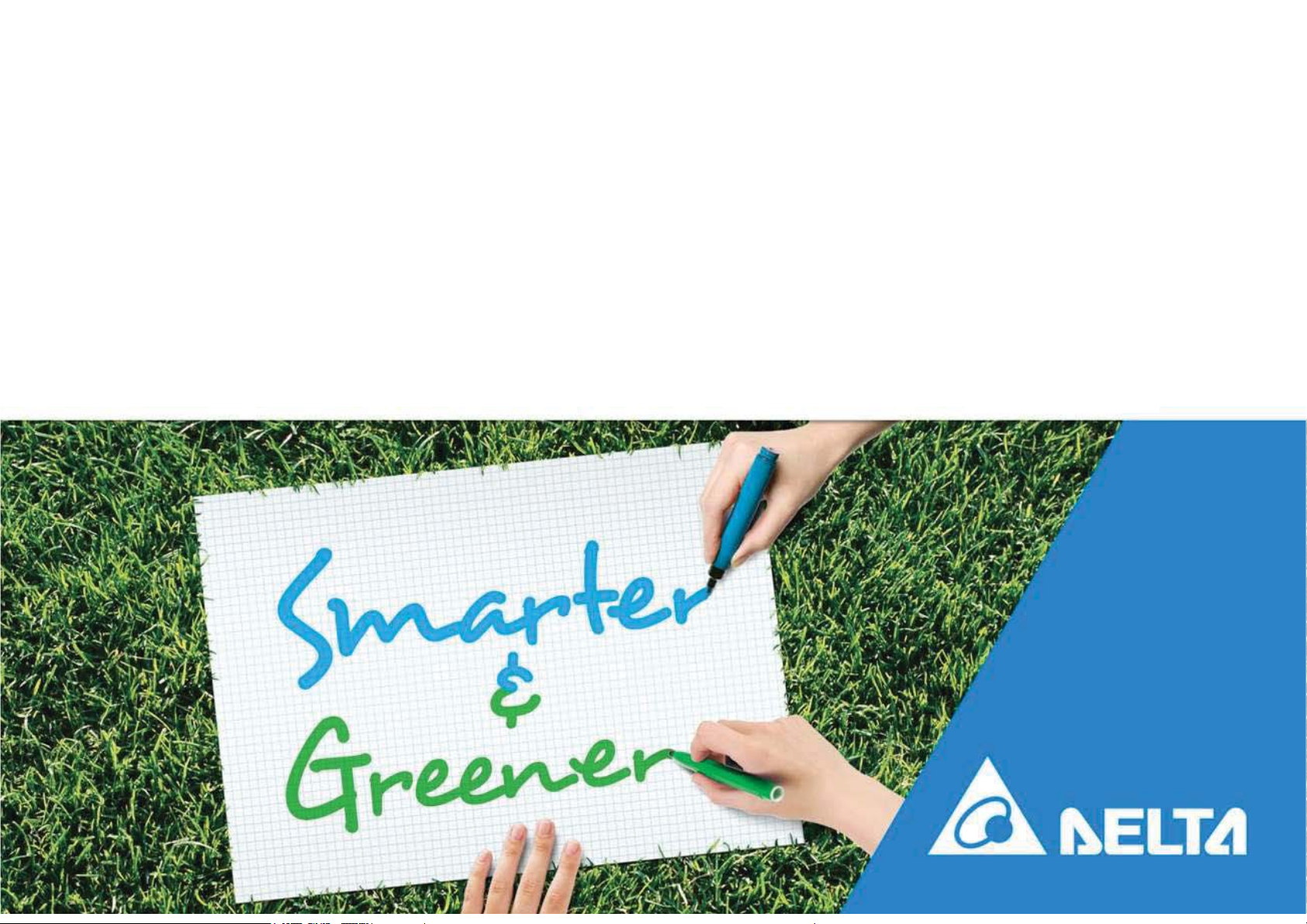
MyDeltaSolar DC1 and User Interface
Aska Chiu
2018.09.13
Page 2
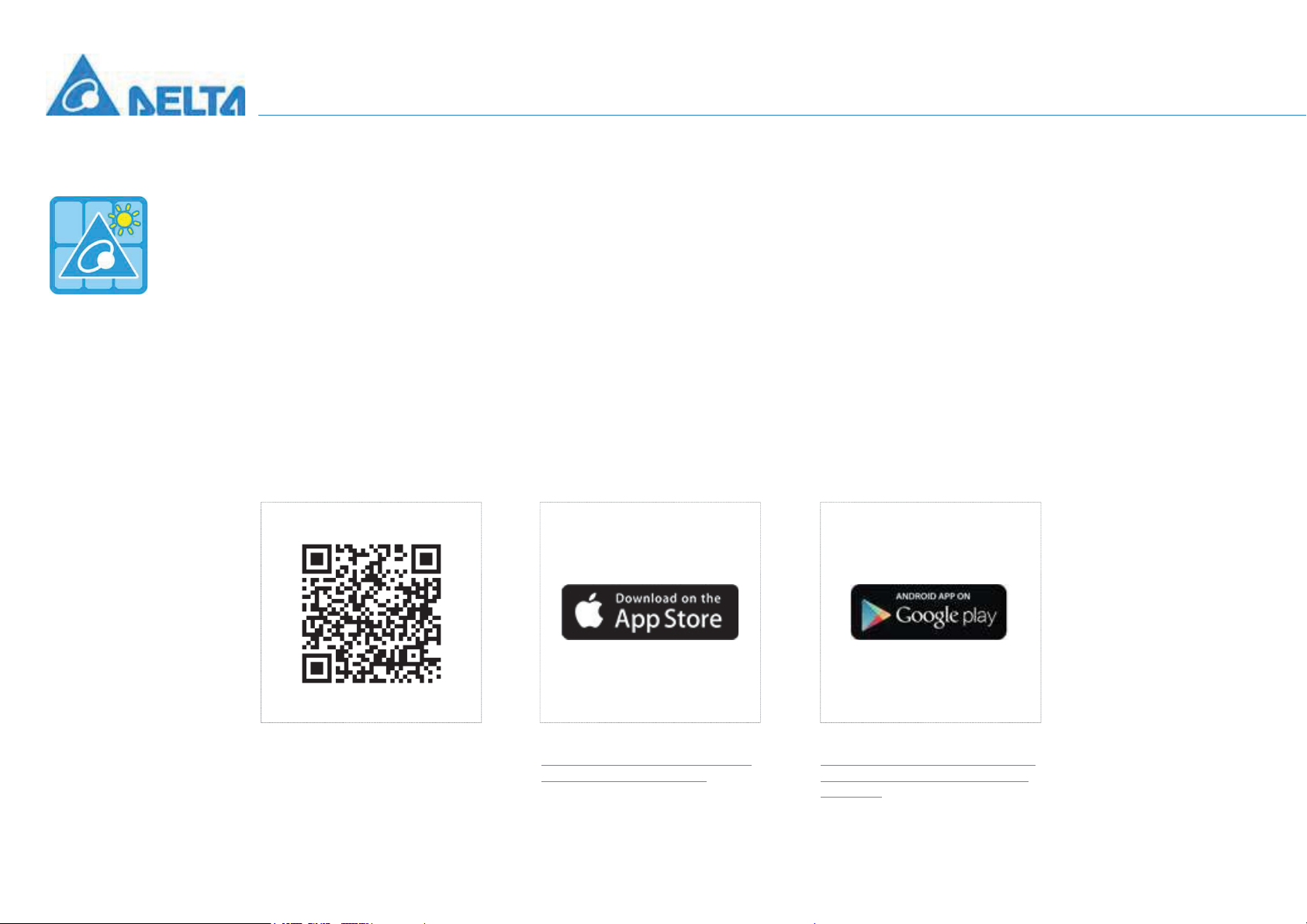
'RZQORDG0\'HOWD6RODU$33 |
Download APP
MyDeltaSola
1. This APP should collocate with data collector and Delta Inverter.
2. If inverter is not connected to cloud, you still can monitor inverter operation by APP.
r
Where can search for MyDeltaSolar APP?
- QR Code : Please scan the QR code to DSC cloud (web).
- IOS system : Please search “MyDeltaSolar” in App store.
- Android system : Please search “MyDeltaSolar” in Google Play.
Delta Confidential
QR Code IOS
https://itunes.apple.com/ng/app/myd
eltasolar/id1271609228?mt=8
Android
https://play.google.com/store/apps/de
tails?id=com.mydeltasolar_1_0_0.app
&hl=zh-TW
2
Page 3
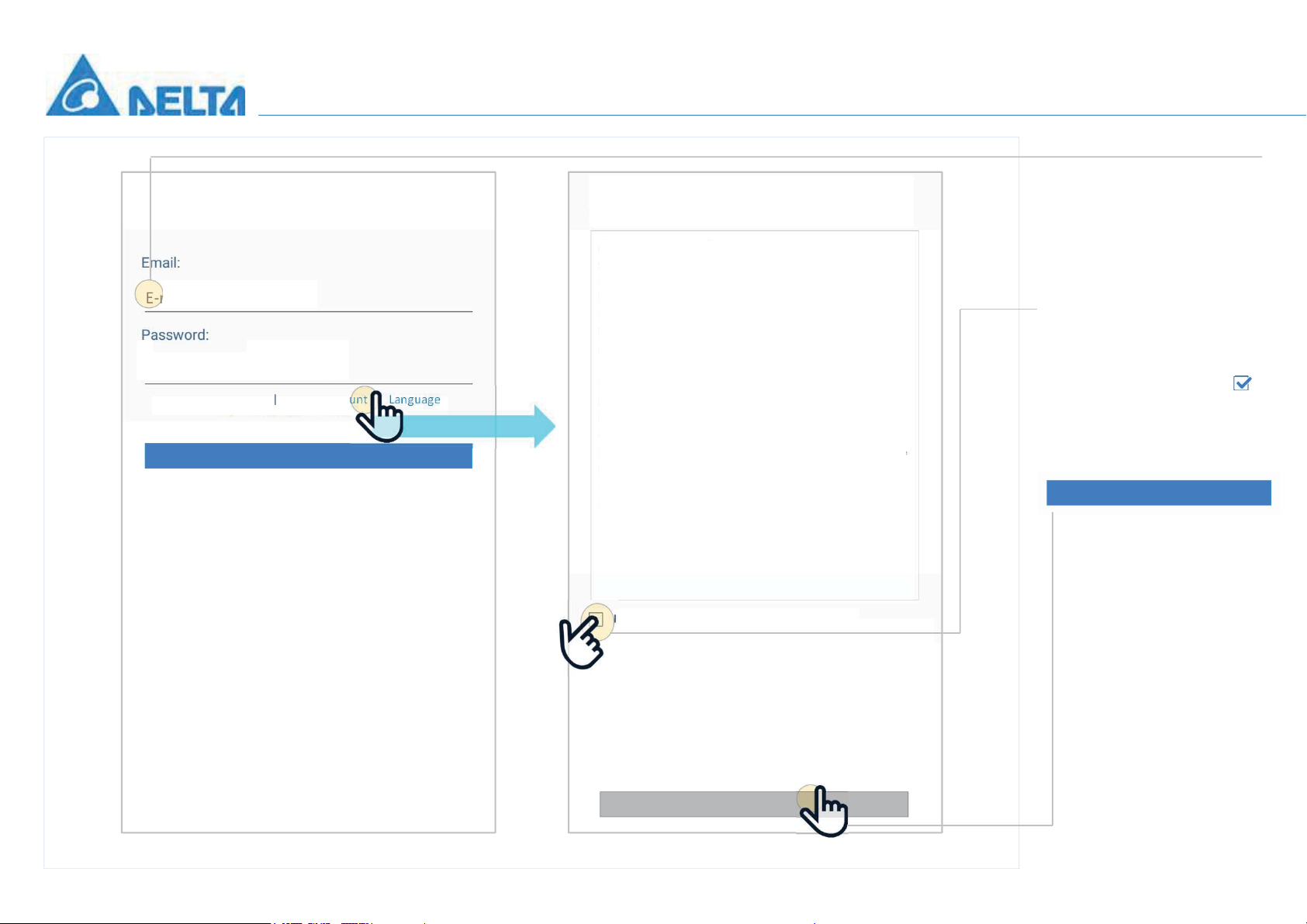
&UHDWHDQHZDFFRXQW |
User & Plant Register Of Cloud
Login
E-mail@example.com
E-mail@example.com
8-16 characters
Forget password Create account Language
V1.15
V1.19
Sign In
x
- Login :
Use MyDeltaSolar Service terms and conditions :
You must need a MyDeltaSolar account in order to use our
cloud services. Delta may collect your personal data and
protect your privacy when you use MyDeltaSolar service. By
using MyDletaSolar service, you agree that Delta can use
such data and monitor your inverter’s status if necessary. In
some case, Delta employees, authorized contractors or
agents may need to use your account to analyze any issue
and problem you have while using Delta solar inverter or
service. We restrict access to personal information to Delta
1
employees, contractors and agents who need to know that
information in order to process it for us, and who are subject
to strict contractual confidentiality obligations and may be
disciplined or terminated if they fail to meet these
obligations.
I had read and agree this declaration as above.
1. Please fill in user e-mail & password.
*
If you have registered, the mobile will
remember account info. Then please
fill in password.
2. Please click “Create account” to
create an user‘s account.
3. User have to check the box to
enable "Go to Register" button.
4. Please click “Go to Register” to
register.
Go to Register
Delta Confidential
2
Go to Register
3
3
Page 4
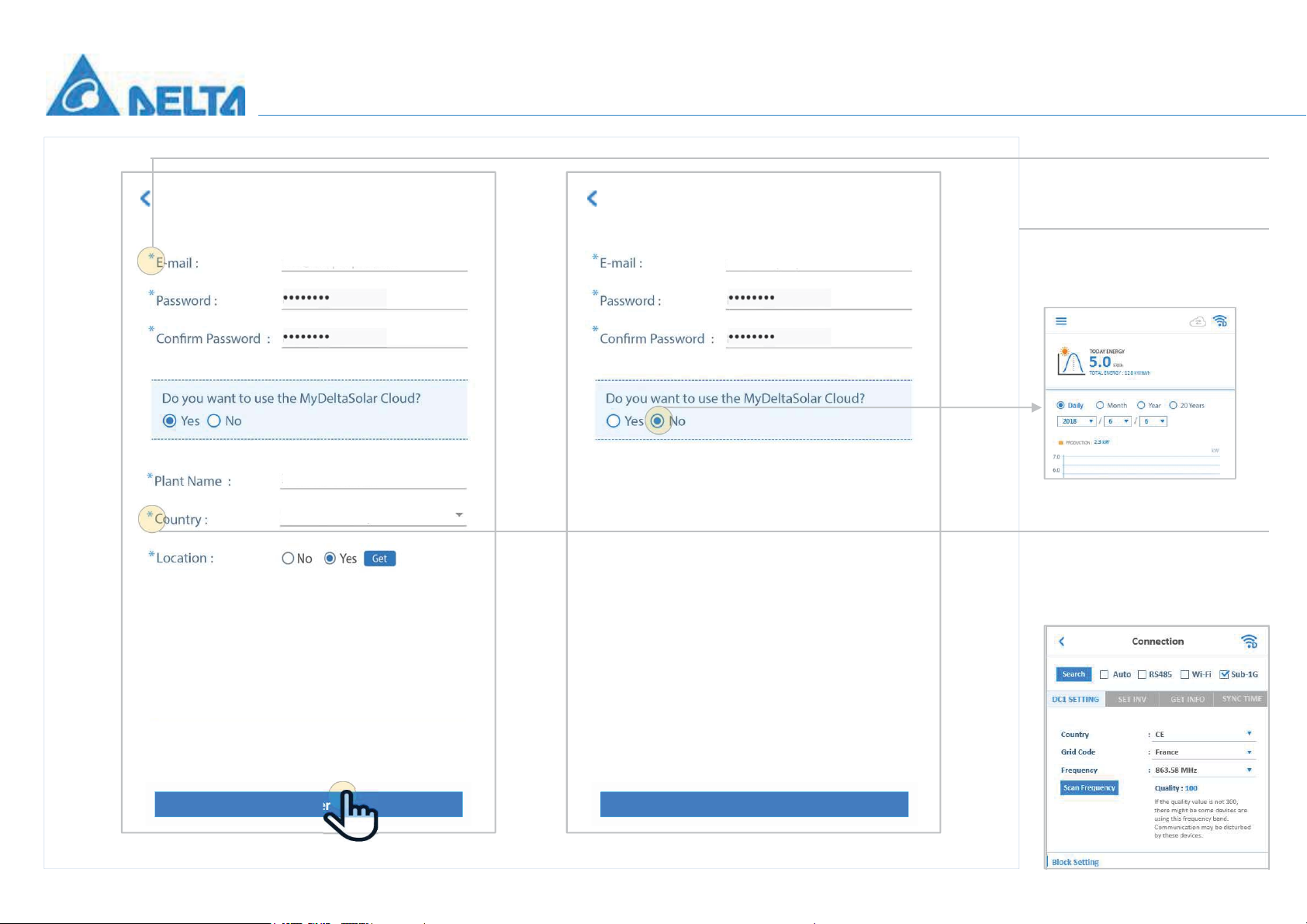
Cloud Register & Plant Register
|
User & Plant Register Of Cloud
Cloud Register Cloud Register
Aska.chiu@deltaww.com
Plant 1
France
Aska.chiu@deltaww.com
-
REGISTER
One account can register many plants.
-
USE CLOUD / DC1
Yes -> Switch to cloud page.
No -> Home page ( DC1 Monitor ).
If one country have multi-grid code,
user have to choose the correct grid
code.
e.g. User choose France here :
:
:
*The location will record in the cloud to service.
Delta Confidential
Register
Register
4
Page 5
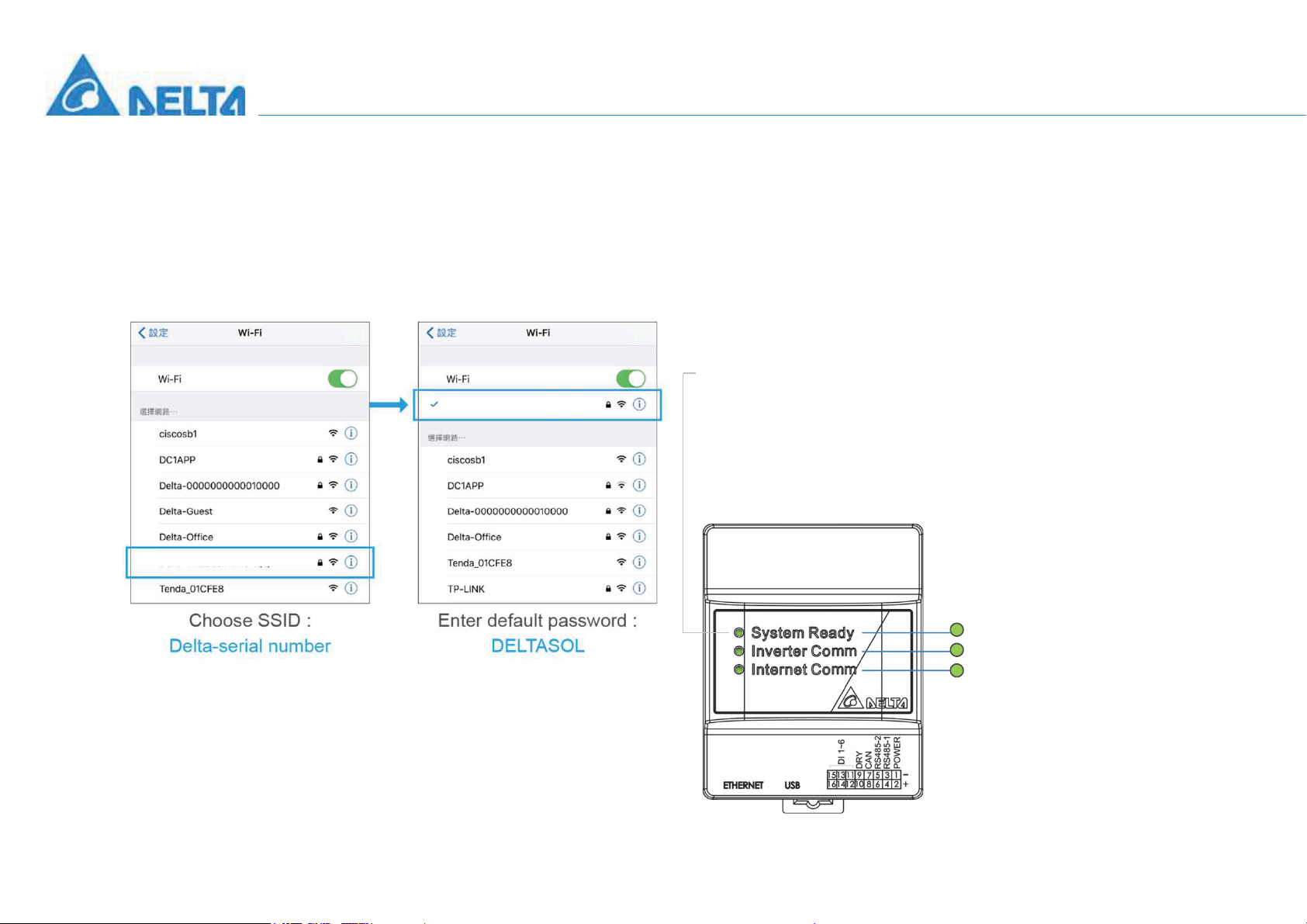
Please turn on DC1 |
Wi-Fi Connection Procedure by APP
1. Turn on DC1.
Connect to DC1
Delta-O1W14800005W0-DC1
Delta-O1W14800005W0-DC1
2. Turn on Wi-Fi function of mobile device. (cell phone, tablet)
3. Search and choose DC1’ SSID (Delta-serial number-DC1).
4. Enter the default password “DELTASOL” to get DC1 connected.
5. Open MyDeltaSolar APP.
Turn on DC1.
Inverter connected.
Internet is success.
Delta Confidential
5
Page 6
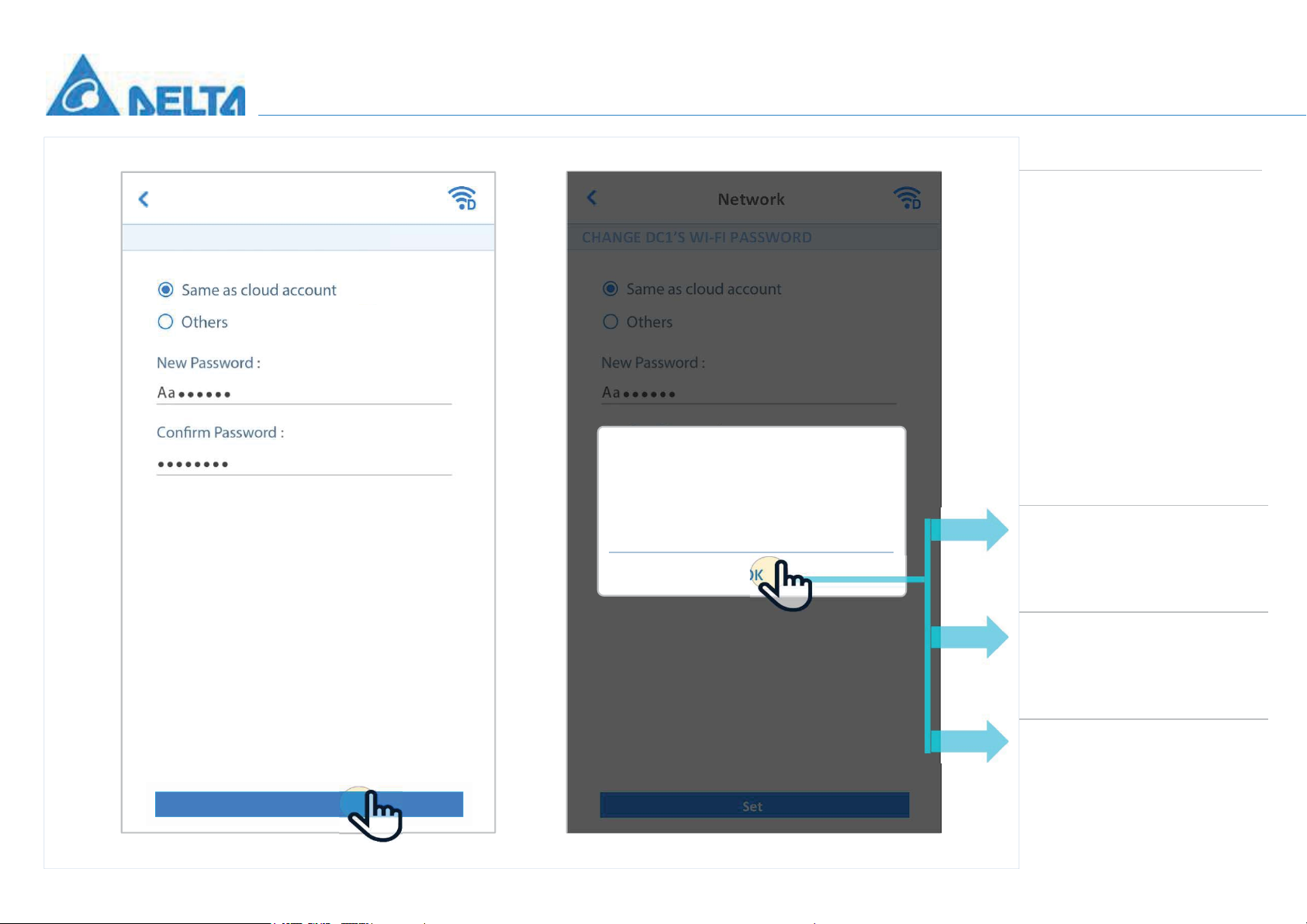
Change password |
Connect to DC1 And Setting
Network
CHANGE DC1’S WI-FI PASSWORD
Network
CHANGE DC1’S WI-FI PASSWORD
Change Password
Data collector’s password has been updated!
Please use the new password next time you
login.
OK
- CHANGE DC1’S PASSWORD :
1. Same as cloud account : The system
enter user's password automatically.
2. Others : User can change password,
and fill in “confirm password” to double
confirm.
*Change your password by using strong
one what you don‘t use elsewhere
immediately to protect your account.
-
Connection
If this data collector isn’t set up yet, APP
will direct to this page and start the
following set up procedure.
-
Network
If user want this data collector uses delta
cloud service, but it’s network
connection is not set up yet.
(page 9-13)
(page 14) :
:
Delta Confidential
Set
Set
-
Cloud
(page 15)
If this data collector is completely set
up, APP wilt direct to cloud page.
:
6
Page 7

Please select country and grid code, then go to home page |
Connect to DC1 And Setting
Search
Connection
Auto RS485 Wi-Fi Sub-1G
Search
DC1 SETTING
Grid Code
Frequency
Scan Frequency
Block Setting
Connection
Auto RS485 Wi-Fi Sub-1G
GET INFOSET INV
France
:
IEEE1547
925 MHz
:
915 MHz
Quality : 100
If the quality value is not 100,
there might be some devises are
using this frequency band.
Communication may be disturbed
by these devices.
Block 1Block :
-
Every Data collector in same plant
should be set an unique Block ID
carefully.
Duplicated Block ID is not allowed.
-
SYNC TIME
- Search Button
:
Select Sub-1G and click Search button to
start DC1 setting process.
--------------------------------------------
If this data collector isn’t set up yet, APP
will direct to this page and start the
following set up procedure ( page 9-13 ).
--------------------------------------------
Grid Code : Select specific grid codes for
utility. Will be written into inverters.
Frequency : Select the desired frequency
to scan for quality.
1. Scan one frequency is 10 s.
2. Quality = 100 is OK to use.
Quality < 100 has been used.
3. Sort : Good (top) Æ Bad (bottom)
-
Searching Inverters ...
Delta Confidential
Search Inverters
7
Page 8

Search Inverters and Set ID |
Connect to DC1 And Setting
Select All
Serial Number
DE000000000801
DE000000000802
DE000000000803
DE000000000804
DE000000000805
DE000000000806
DE000000000807
DE000000000808
SNR
ID RSSI
1
7
-72
1
6
-76
1
7
-79
1
5
-82
1
3
-86
4
1
1
1
-89
5
-92
2
-93
Auto ID
DC1 SETTING SET INV GET INFO SYNC TIMEDC1 SETTING SET INV GET INFO SYNC TIME
Select All
Select All
Serial Number
DE000000000801
DE000000000802
DE000000000803
DE000000000804
DE000000000805
DE000000000806
DE000000000807
DE000000000808
ConnectionConnection
- Select All
This button will select all inverters.
:
When there are more than 25 inverters,
the top most 25 inverters will be
selected.
RSSI
-
:
Indicate the signal quality of every
inverter. The larger is better.
* The search result will be sorted by
RSSI, the most recommended inverters
ID RSSI
SNR
1
1
-72
7
-76
6
Auto ID
will on the top of the list.
1
1
1
1
1
1
-79
7
-82
5
-86
3
-89
4
-92
5
-93
2
Delta Confidential
DE000000000809
DE000000000810
DE000000000811
DE000000000812
Confirm Inverters
1
-1
-96
1
1
-99
1
0
-101
1
-1
-103
Confirm InverterRefresh
DE000000000809
DE000000000810
DE000000000811
DE000000000812
Confirm Inverters
1
1
1
1
-96
-1
-99
1
-101
0
-103
-1
Confirm InverterRefresh
8
Page 9

Search Inverters and Set ID |
Connect to DC1 And Setting
Connection
Connection
DC1 SETTING SET INV GET INFO SYNC TIME DC1 SETTING SET INV GET INFO SYNC TIME
Select All
Select All
Auto ID
Select All
Select All
Auto ID
2
Serial Number
DE000000000801
DE000000000802
1
DE000000000803
DE000000000804
DE000000000805
DE000000000806
DE000000000807
DE000000000808
ID RSSI
SNR
1
1
1
1
1
1
1
1
-72
7
-76
6
-79
7
-82
5
-86
3
-89
4
-92
5
-93
2
Serial Number
DE000000000801
DE000000000802
DE000000000803
DE000000000804
DE000000000805
DE000000000806
DE000000000807
DE000000000808
ID RSSI
SNR
1
1
2
3
4
5
6
7
-72
7
-76
6
-79
7
-82
5
-86
3
-89
4
-92
5
-93
2
- Auto ID
:
This button will automatically assign an
unique ID to every inverter which is
selected.
Delta Confidential
DE000000000809
DE000000000810
DE000000000811
DE000000000812
Confirm Inverters
1
1
1
1
-96
-1
-99
1
-101
0
-103
-1
Confirm InverterRefresh
DE000000000809
DE000000000810
DE000000000811
DE000000000812
Confirm Inverters
10
11
8
9
Confirm InverterRefresh
-1
1
0
-1
Success
-96
-99
-101
-103
-
Confirm Inverter:
3
User cannot select more than 25
inverters, and duplicated ID is not
allowed.
9
Page 10

Search Inverters and Set ID |
Connect to DC1 And Setting
Connection
DC1 SETTING SET INV GET INFO SYNC TIME
Select All
Select All
Serial Number
DE000000000801
DE000000000802
DE000000000803
Confirm Inverter & Set ID
DE000000000804
Are you sure you want to select and set ID
DE000000000805
SNR
ID
1
7
1
6
2
7
3
5
4
3
of these inverters?
DE000000000806
4
5
*Unselected inverters will not be
monitored by this data collector.
DE000000000807
DE000000000808
DE000000000809
6
5
YesNo
7
2
8
-1
Auto ID
RSSI
-72
-76
-79
-82
-86
-89
-92
-93
-96
Connection
DC1 SETTING SET INV GET INFO SYNC TIME
Select All
Serial Number
DE000000000801
DE000000000802
DE000000000803
DE000000000804
DE000000000805
DE000000000806
DE000000000807
DE000000000808
DE000000000809
DE000000000810
ID
SNR
1
1
2
3
4
5
6
7
8
9
7
6
7
5
3
4
5
2
-1
1
RSSI
-72
-76
-79
-82
-86
-89
-92
-93
-96
-99
Status
OK
OK
OK
OK
OK
OK
OK
OK
OK
-
Status
:
OK : Set inverter ID success.
Fail : Set inverter ID fail, need refresh.
Delta Confidential
DE000000000810
DE000000000811
DE000000000812
Confirm Inverters
10
11
9
Confirm InverterRefresh
-99
1
-101
0
-103
-1
DE000000000811
DE000000000812
DE000000000813
10
11
12
0
-1
Confirm Inverters
-101
-103
-105-1
Get InfoRefresh
Success
OK
OK
OK
-
Get Info
All selected inverters need to be
set ID successfully.
10
Page 11

Search Inverters and Set ID |
Connect to DC1 And Setting
Connection
DC1 SETTING SET INV GET INFO GET INFOSET INVDC1 SETTING SYNC TIME
ID
Serial Number
DE000000000801
DE000000000802
DE000000000803
DE000000000804
DE000000000805
DE000000000806
DE000000000807
DE000000000808
DE000000000809
SNR
1
7
1
6
2
7
3
5
4
3
5
4
6
5
7
2
8
-1
RSSI
-72
-76
-79
-82
-86
-89
-92
-93
-96
SYNC TIME
Status
OK
OK
OK
OK
OK
OK
OK
OK
Serial Number
DE000000000801
DE000000000802
DE000000000803
DE000000000804
DE000000000805
DE000000000806
DE000000000807
DE000000000808
DE000000000809
Connection
ID
SNR
1
1
2
3
4
5
6
7
8
Status
RSSI
-72
-76
-79
-82
-86
-89
-92
-93
-96
OK
OK
OK
OK
OK
OK
OK
OK
7
6
7
5
3
4
5
2
-1
DE000000000810
DE000000000811
DE000000000812
DE000000000813
Delta Confidential
1
9
10
11
12
0
-1
Confirm Inverters
Sync timeRefresh
-99
-101
-103
-105-1
OK
OK
OK
OK
DE000000000810
DE000000000811
DE000000000812
DE000000000813
1
9
10
11
12
0
-1
Confirm Inverters
-99
-101
-103
-105-1
NextRefresh
OK
OK
OK
OK
11
Page 12

After user choose an available Wi-Fi network, then pop-up the message |
Connect to Cloud
CLOUD REGISTER
Specific SSID
Network
CONNECT TO INTERNET
Scan
Status
Network
Cloud Register
Cloud register success!
Press ok to go to cloud page.
OK
-
Search Internet
1. User click “search” icon to search
Wi-Fi access point.
2. Please choose an available Wi-Fi
access point.
-
Register Fail
The message box would indicate the
reason why register was failed.
:
:
Register Fail
Please connect to internet and push the 'status' button to
check what happened. If you cannot solve the problem please
contact your local Installer.
OK
--------------------------------------------
If user want this data collector uses delta
cloud service, but it’s network connection
is not set up yet. Show this page.
--------------------------------------------
Delta Confidential
Show Password
Please fill in the Wi-Fi’s password,
then click “Connect” button.
12
Page 13

Connect to MyDeltaSolar cloud |
Connect to Cloud
Use MyDeltaSolar Service terms and conditions :
You must need a MyDeltaSolar account in order to use our
cloud services. Delta may collect your personal data and
protect your privacy when you use MyDeltaSolar service. By
using MyDletaSolar service, you agree that Delta can use
such data and monitor your inverter’s status if necessary. In
some case, Delta employees, authorized contractors or
agents may need to use your account to analyze any issue
and problem you have while using Delta solar inverter or
service. We restrict access to personal information to Delta
employees, contractors and agents who need to know that
information in order to process it for us, and who are subject
to strict contractual confidentiality obligations and may be
disciplined or terminated if they fail to meet these
obligations.
Cloud
TOTAL ENERGY : 0.1 kWh
Delta Confidential
France
0 kWh
13
Page 14

Antenna Type
Delta Part No. 0990236424 0990242124
Frequency Range 868~928 MHz
Impedance 50Ω
VSWR ≤2.5 ≤2.0
Delta Confidential
Radiation Omni
Gain 2.0 dBi 1.5 dBi
14
Page 15

For All device
(15.21) Warning: Changes or modifications to this unit not expressly approved by the
party responsible for compliance could void the user authority to operate the
equipment.
For mobile device
1. To comply with FCC RF exposure compliance requirements, a separation distance
of at least 20 cm must be maintained between the antenna of this device and all
persons. (Not including low power device (below 20mW))
2. This Transmitter must not be co-located or operating in conjunction with any other
antenna or transmitter
For Class B digital device or peripheral or cordless phone (15.105)
This equipment has been tested and found to comply with the limits for a Class B digital device, pursuant to Part
15 of the FCC Rules. These limits are designed to provide reasonable protection against harmful interference in a
residential installation. This equipment generates, uses and can radiate radio frequency energy and, if not installed
and used in accordance with the instructions, may cause harmful interference to radio communications.
However, there is no guarantee that interference will not occur in a particular installation. If this equipment does
cause harmful interference to radio or television reception, which can be determined by turning the equipment off
and on, the user is encouraged to try to correct the interference by one or more of the following measures:
䕺
Reorient or relocate the receiving antenna.
Increase the separation between the equipment and receiver.
䕺
䕺
Connect the equipment into an outlet on a circuit different from that to which the
receiver is needed.
Consult the dealer or an experienced radio/TV technician for help.
䕺
Delta Confidential
15
Page 16

This device is intended only for OEM integrators under the following conditions:
1) The antenna must be installed such that 20 cm is maintained between the antenna and users. For laptop
installations, the antenna must be installed to ensure that the proper spacing is maintained in the event the
users places the device in their lap during use (i.e. positioning of antennas must be placed in the upper portion
of the LCD panel only to ensure 20 cm will be maintained if the user places the device in their lap for use) and
2) The transmitter module may not be co-located with any other transmitter or antenna.
As long as the 2 conditions above are met, further transmitter testing will not be required. However, the OEM
integrator is still responsible for testing their end-product for any additional compliance requirements required
with this module installed (for example, digital device emissions, PC peripheral requirements, etc.).
IMPORTANT NOTE: In the event that these conditions can not be met (for example certain laptop
configurations or co-location with another transmitter), then the FCC authorization is no longer considered valid
and the FCC ID can not be used on the final product. In these circumstances, the OEM integrator will be
responsible for re-evaluating the end product (including the transmitter) and obtaining a separate FCC
authorization.
End Product Labeling
This transmitter module is authorized only for use in devices where the antenna may be installed such that
20 cm
may be maintained between the antenna and users (for example access points, routers, wireless ASDL modems,
certain laptop configurations, and similar equipment). The final end product must be labeled in a visible
area with
the following: "Contains TX FCC ID: 2ARTOPPMN3U
16
Delta Confidential
Page 17

Un-license band: This device complies with Part 15 of the
FCC Rules.
Operation is subject to the following two conditions:
(1) this device may not cause harmful interference, and
(2) this device must accept any interference received,
including interference that may cause
undesired operation.
Delta Confidential
17
Page 18

Smarter. Greener. Together.
To learn more about Delta, please visit www.deltaww.com.
