Page 1
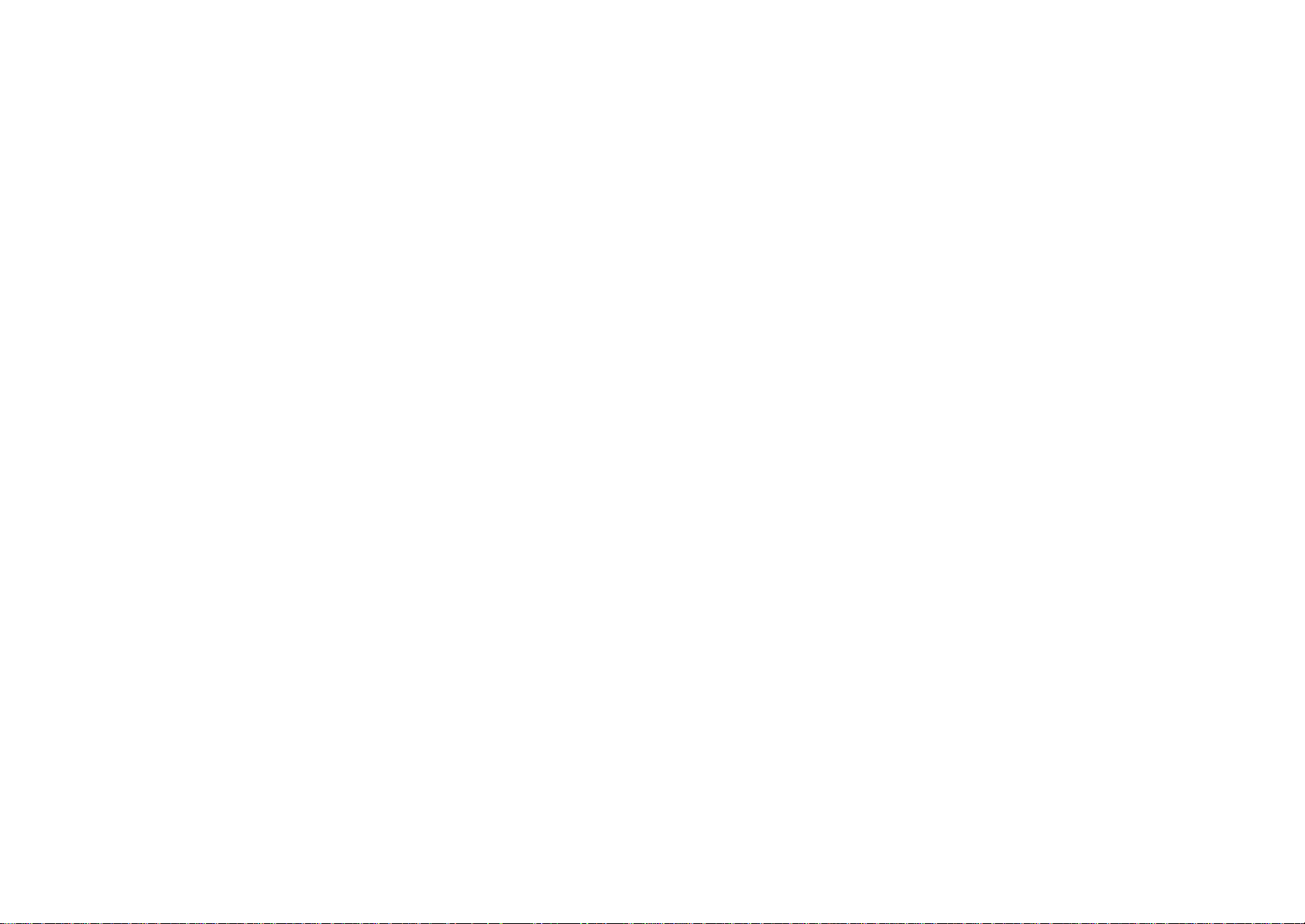
Wireless USB Adapter
Federal Communications Commission (FCC) Compliance Notice: Radio
Frequency Notice
This device complies with part 15 of the FCC Rules. Operation is subject to the
following two conditions:
1. This device may not cause ha rmful interference.
2. This device must accept any interference received, including interference that
may cause undesired operation.
Note: This equipment has been tested and found to comply with the limits for a Class
B digital device, pursuant to part 15 of the FCC Rules. These limits are designed to
provide reasonable protection against harmful interference in a residential installation.
This equipment generates, uses, and can radiate radio frequency energy and, if not
installed and used in accordance with the instructions, may cause harmful interference
to radio communications. However, there is no guarantee that interference will not
occur in a particular installation. If this equipment does cause harmful interference to
radio or television reception, which can be determined by turning the equipment off
and on, the user is encouraged to try to correct the interference by one or more of the
following measures: (1) Reorient or relocate the receiving antenna, (2) Increase the
separation between the equipment and receiver, (3) Connect the equipment into an
outlet on a circuit different from that to which the receiver is connected, (4) Consult
the dealer or an experienced radio/TV technician for help.
User Manual
Federal Communications Commission (FCC) Radiation Exposure Statement
This equipment complies with FCC radiation exposure limits set forth for an
uncontrolled environment. In order to avoid the possibility of exceeding the FCC radio
frequency exposure limits, human proximity to the antenna shall not be less than 20 cm
(8 inches) during normal operation.
Page 2
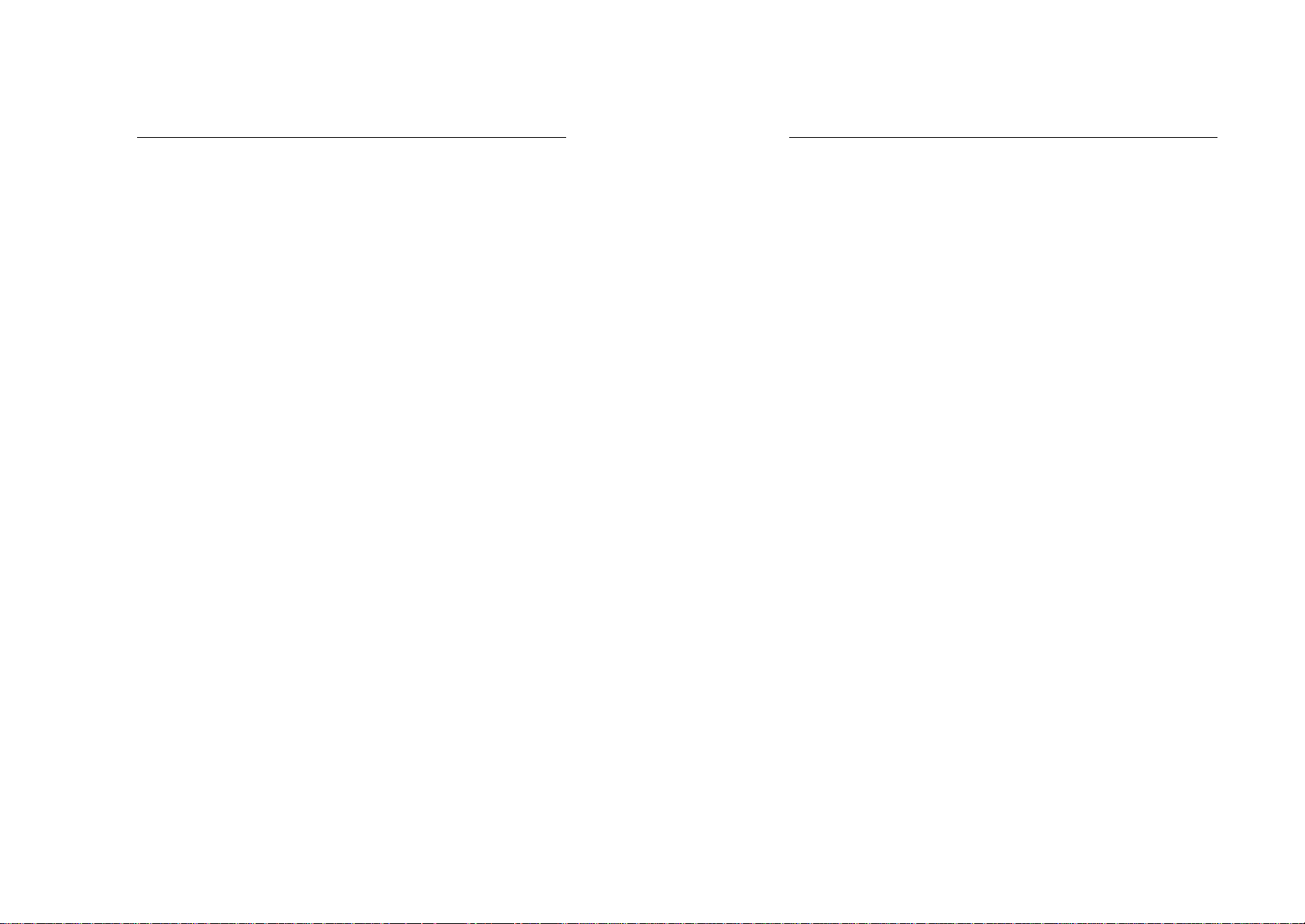
iii
1
Wireless USB Adapter
TABLE OF CONTENT
TABLE OF CONTENT........................................................ III
INTRODUCTION.................................................................1
CONNECT THE USB ADAP TER TO YOUR DESKTOP PC.....2
HARDWARE INSTALLATION.....................................................2
DRIVER INSTALLATION.....................................................2
INST ALL DRIVER UNDER WINDOWS 98 .....................................2
INSTALL DRIVER UNDER WINDOWS ME.................................... 6
INSTALL DRIVER UNDER WINDOWS 2000 .................................. 9
CONFIGURATION UTILITY.............................................. 13
NSTALL THE CONFIGURATION UTILITY
I
CONFIGURE THE CONFIGURATION U TILITY .............................. 16
MONITOR ....................................................................16
STATISTICS..................................................................18
SITE SURVEY...............................................................19
ENCRYPTION...............................................................20
ADVANCED..................................................................21
VERSION .....................................................................22
................................... 13
Wireless USB Adapter
Introduction
The Wireless USB Adapter solution overcomes the limitations of
wired networks by providing fast, simple, mobile and reliable access.
It is designed for desktop computers running Windows 98, 2000 and
Millennium.
Features
§ Complies with the IEEE 802.11b Direct Sequence Spread
Spectrum
§ Complies with USB specification 1.0
§ Supports 1, 2, 5.5 and 11Mbps Data Rates
§ Wired Equivalent Privacy (WEP) 40 -bit data encryption
§ Provides Firmware upgrade utility via USB port
§ Use USB Bus power and no external power supply needed
§ Dipole antenna
§ Driver Supports Microsoft®Windows®98/2000, Millennium
§ FCC Part 15, CE, C-tick, Telec & JATE
Page 3
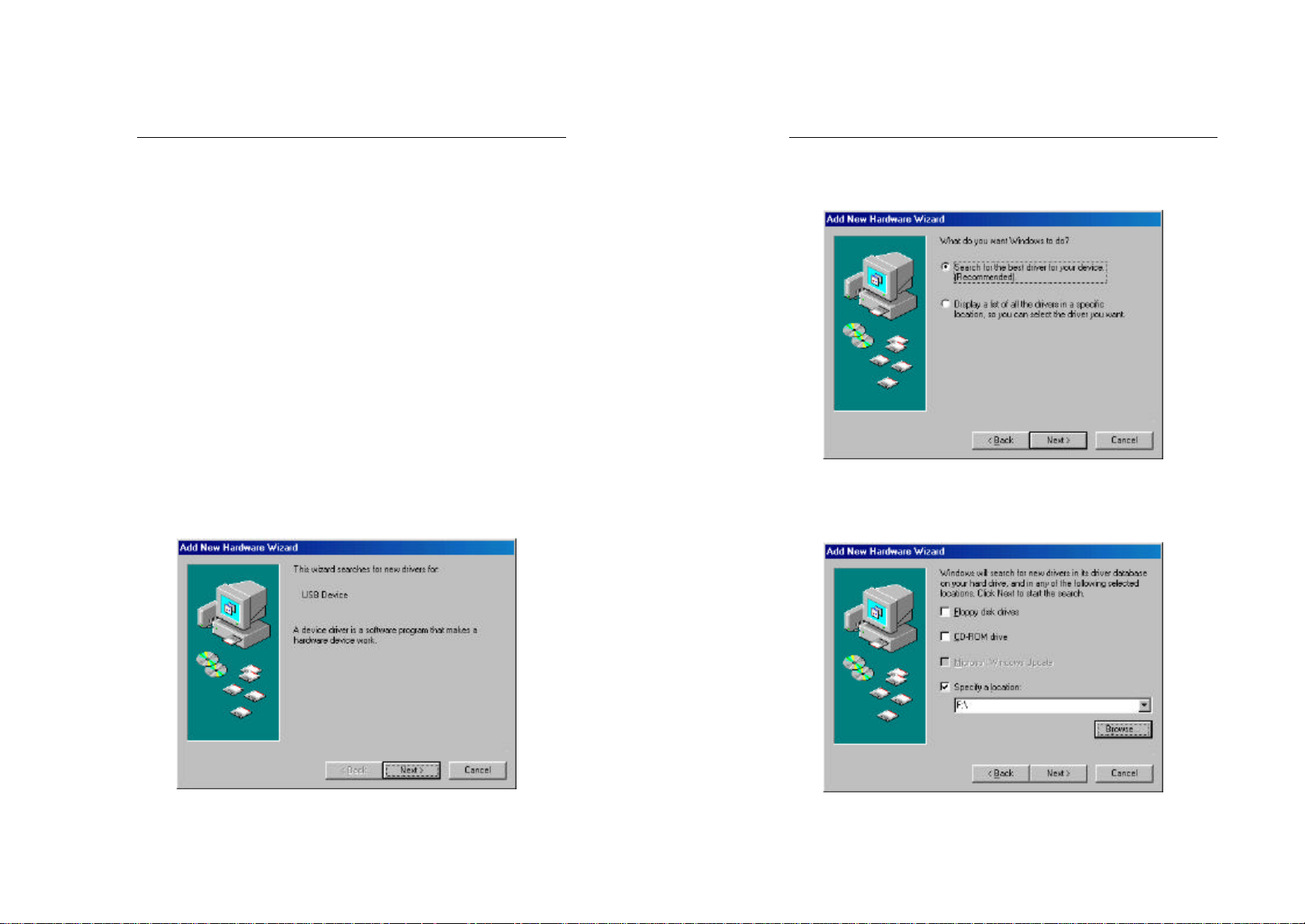
2
3
Wireless USB Adapter
Connect the USB Adapter to Your
Desktop PC
Hardware Installation
§ Power on your desktop PC.
§ Connect the USB Adapter to the USB port of a desktop PC.
§ Insert the driver CD into your CD drive (F:\ ).
§ The Hardware Installation is complete.
Driver Installation
Install Driver Under Windows 98
1. Connect the Wireless USB adapter into your PC. Windows 98
will automatically recognize a new USB device. Click the Next
button to proceed.
Wireless USB Adapter
2. Select “Search for the best driver for your device” and click the
Next button to continue.
3. Make sure that Specify a location is selected and click the
Browse button. At this point, Windows will ask you to browse
for the folder. Simply select the folder in which the driver is
located (F:\ ) and click the Next button..
Page 4
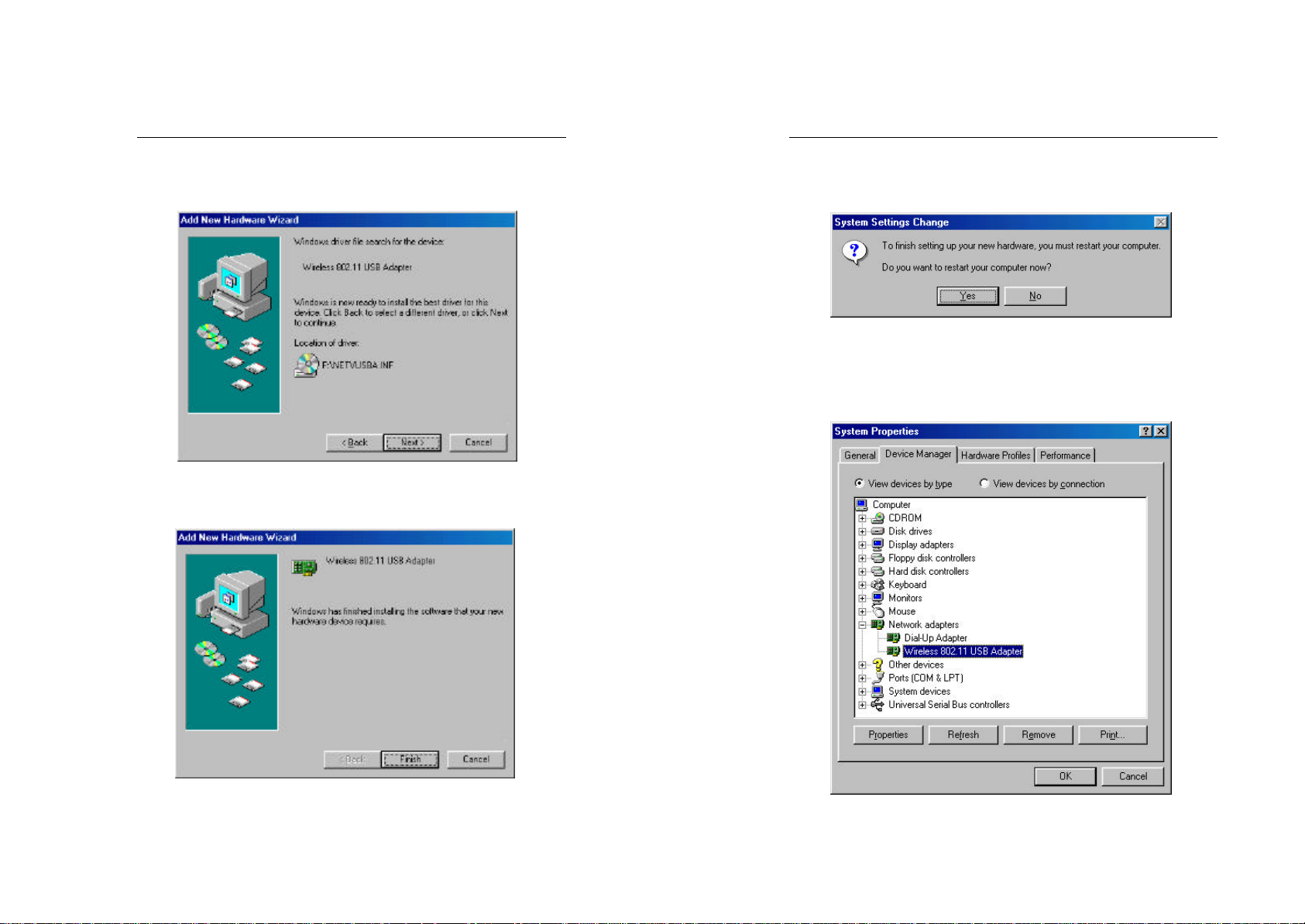
4
5
Wireless USB Adapter
4. Windows is now ready to install the driver. Click the Next
button to continue.
5. After Windows copies files from your CD, you will be notified
that installation has been completed. Click the Finish button to
continue.
Wireless USB Adapter
6. Windows will now ask you to restart your computer. Click the
Yes button to restart your PC.
7. Click right on My computer and select properties. Select
Device Manager and click on the Network adapters. You will
find the Wireless 802.11 USB Adapter if it is installed
successfully. The USB adapter driver installation is finished.
You can continue on to Utility Installation.
Page 5

6
7
Wireless USB Adapter
Install Driver Under Windows ME
1. Windows automatically recognizes a new USB added. Select
Specify the location of the driver and click the Next button
proceed.
2. At this point, Windows will ask you for new drivers. Make
sure Search for the best driver for your device and Specify a
location are selected. Click the Browse button, simply select
the folder in which the driver is located (F:\ ) and click the Next
button to proceed.
Wireless USB Adapter
3. Windows is now ready to install the driver. Click the Next
button to continue.
4. Windows will notify that installing has been completed. Click
the Finish button to continue.
Page 6

8
9
Wireless USB Adapter
5. Windows will now ask you to restart your computer. Click the
Yes button to restart.
6. To verify the driver installation, Move cursor on “My
computer ” icon and click the right button of the mouse. Select
the propertie s. The System Properties windows shows. Click
the Network adapters on the Device Manager folder. Wireless
802.11b USB Adapter will be found if the driver installation is
successful.
Wireless USB Adapter
Install Driver Under Windows 2000
1. Install Wireless USB Adapter to your PC. Windows 2000 will
automatically identify the USB Adapter. Click the Next button
to proceed.
2. Select “Search for a suitable driver for my device” and click the
Next button.
Page 7

10
11
Wireless USB Adapter
3. Make sure Specify a location is selected and click the Next
button to proceed.
4. Windows is now to install the driver. Click the Next button to
continue.
Wireless USB Adapter
5. At this point, Windows will bring you to the Digital Signature
Not Found screen. Click the Yes button to proceed.
6. Windows will notify that installing has been completed. Click
the Finish button to continue.
Page 8

12
13
Wireless USB Adapter
7. Click right on My computer and select properties. Select Hardware and select
Device Manager and click on the Network adapters. You will find the
Wireless 802.11 USB Adapter if it is installed successfully. The USB adapter
driver installation is finished.
Wireless USB Adapter
Configuration Utility
The Configuration Utility is provided to allow you further
customization of the USB adapter and your wireless network.
Install the Configuration Utility
1. Execute the Sepup.exe file of F:\ Utility\. Windows will bring
you to the InstallShield Wizard screen. Click the Next button to
proceed.
Page 9

14
15
Wireless USB Adapter
2. At this point, Windows will ask for the destination folder. Click
Next button to continue.
3. Windows will ask for program folder, click Next button to
proceed.
Wireless USB Adapter
4. Windows will notify that installing has been completed. Click
the Finish button to continue.
5. After installing the utility’s software, installation will be
complete. From the Start menu, select Wireless802.11 USB
Utility and then click Configuration & Monitor Utility. There
will be a Wireless 802.11 LAN icon at the corner. Click the
icon. Windows will bring you to the Wireless 802.11 LAN
Monitor Utility screen. This Utility is divided into six parts:
Monitor, Statistics, Site Survey, Encryption, Advanced and
Version.
Page 10

16
17
Wireless USB Adapter
Configure the Configuration Utility
MONITOR
The Monitor screen provides the information about the current link
between the USB adapter and the wireless Access Point.
The MAC Address field shows the MAC Address of the USB
adapter. The Status field shows the status between USB adapter and
Access Point. The Signal Strength and Link Quality fields will be
displayed by the strength of the block when applicable.
The Monitor screen also allows you to customize the settings for the
USB adapter and your wireless network.
The Operation Mode setting determines the architecture of your
wireless network. Select Ad-Hoc or Infrastructure mode depending
on your network type. The Ad-Hoc mode is used for a simple
peer-to-peer network and allows the sharing of local resources only
between USB adapters without needing a wireless Access Point. The
Infrastructure mode allows a wireless network to be integrated into
an existed, wired network through an Access Point. Infrastructure
networks permit roaming between Access Points while maintaining a
connection to all network resources and provide additional features,
such as WEP security, power saving and extended range.
The Channel setting specifies the channel used in wireless
communication and should be set to the same channel as the other
points in the wireless network.
An acronym for Service Set Identifier, SSID is the unique name
shared among all points in a wireless network. The SSID must be
identical for all points in the network. It is case sensitive and must not
e xceed 32 characters.
The Tx Rate field shows the current transfer rate for the USB adapter.
Wireless USB Adapter
There are four fixed rates ,1 Mbps, 2 Mbps, 5.5Mbps and 11 Mbps .
Beside, to optimize performance and range, the Tx Rate should be set
to Auto rate, which will automatically adjust the transfer speed for
best performance and longest range.
The Power Mgmt Mode field shows the power management mode
for adapter. Power Save mode enables the power saving features of
your USB adapter. And Power Save mode can only be set in
Infrastructure mode.
Page 11

18
19
Wireless USB Adapter
STATISTICS
Statistics screen provide the Packet number of Tx and Rx that are
successful or unsuccessful. The packets are divided into Data, Mgmt
and Rejected packets.
Wireless USB Adapter
SITE SURVEY
The Site Survey screen shows all t he points in the network.
An acronym for Basic Service Set Identification, BSSID is a 48-bit
field of the same format as an IEEE 802 MAC address. This field
uniquely identified among all points in a wireless network.
The Signal field shows the signal strength of the point.
The Channel field shows to what channel the point is set.
The Encryption field shows the encryption of the point is enable or
disable.
Page 12

20
21
Wireless USB Adapter
ENCRYPTION
The 40-bit WEP keys can be set for four different keys : Key #1, Key
#2, Key #3 and Key #4.
Make sure that WEP Key to use is the same for each point on the
network. The None mode is to disable the WEP.
The WEP Mode field is set the WEP mode of the point being
searched.
The Mandatory mode is set that the point must enable WEP. The
Optional mode is set that the point needn’t enable WEP.
The Authentication Type field is set the type of authentication
service. The Open System mode is for any USB adapter. The Share
Key mode is for the USB adapter who knows a shared secret key.
Wireless USB Adapter
ADVANCED
The Advanced screen allows you to set the Preamble Type,
Fragmentation Threshold and RTS/CTS Threshold.
The Preamble Type field is set for the length of preamble. The Long
mode is set for 128 bits. The Short mode is set for
The Fragmentation Threshold field is set for the length of the
fragment. Each fragment is a frame no larger than the Fragmentation
Threshold.
The RTS/CTS Threshold field is set for the length threshold. A USB
adapter shall use an RTS/CTS exchange for directed frames only
when the length of the MPDU is greater than the length threshold.
Page 13

Wireless USB Adapter
22
VERSION
The Version screen shows the release information for the
Configuration Utility.
