Page 1
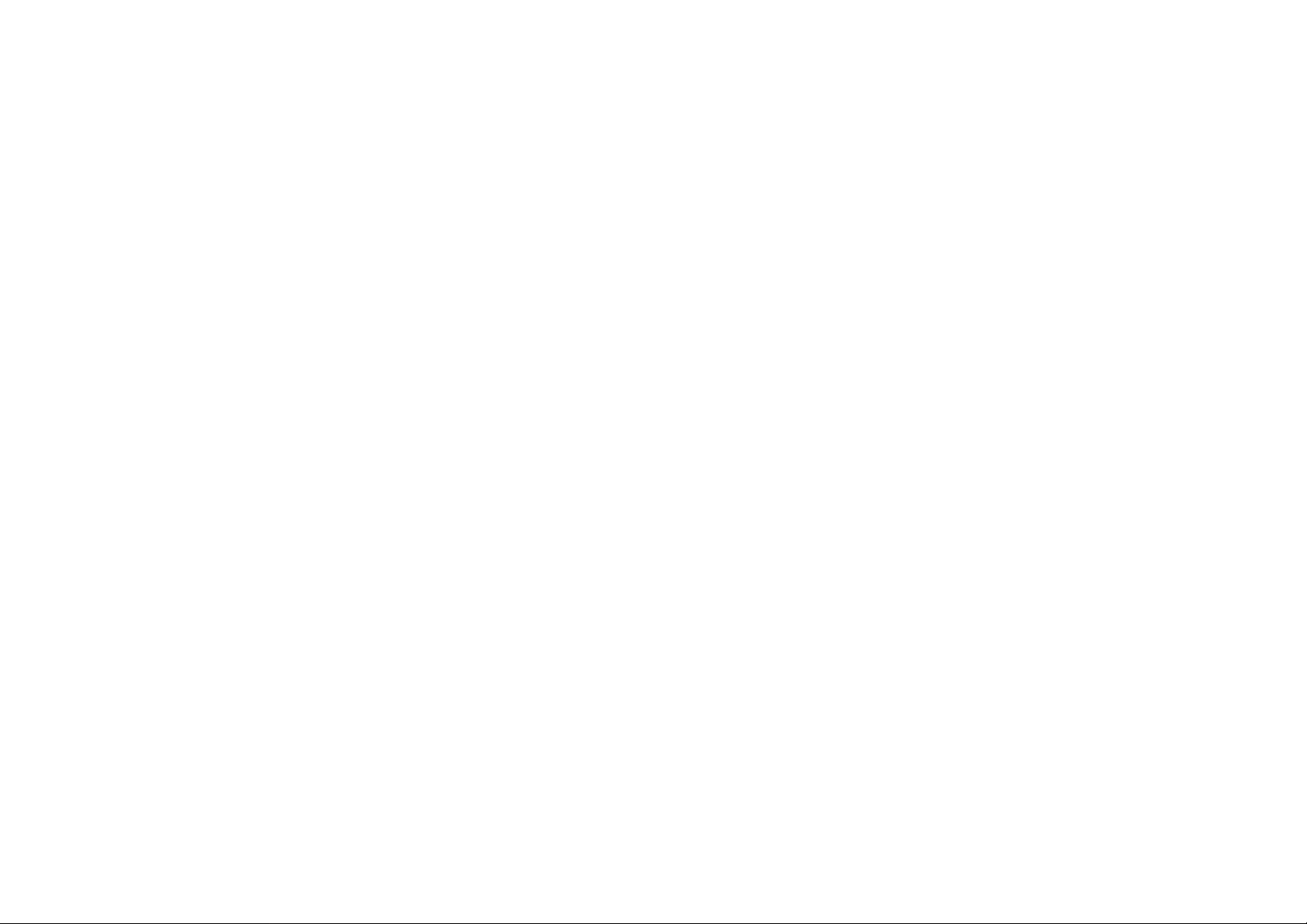
802.11b
Wireless LAN
PC Card
Reference Guide
Federal Communication Commission Interference Statement
This equipment has been tested and found to comply with the limits for a Class B
digital device, pursuant to Part 15 of the FCC Rules. These limits are designed to
provide reasonable protection against harmful interference in a residential installation.
This equipment generates, uses and can radiate radio frequency energy and, if not
installed and used in accordance with the instructions, may cause harmful interference
to radio communications. However, there is no guarantee that interference will not
occur in a particular installation. If this equipment does cause harmful interference to
radio or television reception, which can be determined by turning the equipment off
and on, the user is encouraged to try to correct the interference by one of the following
measures:
- Reorient or relocate the receiving antenna.
- Increase the separation between the equipment and receiver.
- Connect the equipment into an outlet on a circuit different from that
to which the receiver is connected.
- Consult the dealer or an experienced radio/TV technician for help.
This device complies with Part 15 of the FCC Rules. Operation is subject to the
following two conditions: (1) This device may not cause harmful interference, and (2)
this device must accept any interference received, including interference that may
cause undesired operation.
FCC Caution: Any changes or modifications not expressly approved by the party
responsible for compliance could void the user's authority to operate this equipment.
IMPORTANT NOTE:
FCC Radiation Exposure Statement:
This equipment complies with FCC radiation exposure limits set forth for an
uncontrolled environment. End users must follow the specific operating instructions
for satisfying RF exposure compliance.
This transmitter must not be co-located or operating in conjunction with any other
antenna or transmitter.
Page 2
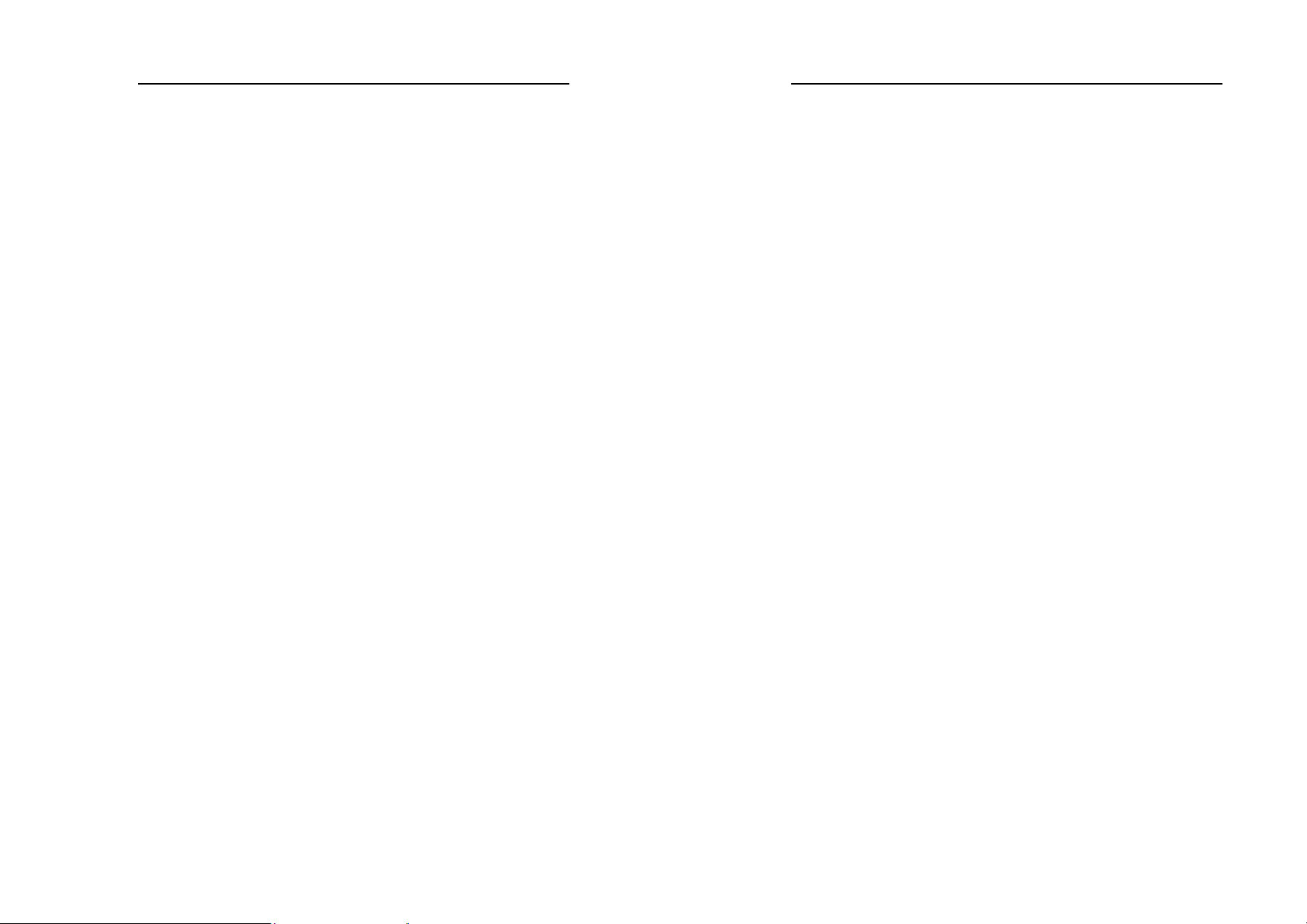
802.11b Wireless LAN PC Card
802.11b Wireless LAN PC Card
Introduction
TABLE OF CONTENT
Introduction .........................................................................................1
Connect the 802.11b Wireless LAN PC Card to Your Notebook PC...2
Installation Steps..............................................................................2
1. Driver and Utility Installation..................................................2
2. Hardware installation...............................................................8
Configure the Configuration Utility...................................................12
STATUS.........................................................................................12
CONFIGURATION.......................................................................13
SECURITY....................................................................................15
SITE SURVEY..............................................................................16
PROFILE.......................................................................................17
STATISTICS..................................................................................18
ABOUT .........................................................................................19
The 802.11b Wireless LAN PC Card helps you create a wireless
network for sharing your broadband cable or DLS Internet access
among multiple PCs in and around your home or office. It is designed
for notebook computers running Microsoft Windows 98SE,
Millennium, 2000 and XP. It is a 32-bit CardBus Card compatible
and works in any available CardBus slot. Its auto-sensing capability
allows packet transfer in 11Mbps for maximum throughput, or speed
reduction to the lower 1Mbps speed for distance or working in a
noisy environment.
Features
11 Mbps High-Speed Transfer Rate
Interoperable with IEEE 802.11b(DSSS) 2.4GHz-compliant
Equipment
Plug-and-Play Operation Provides Easy Setup
Utilizes Realtek RTL8180 and Philips RF plus PA
Advanced Power Management Features Conserve Valuable
Notebook PC Battery Life, on the sleep mode for lowest power
consumption
Direct Sequence Spread Spectrum Compatible to Prevent Lost
Connections
Rugged Metal Design with Integrated Antenna
Wired Equivalent Privacy (WEP) 64/128-bit data encryption
Driver Supports Windows 98SE, Millennium, 2000 and XP
iii
1
Page 3
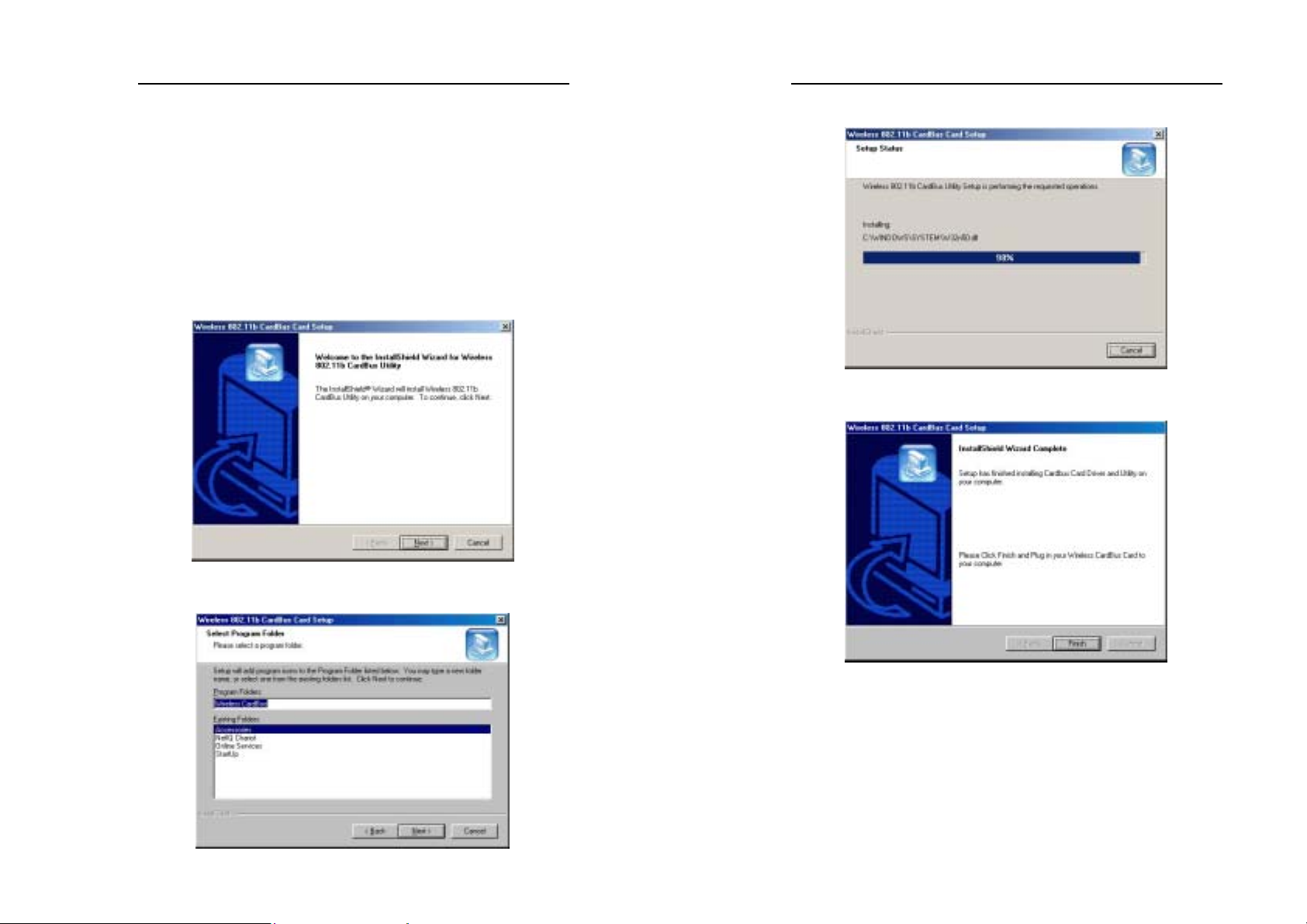
802.11b Wireless LAN PC Card
802.11b Wireless LAN PC Card
Connect the 802.11b Wireless LAN PC Card to
Your Notebook PC
Installation Steps
1. Driver and Utility Installation
Insert the driver CD into your CD drive and execute the SETUP
under Windows 98SE, Millennium, 2000 and XP
1-1 Under Windows 98SE and Millennium
Click the Next button to continue
Make sure the Accessories in the existing folder is selected.
Click the Next button to continue.
Windows is installing the utility and driver now.
Windows has now completed installing the driver and utility.
Click the Finish button to close the InstallShield Wizard.
2
3
Page 4
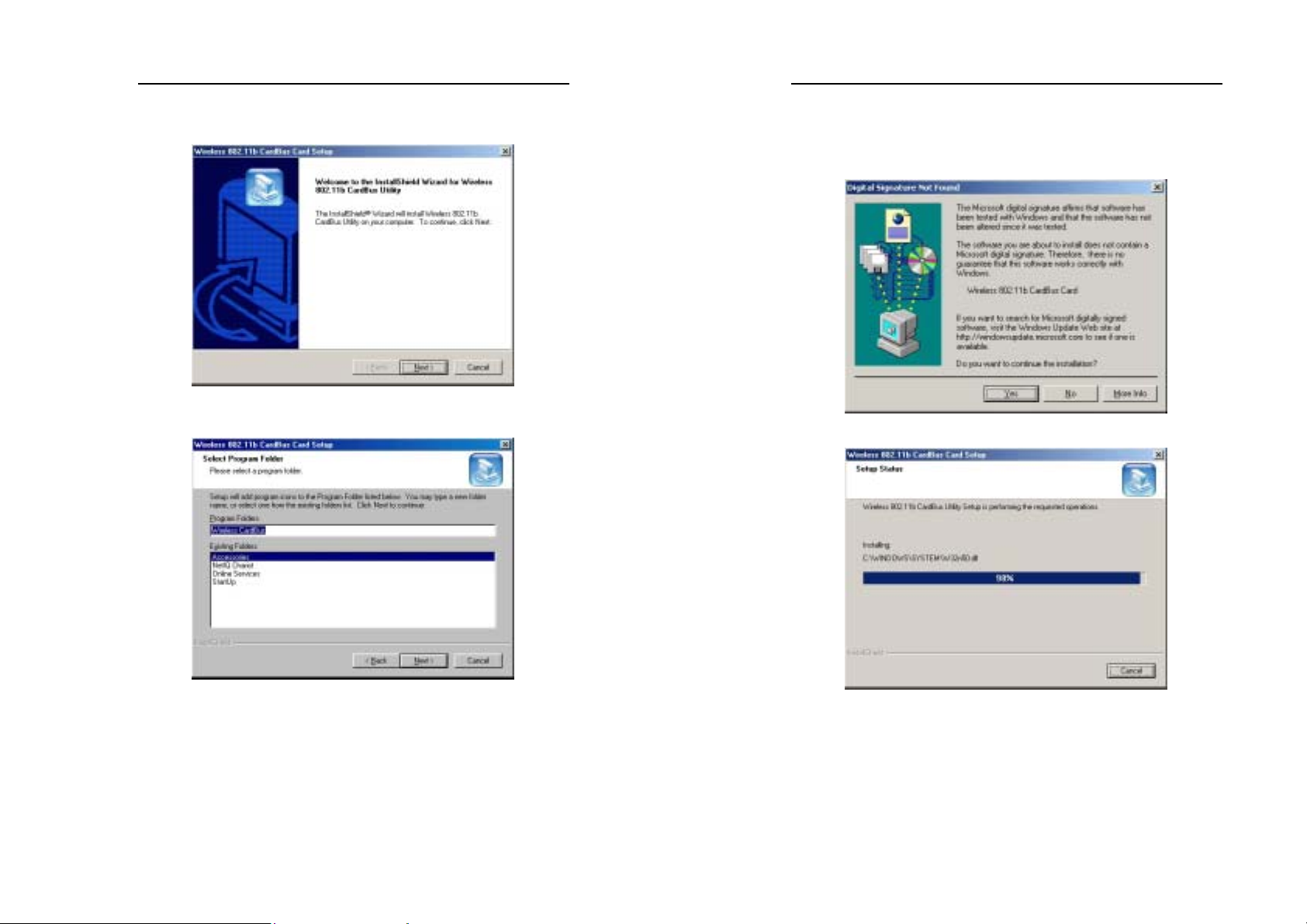
802.11b Wireless LAN PC Card
802.11b Wireless LAN PC Card
1-2 Under Windows 2000
Click the Next button to continue
Make sure the Accessories in the existing folder is selected.
Click the Next button to continue.
The “Digital Signature Not Found” screen is a notification by
Windows 2000. However, this does not mean that there is a
problem. Click the Yes button to continue.
Windows is installing the utility and driver now.
4
5
Page 5

802.11b Wireless LAN PC Card
802.11b Wireless LAN PC Card
Windows has now completed installing the driver and utility.
Click the Finish button to close the InstallShield Wizard.
1-3 Under Windows XP
Click the Next button to continue.
Make sure the Accessories in the existing folder is selected.
Click the Next button to continue.
Windows will notify you that it has not passed Windows Logo
testing to verify its compatibility with Whistler. Click the
Continue Anyway button to continue.
6
7
Page 6

802.11b Wireless LAN PC Card
802.11b Wireless LAN PC Card
Windows is installing the utility and driver now.
Windows has now completed installing the driver and utility.
Click the Finish button to close the InstallShield Wizard.
2-1 Under Windows 98SE and Millennium
The “Found New Hardware Wizard” is automatically
completed by Windows.
2-2 Under Windows 2000
Windows automatically execute the “Found New Hardware
Wizard”
The “Digital Signature Not Found” screen is a notification by
Windows 2000. However, this does not mean that there is a
problem. Click the Yes button to continue and complete the
“Found New Hardware Wizard”.
2-3 Under Windows XP
Select Install the software automatically [Recommended]
and click the Next button to continue.
2. Hardware installation
Plug in the 802.11b Wireless LAN PC Card to your Notebook
PC.
With the Wireless PC Card’s 68-pin connector facing the
CardBus slot and the “802.11b Wireless LAN PC Card” label
facing up, slide the PC Card completely into the CardBus slot.
8
9
Page 7

802.11b Wireless LAN PC Card
802.11b Wireless LAN PC Card
Windows will notify you that it has not passed Windows Logo
testing to verify its compatibility with Whistler. Click the
Continue Anyway button to continue.
Windows is installing the utility and driver now.
Windows has now completed installing the Wireless PC Card.
Click the Finish button to close the “Found New Hardware
Wizard”.
10
11
Page 8

802.11b Wireless LAN PC Card
802.11b Wireless LAN PC Card
Configure the Configuration Utility
STATUS
The Status screen provides information about the current link
between the wireless PC Card and the wireless Access Point.
The Connected field shows BSSID which the wireless PC Card
connects with.
The Network fields show the wireless LAN service set current
operational architecture mode.
The Transmit Rate field shows the transfer rate in megabits per
second when data transmission on current channel.
The Channel field shows the current operational used Channel #.
The Encryption field shows the current data encrypt status.
The Link Quality and Signal Strength fields will be displayed by
the strength of the block when applicable.
12
CONFIGURATION
The Configuration screen allows you to customize the settings for the
wireless PC Card and your wireless network.
The Network Type setting determines the architecture of your
wireless network. Select 802.11 Ad-Hoc mode or Infrastructure
mode depending on your network type. The 802.11 Ad-Hoc mode is
used for a simple Ad-hoc network and allows the sharing of local
resources only between wireless PC Cards without needing a wireless
Access Point. The Infrastructure mode allows a wireless network to
be integrated into an existed, wired network through an Access Point.
Infrastructure networks permit roaming between Access Points while
maintaining a connection to all network resources and provide
additional features, such as WEP security, power saving and extended
range.
The
Network SSI D
wireless network. The Network SSID must be identical for all points
in the network. It is case sensitive and must not exceed 32 characters.
is the unique name shared among all points in a
13
Page 9

802.11b Wireless LAN PC Card
802.11b Wireless LAN PC Card
The
Transmit Rate
wireless PC Card. To optimize performance and range, the Transmit
Rate should be set to Fully automatic (Auto), which will
automatically adjust the transfer speed for best performance and
longest range.
Advanced setting box
The Preamble Type can be set by the user as Long Preamble or
Short Preamble. Preamble is used by synchronizing the data
transmitted and received in wireless data transmission when the
transmitting and receiving data speed is in their data rate.
The Fragmentation Threshold field may be set by user, the higher
data (2432 bytes) fragmented will cause the higher
transmitted/ rec eived da ta spe ed, bu t when l ink qua lity /sign al str ength
is lower, you may try lower threshold data size for
transmitted/received data. (Recommended a minor reduction the
value)
The RTS/CTS Threshold field may be set by user, the higher
threshold value may easier associate with Access Point when client
on the far side from AP, b ut when link quality/signal strength is lower
you may set a lower value to associate with AP. (Recommended a
minor reduction the value)
14
field shows the current transfer rate for the
SECURITY
The Security screen allows data encrypted and decrypted during data
transmission, the WEP keys can be generated from a user-defined
passphrase or manual entry in alphanumeric format in 4 different key
settings.
WEP must be enabled in order to set the 64/128-bit key. To generate
an encryption key, you may tick the Enable Encryption (WEP Key).
Select the Key Length in 40/64-bit or 104/128-bit for Passphase and
Manual Entry Keys.
The Create with Passphrase box field ticked
Passphase field can be filled any text string with a maximum of 127
characters by user. Type exactly the same case sensitive PassPhrase in
the PassPhrase field, then press Apply to generate a sets WEP key.
Manual Entry
As example of Keys settings: you may enter 10 alphanumeric
characters (when selected 40/64-bit key length) will transfer the 5
characters to ASCII code.., you also may select 26 alphanumeric
characters (when selected 104/128-bit key length) will transfer 13
characters to ASCII code.
of the Keys (Key1, Key2, Key3, Key4):
15
Page 10

802.11b Wireless LAN PC Card
802.11b Wireless LAN PC Card
SITE SURVEY
The Selected Site Survey provides real-time displays of signal
strength, signal quality and link speed, you should always try to
perform the survey signal strength of the area during mobile station at
the transient places.
Available Networ ks
Show a list of available devices in the current RF coverage.
Connect
Show you the status of the Access point of the link strength and
quality information for the selected access point.
Rescan
Selected an Access Point which you may access through it, then press
Rescan to scan the signal strength and link quality again, it shows on
Finished Bar scan chart.
16
PROFILE
The Profile screen allows user to recall the previous networks
configuration setting from the saved files.
Profile Name field allow you to recall the network configuration
settings from previous saved file name or you may from drag down
manual to select the file if you have ever saved the configuration
profile.
Save:
Recommend to rescans and connect from Site Survey screen.
Press save will save the profile name which you type on the Profile
Name box and the current network configuration settings showing on
the configuration settings with values will be saved.
Delete: Delete a saved profile name
Activate:
The selected profile name shows on the configuration settings with
value will be activated on current network configuration
environments.
17
Page 11

802.11b Wireless LAN PC Card
802.11b Wireless LAN PC Card
STATISTICS
The Statistics screen shows a Current Packets Transmit and Received
packets status showing on the screen for the relative chart of the
current Tx/Rx and its maximum Tx/Rx size.
Transmit/Receive Statistics:
Tx Packets show the statistic transmitted packets amounts.
Rx Packets show the statistic received packets amounts.
ABOUT
The About screen shows the release information for the
Configuration Utility.
18
19
