Page 1
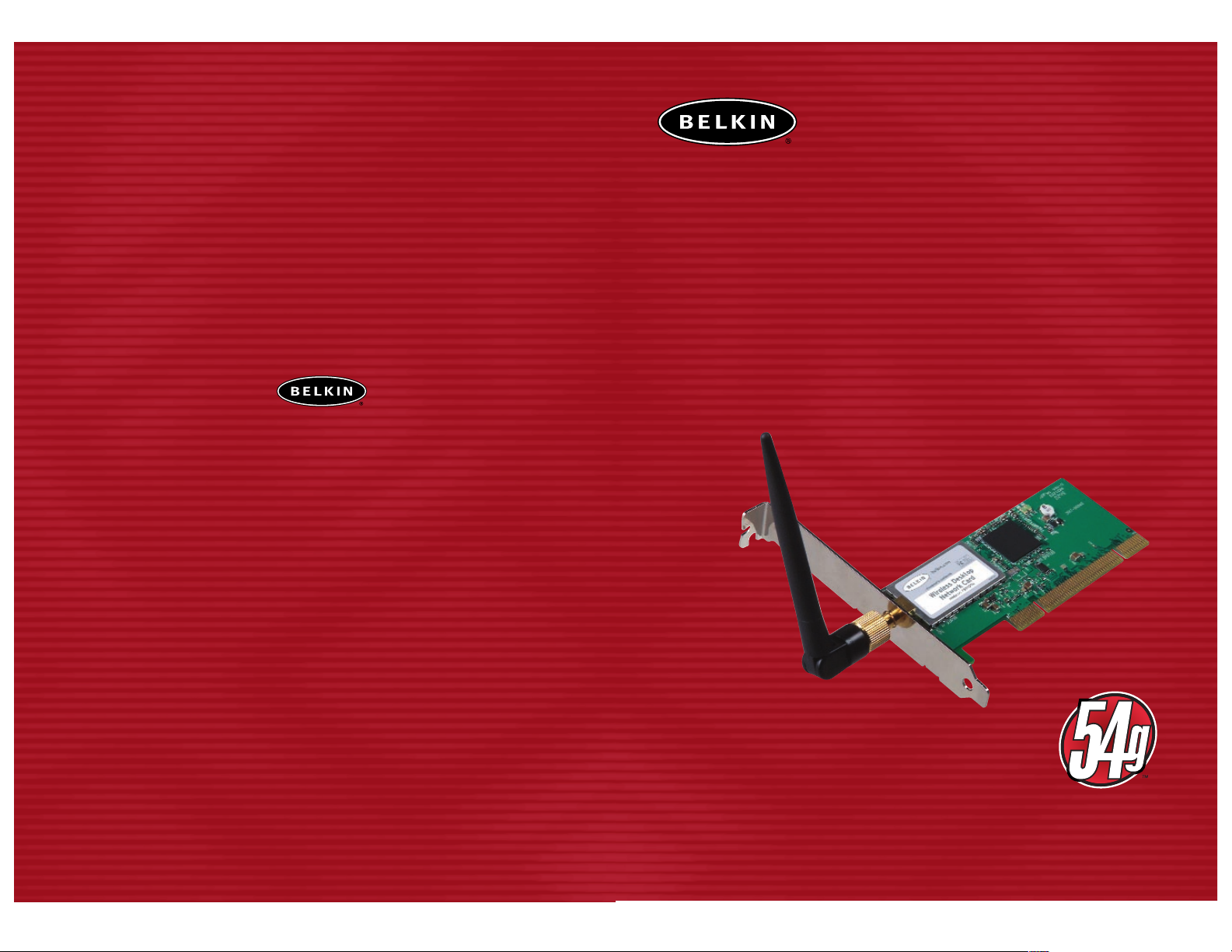
User Manual
F5D7000
Belkin Corporation
501 West Walnut Street
Compton • CA • 90220 • USA
Tel: 310.898.1100
Fax: 310.898.1111
Belkin Components, Ltd.
Express Business Park
Shipton Way • Rushden • NN10 6GL
United Kingdom
Tel: +44 (0) 1933 35 2000
Fax: +44 (0) 1933 31 2000
Belkin Components B.V.
Starparc Building • Boeing Avenue 333
1119 PH Schiphol-Rijk • The Netherlands
Tel: +31 (0) 20 654 7300
Fax: +31 (0) 20 654 7349
Belkin, Ltd.
7 Bowen Crescent • West Gosford
NSW 2250 • Australia
Tel: +61 (0) 2 4372 8600
Fax: +61 (0) 2 4372 8603
Belkin Tech Support
US: 310.898.1100 ext. 2263
800.223.5546 ext. 2263
Europe: 00 800 223 55 460
Australia: 1800 666 040
P74216
© 2003 Belkin Corporation. All rights reserved. All trade names are
registered trademarks of respective manufacturers listed.
belkin.com
54g Wireless Desktop
Network Card
Share your broadband Internet
connection and files
Page 2
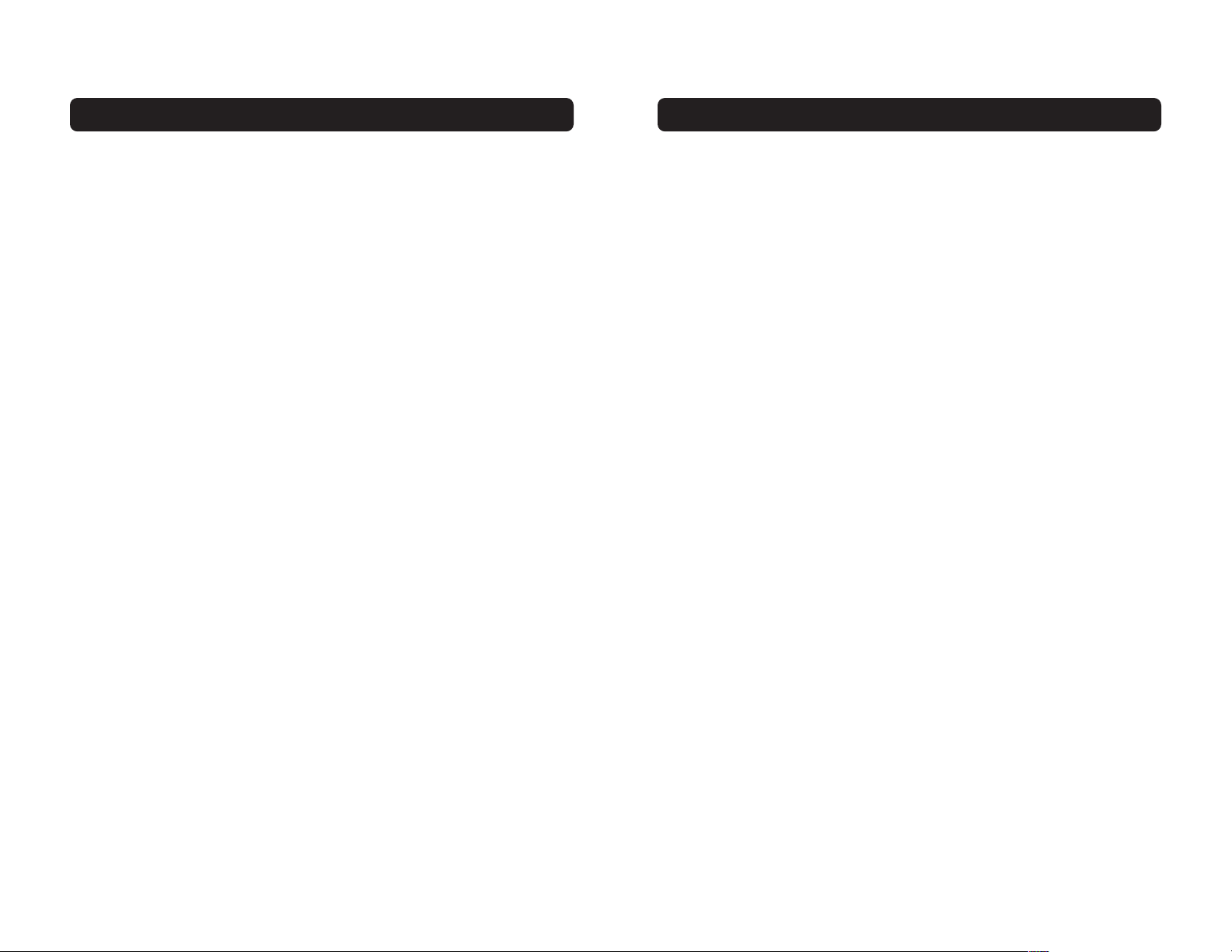
TABLE OF CONTENTS
1
INTRODUCTION
Introduction . . . . . . . . . . . . . . . . . . . . . . . . . . . . . . . . . . . . . . . . . . . . .1
Overview . . . . . . . . . . . . . . . . . . . . . . . . . . . . . . . . . . . . . . . . . . . . . . .2
Features . . . . . . . . . . . . . . . . . . . . . . . . . . . . . . . . . . . . . . . . . . . .2
Applications and Advantages . . . . . . . . . . . . . . . . . . . . . . . . . . . . . . .3
Product Specifications . . . . . . . . . . . . . . . . . . . . . . . . . . . . . . . . . . .4
System Requirements . . . . . . . . . . . . . . . . . . . . . . . . . . . . . . . . . . . .4
Package Contents . . . . . . . . . . . . . . . . . . . . . . . . . . . . . . . . . . . . . .4
Knowing your Card . . . . . . . . . . . . . . . . . . . . . . . . . . . . . . . . . . . . . . . . .5
Installing and Setting Up the Card . . . . . . . . . . . . . . . . . . . . . . . . . . . . . .6
Software and Driver Installation . . . . . . . . . . . . . . . . . . . . . . . . . . . . .6
Installing the Card on your PC . . . . . . . . . . . . . . . . . . . . . . . . . . . . .10
Finishing the Installation . . . . . . . . . . . . . . . . . . . . . . . . . . . . . . . .11
Connecting to your Wireless Network . . . . . . . . . . . . . . . . . . . . . . . . .14
Uninstalling the Software and Drivers . . . . . . . . . . . . . . . . . . . . . . . .14
Using the Belkin Wireless LAN Configuration Utility . . . . . . . . . . . . . . . . . .15
The Wireless Networks Tab . . . . . . . . . . . . . . . . . . . . . . . . . . . . . . . .18
Encryption . . . . . . . . . . . . . . . . . . . . . . . . . . . . . . . . . . . . . . . . . .21
The Link Status Tab . . . . . . . . . . . . . . . . . . . . . . . . . . . . . . . . . . . .22
The Site Survey Tab . . . . . . . . . . . . . . . . . . . . . . . . . . . . . . . . . . . .25
Diagnostics . . . . . . . . . . . . . . . . . . . . . . . . . . . . . . . . . . . . . . . . . .27
Troubleshooting . . . . . . . . . . . . . . . . . . . . . . . . . . . . . . . . . . . . . . . . . .29
Information . . . . . . . . . . . . . . . . . . . . . . . . . . . . . . . . . . . . . . . . . . . .32
Thank you for purchasing the Belkin 54g Wireless Desktop Network Card (the
Card). Now you can take advantage of this great new technology and gain the
freedom you need around the home or office without using cables. The Wireless
Desktop Network Card works like a conventional network card, but without the
wires. The easy installation and setup will have you networking wirelessly in
minutes. Please be sure to read through this manual completely to be sure that
you are getting the most out of your Wireless Desktop Network Card.
Page 3
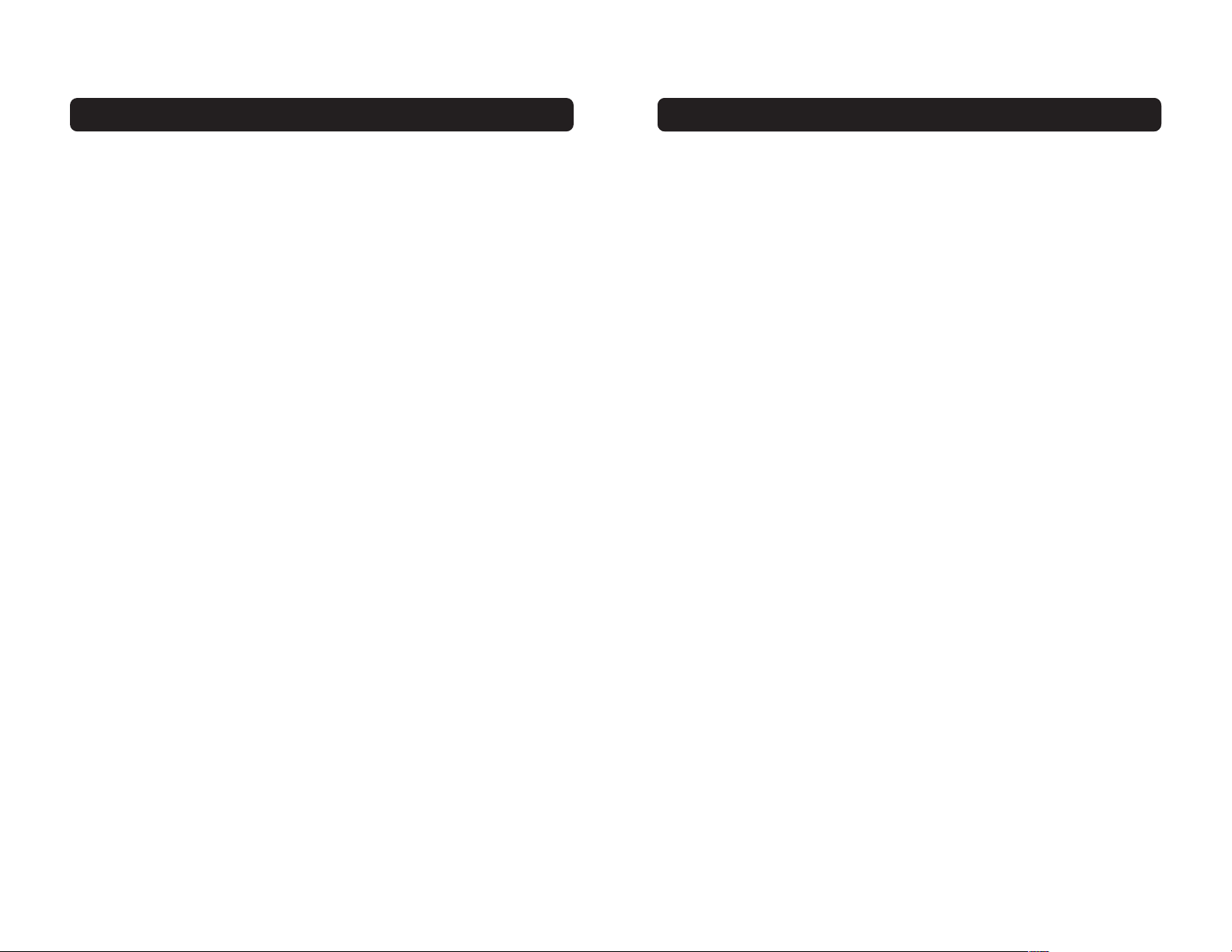
OVERVIEW
Applications and Advantages
• Wireless connection around the home or office
Offers the freedom of networking without cables.
• Connection rates of up to 54Mbps
Provides immediate, higher-speed wireless connectivity at home, work, and hot
spot locations without compromising the use of existing 802.11b products.
• Compatibility with 802.11b products
54g wireless LAN solutions are backward-compatible with existing Wi-Fi (IEEE
802.11b) products and with other products that display the 54g mark.
• Difficult-to-wire environments
Enables networking in buildings with solid or finished walls, or open areas
where wiring is difficult to install.
• Frequently changing environments
Adapts easily in offices or environments that frequently rearrange or
change locations.
• Temporary LANs for special projects or peak time
Sets up temporary networks such as at trade shows, exhibitions, and
constructions sites, which need networks on a short-term basis; also
companies who need additional workstations for a peak activity period.
• SOHO (Small Office/Home Office) networking needs
Provides the easy and quick, small network installation SOHO users need.
OVERVIEW
2
Features
The Card complies with the IEEE 802.11b standard in order to communicate with
other 802.11b-compliant wireless devices at 11Mbps as well as other 54g
products at 54Mbps that have the 54g™ badge on the package.
54g products run at speeds of up to 54Mbps and operate on the same 2.4GHz
frequency band as 802.11b Wi-Fi products.
• 2.4GHz ISM (Industrial, Science, and Medical) band operation
• Integrated easy-to-use Wireless Configuration Utility
• Wireless interface compliance with the IEEE 802.11b standard and 54g
products
• PCI interface, for operation in virtually any desktop computer
• 64 or 128-bit Wireless (WEP) Encryption
• Wireless access to networked resources
• Support for both Infrastructure and Ad-Hoc (peer-to-peer) networking modes
• Data rate of up to 54Mbps
o Supports 11, 5.5, 2 or 1Mbps rates (802.11b)
o Supports 54, 48, 36, 24, 18, 12, 9, or 6Mbps rates (54g)
• Easy installation and use
• External antenna
• LED power and network link indicators
3
Page 4
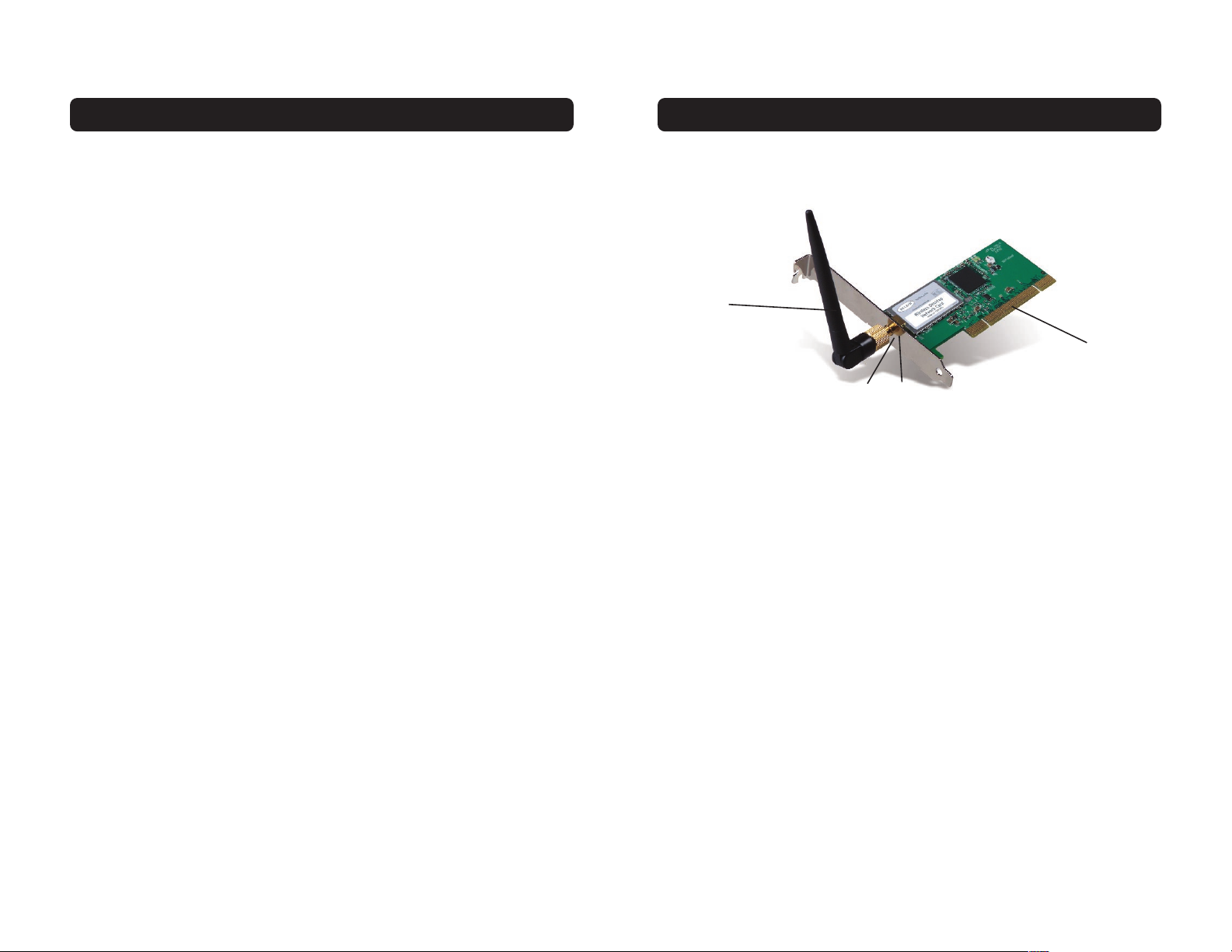
KNOWING YOUR CARD
(a) Power LED
When the Card receives power, this light will be on.
(b) Link LED
When the Card has a link to a wireless network, the light will be solid.
When not linked to a wireless network, the light will slowly flash.
(c) Card Connector
This is the side of the Card that fits into the PCMCIA slot of your laptop
(d) Antenna
OVERVIEW
Product Specifications
Host Interface: 32-bit PCI
Power Consumption: Tx/Rx peak 550/350mA @ 3.3VDC (max.)
Certification: FCC Class B, CE Mark, C-Tick
Operating Temperature: (0–85 degrees C)
Storage Temperature: (-40–90 degrees C)
Humidity: Max. 95% (non-condensing)
Typical Operating Range: 802.11b: 590.6 ft. (180m) @ 11Mbps,
984.3 ft. (300m) @ 5.5 Mbps or lower
54g: 164 ft. (50m) @ 54Mbps,
492.1 ft. (150m) @ 18Mbps
System Requirements
• PC-compatible computer with one available PCI slot
• Windows® 98, 2000, Me, XP
Package Contents
• Belkin 54g Wireless Desktop Network Card
• Quick Installation Guide
• Installation Software CD
• User Manual
54
(d)
(a)
(c)
(b)
Page 5
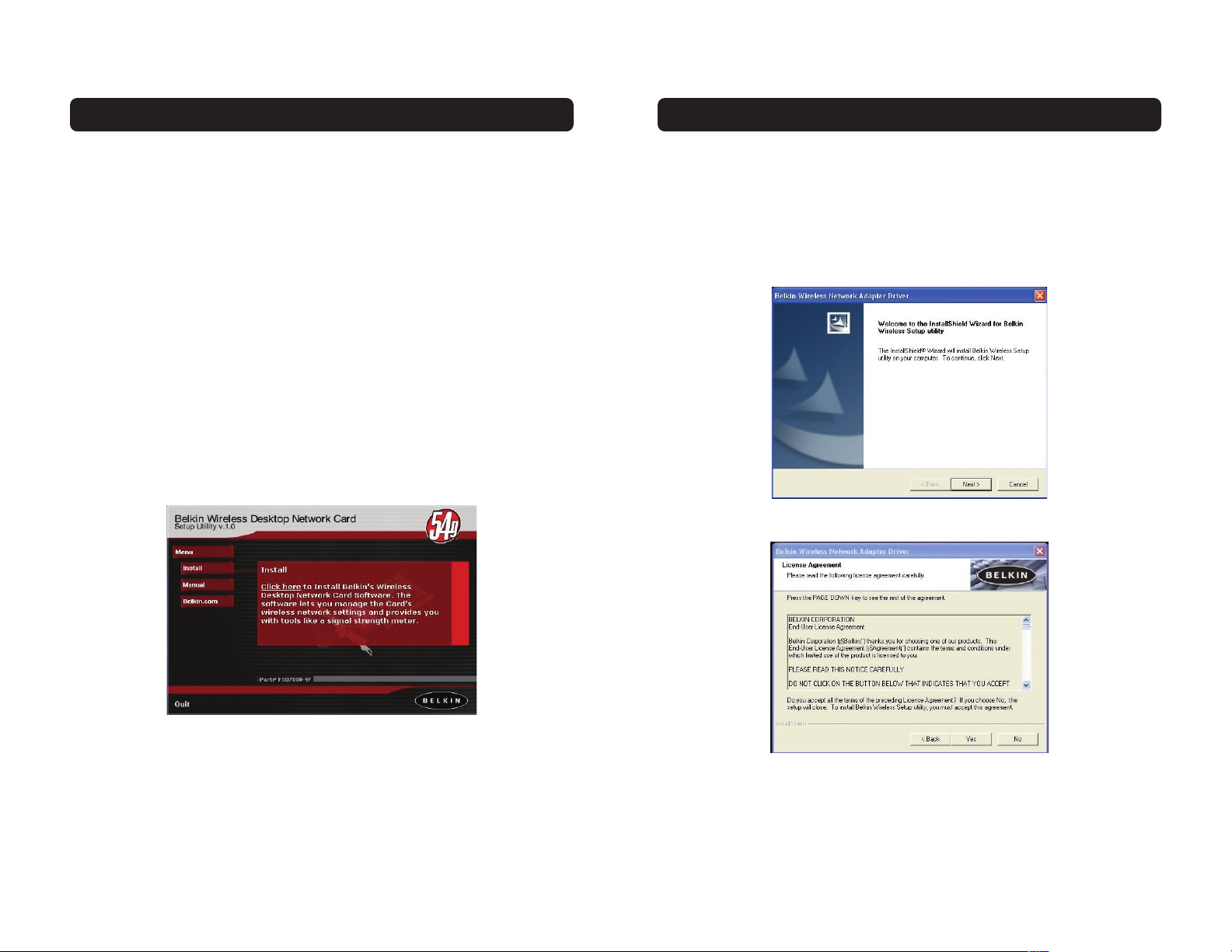
Installing your Card is done in three easy steps.
1. Install the software FIRST. If you install the Card inside of your PC before you
install the software, it will not work.
2. Install the Card inside of your PC.
3. Turn on your PC and let Windows operating system (OS) finish installing
the Card.
Note: Install the software first before you install the Card into your PC.
Software and Driver Installation
1. Insert the CD into your CD-ROM drive.
2. The “Wireless Desktop Network Card Setup Utility” screen should automatically
appear. If it does not appear within 15-20 seconds, then select your CD-ROM
drive and double-click on the folder named “Files”. Next double-click on the
icon named “F5D7000_UTILITY.exe”.
3. In the utility screen, drag your mouse over the “Install” button, then select
“Click here” to start the software installation program.
INSTALLING AND SETTING UP THE CARD
4. The installer will start. If you are using Windows XP, it is recommended that
you use the Belkin Wireless Desktop Network Card Utility to manage the Card’s
wireless settings. If you want to use Windows XP to manage the Card, check
“Use the Windows XP Wireless Network Connection Utility”. Instructions on
how to use Windows XP’s Connection Utility are available from Microsoft. Click
“Next” to continue.
5. Accept the Belkin Software License Agreement by clicking the “YES” button.
INSTALLING AND SETTING UP THE CARD
6 7
Page 6
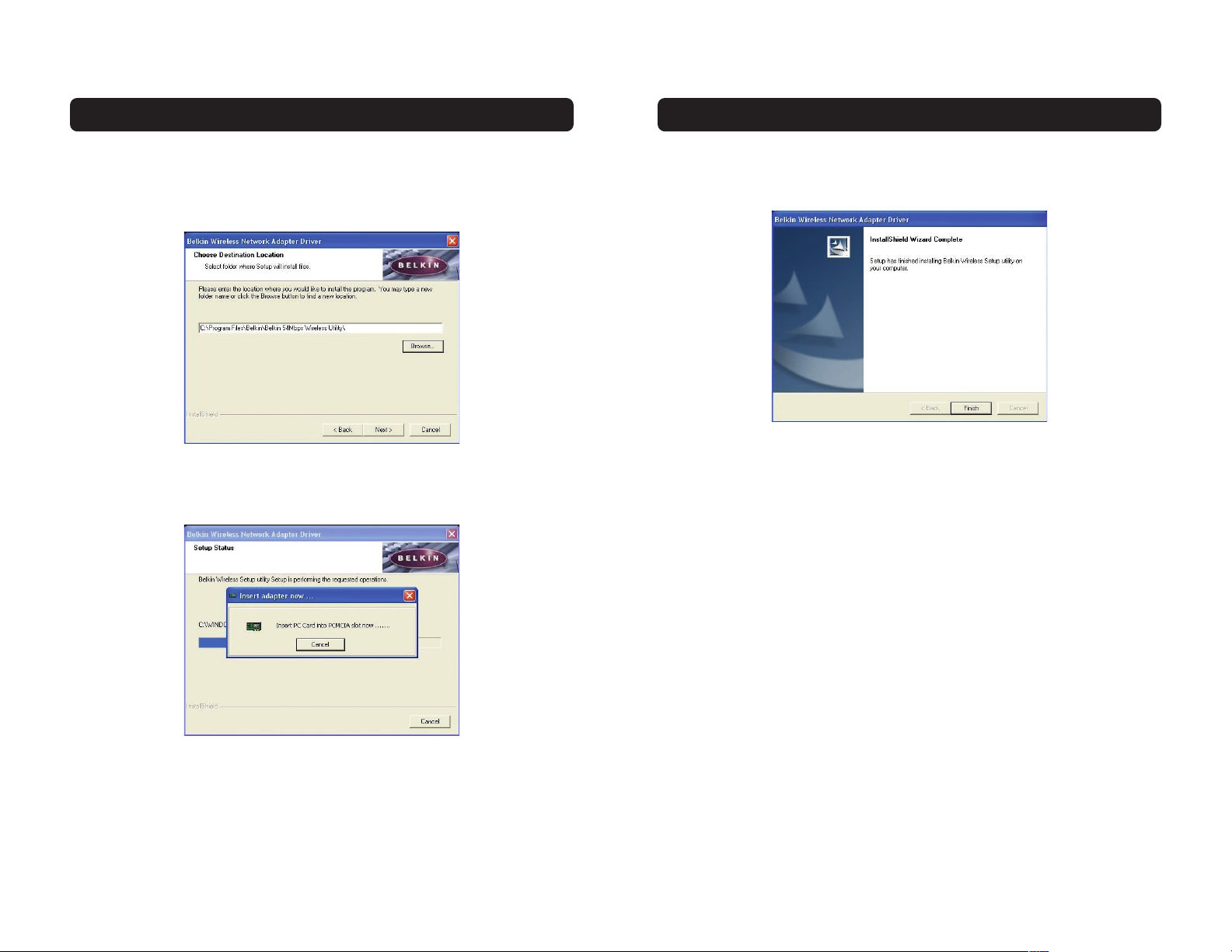
INSTALLING AND SETTING UP THE CARD
7. After the software installation is complete, click “Finish”. You are now ready to
install the hardware.
8. Remove the CD from the CD-ROM drive and shut down your computer.
Note: Be sure to properly exit your Windows OS by clicking “Start” then
“Shut Down”.
INSTALLING AND SETTING UP THE CARD
6. Select a folder where you would like to install the program files. It is
recommended that you use the default folder “C:\Program Files\Belkin\Belkin
54Mbps Wireless Utility\”. Click “Next” to install the files.
Note: During the install process, you may be prompted to insert your Card. If this
screen does not automatically disappear after five seconds, click on the “Cancel”
button to continue.
8 9
Page 7

INSTALLING AND SETTING UP THE CARD
11
11. Replace the computer’s cover.
12. Now that the Card is installed, you can replace the cover to your computer,
reconnect all of the cables, and turn it back on. Proceed to “Finishing the
Installation”.
Finishing the Installation
1. Turn your computer on.
2. Depending on your operating system, Windows OS may detect the Card and
launch the “Found New Hardware” wizard. Click “Next”.
INSTALLING AND SETTING UP THE CARD
Installing the Card into your PC for Windows 98, Me, 2000, and XP
1. POWER OFF THE COMPUTER AND DISCONNECT THE POWER CORD.
2. Remove the screws that secure the computer cover and remove the cover.
3. Touch any metal part of the case. This will discharge any static electricity that
could damage your product or your computer.
4. Locate an empty PCI expansion slot.
5. Confirm that the Card will fit into the slot you have chosen. Keep in mind
that the included antenna needs to be oriented with the top pointing up. If
there are cables and other connectors in the way, try to pick the PCI slot that
has the fewest obstructions to the correct positioning of the antenna.
6. Remove the port cover from the back of the PC that corresponds to the PCI
slot you selected. If there is a screw, place it in a safe place as you will be
using it to attach the Card to the computer chassis later.
7. Push the Card firmly into the PCI slot that you have chosen. Apply pressure as
needed until the connector is fully seated.
8. Now secure the Card with the screw that you previously placed in a safe place.
9. Carefully screw the antenna onto the threaded connector on the Card. Turn the
antenna until it is vertical and pointing up.
10 11
Page 8

INSTALLING AND SETTING UP THE CARD
13
5. Windows OS may ask you to restart the computer. If it does, click “Yes”
or “Restart”.
6. When the computer restarts, an icon will appear in the bottom right-hand
corner of your screen. See below:
Green Icon: Connected to a wireless network, good connection
Yellow Icon: Connected to a wireless network, fair connection
Red Icon: No connection to a wireless network
Note: The Wireless LAN Utility icon will also appear in your Control Panel. To open
the Wireless LAN Utility, double-click on this icon.
7. Installation is complete. Refer to your User Manual to configure and use the
Belkin Wireless Utility.
INSTALLING AND SETTING UP THE CARD
12
3. Your Windows OS may ask you where the drivers are located. Make no changes
and click “Next”.
Note: If you are using Windows 2000 or XP, you will get a message telling you
that the drivers are not “signed” by Microsoft. This does not mean there is a
problem. Click “Continue”.
4. Your Windows OS will find the correct driver files and complete the
installation. Windows OS may tell you that the hardware is installed.
Click “Finish” if asked to.
Page 9

USING THE BELKIN WIRELESS LAN CONFIGURATION UTILITY
Proceed with the following instructions for configuring your network profiles. The
instructions explain how to open the Utility and how to use it to configure a
network profile.
When you launch the Wireless LAN Utility (the Utility), you will be presented
with the “Connect to Wireless Network” screen.
The following small icon will also be present in your system tray.
Once installed, the Wireless LAN Utility will automatically display when Windows
boots up.
The Utility can be set to always show up in your system tray. You can hide the
icon if you right-click on it in your system tray. Although no icon will be
displayed, your preferred network will continue to be managed by the Card. The
system tray icon can be re-enabled from the Wireless LAN Configuration Utility,
available from the Control Panel.
Single-clicking on the icon in the system tray will open the window.
Note: You may double-click on the Utility icon on your system tray to go directly to
the “Advanced Configuration” window.
INSTALLING AND SETTING UP THE CARD
14
Connecting to your Wireless Network
If you already have a wireless router or an access point in your home or office,
the Card will automatically attempt to connect to your wireless network. In most
cases, the Card will be able to connect to your network automatically. If your
wireless network is using encryption, you will need to set the encryption settings
of your Card to match that of your wireless network. For information about
configuring your Card, see the next section in this manual.
Uninstalling the Software and Drivers
If you need to remove the software and drivers for any reason, you can easily
accomplish this in one of two ways. You can insert the software CD and click on
the “Uninstall” option in the menu, or you can go to the Windows Control Panel
and select the “Add/Remove Programs” option. The Belkin Wizard will walk you
through the removal process.
14 15
Page 10

Note: Under Windows XP, clicking on the “Advanced” button for the first time will
display the following window. The “Use Windows to configure my wireless network
settings” option will be enabled by default. Click on the check box to disable it and
use the Belkin Wireless Network Utility instead.
USING THE BELKIN WIRELESS LAN CONFIGURATION UTILITYUSING THE BELKIN WIRELESS LAN CONFIGURATION UTILITY
The Utility will automatically detect all the 802.11b and 54g wireless networks in
the area. Select an available listed network and click on the “Connect” button to
connect to that network.
If the wireless network you want to connect with has WEP encryption enabled,
the “Network key” text box will be active. Type the network key for that network
to connect.
Click “Cancel” to exit.
The “Advanced” button will allow you to view and configure more options of
your Card.
1716
Page 11

USING THE BELKIN WIRELESS LAN UTILITY
(c) Preferred Networks
Displays a list of the networks that you have configured. You may rank the
networks by selecting the network name in the “Preferred Networks” list then
clicking on the “Move UP” and “Move Down” buttons. Networks appearing higher
on the list will be preferred over networks listed lower on the list. If a preferred
network is unavailable, the Card will attempt to connect to the next available
network on the list.
Note: You must click on the “Apply” button before any changes take into effect.
(d) Preferred Network
The blue bubble on top of the icon for that network specifies that you are
currently connected to that network.
(e, f) Add, Remove
You may “Add” (e) and “Remove” (f) networks from the Preferred Networks list
by using these buttons.
(g) System Tray Icon
Check this box so that the wireless icon appears on your system tray.
(h) Properties
To check the properties and WEP settings of the preferred network, select a
network then click on the “Properties” button.
19
USING THE BELKIN WIRELESS LAN CONFIGURATION UTILITY
The Wireless Networks Tab
(a) Enable Radio
Use this option to toggle your wireless network radio ON or OFF. You may want
to turn the radio off while in airplanes or to conserve the battery life of your
mobile computer. When the radio is disabled, the power LED on your Card will
turn off and the system tray wireless network icon will be depicted with an “X”.
(b) Available Networks
This displays a list of all available wireless networks in your area. Select a
network by clicking on the network name or click on the “Refresh” (j) button to
rescan the area for available wireless networks to connect to.
Once you select a network, you can click on the “Configure” (i) button. Click
“OK” in the “Wireless Network Properties” box. The network name and icon will
appear at the top of the “Preferred Networks” (c) list. Wait up to one minute for
the network connection to be made. Your computer is connected to the selected
network when you see a blue bubble on top of the icon for that network.
(a)
(b)
(c)
(d)
(e)
(f)
(g)
(h)
(i)
(j)
(k)
(l)
18 19
Page 12

USING THE BELKIN WIRELESS LAN UTILITY
Encryption
To configure a profile for a listed network that requires a WEP key:
1. After opening the Utility, select the network from the “Available networks” list
and click “Configure”.
2. Select the “Data encryption (WEP enabled)” box.
3. Clear the “The key is provided for me automatically” box.
4. Type the network key in the “Network key” box.
Note: You do not need to select the “Key format” or the “Key length” before
typing the network key. These settings automatically change to the appropriate
setting as you type the network key.
5. Click “OK”.
Note: You must click on the “Apply” button before any changes take into effect.
(l) Advanced
Allows you to filter the type of networks you want to connect to.
Any Available Network: When this option is selected, the Card will attempt
to connect to any available network in the area. Access points will be
preferred networks over ad-hoc networks.
Access Point Networks Only: When this option is selected, the Card will
attempt to connect to any available access point in the area. Ad-hoc
networks will be excluded from the list of available networks when this
option is selected.
Computer-to-Computer Networks Only: When this option is selected, the
Card will attempt to connect to any available ad-hoc network in the area.
Access points will be excluded from the list of available networks when this
option is selected.
USING THE BELKIN WIRELESS LAN UTILITY
2020 21
Page 13

USING THE BELKIN WIRELESS LAN UTILITY
(e) Channel
Shows the current channel the Card is operating on. When operating in
Infrastructure mode, the channel is set automatically by the access point or
wireless router that the Card is connected to. You cannot change the channels in
Infrastructure mode. In Ad-Hoc mode, the channel can be set manually.
(f) Client IP Address
Shows the IP address of the your wireless client. The IP address is obtained
automatically by default. You may set the IP address manually through Windows
Networking Properties.
(g) Network Connection Type
Shows the current wireless mode the Card is operating in. There are two
operating modes: Infrastructure and Ad-Hoc. Infrastructure is the most
common mode to operate in. Infrastructure mode is used when connecting your
PC to a wireless access point or to a wireless router. Ad-Hoc mode is used to
connect two or more computers together without the use of an access point or
wireless router.
(h) Radio State
Shows whether the IP address of your wireless client is enabled or disabled. The
IP address is obtained automatically by default. You may set the IP address
manually through Windows Networking Properties.
(i) Signal Strength
Displays the strength of the wireless signal from 0 to 100%. The closer to 100%,
the better the signal strength is. The closer you are to a wireless router or access
point, the stronger the signal should be.
(j) Link Quality (Noise)
Displays the amount of radio interference in the environment. Lower noise
ratings are optimal.
USING THE BELKIN WIRELESS LAN UTILITY
The Link Status Tab
(a) SSID
The SSID is the wireless network name. This field shows the current SSID with
which the Card is associated. The Card will automatically look for any wireless
network in the area. To connect to a specific wireless network, you can manually
select the SSID of the known wireless network in the Wireless Networks tab.
(b) MAC Address
Shows the MAC address of the wireless network that you are connected to.
(c) WEP
Shows whether the network you are associated with has WEP encryption enabled
or disabled.
(d) Speed
Displays the data rate of the current connection.
(a)
(b)
(c)
(d)
(e)
(g)
(h)
(i)
(j)
(f)
22 23
Page 14

The Site Survey Tab
Clicking on the Site Survey tab will display a list of all available access points in
your area. The following information about each is displayed:
(a) SSID
The Service Set Identifier (wireless network name) of the access point.
(b) Channel Number
The current operating channel of the access point.
(c) Signal Strength
The signal strength of the related access point.
(a)
(b)
(c)
(d)
(e)
(f)
(g)
The Statistics Tab
The Statistics tab shows you how much data has been sent and received and if
any errors occurred. This screen is mostly for diagnostics. Note that the number
of data packets lost is recorded. A large number of lost data packets may
indicate that there is a problem or interference in your area.
USING THE BELKIN WIRELESS LAN UTILITY
2524
Page 15

USING THE BELKIN WIRELESS LAN UTILITY
Diagnostics Page
This Page allows you to perform several diagnostic tests that are available for
your Belkin Wireless Network adapter.
Control Registers
This test verifies the read and write capabilities of the network controller
registers by writing various values to the registers and verifying the result. The
device driver uses these registers to perform network functions such as sending
and receive information. If the test fails, the network adapter may not work
properly.
SPROM Format Version
This test verifies the content of the SPROM by reading a portion of the SPROM
and computing the checksum. The test fails if the computed checksum is
different than the checksum stored in the SPROM.
USING THE BELKIN WIRELESS LAN UTILITY
(d) WEP
Will display “Off” when encryption is disabled, “64-bit” when 64-bit encryption
is enabled, and “128-bit” when 128-bit encryption is enabled.
(e) Ad-Hoc Networks Only
Check this box to display available ad-hoc networks only.
(f) Advanced
Displays additional information about the selected network.
(g) Freeze
Takes a “snapshot” of the signal strength at the time of the site survey. Click
again to unfreeze.
26 27
Page 16

TROUBLESHOOTING
Cannot Connect to the Network
If your Card appears to be functioning properly but you cannot connect to the
network, the problem may be that there is a mismatch between the “Network
name (SSID)” and “Wireless network key (WEP)” settings in your wireless network
properties and the name and WEP key of the network you are trying to connect
to. The network name and WEP key are case-sensitive. Verify that the spelling
and case of these parameters are correct and that the settings are exactly the
same on all computers on the network.
If you have verified that the spelling and case of these parameters are correct
and that the settings are exactly the same on all computers on the network and
you are still unable to connect to the network, see “Performance and
Connectivity Problems”.
Possible Solution
Windows 2000 Environment
Verify that “File and Printer Sharing” is enabled on
all the computers on your network.
From the desktop, click the “Start” button, go to
“Settings”, and click “Control Panel”.
In Control Panel, double-click the “Network and Dialup Connections” icon.
In the “Network and Dial-up Connections” window,
double-click the “Local Area Connection” icon.
In the “Local Area Connection Status” box, click
“Properties”.
In the “Local Area Connection Properties” box, verify
that the “File and Printer Sharing for Microsoft
Networks” check box is selected. If the check box is
cleared, select it. If the check box is not present,
click “Install”. In the “Select Network Component
Type” box, select “Service” and click “Add”. In the
“Select Network Service” box, select “File and Printer
Sharing for Microsoft Networks” and click “OK”. Close
the “Local Area Connection Properties” box.
Close the “Local Area Connection Status” box.
Close the “Network and Dial-up Connections” window.
Problem or Symptom
The computers seem to be
communicating, but they do
not appear in the “My
Computer” window or in the
“My Network Places” window.
USING THE BELKIN WIRELESS LAN UTILITY
Memory Tests
This tests verifies that the network controller internal memory is functioning
properly. The test writes patterned values to the memory and reading back the
results. The test fails if an erroneous value is read back. The network controller
will not function without its internal memory.
Interrupt Test
This test verifies that the NDIS driver is able to receive interrupts from the
network controller.
Loopback Test
This test verifies that the NDIS driver is able send packets and receive packets
from the network controller.
LED Test
This test verifies that your 802.11 wireless networking hardware is functioning
correctly.
28 29
Page 17

TROUBLESHOOTING
3131
Data transfer is always
very slow.
Computers are not
communicating with
the network.
In Windows 2000, I get the
following error message:
“Medium cable disconnected”.
Also, there is a red X on
my network icon in the
system tray.
Network performance is really
slow when the system is
connected to both a wireless
network and an active
Ethernet port.
Note: For Windows 2000 only.
Some homes and most offices are steel-framed
structures. The steel in such buildings may interfere
with your network’s radio signals, thus causing a
slowdown in the data transmission rate. Try moving
your computers to different locations in the building
to see if performance improves.
If your network has an access point, check all cables
and make sure the power LED on the front of the
access point is on.
This indicates that your computer is not properly
configured to connect to the network. Verify that all
of the wireless network properties settings are
correct. Also, make sure that your computer is
receiving a good signal from the access point.
This condition occurs if your computer has an active
Ethernet port while your Card is still active and
connected to an access point. This happens because
Windows 2000 must now handle two active network
connections. You need to either disconnect the
Ethernet cable from your computer, or disable the
radio on your Card. To disable the radio on your Card,
right-click on the Belkin Wireless Utility icon in the
system tray and click “Disable Radio”. Note: The radio
is not automatically enabled when your computer
starts up again. To enable the radio, right-click on
the Belkin Wireless Utility icon and click “Enable
Radio”.
Technical Support
You can find technical support information at www.networking.belkin.com or
www.belkin.com through the tech support area. If you want to contact technical
support by phone, please call 800-223-5546.
TROUBLESHOOTING
30
The computers seem to be
communicating, but they do
not appear in the “My
Computer” window or in the
“My Network Places” window.
(Cont.)
Data transfer is sometimes
very slow.
Windows XP Environment
Verify that “File and Printer Sharing” is enabled on
all the computers on your network.
From the desktop, click the “Start” button and click
“Control Panel” (if you are looking at Category View,
click “Switch to Classic View”).
In Control Panel, double-click the “Network
Connections” icon.
In the “LAN or High-Speed Internet” area, right-click
“Wireless Network Connection” and click “Properties”.
In the “Wireless Network Connection Properties” box,
if the “General” tab is not on top, click the “General”
tab.
In the “This connection uses the following items”
list, verify that the “File and Printer Sharing for
Microsoft Networks” check box is selected. If the
check box is cleared, select it. If this item is not
present, click “Install”. In the “Select Network
Component Type” box, select “Service” and click
“Add”. In the “Select Network Service” box, select
“File and Printer Sharing for Microsoft Networks” and
click “OK”. Close the “Wireless Network Connection
Properties” box.
Close the “Network Connections” window.
Microwave ovens and some cordless phones operate
at the same radio frequency as the wireless network
cards. When the microwave oven or cordless phone is
in use, it interferes with the wireless network.
Therefore, keep computers with the Card at least 20
feet away from your microwave oven and any
cordless telephone that operates at a frequency of
2.4GHz.
30 31
Page 18

INFORMATION
32
FCC Statement
DECLARATION OF CONFORMITY WITH FCC RULES FOR
ELECTROMAGNETIC COMPATIBILITY
We, Belkin Corporation, of 501 West Walnut Street, Compton, CA 90220, declare under our sole
responsibility that the product,
F5D7000
to which this declaration relates,
complies with Part 15 of the FCC Rules. Operation is subject to the following two conditions: (1) this
device may not cause harmful interference, and (2) this device must accept any interference received,
including interference that may cause undesired operation.
Caution: Exposure to Radio Frequency Radiation.
The radiated output power of this device is far below the FCC radio frequency exposure limits.
Nevertheless, the device shall be used in such manner that the potential for human contact
normal operation is minimized.
When connecting an external antenna to the device, the antenna shall be placed in such a
manner to minimize the potential for human contact during normal operation. In order to avoid
the possibility of exceeding the FCC radio frequency exposure limits, human proximity to the
antenna shall not be less than 20cm (8 inches) during normal operation.
Federal Communications Commission Notice
This equipment has been tested and found to comply with the limits for a Class B digital device,
pursuant to Part 15 of the FCC Rules. These limits are designed to provide reasonable protection
against harmful interference in a residential installation.
This equipment generates, uses, and can radiate radio frequency energy. If not installed and used
in accordance with the instructions, it may cause harmful interference to radio or television
reception, which can be determined by turning the equipment off and on, the user is encouraged
to try and correct the interference by one or more of the following measures:
• Reorient or relocate the receiving antenna.
• Increase the distance between the equipment and the receiver.
• Connect the equipment to an outlet on a circuit different from that to which the receiver
is connected.
• Consult the dealer or an experienced radio/TV technician for help.
Modifications
The FCC requires the user to be notified that any changes or modifications to this device that
are not expressly approved by Belkin Components may void the users authority to operate
the equipment.
INFORMATION
33
Canada- Industry Canada (IC)
The wireless radio of this device complies with RSS 139 & RSS 210 Industry Canada. This Class B
digital complies with Canadian ICES-003.
Cet appareil numérique de la classe B conforme á la norme NMB-003 du Canada.
Europe-European Union Notice
Radio products with the CE 0682 or CE alert marking comply
with the R&TTE Directive (1995/5/EC) issued by the Commission of the
European Community.
Compliance with this directive implies conformity to the following European Norms (in brackets
are the equivalent international standards).
• EN 60950 (IEC60950) – Product Safety
• EN 300 328 Technical requirement for radio equipment
• ETS 300 826 General EMC requirements for radio equipment.
To determine the type of transmitter, check the identification label on your Belkin product.
Products with the CE marking comply with the EMC Directive (89/336/EEC) and the Low Voltage
Directive (72/23/EEC) issued by the Commission of the European Community. Compliance with
these directives implies
conformity to the following European Norms (in brackets are the
equivalent international standards).
• EN 55022 (CISPR 22) – Electromagnetic Interference
• EN 55024 (IEC61000-4-2,3,4,5,6,8,11)- Electromagnetic Immunity
• EN 61000-3-2 (IEC610000-3-2) - Power Line Harmonics
• EN 61000-3-3 (IEC610000) – Power Line Flicker
• EN 60950 (IEC60950) – Product Safety
Products that contain the radio transmitter are labeled with CE 0682 or CE alert marking and may
also carry the CE logo.
Page 19

INFORMATION
34
Belkin Corporation Limited Lifetime Product Warranty
Belkin Corporation warrants this product against defects in materials and workmanship for its
lifetime. If a defect is discovered, Belkin will, at its option, repair or replace the product at no
charge provided it is returned during the warranty period, with transportation charges prepaid, to
the authorized Belkin dealer from whom you purchased the product. Proof of purchase may be
required.
This warranty does not apply if the product has been damaged by accident, abuse, misuse, or
misapplication; if the product has been modified without the written permission of Belkin; or if
any Belkin serial number has been removed or defaced.
THE WARRANTY AND REMEDIES SET FORTH ABOVE ARE EXCLUSIVE IN LIEU OF ALL OTHERS,
WHETHER ORAL OR WRITTEN, EXPRESSED OR IMPLIED. BELKIN SPECIFICALLY DISCLAIMS ANY AND
ALL IMPLIED WARRANTIES, INCLUDING, WITHOUT LIMITATION, WARRANTIES OF MERCHANTABILITY
AND FITNESS FOR A PARTICULAR PURPOSE.
No Belkin dealer, agent, or employee is authorized to make any modification, extension, or
addition to this warranty.
BELKIN IS NOT RESPONSIBLE FOR SPECIAL, INCIDENTAL, OR CONSEQUENTIAL DAMAGES RESULTING
FROM ANY BREACH OF WARRANTY, OR UNDER ANY OTHER LEGAL THEORY, INCLUDING BUT NOT
LIMITED TO, LOST PROFITS, DOWNTIME, GOODWILL, DAMAGE TO OR REPROGRAMMING, OR
REPRODUCING ANY PROGRAM OR DATA STORED IN, OR USED WITH, BELKIN PRODUCTS.
Some states do not allow the exclusion or limitation of incidental or consequential damages or
exclusions of implied warranties, so the above limitations of exclusions may not apply to you.
This warranty gives you specific legal rights, and you may also have other rights that vary from
state to state.
35
