Delta Electronics B07S200 Quick Start Manual
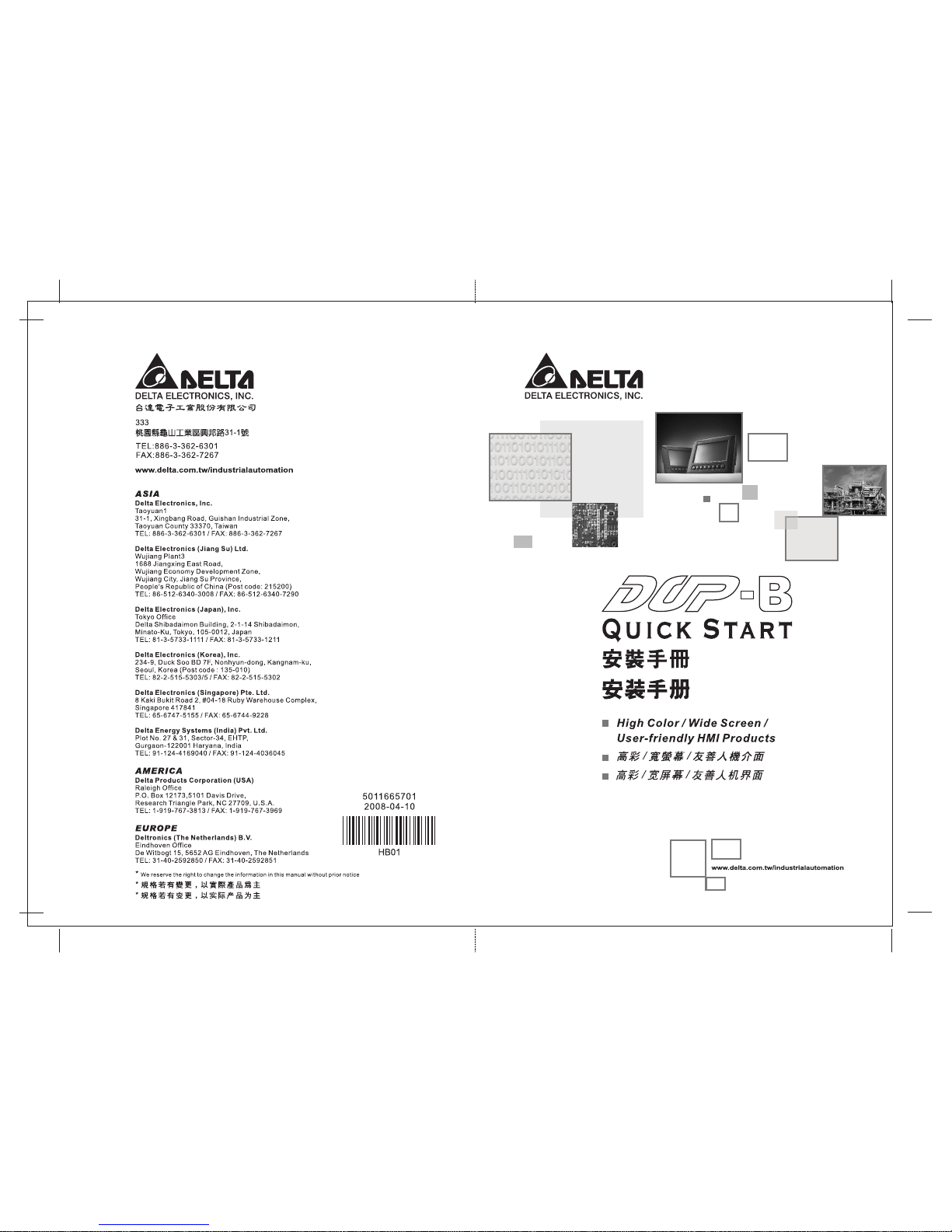
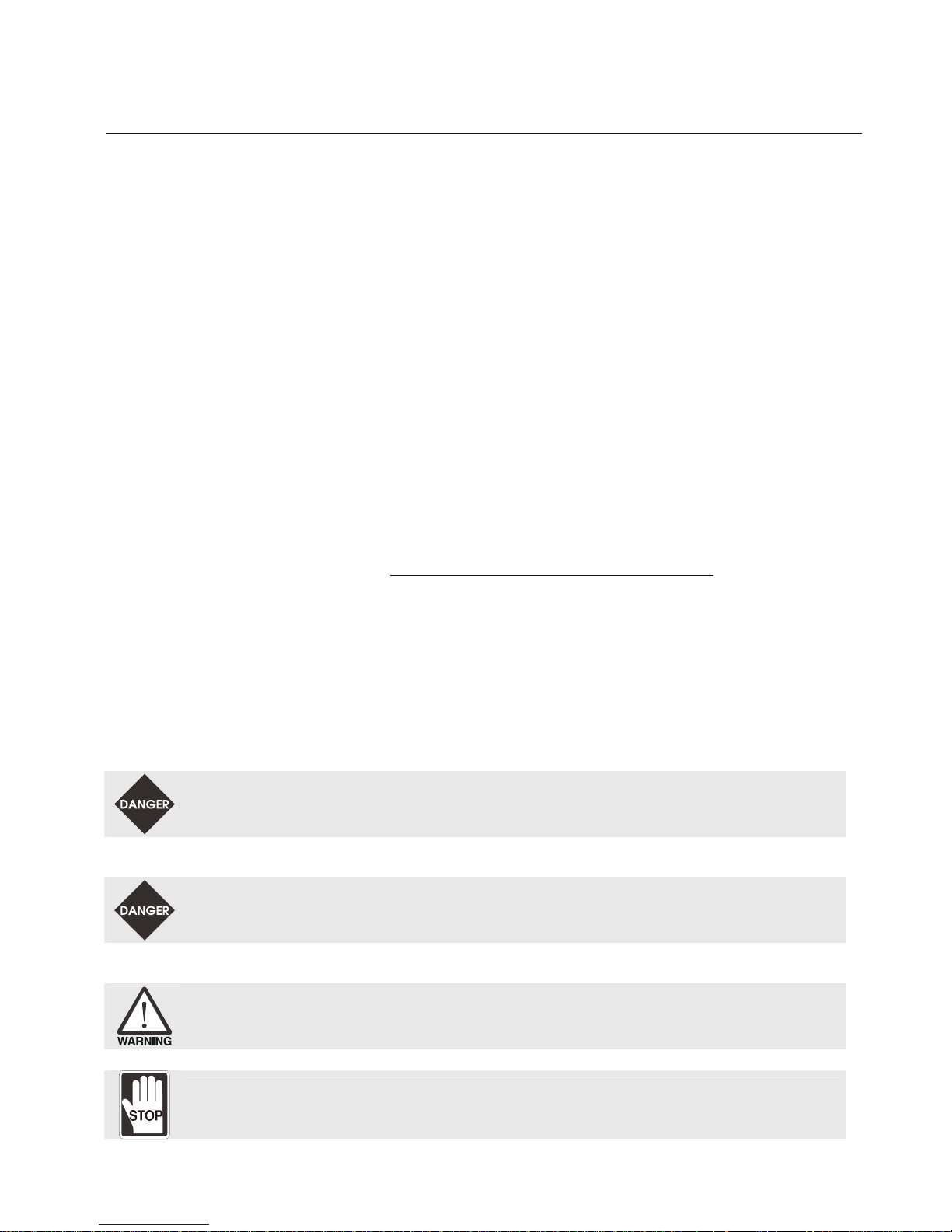
English-1
Preface
Thank you for purchasing DELTA’s DOP-B series. This quick start will be helpful in the installation,
wiring and inspection of Delta HMI. Before using the product, please read this quick start to ensure
correct use. You should thoroughly understand all safety precautions before proceeding with the
installation, wiring and operation. Place this quick start in a safe location for future reference. Please
observe the following precautions:
Install the product in a clean and dry location free from corrosive and inflammable gases or
liquids.
Ensure that all wiring instructions and recommendations are followed.
Ensure that HMI is correctly connected to a ground. The grounding method must comply with
the electrical standard of the country.
Do not modify or remove wiring when power is applied to HMI.
Do not touch the power supply during operation. Otherwise, it may cause electric shock.
For the information of HMI software operation, and software installation, please refer to the
HMI software manual.
If you have any questions during operation, please contact our local distributors or Delta sales
representative.
The content of this quick start may be revised without prior notice. Please consult our distributors or
download the most updated version at http://www.delta.com.tw/industrialautomation
.
Safety Precautions
Carefully note and observe the following safety precautions when receiving, inspecting, installing,
operating, maintaining and troubleshooting. The following words, DANGER, WARNING and STOP are
used to mark safety precautions when using the Delta’s HMI product. Failure to observe these
precautions may void the warranty!
Installation
¾ Comply with quick start for installation. Otherwise it may cause equipment damage.
¾ Do not install the product in a location that is outside the stated specification for the HMI. Failure to
observe this caution may result in electric shock, fire, or personal injury.
Wiring
¾ Connect the ground terminals to a class-3 ground (Ground resistance should not exceed 100Ω).
Improper grounding may result in communication error, electric shock or fire.
Operation
¾ The users should use Delta Screen Editor software to perform editing in Delta's HMI product. To
perform editing and confirming HMI programs without using Delta Screen Editor software in Delta's
HMI product may result in abnormal operation.
¾ Do not modify wiring during operation. Otherwise it may result in electric shock or personal injury.
¾ Never use a hard or pointed object to hit or strike the screen as doing this may damage the screen
and let the screen has not respond at all, and then cause HMI to work abnormally.
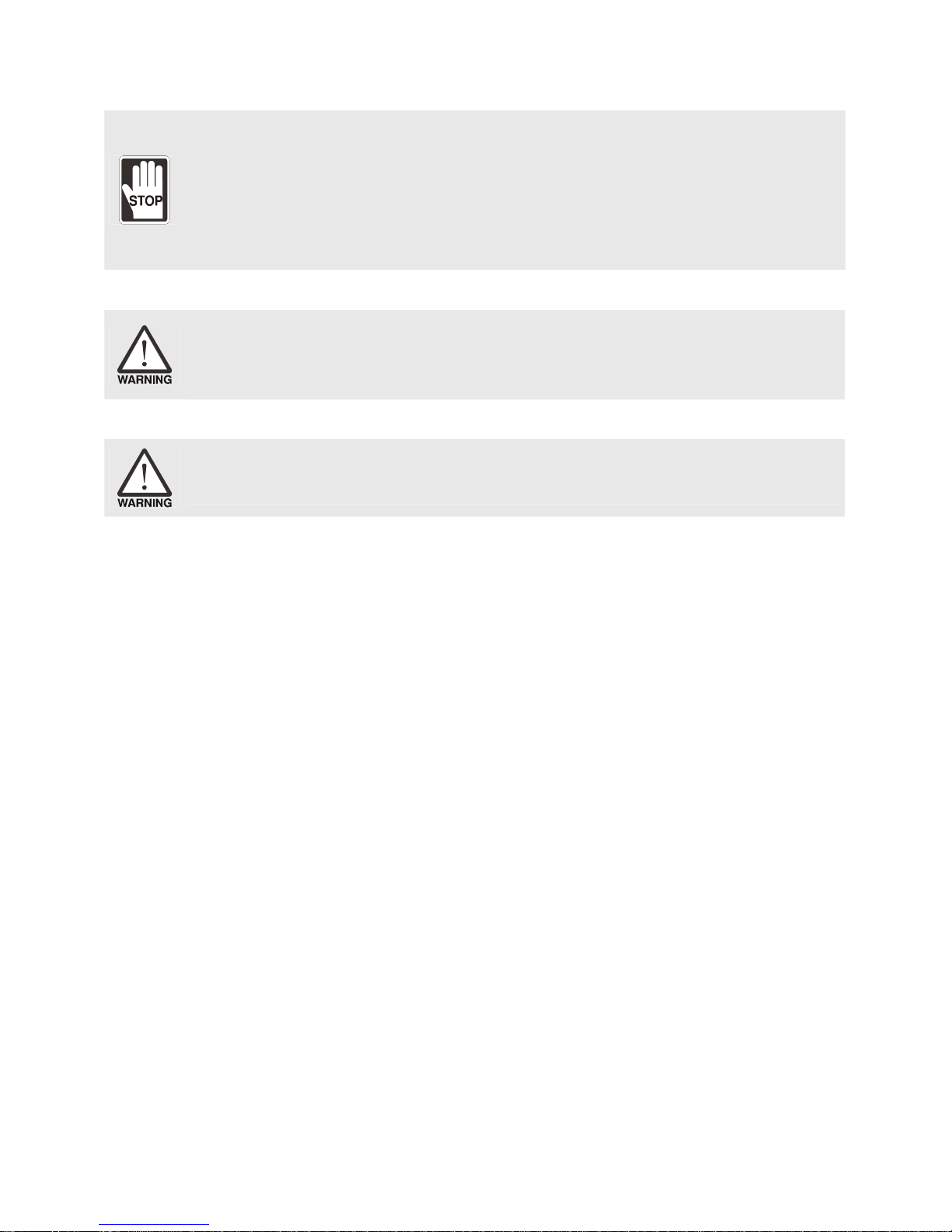
English-2
Maintenance and Inspection
¾ Do not touch any internal or exposed parts of the HMI as electrical shock may result.
¾ Do not remove operation panel while power is on. Otherwise electrical shock may result.
¾ Wait at least 10 minutes after power has been removed before touching any HMI terminals or
performing any wiring and/or inspection as an electrical charge may still remain in the HMI with
hazardous voltages even after power has been removed.
¾ Turn the power off before changing backup battery and check system settings after finishing change.
(all data will be cleared after changing battery).
¾ Be sure the ventilation holes are not obstructed during operation. Otherwise malfunction may result
due to bad ventilation or overheating troubles.
Wiring Method
¾ Remove the terminal block from the HMI before wiring.
¾ Insert only one wire into one terminal on the terminal block.
¾ If the wiring is in error, perform the wiring again with proper tools. Never use force to remove the
terminals or wires. Otherwise, it may result in malfunction or damage.
¾ For the power line that forced to take out, ensure to check wiring again and restart.
Communication Wiring
¾ Comply with communication wiring specification for wiring.
¾ Wiring length should comply with the stated specification for the HMI.
¾ Proper grounding to avoid bad communication quality.
Installation and Storage Conditions
The product should be kept in the shipping carton before installation. In order to retain the warranty
coverage, the HMI should be stored properly when it is not to be used for an extended period of time.
Some storage suggestions are:
Store in a clean and dry location free from direct sunlight.
Store within an ambient temperature range of -20°C to +60°C (-4°F to 140°F).
Store within a relative humidity range of 10% to 90% and non-condensing.
Do not store the HMI in a place subjected to corrosive gases and liquids.
Correctly packaged and placed on a solid and durable surface.
Do not mount the HMI adjacent to heat-radiating elements or in direct sunlight.
Do not mount the HMI in a location subjected to corrosive gases, liquids, or airborne dust or
metallic particles.
Do not mount the HMI in a location where temperatures and humidity will exceed
specification.
Do not mount the HMI in a location where vibration and shock will exceed specification.
Do not mount the HMI in a location where it will be subjected to high levels of
electromagnetic radiation.
Installation
Installation Note:
Improper installation will result in malfunction and greatly reduce the life of the HMI. Be sure
to follow the guidelines in this quick start when installing the HMI.
In order to ensure the HMI being well ventilated, make sure that the ventilation holes are not
obstructed and must provide sufficient free space around HMI.
For use on a flat surface of a Type 4X "Indoor Use Only" enclosure or equivalent.
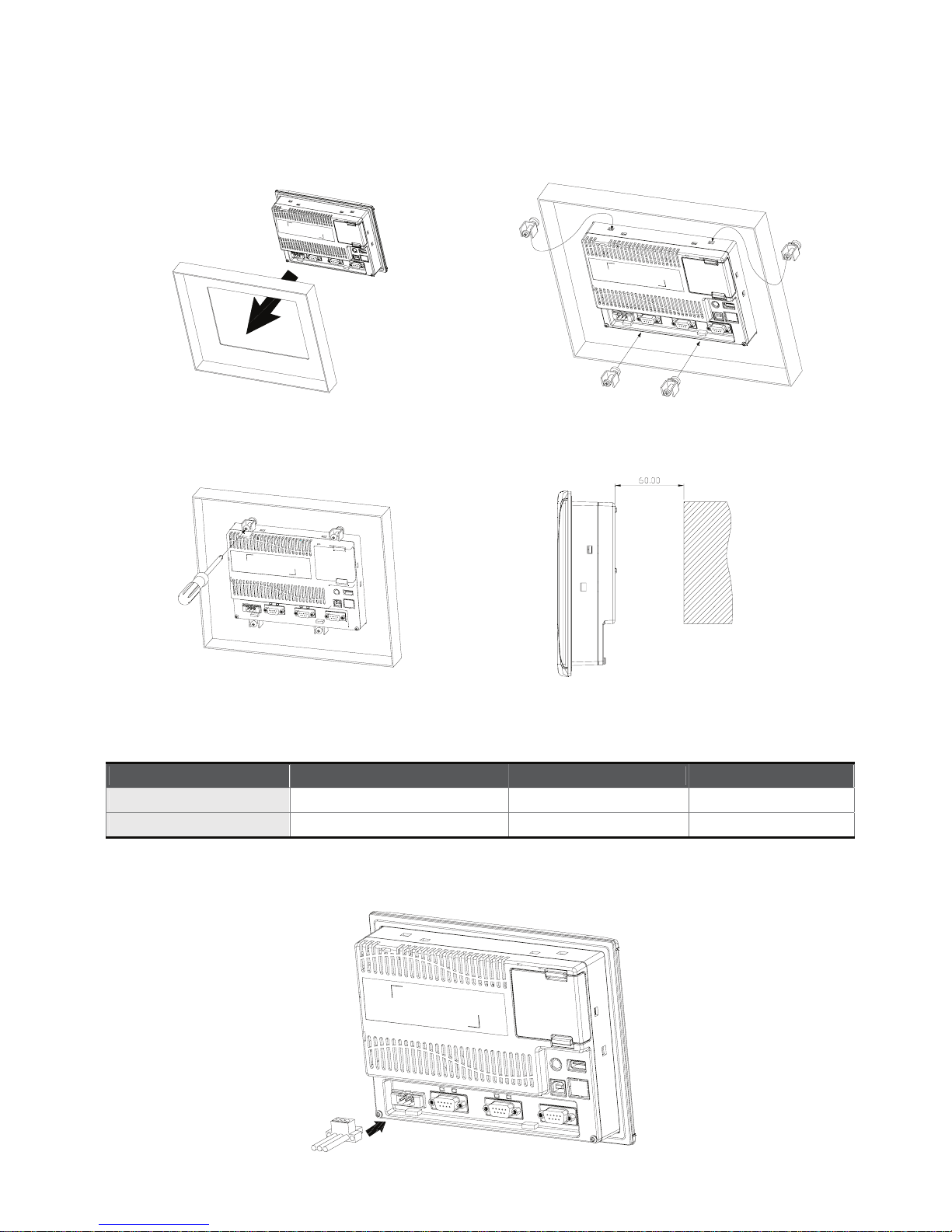
English-3
Installation Method:
Step 1: Ensure to put waterproof gasket into HMI
and then insert the HMI into the panel cutout.
Step 2: Ensure to insert fasteners into the HMI’s
insertion slots and turn the screw till screws touch
panel cutout.
Step 3: Turn the screw with less than torque
0.7N.M to avoid damage to plastic box. Torque:
6.17lb-inch(0.7N-M)
Step 4: Keep at least 60mm distance from rear of
HMI product to the wall, installation surface or the
other controllers for heat dissipation.
Power Line Installation
Recommended wiring is in the table below:
Type Wire Gauge (AWG) Stripped length Torque
Solid 28 ~ 12 7 ~ 8 mm 5 Kg-cm
Stranded 30 ~ 12 7 ~ 8 mm 5 Kg-cm
Be sure to plug power line into HMI according to following arrow direction.
DOP-B07S200
Units:mm
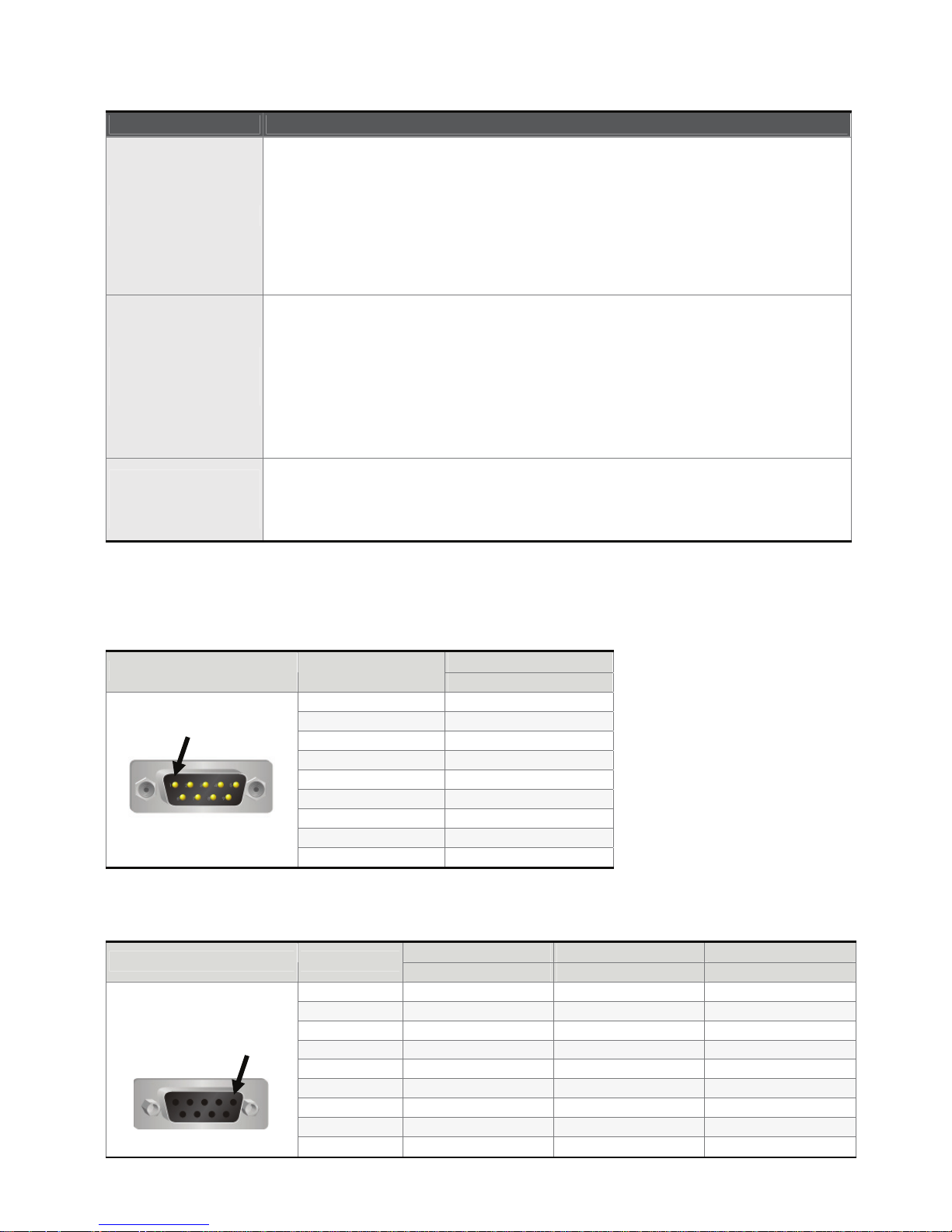
English-4
Basic Inspection
Item Content
General Inspection
Periodically inspect the screws of the connection between the HMI and
device. Tighten screws as necessary as they may loosen due to vibration
and varying temperatures.
Ensure that oil, water, metallic particles or any foreign objects do not fall
inside the HMI, control panel or ventilation slots and holes. As these will
cause damage.
Ensure the correct installation and the control panel. It should be free from
airborne dust, harmful gases or liquids.
Inspection before
operation (power is
not applied)
Ensure that all wiring terminals are correctly insulated.
Ensure that all wiring is correct or damage and or malfunction may result.
Visually check to ensure that there are not any unused screws, metal strips,
any conductive or inflammable materials inside HMI.
Ensure to lower electromagnetic interference when devices are influenced
by it.
Ensure that the external applied voltage to HMI is correct and matched to the
controller.
Inspection before
operation (power is
applied)
Check if power LED lights.
Check if the communication among devices is normal.
Please contact your local Delta sales representative if there are any
abnormal conditions.
Pin Definition of Serial Communication
COM1 Port (Supports Flow Control)
Contact
COM Port PIN
RS-232
1
2 RXD
3 TXD
4
5 GND
6
7 RTS
8 CTS
9
Note: Blank = No Connection.
COM2 Port (Supports Flow Control)
MODE1 MODE2 MODE3
COM Port PIN
RS-232 RS-422 RS-485
1 TXD+ D+
2 RXD
3 TXD
4 RXD+
5 GND GND GND
6 TXD- D7 RTS
8 CTS
9 RXD-
PIN1
PIN1
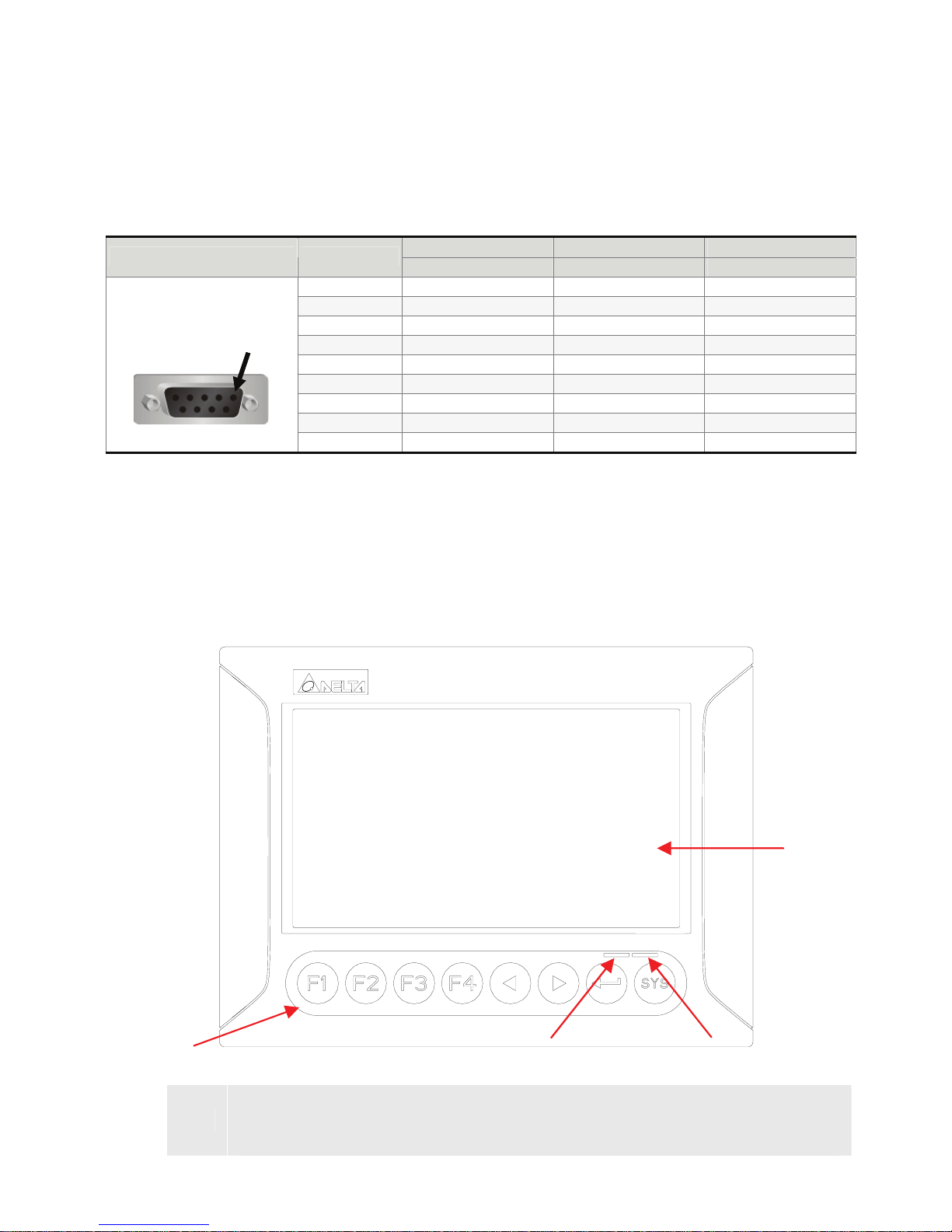
English-5
Note1: Blank = No Connection.
Note2: When COM2 port is used for RS-232 flow control, i.e. RTS and CTS signals are used for flow control,
COM3 port will become incapable of being used.
Note3: When COM2 port is used for RS-422 flow control, please refer to the following COM3 Port signals table.
The signals, RTS+, CTS+, RTS- and CTS- shown in brackets are the signals used for flow control.
COM3 Port
MODE1 MODE2 MODE3
COM Port PIN
RS-232 RS-422 RS-485
1 TXD+(RTS+) D+
2 RXD
3 TXD
4 RXD+(CTS+)
5 GND GND GND
6 TXD-(RTS-) D7
8
9 RXD-(CTS-)
Note1: Blank = No Connection.
Note2: When COM2 port is used for RS-422 flow control, please refer to the COM3 Port signals table above.
The signals, RTS+, CTS+, RTS- and CTS- shown in brackets are the signals used for flow control.
Dimensions
DOP-B07S200
A
User-defined Function Keys / System Keys
User-defined Function Keys: F1, F2, F3, F4
System Keys: Y, Z, , SYS
C
B
A
D
PIN1
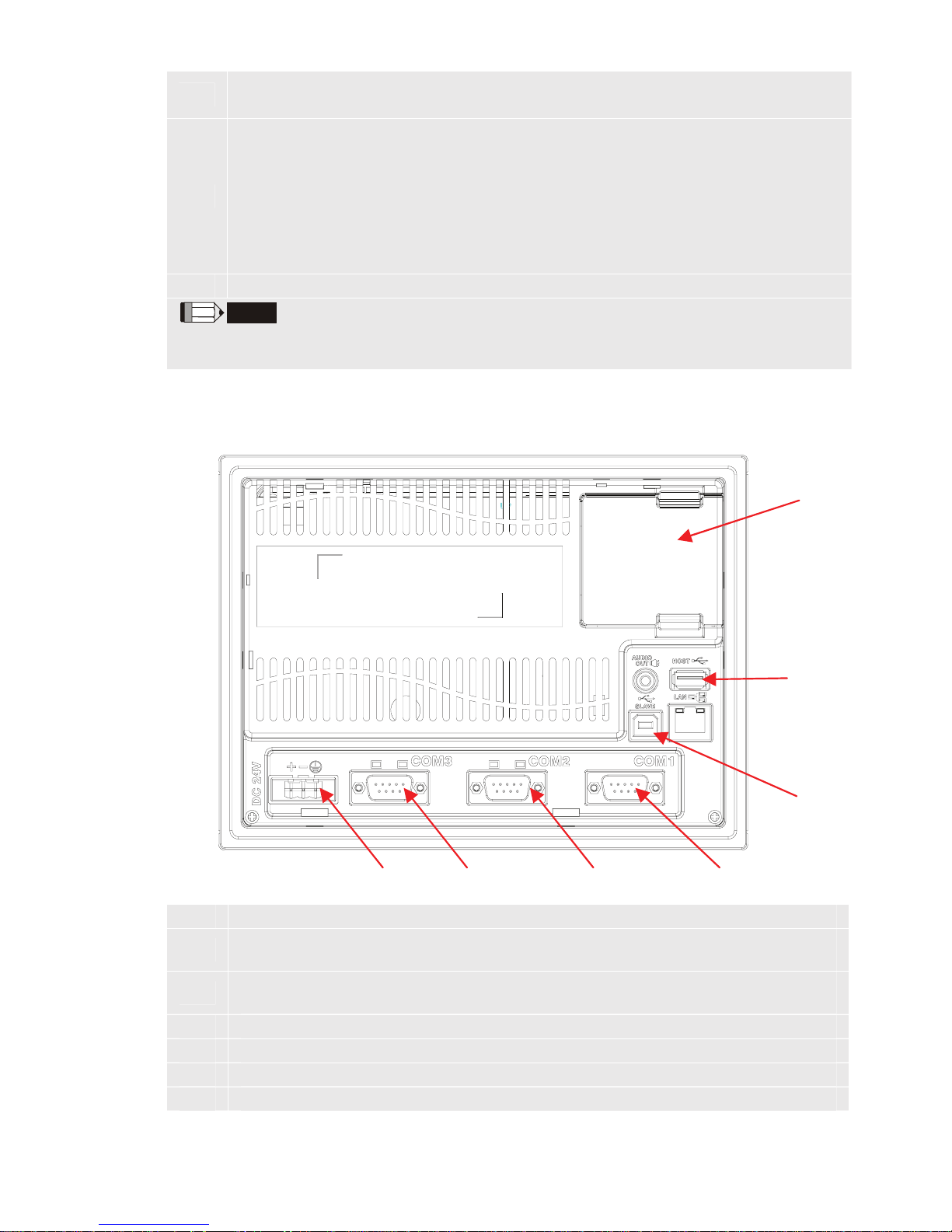
English-6
B
One one-color LED Indicator: Power LED Indicator (Green)
Lights in green when HMI works normally.
C
One two-color LED Indicator:
Left side: Operation LED Indicator (Blue)
Right side: Alarm LED Indicator (Red)
The operation LED indicator blinks in blue when either the communication is
carried out or the data of USB flash drive is transmitting (please refer to the ‘Note’
below for explanation).
The alarm LED indicator blinks in red when one of the alarms is on.
D Operating / Display Area
NOTE
The users can determine the purpose of the operation LED indicator (what the operation
LED indicator represents) in the system menu of DOP-B series HMI.
DOP-B07S200
A Power Input Terminal
B
COM3 (RS-232/RS-422/RS-485) (It is provided with two LED indicators to indicate
that HMI is in Read or Write status during the communication process.)
C
COM2 (RS-232/RS-422/RS-485) (It is provided with two LED indicators to indicate
that HMI is in Read or Write status during the communication process.)
D COM1 (RS-232)
E USB Client
F USB Host
G Battery Cover
F
D
C
B
A
G
E
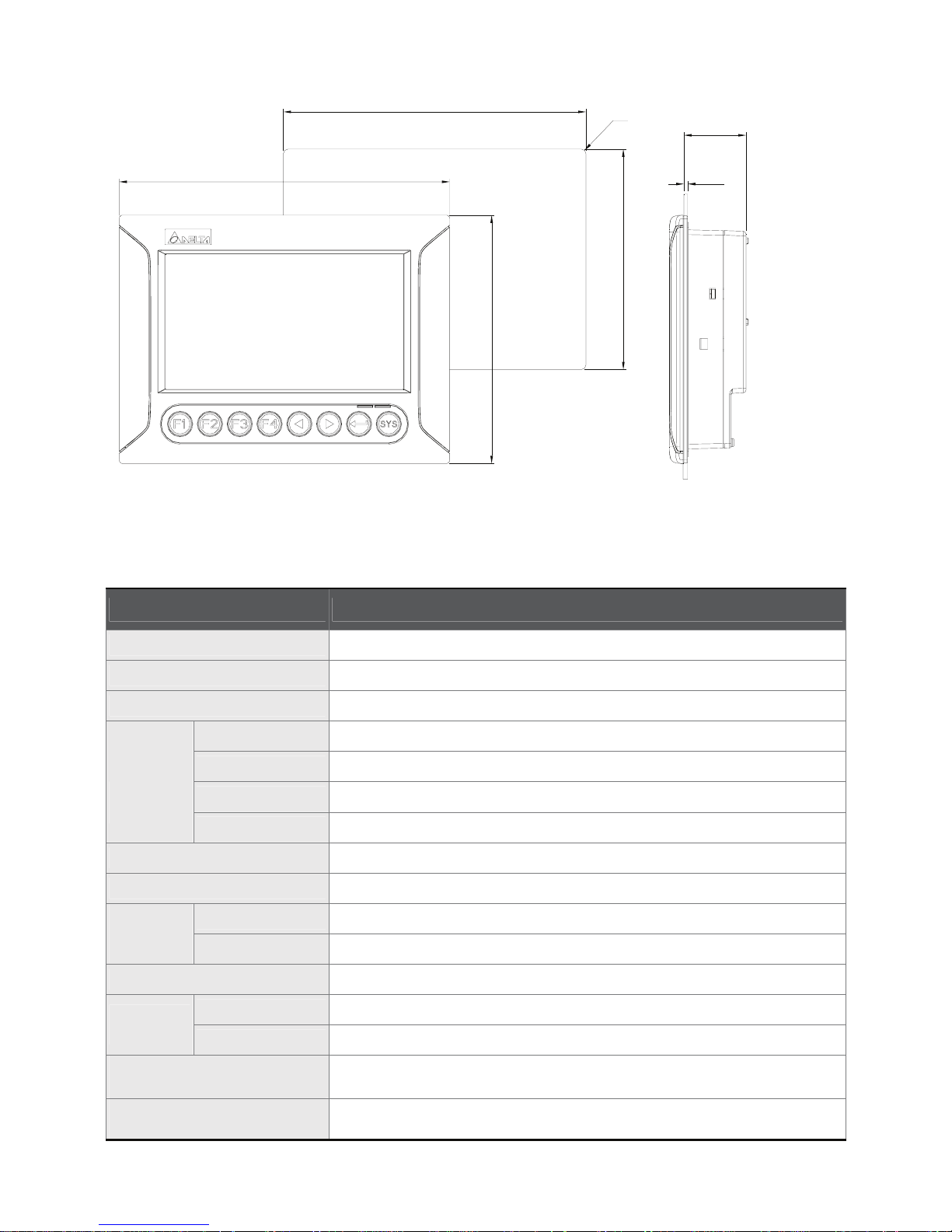
English-7
215.0
161.0
T
40.5
196.9 +1.0
142.9 +1.0
4-R3
(8.46")
(6.34")
(7.75" +0.04")
(5.63" +0.04")
NOTE:
T=1.6 mm(0.063")~
6 mm(0.24")
Specifications
MODEL DOP-B07S200
Operation System Windows Base Real Time OS
MCU 32-bit RISC Micro-controller
NOR Flash ROM NOR Flash ROM 4 Mbytes
Display Type Wide Screen TFT LCD (65536 colors)
Resolution 480 x 234 pixels
Back Light CCFL Back Light (about 50 thousand hours at 25oC)
LCD
MODULE
Display Size 7 inches wide screen (154.08 x 86.58 mm)
SDRAM 16M bytes
Backup Memory 256K bytes
Buzzer Multi-Tone Frequency (2K ~ 4K Hz)/85dB
Sound
Effect
Output
AUX N/A
Ethernet Interface N/A
CF Card N/A
Extension
Memory
USB Flash Drive
3
USB for Download
[USB Client]
1 Client Ver 1.1
USB for Data Storage /
Printer [USB Host]
USB
Units:mm
