Delta ups302R2002N0B0, ups302R2002N0B6, ups202R2002N035, ups202R2002N0B6, ups202R2002N0B0 Installation & Operation Manual
...Page 1
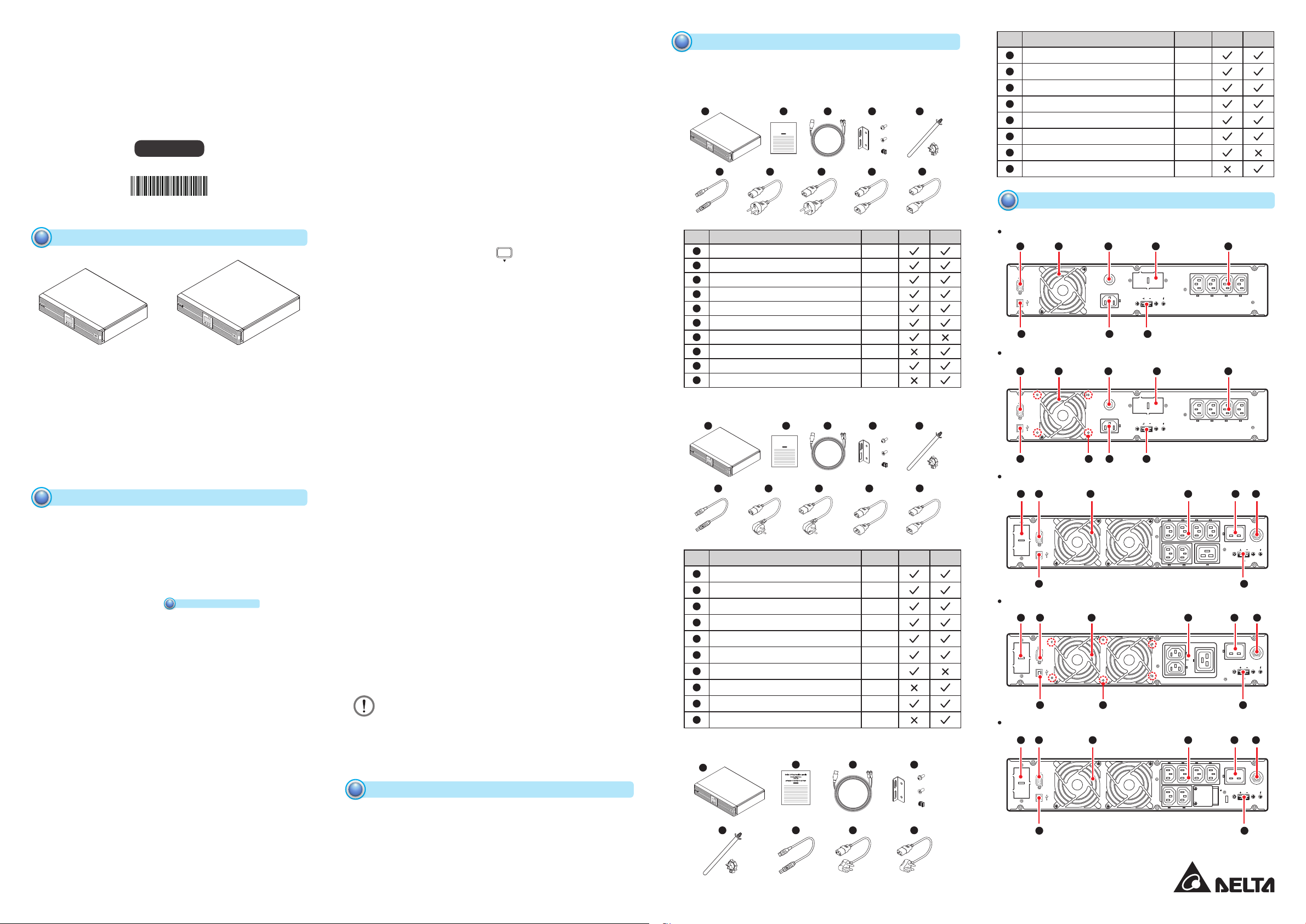
Delta UPS - Amplon Family
5013251901
R Series, Single Phase
1/ 2/ 3 kVA
Installation & Operation Quick Guide
ENGLISH
Product Introduction
1
ON
SETUP
OFF
1kVA 2/ 3kVA
The R series UPS, available in 1kVA, 2kVA and 3kVA, is a single-phase online Uninterruptable Power Supply (UPS) system, which outputs reliable
sine-wave power to your electrical equipment. The product is designed with
advanced technology and high quality components. Its output power factor is
up to 0.9 and efficiency in on-line mode reaches 93% (for 2kVA/ 3kVA). The
unit not only protects your electrical equipment by providing secure and reliable
uninterruptable power supply but also produces greater electric power eciency
at less cost.
The Amplon Family R series UPS is a light, compact and easy to use solution for
IT applications and features rated nominal power capacities of 1kVA, 2kVA and
3 kVA. Each kVA model has no internal battery but can be connected to at least
one external battery pack (user-supplied).
Safety Instructions
2
z
z
Placement and Installation
1. Read the Quick Guide carefully to ensure correct and safe usage of the
product.
2. Install the UPS in a well-ventilated area, away from rain, excess moisture,
dust, ammable gas or explosives.
3. To reduce the risk of fire or electric shock, install the UPS in a
temperature and humidity controlled indoor area free of conductive
contaminants. Please refer to
10
temperature and relative humidity.
4. Leave adequate space at least 15cm around each side of the UPS for
proper ventilation.
z
z
Connection warnings
1. Make sure the UPS is well grounded to avoid a possible risk of current
leakage.
2. The installation of protective devices (a DC non-fuse breaker or a DC
fuse) is highly recommended when the UPS is connected to the power
source and critical loads.
3. The protective devices connecting to the UPS must be installed near the
UPS and must be easily accessible for operation.
4. Do not use extension cord to connect the UPS to an AC outlet.
5. Do not plug the UPS input power cord into its own output receptacles.
6. Prior to moving or reconnecting the UPS, disconnect the AC input power
and ensure the UPS is powered o; otherwise, hazardous voltage may
still exist at the output receptacles of the UPS, which presents a possible
risk of current leakage.
7. If you don't use the output power cord came with the UPS, please ensure
the length of the output power cord is shorter than 10m.
ON
SETUP
OFF
Technical Specifications
for operating
z
z
Usage warnings
1. The UPS is an EMC Class A product, which may cause wireless interference
in your living environment. Precautions need to be taken to prevent possible
interference.
2. The UPS can be used to power computers and associated peripheral devices,
such as monitors, modems, cartridge tape drives, external hard drives, etc.
3. It is strictly forbidden to connect the UPS to:
- regenerative loads
- loads with half-wave controlled rectier circuit
- loads with asymmetrical current
4. The external slits and openings in the UPS are provided for ventilation. To
ensure reliable operation of the UPS and to protect the UPS from overheating,
these slits and openings must not be blocked or covered.
5. Before usage, you must allow the UPS to adjust to room temperature
(20°C~25°C) for at least one hour.
6. Do not splash any liquid on the UPS and be sure to prevent any foreign
material from dropping into the UPS. Do not put beverages on or nearby the
UPS.
OFF
7. In an emergency, hold and press the
button, and release the button after
you hear one beep to turn o the UPS. Meanwhile, cut o the mains to shut
down the UPS.
8. Never use cleaning liquid or spray to clean the UPS. Before cleaning, make
sure you have (1) completely shut down the UPS, (2) unplugged the UPS
from the power outlet, and (3) disconnected the unit from the external battery
pack(s).
9. Only qualied personnel can perform maintenance service. Do not open or
remove the covers or panels of the UPS to avoid high voltage electric shock.
10. You must contact Delta customer service if either of the following events
occur:
- Liquid is poured or splashed on the UPS.
- The UPS does not run normally after carefully following the instructions in
this Quick Guide.
z
z
Battery Precautions
1. Do not dispose of the battery or batteries in a re. The batteries may explode.
Do not open or damage the battery or batteries. The released electrolyte is
harmful to the skin and eyes and may be toxic.
2. Servicing batteries and battery packs should be performed or supervised by
qualied service personnel who are knowledgeable in batteries, battery packs
and the required precautions.
3. The risk of dangerous voltage is possible when the batteries are still
connected to the UPS even though the UPS is disconnected from the mains.
Do not forget to disconnect the battery cable to completely cut o the battery
source.
4. Only use the same type of batteries from the same supplier. Never use old,
new and dierent Ah batteries at the same time.
5. A battery can present a risk of electrical shock and high short circuit current.
The following precautions should be observed when working on batteries:
- Remove watches, rings or other metal objects.
- Use tools with insulated handles.
- Wear rubber gloves and boots.
- Do not lay tools or metal parts on top of batteries.
- Disconnect the charging source prior to connecting or disconnecting
battery terminals.
6. Do not reverse or short circuit the polarity + and – when connecting the
batteries because this will destroy the device and constitute a risk of electric
shock or re.
WARNING:
1. Even though the UPS is disconnected from the mains, a battery may
still present electrical shock and short circuit current hazard. Ensure to
cut o the battery source prior to the UPS maintenance.
2. When the external battery pack(s) is(are) connected to the UPS, the
installation of the protective devices (a DC non-fuse breaker or a DC
fuse) is required to protect the unit.
Standard Compliance
3
z
z
CE
z
z
IEC/ EN 62040-1
z
z
IEC/ EN 62040-2 Category C2
Packaging List
4
The UPS package contains the following items. Please check if any item is missing. If
there is anything missing, please immediately contact the dealer.
z
z
UPS102/ 202/ 302R2002N035
1
ON
SETUP
OFF
6 8
2
Delta UPS - Amplon Family
R Series, Single Phase
1/ 2/ 3 kVA
Installation & Operation Quick Guide
ENGLISH
7 9
3 4
×2
5
×4
×4
×4
10
No. Item Q’ty 1K 2/ 3K
1
z
z
UPS 1 PC
2
Installation & Operation Quick Guide 1 PC
3
Battery Wire 1 PC
4
Bracket Ear 1 SET
5
Battery Cable Tie 1 SET
6
USB Cable 1 PC
7
Input Power Cord 10A 1 PC
8
Input Power Cord 16A 1 PC
9
Output Power Cord 10A 1 PC
10
Output Power Cord 16A 1 PC
UPS102/ 202/ 302R2002N0B6
1
ON
SETUP
OFF
2
Delta UPS - Amplon Family
R Series, Single Phase
1/ 2/ 3 kVA
Installation & Operation Quick Guide
ENGLISH
3 4
5
×4
×2
×4
×4
No. Item Q’ty 1K 2/ 3K
1
UPS 1 PC
2
Installation & Operation Quick Guide 1 PC
3
Battery Wire 1 PC
4
Bracket Ear 1 SET
5
Battery Cable Tie 1 SET
6
USB Cable 1 PC
7
Input Power Cord 10A 1 PC
8
Input Power Cord 16A 1 PC
Rear Panel
5
UPS102R2002N035 & UPS102R2002N0B6
1
2
RS-232
3 4
INPUT BREAKER
250Vac.10A
AC INPU T
6
MINI SLOT
EXTERNAL BATT. CONNEC TOR
24V DC 40A
5
7
8
OUTPUT SOCKET
UPS102R2002N0B0
1
2
RS-232
3 4
INPUT BREAKER
250Vac.10A
9
AC INPU T
6
MINI SLOT
EXTERNAL BATT. CONNEC TOR
24V DC 40A
5
7
8
OUTPUT SOCKET
UPS202R2002N035 & UPS202R2002N0B6 & UPS302R2002N0B6
6 8
No. Item Q’ty 1K 2/ 3K
1
UPS 1 PC
2
Installation & Operation Quick Guide 1 PC
3
Battery Wire 1 PC
4
Bracket Ear 1 SET
5
Battery Cable Tie 1 SET
6
USB Cable 1 PC
7
Input Power Cord 10A 1 PC
8
Input Power Cord 16A 1 PC
9
Output Power Cord 10A 1 PC
10
Output Power Cord 16A 1 PC
z
z
UPS102/ 202/ 302R2002N0B0
1
ON
SETUP
OFF
5 7
7 9
2
Delta UPS - Amplon Family
R Series, Single Phase
1/ 2/ 3 kVA
Installation & Operation Quick Guide
ENGLISH
3 4
6
10
1
MINI SLOT
RS-232
2
3 456
8
AC INPUT
INPUT BREAKER
250V AC.20A
EXTERNAL BATT. C ONNECTOR
48V DC 40A
OUTPUT SOC KET
10A MAX. PER OUTLE T
7
UPS202R2002N0B0 & UPS302R2002N0B0
1
6
MINI SLOT
RS-232
2
3 4
8
OUTPUT SOCKET
10A MAX. PER OUTLE T
9
5
AC INPUT
INPUT BREAKER
250V AC.20A
EXTERNAL BATT. C ONNECTOR
48V DC 40A
7
UPS302R2002N035
6
1
×4
×2
×4
MINI SLOT
RS-232
×4
8
2
Continue to the Next Page
3 4
8
OUTPUT SOC KET
10A MAX. PER OUTLE T
5
AC INPUT
INPUT BREAKER
EXTERNAL BATT. C ONNECTOR
72V DC 40A
L N
UPS O UTPUT
TERMINAL BLOCK
7
250V AC.20A
www.deltapowersolutions.com
1/4
Page 2

No. Item Functions
Hz
KW
KVA
AH
MIN
V
%
SETIN OUTBATT°CLOAD TEST
W
KVA
AH
N
%
SETIN OUTBATT°CLOADTEST
SETUP
1
RS-232 Port
For communicating with a PC to monitor the status of the UPS. UPSentry 2012
Software is required. Please download it from http://www.deltapowersolutions.
com/en/mcis/software-center.php.
NOTE: Do not use the USB port and the RS-232 port at the same time.
2
USB Port
3
Fan(s) For cooling and ventilation purpose.
4
Input Breaker
AC Input
5
(Input Socket)
6
Mini Slot
If you connect the USB cable to the USB port, the RS-232 port will be
disabled right away.
Prevents the UPS from damage caused by high current and protects the utility
power from further damage when the UPS fails.
Connects the UPS to the mains.
Connects to a Mini SNMP, Mini Relay I/O or Mini MODBUS card (optional) to
manage the UPS over the network.
Connects to the external battery pack(s) to extend back up time (+, -, and
External Batt.
7
Connector
terminals are included).
1 kVA : 24Vdc.40A
2 kVA : 48Vdc.40A
3 kVA : 72Vdc.40A
Output Socket
8
& UPS Output
Terminal Block
Connects the loads to the UPS. The UPS output terminal block is only applicable
for UPS302R2002N035.
For mounting the anti-insect net (optional) to prevent insects from entering into
Anti-Insect Net
9
Mounting holes
the UPS.
Only applicable for the UPS models ending with sux B0 (UPS102R2002N0B0,
UPS202R2002N0B0, and UPS302R2002N0B0).
Operational Panel
6
6.2 Multi-function Buttons
Icon(s) Description
z
z
Buzzer O: When the buzzer is on, press the button for 0.1 second to turn the buzzer o.
shown on the
16-segment
The code
display
Setup Item
Meaning
Standby
mode
On-line
mode
Bypass
mode
Battery
mode
ECO
mode
Frequency
converter
mode
In setup mode, the button is used to conrm or change your parameter. For more details,
please refer to 6.2.1 Setup Mode.
ALM
z
z
ON
Turn On: Press and hold the button for 3 seconds, and release it after you hear one beep.
z
z
Battery Test: Only applicable for on-line mode. Press and hold the button for 3 seconds,
and the UPS will transfer into battery mode to perform a battery test. After the battery test
BUZ Buzzer Setup V V V V V V
Overload Alarm
Setup
V V V V V V
completes, the LCD will show the test result and the UPS will return to on-line mode automatically.
NOTE: The UPS will not perform the battery test if the batteries are not fully
BYP
Bypass Range
Setup
V V V V V V
charged.
z
z
Scrolling Up/ Increasing Number: Press the button for 0.1 second to go to the previous
display or to increase number. In setup mode, press the button for 0.1 second to go to the
CAP
previous parameter.
OFF
z
z
Turn O: Press and hold the button for 3 seconds, and release it after you hear one beep.
z
z
Fault Clear: When the UPS has a fault condition, press and hold the button for 3 seconds,
STG
release it after you hear one beep and the UPS will clear the fault condition.
NOTE: When the UPS clears the fault condition, it means that the buzzer/ warning
AST
message has been turned o. To eliminate the fault detected, please refer
to
Troubleshooting
8
z
z
Scrolling Down/ Decreasing Number: Press the button for 0.1 second to go to the next
for relevant solutions.
PF
display or to decrease number. In setup mode, press the button for 0.1 second to go to the
next parameter.
RST
z
z
ON
Entering into the setup mode
Press the
and ON buttons at the same time for 3 seconds
into the setup mode.
z
z
Exiting from the setup mode
When the UPS is in setup mode, press the
seconds to exit the setup mode.
and the UPS will enter
and ON buttons at the same time for 3
NOTE:
1
: Both of the '
*
can tell whether the UPS is in '
on the 7-segment display.
Battery Capacity
Setup
Battery String
Setup
Auto-Start To On-
line Setup
Power Factor
Setup
Restore Default
Setup
Inverter Voltage Setup
V V V V V V
V V V V V V
V X V X X X
V X V X X X
V X V X X X
Inverter Frequency Setup
Voltage
' and '
' or in
'Frequency
' setup by checking the information shown
' use the same code, but you
IN
RUN TIME
ECO
MIN
V
LOAD
TEST
OFF
°C
AH
V
Hz
KVA
KW
MIN
%
SETUP
SET
IN OUT BATT
ON
6.1 LED Indicators
Icon(s) Description
Indicates the output status.
z
z
ON (green): Output; OFF: No output.
1. ON: The UPS detects an internal fault or an environmental fault. The error code will appear
on the 16-segment display.
2. Flashing: When the icon is ashing, it would be accompanied with other icon(s) to indicate
the according warning message(s).
For example:
): There is no battery or battery replacement is required.
a. (
V
Hz
b.
c. (
(
IN
RUN TIME
: Overload.
)
K
MI
): Charging voltage is too high or too low.
6.1 LED Indicators
6.3 LCD Display
6.4 7-segment Display
6.5 16-segment Display
6.2 Multi-function Buttons
NOTE:
1. When the LCD display gets dim, press any of the above-mentioned buttons to wake up the LCD
display and enable each button function.
2. Only qualied service personnel can perform setup action.
3. For more information about the setup mode, please refer to 6.2.1 Setup Mode.
6.2.1 Setup Mode
Please note that only qualied service personnel can perform setup action. In setup mode, you can set up the
following items. For some settings, they can’t be set in certain operation modes. Please refer to the table below
for relevant information.
Setup Item
The code
shown on the
16-segment
Meaning
Standby
mode
On-line
mode
Bypass
mode
Battery
mode
ECO
mode
display
INV *
INV *
1
1
Setup
Inverter
Frequency
V X V X X X
V X V X X X
Inverter Voltage
Setup
COV
STB
Frequency
Converter Setup
Standby Bypass
Setup
V X V X X X
V V V V V V
ECO ECO Setup V V V V V X
Frequency
converter
mode
The table below lists each setup item's setting parameters.
Setup Item
The code
shown on the
16-segment
Meaning
Setting Parameters*
display
INV Inverter Voltage Setup 200V, 208V, 220V (Default), 230V, 240V
INV Inverter Frequency Setup 50Hz (Default), 60Hz
COV Frequency Converter Setup OFF (Default), ON*
STB Standby Bypass Setup OFF, ON (Default)*
2
3
ECO ECO Setup OFF (Default), ON
ALM Overload Alarm Setup 60%, 70%, 80%, 85%, 90%, 95%, 100%, 105% (Default)
BUZ Buzzer Setup ENA (Enable) (Default), DIS (Disable)
BYP Bypass Range Setup
5%, 6%, 7%, 8%, 9%, 10%, 11%, 12%, 13%,
14%, 15% (Default), HI1, HI2, HI3*
0AH (Default), 5AH, 7AH, 9AH, 12AH, 15AH,
CAP Battery Capacity Setup
24AH, 33AH, 38AH, 40AH, 50AH, 65AH,
80AH, 100AH, 120AH, 150AH, 200AH*
STG Battery String Setup 0 (Default), 1, 2, 3, 4, 5, 6, 7, 8, 9*
1
4
5
5
www.deltapowersolutions.com
2/4
Continue to the Next Page
Page 3

SETUP
SETUP
32245
6
345
6
32456
32456
32456
32456
324563245
6
32456
32456
32456
32456
32456
8
8
8
8
8
8
8
8
8
8
8
8
8
ECO
ECO
ECO
Hz
KW
KVA
AH
MIN
V
%
SETIN OUTBATT°CLOAD TEST
ECO
Setup Item
The code
shown on the
16-segment
Setting Parameters*
Meaning
1
display
AST Auto-Start To On-line Setup OFF (Default), ON*
6
PF Power Factor Setup 70, 80, 90 (Default)
RST Restore Default Setup NA (Default), DEF*
7
NOTE:
1
1.
: The setting parameters are described in text format; please refer to actual icons or codes shown
*
on the LCD display when performing the setup action.
2
: If the setting is set to 'ON', the UPS will automatically disable the bypass function.
2.
*
3
: If the setting is set to 'OFF', the UPS will run in standby mode whenever the utility AC power is
3.
*
connected to the UPS or whenever you press the OFF
OFF
button in on-line mode.
If the setting is set to 'ON', the UPS will run in bypass mode whenever the utility AC power is
connected to the UPS or whenever you press the OFF
OFF
button in on-line mode.
In standby mode, the UPS has no output voltage; in bypass mode, the UPS has output voltage. In
either standby mode or bypass mode, the batteries will be charged.
4
4.
: The percentage here indicates the bypass tolerance range for the current 'Inverter Voltage'
*
setting. For HI1, the tolerance range is -20% ~ +15%; for HI2, -25% ~ +15%; for HI3, 120Vac ~
276Vac.
5
: If the UPS is not connected to the external battery pack(s), you don’t need to adjust the setting.
5.
*
Just keep the default setting as '0'.
If the UPS is connected to the external battery pack(s), you have to set up 'CAP' and 'STG' these
two items based on the battery capacity and the strings of the external battery pack(s). If the
parameters of the external battery pack(s) do not match the UPS’s built-in setting options, please
choose the closest parameters for the battery setting.
6
: This setup item only aects the UPS’s operation mode whenever the utility AC power is connected
6.
*
to the UPS.
If the setting is set to 'OFF', the UPS will operate according to the 'STB' setting.
If the setting is set to 'ON', the UPS will start up and run in on-line mode automatically.
7
: When you select 'DEF', each of the parameters will be restored to the default value. If any setting
7.
*
deviates from the default value or is dierent from what you expect, you may adjust the setting.
z
z
For setup procedures, please refer to the following:
1
Simultaneously press the two buttons
2
Press the ON button for 0.1 second or press the
ON
for 3 seconds to enter the setup mode.
OFF
button for 0.1 second to view the previous or
the next display.
3
Press the button for 0.1 second to enter the item that you want to set up.
4
Press the ON button for 0.1 second or press the
OFF
button for 0.1 second to increase or decrease
the parameter value.
Press the button for 0.1 second to conrm your parameter setup.
5
6
After that, press the ON button for 0.1 second or press the
OFF
button for 0.1 second to go to the
previous or the next setup item.
7
In setup mode, simultaneously press the two buttons
ON
for 3 seconds, the LCD will exit from the
setup mode.
8
In setup mode, if you don’t press any button for more than 2 minutes, the LCD will exit from the setup
mode and go back to the original display automatically.
z
z
Setup Mode Flow Chart
Original Display
1
Inverter Voltage Setup
Inverter Frequency Setup
Frequency Converter Setup
Standby Bypass Setup
ECO Setup
Overload Alarm Setup
Buzzer Setup
Bypass Range Setup
Battery Capacity Setup
Battery String Setup
Auto-Start To On-line Setup
1
*
Power Factor Setup
Restore Default Setup
NOTE:
1
: In standby mode or in bypass mode, if you change the '
*
execute the step
Auto-Start to On-line
'
5
to conrm such change, the UPS will exit from the setup mode and run in
' mode right away.
6.3 LCD Display
IN
RUN TIME
ECO
MIN
V
SET IN OUT BATT
Icon(s) Naming Description
Indicates the input power status.
1. ON: Within the acceptable bypass range.
AC Icon
2. Flashing: Out of the acceptable bypass range but sucient to let
the UPS operate in on-line mode.
3. OFF: Out of the acceptable bypass range and not sucient to let the
UPS operate in on-line mode.
Indicates the output status.
Output Icon
1. ON: There is output.
2. OFF: There is no output.
Battery Power
Icon
Standby Mode
Graph
Indicates the battery power status.
1. ON: The battery power is on.
2. OFF: The output is not supplied by the batteries.
Illuminates when the UPS is operating in standby mode.
LOAD TEST
or
or
or
or
or
or
or
or
or
or
or
or
or
AST
' setting from '
AH
%
V
Hz
KVA
KW
MIN
°C
Icon(s) Naming Description
ECO
7
7
ECO
On-line Mode
Graph
Battery Mode
Graph
ECO Mode Graph Illuminates when the UPS is operating in ECO mode.
Frequency
7
7
ECO
Converter Mode
Bypass Mode
Graph
Illuminates when the UPS is operating in on-line mode.
Illuminates when the UPS is operating in battery mode.
Illuminates when the UPS is operating in frequency convert mode (the
icon
will ash while these two icons & remain on).
Illuminates when the UPS is operating in bypass mode.
Illuminates when the UPS is operating in ECO mode.
7
ECO Mode
1. ON: ECO function is enabled and the connected loads are fed by the
utility AC power.
2. Flashing: ECO function is enabled and the connected loads are fed
7
Buzzer O
7
7
7
Icon
Load Level
Bar Graph
by the double conversion.
Illuminates when the buzzer is disabled.
Indicates the load level status.
ON: load level (%)
1
.
*
NOTE: When the UPS is overloaded, the warning icon
will ash and the 7-segment display will ash with a load level
value.
Indicates the battery level status.
): The remaining battery capacity (%)
7
Battery Level Bar
7
7
7
NOTE:
1
1.
: means that:
*
Graph
1. ON (
2. Flashing (
3. Flashing (
required.
): Low battery.
): There is no battery or battery replacement is
2
.
*
1
.
*
1%~25%: the 1st segment will illuminate.
26%~50%: the rst two segments will illuminate.
OFF
' to 'ON' and
51%~75%: the rst three segments will illuminate.
76%~100%: all segments will illuminate.
2
2.
: If you need to replace the external battery pack(s), please contact service personnel.
*
6.4 7-segment Display
IN
RUN TIME
ECO
MIN
V
SET IN OUT BATT
LOAD TEST
°C
AH
V
Hz
KVA
KW
MIN
%
7-Segment Display Column A Column C
NOTE: Please read the columns A, B and C together to understand the LCD information, such as input
voltage, estimated remaining backup time, etc.
Column A Meaning Column C Meaning
The 7-segment display
shows readings or words.
AH Ampere hour
Column B Meaning V Voltage
SET Setup mode % Percentage
IN Input Hz Frequency
OUT Output KVA k VA
BATT Battery KW kW
LOAD Load MIN Minute
TEST Test °C The UPS’s internal temperature
Continue to the Next Page
Column B
SET IN OUT BATT°CLOAD TEST
KVA
MIN
AH
V
Hz
KW
%
www.deltapowersolutions.com
3/4
Page 4

6.5 16-segment Display
Hz
KW
KVA
AH
MIN
V
%
SETIN OUTBATT°CLOAD TEST
KVA
SETIN OUTBATT°CLOADTEST
IN
RUN TIME
ECO
MIN
V
SET IN OUT BATT
LOAD TEST
Display Meaning
The 16-segment display shows numbers or error codes.
IN Input
RUN TIME Estimated remaining backup time.
V Voltage
MIN Minute
Warning icon
1. ON: The UPS detects an internal fault or an environmental fault. The error code will
appear on the 16-segment display.
2. Flashing: When the icon is ashing, it would be accompanied with other icon(s) to
indicate the according warning message(s).For example:
a. (
): There is no battery or battery replacement is required
AH
%
V
Hz
b.
c. (
(
IN
RUN TIME
: Overload.
)
KW
MIN
): Charging voltage is too high or too low.
NOTE:
1
: If you need to replace the external battery pack(s), please contact service personnel.
*
Turn-on/ Turn-off Procedures
7
Turn-on Procedures Turn-o Procedures
1. Verify if the UPS’s input cord meets with N, L & G of the wall
socket.
2. Please check the ‘+’ and ‘-’ poles of the external battery pack(s)
and ensure that wiring is correct.
3. Connect the external battery pack(s) to the UPS.
4. Plug the UPS’s input cord into the wall socket.
5. Press and hold the
button for 3 seconds and release it after
ON
you hear on beep.
6. The UPS starts self-inspection. When the graph
appears on the display, the UPS runs in on-line mode.
Troubleshooting
8
When you see the following problems occur, please follow the solutions shown below.
A. About the error codes shown on the 16-segment Display:
Error
Code
E11 Charger Warning
E12 Fan Fault Fan(s) is(are) damaged or stuck.
E13
E14
Meaning Possible Cause Solution
Charging voltage is too high or
too low.
Please contact service personnel.
1. Check if foreign matter is stuck in the
fan(s). If yes, please remove it.
2. Please contact service personnel.
1. Check whether the UPS has adequate
Temperature
Out of Range
The UPS temperature is out of
range.
ventilation.
2. Decrease the loads.
3. Check whether the fan(s) run(s) normally.
4. Clean the lters (if you have installed any).
1. There are inductive loads
+/- DC BUS
High/ Low
such as transformers
connected to the UPS output.
2. Abnormalities are detected in
1. Turn on the UPS after the loads have been
connected to the UPS in bypass mode.
2. Please contact service personnel.
the UPS.
www.deltapowersolutions.com
AH
%
V
Hz
KVA
KW
MIN
°C
1
.
*
1. Make sure all loads connected
to the UPS have been
completely shut down.
2. Press and hold the
OFF
for 3 seconds, and release it
after your hear one beep.
3. Disconnect the UPS from the
AC power.
4. Disconnect the UPS from the
external battery pack(s).
button
Error
Code
E16 Inverter Fault
E18 DC-DC Fault
E19
E21 O/P Short
Meaning Possible Cause Solution
Abnormal
Output/ Inverter
Voltage
Abnormalities are detected in
the UPS.
Abnormalities are detected in
the UPS.
Abnormalities are detected in
the UPS.
A short-circuit issue has been
detected in output.
Please contact service personnel.
Please contact service personnel.
Please contact service personnel.
1. Check whether the output has a shortcircuit issue.
2. Contact service personnel.
E77 Charger Fault Charger is damaged. Please contact service personnel.
MBB MBB Shutdown
Overload
OVL
Shutdown
SD0 REPO Shutdown Emergent shutdown is executed.
SD1 RPO Shutdown
‘Shutdown After’
SD2
Shutdown
‘Battery Save’
SD3
Shutdown
Battery Low
SD4
Shutdown
‘Cold Start
SD5
Battery Empty’
Shutdown
The cover of the manual bypass
box is removed.
Please contact service personnel.
The UPS is overloaded. Decrease the connected loads.
After emergent events are eliminated, follow
the turn-on procedures to start up the UPS.
Remote shutdown is executed
from dry contact.
UPS delay shutdown is
triggered.
After the remote shutdown events are
eliminated, follow the turn-on procedures to
start up the UPS.
Please contact service personnel.
Shutdown is enabled after the
UPS has run in battery mode for
Please contact service personnel.
a specic time.
The UPS transfers into
battery mode due to AC utility
abnormality. However, the
battery power is almost used up.
The batteries are damaged or
battery lifetime is due.
1. Check the main AC source and the status
of the input power cord.
2. Please contact service personnel.
Please contact service personnel.
B. About other problems that might happen:
No. Problem Possible Cause Solution
1 Overload The UPS is overloaded. Decrease your connected loads.
2 Battery Missing
Weak Battery/ Battery
3
Replacement
Abnormal Input
(when the AC icon
4
is ashing)
The battery cables are not
connected or not rmly
connected.
The batteries are damaged or
battery lifetime is due.
The AC input voltage or
frequency is out of the
acceptable bypass range.
1. Please contact service personnel.
2. Connect the battery cables and connect
them rmly.
Please contact service personnel.
1. Check if the AC input voltage or frequency
is abnormal.
2. Please contact service personnel.
NOTE: If all possible causes are eliminated but the alarm still appears, please contact your local dealer
or customer service.
Optional Accessories
9
No. Item Function
1 Mini SNMP Card Monitors and controls the status of the UPS via a network system.
2 Mini Relay I/O Card Increases the quantity of dry contacts.
3 Mini MODBUS Card Lets the UPS have MODBUS communication function.
4 Cable & Wire Mount Assembly Fastens an IEC output cable to prevent the cable from coming o.
5 Anti-Insect Net
Prevents insects from entering into the internal part of the UPS
through the fan(s).
6 Charger Board (4A) Increases the UPS charge current.
7 Maintenance Bypass Box
Continues supplying power to the connected loads when the UPS is
under maintenance.
NOTE:
1. It is recommended to install the anti-insect net on the UPS models ending with sux B0.
2. For more details, please contact your local dealer or customer service.
4/4
Technical Specifications
10
Model R-1K R-2K R-3K
Power Rating 1kVA/0.9kW 2kVA/1.8kW 3kVA/2.7kW
Waveform Pure Sine Wave
1
1
/208
Input
Nominal Voltage 200
*
*
/220/230/240 Vac
Voltage Range 175 ~ 280 Vac (100% load); 80 ~ 175 Vac (50% ~ 100% load)
Frequency 50/60 Hz (± 10 Hz)
Input
Power Factor > 0.99 (full load)
iTHD < 3%
Power Factor 0.9
1
1
/208
Voltage 200
*
*
/220/230/240 Vac
Voltage Regulation ± 2% (linear load)
Frequency 50/60 Hz (± 0.05 Hz)
vTHD < 3% (linear load)
Output
Overload Capability
< 105%: continuous; 105% ~ 125%: 1 minute;
125% ~ 150%: 30 seconds
Cress Factor 3 : 1
Sux 35: IEC C13
x 6+ Terminal
Sux B6: IEC C13
x 6+ IEC C19 x 1
Sux B0: IEC C13
x 2+ IEC C19 x 1
Connection IEC C13 x 4
Sux 35/B6:
IEC C13 x 6
+ IEC C19 x 1
Sux B0: IEC C13
x 2+ IEC C19 x 1
Eciency On-line Mode 91% Up to 93%
Battery Battery Voltage 24 Vdc 48 Vdc 72 Vdc
Battery
Backup Time
Recharge Time
Charge Current
Audible Noise*
2
Depends on the capacity of the connected
external battery pack(s)
4A (can be increased to 8A via installation
of 4A charge board (optional))
< 40 dBA < 43 dBA < 43 dBA
Display LED indicators & LCD display
Communication Interfaces MINI Slot x 1, RS-232 Port x 1, USB Port x 1
Physical
Dimensions
(W × D × H )
440 x 335 x 88 mm 440 x 430 x 88 mm 440 x 430 x 88 mm
Weight 5.3 kg 9 kg 9.1 kg
Operating Altitude 1000 meters (without derating)
Environment
Operating
Temperature
0 ~ 50°C
3
*
Relative Humidity 5% ~ 95% (non-condensing)
NOTE:
1
1.
When the UPS is de-rated to 90% of its capacity.
:
*
2
If the UPS is running at < 75% load and in room temperature.
2.
:
*
3
When the operating temperature is at 40~50°C, the UPS will be de-rated to 80% of its capacity.
3.
:
*
4. Please refer to the rating label for the safety rating.
5. All specications are subject to change without prior notice.
Copyright © 2018 by Delta Electronics Inc. All rights reserved. Changes may be made periodically to the
information in this Quick Guide without obligation to notify any person of such revision or changes.
No. 501325190101
Version : V 1.1
Release Date : 2018_01_08
