Page 1
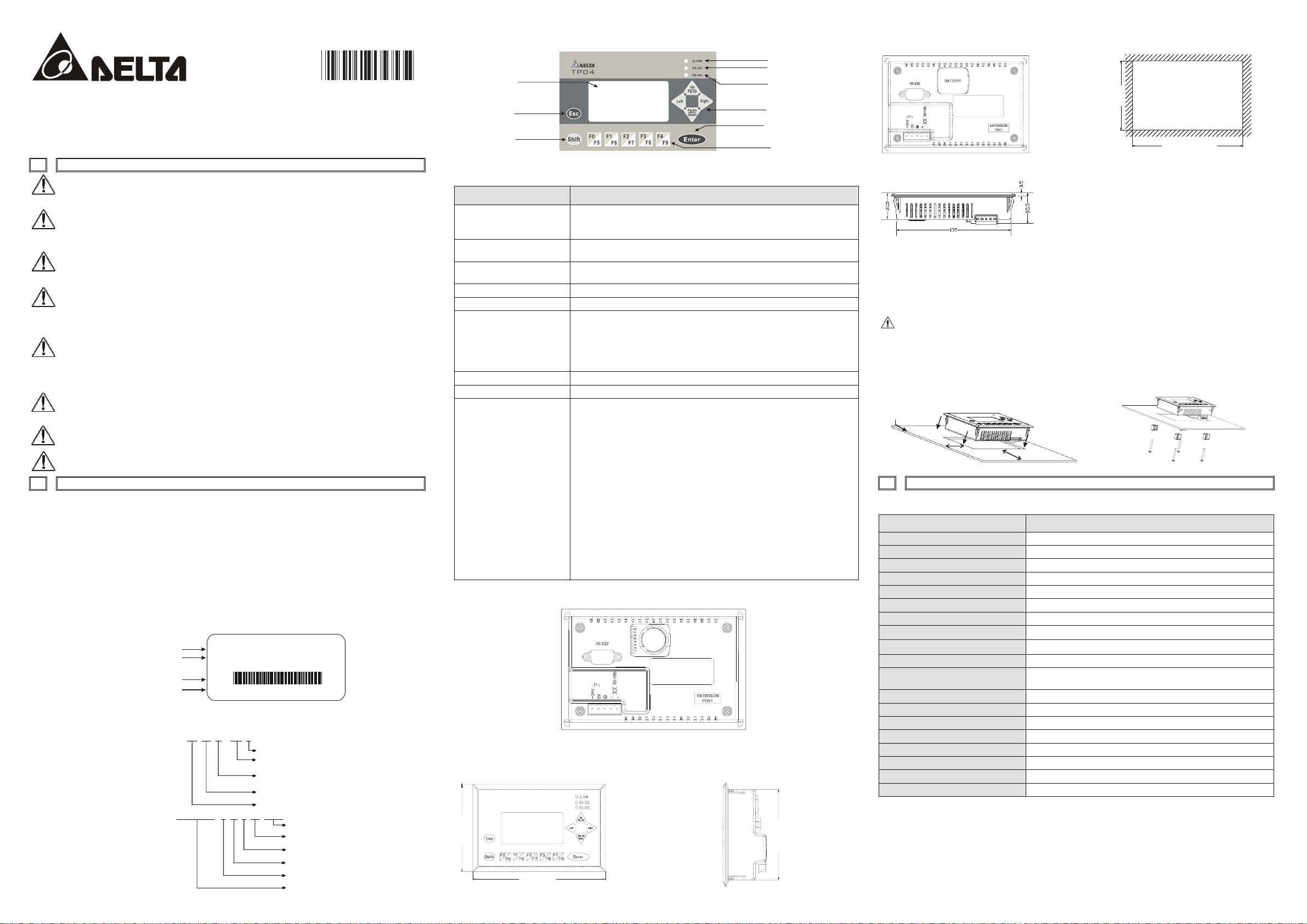
2006-0 7-1
8
http://www.delta.com.tw/industr ialautoma tion/
5011627101 -4 GE1
Terminal Panels Series
TP04G-AS2
1 WARNING
Please carefully read this instruction before using the TP04G.
DANGER! DC input power must be OFF before any maintenance. Do not insert or remove wires and
connectors while power is applied to the circuit. Only the qualified technicians are allowed to perform the
maintenance.
The TP04G display panel is waterproof. But please prevent grease, corrosive liquids and sharp objects from
contacting the TP04G.
DANGER! The TP04G requires 24VDC input power. The 24VDC input power should not be connected to
the RS-485 communication port. The unit may be destroyed or can’t be repaired if the input power is
improperly applied. Please always check the correctly input power wiring before apply power.
DANGER! An electrical charge will remain on the DC-link capacitors for 1 minute after power OFF. This
residual power may be hazardous and the TP04G should not be worked on until this charge has dissipated.
To prevent injury, do not conduct any wiring or investigation on the TP04G until 1 minute after power has
been removed.
CAUTION! Always ground the TP04G by using the grounding terminal. Not only this acts as a safety, but
also filter out electrical noise. The ground method must comply with the laws of the country where the unit is
to be installed.
CAUTION! TP04G may be damaged if the fixed support (shipped with the pack) is adjusted too tight.
Battery replacement: please use UL component type: CR2030 lithium battery which battery life is 1200
hours after power loss. (NOTE: RTC should be reset after changing battery).
2 INTRODUCTION
2.1 Model Explanation
z Thank you for choosing DELTA TP Series. TP04G-AS2 has the features of high resolution 128*64 to display
8*4 Chinese characters max, and Multilanguage support.
z Built-in two communication ports so that RS-232 and RS-485/RS-422 can be used simultaneously.
z Built-in RTC and communication/alarm indication LED.
z Possess extension slot for program copy card to copy settings and programs rapidly and save download
time.
z Built-in various objects to meet your requirements.
Nameplate
Production model
Power input spec.
Barc ode an d
serial number
Ver sio n
Note: The words of “MADE IN XXXXX” will be different due to the manufacturing location.
Model and Serial Number Explanation
Model Explanation
Serial Number Explanation
TP04GAS 2 W 6 05 0004
MODEL :
POWER INPUT :
VX.XX
DELTA EL ECTR ONIC S, IN C MAD E IN XX XXXX X
TP 04 G AS 2 -
Instruction Sheet
TP04G-AS2
24Vdc 3.5W
TP04GA S2W605 0004
RS-232/RS-422/RS-485 interface
Reserved
T: Text m o d e
G: Graphic mode
LCD Spec.
Series name
Production serial number
Production weeks
Production year(2006)
Production plant(W:Wuijang)
Version
Production model
2.2 Outline
LCM
Display Area
Escape/Exit
Shift Key
2.3 Panel Function Explanation
PANEL COMPONENT EXPLANATION
Alarm Indication LED (RED)
RS-232 Indication LED
(Yellow)
RS-485/RS-422 Indication
LED (Green)
LCM display Area Liquid Crystal Module display area used to display current program state.
Escape/Exit Used to cancel an incorrect input, or to Exit a programming step.
Arrow Keys
Shift Key Used to select keys F5, F6, F7, F8, F9.
Enter key Used to input a value or accept a programming command.
Function Keys
2.4 Back Panel
2.5 Dimension
5-PIN terminals: / Wire gauge: 12-24 AWG / Torque: 4.5 lb.-inch
Front panel (unit: mm [inch]) Right side diagram (unit: mm [inch])
97.00
[3.82]
147.00 [5.79]
Status 1: When power is on, LED will blink slowly for three times.
Status 2: When there is an abnormal situation, LED will blink quickly along with
an alarm sound.
LED will blink when transmits program and communicates via RS-232.
LED will blink when communicates via RS-485/RS-422.
UP/Pg Up: Used to increase the value or move up one page.
Pg Dn/DOWN: Used to decrease the value or move down one page.
Left: Left direction key (move curser to left).
Right: Right direction key (move cursor to right).
F0/F5: used to be constant 0 (F0) and 5 (Shift+F0) when it is in the system
menu, user can use it to define functions separately when they are in
user page.
F1/F6: used to be constant 1 (F1) and 6 (Shift+F1) when it is in the system
menu, user can use it to define functions separately when they are in
user page.
F2/F7: used to be constant 2 (F2) and 7 (Shift+F2) when it is in the system
menu, user can use it to define functions separately when they are in
user page.
F3/F8: used to be constant 3 (F3) and 8 (Shift+F3) when it is in the system
menu, user can use it to define functions separately when they are in
user page.
F4/F9: used to be constant 4 (F4) and 9 (Shift+F4) when it is in the system
menu, user can use it to define functions separately when they are in
user page.
BATTERY
SWITCH OR
RS-485/422
Alarm Indication LED
RS-232 Indication LED
RS-485/RS-422
Indication LED
Arrow keys
Enter key
Function Keys
85.00
[3.35]
Back panel Mounting dimension (unit: mm [inch])
85
[3.35]
Vertical view (Unit: mm)
135~136.5[5.31~5.37]
Thickness Range 0.5~9mm
2.6 Installation
One easy way is insert TP04G to the opening hole of panel and tight up the screws. However, if a firm
mounting TP04G to the panel is needed, please use the fixed support accessory which is packed together with
TP04G, then infix the fixed support in the back and tight up the screws. (NOTE: the flat surface should be a Type 4
"Indoor Use Only" enclosure or equivalent.)
If fixed support is not installed well, Delta will not guarantee the waterproof function. If you turn the screw
exceeds torque: 4-5(kg-cm), TP04G could be damaged.
(Note:the flat surface shoud be a Type 4 “Indoor Use Only” enclosure or equivalent.)
Please leave sufficient space (more than 50mm) around the unit for heat dissipation.
Please leave sufficient space (more than 50mm)
around the unit for heat dissipation.
Thickness:
0.5~9.0mm
50mm
50mm
3 SPECIFICATION
3.1 Electrical Specification
ITEM TP04G-AS2
Function Key/Digital Key F0~F4, ESC, SHIFT, ENTER and ARROW keys
External Input Power 24V (-15%-20%) 3.5W Max.
Memory Capacity 256K Byte
CPU Hitachi HD64F3064F
RAM of System 32K Byte
Communication Interface COM1: RS232; COM2: RS485/RS422
Waterproof Class of Front Panel IP65/NEMA4/UL Type 4 (indoor use)
Environment Condition
Storage Temperature for Hardware
Vibration 1.0G, 10-150Hz, X, Y, Z three directions and 10 sweep cycles per axis
Shock
Radiated Emission CISPR22, Class A
Electrostatic Discharge Immunity EN61000-4-2/1995
Radiated Immunity EN61000-4-31995
Electrical Fast Transient EN61000-4-4/1995
Weight/Dimension 0.24kg/147×97×35.5mm (Width × Height × Deep)
Cooling Method Natural Air Cooling
Pollution Degree 2
Altitude 2000 m or lower
0~50℃, relative humidity 20-90% RH (non-condensing)
-20~60℃
15G, 11ms, from X, Y, Z three directions and three times for each
direction
Page 2
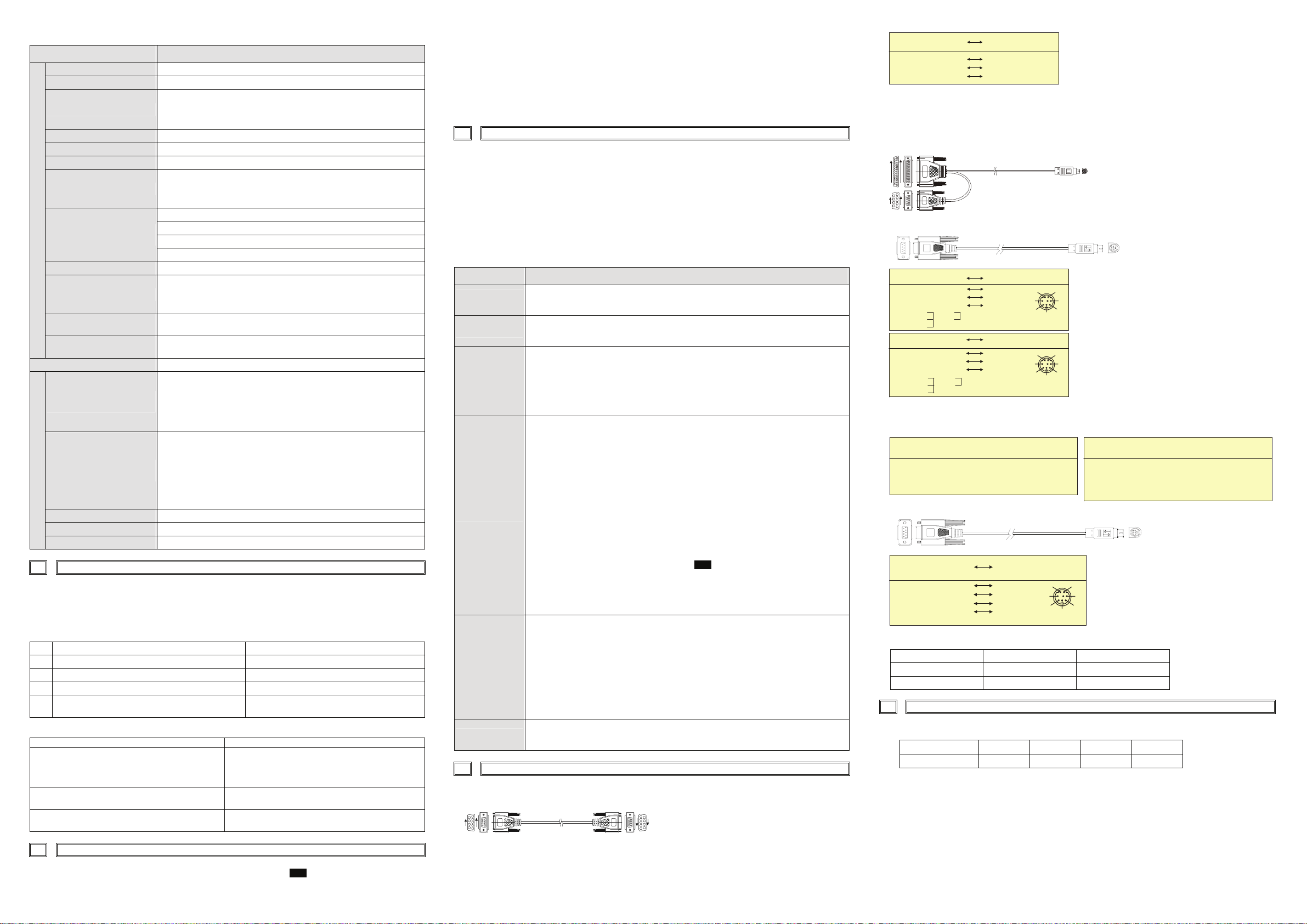
3.2 Function Specification
2. Users may use 0~9 and A~Z as characters for the password. But it must use the function keys F0~F4 to input the
ITEM TP04G-AS2
Screen STN-LCD
Color Monochromatic
The back-light automatic turn off time is 1~99 minutes
Backlight
(0 = do not turn off)
(back-light life is about 50 thousand hours at 25℃)
Resolution 128X64 Points
Display Range 72mm (W) X 40mm (H); 3.00” (diagonal preferred)
Contrast Adjustment 10-step contrast adjustment
ASCII: characters (including European Fonts)
Font
Taiwan: (BIG 5 code) traditional Chinese character font
China: (GB2324-80 code) simplified Chinese character font
5X 8: 25 words X 8 rows
Maximum words x rows, for
Display Screen
each font size
8X8: 16 words X 8 rows
8X12: 16 words X 5 rows
8X16: 16 words X 4 rows
6 HARDWARE OPERATION
After power supplies to TP04G, the alarm indication LED will blink for three times and startup display, on the LCM
display area will show “No User Data in Memory, Press ESC 5 seconds, Return to System”.
The steps to Startup the TP04G:
1. Connect power line,
2. Apply 24V DC power,
3. Enter into the startup display,
4. Enter the user-designed program,
5. Press Esc key and hold on for 5 seconds to return to system menu.
There are five selections in the system menu and are described below.
Font Size ASCII: 5X8, 8X8, 8X12, 8X16
1. Power on indication (blink for three times)
Alarm Indication LED (RED)
RS-232 Indication LED
(Yellow)
RS-485/RS-422 Indication
LED (green)
2. Will blink for communication error or other alarm
3. Special Indication by user programming
It will blink when transmitting program and communicating by using
RS-232.
It will blink when communicating by using RS-485/RS-422.
Download
Program
Upload Program
Program Memory 256KB flash memory
Serial Communication Port
RS-232 (COM1)
Unsynchronized transmission method: RS-232
Data length: 7 or 8 bits, Stop bits: 1or 2 bits
Parity: None/Odd/Even,
Transmission speed: 9600bps~115200bps
Copy Program
RS-232: 9 PIN D-SUB male
Unsynchronized transmission method: RS-485/RS-422
Data length: 7 or 8 bits, Stop bits: 1 or 2 bits
Extension Communication
Port RS-422/RS-485 (COM2)
External Interface
Parity: None/Odd/Even
Transmission speed: 9600bps~115200bps
RS-422: 9 PIN D-SUB male
RS-485: 5-Pin removal terminal
Extension Slot 1. Update program version 2.The slot for program copy card
TP04 Settings
Battery Cover DC 3V battery for HMI
5-Pin Removal Terminal There are DC 24V input and RS-485 input
4 PROGRAM COPY CARD
TP04G provides function of program copy card to copy user program, system function and passwords that is
different from the copy program. It is used to copy the whole HMI environment settings and application programs
to another HMI rapidly. It saves time and manpower. The operation is as follows.
Definition: Program Copy Card ÆPCC, TP Series ÆTP
Step TPÆPCC PCCÆTP
1 Turn the switch on the PCC to TPÆPCC Turn the switch on the PCC to PCCÆTP
2 Insert the PCC into the extension slot of TP Insert the PCC into the extension slot of TP
3 Input the power to TP Input the power to TP
4 It will display “remove PCC” on the screen and power
on again
It will display “remove PCC” on the screen and
power on again
HMI display message
Copy HMI program to PCC (TPÆPCC) Copy PCC program to HMI (PCCÆTP)
If the TP model type does not correspond with the
model type of program of PCC, TP will display “TP
If there is no program in PCC, TP will display “The PCC
is Empty. PCCÆTP series is illegal”.
series and PCC is different. Press Enter to Confirm
TP seriesÆPCC. Press Esc to Exit”.
TP will display “TP ÆPCC series Please wait!” during
transmission.
TP will display “Please Remove the PCC and Reboot”
when transmit complete.
TP will display “TP ÆPCC series Please wait!” during
transmission.
TP will display “Please Remove the PCC and Reboot”
when transmit complete.
5 PASSWORD FUNCTION
PLC Connection
Execution
7 COMMUNICATION CONNECTION
TP04G may connect to a PC by using connection cable DVPACAB530
password characters.
F0/F5: scrolls in a loop as follows 0 Æ 5 Æ A Æ B Æ C Æ D Æ E Æ F Æ 0
F1/F6: scrolls in a loop as follows 1 Æ 6 Æ G Æ H Æ I Æ J Æ K Æ 1
F2/F7: scrolls in a loop as follows 2 Æ 7 Æ L Æ M Æ N Æ O Æ P Æ 2
F3/F8: scrolls in a loop as follows 3 Æ 8 Æ Q Æ R Æ S Æ T Æ U Æ V Æ 3
F4/F9: scrolls in a loop as follows 4 Æ 9 Æ W Æ X Æ Y Æ Z Æ 4
SELECTIONS EXPLANATION
Use the connection cable (DVPACAB530) to connect the TP04 serial communication port
RS-232 to a PC. Then use the TPEdit software to download an application program to
TP04.
Use the connection cable (DVPACAB530) to connect the TP04 serial communication port
RS-232 to a PC. Then use the TPEdit software to upload an application program from
TP04.
Transfer a program between two TP04 units.
1: transmit programs
2: receive programs
When transmit programs and data between two TP04 units. Set one TP04 to “Receive
Program” mode and the other TP04 to “Transmit Program” mode. Please use twisted pair
wires to connect the two units via the RS-485 ports.
There are 9 items that used to modify TP04 system settings:
1. Communication protocol: Setting the address of TP04, the control port of PLC, and the
communication string for either RS-232 or RS-485.
2. Contrast: Adjust the contrast of LCM display screen.
3. Back-light: adjust the automatic turn off time of LCM. Setting range is 00~99 seconds. If
set to 00, the LCM Back-light will not turn off.
4. Date and Time: It is used to set the TP04 built-in RTC including year, month, day, hour,
minute, second and week. Also the internal battery capacity display is shown here.
5. Buzzer: Used to set the buzzer sound, normal mode or quiet mode.
6. Language Setting: Used to set the displayed language. English, Traditional Chinese,
simplified Chinese or user defined language.
7. Password setting: Used to set, enable, and disable the password function. If the
password function is enabled, it will require the user to input a password before entering
any system menu. The factory password is 1234.
8. Startup display: Used to select the TP04 startup display. User can select “user defined”
to use the file that designed by TPEdit and download to TP04.
9. Comm. indicator: The user can determine if the RS-232 and RS-485 LEDs will blink or
not during communication.
There are three methods to connect to PLC:
1. Using TP04 serial communication port (COM1) RS-232: set 8-pin DIP switch to RS-485
mode and connect the cable (DVPACAB215 or DVPACAB230) to program
communication I/O RS-232C of PLC.
2. Using extension communication port (COM2): set 8-pin DIP switch to RS-485 mode
and connect 5-pin removal terminal of extension communication port to RS-485 of PLC
with twisted pair.
3. Using extension communication port (COM2): set 8-pin DIP switch to RS-422 mode
and connect four pins (6, 7, 8, 9) of 9 PIN D-SUB male to RS-422 of PLC with 4-wire
cable.
Execute the internal program that download from TPEdit or transmitted from other TP04
units. When program is in execution, you can return to system menu by pressing
Escape/Exit (Esc) key for 5 seconds.
ON PC (RS-232)
5
9
6
1
9 PIN D-SU B
ON TP02/04G
9 PIN D -SU B
1
6
9
5
PC COM Port
9 PIN D-SUB female
Rx 2
Tx 3
GND 5
TP02/04G COM Port
9 PIN D-SUB female
3 Tx
2 Rx
5 G N D
TP04G may connect to a DVP-PLC by using connection cable DVPACAB215/ DVPACAB230 /
DVPACAB2A30
DVPACAB215/ DVPACAB230
PC or TP02/04G
13
14
1
5
9
6
1
25 PIN D-SUB
9 PIN D-S UB
8 PIN MINI DIN
ON PLC
DVPACAB2A30
PC/HMI COM Port PLC COM1 Port
Tx 2
GND 7
6
4
8
5
20
PC/HMI COM Port PLC COM1 Port
Tx 3
Rx 2
GND 5
1
7
4
8
6
8 PIN MINI DIN25 PIN D-SUB female
4 Rx
5 TxRx 3
8 G ND
1,2 5V
8 PIN MINI DIN9 PIN D-SUB female
4 Rx
5 Tx
8 G ND
1,2 5V
5
5
1
2
4
3
6
8
7
12
4
3
6
8
7
The Pin definition of 9 PIN D-SUB
1. RS-232 2. RS-422
TP04G-AS2 COM Port
RS-232 9 PIN D-SUB male
3 Tx
2 Rx
5 GN D
TP04G-AS2 COM Port
RS-422 9 PIN D-SUB male
6 Rx +
7 Rx 8 Tx +
9 Tx -
DVPACAB630 (RS-422)
HMI COM Port MITSUBISHI FX-PLC
9 PIN D-SUB female
Rx +
Rx - 7
Tx + 8
Tx - 9
GND 5
Switch between RS-422 / RS-485 (by using 8-PIN DIP switch)
8-PIN DIP switch RS-485 RS-422
SW1~SW4 On Off
SW5~SW8 Off On
8 BATTERY LIFE AND PRECISION OF CALENDAR TIMER
Battery life
Temperature (°C)
Life (year) 1.972 2.466 2.712 2.835
Precision of calendar timer
At 0°C/32°F, less than –117 seconds error per month.
At 25°C/77°F, less than 52 seconds error per month.
At 55°C/131°F, less than –132 seconds error per month.
COM1 Port RS-422
6
8 PI N M I N I DIN
7 Tx +
4 Tx 2 Rx+
1 Rx 3 SG
1
2
4
3
5
6
8
7
-20 0 20 60
1. If you forgot the password, it can be cleared by using the following code: 8888. This universal code will clear the
password and all TP04 internal programs. The TP04 will be reset to the factory settings.
