Page 1

Q
uiicckk
Q
u
S
haarreedd
S
h
Seett
S
T
E--44000000//44550000
T
E
C
heecckk
C
h
Upp
U
Trraacckk
T
G
G
uiiddee
u
i
ngg
i
n
Fllooaattii
F
S
haarreedd
S
h
Kiittcc
K
NNoovveemmbbeerr 22000033
ngg
n
&
&
hee
h
Clleerrkk
C
n
n
Prrii
P
nttii
n
ngg
n
Page 2
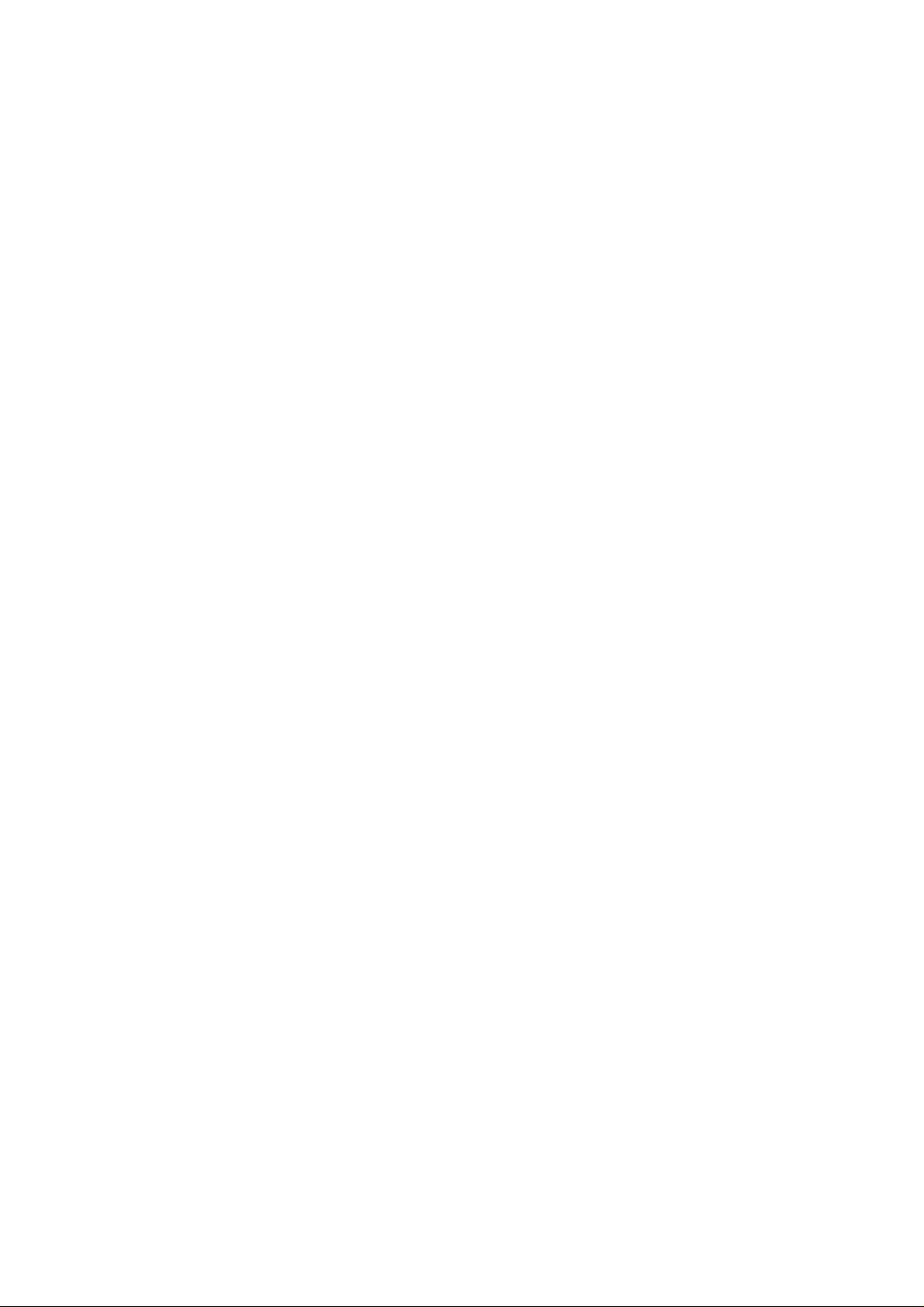
TK- 4000 QUICK SET UP GUIDE CHAPTERS
Chapter 1 Hardware and Cable Specifications
Chapter 2 Loading the IPL Via CF Card and PC
Chapter 3 Initialising the Terminal
Chapter 4 Memory Allocation
Chapter 5 Function Keys
Chapter 6 Setting up the In-line network
Chapter 7 Setting up shared check tracking
Chapter 8 Setting up floating clerk
Chapter 9 Setting up shared printing
Chapter 10 Simple time and Attendance
Chapter 11 Downloading graphic logo’s
Chapter 12 CF Card functions and In-line send and receive
Chapter 13 Dallas key set up
2
Page 3
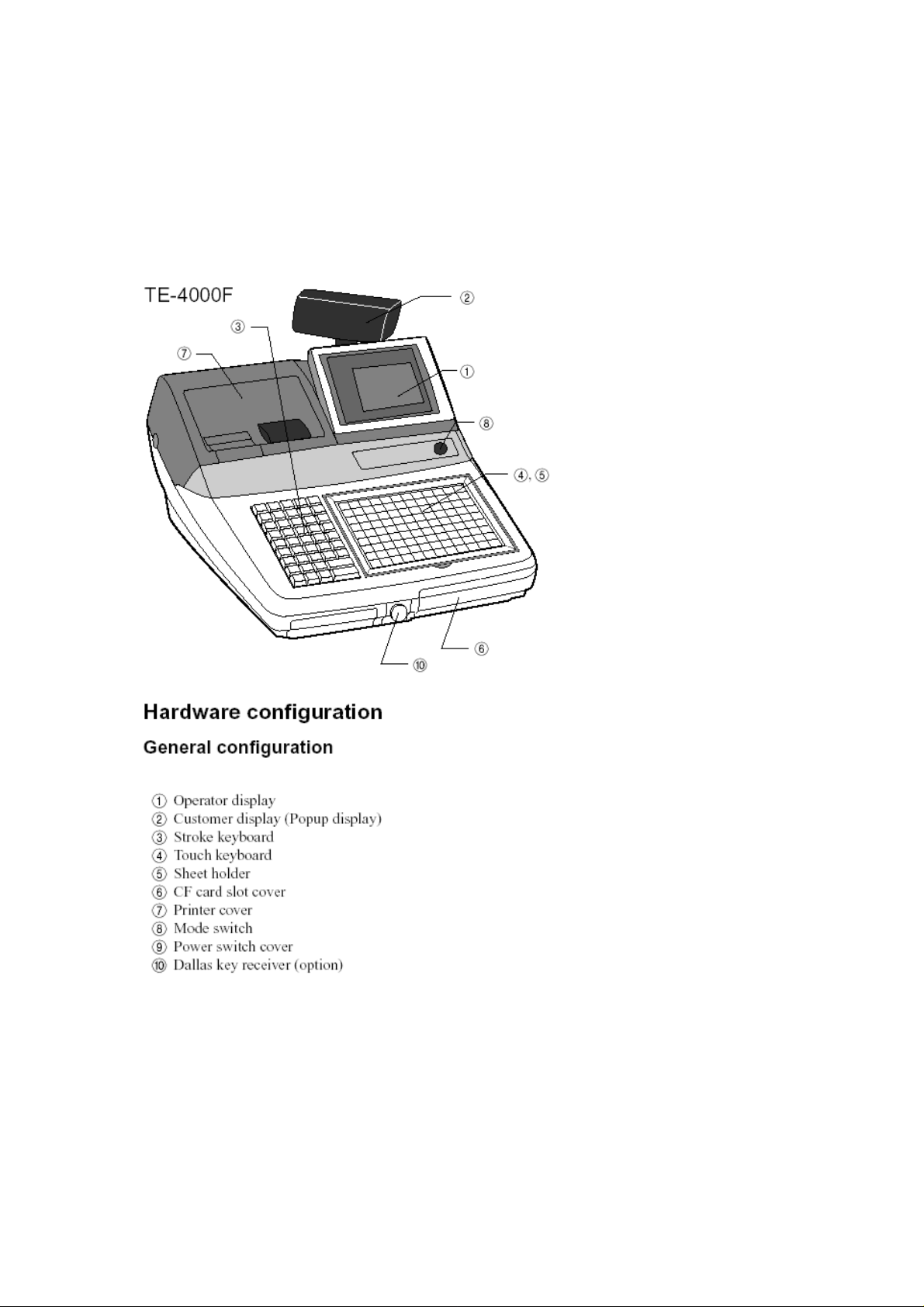
C
H
A
P
T
E
C
H
A
P
T
H
A
R
D
H
A
R
C
O
N
C
O
N
FII
F
G
G
D
U
U
W
W
R
R
R 11
E
R
A
A
A
A
R
R
TII
T
E
E
O
O
N
N
3
Page 4
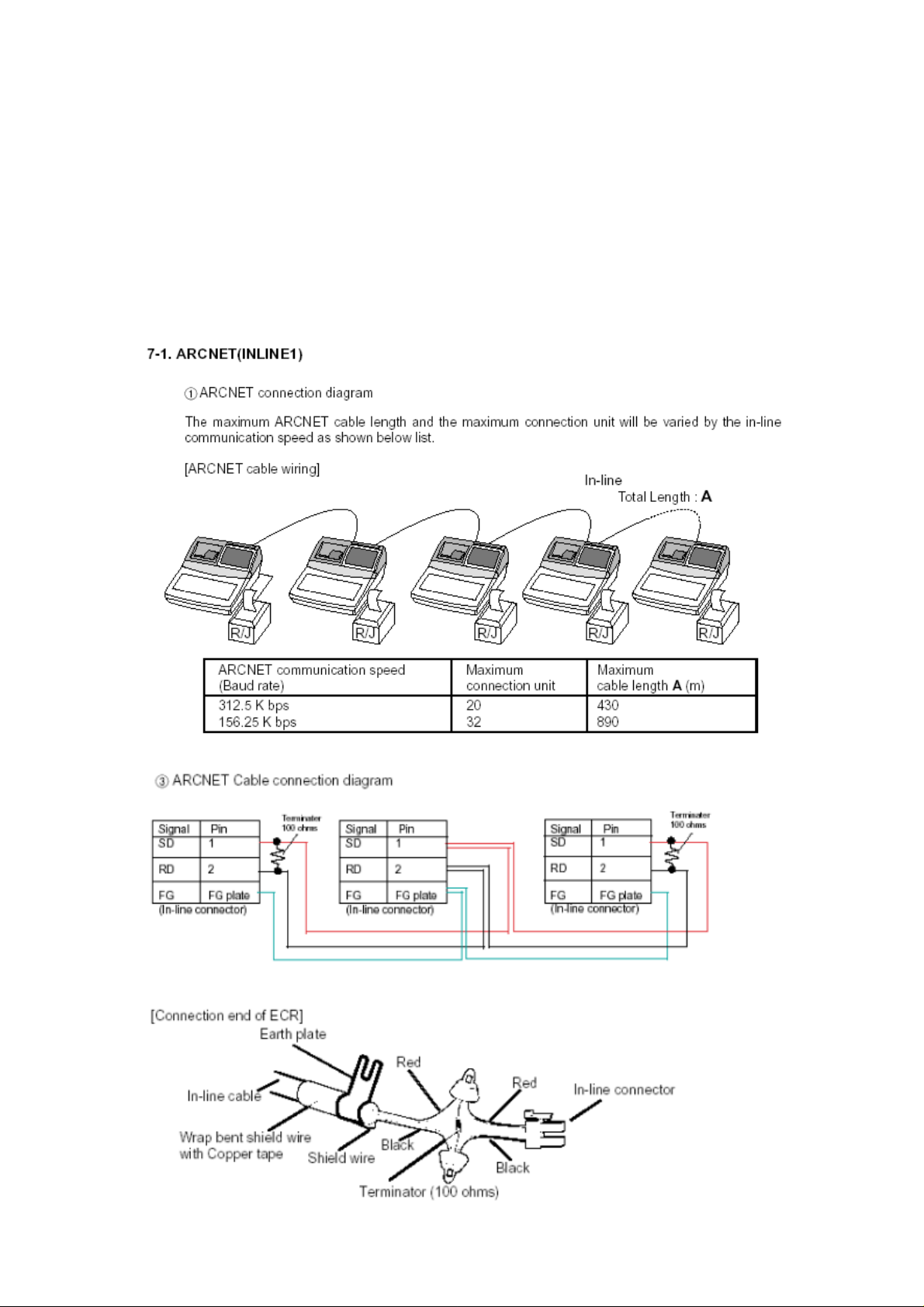
Cable Specifications
There are two types of In-line cables that can be used
(1) Casio In-line (ARCNET Selector switch 1)
(2) Cat-5A (Selector switch 2)
The type of cable being used is decided via the In-line selector
switch located on the bottom of the terminal
ARCNET Specification
4
Page 5
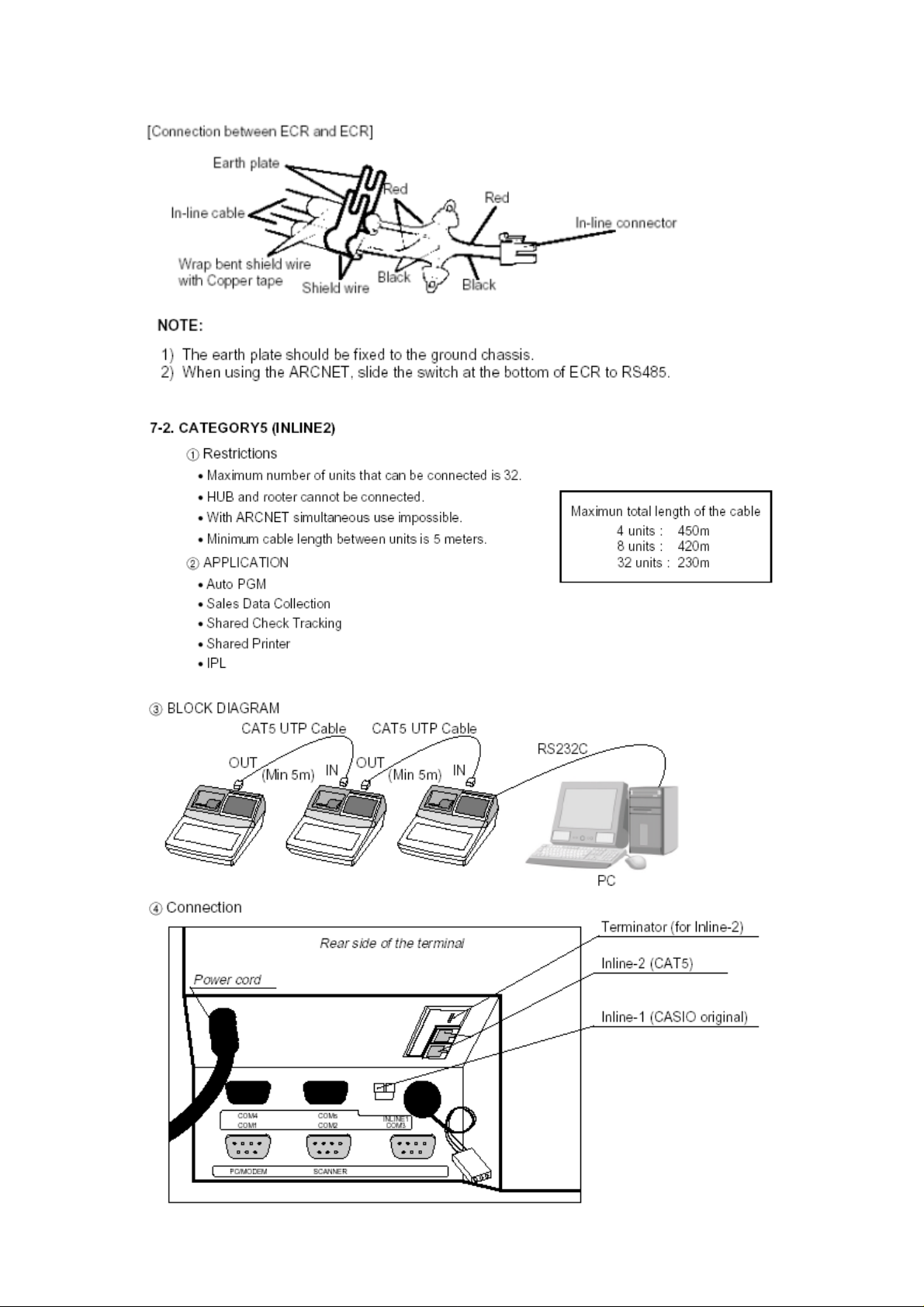
5
Page 6
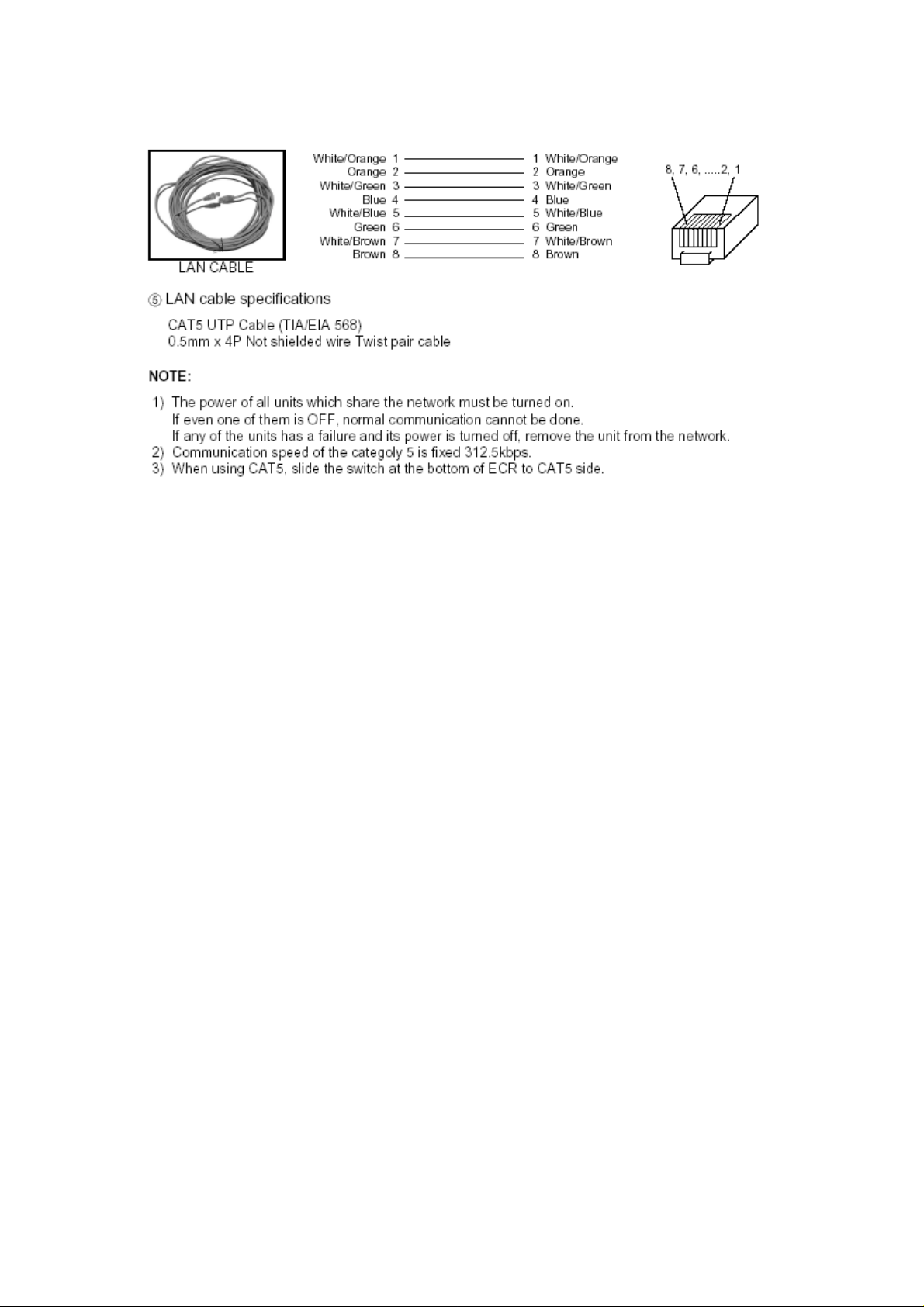
6
Page 7
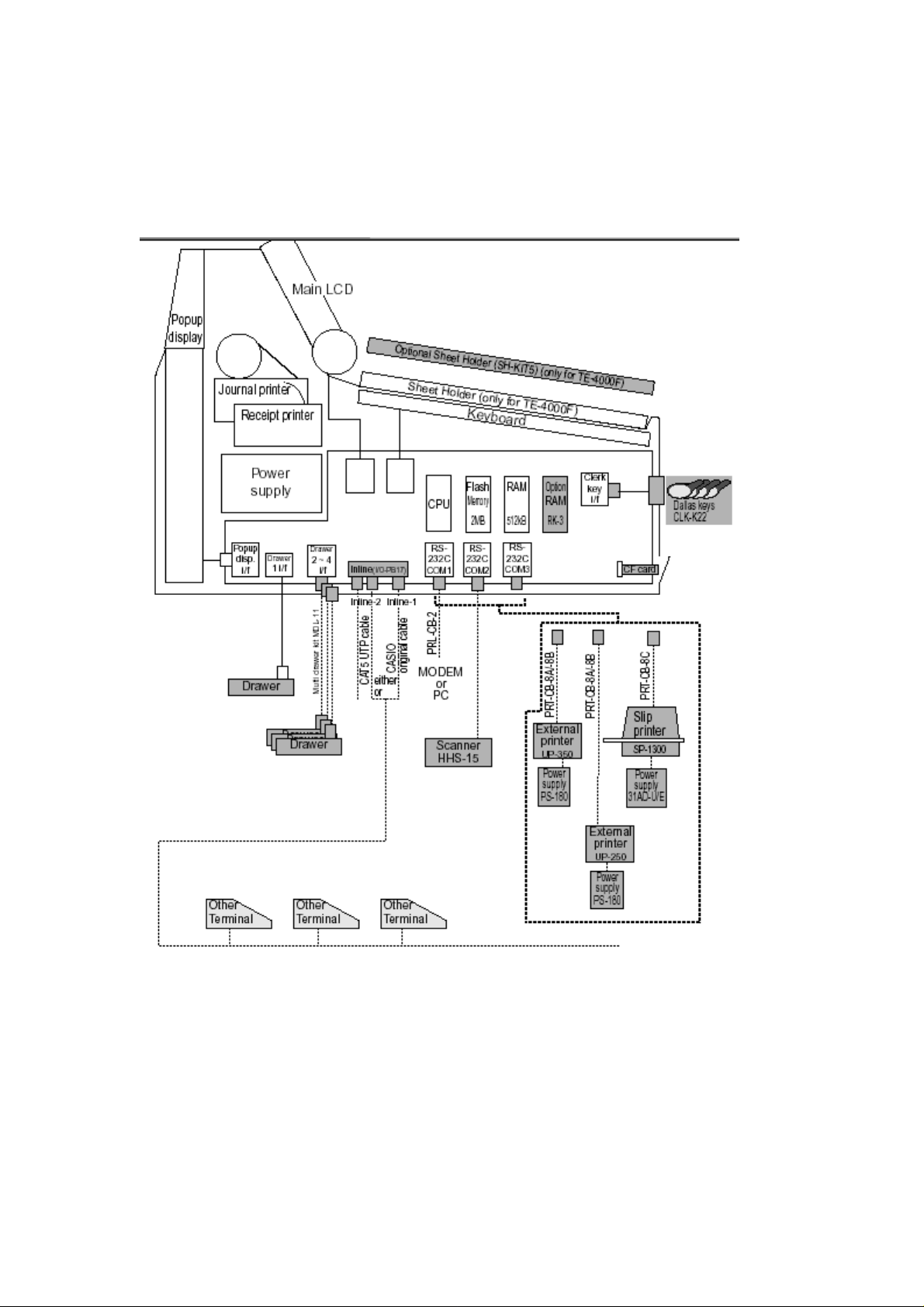
Hardware Specification
This diagram shows the hardware options for the TE-4000/4500
The shared items are all optional
7
Page 8
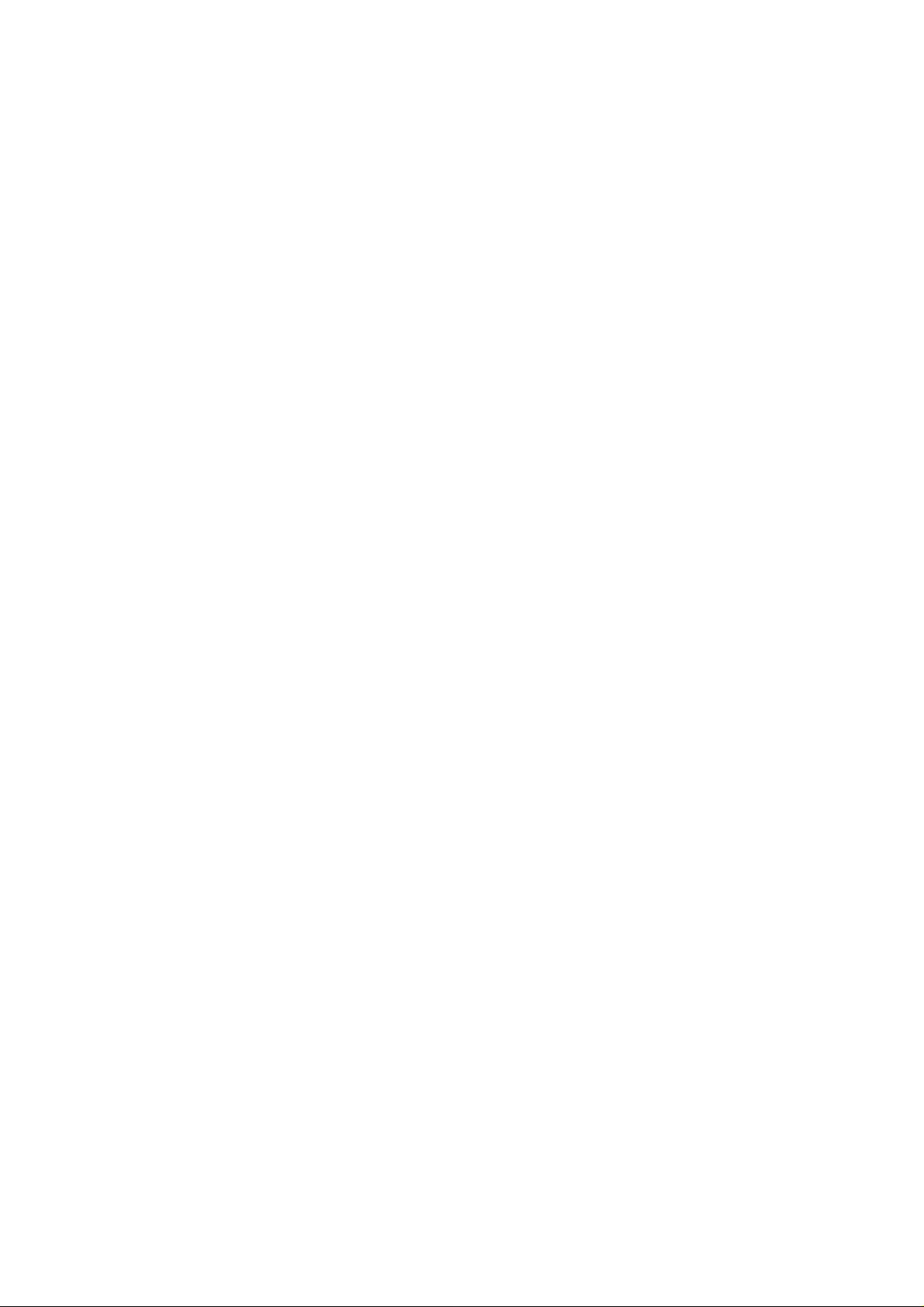
C
H
A
P
T
E
C
H
A
P
T
L
O
A
L
O
QUICK SET UP 1
Required equipment
A PC and a CF card
A PRL-CB2 (RS232 / Laplink cable)
(1) Load the IPL file to the CF card
(2) Initialise the Terminal with 44449999 Sub-Total 0 Sub-total
(3) Insert the CF card into the front of the terminal
(4) Enter 20 Sub-Total
The IPL will now be loaded to your terminal
The next pages will show in detail the procedure of loading the IPL
via both a CF card and via PC
A
DII
D
N
N
G
G
T
E
T
H
H
R 22
R
E II
E
P
P
L
L
8
Page 9
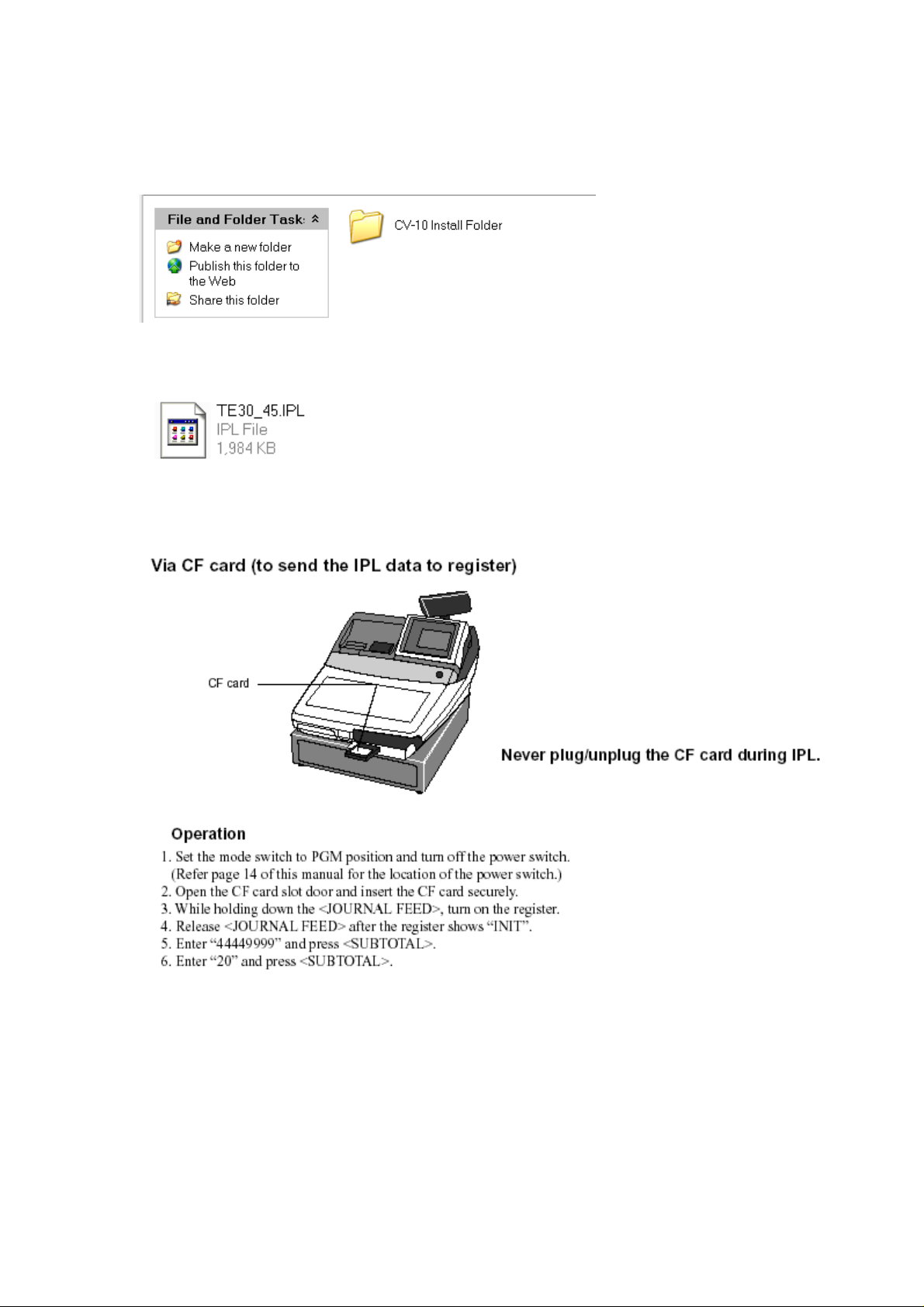
Loading the IPL via the CF card to the terminal
Go to the dealer companion CD
Double click on the TE-3000-4000-4500 IPL folder
Copy the file below to the CF card using a PC
On the cash register
9
Page 10
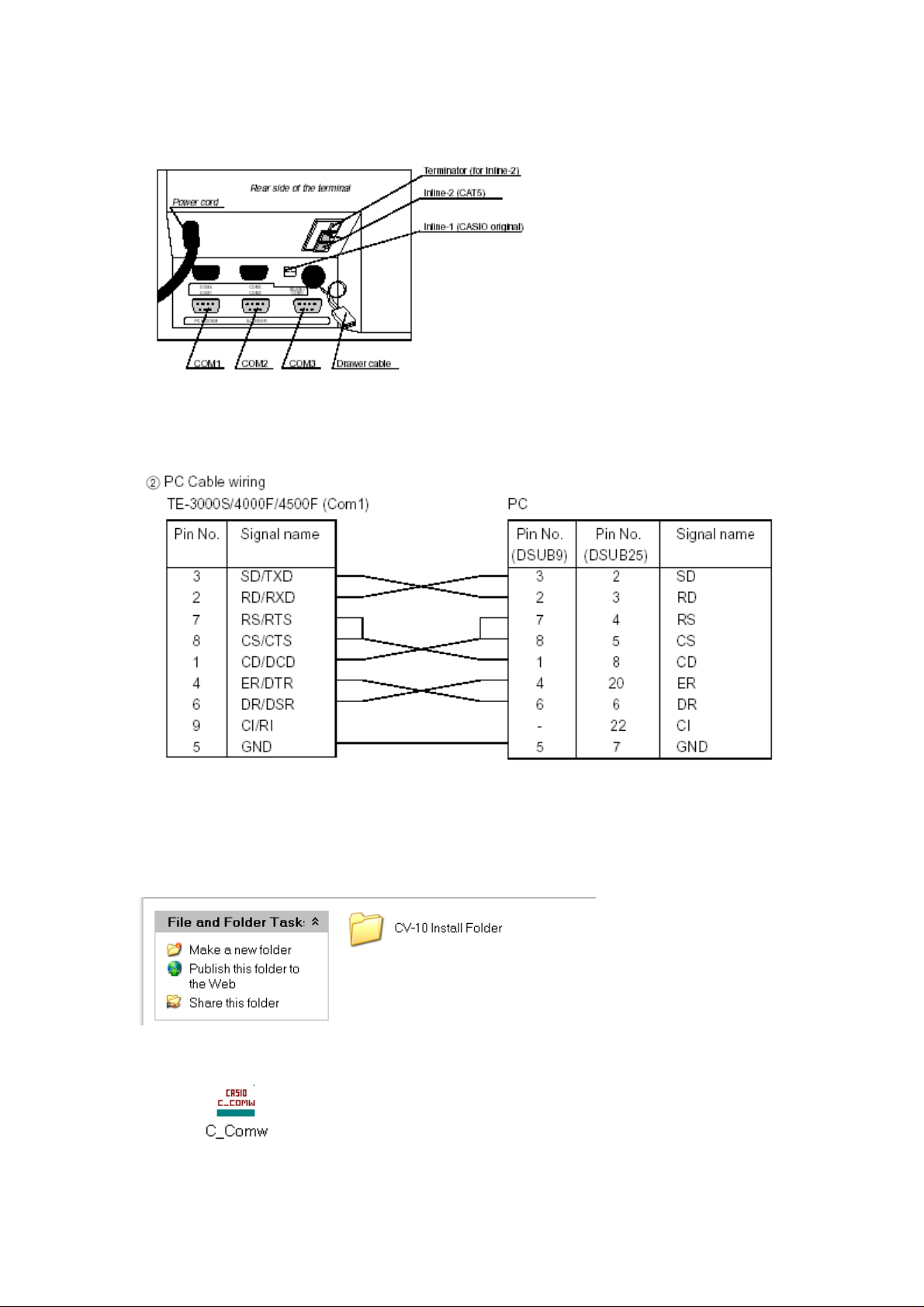
Loading the IPL via PC
Plug your PRL-CB2 RS-232 standard lap link cable in to Com 1
Wiring diagram
Load CV-10 to your PC
This file can be found on your Dealer Companion CD
Go in to the CV-10 folder and double click on C_comw Icon
10
Page 11
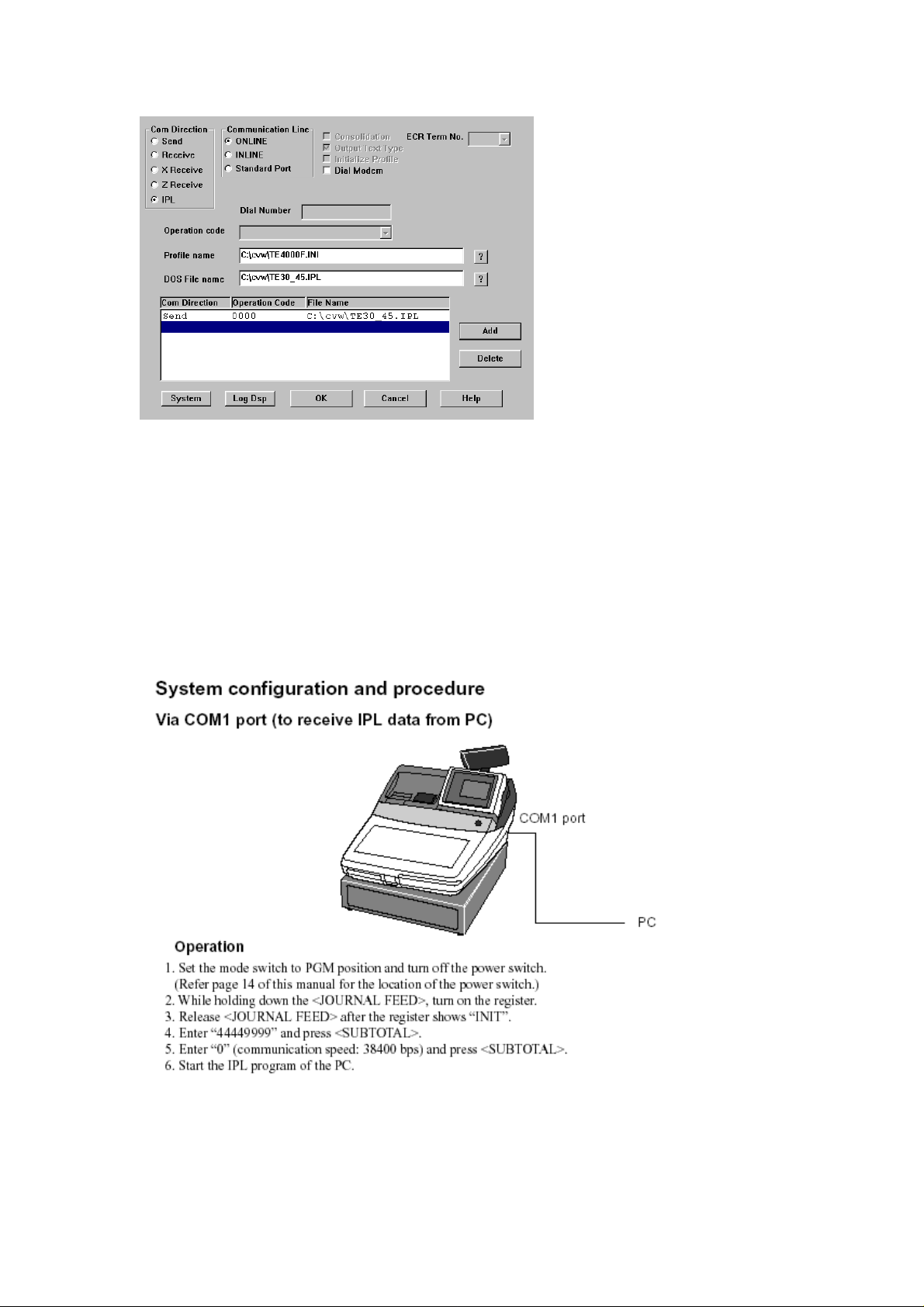
You should see this screen
(1) Set the Com direction to IPL
(2) Set Communication line to online
(3) Select profile name TE-4000.ini
(4) Select the dos file name to TE30_45.ipl
(5) Press the add key the screen should look the same as the
above
On the cash register
11
Page 12
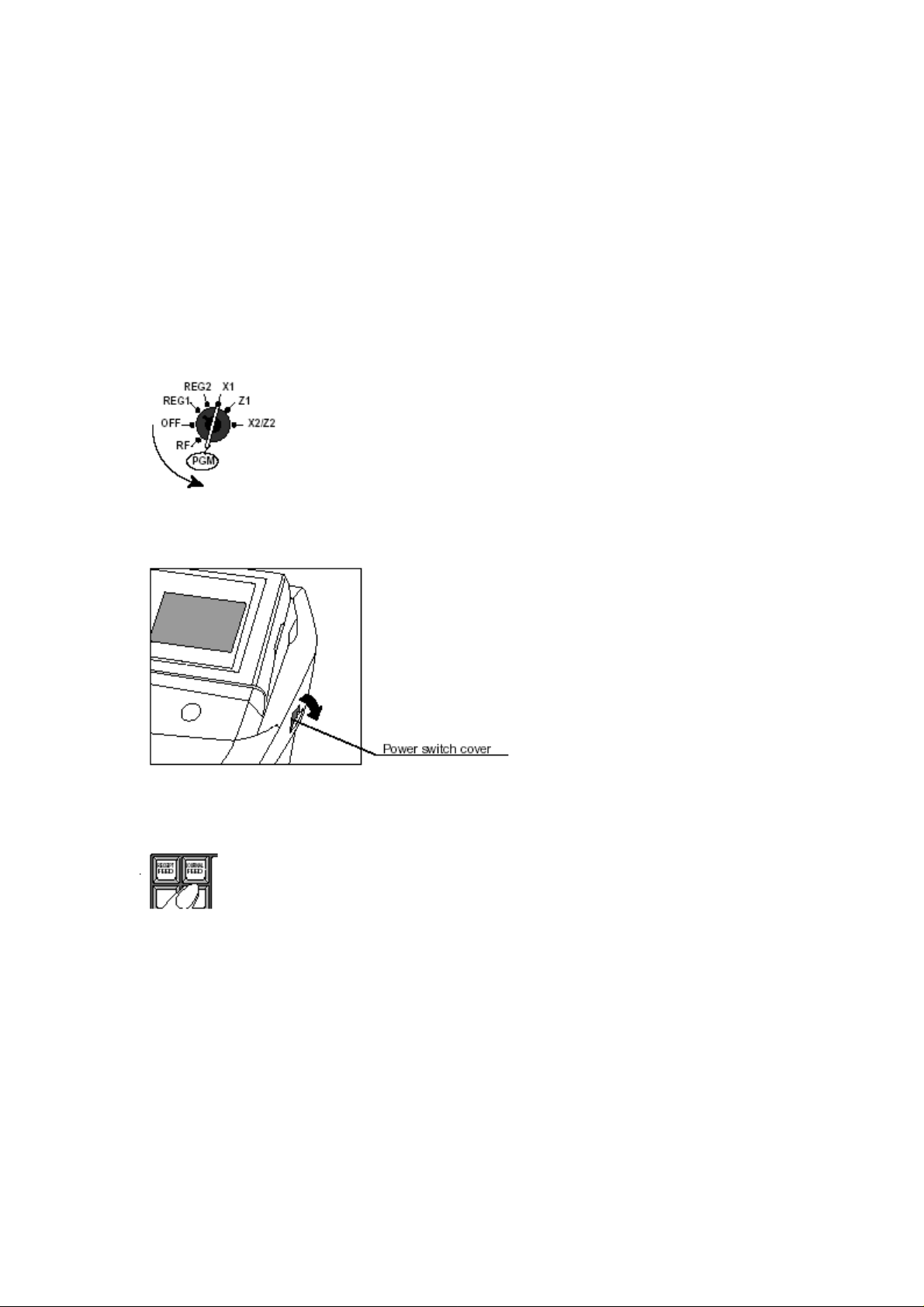
C
H
A
P
T
E
C
H
A
P
T
R 33
E
R
NII
IIN
QUICK SET UP 2
Turn the key to program
Switch the power switch off at the side of the terminal
TII
T
T
T
A
A
E
E
LII
L
R
MII
R
M
SII
S
N
N
N
N
G
G
A
L
A
T
T
L
H
H
E
E
Hold down the journal feed key
Switch the power switch on at the side of the terminal
Keep holding down the journal key until you see 10 zero’s
Enter 10820 (clerk buttons) or 10830 (secret numbers) sub-total
Enter zero sub-total or sub-total by itself if the terminal is In-line
The next pages will show you in detail the initialisation process of
the TE-4000/4500 Range of terminals
12
Page 13
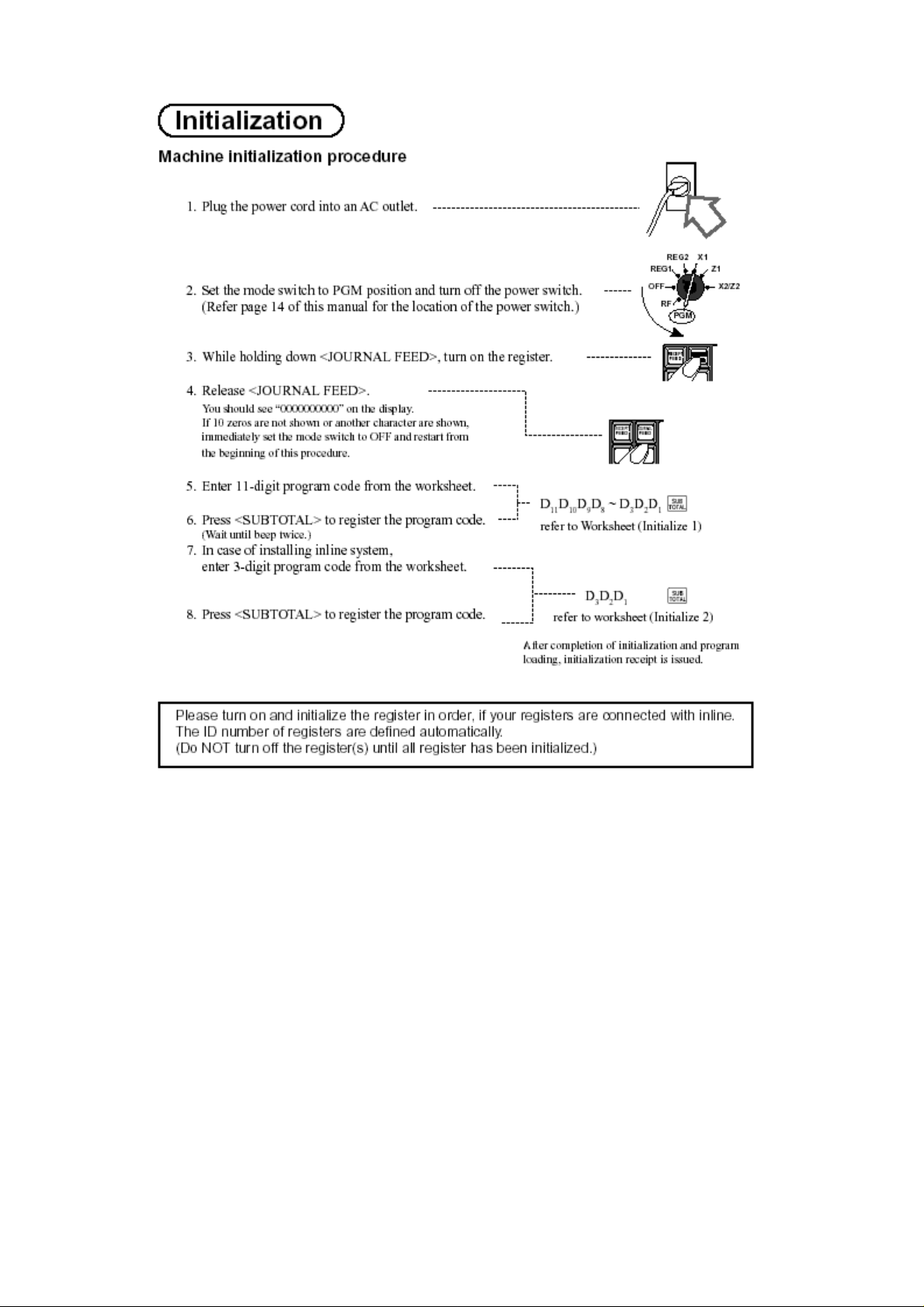
How to Initialises the cash register in detail
13
Page 14
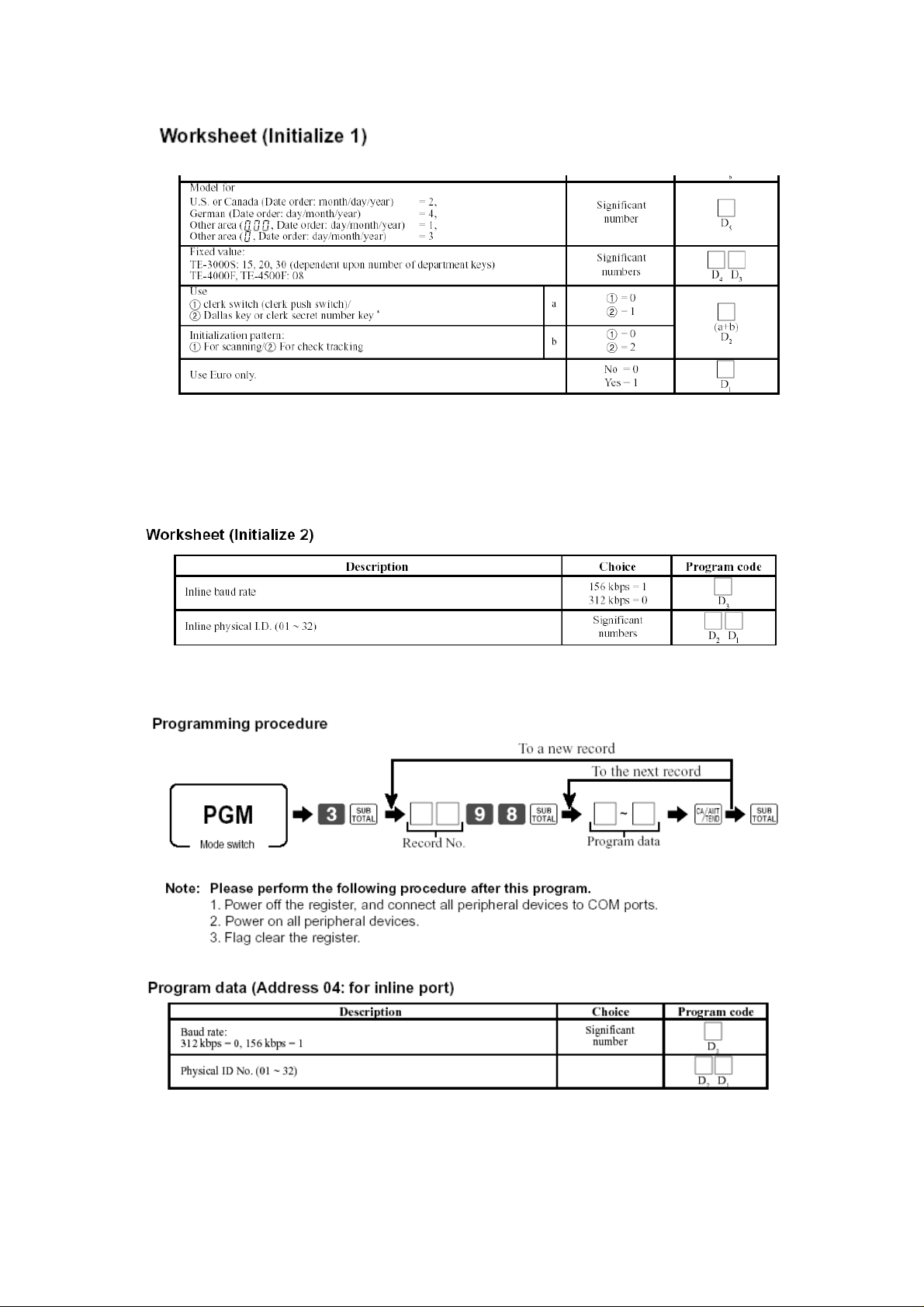
Enter 10820 for clerk push down buttons
Enter 10830 for clerk secret numbers
Press sub-total to detect machine number automatically
Or
Enter machine number sub-total to choose the machine number
To reprogram the terminal ID after initialisation
14
Page 15
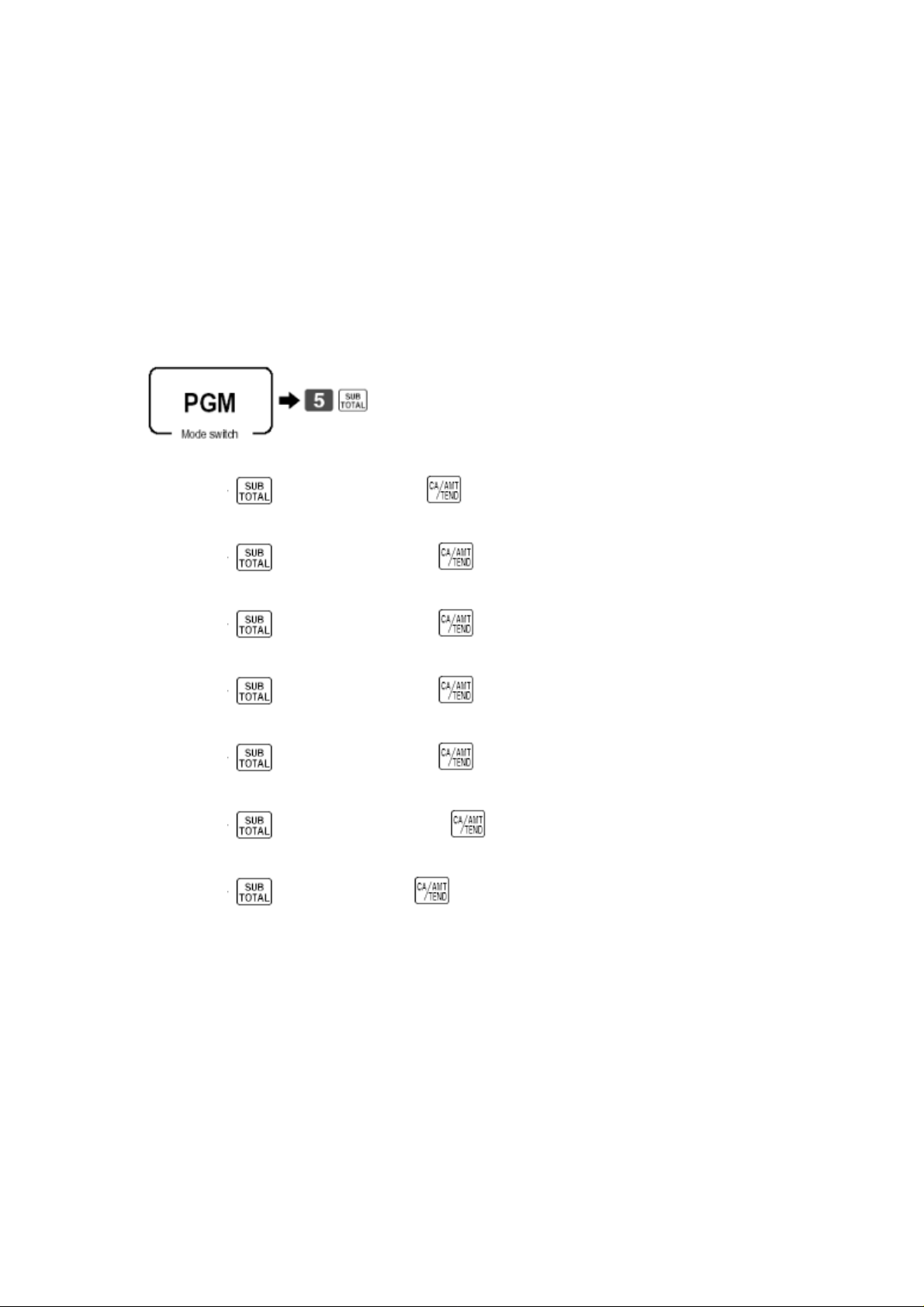
C
C
H
H
A
A
P
P
T
T
E
R 44
E
R
M
M
Quick set up 3
Setting up the memory allocation for shared clerk interrupt, check
tracking and shared printing.
This allocation will give you 20 clerks and 100 tables
Enter 07
Enter 11
E
E
M
M
O
R
R
Y
Y
O
then enter 20
then enter 200
A
A
L
L
L
L
O
O
C
C
A
A
TII
T
O
O
N
N
Enter 15
Enter 35
Enter 49
Enter 60
Enter 93
This completes the simple set up of check tracking files
The next pages will explain the memory allocation in detail
then enter 100
then enter 800
then enter 800
then enter 1500
then enter 7
15
Page 16

Memory allocation
File definition codes
Enter the file code 1, 2, 3, 4, 5 before the file number
The new files in the memory allocation
File 019 Time and Attendance / File 061 Employee File
File 027 Dallas Key ID
File 035 Printer Buffer for Remote/Shared Printer
File 069 LCD Colour Control File
16
Page 17
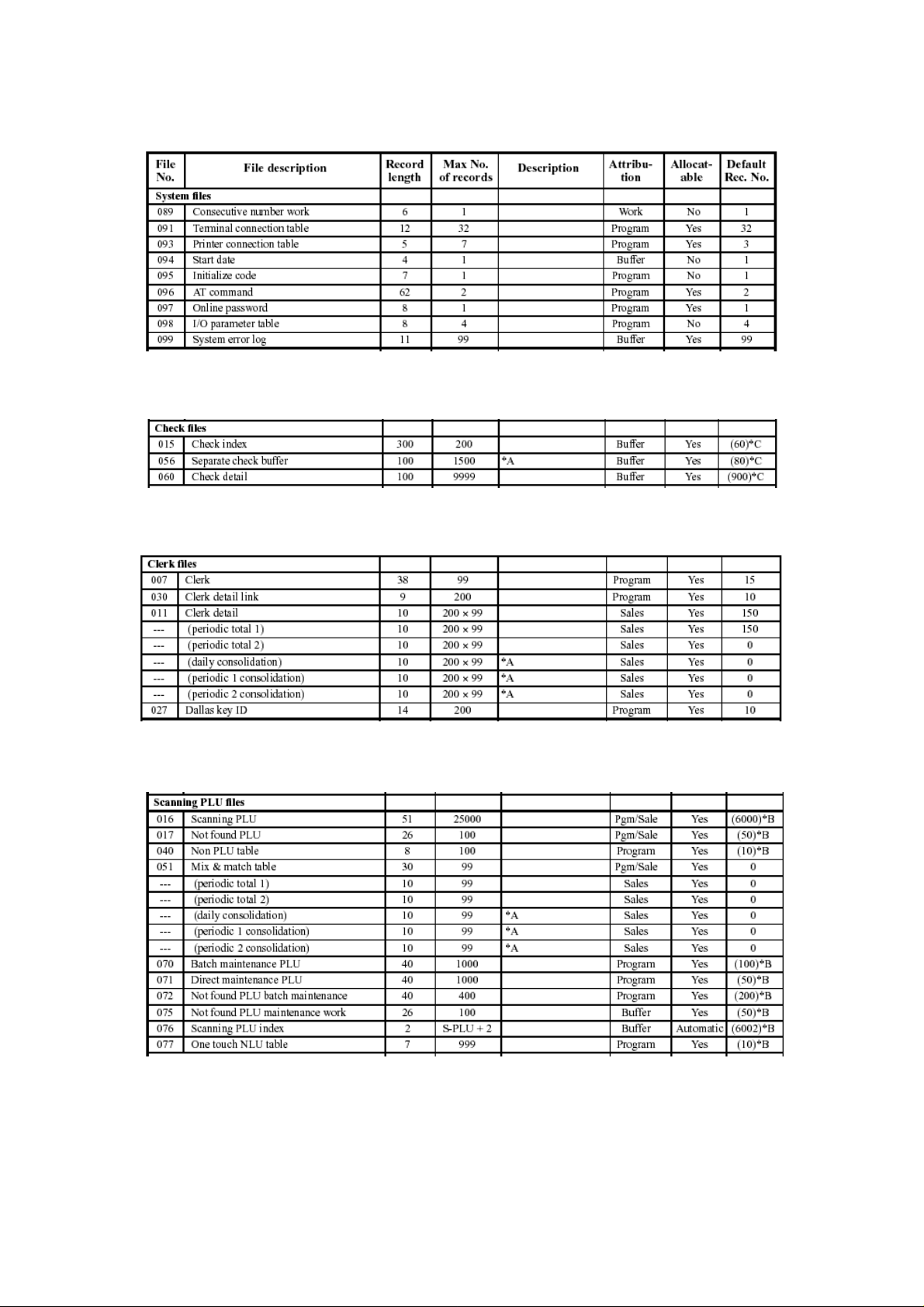
Memory Allocation sheets
System files
Check files
Clerk files
Scanning files
17
Page 18

Program / Buffer files
18
Page 19

C
H
A
P
T
E
C
H
A
P
T
F
R
E
F
R
QUICK SET UP 4
The following instructions will allow you to program the function
keys needed to use check tracking, clerk interrupt and shared
printing.
New Old Check key
Enter 93 then press the key position
New Balance Key
Enter 06 then press the key position
Covers Key
Enter 43 then press the key position
Table Number key
Enter 58 then press the key position
Table Transfer
Enter 14 then press the key position
Add Check
Enter 94 then press the key position
Separate check
Enter 95 then press the key position
The next few pages will explain the function keys in detail
E
E
E
F
F
U
U
N
N
C
C
TII
T
R 55
E
R
O
O
N
N
K
K
E
E
Y
Y
S
S
19
Page 20

Assigning Function Keys
20
Page 21

Keyboard Worksheet
New Function Key
CLOCK IN/OUT which is used for the time and attendance function
21
Page 22

Function keys for Pubs and Restaurants
Add Check (94)
This function allows two open checks to be added together
Arrangement key (44)
This function allows you to program sequences of buttons and
function for example you can program a cash key to have a preset
price for automatic change calculation
Clerk Number key (72)
This function allows you to sign clerks on and off the cash register
You can use one key or multiple keys
Clerk transfer Key (13)
This Function allows you to transfer a balance from one clerk to
another
Operation of clerk transfer
Sign on clerk
Enter Clerk number you want to transfer from and hit the clerk
transfer key
Enter the clerk number you want to transfer to and hit the operator
number key
Press the clerk transfer key
Customer number key (43)
This function allows you to enter the number of covers seating on
a table
Ketten Bon (113)
This function allows you to produce individual stubs for each
customer
It is used mostly in entrance machines
To use this function the PLU’s must be set to go to an order printer
22
Page 23

New Balance (06)
This function is used to temporally finalise or hold a transaction
New / Old Check (93)
This function is used to open Checks / Tables
#/NS (041)
Used to open the drawer and for cash declaration operation
Operator Number Key (078)
This key is used when transferring a check from one clerk to
another
Receipt (038)
This function allows you to produce post and guest receipts
Price shift (070)
This function allows you to have a second price for PLU’s .
This is usually used for half pints and doubles
Separate Check (095)
This function is used to split a bill in to the number of people sitting
at a table or the amount of people paying for the meal. Each Item
of the bill can be separated into another temporary check/table for
payment
Table Number Key (58)
This function is a table reference number
It can be possible in some applications that you are check/bill
number 100 but setting at table number 1
23
Page 24

Table transfer (014)
This function allows you to transfer from one table to another.
If you program the status bit (1000000) to the function key it will
allow you to add to a check that is already open.
This function can also be used to transfer sub-total balances for
simple hotel specifications
Text Recall (010)
This function allows you to register pre-determined text
Tray Total (074)
This function allows you to get a sub-total of each tray in a canteen
application
Notes
If you want to use clerk interrupt please make sure you have a NB
key on the keyboard.
If you want to use a Slip printer please make sure you have a Slip
print key on the keyboard.
24
Page 25

S
S
E
E
C
C
T
T
H
H
TII
T
A
A
N
N
P
T
P
T
G
G
E
E
U
U
R 66
R
P
P
T
T
H
H
E
E
N--
IIN
QUICK SET UP GUIDE 5
This set up is designed for four terminals
Make sure all terminals have the correct Terminal ID’s after
initialisation
Master terminal
0191
LII
L
1100
1200
N
N
E
E
N
N
E
E
T
T
W
W
O
O
R
R
K
K
1200
1200
Send In-Line connection table to all terminals
Command code = 091
Your network is now configured to allow shared check tracking
25
Page 26

Setting up the In-Line network in detail
To set up the in-line network you must install the I/O PB-17 boards
into each terminal.
There are 2 types of In-line network selectable via a selector
switch, which can be found on the underside of the cash register
Selector switch position 1 = Casio In-Line (ARCNET)
Selector switch position 2 = Cat-5A Cable
Initialise the first terminal and the machine number will be
MC#01connect the Casio or Cat-5 cable to the white Casio
connector or the OUT port of Cat-5 board.
In-line cable
Master
Add the second cash register and plug the In-line cable into the
white Casio connector or the IN port of the Cat-5 board
Initialise the cash register and check that the terminal has been
recognised in the In-line network by checking that the MC# number
is MC#02
In-line
Master Satellite
Add the third cash register to the network and plug the In-line
cable into the white Casio connector or the OUT port of machine 2
to the IN port of the Cat-5 board.
Initialise the cash register and check that the terminal has been
recognised in the In-line network by checking that the MC# number
is MC#03
Copy the above for machine 4 looking for MC#04 after initialisation
26
Page 27

After all the terminals have MC#1, MC#2, MC#3, MC#4
You need to program the system connection table in each terminal
to tell each machine what job it will be doing (Master/Slave)
Program the records for each cash register on the master terminal
Please follow the procedure on the following page
27
Page 28
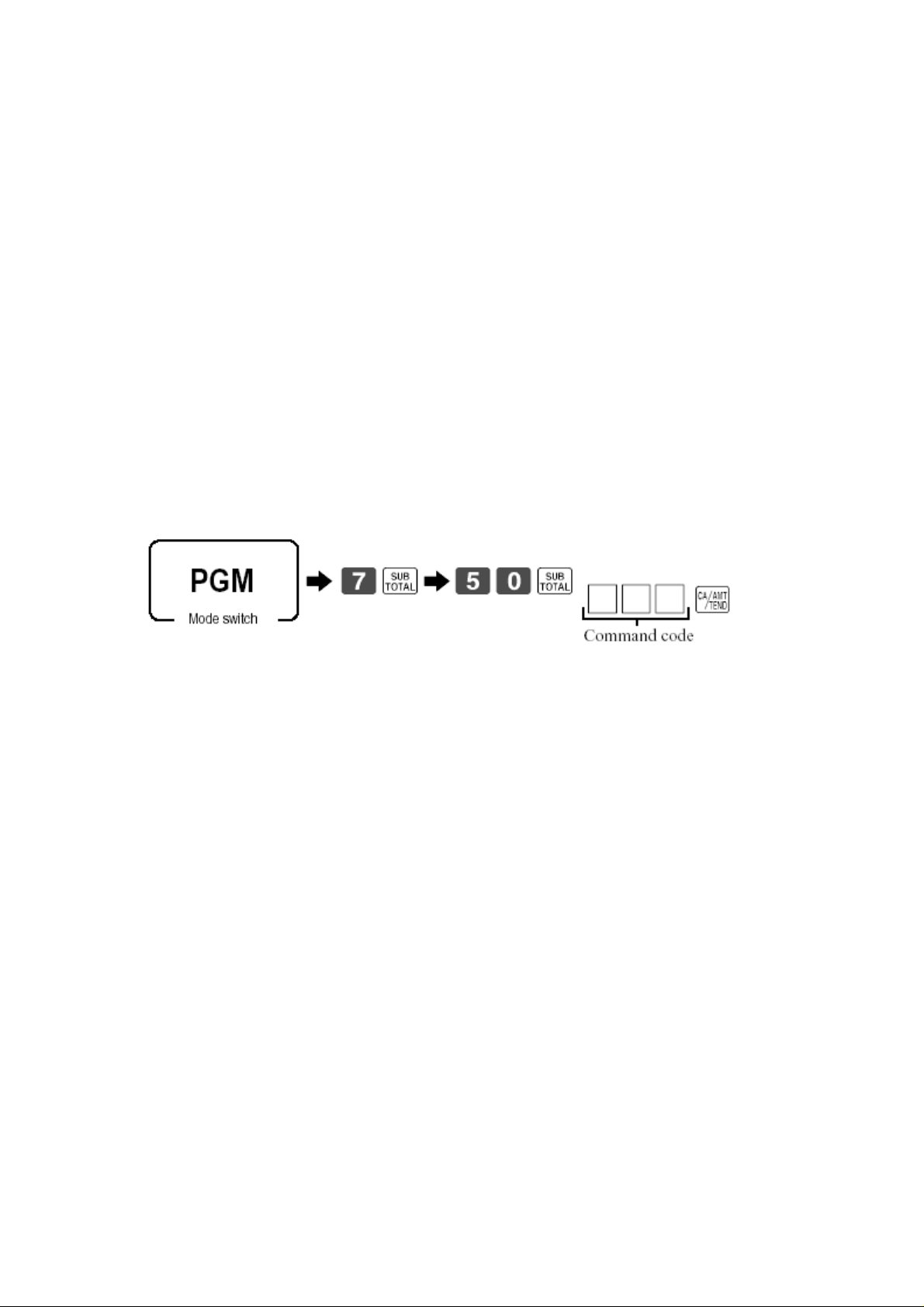
Example
For a 4 terminal system you would program the following in the
In-Line connection table
Record 1-91 Master Terminal = 1100
Record 2-91 1
Record 3-91 2
Record 4-91 3
st
Slave Terminal =1200
nd
Slave Terminal =1200
rd
Slave Terminal =1200
After programming these records make sure you flag Mac the
Master terminal.
Sending the In-line connection table across the network
Follow the procedure below to send the In-line connection table
across the network
Command code = 091
Your network is now configured to allow shared check tracking and
floating clerk interrupt.
Please read the next three chapters to set up the flags to allow the
use of Floating check, clerk and shared printing.
28
Page 29

Explanation of different types of check tracking systems
Master and Satellite/Slave system
Master Satellite Satellite
In this type of system the check tracking the detail is kept in the
Check Tracking master.
This type of system allows you to float checks and clerks and
share printers
Self Master System
Self Master Self Master Self Master
In this type of system the check tracking detail is kept in each cash
register terminal
This type of system still allows you to consolidate sales figures at
the end of the day, but does not allow the floating of Checks and
Clerks
29
Page 30

C
H
A
P
T
E
C
H
A
P
T
S
E
T
S
E
C
C
QUICK SET UP GUIDE 6
Make sure files 15 and 60 are allocated in memory allocation
Make sure you have at least a New/Old Check key and a New
Balance function on the keyboard
Setting the terminal up for Table Tracking
Turn the key to program
T
H
H
TII
T
E
E
N
N
C
C
G
G
K
K
U
U
T
T
P
P
R
R
E
A
A
S
S
C
R 77
R
H
A
H
A
KII
C
K
R
R
N
N
E
D
E
D
G
G
2622
100000
30
Page 31

Setting up Shared check tracking in detail
If you plan to use clerk interrupt and check tracking you must
follow the procedures below
In order to open a check you must first remove the clerk interrupt
buffers from the clerks you wish to open checks.
Please note that clerks who can open checks can not do clerk
Interrupt.
For the UK style of check tracking please change the 2622 code
digit 6 to the table tracking method (1)
31
Page 32

Turn the key to program
2622
100000 Master recovery procedure to reconnect the network Note: MGR Mode is X position
Busy check reset procedure
32
Page 33

If you are using clerk interrupt and check tracking
If you are using clerk interrupt and check tracking together
For example
You sign on a clerk interrupt clerk and transfer a round of drinks to
a table or check
The Table/Check can then be recalled by a Table Clerk
(A clerk with no interrupt buffer)
In order to do this operation you have to make sure that the table
clerk has the presetting that he/she can open checks that belong
to or have been opened by other clerks.
Please follow the procedure below in order to program the table
clerks to pick up tables/checks
33
Page 34

Use the procedure below to program the Table Clerk
Turn the key to program
Enter Clerk Number (Record Number) followed by 07 then enter
67 Sub-total for the address code
Make sure digit 5 = 1 (Allow clerks to open other peoples checks)
Press the cash key to finish the procedure
To Program to a range of clerks
Turn the key to program
34
Page 35

To add to a check/table more than once
To be able to add to an occupied or used check you must set the
Table Transfer key status digit 7 = 1
Use the procedure below to program the table transfer key
Turn the key to program
Enter 1000000 and hit the Table Transfer key
35
Page 36

C
H
A
P
T
E
C
H
A
P
T
S
E
T
S
E
C
QUICK SET UP 7
Setting up the 2722 code to allow clerk interrupt
Switch the terminal to the program position
T
C
TII
T
L
L
E
E
N
N
R
R
G
G
K II
K
U
U
P
P
N
N
T
T
E
F
F
E
E
R 88
R
L
O
L
O
R
R
R
R
A
A
U
U
TII
T
P
P
N
N
T
T
G
G
2722
2622
1000000000
100000
36
Page 37

How to set up floating clerk Interrupt in detail
Make sure you have set up the In-line network from the above
notes, Also please make sure that you have not removed the clerk
interrupt buffers
Enable Clerk Interrupt in the 2722 code
Switch to the program position
2722
1000000000
If you need to assign the Clerk Interrupt buffers use the worksheet
below
Note: MGR Mode is X position
37
Page 38

Note: The clerk interrupt buffers are set for the first 15 clerks when
you initialise the cash register terminal with 10820/10830
How to assign a clerk number to a clerk key
This setting is very Important when using floating clerk interrupt
When using clerk interrupt you must change to the table method of
Check tracking
Changing the 2622 code digit 6 to table tracking method
Switch to the program position
2622
100000 If you are using clerk interrupt and check tracking together please
read pages 32, 33 and 34
38
Page 39

C
H
A
P
T
E
C
H
A
P
T
S
E
T
S
E
Quick set up 8
Make sure files 35, 49, 93 are allocated
35 (remote printer buffer) (800 records)
49 (Local printer buffer) (800 records)
93 (Printer connection table) (7 records)
Programming of the printer connection table
T
TII
T
N
N
P
P
G
G
RII
R
U
U
N
N
P
P
TII
T
R 99
E
R
S
S
N
N
H
H
G
G
A
A
R
R
E
E
D
D
Record number for setting up Order/Kitchen Printer = 4
Enter 0493 2001010100 Flag Mac the terminal
The next pages will show in detail how to set up the shared
printing options and back up’s
39
Page 40

How to set up shared printing in detail
Turn the key to program
Note the first three records of file 93 should not be changed unless
you are connecting a remote receipt printer.
If you are adding a kitchen / Order printer please use record
number 4-93
Example to set up a Kitchen / Order printer on terminal number 1
And you are using External printer number 1 and the back up
printer is terminal number 1’s internal receipt printer
You would program this
Program 3 4-93
2001010100
40
Page 41

Setting up Com port 2/3 for External printing
Turn the key to program
Program 0198 for Com 1
Program 0298 for Com 2
Program 0398 for Com 3
External printer 1
To set up an Epsom TM-T88 you need to enter 008010
To set up an Epsom TM-U210 you need to enter 018020
External printer 2
To set up an Epsom TM-T88 you need to enter 008110
To set up an Epsom TM-U210 you need to enter 018120
41
Page 42

C
H
A
P
T
E
C
H
A
P
T
S
E
T
S
E
Quick set up 8
Make sure you have allocated files 19 and file 61
File 19 is the time and attendance file
File 61 is the employee file
Maximum number of records is 99 for both files
Assign a clock In/Out key to the keyboard
T
A
A
TII
T
T
T
N
N
T
T
G
G
E
E
U
N
N
U
D
D
R 1100
E
R
P
P
E
E
TII
T
N
N
M
M
C
C
E
E
E
E
&
&
108 (clock in/out) press the function key
Assigning employee numbers
0161
Operation
Press clock IN/OUT key
Enter employee number and press the clock IN/OUT key
Press the cash key
The next few pages will show you how to set up time and
attendance in detail
Employee Number
42
Page 43

Time and attendance in detail
First program the employee file from the worksheet below
Turn the key to program
Operation of time and attendance
43
Page 44

Clock In/Out function worksheet
To take the time and attendance report
44
Page 45

C
H
A
P
T
E
C
H
A
P
T
S
E
T
S
E
G
R
G
Go to the dealer companion CD
Double click on the QT & TE Range Graphic Logo’s folder
R
A
A
T
P
P
TII
T
HII
H
N
N
C
C
R 1111
E
R
G
G
L
L
U
U
O
O
P
P
G
G
O’’
O
S
S
Double click the new TE-4000 Logo & Watermark folder
Copy the Casio and Thank logo’s to the logo folder of the store you
have created for your customer in CV-10
Double click the store you have just created
45
Page 46

Double click the TE4000F or TE-4500 folder
Inside this folder you will see the following files
Double click the logo folder
Paste the Casio graphic logo and the Thank watermark files to the
logo folder
Go back to your CV-10 folder and double click on the icon below
The CV-10 program will now be loaded and you should see the
following screen
46
Page 47

Click on the OK button on the data maintenance screen
Click on the OK button on the user maintenance screen
You should now see this screen
Double click on the Graphic Logo Icon
And proceed to the next page
47
Page 48

You should now see the two logo’s that you pasted to the logo
folder
Set the file number on the software you wish to send down to the
cash register
File 47 External printer logo
File 67 Internal printer graphic logo
File 68 Watermark logo
Double click the logo you wish to send.
This logo will then be sent to the cash register terminal.
To download the logo from the Cash Register to an External
printer follow procedure below
Turn the key to program
48
Page 49

C
H
A
P
T
E
C
H
A
P
T
C
F
C
F
C
C
A
A
R
R
D
D
O
O
R 1122
E
R
P
TII
P
T
O
O
N
N
S
S
49
Page 50

In-Line send and receive
50
Page 51

C
H
C
H
D
A
D
A
Dallas key Installation
A
L
L
A
L
L
P
P
A
A
T
T
S
S
E
R 1133
E
R
K
E
K
E
Y
Y
S
S
Dallas key programming
For Non-magnetic Dallas keys you don’t need to do any more
programming
51
Page 52

For magnetic Dallas keys you need to program two more options
Follow the two procedures below
To enable auto new balance for magnetic Dallas keys
Turn to program mode
2622 300000
52
Page 53

To allow use of magnetic Dallas keys
Turn to program mode
2722 1100000000
53
Page 54

C
H
A
P
T
E
C
H
A
P
T
E
R
R
O
E
R
R
O
R
R
C
C
R 1144
E
R
O
D
O
D
E
E
S
S
54
Page 55

55
