Page 1

NovoPRO
Wireless Presentation & Collaboration System
User Manual
Version 2.1
Copyright © 2015 DELTA Electronics, Inc. All rights reserved. Page 1
Page 2
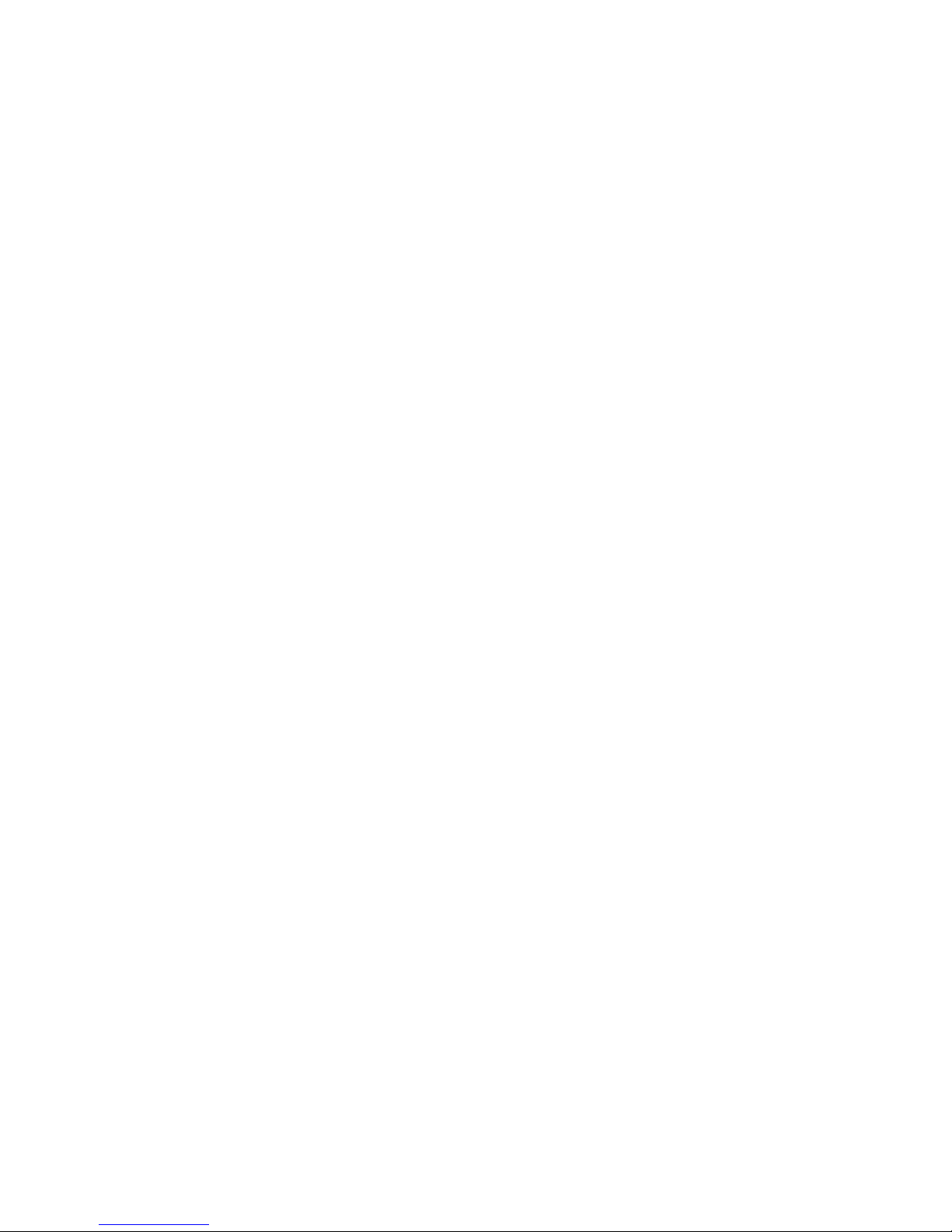
Table of Contents
1. GETTING STARTED ............................................................................ 6
1.1 Package contents ...................................................................................... 6
1.2 Setting up your NovoPRO device ............................................................... 7
1.2.1 How to connect your NovoPRO device ...........................................................................7
1.2.2 The NovoPRO Home Screen ............................................................................................8
1.3 Software download and installation .......................................................... 9
2. NETWORK SETUP ............................................................................ 12
2.1 Hotspot mode ......................................................................................... 12
2.2 Client mode ............................................................................................. 13
2.2.1 Ports used by NovoPRO ................................................................................................14
3. MAKING A PRESENTATION ........................................................ 16
3.1 Presenting with Windows and Mac PC ........................................................ 16
3.1.1 Step 1: Setup presentation session parameters ...........................................................17
3.1.2 Step 2: Connect to your NovoPRO device.....................................................................18
3.1.3 Step 3: Make a presentation .........................................................................................19
3.1.4 Step 4: Presentation management ...............................................................................20
3.1.4.1 Set Moderator mode (Corporate Edition only) .................................................................................. 20
3.1.4.2 Role assignment ................................................................................................................................. 20
3.1.4.3 Role change, screen preview, and four-way split screen ................................................................... 21
3.1.4.4 Pause, resume, and disconnect.......................................................................................................... 24
3.1.4.5 Lock/Unlock students’ tablets (Education Edition only) .................................................................... 24
3.1.4.6 Terminate session (Education Edition only) ....................................................................................... 25
3.1.4.7 Polling (Education Edition only) ......................................................................................................... 25
3.1.4.8 Voting (Education Edition only) .......................................................................................................... 29
3.2 Presenting with iPad .................................................................................... 31
3.2.1 Step 1: Connect to your NovoPRO device.....................................................................31
3.2.1.1 Connect to your NovoPRO device automatically via QR Code ........................................................... 31
3.2.1.2 Connect to your NovoPRO device manually ...................................................................................... 33
Copyright © 2015 DELTA Electronics, Inc. All rights reserved. Page 2
Page 3
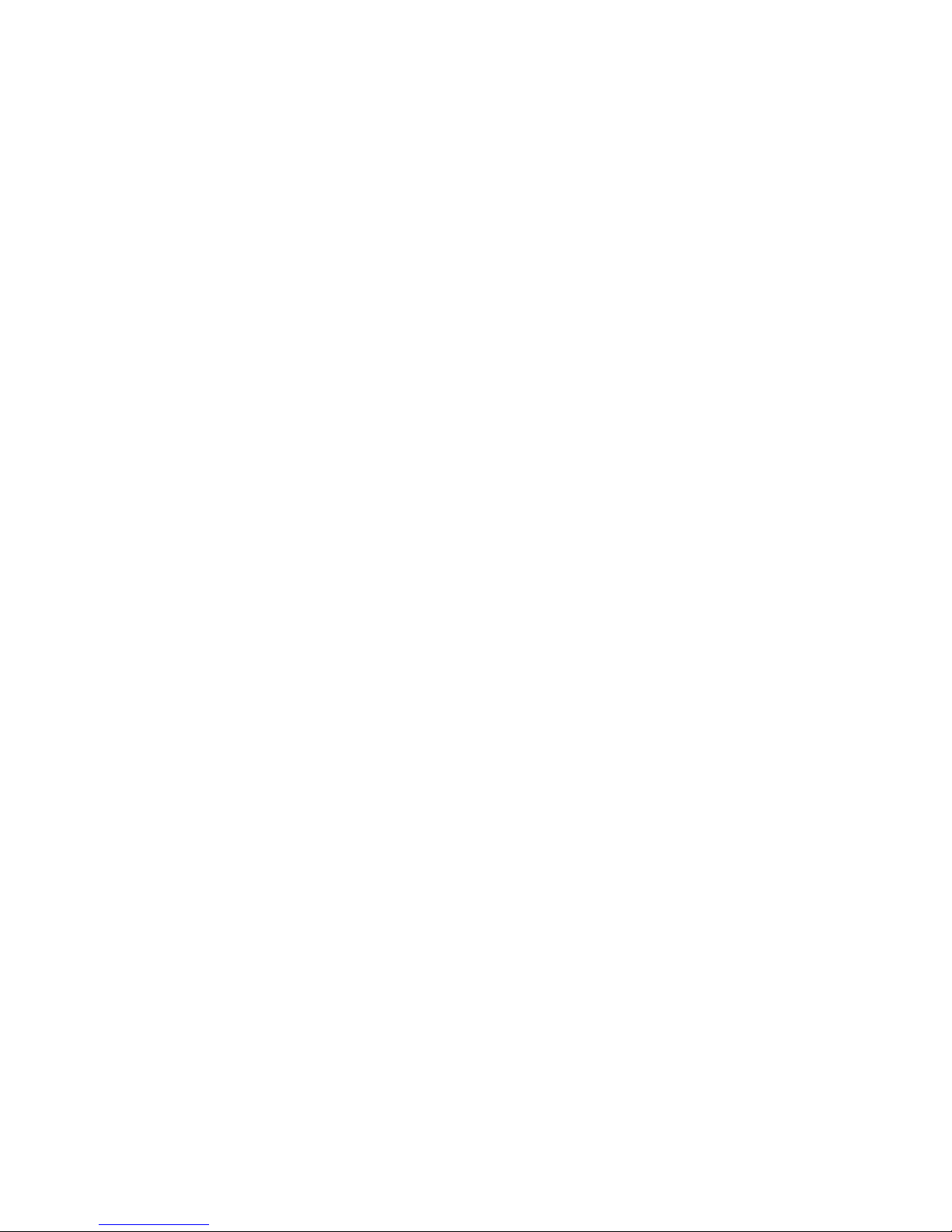
3.2.2 Step 2: Make a presentation .........................................................................................36
3.2.2.1 My Note (Education Edition only) ...................................................................................................... 37
3.2.2.2 Presenting an image ........................................................................................................................... 41
3.2.2.3 Presenting a document (local storage) .............................................................................................. 43
3.2.2.4 Presenting a document (with Dropbox) ............................................................................................. 45
3.2.2.5 Presenting with a browser ................................................................................................................. 48
3.2.2.6 Annotation ......................................................................................................................................... 50
3.2.2.7 Screenshot and share ......................................................................................................................... 51
3.2.3 Step 3: Presentation management ...............................................................................53
3.2.3.1 Set Moderator mode (Corporate Edition only) .................................................................................. 53
3.2.3.2 Role assignment ................................................................................................................................. 54
3.2.3.3 Role change, screen preview, and four-way split screen ................................................................... 55
3.2.3.4 Pause, resume, and disconnect.......................................................................................................... 58
3.2.3.5 Reset .................................................................................................................................................. 59
3.2.3.6 Lock/Unlock students’ tablets (Education Edition only) .................................................................... 60
3.2.3.7 Terminate session (Education Edition only) ....................................................................................... 61
3.3 Presenting with Android tablet ................................................................... 61
3.3.1 Step 1: Connect to your NOVOPRO device ...................................................................62
3.3.1.1 Connect to your NovoPRO device automatically via QR Code ........................................................... 62
3.3.1.2 Connect to your NovoPRO device manually ...................................................................................... 64
3.3.2 Step 2: Make a presentation .........................................................................................66
3.3.2.1 My Note (Education Edition only) ...................................................................................................... 67
3.3.2.2 Presenting an image ........................................................................................................................... 69
3.3.2.2 Presenting a document (local storage) .............................................................................................. 71
3.3.2.3 Presenting a document (with Dropbox) ............................................................................................. 73
3.3.2.4 Presenting with a browser ................................................................................................................. 75
3.3.2.5 Annotation ......................................................................................................................................... 77
3.3.2.6 Screenshot and share ......................................................................................................................... 78
3.3.3 Step 3: Presentation management ...............................................................................79
3.3.3.1 Set Moderator mode (Corporate Edition only) .................................................................................. 79
3.3.3.2 Role assignment ................................................................................................................................. 79
3.3.3.3 Role change, screen preview, and four-way split screen ................................................................... 81
3.3.3.4 Pause, resume, and disconnect.......................................................................................................... 83
3.3.3.5 Reset and rename local device .......................................................................................................... 85
3.3.3.6 Lock/unlock students’ tablets (Education Edition only) ..................................................................... 86
3.3.3.7 Terminate session (Education Edition only) ....................................................................................... 86
3.4 Presenting with Chromebook ...................................................................... 87
Copyright © 2015 DELTA Electronics, Inc. All rights reserved. Page 3
Page 4
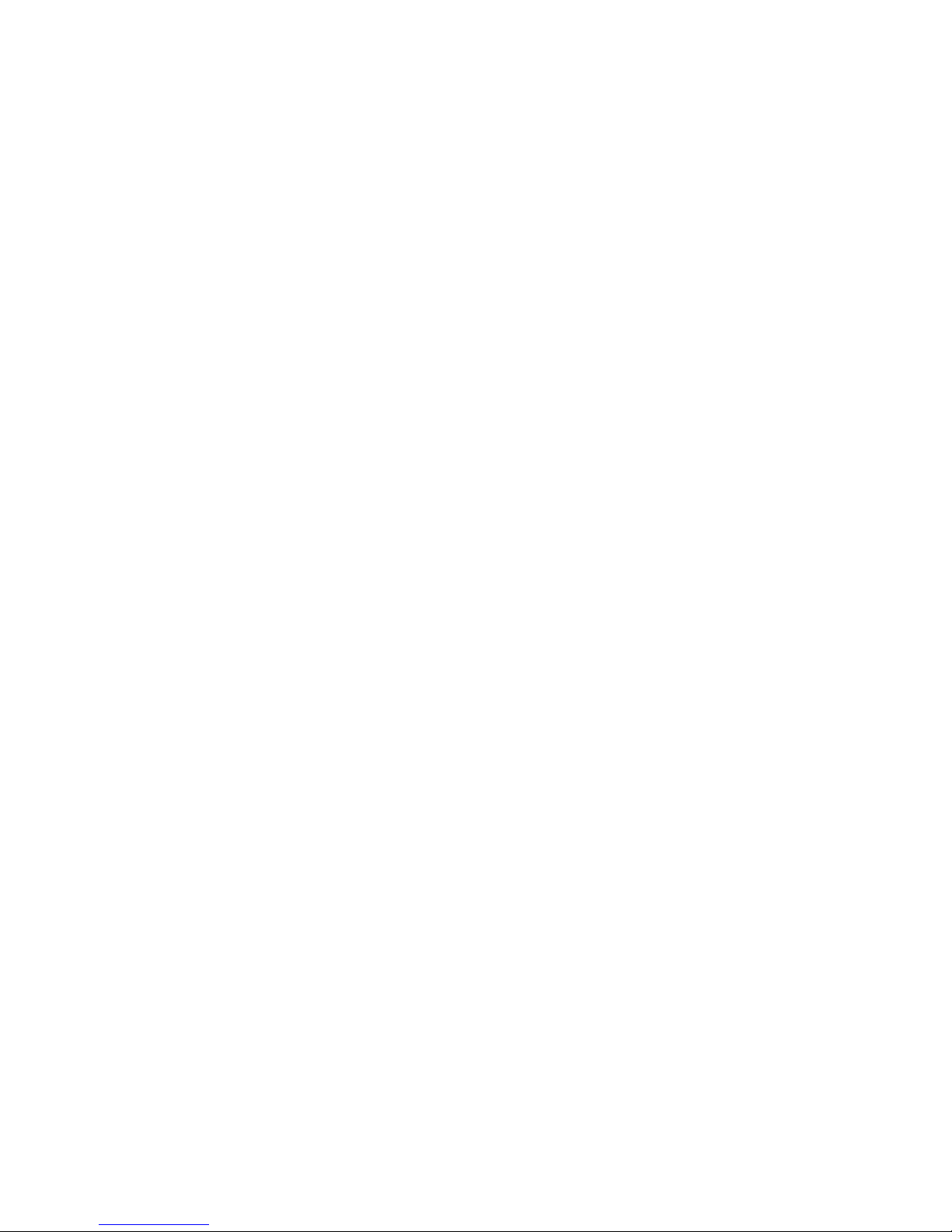
3.4.1 Step1: Connect to your NovoPRO device .....................................................................87
3.4.2 Step 2: Make a presentation .........................................................................................89
3.4.3 Step 3: Presentation management ...............................................................................89
3.4.3.1 Role assignment ................................................................................................................................. 89
3.4.3.2 Role change, screen preview, and four-way split screen ................................................................... 90
3.4.3.3 Pause, resume, and disconnect.......................................................................................................... 93
3.5 Presenting with the NovoPRO device .......................................................... 94
3.6 User groups ................................................................................................. 97
3.6.1 Two Ways to organize a group .....................................................................................97
3.6.2 Create a User Group file ................................................................................................98
3.6.3 Manage an existing User Group file ........................................................................... 100
3.6.4 Installing and operating the User Group file ............................................................. 101
3.7 Video file and YouTube streaming ............................................................. 104
3.7.1 Application features ................................................................................................... 105
3.7.2 Streaming local video files ......................................................................................... 105
3.7.3 Streaming YouTube video .......................................................................................... 106
3.7.4 Video controls ............................................................................................................ 107
4. ADVANCED FEATURES ............................................................... 108
4.1 Moderator credentials .............................................................................. 108
4.2 File sharing ................................................................................................ 112
4.2.1 Opening File Sharing in NovoPRO DesktopStreamer Windows/Mac PC ................... 112
4.2.2 Using File Sharing to share a file with participants .................................................... 112
4.2.3 Using File Sharing to share a desktop screenshot PC ................................................ 114
4.2.4 Receiving a file to your PC with NovoPRO DesktopStreamer .................................... 114
4.2.5 Troubleshooting and rules to remember with DesktopStreamer PC ........................ 115
4.2.6 How to send and receive files using NovoPresenter ................................................. 116
4.2.7 Send a screenshot with Send Screen in NovoPresenter PC ....................................... 118
4.2.8 Receiving files in NovoPresenter ............................................................................... 119
4.2.9 Troubleshooting and rules to remember with NovoPresenter PC ............................ 119
4.3 Remote manager ....................................................................................... 120
4.3.1 Software setup ........................................................................................................... 120
4.3.2 Adding devices ........................................................................................................... 120
4.3.3 Removing a device ..................................................................................................... 121
Copyright © 2015 DELTA Electronics, Inc. All rights reserved. Page 4
Page 5
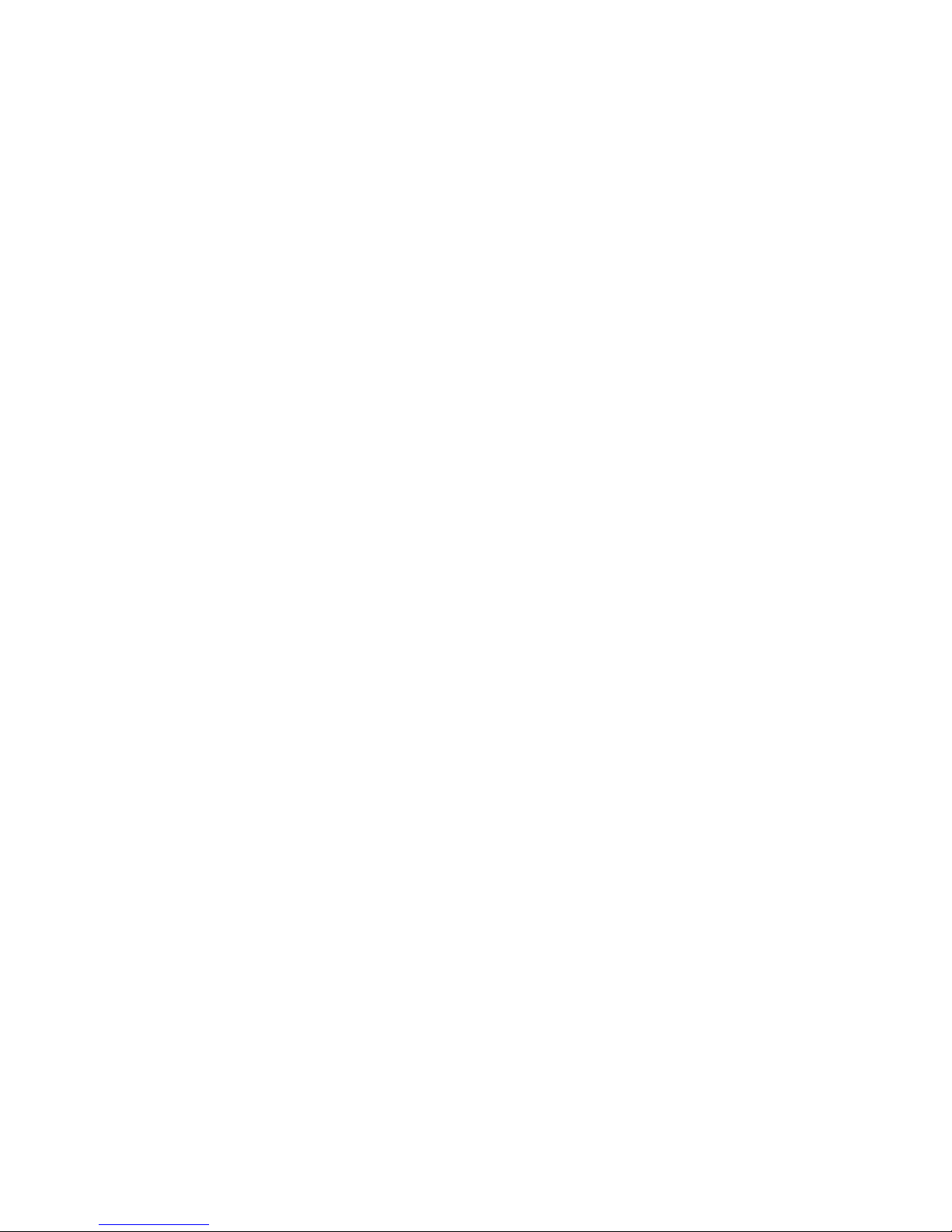
4.3.4 Refreshing device list ................................................................................................. 121
4.3.5 Managing device settings........................................................................................... 121
4.3.6 Uploading a logo ........................................................................................................ 122
4.3.7 Updating firmware ..................................................................................................... 123
4.3.8 Setting moderator credentials ................................................................................... 123
4.4 Responding with Voting (iOS, Android, Chromebook) ............................... 124
4.4.1 Answering Voting questions with Android phone and tablet ................................... 124
4.4.2 Answering Voting questions in iOS (iPhone, iPad)..................................................... 125
4.4.3 Answering Voting questions with Chromebook ........................................................ 126
4.5 iOS device mirroring .................................................................................. 127
4.6 Android device mirroring .......................................................................... 129
5. DEVICE CONFIGURATION .......................................................... 133
5.1 Configure NovoPRO system locally ............................................................ 133
5.2 Configure NovoPRO system remotely ....................................................... 136
5.3 Custom configuration file .......................................................................... 137
5.3.1 Create and install custom configuration file .............................................................. 137
5.3.2 Download and open NovoPROConfig.xml template file ............................................ 138
5.3.3 Fill in the values for personal configuration .............................................................. 138
5.3.4 Add a home-screen logo (optional) ........................................................................... 138
5.3.5 Copy and install files .................................................................................................. 139
5.4 Wi-Fi reconnection .................................................................................... 139
6. SPECIFICATIONS.............................................................................. 140
7. TROUBLESHOOTING ...................................................................... 141
8. SAFETY INFORMATION ................................................................ 143
9. COPYRIGHT INFORMATION ....................................................... 144
10. INDEX ................................................................................................. 145
Copyright © 2015 DELTA Electronics, Inc. All rights reserved. Page 5
Page 6
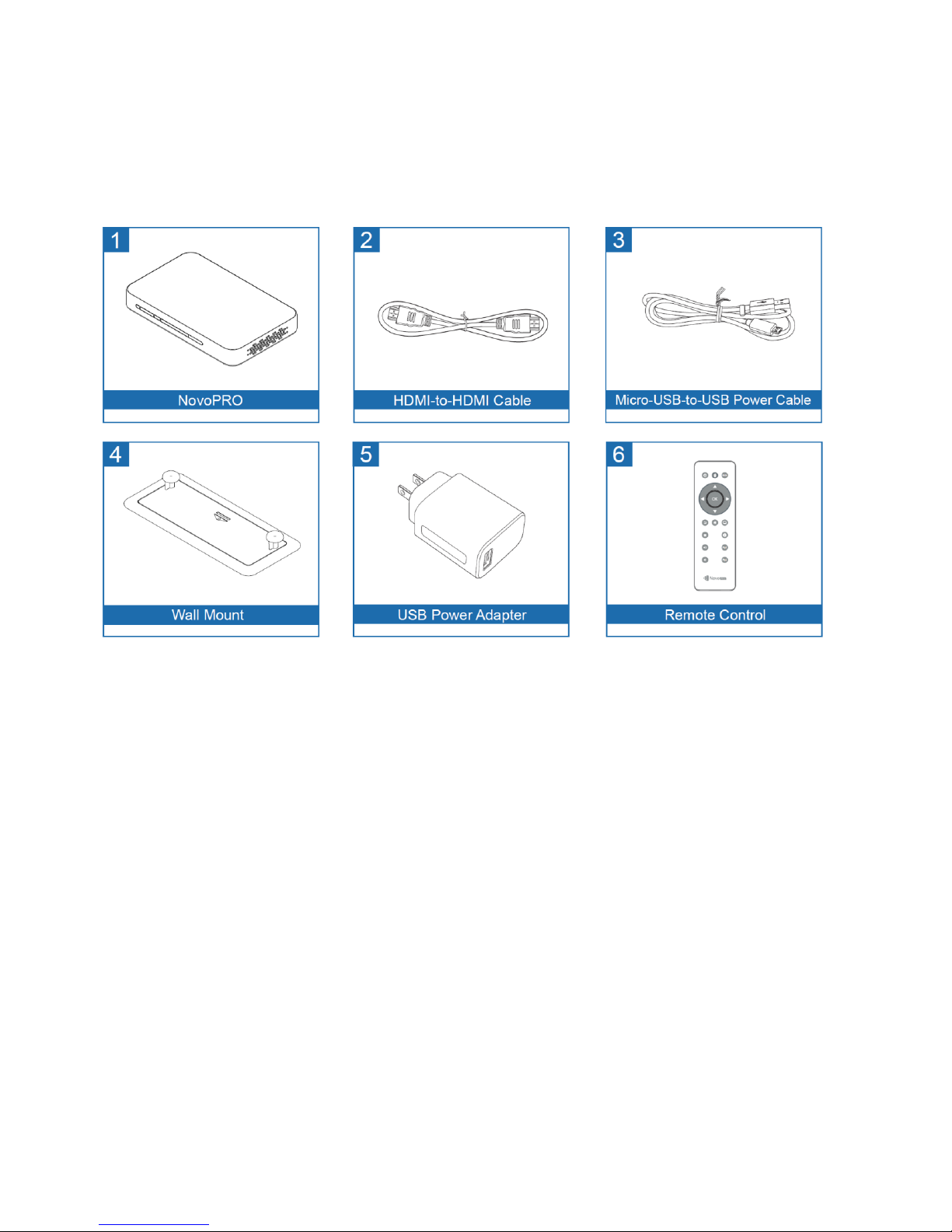
1. Getting Started
1.1 Package contents
Copyright © 2015 DELTA Electronics, Inc. All rights reserved. Page 6
Page 7
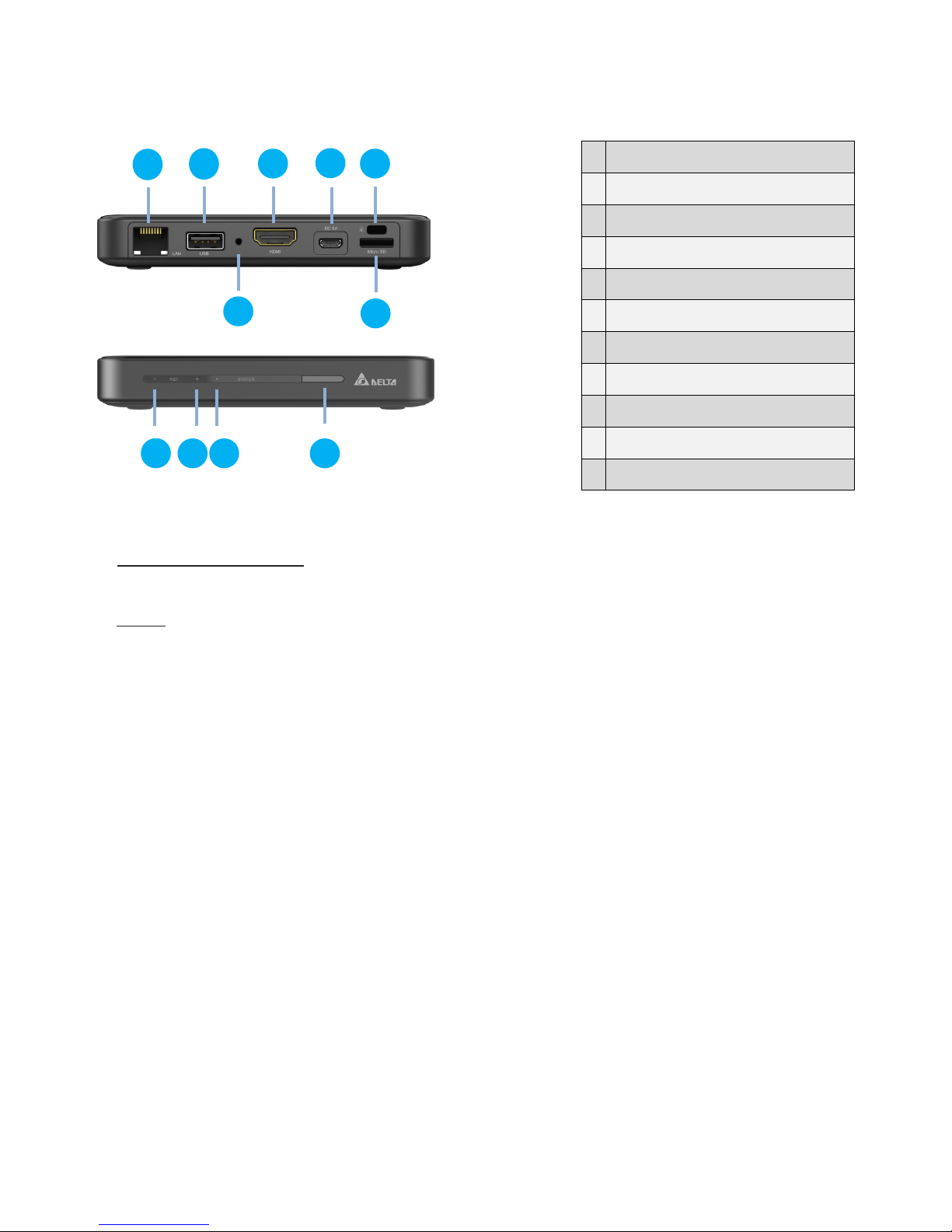
1.2 Setting up your NovoPRO device
1
RJ45 (Ethernet) Port
2
USB Port
3
HDMI Port
4
DC Power Jack
5
Kensington® Security Slot
6
microSD Card Slot
7
Reset button
8
IR Receiver
9
System Power On (Green)
10
System Standby mode (Red)
11
Network activities
1
2
5 4 3
7
6
11
10 9 8
1.2.1 How to connect your NovoPRO device
1. Video/Audio connection: Connect the HDMI port to a TV/projector’s HDMI input port using a
HDMI-to-HDMI cable (item (2) in “Package Contents.”)
2. Power: Connect the Micro-USB port to a power outlet using a Micro-USB-to-USB power cable
and a USB power adapter (items (3) and (5) in “Package Contents.”)
3. At this stage the NovoPRO’s green LED power indicator should be illuminated.
(See above illustration for Power LED location.)
Note: In this manual, your NovoPRO will also be referred to as NovoPRO for short.
Note: You may connect an optional USB mouse or a memory drive to the USB port.
Note: The microSD slot supports microSD cards up to 32 GB in FAT32 and NTFS file formats.
Copyright © 2015 DELTA Electronics, Inc. All rights reserved. Page 7
Page 8
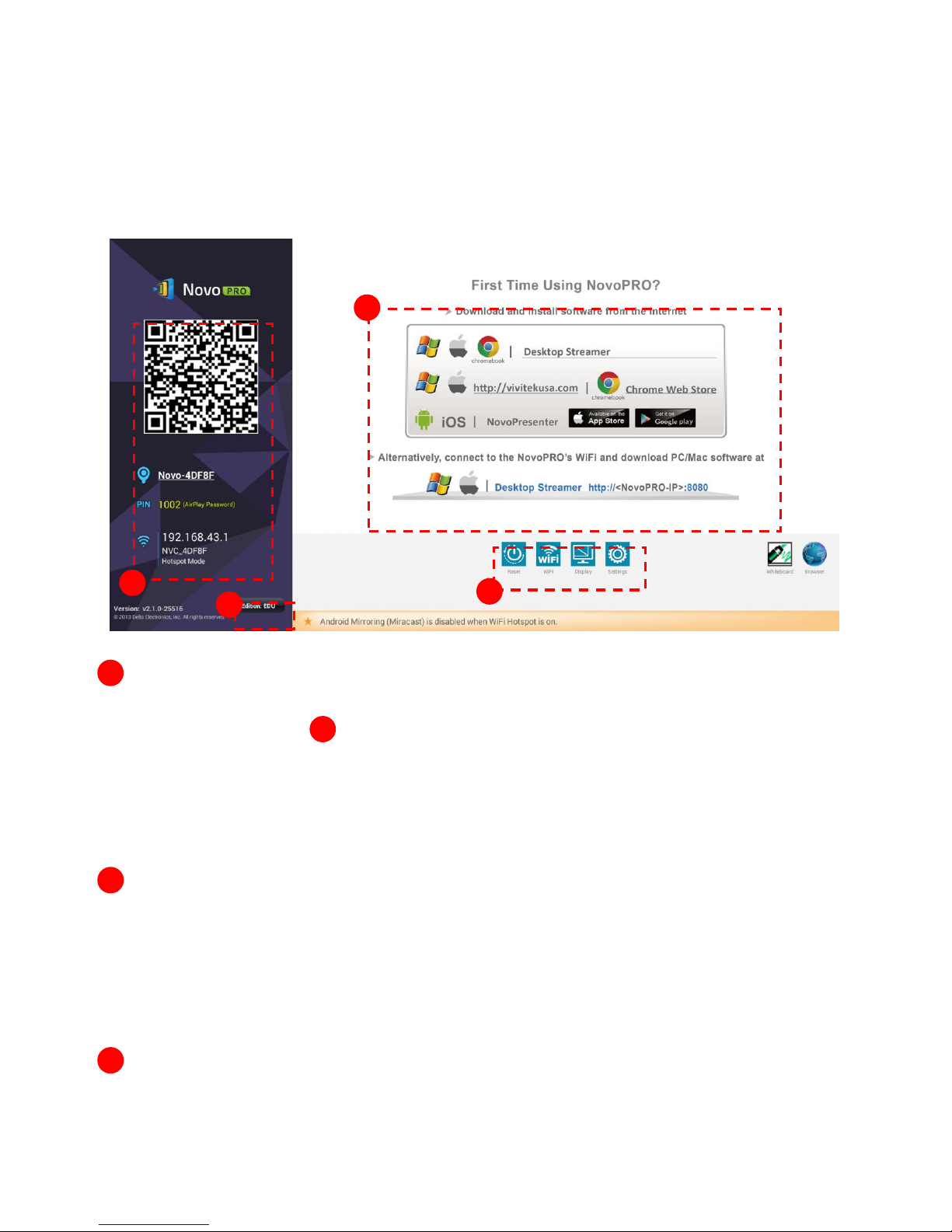
1.2.2 The NovoPRO Home Screen
2 3 1
1
4
2
3
3
The NovoPRO device will power up with the below display after the step 1 and 2 listed above. This
display is referred to as “NovoPRO home screen” or just “home screen” in this document. The
home screen is generated by the presentation management software, in the NovoPRO device,
which is also known as remote viewer.
Presentation Setup
NovoPRO is default at WiFi Hotspot mode with its SSID name displayed at the home screen
(e.g. NVC_4DF8F in box ). Alternatively, you can connect the NovoPRO to your existing
network via a wireless connection and/or a wired connection. You can change WiFi setting via
“WiFi” Button. You can also change display setting via “Display” button and other general
settings via “Settings” button. For detailed information, please refer to the section 5.1
NovoPRO System Configuration.
Software Installation
Windows/Mac Users: Enter the URL displayed on the home screen under “Desktop
Streamer” into your web browser and follow the instructions in the
next section.
iPad/Android Users: Follow the instructions in the next section.
Chomebook Users: Follow the instructions in the next section.
Connection
Copyright © 2015 DELTA Electronics, Inc. All rights reserved. Page 8
Page 9

Windows/Mac Users: Launch the installed Novo Desktop Streamer application and input
Corporate
Edition:
During a presentation, all participants can project screen contents
directly onto the NovoPRO screen. One of the participants can
become the moderator to conduct attendance. For more
information on the moderator, refer to the Presentation
Management section for your respective device
Education
Edition:
During a presentation, the moderator can preview the screen of any
participant without needing to first obtain permission, lock the
participants’ tablets, and terminate the session. For more
information on the screen preview function refer to the
Presentation Management section for your respective device.
4
the IP address of the NovoPRO device, and PIN (if required) shown
on the home screen.
iPad/Android Devices: Launch the installed NovoPresenter App, and then scan the QR code
shown on the upper left corner of the NovoPRO home screen or
manually input the IP address (and PIN if required) into your
NovoPresenter App and connect.
Chromebook Users: Launch the installed Novo Desktop Streamer App and input the IP
address of NovoPRO device, and PIN (if required) shown on the
home screen.
Select the Application Edition (optional)
Connect a USB mouse to your NovoPRO. Click the on-screen edition display area to set your
NovoPRO to either Corporate Edition or Education Edition.
The main differences between these two editions are as follows:
Note: This manual primarily references the Corporate Edition for instructional examples. Special
notes will accompany instructions that are specific to the Education Edition.
1.3 Software download and installation
The NovoPRO device supports connections of up to 64 concurrent participants across a mix of PC,
Chromebook and tablet devices if it is connected to your existing network (Hotspot mode only
supports up to 8 concurrent participants). Each participant’s device will need to set up a
connection through the presentation application, Remote Viewer, residing on the NovoPRO to
make a presentation. You will need to download and install the following application software:
On Windows PC - Novo Desktop Streamer
On Mac PC - Novo Desktop Streamer
On Chromebook – Novo Desktop Streamer
On iOS tablet – NovoPresenter
On Android tablet – NovoPresenter
Copyright © 2015 DELTA Electronics, Inc. All rights reserved. Page 9
Page 10
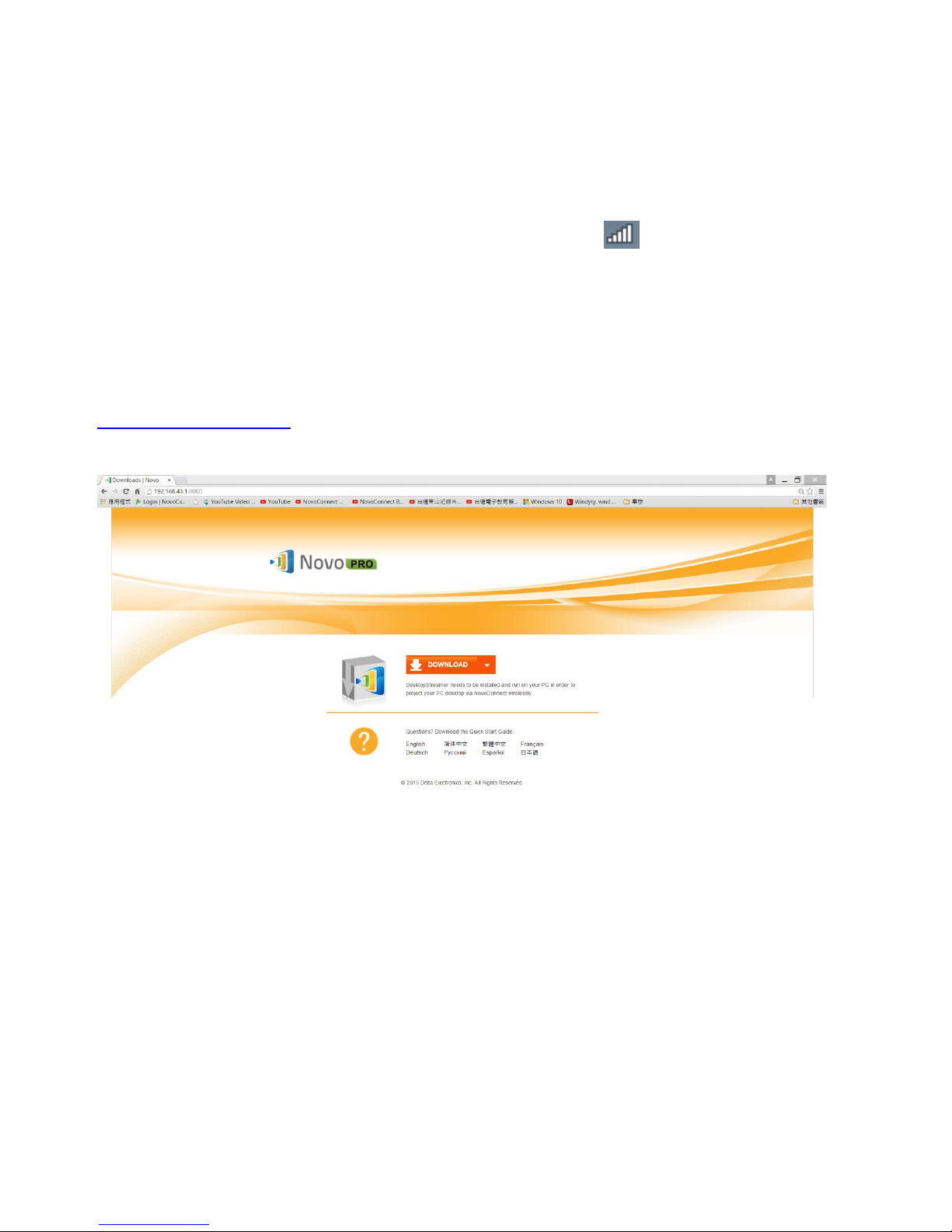
Note: Throughout the document, these five presentation applications and the NovoPRO Remote
Viewer software are highlighted in italics type.
Downloading the presentation software for Windows PC and Mac PC
Enable Wi-Fi on the computer, and click the wireless network icon . Select the NovoPRO SSID
on the NovoPRO home screen (for example, NVC_4DF8F ) and click Connect or Join. Ignore all
security warnings.
Launch your preferred Web browser on your PC and enter the URL displayed on the NovoPRO
home screen. For the example home screen shown above, you would enter
http://192.168.43.1:8080 into the address line of the browser. The following screen will be
displayed on your browser.
Select the appropriate operating system from the drop-down menu and then click the DOWNLOAD
button to download the Novo Desktop Streamer software to your PC.
Installing the application software for Windows PC and Mac PC
Install either Desktop_Streamer_Setup_Windows.exe (for MS Windows based computers) or
Desktop_Streamer _Setup_Mac.exe (for Macintosh computers) by double clicking the downloaded
file on your computer. Follow the installation instructions on the PC to complete the installation
and allow all security permissions for Novo Desktop Streamer and all of its subcomponents.
Copyright © 2015 DELTA Electronics, Inc. All rights reserved. Page 10
Page 11
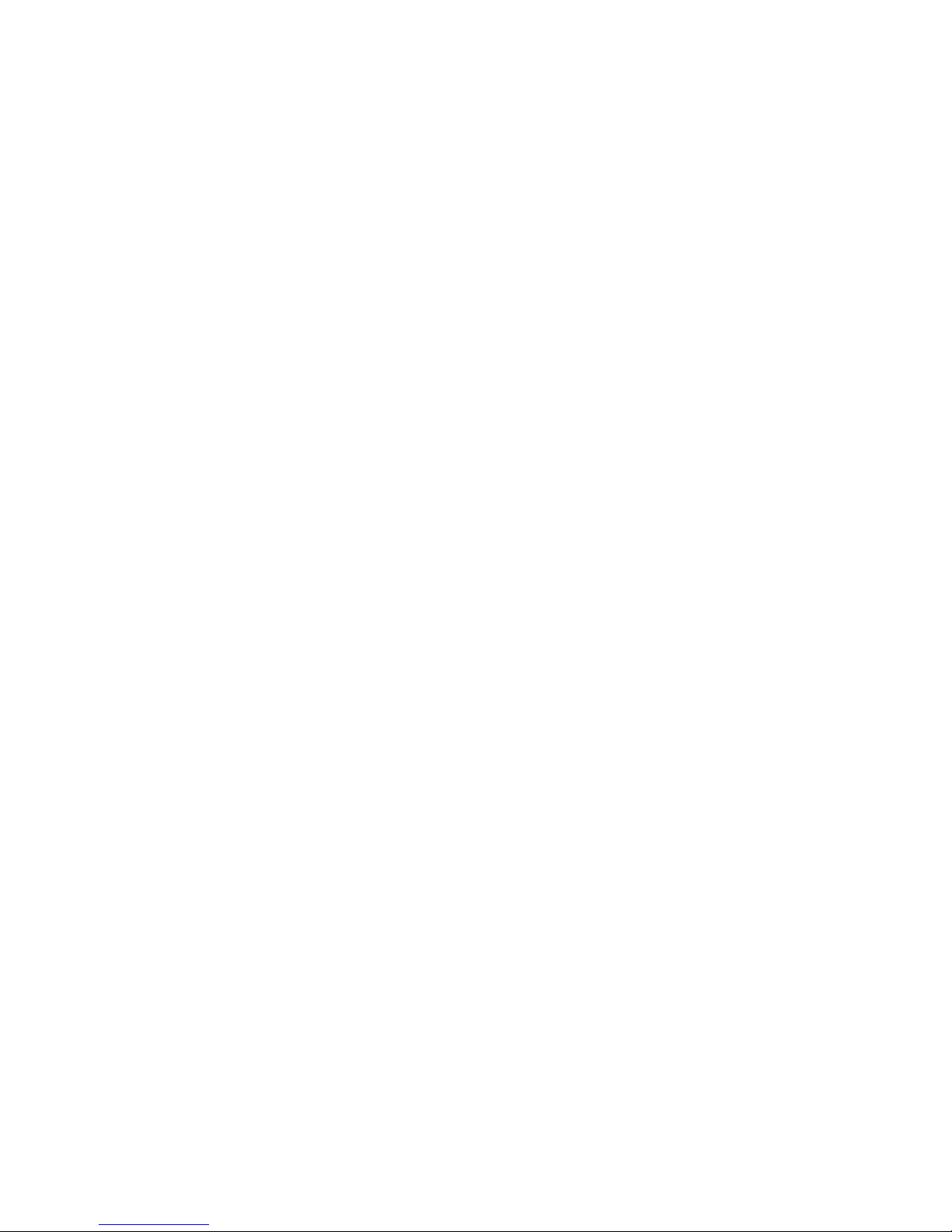
The computer is now ready to make a wireless presentation with your NovoPRO.
Downloading and installing the presentation software for Android and iOS tablet devices
On iOS tablets, the iOS version of NovoPresenter is required. You can download and install it from
the Apple App Store.
On Android tablets, the Android version of NovoPresenter is required. You can download and install
it from the Google Playstore.
Downloading and installing the presentation software for Chromebook devices
On Chromebook, a Novo Desktop Streamer App is required. You can download and install it from
the Google Chrome Web Store.
Once you have downloaded and installed the presentation software, you are ready to make a
wireless presentation from your PC/Chromebook/tablet device.
Copyright © 2015 DELTA Electronics, Inc. All rights reserved. Page 11
Page 12
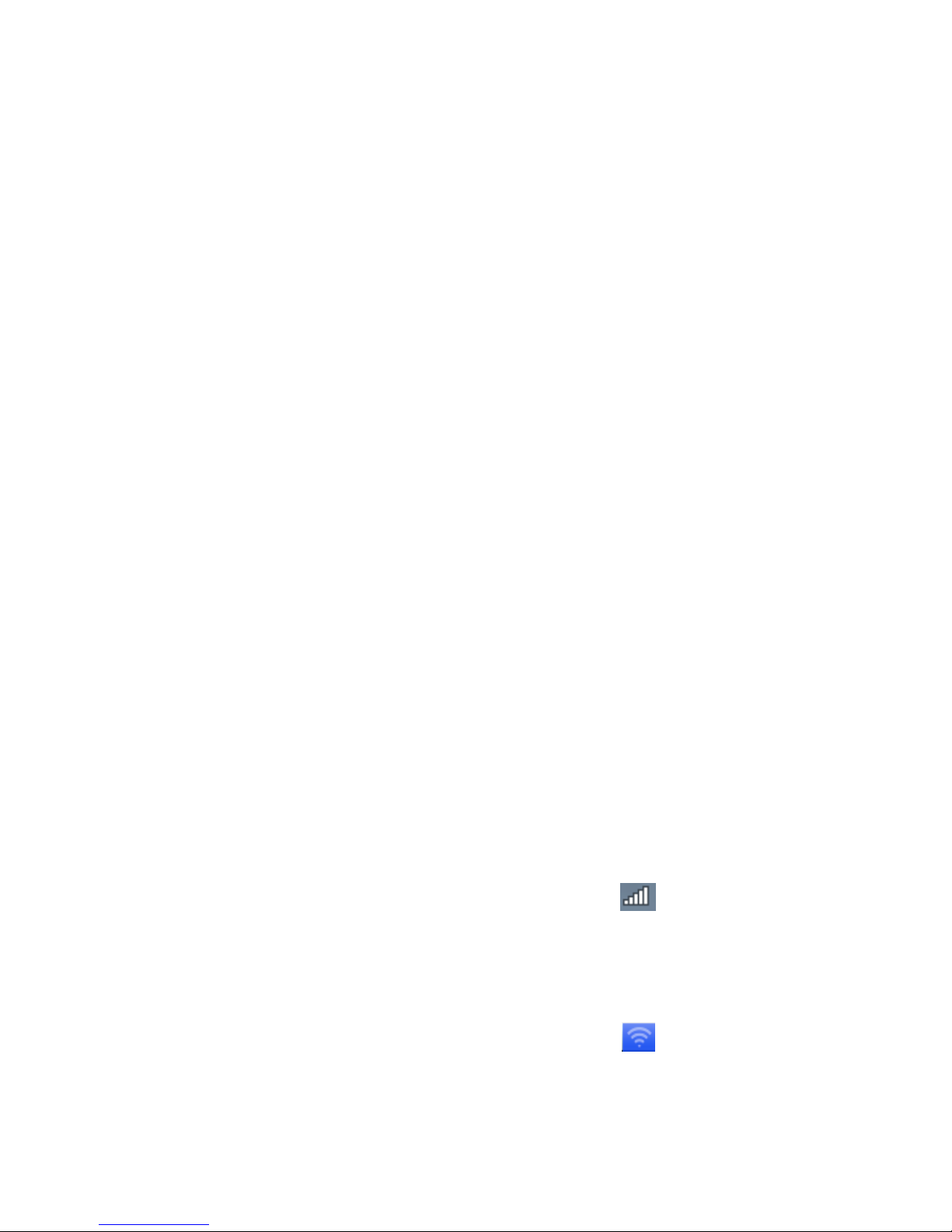
2. Network Setup
Depending on where your presentation content is located and the number of participants in the
presentation, you may select one of the following connection modes from the NovoPRO home
screen.
A) Client Mode – for when your content is residing in a private cloud or the Internet cloud, and
the number of participants is more than eight
B) Hotspot Mode – for when your content is residing on your PC or tablet, and the number of
participants is eight or fewer
C) Neither – for when your content is stored on your microSD card
The NovoPRO defaults to start up in Wi-Fi Hotspot mode, which is the most direct way to create a
wireless presentation without using a Wi-Fi access point (AP) or connecting to a wired network. If
this is your preferred mode, go to section 2.1 “Hotspot Mode” for steps on making a presentation.
If you would prefer to make your presentation through an existing network (either wireless or
wired), please refer to section 2.2 “Client Mode” in this chapter.
2.1 Hotspot mode
Right out of the box, NovoPRO’s Wi-Fi is set to function as a Wi-Fi Hotspot and will stay in this
configuration until you alter it. The default SSID for the Wi-Fi hotspot is “NVC_XXXXX”, where
“XXXXX” is a device-generated string of characters and numbers. A USB mouse is required for the
following steps.
If you alter your settings and then choose to revert to Hotspot Mode, on the NovoPRO home
screen, select WiFi-> Hotspot Mode->Apply.
For a PC to connect to the NovoPRO Hotspot, click the network icon on task bar. Select the
SSID of the NovoPRO device shown on the home screen (for example, NVC_DC9AB) and click
Connect.
For a Mac to connect to the NovoPRO hotspot, click the network icon . Select the SSID of the
NovoPRO device shown on the home screen (for example, NVC_DC9AB) and click Join. Ignore any
security warnings.
Copyright © 2015 DELTA Electronics, Inc. All rights reserved. Page 12
Page 13
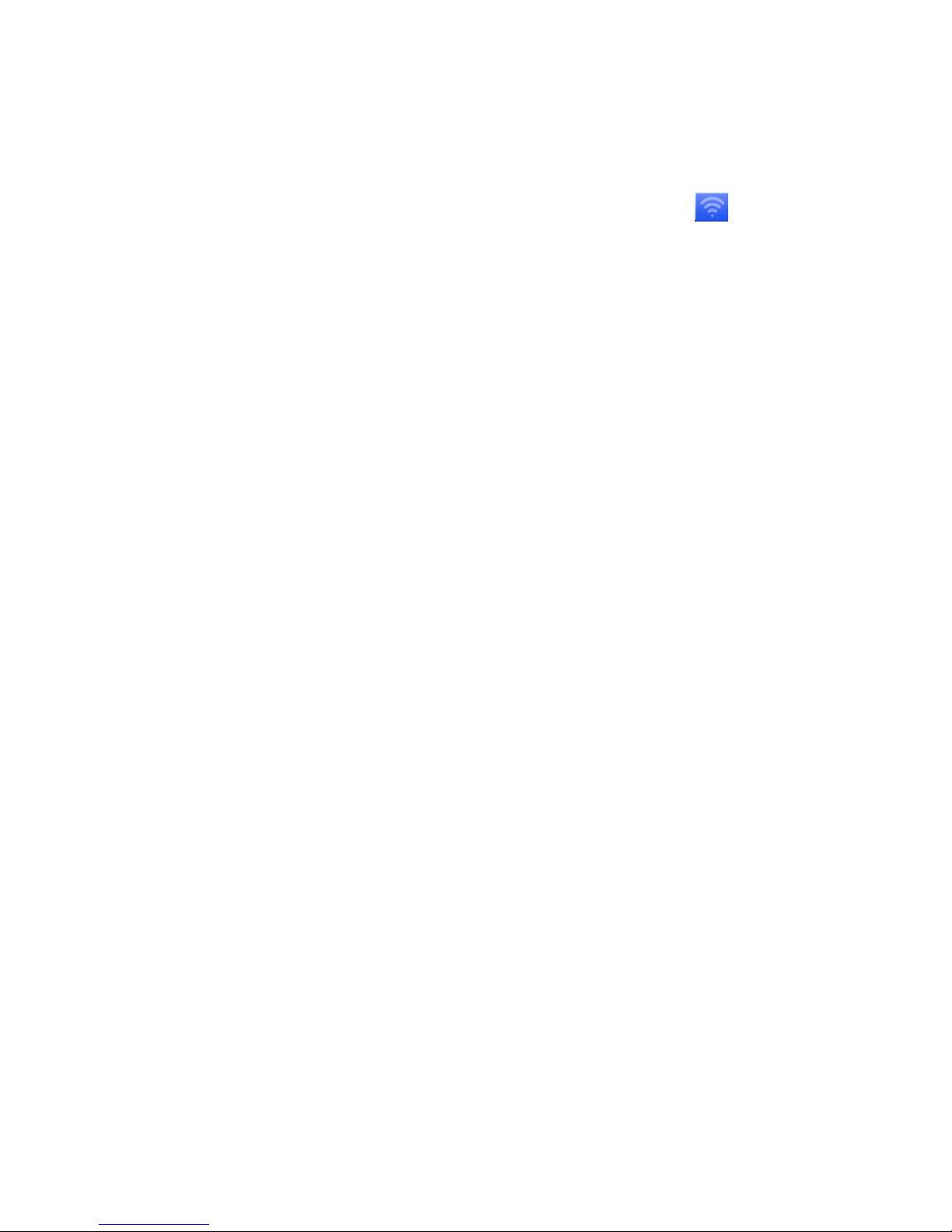
For a tablet to connect to the NovoPRO hotspot, enable Wi-Fi and go to the Wi-Fi AP list. Select the
SSID of the NovoPRO device shown on the home screen (for example, NVC_DC9AB).
For a Chromebook to connect to the NOVOPRO hotspot, click the network icon . Select the SSID
of the NovoPRO device shown on the home screen (for example, NVC_DC9AB) and click Connect.
Note: When operating in Hotspot Mode, all participating presentation devices must be connected to
the same NovoPRO Wi-Fi hotspot.
Note: Up to eight simultaneous participants are supported in Hotspot Mode.
2.2 Client mode
Please consult your organization IT administrator on how to connect a NovoPRO device into to the
existing network securely.
Generally speaking, in this mode, the NovoPRO device functions as a client to join an existing
network. You can connect your NovoPRO to a Wi-Fi AP for wireless connectivity or an Ethernet
Switch for wired network connectivity. A mouse is required for the following steps.
Wireless Network
On the home screen of the NovoPRO, first select WiFi->Connect to WiFi -> Config->Wireless &
Networks-> Wi-Fi (ON), and then select the desired Wi-Fi AP SSID (the name associate with the
Wi-Fi network). Enter a password if prompted.
Wired Network
Once being connected to a wired network via the NovoPRO’s RJ45 port, it should automatically get
an IP address from your organization’s DHCP server.
Both wired and wireless network
NovoPRO can even be connected to both your organization’s wired network and wireless network
simultaneously. This function is extremely useful for some organizations with “guest” wireless
network setup for external visitors. In such a case, the NovoPRO’s RJ45 port is connected to a wired
EMPLOYEE network for organization internal employee to securely access it; at the same time
NovoPRO’s WiFi is configured to connect to a GUEST network to allow external visitors to access it.
The following graph describes such a network setup scenario.
Copyright © 2015 DELTA Electronics, Inc. All rights reserved. Page 13
Page 14
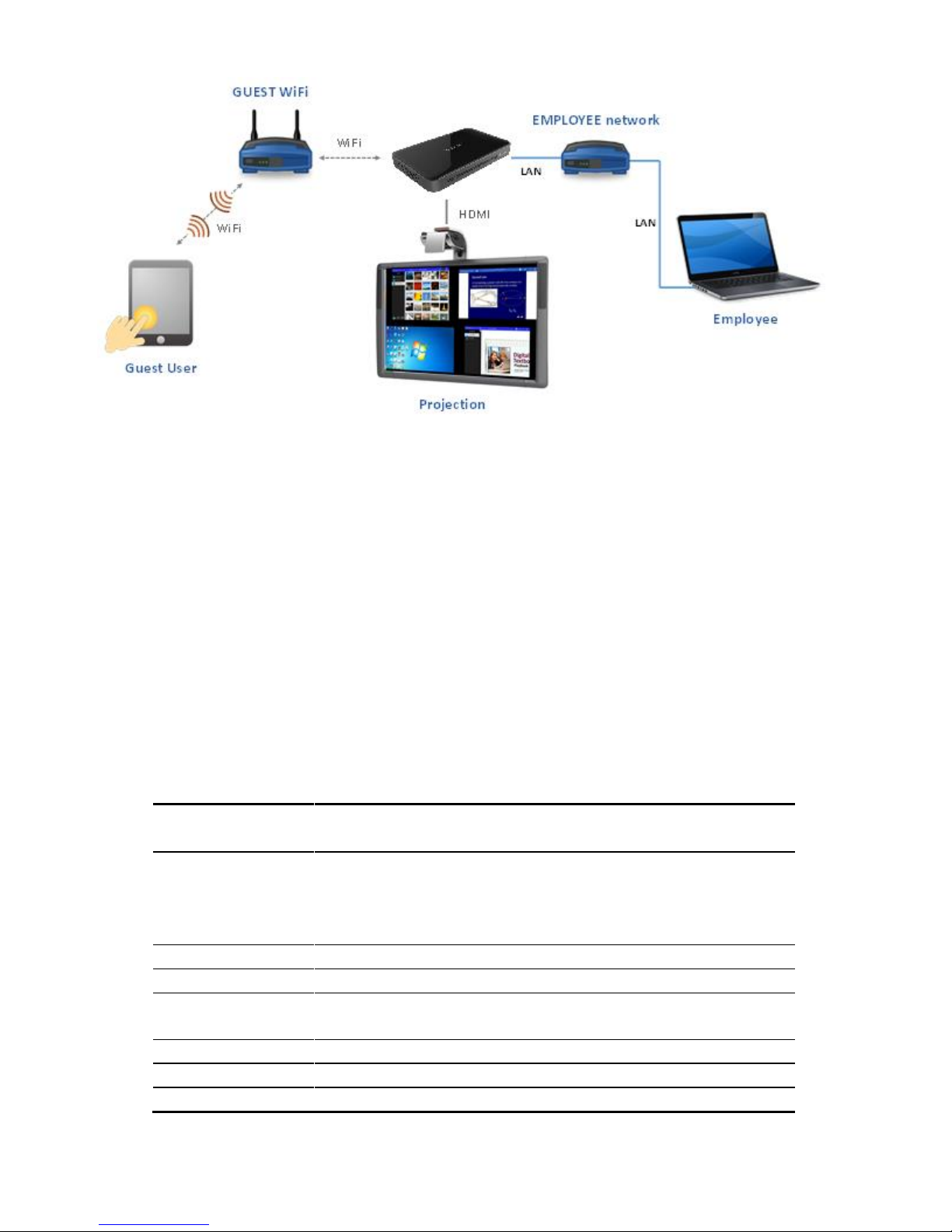
Port
Number
Type
Description
20121
TCP
Port to transfer commands and status reports between the
NovoPRO unit and users’ devices.
(For example, laptops/tablets use this port to establish
“connection” to the NovoPRO unit.)
20122
TCP
Port to enable “Remote Mouse” functionality
20123
TCP
Port to transfer screen image
20124
UDP
Port to send discovery message (so that the NovoPRO unit
can be discoverable by laptops/tablets.)
20125
TCP
Port to transfer preview image
20126
TCP
Port to transfer AV-streaming’s command data
20127
TCP
Port to transfer AV-streaming’s audio data
By doing so, you still keep the GUEST and EMPLOYEE networks separated, and at the same time,
the NovoPRO device is available to both your guest users and employees.
Notes on Network Security: Inside the NovoPRO device, the WiFi section is completely separated
from the Ethernet section, namely, there is no network routing between these two sections.
Therefore, users connecting to the WiFi section will not be able to access any resource on the
Ethernet at all, and vice versa. In short, security is not compromised in this configuration.
2.2.1 Ports used by NovoPRO
NovoPRO is a TCP/IP-network-based device, and the communications between a NovoPro device
and its client devices (e.g. laptops, tablets, etc.) are achieved through several TCP and UDP ports.
The following table summarizes all the port numbers being used.
Copyright © 2015 DELTA Electronics, Inc. All rights reserved. Page 14
Page 15
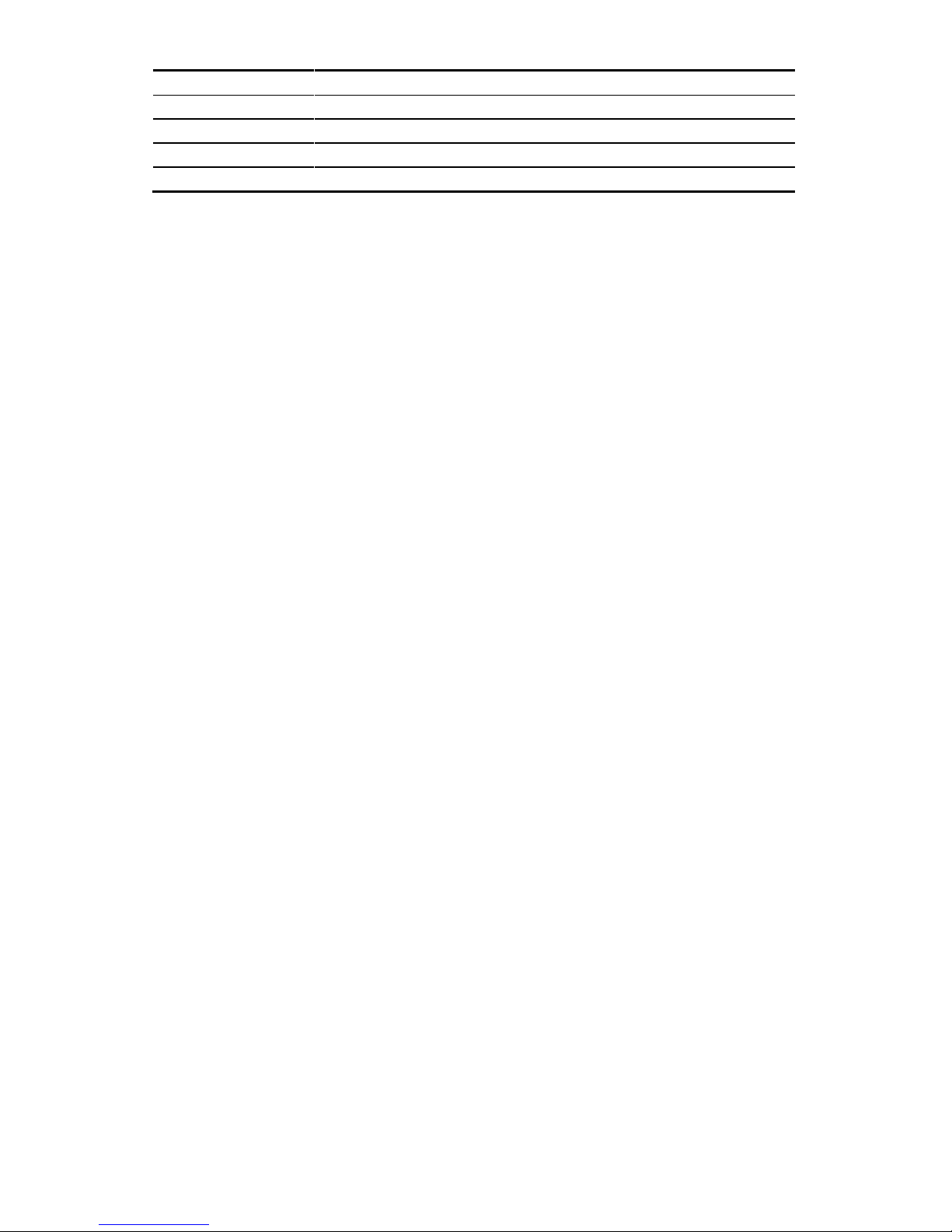
20128
TCP
Port to transfer AV-streaming’s video data
20129
TCP
Port to transfer voting/polling data
20130
TCP
Port for video streaming service
20131
TCP
Port for file transfer service
20141
UDP
Port for device management
To enable successful operations of a NovoPro device, the above ports should not be blocked by
your network’s firewall.
Copyright © 2015 DELTA Electronics, Inc. All rights reserved. Page 15
Page 16
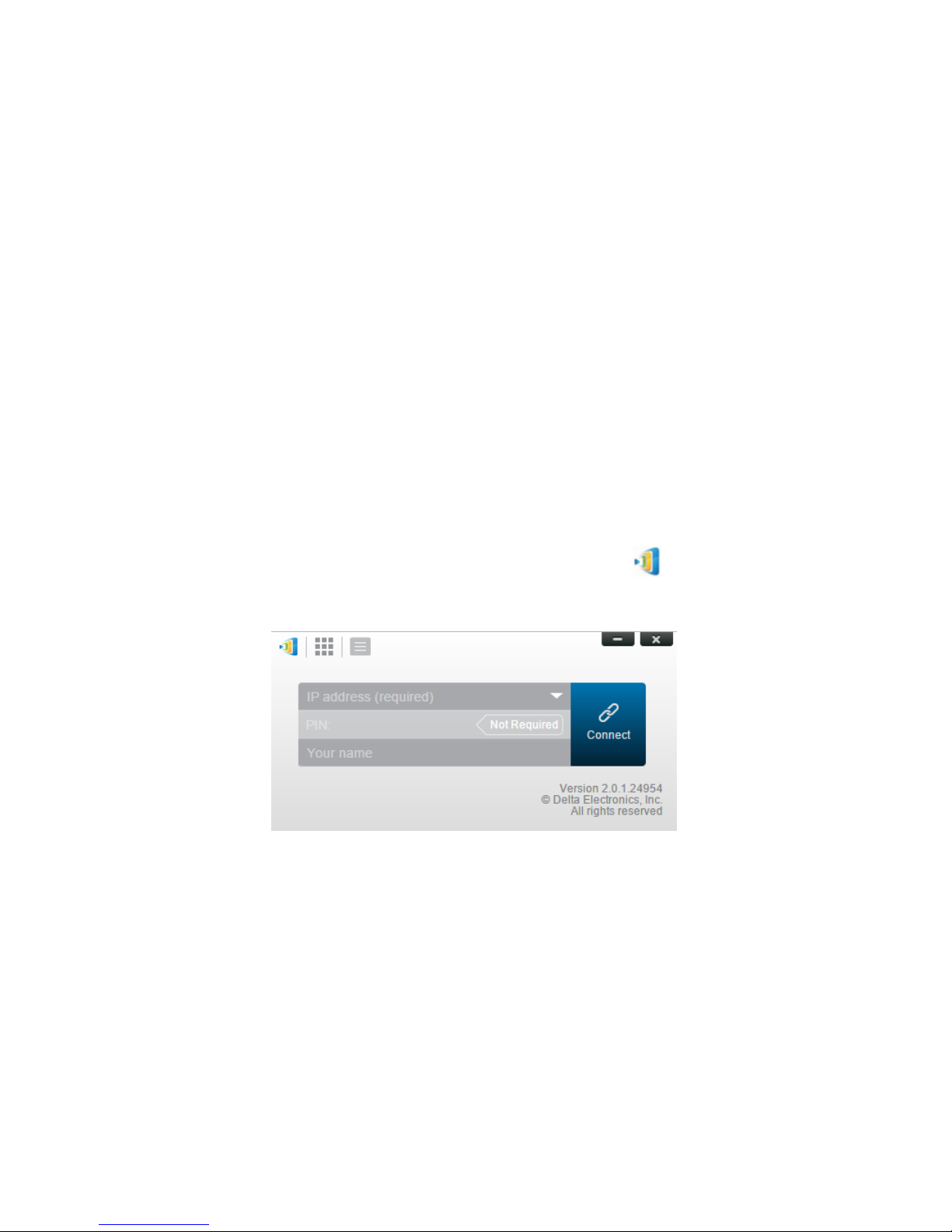
3. Making a Presentation
The NovoPRO device supports up to 64 concurrent participants across a mix of PC, Chromebook
and tablet devices. To make a presentation, each participant’s device will need to connect to the
NovoPRO and join the presentation group hosted by the NovoPRO. There are four key features that
help facilitate smooth collaboration and coordination of presentations using the NovoPRO:
1) A participant list is included with the individuals’ roles indicated by clear graphical
representation.
2) A specific capability is defined for each role.
3) The split screen for simultaneous presentation of multiple participants.
4) Annotation tools allow participants to highlight, draw or make notations on the display
screen.
3.1 Presenting with Windows and Mac PC
Launch Presentation Application
Launch the Novo Desktop Streamer Application by double clicking the icon. Once launched,
the Novo Desktop Streamer will appear as follows.
To make a presentation, follow the steps listed below:
Step 1: Setup presentation session parameters
Step 2: Connect to your NovoPRO device
Step 3: Make a presentation
Step 4: Manage the presentation
Copyright © 2015 DELTA Electronics, Inc. All rights reserved. Page 16
Page 17
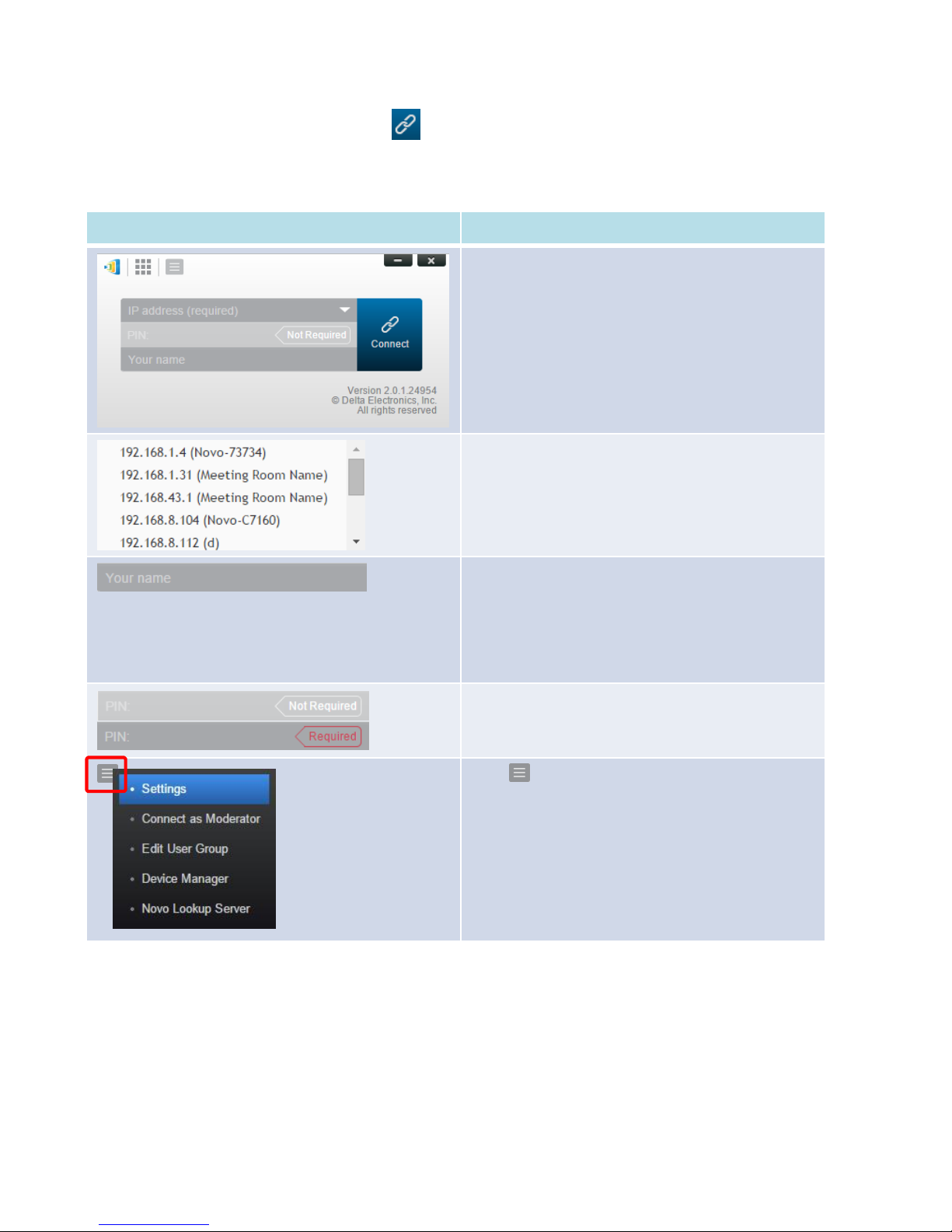
3.1.1 Step 1: Setup presentation session parameters
Function
Description
The first popup window of Novo Desktop Streamer
Application.
Manually enter the IP address shown on the
NovoPRO home screen, or select an IP address entry
from the drop-down menu that matches the IP
address shown on the NovoPRO home screen.
(Optional) Manually enter a name for this computer
to be identified in the presentation group among
other participants.
Example: Kevin
(Note: If a name is not entered in this field, the
default name of your device will be used.)
If PIN is required for a presentation group, check the
“PIN required” box and enter the four-digit PIN
shown on the home screen.
Click to expand the Settings tab to access
additional settings options.
Before clicking the connection button , some presentation session parameters should be setup
as shown below.
Copyright © 2015 DELTA Electronics, Inc. All rights reserved. Page 17
Page 18
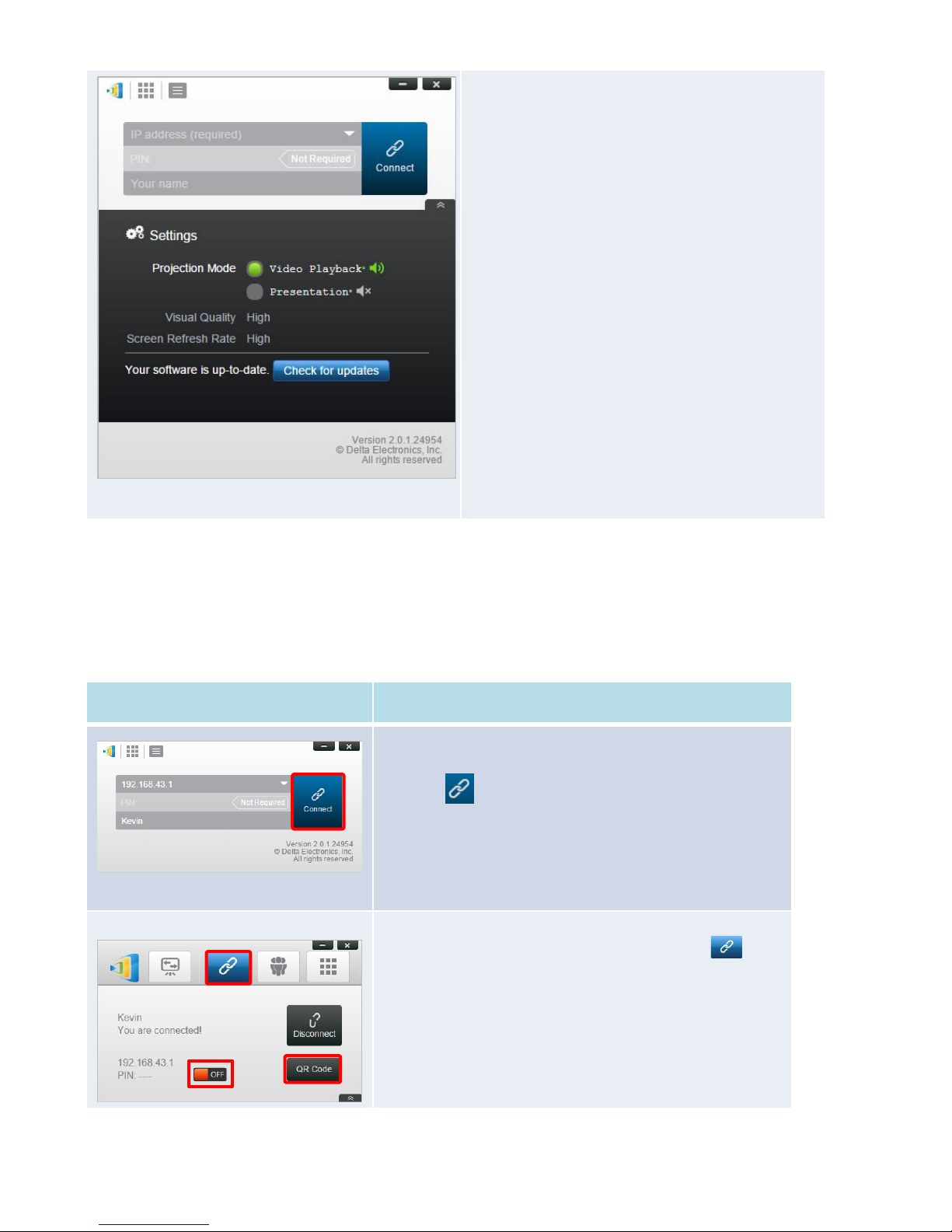
1. Projection Mode:
Video Playback: Select this option for a higher
frame rate screen mirroring and to turn on audio
transmission.
Presentation: Select this option for document
presentation or browser content presentation. The
audio will be automatically set to off. Two
additional drop-down configurations, Visual
Quality and Screen Refresh Rate, will be enabled.
2. Visual Quality:
High: This setting yields the best visual quality but
has the most latency and may result in longer
video delay.
Normal: This setting yields the normal visual
quality with the normal CPU consumption.
3. Screen Refresh Rate:
High: This setting yields the enhanced visual
quality but results in higher CPU consumption.
Normal: This setting yields the normal visual
quality with the normal CPU consumption.
4. Check for updates:
Click to check whether Novo Desktop Streamer is
the latest. If not, initiate an upgrade process.
Function
Description
Connect to your NovoPRO device.
Click the button. If you are the first participant, this will
start a presentation group on your NovoPRO. If you are not
the first participant, you will be joining a presentation group.
After your Desktop Streamer is connected successfully to your
NovoPRO, you will see the connection tab light up .
If you are the first participant, you will see that your PC’s
on-screen display is wirelessly mirrored on your projector or
TV display. You can also slide the PIN requirement switch to
OFF or ON to enable the use of an access PIN code for the
presentation group.
3.1.2 Step 2: Connect to your NovoPRO device
Once you have setup presentation session parameters, you are ready to start or join a presentation
group with your NovoPRO.
Copyright © 2015 DELTA Electronics, Inc. All rights reserved. Page 18
Page 19
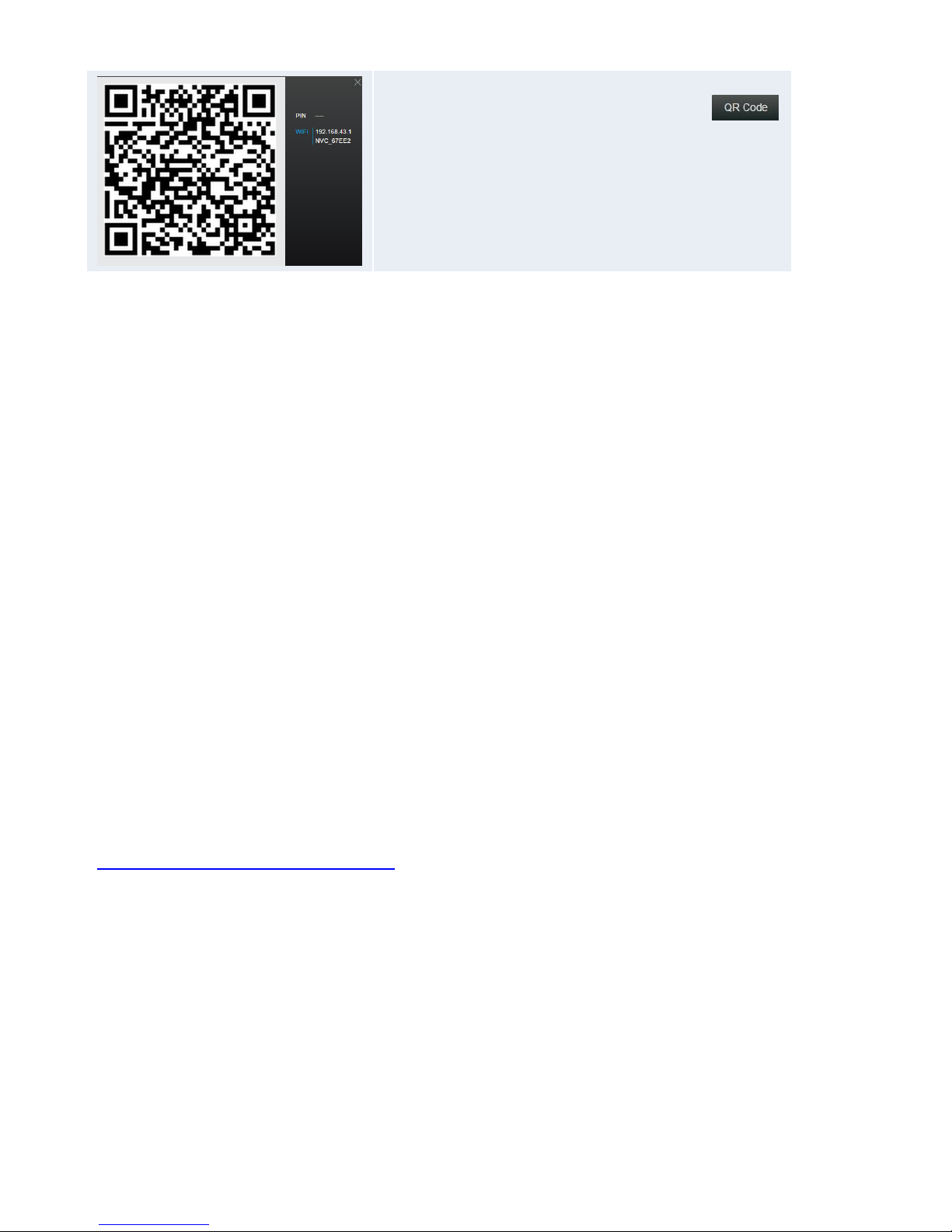
If you are the first participant you may allow other users to
join the presentation group via QR code by clicking
to display the QR code and session information windows for
others to quickly connect to your NovoPRO.
Please note that your PC screen resolutions may change to match projector resolution. After
disconnecting from the NovoPRO device, the original screen resolution will be restored. This will
occur for all PCs in the same presentation group.
3.1.3 Step 3: Make a presentation
Once you have started/joined a presentation group you can make a presentation with the contents
stored on your PC, local network, or the Internet. Your desktop screen will be mirrored to the
NovoPRO display regardless of the applications you are running on your PC.
There may be situations in which you want to write, highlight, mark, record video or cut-and-paste
portions of your presentation materials directly on the desktop screen. DELTA Electronics, Inc.
provides a simple-to-use tool for all of these functions – NovoScreenote.
NovoScreenote is a simple yet powerful screen annotation and recording software with the
following features:
• (Education Edition only) Write, type or draw on the desktop screen over any running
application such as MS Office, a PDF reader, a photo viewer or a video player.
• Save or email your annotations.
• Record the whole session as a video clip.
You can download the Windows PC or Mac PC versions of NovoScreenote from
http://www.deltaww.com/EduSolution.
After you have installed NovoScreenote, you can launch it from your Novo Desktop Streamer.
Copyright © 2015 DELTA Electronics, Inc. All rights reserved. Page 19
Page 20
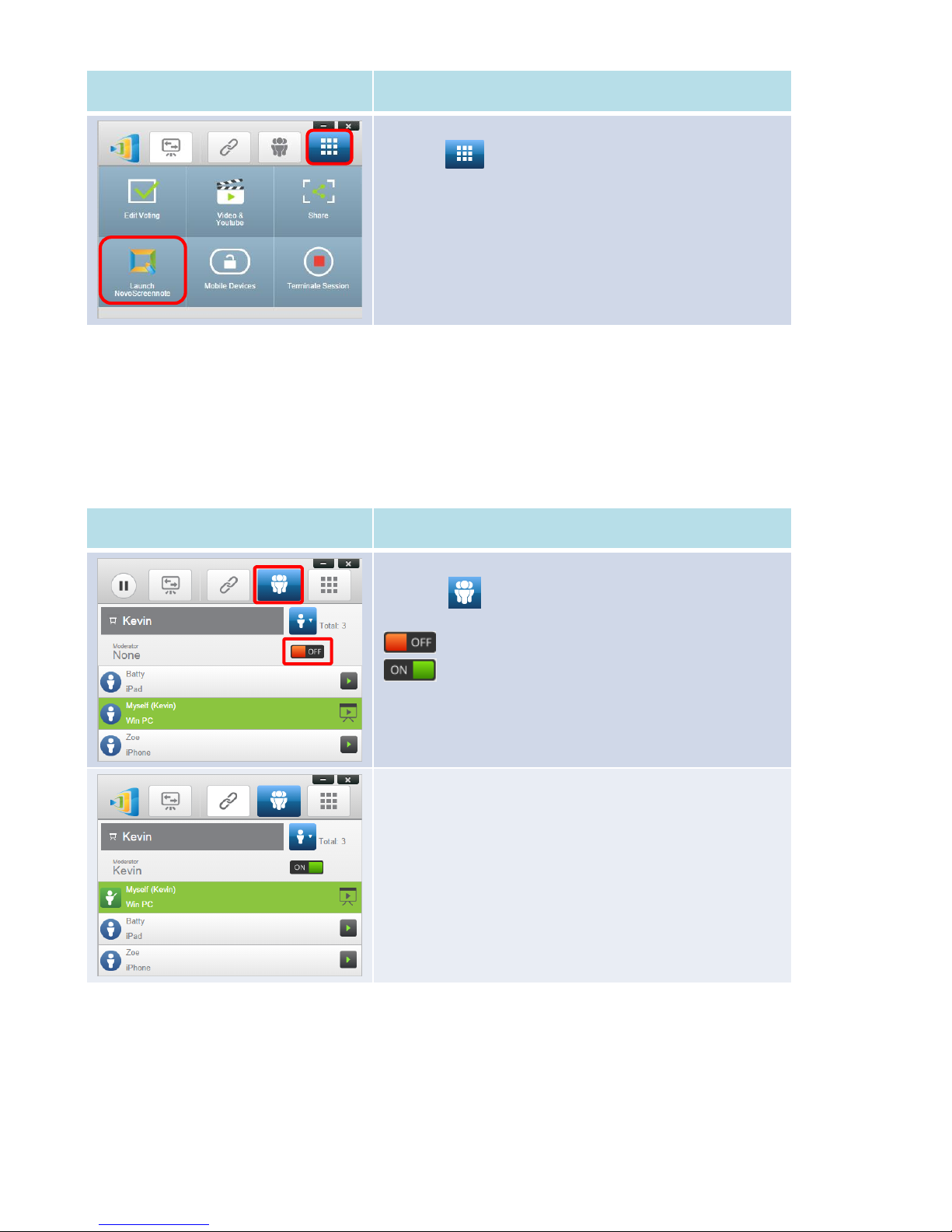
Function
Description
Launch NovoScreenote:
Click the tab to bring up the toolbar page, then click
Launch NovoScreenote.
3.1.4 Step 4: Presentation management
Function
Description
Set the moderator mode:
Click the tab and click the Moderator On/Off switch to
turn the moderator function on or off
: The moderator mode is off.
: The moderator mode is on.
Manage presentations or make a presentation:
After the moderator mode is turned on, the moderator will
now have the authority to manage attendance or make a
presentation in split screen.
3.1.4.1 Set Moderator mode (Corporate Edition only)
This feature is only available in the Corporate Edition. It allows anyone to enter moderator mode,
but the preview function has been disabled. It works with both PCs and tablets.
3.1.4.2 Role assignment
There are three roles in a presentation group, the moderator, the presenter, and the participant.
Copyright © 2015 DELTA Electronics, Inc. All rights reserved. Page 20
Page 21
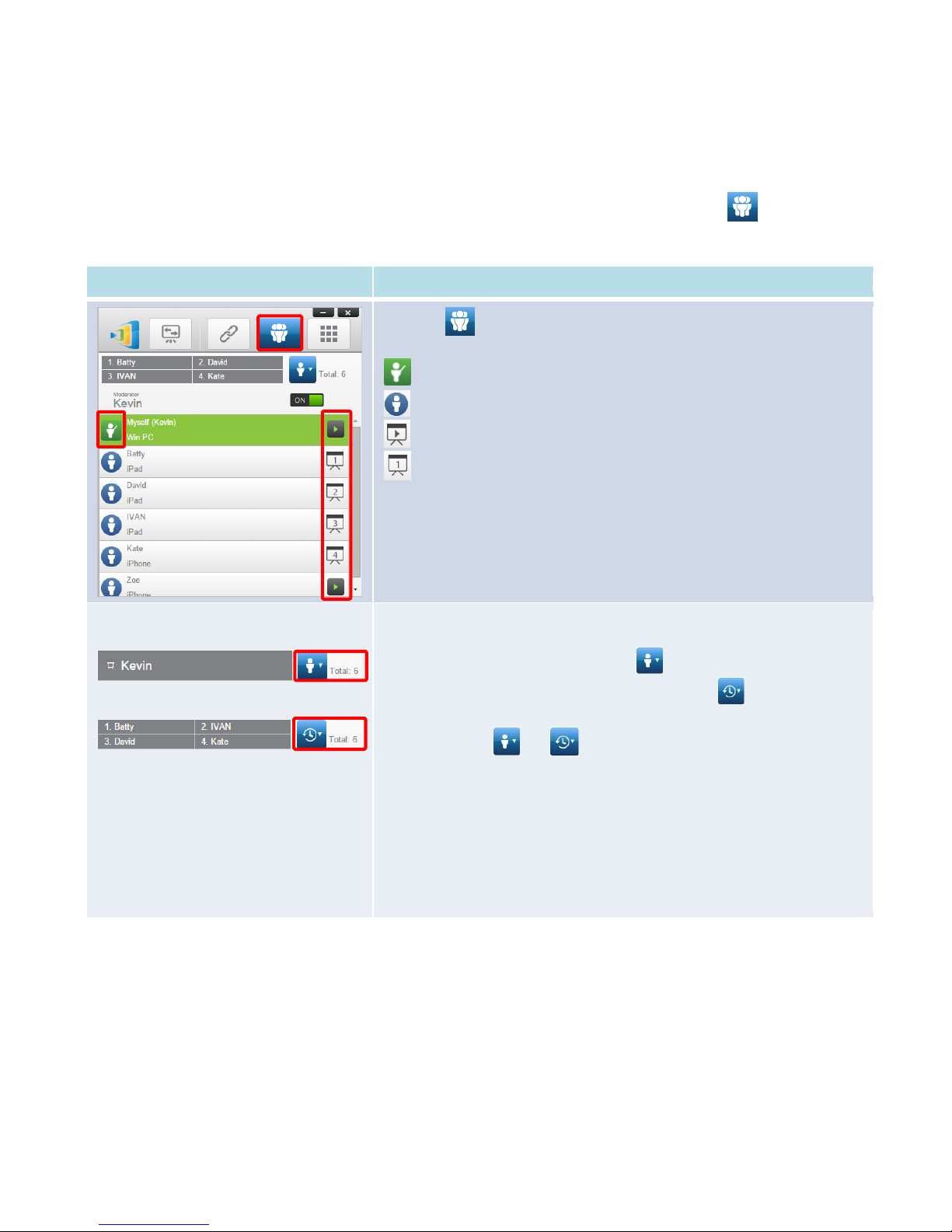
The first participant to start the presentation group is assigned the moderator role. Subsequent
Function
Description
Click the tab to show the participant list.
indicates the current moderator.
indicates a participant.
indicates the current presenter.
indicates the current presenter that is being presented in the
indicated split-screen box number (#1-4) (the icon shown here is for a
presenter that is presenting in Box #1).
For the Education Edition, all participants will automatically allow screen
preview.
Example 1:
Example 2:
Indicate the names of the presenters, the participant list sorting method,
and the total number of participants.
For the participant list sorting method, indicates that the list is sorted
by participants’ name in reverse alphabetical order. Indicates that
the list is sorted by the presentation group join time (most recent on top).
Toggle between or to change the participant list sorting
method.
Example 1: Kevin is the only presenter. The participant list is sorted by
participants’ name in reverse alphabetical order. There are currently 6
participants.
Example 2: Batty, Ivan, David and Kate are 4 presenters. The participant list
is sorted by the presentation group join time (most recent on top). And
there are currently 6 participants.
individuals that join are assigned the participant role.
At first, the moderator is defaulted to assume the presenter role until he hands over the presenter
role to another participant.
To show all current participants who have joined the presentation group, click the tab.
(Note: For Education Edition all participants will automatically allow screen preview.)
3.1.4.3 Role change, screen preview, and four-way split screen
(Note: For Education Edition all participants will automatically allow screen preview.)
Copyright © 2015 DELTA Electronics, Inc. All rights reserved. Page 21
Page 22
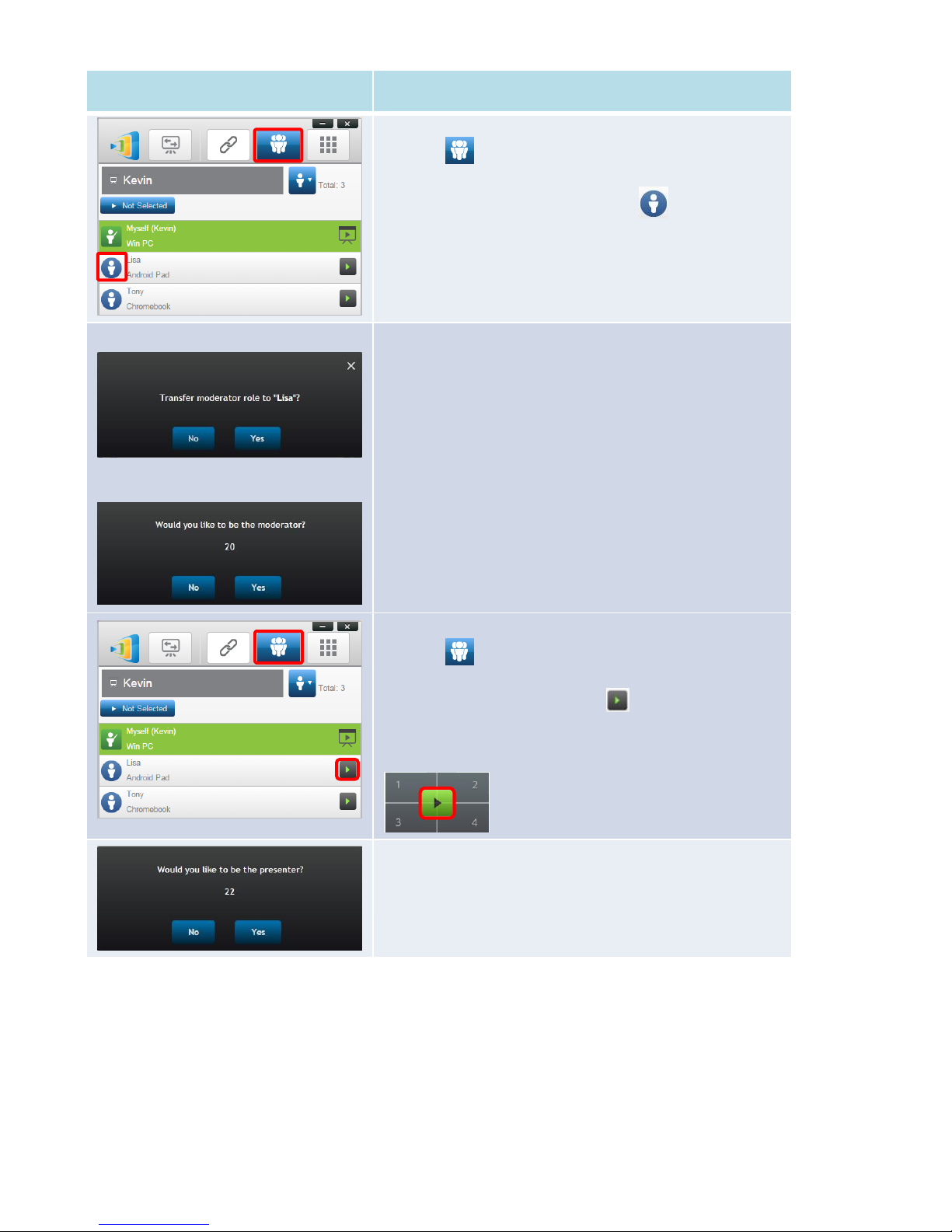
Function
Description
Role change: change a participant to a moderator
Click the tab to list all participants. If you want to
transfer moderator role to another participant, please move
your mouse cursor to that participant’s icon, and click
the icon.
Please note: only the moderator is allowed for this operation.
The moderator’s screen:
The participant’s screen:
A dialog box pops up to ask for your confirmation. You have
20+ seconds to click the Yes button to accept or click the No
button to reject the requested role change.
At the same time, a dialog box will appear on that
participant’s screen to ask for his/her confirmation. The
participant has 20+ seconds to click the Yes button to accept
or click the No button to reject the requested role change.
Role change: change to be a sole presenter
Click the tab to list all participants. If you want to
promote one participant to be a presenter, please move your
mouse cursor to that participant’s icon, and click the
icon. A bigger icon window pops up, and please click the
middle part illustrated below to pass presentation role to that
participant.
When a participant is asked to be a presenter, a dialog box will
appear on the participant’s screen.
The participant has 20+ seconds to click the Yes button to
accept or click the No button to reject the requested role
change.
Copyright © 2015 DELTA Electronics, Inc. All rights reserved. Page 22
Page 23
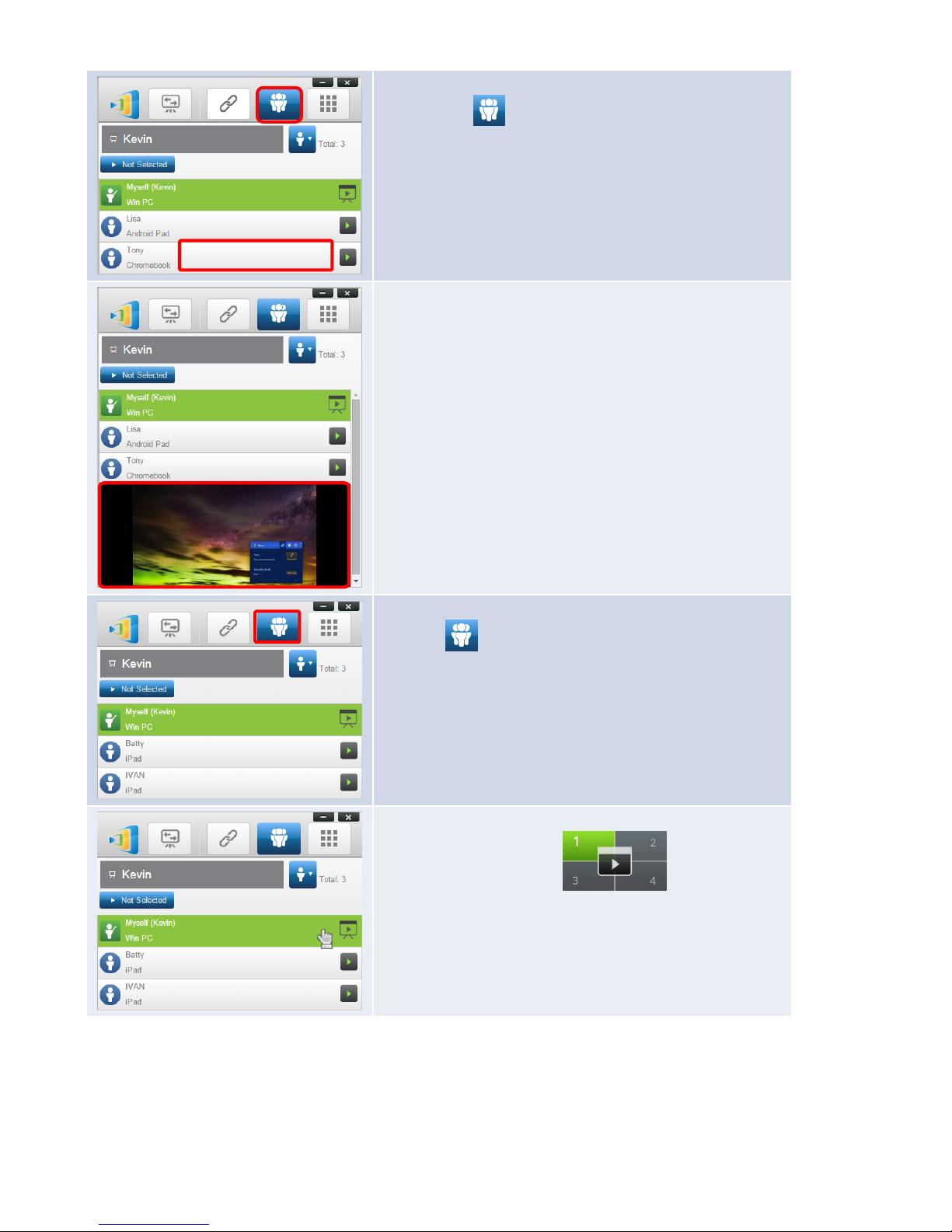
To perform screen preview (Education edition only):
1. Click the tab to view the participant list.
(Note: Only the moderator can preview the participant’s
screen.)
2. Move your mouse over to one participant’s button and
click the middle part of that button.
That participant’s screen will be shown under his/her name.
You can click the middle of the button to close screen preview.
To perform a four-way split screen presentation:
Click the tab to view the participant list.
(Note: only the moderator can designate a four-way split
screen presentation.)
1. Move cursor over to highlight participant Kevin.
2. Click on a numbered box to assign a
presenter’s on-screen display to the corresponding
presentation screen (numbers 1-4).
Copyright © 2015 DELTA Electronics, Inc. All rights reserved. Page 23
Page 24
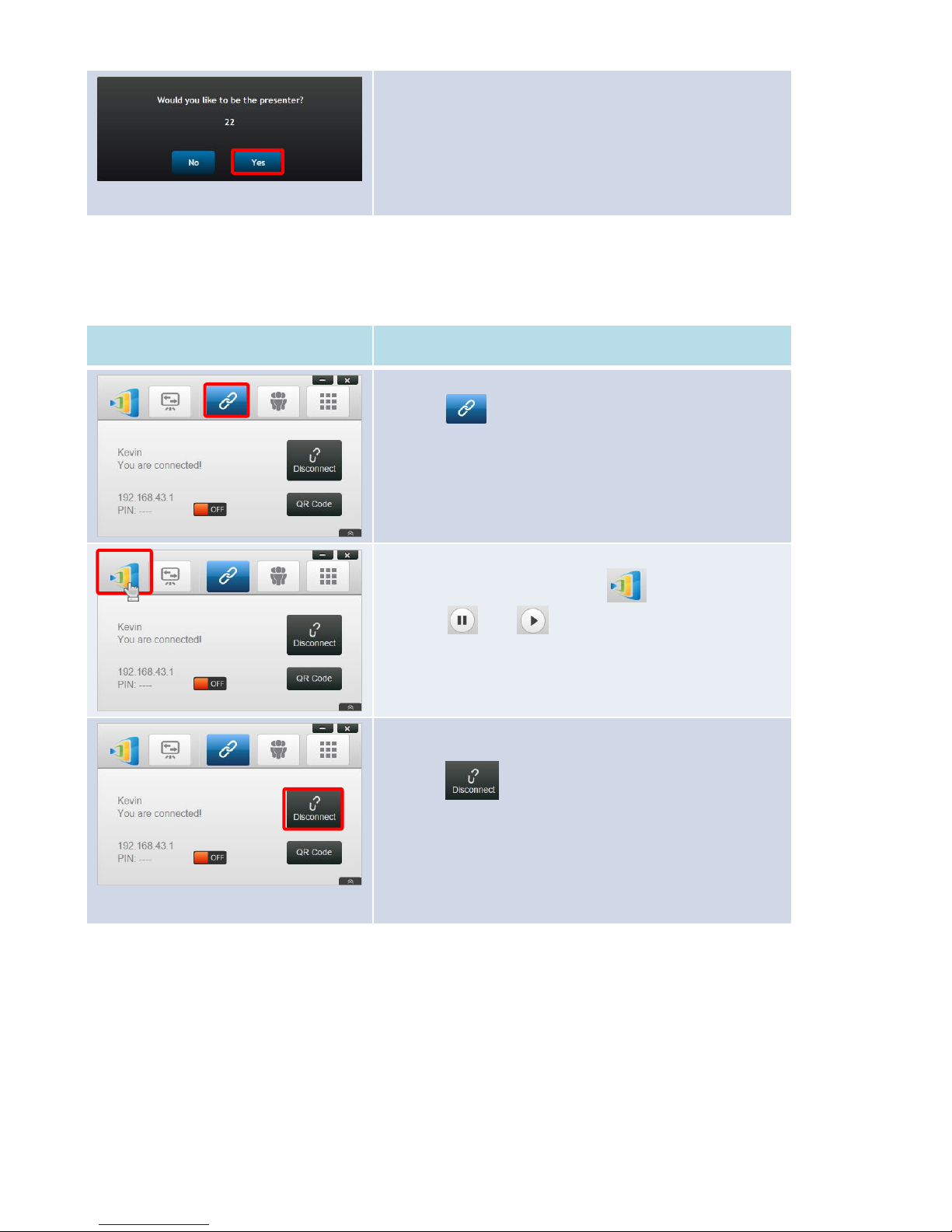
In the dialog box, we see that Kevin has received a request to
assume the presenter role.
After Kevin clicks Yes to accept being a presenter, Kevin’s
screen will appear in one of the four quarters of the four-way
split screen.
Function
Description
To pause/resume a presentation:
Click the tab to bring up the presentation control
page.
Pausing and resuming a presentation:
Move your mouse cursor onto the tab. Toggle
between and to pause and resume a
presentation respectively.
To disconnect from a presentation group:
Click the button to exit the presentation group.
If the moderator exits a presentation group without handing
over the moderator role, all participants will receive a
message prompting them to take over the moderator role.
The first to respond to the prompt will assume the moderator
role.
3.1.4.4 Pause, resume, and disconnect
(Note: For Education Edition all participants will automatically allow screen preview.)
3.1.4.5 Lock/Unlock students’ tablets (Education Edition only)
This feature for PCs and tablets allows teachers to lock down student tablets. This feature is only
available in the Education Edition.
Copyright © 2015 DELTA Electronics, Inc. All rights reserved. Page 24
Page 25
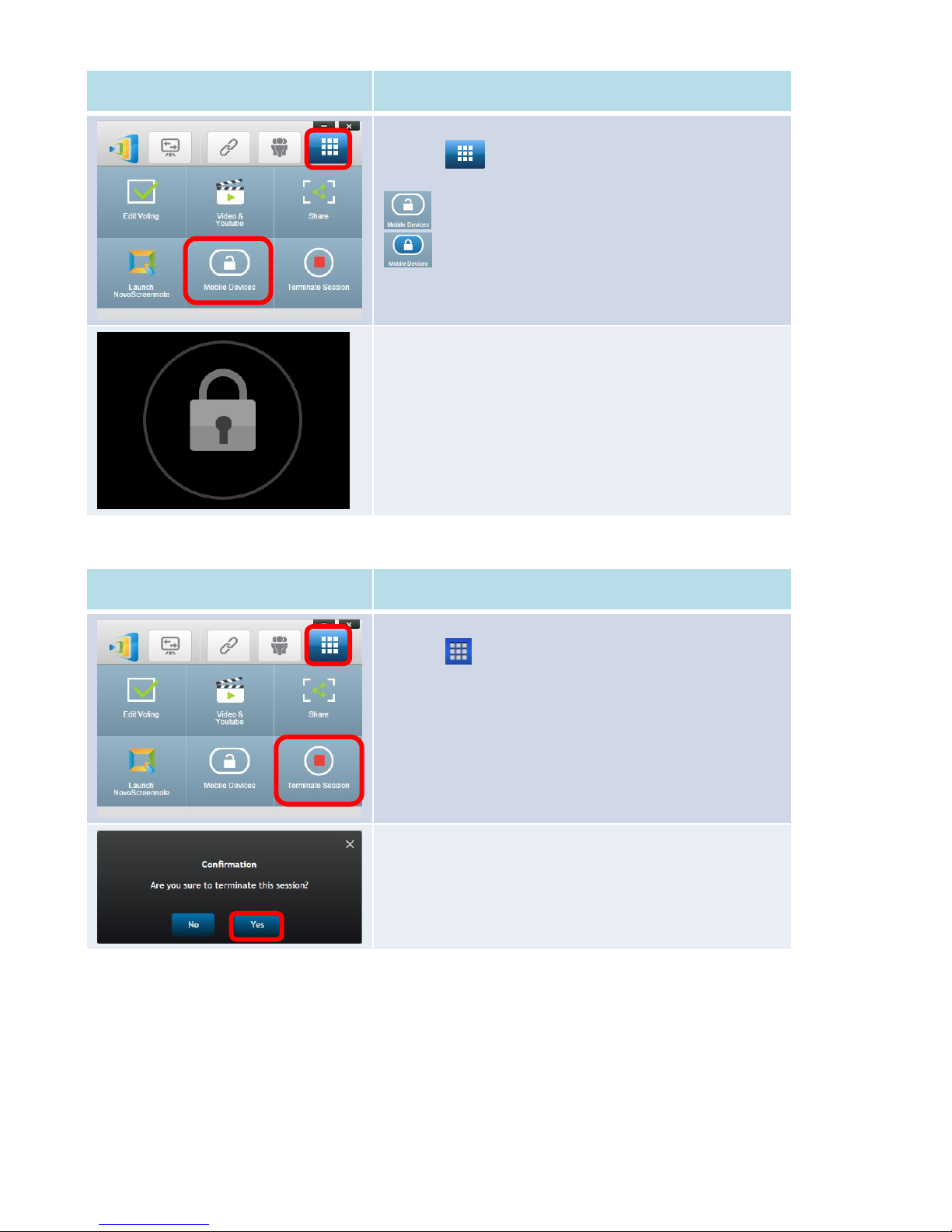
Function
Description
To lock/unlock mobile devices:
Click the tab to bring up the toolbar page, then click
Mobile Devices to lock or unlock mobile devices.
: mobile devices are unlocked.
: mobile devices are locked.
Mobile device locked:
A lock icon will pop up on all mobile device’ screens to show
that the screen has been locked.
3.1.4.6 Terminate session (Education Edition only)
Function
Description
To terminate the session:
Click the tab to bring up the toolbar page, then click
Terminate Session.
Confirmation:
Click Yes to terminate the session. All devices will be
disconnected.
3.1.4.7 Polling (Education Edition only)
or class when used with the Voting feature.
Creating a quiz or question set with voting
1. Click on the “Tools” tab and select “Edit Voting.” This will open the Voting window.
Copyright © 2015 DELTA Electronics, Inc. All rights reserved. Page 25
Polling allows moderators or teachers to create sets of questions or quizzes to present to a group
Page 26
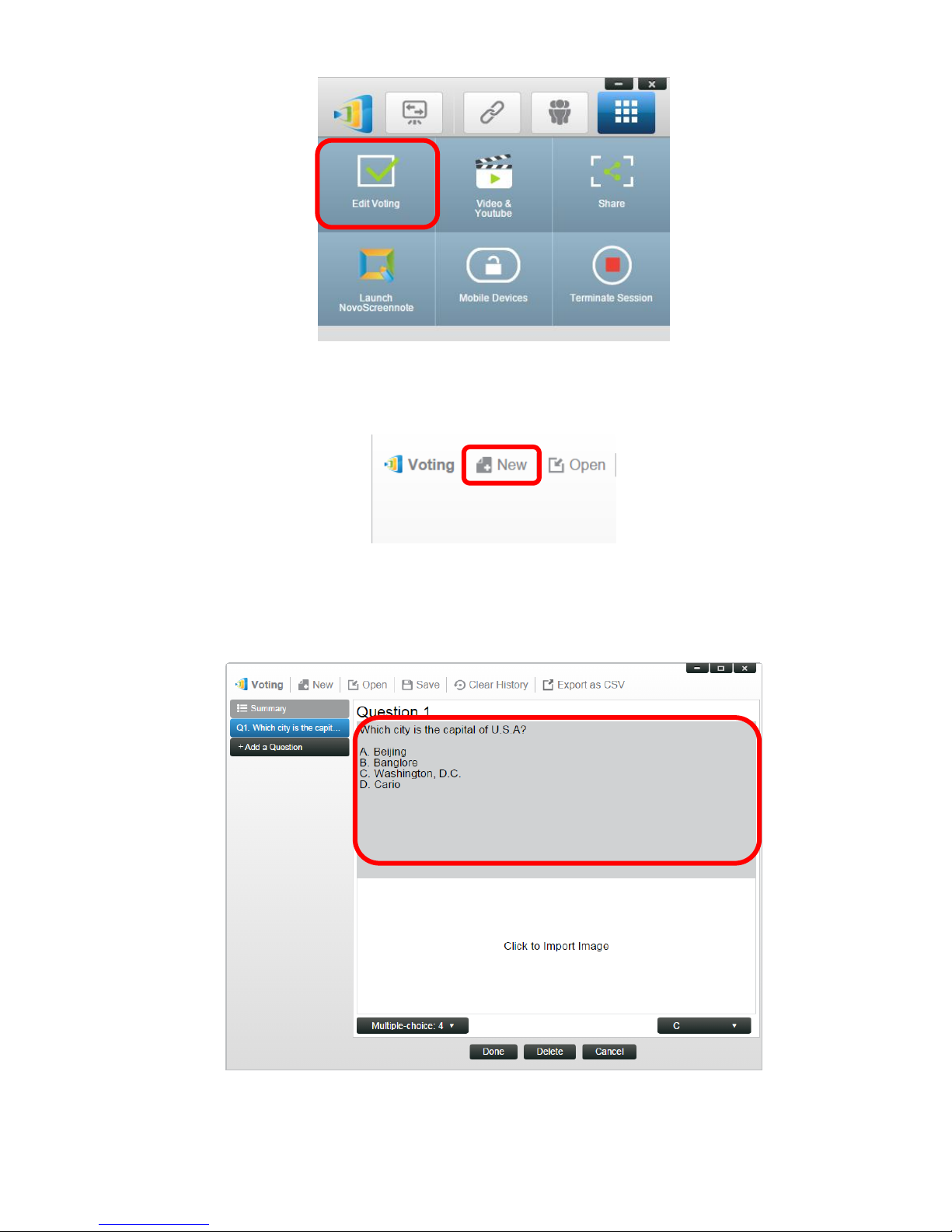
2. To create a new question set or quiz, select “New.” This will open a set of windows to create
the first question.
3. Enter the text of your question by clicking on the top text window. If the question is a multiple
choice question, you can list the possible answers in this area below the question. Be sure to
list the possible answers as “A.”, “B. “, “C.,” etc.
Copyright © 2015 DELTA Electronics, Inc. All rights reserved. Page 26
Page 27
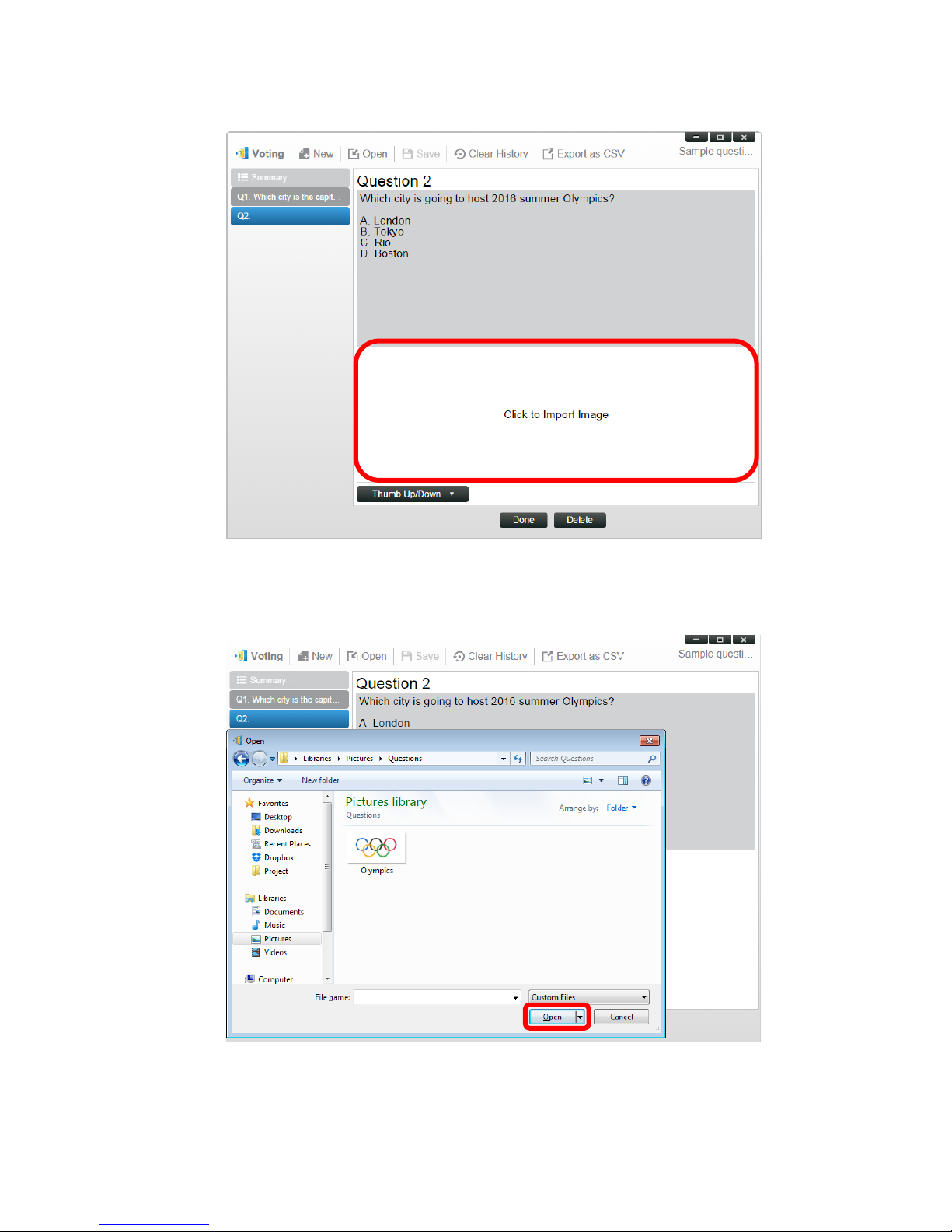
4. If you wish to include an image with your question, click on the window below the text
window. This will allow you to locate an image on your computer.
5. Select the image (.png, .jpeg, .jpg) and click “Open.” The image should now appear in the
window below your question.
6. Choose the type of question from the “Type” pull-down menu.
Copyright © 2015 DELTA Electronics, Inc. All rights reserved. Page 27
Page 28
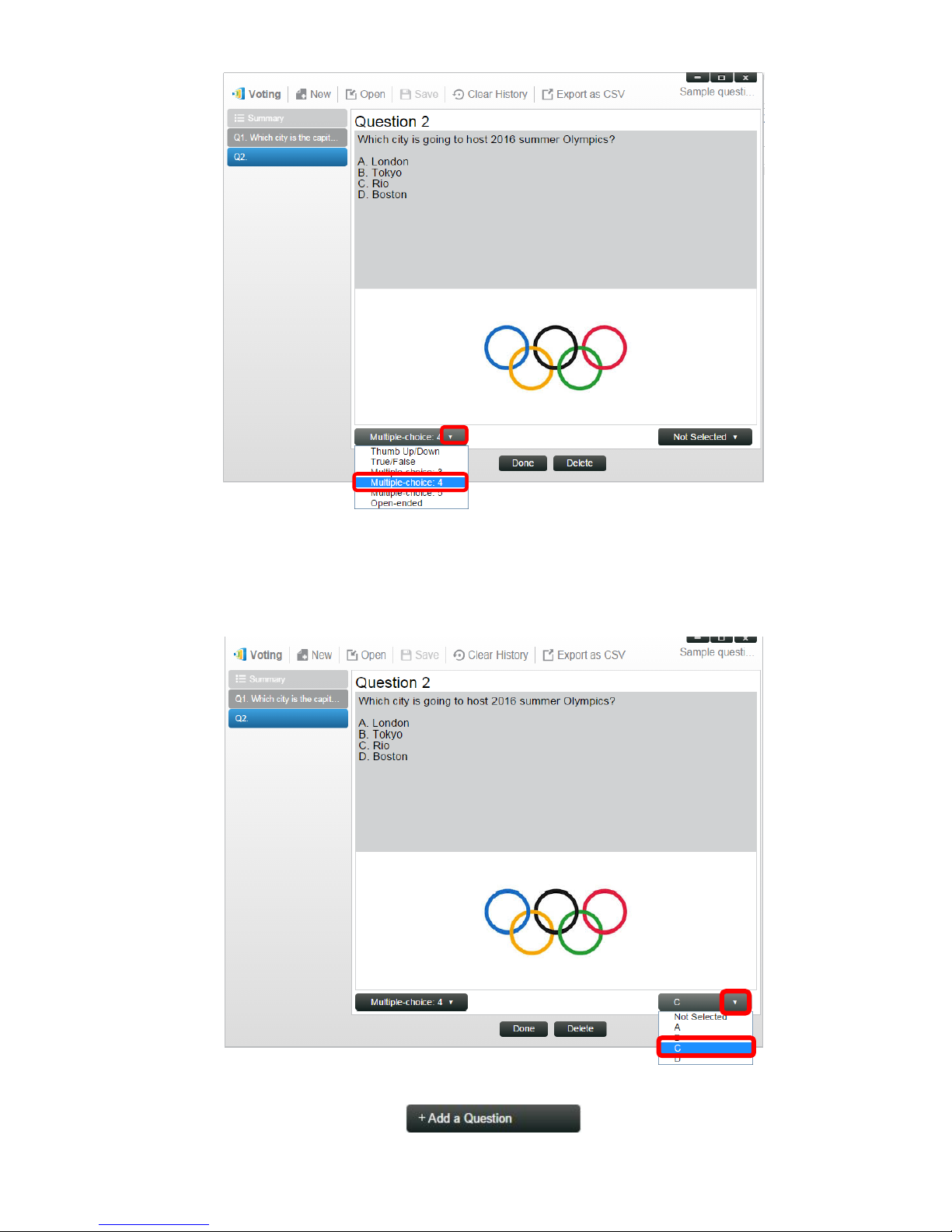
7. Select the correct answer from the “Answer” pull-down menu. If the question is a type where
there is no correct answer (such as an opinion poll), you can choose “Not Selected”.
Open-ended question have no answer selection option.
8. To add another question, click on the “+ Question” button in the lower left corner.
Copyright © 2015 DELTA Electronics, Inc. All rights reserved. Page 28
Page 29
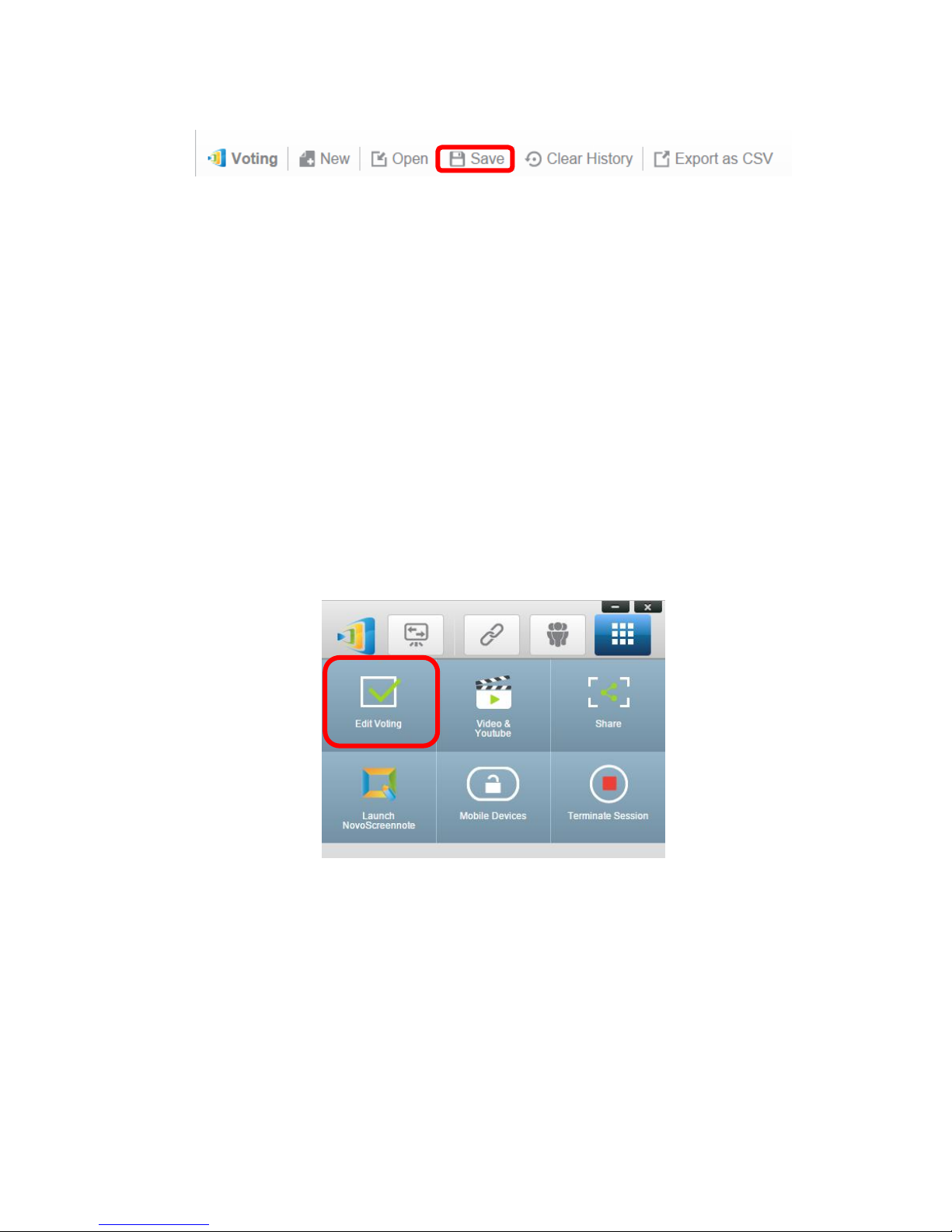
9. When the group of questions or quiz is complete, save it by clicking the “Save” tab.
10. Name you quiz and select a save location on your computer. This will create a database (.db)
file that can be opened, edited or administered through the Voting feature.
11. You can also create a CSV file of your poll or quiz by clicking “Export as CSV.”
3.1.4.8 Voting (Education Edition only)
Voting allows a moderator or teacher to administer a poll or test created with the polling
function to members of a group or students in a class.
Voting allows group participants or students to respond to questions from their devices.
Moderators or teachers can monitor results in real time.
Asking questions with Voting (Windows PC and Mac only)
1. Click on the “Tools” tab and select “Edit Voting.” This will open the Voting window.
2. Open a pre-made set of questions or create a new one by following the steps in the Polling
section.
3. Select a question and click “Start” to send that question to the participants or students. The
question will appear on the screens of their devices.
Copyright © 2015 DELTA Electronics, Inc. All rights reserved. Page 29
Page 30
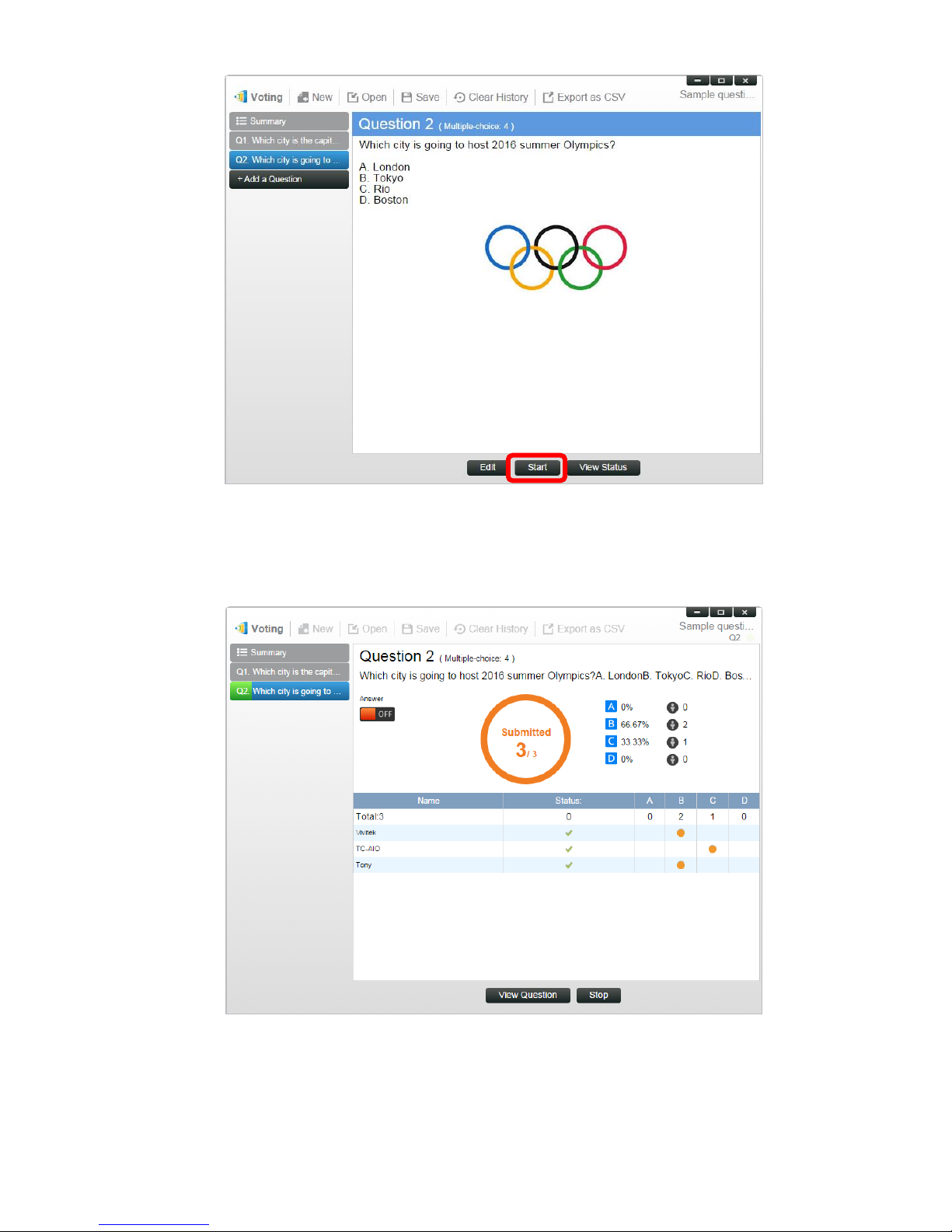
4. As the students or participants answer the questions, the teacher or moderator can monitor
the results by clicking the “View Status” button. With the status window open, the moderator
can see how many students have responded to the question, as well as how each participant
responded.
5. To return to the question, click “View Question.”
6. To send another question to the class, select a new question from the poll and click “Start.”
Copyright © 2015 DELTA Electronics, Inc. All rights reserved. Page 30
Page 31

3.2 Presenting with iPad
The iOS version of the NovoPresenter app (pictured in the image below) enables an iPad device to
connect to the NovoPRO and make a presentation.
Launch Presentation Application
Launch the NovoPresenter application by selecting the NovoPresenter app icon on your iPad.
The NovoPresenter app will launch.
To make a presentation, follow the steps below:
Step 1: Connect to your NovoPRO device
Step 2: Make a presentation
Step 3: Manage the presentation
3.2.1 Step 1: Connect to your NovoPRO device
There are two ways to connect to your NovoPRO device:
1. Connect to your NovoPRO device automatically via QR code.
2. Connect to your NovoPRO device manually.
3.2.1.1 Connect to your NovoPRO device automatically via QR Code
This is the default NovoPRO connection option which allows you to connect to your NovoPRO
automatically without any manual configurations. After launching the NovoPresenter app, tap the
tab (as seen in the screenshot below) and access the connection options.
Copyright © 2015 DELTA Electronics, Inc. All rights reserved. Page 31
Page 32

Function
Description
Connect to the NovoPRO automatically via QR
Code:
The QR Code / Manual Inputs switch will be in
the QR Code position by default (if not, just tap
the switch once).
Aim your tablet’s camera at the QR code
containing login information, which can be
found on your NovoPRO home screen or on
the screen of the device connected to your
NovoPRO. Under normal circumstances,
NovoPresenter will automatically login to your
NovoPRO.
Should automatic login fail, follow the manual
configuration option in section 3.2.1.2 Connect
to your NovoPRO device manually.
QR Code Scan Area
Copyright © 2015 DELTA Electronics, Inc. All rights reserved. Page 32
Page 33

Confirm connection:
After your NovoPresenter app on your iPad is
connected successfully to your NovoPRO, the
connection tab will light up blue .
If you are the first participant, you will see that
your iPad's on-screen display is wirelessly
mirrored on your projector or TV display. You
can slide the PIN requirement switch to OFF or
ON to disable or enable usage of a PIN code.
View participants list:
You can tap the tab to see the current
participant list.
Example: There are a total of six participants in
the presentation group shown at left. The
moderator is Ivan. However, Ivan is not making
a presentation at the moment because he has
assigned Batty, David, Kate, and Kevin to be
the four presenters.
3.2.1.2 Connect to your NovoPRO device manually
If you need to configure login information manually before connecting to your NovoPRO, this is the
preferred connection option. After launching the NovoPresenter app, tap the tab (as seen in
the screenshot below) to access the configuration options.
Copyright © 2015 DELTA Electronics, Inc. All rights reserved. Page 33
Page 34

Function
Description
Manual configuration option:
Toggle the QR Code / Manual Inputs switch
to the Manual Inputs position.
(Note: For Education Edition all participants will automatically allow screen preview.)
Copyright © 2015 DELTA Electronics, Inc. All rights reserved. Page 34
Page 35

IP Address:
Manually enter the IP address shown on your
NovoPRO home screen here, or select an
entry from the drop down menu that matches
the IP address shown on your NovoPRO home
screen.
You can tap the button to scan the
IP addresses of all available NovoPROs within
the same subnet. Select the drop-down menu
to see the available NovoPROs within your
area.
Example: 192.168.43.1.
PIN:
If a PIN code is required to connect to the
NovoPRO, slide the PIN Required switch to
the ON position and enter the PIN shown on
the NovoPRO home screen. If the PIN code is
not required, slide the PIN Required switch to
the OFF position.
Your Name:
(Optional) Manually enter a name for this
tablet to be identified by in the presentation
group among the other participants.
Example: Jennifer.
(Note: If a name is not entered in this field,
the default name for your device will be
used.)
Make Connection:
Tap the button. If you are the
first participant, this will start a presentation
group on your NovoPRO. If you are not the
first participant, you will be joining a
presentation group.
Copyright © 2015 DELTA Electronics, Inc. All rights reserved. Page 35
Page 36

Confirm Connection:
After your NovoPresenter app on your iPad
connects successfully to your NovoPRO, you
will see the connection tab light up blue .
If you are the first participant, you will see
that your iPad's on-screen display is wirelessly
mirrored on your projector or TV display. You
can slide the PIN requirement switch to OFF
or ON to disable or enable usage of a PIN
code.
View participants list:
You can tap the tab to see the current
participant list.
Example: There are a total of six participants
in the presentation group shown at left. The
modertor, Ivan, is not making a presentation
at the moment because he has assigned
Kevin, Batty, David, and Kate to be the four
presenters.
3.2.2 Step 2: Make a presentation
Once you have started/joined a presentation group, you can make a presentation with the
contents stored on your iPad, local network, or the Internet. There are four tabs on the lower left
corner of the NovoPresenter home screen:
Tap this tab to create and share screen notes.
Tap this tab to present an image stored on your iPad.
Tap this tab to present a document stored on your iPad.
Tap this tab to present a Web page.
Copyright © 2015 DELTA Electronics, Inc. All rights reserved. Page 36
Page 37

3.2.2.1 My Note (Education Edition only)
Function
Description
Launch My Note:
Tap on the lower left corner of the screen.
Create and share custom screen notes
This NovoPresenter feature is a virtual whiteboard that allows tablet users to create, manage and
display notes in a NovoPRO session.
Copyright © 2015 DELTA Electronics, Inc. All rights reserved. Page 37
Page 38

Create a new note presentation:
Tap on the top of the screen.
Enter your note name:
Type a name for your note in the “Add Note”
dialog box and tap Yes.
Start making a note:
Your blank note will now open on your screen.
Copyright © 2015 DELTA Electronics, Inc. All rights reserved. Page 38
Page 39

Use the note tools:
The note tools are located on the bottom of the
screen. Tap an icon for the desired function.
Insert a picture stored on your Android
tablet.
Type texts onto the screen. You can
reposition your text by dragging it across
your screen with your finger.
Draw on the screen .
Mark or highlight something on screen.
Erase texts, drawings, or highlights.
Clear changes without saving.
Note: This is one of the two trash can icons visible
on the My Notes screen. The clear icon is on a
solid black background in the lower middle of the
screen.
Move an image to another location. Tap this
button and drag the image to its new
position.
Undo a change.
Redo a change.
Add additional pages to My Notes presentation:
The page management tools are located in the
add-page options pane on the right side of the
screen.
Open the add-page options pane.
Close the add-page options pane.
Add a new page.
Select a page by tapping its thumbnail.
Delete the selected page.
Note: This is one of two trash can icons visible on the
My Notes screen. The delete page icon is on a
dark grey background in the lower right side of
the screen.
Move the selected page up.
Move the selected page down.
Copyright © 2015 DELTA Electronics, Inc. All rights reserved. Page 39
Page 40

Close and save changes:
Tap to close and save your changes to your
note file.
Organize your notes with Subject folders
Tap this icon to add a new subject folder. When
the “Add Subject” dialog box appears, enter the
name for the new subject folder.
When the “Add a Subject” dialog box pops up,
enter the name for the new subject folder.
To move a note to a new subject folder, tap the
file to select it. When the function bar appears,
tap button.
When the “Move to” window pops up, select a
folder and then tap “Ok”.
Copyright © 2015 DELTA Electronics, Inc. All rights reserved. Page 40
Page 41

The chosen file has been moved to the selected
folder.
3.2.2.2 Presenting an image
To import presentation files to an iPad, please refer to the iPad user manual. A sample iTunes
screen is presented in the diagram below.
Copyright © 2015 DELTA Electronics, Inc. All rights reserved. Page 41
Page 42

Function
Description
Import:
Please refer to the iTunes user manual for the procedure
for importing images to your iPad for presentation.
Navigation:
Tap the tab to access folders with image files. The
image symbol will light up blue.
Navigate to a folder by tapping on the desired folder icon.
Tap the return tab to return to previous folder.
Copyright © 2015 DELTA Electronics, Inc. All rights reserved. Page 42
Page 43

Image thumbnails:
You will see thumbnails of your image files displayed once
you navigate to a folder containing the images. You can
select a thumbnail to view the full image.
Example: Tap on a logo image thumbnail.
Note: Tap the tab at any time to return to the
previous folder. Tap the tab at any time to refresh
the screen.
Image presentation:
The selected image will be displayed in full screen. You can
zoom in on the image by sliding two fingers apart (what
Apple refers to as the “pinch open” gesture), or you can
zoom out of the image by sliding two fingers toward each
other (“pinch close”).
If you have more than one image in the same folder, you
can swipe your finger left or right across the screen to
advance to the next or previous image.
To return to the Image Thumbnails page, tap the
tab. To use the on-screen annotation tools, tap the
tab.
3.2.2.3 Presenting a document (local storage)
Copyright © 2015 DELTA Electronics, Inc. All rights reserved. Page 43
Page 44

Function
Description
Import:
Using the iTunes software, import the desired
presentation documents to your iPad.
Navigation:
Tap tab to access folders with presentation
files. The folder image will light up blue. If locally
stored content is not displayed, tap
tab.
Navigate to a folder by tapping the desired folder.
The document list will display documents that are
supported by NovoPresenter. Locate and tap the
desired document.
Example: Tap the document “0413.pdf”.
If you wish to sort the folder list into a desired
order, tap the Sort by… tab on the drop-down
menu, then select one of the following options:
- Sort by Name (default)
- Sort by Date
- Sort by Extension
Example: Tap the Sort by… drop-down menu.
Select the option Sort by Date by tapping the Sort
by Date button.
Note: You can tap the tab at any time to
refresh the screen contents.
Scroll Bar
Document presentation:
The selected document will be displayed in full
screen. You can zoom in on the document by
sliding two fingers apart (pinch open), or you can
zoom out on the document by sliding two fingers
toward each other (pinch close).
To scroll down or move to the next page, slide your
finger up or drag the scroll bar down. To scroll up
or move to the previous page, slide your finger
down or drag the scroll bar up.
To return to the Document List page, tap
tab. To use the on-screen annotation tools, tap
tab.
Copyright © 2015 DELTA Electronics, Inc. All rights reserved. Page 44
Page 45

3.2.2.4 Presenting a document (with Dropbox)
Function
Description
Set your NovoPRO to WiFi Mode:
Set your NovoPRO’s Wi-Fi mode to WiFi Mode and
connect to a Wi-Fi AP router with Internet access.
Select Dropbox as the document source:
Tap the folder tab . It will light up blue. Tap the
My Dropbox tab.
Copyright © 2015 DELTA Electronics, Inc. All rights reserved. Page 45
Page 46

First time using Dropbox in NovoPresenter:
When using the NovoPresenter Dropbox feature for the
first time, a link between NovoPresenter and your
Dropbox account will need to be established.
Enter the e-mail address associated with your Dropbox
account in the Email field and the associated password
in the Password field, and then tap the Sign In button.
Navigation:
By default, your Dropbox’s home directory contents will
be displayed first. Navigate to a folder by tapping the
desired folder.
If you wish to sort the list into a desired order, tap the
Sort by… drop-down menu then select one of the
following options:
- Sort by Name
- Sort by Date (default)
- Sort by Extension
Example: Tap the Sort by… drop-down menu. Tap the
option Sort by Name, and then tap the Documents
folder.
Note: You can tap the tab at any time to return to
previous folder. You can also tap the tab
at any time to refresh the Dropbox list (you will be
returned to your Dropbox list’s home directory). You
can tap the tab at any time to refresh the screen
contents.
Copyright © 2015 DELTA Electronics, Inc. All rights reserved. Page 46
Page 47

Document list:
Once you locate the desired document, you can open
and present the document page by page from the
Dropbox Web site without having to download the
document to your iPad.
Example: Tap the document
“RVA_discovery_mechanism-v6.pptx”.
Note: You can tap the tab at any time to return to
the previous folder.
Document presentation:
The selected document will be displayed in full screen.
If your presentation is paused, tap the
button to resume the presentation. You can zoom in on
the document by sliding two fingers apart (pinch open),
or you can zoom out on the document by sliding two
fingers toward each other (pinch close).
To scroll down or move to the next page, slide your
finger up or drag the scroll bar down. To scroll up or
move to the previous page, slide your finger down or
drag the scroll bar up.
To return to the Document List page, tap the tab.
To use the on-screen annotation tools, tap the
tab.
Unlink Device from Dropbox:
If you need to unlink the NovoPresenter app from your
Dropbox account, tap and hold the tab
for a few seconds. When the Request Confirmation
appears, tap Yes to proceed.
Scroll Bar
Copyright © 2015 DELTA Electronics, Inc. All rights reserved. Page 47
Page 48

3.2.2.5 Presenting with a browser
Function
Description
Set your NovoRO to WiFi Mode:
Set your NovoPRO’s Wi-Fi mode to WiFi Mode and
connect to a router with Internet access. Please
refer to the Remote Viewer chapter for more
details.
To include a browser in your presentation, please follow the steps listed in the table below. For
reference, a sample screen is also shown below.
(Note: For Education Edition all participants will automatically allow screen preview.)
Copyright © 2015 DELTA Electronics, Inc. All rights reserved. Page 48
Page 49

Start browsing for a Web page:
Tap the internet tab . It will light up blue.
Select one of the three options to access a Web
page:
- Go to… (enter URL address[default])
- Snap a QR Code
- Browse My Bookmarks (Web site bookmarks)
Go to…:
Tap the Go to… tab.
Enter the Web page URL and tap Go.
Example: Enter the URL www.wikipedia.org and tap
Go (the pre-fix http:// can be omitted).
Snap QR code:
Tap the Snap QR Code tab.
Aim your iPad’s camera at a QR code containing
Web page information. NovoPresenter will detect
the URL and access the corresponding Web page.
Copyright © 2015 DELTA Electronics, Inc. All rights reserved. Page 49
Page 50

Browse my Bookmarks:
Tap the Browse my Bookmarks tab.
From the bookmark list, tap the bookmark of
interest to go to its corresponding Web page.
Touch and hold a bookmark for two seconds to edit
or delete the bookmark.
Note: The bookmark list may initially be empty. You
can add a Web page to the bookmark list at any
time while browsing and presenting Web pages.
Web page presentation:
The selected Web page is fully displayed. You can
zoom in on the Web page by sliding two fingers
apart (pinch open), or you can zoom out of the
Web page by sliding two fingers toward each other
(pinch close).
To scroll down or move to the next page, slide your
finger up. To scroll up or move to the previous
page, slide your finger down.
To add this Web page to the bookmark list, tap the
tab.
To return to the Web menu page, tap the
tab. To use the on-screen annotation tools, tap the
tab.
3.2.2.6 Annotation
Sometimes you may want to write, highlight, or mark portions of your presentation materials
directly on the tablet screen. NovoPresenter provides an on-screen annotation tool for the
presenter to annotate the presentation material directly without changing the original. You can
enable the annotation tool by toggling the tab on, as shown in the screenshot
below.
Copyright © 2015 DELTA Electronics, Inc. All rights reserved. Page 50
Page 51

Function
Description
Tap the tab to enable the annotation tool.
Annotate with a red marker
Annotate with a blue marker
Annotate with a black marker
Annotate with a yellow highlighter
Change from annotation (writing) mode to touch panel
(operation) mode
Trash can
Eraser
Undo
3.2.2.7 Screenshot and share
This feature allows users to take screenshots of the display and share it with other users.
Copyright © 2015 DELTA Electronics, Inc. All rights reserved. Page 51
Page 52

Function
Description
To take a screenshot:
Tap the tab and tap the Screenshot area. A file
directory will be displayed for the location of the saved
screenshot.
To share a screenshot:
Tap the Send Screen button, it will send a screenshot to
other users.
Copyright © 2015 DELTA Electronics, Inc. All rights reserved. Page 52
Page 53

3.2.3 Step 3: Presentation management
Function
Description
Set the moderator mode:
Tap the tab and tap the
Moderator On/Off switch to
set the moderator mode.
The moderator mode
is off.
The moderator mode
is on.
Once you have started or joined a presentation group, you are ready to make a presentation and
collaborate with other participants. A sample screen view is provided below.
3.2.3.1 Set Moderator mode (Corporate Edition only)
When moderator mode is set on, the moderator can manage presentations or make a presentation
in the split screen.
Copyright © 2015 DELTA Electronics, Inc. All rights reserved. Page 53
Page 54

Manage presentations or
make a presentation:
The moderator now has the
authority to manage
presentations or make a
presentation in split screen.
Function
Description
Select the tab to show the
participant list.
indicates the current
moderator.
indicates the current presenter.
indicates the current presenter
that is presenting in the indicated
split-screen box number (#1-4).The
instance here shows a presenter that
is presenting in Box #1.
Example: There are six participants in
the presentation group – three with
iPads, one with Windows PC, one
with an Android phone, and one with
an iPhone. Kate, Batty, David, and
Kevin are presenters currently
presenting in boxes #1-4 of the
four-way split screen (which will be
explained in detail later).
3.2.3.2 Role assignment
There are three roles in a presentation group, the moderator, the presenter, and the participant.
The first person to start a presentation group with a NovoPRO is assigned the moderator role.
Subsequent joiners are assigned the participant role.
The moderator is defaulted to assume the presenter role until he hands over the presenter role to
another participant.
To show all current participants who have joined the presentation group, please tap the tab.
(Note: For Education Edition all participants will automatically allow screen preview.)
Copyright © 2015 DELTA Electronics, Inc. All rights reserved. Page 54
Page 55

* For the Education Edition all
participants will automatically allow
screen preview.
Example 1:
Example 2:
Indicates the names of the presenters
seen by other participants and the
total number of current participants.
Example 1: Ivan is the only presenter,
and there are currently 2
participants.
Example 2: Kevin, Kate, Batty, and
David are 4 presenters, and there are
currently 6 participants.
Function
Description
Role change: change a participant
to a moderator
First select the tab to show
the participant list. Then tap one
participant’s icon, whom you
want to transfer moderator role to.
Please note: only the moderator is
allowed for this operation.
On moderator’s screen:
On participant’s screen:
A dialog box pops up to ask for your
confirmation. You have 20+ seconds
to tap the Yes button to accept or
tap the No button to reject the
requested role change.
At the same time, a dialog box will
appear on the participant’s screen
to ask his/her confirmation. The
participant has 20+ seconds to tap
the Yes button to become the new
moderator or tap the No button to
reject assignment.
3.2.3.3 Role change, screen preview, and four-way split screen
(Note: For Education Edition all participants will automatically allow screen preview.)
Copyright © 2015 DELTA Electronics, Inc. All rights reserved. Page 55
Page 56

Role change: change to be a sole
presenter
Highlight participant Kevin by
tapping the middle part of Kevin’s
entry.
Tap the icon of the split
screen selection area to request
Kevin to be the sole presenter.
When a participant is asked to be a
presenter, a dialog box will appear
on the participant’s screen.
The participant has 20+ seconds to
tap the Yes button to become the
new presenter or tap the No button
to reject assignment.
To perform screen preview
(Education Edition only):
Tap the tab to show the
participant list.
For the Education Edition, all
participants will automatically allow
screen preview.
Copyright © 2015 DELTA Electronics, Inc. All rights reserved. Page 56
Page 57

To preview a participant’s screen,
tap the middle part of an entry.
Wait for a few seconds for the
screen to be sampled and
displayed. In this example, Kevin’s
Windows PC is selected to be
previewed.
Tap the middle part of that’s
participant’s entry again to close
screen preview.
To perform a four-way split screen
presentation:
Tap the tab to show the
participant list.
Select a participant to make a
presentation.
In this example, Kevin has been
selected.
Tap the middle part of Kevin’s entry
to bring up screen preview.
Then tap one of the four boxes
(#1-4) in the split screen selection
area to assign Kevin to perform a
presentation on one of the four
boxes of the four-way split screen.
In this example, Kevin is assigned to
make a presentation in Box #1.
Copyright © 2015 DELTA Electronics, Inc. All rights reserved. Page 57
Page 58

Kevin will receive a request to
perform a presentation on one of
the four boxes of the four-way split
screen.
After Kevin accepts (within 20+
seconds) being one of the four
possible presenters (by tapping the
Yes button), Kevin’s screen will
appear in one of the four boxes of
the four-way split screen.
3.2.3.4 Pause, resume, and disconnect
Function
Description
To pause a presentation:
Tap the tab to enter the presentation control page.
Pausing and resuming a presentation:
While presenting, the presenter can toggle between
and to pause and resume the
presentation respectively.
Copyright © 2015 DELTA Electronics, Inc. All rights reserved. Page 58
Page 59

To disconnect from a presentation group:
Tap button to exit the presentation group.
If the moderator exits the presentation session without handing
over the moderator role, all participants will receive a message
prompting them to take over moderator role. The first to
respond to the prompt will assume the role of moderator.
Function
Description
To perform a reset:
First tap tab and tap arrow of the Device’s Reset
window.
3.2.3.5 Reset
Occasionally you may encounter problems with the network or the computer causing the
presentation group to malfunction on your NovoPRO. One way to resolve this problem is to reset
the presentation group.
Copyright © 2015 DELTA Electronics, Inc. All rights reserved. Page 59
Page 60

Resetting:
Tap the Quick Reset to reset the presentation group to allow
a presentation group to start over again.
Tap the Full Reset button to reset the NovoPRO device. The
NovoPRO device will restart automatically.
Conflicts may occur when multiple participants
simultaneously attempt to reset the presentation group or
the NovoPRO. The reset privilege priorities are as follows:
1. Moderator: The moderator has the sole privilege to
quick-reset the presentation group or the NovoPRO device
when the moderator stays connected to the NvovoPRO.
2. Presenter: If the moderator lost connection with the
NovoPRO, the current presenter inherits the privilege to
quick-reset the NovoPRO.
3. Participant: If the moderator and the presenter both lost
connection with the NovoPRO, any participant can
quick-reset the presentation group.
Function
Description
To lock/unlock students’ tablets:
Click the tab to bring up the toolbar page, then click
Mobile Devices to lock or unlock the students’ tablets.
Student tablets are unlocked.
Student tablets are locked.
Student tablets locked:
A lock icon will pop up on the students’ tablets to show that
the screen has been locked.
3.2.3.6 Lock/Unlock students’ tablets (Education Edition only)
This feature for PCs and tablets allows teachers to lock down student tablets. This feature is only
available in the Education Edition.
Copyright © 2015 DELTA Electronics, Inc. All rights reserved. Page 60
Page 61

3.2.3.7 Terminate session (Education Edition only)
Function
Description
To terminate a session:
Tap the tab and tap Terminate Session.
Confirmation:
Click Yes to terminate the session. All devices will be
disconnected.
Here you can disconnect all devices with the touch of one button.
3.3 Presenting with Android tablet
The Android version of the NovoPresenter app (pictured in the image below) enables an Android
tablet device to connect to the NovoPRO and make a presentation.
Launch Presentation Application
Launch the NovoPresenter application by selecting the NovoPresenter app icon on your
Android tablet. The NovoPresenter app will be launched.
To make a presentation, follow the steps below:
Step 1: Connect to your NovoPRO device
Copyright © 2015 DELTA Electronics, Inc. All rights reserved. Page 61
Page 62

Step 2: Make a presentation
Step 3: Manage the presentation
3.3.1 Step 1: Connect to your NOVOPRO device
There are two ways to connect to your NovoPRO device:
1. Connect to your NovoPRO device automatically via QR Code.
2. Connect to your NovoPRO device manually.
3.3.1.1 Connect to your NovoPRO device automatically via QR Code
This is the default NovoPRO connection option which allows you to connect to your NovoPRO
automatically without any manual configurations. After launching the NovoPresenter app, tap the
tab (as seen in the screenshot below) and access the connection options.
s
Copyright © 2015 DELTA Electronics, Inc. All rights reserved. Page 62
Page 63

Function
Description
Connect to the NovoPRO automatically via QR
Code:
The QR code / Manual inputs switch will be in
the QR code position by default (if not, just tap
the switch once).
Aim your tablet’s camera at the QR code
containing login information, which can be found
on your NovoPRO home screen or on the screen
of the device connected to your NovoPRO. Under
normal circumstances, NovoPresenter will
automatically login to your NovoPRO.
Should automatic login fail, follow the manual
configuration option in the section 3.3.1.2
Connect to your NovoPRO device manually.
Confirm Connection:
After your NovoPresenter app on your Android
tablet is connected successfully to your
NovoPRO, you will see the connection tab light
up blue .
If you are the first participant, you will see that
your Android tablet's on-screen display is
wirelessly mirrored on your projector or TV. You
can slide the PIN requirement switch to OFF or
ON to disable or enable usage of a PIN code.
View participants list:
You can tap the tab to see the current
participant list.
Example: There are a total of six participants in
the presentation group. Thomas is moderator.
However, he is not making a presentation at the
moment. He has assigned Kevin, Terry, Kate, and
Ivan to be the four presenters.
Allow other users to connect to the NovoPRO
automatically via QR Code:
1. For the first participant, NovoPresenter
automatically generates a QR code on your
Android device's home directory (which is
mirrored on your projector or TV) to allow
other subsequent users to connect to your
NovoPRO automatically. Subsequent users
can follow the steps described above to scan
the QR code and connect automatically to
your NovoPRO. Upon starting the
QR Code Scan Area
2a. Session Information
1. QR Code
Copyright © 2015 DELTA Electronics, Inc. All rights reserved. Page 63
Page 64

NovoPresenter, you should be able to find
the QR code image being displayed.
2. a) After making a connection with your
NovoPRO, you can also display a larger QR
code for others to login by tapping the
session information tab.
b) A larger QR code with session information
will be displayed. Click Ok when done.
Function
Description
2b. Larger QR Code
3.3.1.2 Connect to your NovoPRO device manually
If you need to configure login information manually before connecting to your NovoPRO, this is the
preferred connection option. After launching the NovoPresenter app, tap the tab (as seen in
the screenshot below) and access the configuration options.
Copyright © 2015 DELTA Electronics, Inc. All rights reserved. Page 64
Page 65

Manual configuration option:
Toggle the QR code / Manual Inputs
switch to the Manual Inputs position.
IP address:
Manually enter the IP address shown on
your NovoPRO home screen here, or
select an entry from the drop-down menu
that matches the IP address shown on
your NovoPRO home screen.
You can tap the Scan button to scan the IP
addresses of all available NovoPROs
within the same subnet. Select the
drop-down menu to see the available
NovoPROs within your area.
Example: 192.168.43.1.
PIN:
If a PIN code is required to connect to the
NovoPRO, check the PIN Required box
and enter the PIN shown on the NovoPRO
home screen. If a PIN code is not required,
uncheck the PIN Required check box.
Your Name:
(Optional) Manually enter a name for this
tablet to be identified in the presentation
group among other participants.
Example: Jennifer.
(Note: If a name is not entered in this
field, the default name for your device will
be used.)
Make connection:
Tap the button. If you
are the first participant, this will start a
presentation group on your NovoPRO. If
you are not the first participant, you will
be joining a presentation group.
Copyright © 2015 DELTA Electronics, Inc. All rights reserved. Page 65
Page 66

Confirm connection:
After your NovoPresenter app on your
Android tablet is connected successfully
to your NovoPRO, you will see the
connection tab light up blue .
If you are the first participant, you will see
that your Android tablet's on-screen
display is wirelessly mirrored on your
projector or TV. You can slide the PIN
requirement switch to OFF or ON to
disable or enable usage of a PIN code.
View participants list:
You can tap the tab to see the
current participant list.
Example: There are a total of six
participants in the presentation group.
Thomas is Moderator. However, he is not
making a presentation at the moment. He
has assigned Kevin, Terry, Kate, and Ivan
to be the four presenters.
3.3.2 Step 2: Make a presentation
Once you have started or joined a presentation group, you can make a presentation with the
contents stored on your tablet, local network, or the Internet. There are three tabs in the lower left
corner of the NovoPresenter home screen:
Tap this tab to present an image stored on your tablet.
Tap this tab to present a document stored on your tablet.
Tap this tab to present a Web page.
Copyright © 2015 DELTA Electronics, Inc. All rights reserved. Page 66
Page 67

3.3.2.1 My Note (Education Edition only)
Function
Description
Launch My Note:
Tap on the lower left corner of the screen.
Create a new note presentation:
Tap on the top of the screen.
Enter your note name:
Type a name for your note in the “Create a New
Note” dialog box and tap “YES”.
This NovoPresenter feature is a virtual whiteboard that allows tablet users to create, manage and
display notes in a NovoPRO session.
Copyright © 2015 DELTA Electronics, Inc. All rights reserved. Page 67
Page 68

Start making a note:
Your blank note will now open on your screen.
Use the note tools:
The note tools are located on the bottom of the
screen. Tap an icon for the desired function.
Insert a picture stored on your Android
tablet.
Type texts onto the screen. You can
reposition your text by dragging it across your
screen with your finger.
Make a drawing on the screen.
Mark or highlight something on screen.
Erase texts, drawings, or highlights.
Clear changes without saving.
Note: This is one of the two trash can icons visible on
the My Notes screen. The clear icon is on a solid
black background in the lower middle of the
screen.)
Move an image to another location. Tap
this button and drag the image to its new
position.
Undo a change.
Redo a change.
Add additional pages to My Notes
presentation:
The page management tools are located in the
add-page options pane on the right side of the
screen.
Open the add-page options pane.
Close the add-page options pane.
Add a new page.
Select a page by tapping its thumbnail.
Delete the selected page.
Note: This is one of two trash can icons visible on the
Copyright © 2015 DELTA Electronics, Inc. All rights reserved. Page 68
Page 69

My Notes screen. The delete page icon is on a
dark grey background in the lower right side of
the screen.
Move the selected page up.
Move the selected page down.
Close and save changes:
(Android) Tap to close and save your
changes to your note file.
(iPad) Tap to close and save your changes
to your note file.
Organize your notes with Subject folders:
Tap this icon to add a new subject folder.
When the “Add a Subject” dialog box appears,
enter the name for the new subject folder.
3.3.2.2 Presenting an image
One quick way to import presentation files onto an Android tablet is to connect to a computer via
USB cable. Drag and drop photos and documents onto the tablet as you do with a USB storage
device. A sample screen is provided below.
Copyright © 2015 DELTA Electronics, Inc. All rights reserved. Page 69
Page 70

Function
Description
Navigation:
1. Tap the tab to access folders containing
image files. It will light up blue.
2. Navigate to a folder by tapping the selected
folder.
3. Tap the tab or the back key at any
time to return to previous folder.
Image thumbnails:
You will see image thumbnails displayed once you
navigate to a folder with images. You can select a
thumbnail to view the full image.
Example: Tap a cartoon image thumbnail.
Note: Tap tab or the back key at any
time to return to the previous folder. Tap tab
at any time to refresh the screen.
3.
1.
2.
Copyright © 2015 DELTA Electronics, Inc. All rights reserved. Page 70
Page 71

Image presentation:
The selected image will be displayed in full screen.
You can zoom in on the image by sliding two fingers
apart, or you can zoom out on the image by sliding
two fingers toward each other.
If you have more than one image in the same folder,
you can swipe your finger left or right on the screen
to advance to the next or previous image.
To return to the Image Thumbnails page, tap the
tab. To use the on-screen annotation tools,
tap the tab.
Image presentation control:
1. Tap any image area to show/hide the image
presentation control items.
2. Tap to rotate the image
counterclockwise, or tap to rotate the
image clockwise.
3. To quickly select another image for presentation,
drag the image thumbnail bar up or down, and
then tap the image you wish to select.
1.
2.
3.
3.3.2.2 Presenting a document (local storage)
Copyright © 2015 DELTA Electronics, Inc. All rights reserved. Page 71
Page 72

Function
Description
Navigation:
Tap tab to access folders with supported
document types. It will light up blue.
Tap or tab (or any
other tab of your storage device) and browse a
folder containing documents. If you wish to sort the
folder list into a desired order, tap the drop-down
menu Sort by…, then select one of the following
options:
- Sort by Name
- Sort by Date (default)
- Sort by Extension
Example: Tap the Sort by… drop-down menu. Tap
the option Sort by Name, and then tap the
Documents folder.
Note: You can tap tab or the back key at
any time to return to the previous folder. Also, you
can tap tab at any time to refresh the screen.
Document list:
Once you enter a folder with documents supported
by NovoPresenter, tap the desired document.
Example: Tap the document “tt.pdf”.
Note: You can tap the tab or the back key
at any time to return to the previous folder.
Also, you can tap the tab at any time to
refresh the screen contents.
Document presentation:
The selected document (a PDF, for example) will be
displayed in full screen. You can zoom in on the
document by sliding two fingers apart, or you can
zoom out of the document by sliding two fingers
toward each other.
To scroll down or move to the next page, slide your
finger up or drag the scroll bar down. To scroll up or
move to the previous page, slide your finger down
or drag the scroll bar up.
To return to the Document List page, tap tab.
To use the on-screen annotation tools, tap
tab.
Copyright © 2015 DELTA Electronics, Inc. All rights reserved. Page 72
Page 73

3.3.2.3 Presenting a document (with Dropbox)
Function
Description
Set Your NovoPRO to Client Mode:
Set your NovoPRO’s Wi-Fi mode to Client Mode
and connect to a router with Internet access.
Please refer to the Remote Viewer chapter for
more details.
Select Dropbox as the document source:
Tap the folder tab . It will light up blue.
Tap the tab.
First time using Dropbox in NovoPresenter:
Upon first use of the NovoPresenter Dropbox
feature, a link between NovoPresenter and your
Dropbox account will need to be established.
Choose a Web browser to access the Dropbox link
page.
Enter your Dropbox Email and Password, and then
tap the Sign In button.
To present with documents residing in Dropbox, please follow steps listed in the table below.
(Note: For Education Edition all participants will automatically allow screen preview.)
Copyright © 2015 DELTA Electronics, Inc. All rights reserved. Page 73
Page 74

Tap the Allow button to permit NovoPresenter to
access your Dropbox documents. You will then be
redirected back to NovoPresenter.
Note: If your Android tablet is disconnected from
your NovoPRO during the Dropbox setup, simply
reconnect to your NovoPRO using the procedures
in “Step 2: Connect to your NovoPRO device”.
Navigation:
If you wish to sort the list into a desired order, tap
the drop-down menu Sort by…, then select one of
the following options:
- Sort by Name
- Sort by Date (default)
- Sort by Extension
Example: Tap the Sort by… drop-down menu. Tap
the option Sort by Name, and then tap the
Documents folder.
Note: You can tap the tab or the back key
at any time to return to the previous folder.
You can also tap the tab at any time to
refresh the Dropbox list.
Document list:
Once you locate the desired document, you can
open and present the document page by page on
the Dropbox Web site without downloading the
document to your Android tablet.
Example: Tap the document “NovoConnect QSG
contents 20141031.pdf”.
Note: You can tap the tab or the back key
at any time to return to the previous folder.
Scroll Bar
Document presentation:
The selected document (the PDF in this example)
will be displayed in full screen. If your
presentation is paused, tap the button
to resume the presentation. You can zoom in on
the document by sliding two fingers apart, or you
can zoom out of the document by sliding two
fingers toward each other.
To scroll down or move to the next page, slide
your finger up or drag the scroll bar down. To
scroll up or move to the previous page, slide your
finger down or drag the scroll bar up.
To return to the Document List page, tap the
Copyright © 2015 DELTA Electronics, Inc. All rights reserved. Page 74
Page 75

tab. To use the on-screen annotation tools,
tap the tab.
Unlink device from Dropbox or Google Drive:
If you need to unlink the NovoPresenter app from
your Dropbox & Google Drive account, tap the
tab and tap Unlink device from Dropbox or
Unlink device from Google Drive. When the “Are
you sure?” confirmation dialog box appears, tap
Yes to proceed.
Function
Description
Set Your NovoPRO to Client Mode:
Set your NovoPRO’s Wi-Fi mode to WiFi Mode and
connect to a router with Internet access. Please
refer to the Remote Viewer chapter for more details.
Start browsing for a Web page:
Tap the Internet tab . It will light up blue. Select
one of the three options to access a Web page:
- Go to… (enter URL address [default])
- Snap a QR code
- Browse My Bookmarks (Web site bookmarks)
3.3.2.4 Presenting with a browser
(Note: For Education Edition all participants will automatically allow screen preview.)
Copyright © 2015 DELTA Electronics, Inc. All rights reserved. Page 75
Page 76

Go to …:
Tap the Go to … tab.
Enter the Web page URL and tap Go.
Example: Enter the URL www.wikipedia.org and tap
Go.
Snap a QR code:
Tap the Snap a QR code tab.
Aim your tablet’s camera at a QR code containing
Web page information. NovoPresenter will detect
the embedded URL and go to the corresponding
Web page.
Browse My Bookmarks:
Tab the Browse My Bookmarks tab.
From the bookmark list, tap a bookmark of interest
to go to its corresponding Web page.
Touch and hold a bookmark for two seconds to edit
or delete that bookmark.
Note: The bookmark list may initially be empty. You
can add a Web page to the bookmark list while
browsing the Web by tapping tab.
Web page presentation:
The selected Web page will be displayed in
full-screen. You can zoom in on the Web page by
sliding two fingers apart, or you can zoom out on the
Web page by sliding two fingers toward each other.
To scroll down or move to the next page, slide your
finger up. To scroll up or move to the previous page,
slide your finger down.
To add a Web page to the bookmark list, tap the
tab.
To return to Browse My Bookmarks, tap the
QR Code Scan Area
Copyright © 2015 DELTA Electronics, Inc. All rights reserved. Page 76
Page 77

tab. To use the on-screen annotation tools, tap the
tab.
Function
Description
Touch the tab to enable the annotation tool.
Annotate with a red marker
Annotate with a blue marker
Annotate with a black marker
Annotate with a yellow transparent marker
Change from annotation (writing) mode to touch panel
(operation) mode
Trash can
Eraser
Undo
3.3.2.5 Annotation
Sometimes you may want to write, highlight, or mark portions of your presentation materials
directly on the tablet screen. NovoPresenter provides an on screen annotation tool for the
presenter to annotate directly on the presentation material without changing the original. You can
enable the annotation tool by toggling the tab on, as shown in the screen sample
below.
Copyright © 2015 DELTA Electronics, Inc. All rights reserved. Page 77
Page 78

3.3.2.6 Screenshot and share
Function
Description
To take a screenshot:
Tap the tab and tap the Screen Shot area. A file
storage directory will be displayed for the location of the
saved screenshot.
To share a screenshot:
Tap the Send Screen button, the screenshot will be shared
with other users.
This feature allows users to take screenshots of their display and share them with other users.
Copyright © 2015 DELTA Electronics, Inc. All rights reserved. Page 78
Page 79

3.3.3 Step 3: Presentation management
Function
Description
Set the moderator mode:
Tap the tab and tap the Moderator
On/Off switch to set the moderator
mode.
: The moderator mode is off.
: The moderator mode is on.
Manage presentations or make a
presentation:
The moderator now has the authority to
manage presentations or make a
presentation in split screen.
Once you have started/joined a presentation group, you are ready to make a presentation and
collaborate with other participants. A sample screen view is provided below.
3.3.3.1 Set Moderator mode (Corporate Edition only)
The moderator can manage presentations or make a presentation in the split screen.
3.3.3.2 Role assignment
There are three roles in a presentation group: the moderator, the presenter, and the participant.
Copyright © 2015 DELTA Electronics, Inc. All rights reserved. Page 79
Page 80

The first person to start the presentation group with a NovoPRO is assigned the moderator role.
Function
Description
Select the tab to show
participant list.
indicates the current
moderator.
indicates the current presenter.
indicates the current presenter
that is presenting in the indicated
split-screen box number (#1-4). The
example here shows a presenter that
is presenting in Box #1.
*Example: There are six participants
in the presentation group – two with
Android tablets, one with Windows
PC, two with iPads, and one with
Android phone. Thomas is the
moderator who has automatically
denied screen preview. Kevin, Petty,
Jessica, and Terry are presenters
currently presenting in boxes #1-4 of
the four-way split screen, which will
be explained in detail later.
*: For Education Edition all
participants will automatically allow
screen preview.
Example 1:
Example 2:
The names on this box indicate the
current presenters and the total
number of current participants.
Example 1: Kevin is the only presenter,
and there are currently 2 participants.
Example 2: Kevin, Petty, Jessica and
Terry the four presenters, and there
are currently 6 participants.
Subsequent joiners are assigned the participant role. The moderator is defaulted to assume the
presenter role until he hands over the presenter role to another participant.
To view all current participants who have joined the presentation group, tap the tab.
Copyright © 2015 DELTA Electronics, Inc. All rights reserved. Page 80
Page 81

3.3.3.3 Role change, screen preview, and four-way split screen
Function
Description
Role change: change a participant to a
moderator
First select the tab to show the
participant list. Then tap one
participant’s icon, whom you
want to transfer moderator role to.
Please note: only the moderator is
allowed for this operation.
The moderator’s screen:
The participant’s screen:
A dialog box pops up to ask for your
confirmation. You have 20+ seconds to
click the Yes button to accept or click
the No button to reject the requested
role change.
At the same time, a dialog box will
appear on that participant’s screen to
ask for his/her confirmation. The
participant has 20+ seconds to click the
Yes button to accept or click the No
button to reject the requested role
change.
Role change: change be to be sole
presenter
First select the tab to show the
participant list.
Highlight participant Batty by tapping
the middle part of the entry of Batty.
Then tap the icon of the
split screen selection area to request
that Batty be the sole presenter.
(For Education Edition all participants will automatically allow screen preview.)
Copyright © 2015 DELTA Electronics, Inc. All rights reserved. Page 81
Page 82

When a participant is asked to be a
presenter, a dialog box will appear on
the participant’s screen to request
confirmation.
The participant has 20+ seconds to tap
the Yes button to accept the new role or
tap the No button to reject.
To perform screen preview: (Education
Edition only)
Tap the tab to show the
participant list.
For Education Edition, all participants
will automatically allow screen preview.
To preview a participant’s screen, tap
the middle part of an entry once
Wait a few seconds for the screen to be
sampled and displayed. In this example,
Batty’s iPad is selected to be previewed.
To perform a four-way split screen
presentation:
Tap the tab to show the
participant list.
Select a participant to make a
presentation.
Copyright © 2015 DELTA Electronics, Inc. All rights reserved. Page 82
Page 83

Four-way split screen presentation:
Highlight participant Batty by tapping
the middle part of the entry of Batty to
bring up the split screen selection area
.
Then tap one of the four boxes (#1-4) in
the split screen selection area to assign
Batty to perform a presentation on one
of the four boxes of the four-way split
screen.
Batty will receive a request to perform a
presentation in one of the four boxes of
the four-way split screen.
After Batty accepts (within 20+ seconds)
the request by tapping the Yes button,
Batty’s screen will appear on one of the
four boxes of the four-way split screen.
3.3.3.4 Pause, resume, and disconnect
Function
Description
To Pause a presentation:
Tap the tab to enter the presentation control page.
Pausing and resuming a presentation:
While presenting, toggle between and
to pause and resume the presentation respectively.
(For Education Edition all participants will automatically allow screen preview.)
Copyright © 2015 DELTA Electronics, Inc. All rights reserved. Page 83
Page 84

To Disconnect from a presentation group:
1. Tap the tab to enter the presentation control page.
2. Tap the button to exit the presentation
group.
If the moderator exits the presentation session without handing
over the moderator role, all participants will receive a message
prompting them to take over the moderator role. The first to
respond to the prompt will assume the role of the host.
Copyright © 2015 DELTA Electronics, Inc. All rights reserved. Page 84
Page 85

3.3.3.5 Reset and rename local device
Function
Description
To perform a Reset:
First tap the tab and tap the arrow of Device’s
Reset.
Resetting:
Tap Quick Reset to start a presentation group.
Tap the Full Reset button to reset the NovoPRO device. The
NovoPRO device will restart automatically.
Conflicts may occur when multiple participants
simultaneously attempt to reset the presentation group or
the NovoPRO. The reset privilege priorities are as follows:
1. Moderator: The moderator has the sole privilege to
quick-reset the presentation group or the NovoPRO device
when the host stays connected to the NovoPRO.
2. Presenter: If the host loses connection with the NovoPRO,
the current presenter inherits the privilege to quick-reset the
NovoPRO.
3. Participant: If the host and the presenter both lose
connection with the NovoPRO, any participant can
quick-reset the presentation group.
Occasionally you may encounter problems with the network or the computer, causing the
presentation group to malfunction on your NovoPRO. One way to resolve this problem is to reset
the presentation group.
Copyright © 2015 DELTA Electronics, Inc. All rights reserved. Page 85
Page 86

3.3.3.6 Lock/unlock students’ tablets (Education Edition only)
Function
Description
To lock/unlock students’ tablets:
Click the tab to bring up the toolbar page, then click
Student Tablets to lock or unlock the students’ tablets.
: Student tablets are unlocked.
: Student tablets are locked.
Student tablets locked:
A lock icon will pop up on the students’ tablets to show that
the screen has been locked.
Function
Description
To terminate the session:
Tap the tab and tap Terminate Session.
This feature for PCs and tablets allows teachers to lock down student tablets. This feature is only
available in the Education Edition.
3.3.3.7 Terminate session (Education Edition only)
Here you can disconnect all devices with the touch of one button.
Copyright © 2015 DELTA Electronics, Inc. All rights reserved. Page 86
Page 87

3.4 Presenting with Chromebook
Function
Description
IP address:
Manually enter the IP address shown on your
NovoPRO home screen here, or select an entry
from the drop-down menu that matches the IP
address shown on your NovoPRO home screen.
Example: 192.168.29.159.
PIN:
If a PIN code is required to connect to the
NovoPRO, check the PIN Required box and enter
the PIN shown on the NovoPRO home screen. If a
PIN code is not required, uncheck the PIN
Required check box.
Your Name:
(Optional) Manually enter a name for this tablet
to be identified in the presentation group among
other participants.
Example: Tony.
(Note: If a name is not entered in this field, the
default name for your device will be used.)
The Chromebook version Novo Desktop Streamer app enables a Chromebook device to connect to
a NovoPRO device and join a presentation session, participate in voting and share videos.
3.4.1 Step1: Connect to your NovoPRO device
After launching the Novo Desktop Streamer app, please follow the steps below to connect to your
NovoPRO device.
Copyright © 2015 DELTA Electronics, Inc. All rights reserved. Page 87
Page 88

Make connection:
Tap button to make a connection, and
then you will be asked if you would like to share
your screen contents. Click on the internal display
icon and then click Share.
If you are the first participant, this will start a
presentation group on your NovoPRO. If you are
not the first participant, you will be joining a
presentation group.
Confirm connection:
After your Novo Desktop Streamer app on your
Chromebook is connected successfully to your
NovoPRO, you will see the connection tab light up
blue .
If you are the first participant, you will see that
your Chromebook's on-screen display is wirelessly
mirrored on your projector or TV. You can switch
the PIN requirement switch to OFF or ON to
disable or enable usage of a PIN code.
At the same time, you will get a pop up message
from Chrome OS at low right corner to indicate
that your screen is shared by Novo Desktop
Streamer App.
View participants list:
You can tap the tab to see the current
participant list.
Example: There are three participants in the
presentation group. Tony is Moderator, and Lisa
and Kevin are participants. However, Tony is not
making a presentation at the moment. He has
assigned Kevin to be the presenter.
Copyright © 2015 DELTA Electronics, Inc. All rights reserved. Page 88
Page 89

3.4.2 Step 2: Make a presentation
Novo Desktop Streamer enables a Chromebook user to share his/her whole screen to a
presentation group. So you can share whatever on your screen such as opening an online
presentation file to all participants.
In addition, Novo Desktop Streamer allows a Chromebook user to stream videos to the NovoPRO
device, do online voting and share his/her file and screenshots to the group.
Please refer to the following sections for corresponding operation guideline:
3.7 Video file and YouTube streaming.
4.2 File sharing
4.4 Responding with Voting (iOS, Android, Chromebook)
3.4.3 Step 3: Presentation management
Once you have started/joined a presentation group, you are ready to make a presentation and
collaborate with other participants.
3.4.3.1 Role assignment
There are three roles in a presentation group: the moderator, the presenter, and the participant.
The first person to start the presentation group with a NovoPRO device is assigned the moderator
role. Subsequent joiners are assigned the participant role. The moderator is defaulted to assume
the presenter role until he hands over the presenter role to another participant.
To view all current participants who have joined the presentation group, tap the tab.
Copyright © 2015 DELTA Electronics, Inc. All rights reserved. Page 89
Page 90

Function
Description
Select the tab to show participant list.
indicates the current moderator.
indicates the current presenter.
indicates the current presenter that is presenting
in the indicated split-screen box number (#1-4). The
example here shows a presenter that is presenting in
Box #1.
Example: There are three participants in the
presentation group – one with Android tablet, one with
Windows PC, and one with Chromebook. Tony is the
moderator who has automatically denied screen
preview. Kevin and Lisa are presenters.
For Education Edition all participants will automatically
allow screen preview.
3.4.3.2 Role change, screen preview, and four-way split screen
Function
Description
Role change: change a participant to a moderator
1. Select the tab to show the participant
list.
(For Education Edition all participants will automatically allow screen preview.)
Copyright © 2015 DELTA Electronics, Inc. All rights reserved. Page 90
Page 91

2. Move your mouse cursor to one participant
Lisa.
3. Tap Lisa’s icon to hand over
moderator role to her.
When a participant is asked to be a moderator, a
dialog box will appear on the participant’s screen
to request confirmation.
The participant has 20+ seconds to tap the Yes
button to accept the new role or tap the No
button to reject.
At the same time, a dialog box will appear on the
moderator’s screen to request confirmation.
The moderator has 20+ seconds to tap the Yes
button to accept the new role or tap the No
button to reject.
Role change: change to be a presenter
1. Select the tab to show the participant
list.
Copyright © 2015 DELTA Electronics, Inc. All rights reserved. Page 91
Page 92

2. Move your mouse cursor to one participant
Lisa.
3. Tap icon to transfer presenter role to
her.
To perform screen preview: (Education Edition
only)
Tap the tab to show the participant list.
For Education Edition, all participants will
automatically allow screen preview.
To preview a participant’s screen, tap the middle
part of an entry once.
Wait a few seconds for the screen to be sampled
and displayed. In this example, Lisa’s Android
tablet is selected to be previewed.
After you preview Lisa’s screen, if you decide to
share her screen, you can click the middle of
icon to present Lisa’s content to the
screen.
You can tap the middle part of an entry to close
screen preview.
Copyright © 2015 DELTA Electronics, Inc. All rights reserved. Page 92
Page 93

To perform a four-way split screen presentation:
You can repeat the above screen preview process,
and then move your mouse to one of 4 split
screen numbers, which you want to cast its screen
to. At this moment, you can see its screen number
turns to blue.
Tap one of the four boxes (#1-4) in the split screen
selection area to assign Kevin to perform a
presentation on one of the four boxes of the
four-way split screen.
After the above action, you can see icon,
which indicates that it has been presented on #3
of the split-screen.
3.4.3.3 Pause, resume, and disconnect
Function
Description
To Pause a presentation:
Tap the tab to enter the presentation control
page.
Copyright © 2015 DELTA Electronics, Inc. All rights reserved. Page 93
Page 94

Pausing and resuming a presentation:
While presenting, toggle between and
to pause and resume the presentation
respectively.
To Disconnect from a presentation group:
4. Tap the tab to enter the presentation
control page.
5. Tap button to exit the presentation
group.
If the moderator exits the presentation session
without handing over the moderator role, all
participants will receive a message prompting them
to take over the moderator role. The first to
respond to the prompt will assume the role of the
host.
microSD slot
USB port (Mouse or
memory drive)
3.5 Presenting with the NovoPRO device
Your NovoPRO device allows you to make presentations with the computing power of the device
itself without the assistance of a computer. Your presentation files may reside in a microSD card,
USB memory drive, the internal storage of your NovoPRO device, or in your Dropbox online storage
account (Internet connection required for Dropbox access).
The steps for making a presentation with only your NovoPRO are as follows:
1) If your presentations are stored on a microSD card, please insert the microSD card into the
microSD card slot.
2) If your presentations are stored on a USB memory drive, please first connect a USB hub to your
NovoPRO device, then connect a mouse and a USB memory drive to the USB hub.
3) You can also save your presentation files in the local storage of your NovoPRO or in your
Dropbox online.
Note: You need a USB mouse to operate the following steps.
You are now ready to make a direct presentation with your NovoPRO.
Copyright © 2015 DELTA Electronics, Inc. All rights reserved. Page 94
Page 95

Function
Description
To present directly with your
NovoPRO:
Click an empty space of the
NovoPRO home screen. Then click
the home button .
To present directly with your
NovoPRO:
Click the apps button .
To present directly with your
NovoPRO:
Click NovoPresenter .
The following table shows detailed steps on how to make a direct presentation:
Copyright © 2015 DELTA Electronics, Inc. All rights reserved. Page 95
Page 96

To present directly with your
NovoPRO:
Please go to the section 3.3.2 Step 2:
Make a Presentation for more
details on making a presentation
with NovoPresenter. Ignore
instructions for Snap a QR Code.
To return to Remote Viewer:
Click the back key one or more
times until NovoPresenter
disappears.
To return to Remote Viewer:
Click Remote Viewer .
(Note: If you do not see the app list
as shown on the left, click the home
button , next click the apps
button , and then click Remote
Viewer ).
To return to Remove Viewer:
Click the back key one or
more times until the system bar
disappears.
Copyright © 2015 DELTA Electronics, Inc. All rights reserved. Page 96
Page 97

3.6 User groups
This feature allows moderator to organize and monitor participants (members)
3.6.1 Two Ways to organize a group
A Group consists of a group name, a moderator, and some members.
Group name and moderator are self-explanatory.
A member’s entry has two fields, Name and Device
o Field “Name”: member’s name
o Field “Device”: device’s name or some sort of number (like student ID)
There are two ways to organize a group.
1. Use Member Name
In the following figure, member’s “Device” fields are left empty. For a classroom teacher,
she/he will ask students to use their name to connect to a NovoPRO session.
In this case, only the students (Member name) in this group can connect to this NovoPRO
session.
Copyright © 2015 DELTA Electronics, Inc. All rights reserved. Page 97
Page 98

2. Use Device name
In the following figure, member’s “Device” field is filled. For a classroom teacher, the
“Device” field could be student ID or a series of numbers, such as Tablet-01, Tablet-02, etc.
With this Group feature, the teacher will see “human-readable” names (Emily & Jerry)
instead of Tablet-01 & Tablet-02 in the user list during a NovoPRO session.
In this case, only the devices (Device name) in this group can connect to this NovoPRO
session.
3.6.2 Create a User Group file
Notes: This feature is available to NovoPRO PC/Mac software but not Chromebook/tablet/phone Apps.
1. Open the NovoPRO Deskstop Streamer application and expand “Settings” tab. Click on
button “Edit” to add, change, and delete user groups.
Copyright © 2015 DELTA Electronics, Inc. All rights reserved. Page 98
Page 99

2. Click on button “Create” to add a new user group.
3. A new window, “Edit User Group”, will pop up. In this window, you will be able to edit
group name, moderator (teacher) information, and members (students) information.
Copyright © 2015 DELTA Electronics, Inc. All rights reserved. Page 99
Page 100

4. Once you have finished adding members to a group, click “Save” and “Done” to return to
the “User Groups” list. This new group should appear on the list of user groups.
3.6.3 Manage an existing User Group file
Click on one of the user groups and three action buttons will become visible on the right.
Copyright © 2015 DELTA Electronics, Inc. All rights reserved. Page 100
