Delta DIAVH-PPC193102, DIAVH-PPC195100, DIAVH-PPC195102, DIAVH-PPC193103, DIAVH-PPC195103 User Manual
...Page 1

Automation for a Changing World
DELTA Panel PC
PPC19X100 User Manual
□ DIAVH-PPC193100
□ DIAVH-PPC195100
□ DIAVH-PPC193101
□ DIAVH-PPC195101
□ DIAVH-PPC193102
□ DIAVH-PPC195102
□ DIAVH-PPC193103
□ DIAVH-PPC195103
□ DIAVH-PPC193104
□ DIAVH-PPC195104
□ DIAVH-PPC193105
□ DIAVH-PPC195105
www .deltaww .com
Page 2
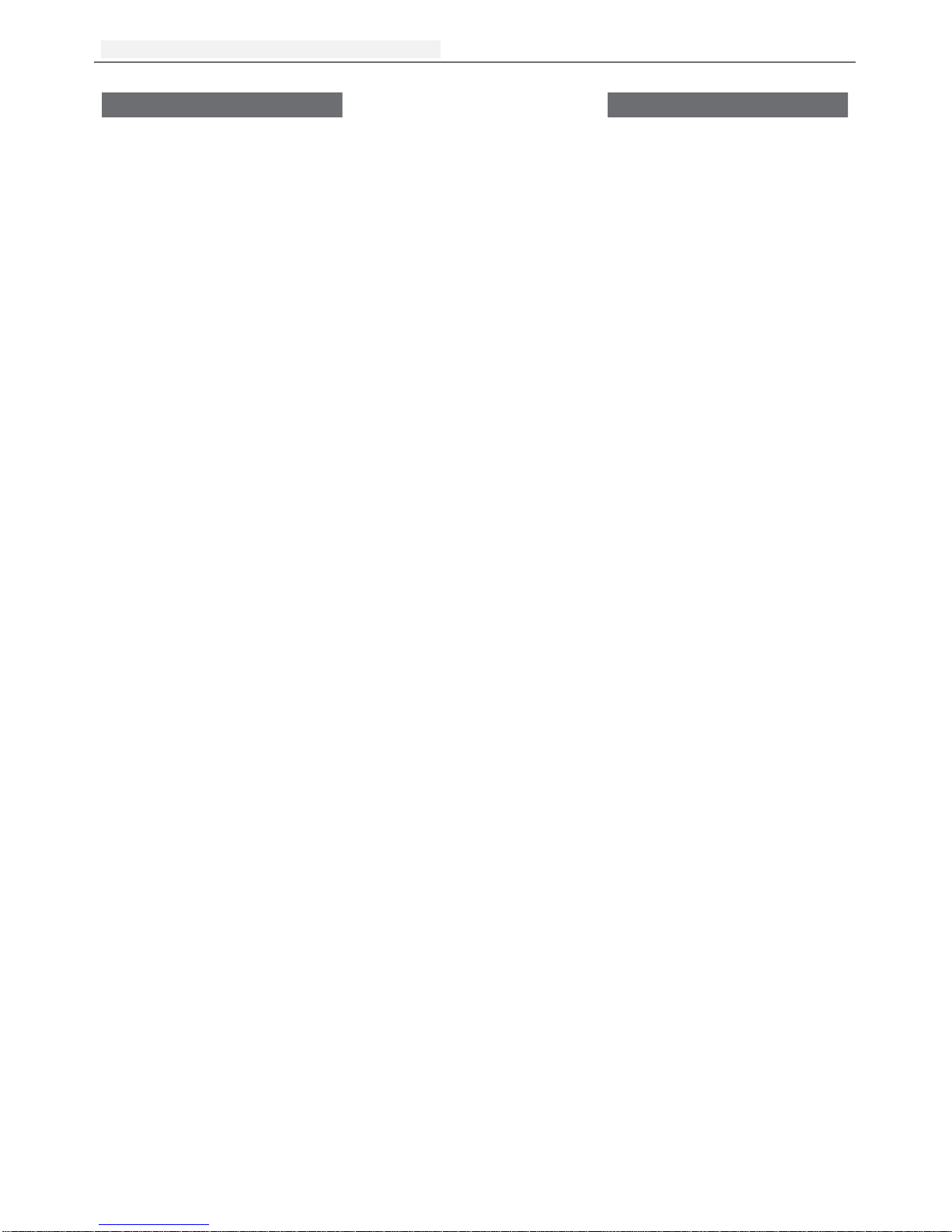
DELTA DIAVH-PPC19X100 User Manual
Page 1 of 22
Disclaimer
This manual is authorized and belongs to Delta Group, without permission, any unauthorized
copying is forbidden. The content of this manual can’t represent the commitment of Delta Group,
as the company continues to improve the products; the company has the right to modify this
manual without further notice.
We have no responsibility for any direct/indirect/intentional or unintentional damages and potential
problems caused by unsuitable installation and usage.
Guarantee Clause:
The product has 18 months’ warranty. If the user has special requirement, please do it as the
contract signed by the two parties.
Trademarks:
All the trademarks mentioned in this manual are registered trademarks of their respective
companies.
AMI
®
is the registered trademark of AMI Company.
Intel®, Celeron®, Pentium® are the registered trademarks of Intel.
NetWare® is the registered trademark of Novell Inc.
PS/2 and OS/2 are the registered trademarks of International Business Machines
Windows 7, windows XP, Windows 8 are the registered trademarks of Microsoft
Page 3
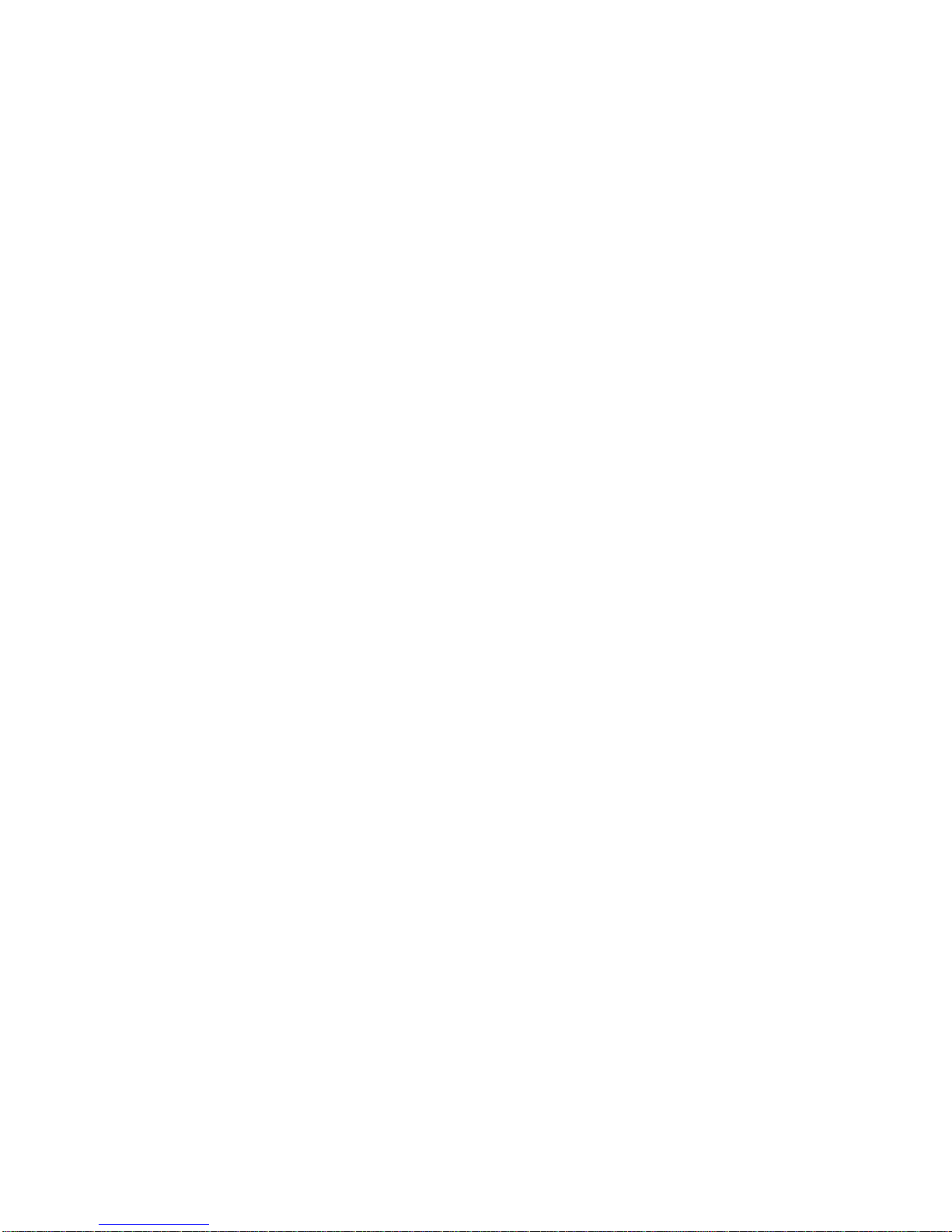
Page 4
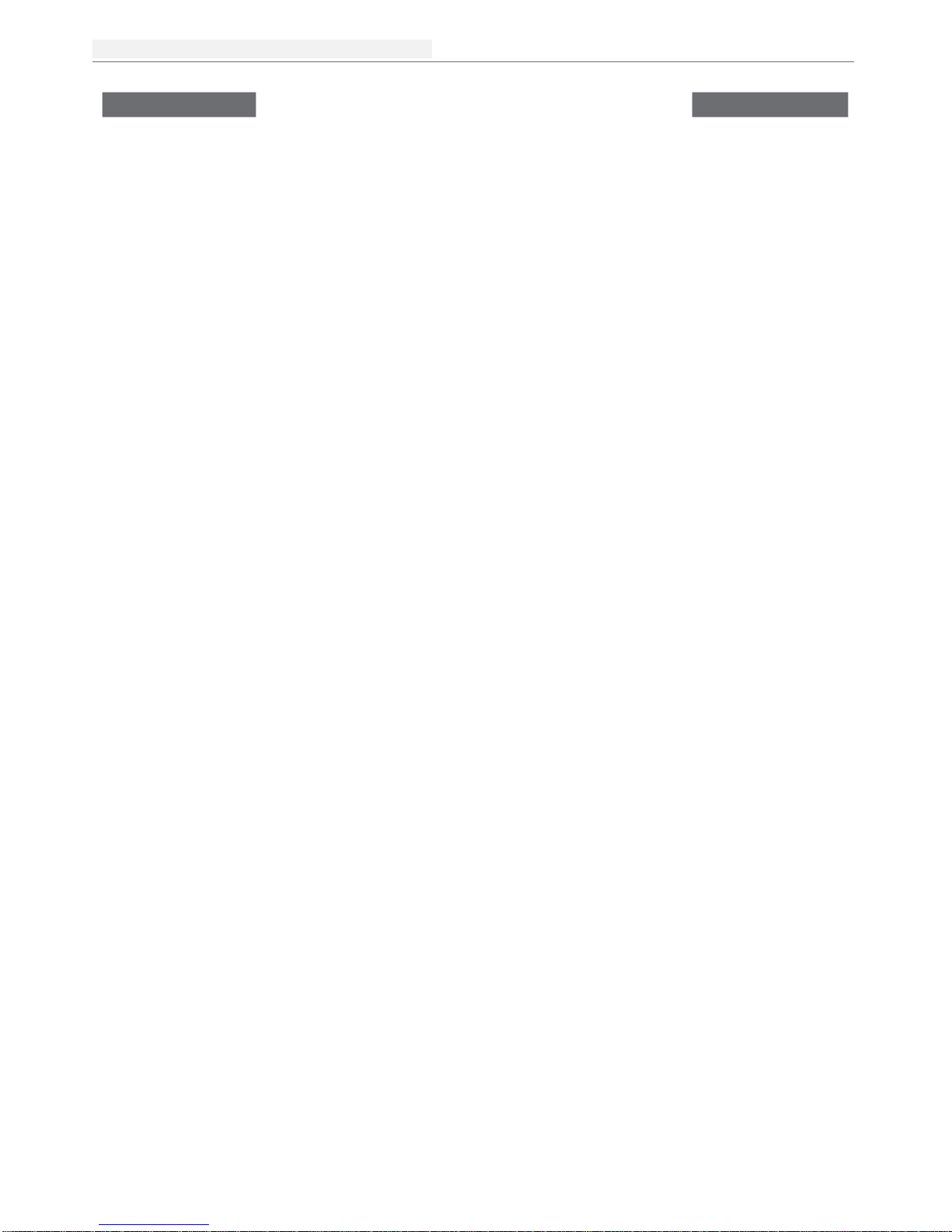
台达工业平板电脑
Page
2 of 22
DELTA DIAVH-PPC19X100 User Manual
Safety Instructions
1. Please read the user manual carefully before using the product, and carefully keep it for
future reference.
2. Before connecting power supply to the product, please confirm the voltage is compliant with
the requirement of the device.
3. To avoid electric shock or damage to the product, please unplug the power cord from the
socket before cleaning the device by wet rag.
4. Please do not use liquid or aerosol cleaner to clean up the device.
5. To avoid short circuit or fire, please do not let any liquid get into or splash into the product.
6. For a device which needs to use power cord, there must be an easy-to-reach power socket
around the device.
7. Please do not use the product in a damp environment.
8. Before installation, please make sure the device is placed on a solid surface; accidental drop
or tipping may cause malfunction or damage to the device.
9. Before you connect or unplug any signal cable, make sure all power cords are unplugged in
advance.
10. To avoid unnecessary damage caused by frequent power-on/off, wait at least 30 seconds
after turning off the computer before re-turning on the computer.
11. If the product will not be used for a long time, please disconnect the power cord, to avoid
damage to the product by transient voltage.
12. If the product needs to be upgraded, installed or dismantled, please implement all the
operation on an ESD workstation, for some precision devices are sensitive to ESD;
13. Ensure excellent heat dissipation and ventilation of the system.
14. Please do not open or dismantle the device by yourself. For the sake of safety, this device
can only be opened by a professional maintenance person.
Packing List
A fanless industrial Computer
1*AC 110V~240V to DC+12V/5A power adapter
1*AC220V power cable
2*Mounting Bracket & 6*Screw
1*Driver CD & manual
1*Certification
Page 5
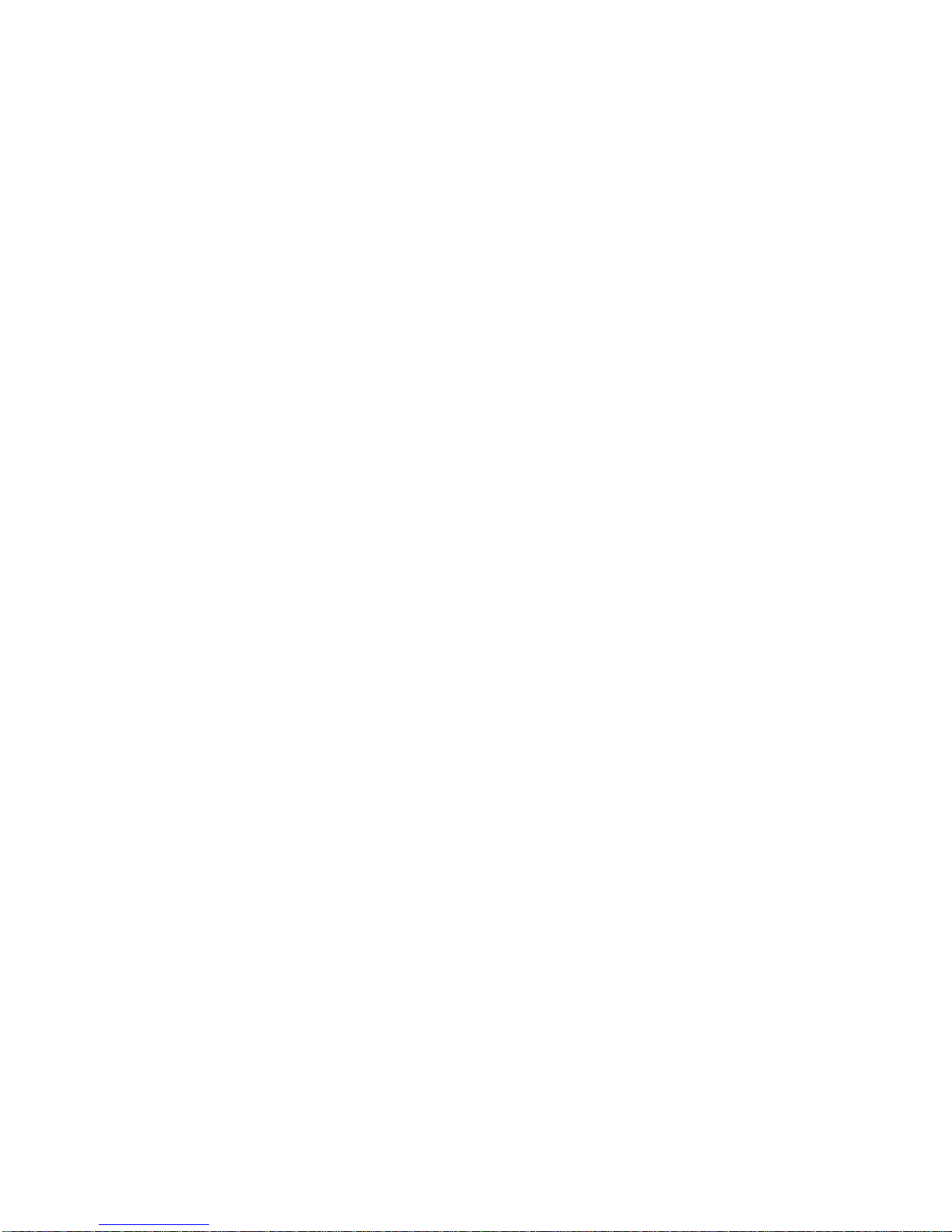
Page 6
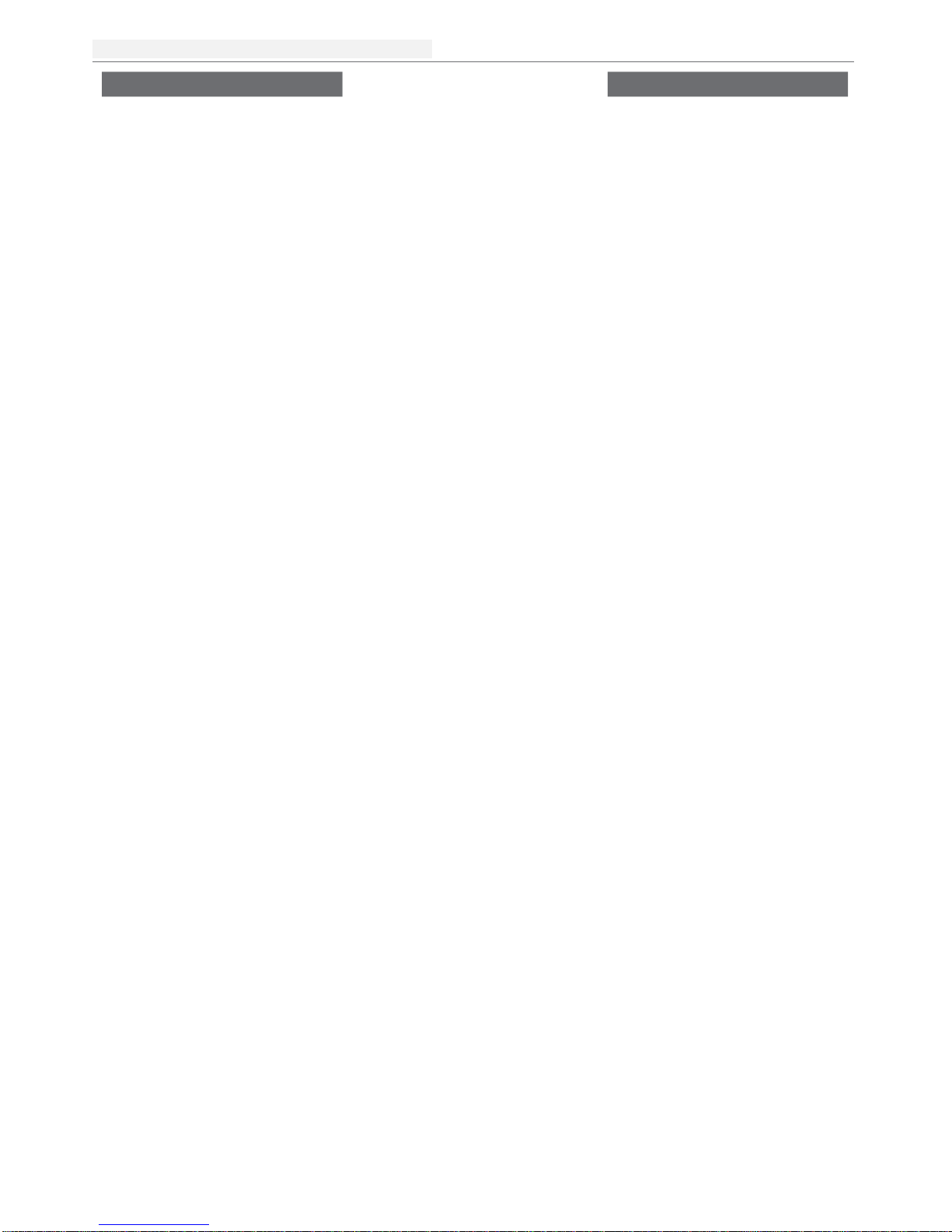
台達工業平板電腦
Page
4of 22
DELTA DIAVH-PPC19X100 User Manual
Contents
Disclaimer ..................................................................................... 1
Safety Instructions .................................................................... 2
Product Introduction ................................................................. 5
1.1 Brief introduction ....................................................................................5
1.2 Product Specifications ...........................................................................6
1.3 I/O Interface ................................................................ ........................... 7
Application Planning ........................................................ 8
2.1 Transportation ........................................................................................8
2.2 Storage Requirements ...........................................................................8
2.3 Unpack and check the delivered equipment ...........................................8
Installation Instructions ................................................... 9
3.1 Product Photo ........................................................................................9
3.2 Product Dismounting .............................................................................. 9
3.3 Product Outline ......................................................................................10
Interface Definition .......................................................... 11
4.1 USB Interface ........................................................................................11
4.2 Network Interface ...................................................................................11
4.3 Standard DB9 Comports ........................................................................12
4.4 Standard VGA Interface .........................................................................12
4.5 Standard HDMI A Type Interface ...........................................................13
4.6 Power Interface ......................................................................................13
Appendix ................................................................ ......... 14
5.1 BIOS Setting ................................ ................................ .......................... 14
5.2 Driver Installation ...................................................................................19
5.3 Trouble Shooting....................................................................................20
Page 7
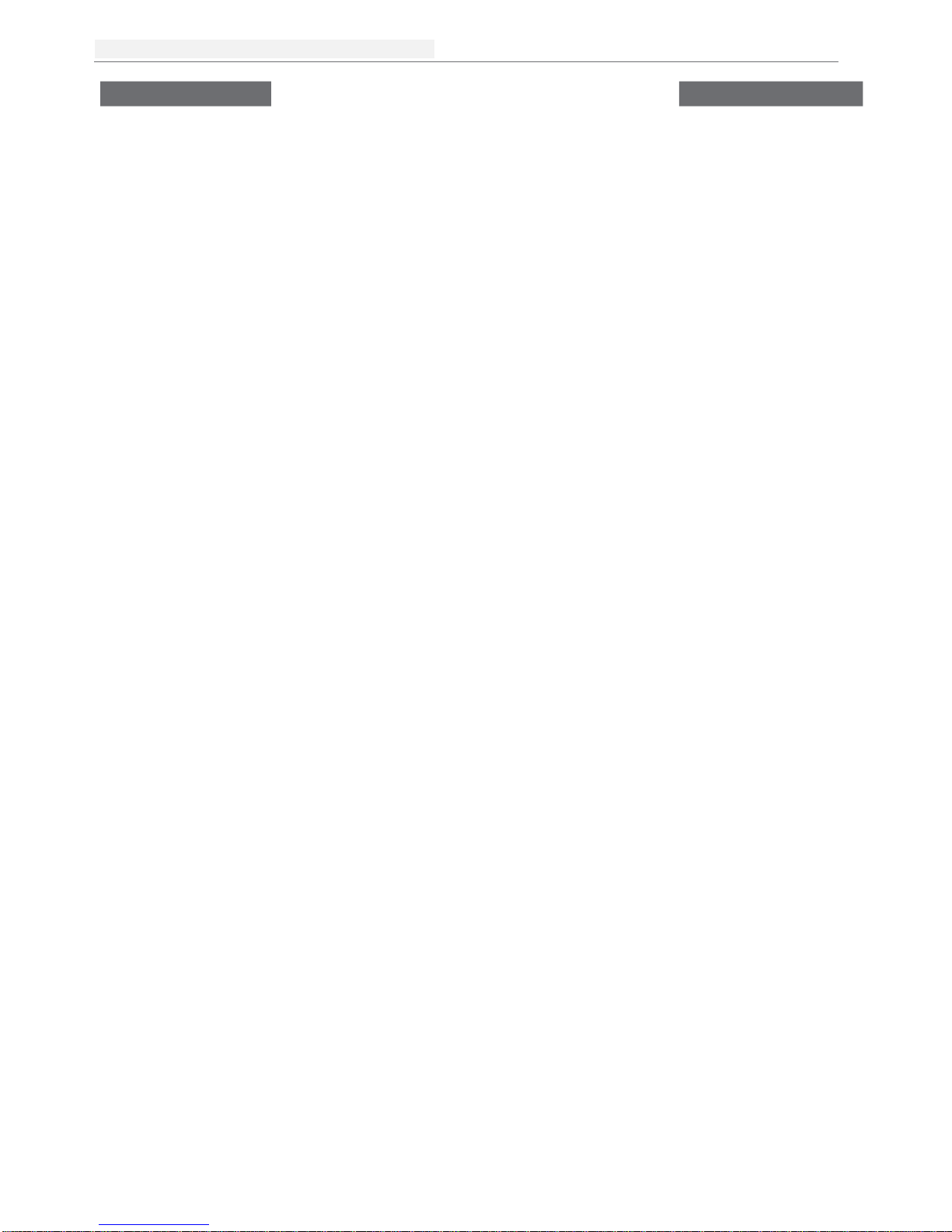
DELTA DIAVH-IPC00X100 User Manual
Page
5 of 22
DELTA DIAVH-PPC19X100 User Manual
Brief Introduction
1.1 Introduction
DIAVH-PPC19X100 is a low-power-consumption, high-performance and Fanless embedded
industrial computer, and its material is high-strength and elegant al-alloy and the radiator highdensity al-alloy.
This product is with on-board low power consumption Intel Core I3-3227U (spare part 3217U) /
I5-3337U (spare part 3317U), Max to 8GB DDRIII RAM, and it has rich I/O interfaces and it is with
fully-sealed Fanless design, supporting windows XP/Windows 7/ Linux and so on.
This product can be used in the field of mechanical equipment, intelligent transportation,
industrial automation control and other different embedded solutions.。
Page 8
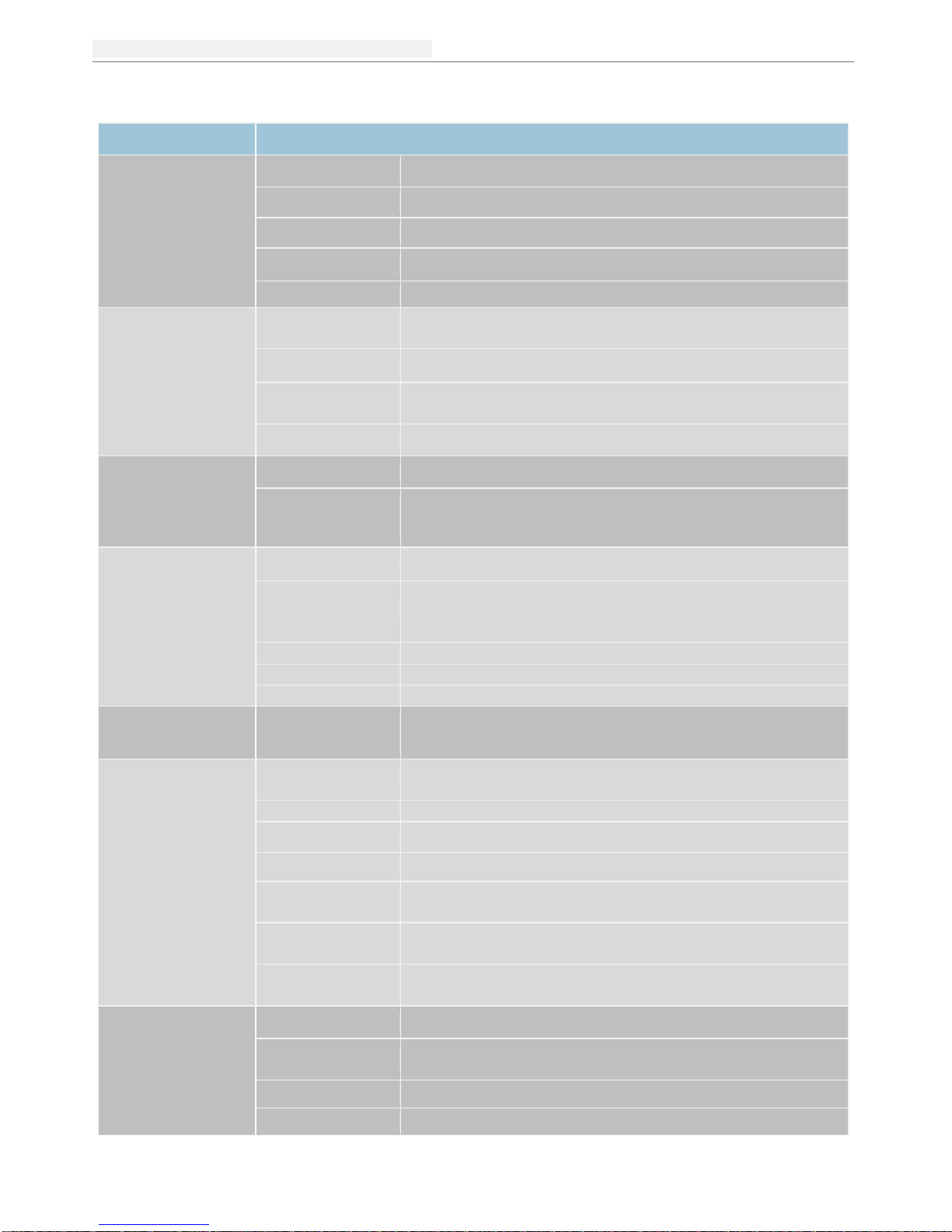
台達工業平板電腦
Page
6of 22
DELTA DIAVH-PPC19X100 User Manual
1.2 Product Specifications
Model Name
DIAVH-PPC193100/ DIAVH-PPC195100
Display Features
Display
19-inch TFT LCD
Resolution
19”1440x900
Brightness
19” 250 cd/m2
Contrast Ratio
19” 1000:1
Touch Screen
Resistive touch screen
Performance
Chipset
(Processor)
Intel® Processor I3 3227U / Intel® I5 3337U dual-core
Memory
4 GB DDRIII memory
Hardware
Monitor
Monitor's voltage and CPU temperature
Storage
64G SSD + HDD 500 GB
Power
Characteristics
Power Supply
100 ~ 240 VAC / 50 ~ 60 Hz (with power adapter)
Power
Consumption
12 VDC / 5 A or 9 ~ 36 VDC Optional
(without power adapter)
I/O Interface
USB
4x USB 2.0 ports
Serial COM Port
15”3x Serial COM ports (2 * RS232, 1* RS422/485)
19”4x Serial COM ports (3x RS-232, 1x RS-485/RS-
422)
Ethernet Port
2x RTL8111E RJ45 Gigabit Ethernet LAN
Audio Output
1x Audio output
Display
1x VGA, 1x HDMI
Operating
System
Operating
System
Windows 7
Environmental
Test
Anti-Vibration
5 ~ 19 Hz /1.0 mm amplitude;19 ~ 200 Hz /1.0 g
acceleration
Anti-Shock
10 g acceleration, 11 ms duration
IP Rating
Front Panel IP65 (Optional)
Reliability
MTBF ≥ 50000 h; MTTR ≤ 0.5 h
Operating
Temperature
-10ºC ~ 50ºC (with air flow)
Storage
Temperature
-20ºC ~ 60º
C
Operating
Humidity
95 % @40ºC, non-condensing
Mechanical
Properties
Dimensions
19” 475 mm (L) x 308 mm (W) x 60 mm (H)
Material
Aluminum alloy metal shell, fully-sealed
fanless design
Weight
19” 7.8 kg / 9.3 kg (net weight / gross weight)
Color
Silver
Page 9

台达工业平板电脑
Page
7of 22
DELTA DIAVH-PPC19X100 User Manual
1.3 I/O
DIAVH-PPC193100/01/02/03/04/05(DIAVH-PPC195100/01/02/03/04/05)
Picture 1-
1
1. Power
2. USB
3. HDMI
4. VGA
5. LAN
6. Line out
7. COM 1
8. COM 2
9. COM 3
10. COM 4
11. DC In
Page 10

台達工業平板電腦
Page
8of 22
DELTA DIAVH-PPC19X100 User Manual
Application Planning
2.1 Transportation
Well-packaged products are suited for transportation by truck, ship, and plane. During transportation,
products should not be put in open cabin or carriage. During transshipping, products should not be stored
in open air without protection from the atmospheric conditions. Products should not be transported
together with inflammable, explosive and corrosive substances and are not allowed to be exposed to rain,
snow and liquid substances and mechanical force.
2.2 Storage Requirements
Products should be stored in package box when it is not used. And warehouse temperature should be 20OC~70OC, and relative humidity should be 20% ~ 85%. In the warehouse, there should be no harmful
gas, inflammable, explosive products, and corrosive chemical products, and strong mechanical vibration,
shock and strong magnetic field interference. The package box should be at least 10cm above ground,
and 50cm away from wall, thermal source, window and air inlet
Caution!
Risk of destroying the device!
When shipping the PC in cold weather, please pay attention to the
extreme temperature variation. Under this circumstance, please make
sure no water drop (condensation) is formed on the surface or interior
of the device. If condensation is formed on the device, please wait for
over twelve hours before connecting the device.
2.3 Unpack and check the delivered equipment
Unpack the equipment
Pay attention to the following things when you unpack the equipment.
Please take the advice not to throw away the original packaging material and please retain to
use it when the equipment should be transported again.
Please put the document in a safe place. It will be used in the initial adjustment of equipment
and it is a part of the equipment.
When you check the delivered equipment, please check whether it is obviously damaged
during the transportation.
Please check whether the delivered parcel includes the whole equipment and the
accessories you ordered separately. If there is any discrepancy or damaged during
transportation, please contact our customer-service staff.
Page 11

台达工业平板电脑
Page
9of 22
DELTA DIAVH-PPC19X100 User Manual
Installation Instructions
3.1 Product Photo
Picture
3-1
3.2 Product Dismounting
Picture
3-2
1
Aluminum alloy metal
7
Mother Board
13
Touchscreen Board
2
3M Seal Gel
8
Booster Plate
14
HDD
3
Touch Glass
9
Back Cover
15
HDD kit
4
Sponge
10
Heat Sink
16
DC Input connector
5
LCD
11
Thermal Block
17
Power On/Off & Power
6
LCD Kit
12
Wide Voltage Module
Page 12

台達工業平板電腦
Page
10of 22
DELTA DIAVH-PPC19X100 User Manual
3.3
Product Outline
DIAVH-PPC193100(DIAVH-PPC195100)
Picture 3-3
Page 13

台达工业平板电脑
Page
11 of 22
DELTA DIAVH-PPC19X100 User Manual
Product Interface
4.1 USB Interface
4* USB2.0 Interface. Definition:
USB1~4
USB
Singal
1
+5V
2
USB Data-
3
USB Data+
4
GND
4.2 Network Interface
2* RJ45 LAN Interface. Definition:
LAN1,LAN2
ACTL
ED
(Green light)
Network
Status
LILED
(Green/Orange)
Network
Speed
Gree
n
1000Mbps
Twinkle
Data Transmission
Orange
100Mbps
Light off
No Data Transmission
Light off
10Mbps
Page 14

台达工业平板电脑
Page
1
of 22
DELTA DIAVH-PPC19X100 User Manual
4.3 Standard DB9 Comports
4*Comports Interface. Definition:
COM1~4
PIN
Signal
RS-232
RS-485
1
DCD#
DATA-
2
RXD
DATA+
3
TXD
X
4
DTR#
X
5
GND
GND
6
DSR#
X
7
RTS#
X
8
CTS#
X 9 RI#
X
4.4 VGA Interface
15 PIN D Type VGA Interface.
Definition:
VGA
PIN
Signal
PIN Signal
1
Red 2 Green
3
Blue 4 N.C.
5
GND
6
Detect
7
GND 8 GND
9
+5V
10
GND
11
NC
12
DDCDATA
13
HSYNC
14
VSYNC
Page 15

台达工业平板电脑
Page
13 of 22
DELTA DIAVH-PPC19X100 User Manual
4.5 HDMI A Type Interface
HDMI
PIN Signal
PIN Signal
1
DATA2+
2
DATA2 shielding
3
DATA2-
4
DATA1+
5
DATA1 shielding
6
DATA1-
7
DATA0+
8
DATA0 shielding
9
DATA0-
10
DATA1_CK+
11
DATA1_CK
shielding
12
DATA1_CK-
13
CEC
14
Reserved
15
SCL
(DDC CLOCK)
16
SDA
(DDC CLOCK)
17
DCC/CEC GND
18
+5V
19
RIUP check
4.6 Power Interface
DC+12V Power Input.
Definition:
DC12V Input
PIN
Signal
1
+12V
2
GND
Page 16

台达工业平板电脑
Page
14 of 22
DELTA DIAVH-PPC19X100 User Manual
Appendix
5.1 BIOS Setting
5.1.1 Main Page
Press “Del” after startup and enter BIOS CMOS program. The first page as below and user can set date
and time.
Picture 5-1
5.1.2 Advanced Functions
Picture 5-2
◆
P
CI Subsystem Settings;
◆
ACPI Settings;
◆
S5 RTC Wake Settings
◆
CPU Configuration ;
◆
SATA Configuration;
◆
Thermal Configuration;
◆
USB Configuration;
Page 17

台达工业平板电脑
Page
15 of 22
DELTA DIAVH-PPC19X100 User Manual
◆
First Super IO Configuration;
◆
Serial Port Console Redirection;
◆
Network Stack;
◆
Intel RC D
rivers Version Detail;
◆
CPU PPM Configuration 。
5.1.3 Chipset Function
Enter 5-3.1
Picture
and choose “System Agent” to
Picture
5-3.2. Choose Graphics Configuration and
enter
Picture
5-3.3. Choose LCD Control and enter
Picture
5-4.1
Picture 5-3.1
Picture
5-3.2
Picture
5 -3.3
In CD Panel Type item, users can modify PPC default resolution. If the setting resolution cannot match to
actual solution in PPC, the display will be abnormal as Picture 5-4.2
Picture 5-4.1 Picture 5-4.2
Page 18

台达工业平板电脑
Page
16 of 22
DELTA DIAVH-PPC19X100 User Manual
Restore AC Power Loss can choose【Power off】via pushing power button or plug/remove power directly.
【Last Status】can set recovery last use status as abnormal shut down like
Picture 5-5 showed.
Picture 5-5
5.1.4 Boot Function
This function can setup Num Lock keyboard status as power-on and can set the storage sequence. Go to
Hard Drive BBS Priorities function, choose the storage device in Boot Option #1, and press F4 to save.
Picture 5-6
Enter Hard Drive BBS Priorities Function list. Choose first storage device in Boot Option #1 as
Picture 5-7:
Picture 5-7
Page 19

台达工业平板电脑
Page
17 of 22
DELTA DIAVH-PPC19X100 User Manual
Page
17 of 22
Finish Setting the storage device, press ESC back to last page and choose the device in Boot Option #1
again as Picture
5-8. Press F4 to save and press Enter to exit the page.
Picture 5-8
5.1.5 Security Function
This function can set BIOS setup Password and PPC Power-on Password as Picture 5-9.
Picture 5-9
5.1.6 Save & Exit Function
Enter CMOS pages and choose “Save & Exit” to set up as Picture 5-10 show.
Press F3 “Restore Default”. Press F4 to “Save” setup.
Picture 5-10
Page 20

台达工业平板电脑
Page
18 of 22
DELTA DIAVH-PPC19X100 User Manual
5.2 Driver Installation
5.2.1 Chipset Driver Installation
(1) Enter DVD content Driver\Chipset\ contents and click “Intel _inf.exe”.
(2) Click “Next” and “Continue”.
(3) Click “Finish” and restart the computer to finish the installation.
5.2.2 Onboard Display Card Installation
(1) Enter DVD content Driver\ Graphic\ contents, choose the PPC OS folder and click “setup.exe”.
(2) Click “Next” and “Continue”.
(3) Click “Finish” and restart the computer to finish the installation.
5.2.3 Onboard Sound Card Installation
(1) Enter DVD content Driver\ Audio\ contents, choose the PPC OS folder and click “setup.exe”.
(2) Click “Next” and “Continue”.
(3) Click “Finish” and restart the computer to finish the installation.
5.2.4 Onboard Network Card Installation
(1) Enter DVD content Driver\ LAN\ contents, choose the PPC OS folder and click “setup.exe”.
(2) Click “Next” and “Continue”.
(3) Click “Finish” and restart the computer to finish the installation.
5.2.5 Touchscreen driver Installation
(1) Enter DVD content Driver\Touchscreem\ contents, choose eGalaxTouch or Touchkit folder and
click “setup.exe”.
(2) Click “Next” and “Continue”.
(3) Click “Finish” and restart the computer to finish the installation.
Page 21

台达工业平板电脑
Page
19 of 22
DELTA DIAVH-PPC19X100 User Manual
DELTA DIAVH-PPC19X100 User Manual
5.3 Touch Correction
5.3.1 Touch Monitor Correction
Enter Touch Control software – “eGalaxTouch USB Controller” which default install in the desktop. Click
“General“ and “Monitor mapping” to do the correction.
Picture 5-11
Page 22

台达工业平板电脑
Page
20 of 22
DELTA DIAVH-PPC19X100 User Manual
5.3.2 Setting
Set the Beep on Touch in “Setting”. User can set open the Beep as touch or close the function. Define the
points in Linearization Style.(Picture 5-12)
Picture 5-12
Click once:Click the monitor once.
Click Twice:Click the monitor twice.
Right click:Touch the monitor 1 second.
Page 23

台达工业平板电脑
Page
19 of 22
DELTA DIAVH-PPC19X100 User Manual
5.3.3 Tool
First, choose 4 points Calibration to match display and clear the linearization parameter and do 4 points
alignment. Check 9 points linearization for better touch linearity.(Picture 5-13)
Picture 5-13
5.3.4 Display Monitor(Picture 5-14)and Edge Compensation(Picture 5-15)
Picture 5-14 Picture 5-15
Page 24

台达工业平板电脑
Page
2
of 22
DELTA DIAVH-PPC19X100 User Manual
22
5.4 Trouble Shooting
Common
Possible Reasons
Trouble shooting and solution
The device is
not operating
No power supply
Please check the power supply and the power cable/connector
Improper device operating
environment
1. Check the environment conditions
2. Please wait for 12 hours before powering on the device
shipped in cold day.
The external
display is black
The display has not been turned on
Turn on the display
Display output jump to another display
output channel
Enter OS and use Ctrl+Alt+F1/F2/F3/F4 to change the
display output within VGA/DVI/LVDS/HDMI.
The display is under “power saving”
mode
Press any key on the keyboard.
The luminance control
is set to “Black”
Increase the screen luminance by luminance control. Please
refer to the instructions of the display for detailed information.
Power cable or display cable is not
connected
1. Please check whether the power cable & display cable
is correctly connected with the display, the system unit
or the ground port。
2. Contact technique support if the screen remains black
after implementing the above measures.
3. If the display still black, please contact the service
support.
Incorrect time or date
on PC
Incorrect BIOS setting
Follow the power-on prompt and press the key to enter the
BIOS setup, adjust the time and date in BIOS setup.
BIOS setting is correct
while the time and date
are not correct
Insufficient backup battery capacity
Replace the battery
USB device has no
response
USB port is disabled in BIOS
Use other USB ports or enable that port.
USB2.0 device is connected while
USB 2.0 is disabled
Enable USB 2.0.
USB port is not supported by the
operating system
1. Enable USB Legacy Support for the mouse & keyboard
(legacy USB is supported);
2. For other device, appropriate USB drivers are required.
Boot device not found
In booting priority of the BIOS
setting, the device is not the first
priority or the device is not include
in the booting device
Modify the booting priority of the device in the Boot menu of
BIOS setting or include that device into the booting priority
No system disk can be
found when powering on
The HDD power cable or data cable is
not connected well
Check whether the power cable and the data cable of the hard
disk(the hard disk shall be installed with operating system and
is bootable) are well connected
System files on the hard disk are
damaged
Enter the system(usually WinPE system) with a bootable disk
check whether the system in the hard disk is damaged.
Reinstall the system if necessary.
Plug and play I/O card,
no I/O card is detected,
or I/O card can be used
when used again
Poor contact of the slot
Poor contact is usually caused by frequent installation/
uninstallation of the PCI or ISA card, unstable fixing or
improper dust-proof measures; please remove and install the
card for a few times or use another slot.
Page 25

台达工业平板电脑
Page
23 of 22
Industrial Automation Headquarters
Delta Electronics, Inc.
Taoyuan Technology Center
18 Xinglong Road, Taoyuan District,
Taoyuan City 33068, Taiwan
(R.O.C.)
TEL: 886-3-362-6301 / FAX: 886-3-371-6301
Asia
Delta Electronics (Jiangsu) Ltd.
Wujiang Plant 3
1688 Jiangxing East Road,
Wujiang Economic Development Zone
Wujiang City, Jiang Su Province, P.R.C. 215200
TEL: 86-512-6340-3008 / FAX: 86-769-6340-7290
Delta Greentech (China) Co., Ltd.
238 Min-Xia Road, Pudong District,
ShangHai, P.R.C. 201209
TEL: 86-21-58635678 / FAX: 86-21-58630003
Delta Electronics (Japan), Inc.
Tokyo Office
2-1-14 Minato-ku Shibadaimon,
Tokyo 105-0012, Japan
TEL: 81-3-5733-1111 / FAX: 81-3-5733-1211
Delta Electronics (Korea), Inc.
1511, Byucksan Digital Valley 6-cha, Gasan-dong,
Geumcheon-gu, Seoul, Korea, 153-704
TEL: 82-2-515-5303 / FAX: 82-2-515-5302
Delta Electronics Int’l (S) Pte Ltd.
4 Kaki Bukit Ave 1, #05-05, Singapore 417939
TEL: 65-6747-5155 / FAX: 65-6744-9228
Delta Electronics (India) Pvt. Ltd.
Plot No 43 Sector 35, HSIIDC Gurgaon,
PIN 122001, Haryana, India
TEL : 91-124-4874900 / FAX : 91-124-4874945
Americas
Delta Products Corporation (USA)
Raleigh Office
P.O. Box 12173,5101 Davis Drive,
Research Triangle Park, NC 27709, U.S.A.
TEL: 1-919-767-3800 / FAX: 1-919-767-8080
Delta Greentech (Brasil) S.A.
Sao Paulo Office
Rua Itapeva, 26 - 3° andar Edificio Itapeva One-Bela Vista
01332-000-São Paulo-SP-Brazil
TEL: 55 11 3568-3855 / FAX: 55 11 3568-3865
Europe
Delta Electronics (Netherlands) B.V.
Eindhoven Office
De Witbogt 20, 5652 AG Eindhoven, The Netherlands
TEL: +31 (0)40-8003800 / FAX: +31 (0)40-8003898
*We reserve the right to change the information in this catalogue without prior notice.
DELTA_IA-SI_DIAVH-PPC19X100_UM_EN_20160414
