Page 1
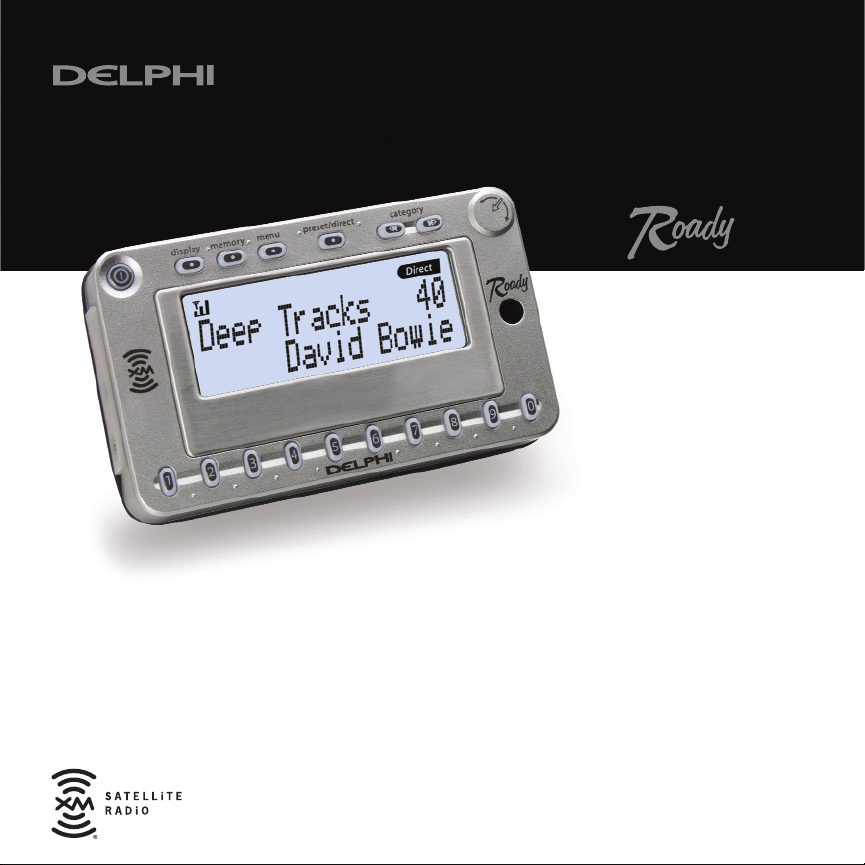
Satellite
Radio
Receiver
Quick
Guide
SA10035
Page 2
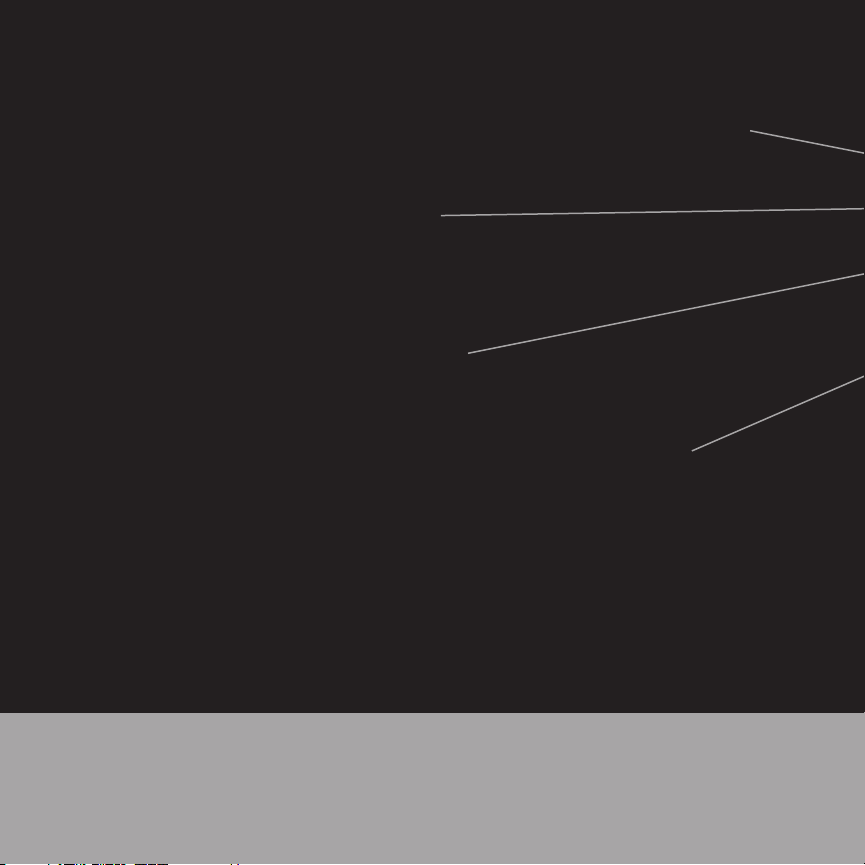
Power turns unit
on and off manually.
Display sets one
of three different
display options.
Memory saves song
information. Press to
save song information;
press and hold for 3
seconds to retrieve
song information.
Menu contains
seven options. Press
to enter menu; use
the Tuning Wheel
to scroll through
options and make
selections..
Page 3

Direct
1
23
45
6
7
8
9
0
category
preset/direct
menu
memory
display
See your Roady™User Guide for additional operating,
installation, and safety information.
Page 4

Preset/Direct scrolls
through three preset
banks (A, B, and C)
and Direct Entry.
Category scrolls
through XM
®
categories such
as Rock, Country,
News, etc. Use the
Tuning Wheel to
scroll within each
category.
Number Keys go directly
to a channel when in Direct
Entry mode (use combinations
of keys for higher channels) or
to save and access presets
when in preset bank A, B, or C.
Tuning Wheel scrolls
through channel numbers,
menu options, and channels
within categories. Press
Tuning Wheel in to make
selection; press in and hold
for 3 seconds to place a song
on your TuneSelect list.
Page 5

Some Other Features to Know About…
Basic Channel Selection
Press the Preset/Direct button until “Direct Entry” displays, then:
• Use Number Keys: Press the number keys in the bottom row to enter a
channel number, for example 5+0 for channel 50 or 1+2+1 for channel 121.
• Use the Tuning Wheel: Turn the Tuning Wheel to increase or decrease
channel number; then press it in to select that channel.
Presets
Your Delphi XM Roady has three banks of presets: A, B, and C. Each bank of
presets can hold up to 10 channels.
To set a preset, first go to the channel you want to set as a preset—make sure
that it is playing. Then choose a preset bank where you wish to store it (use the
Preset/Direct button). Then, press and hold (for 2 seconds) the number key you
wish to use for that channel. The radio will beep once and display the preset
number that has been set.
To choose a preset channel, make sure you are in the right preset bank. (Press
the Preset/Direct button until Preset A, Preset B, or Preset C appears.) Then,
press the number key for the preset channel you wish to play.
Menu
The menu in your Delphi XM Roady lets you change the colors and contrast of
the display, set the audio level, erase song titles from your TuneSelect
™
list,
Page 6

change your Auto-On and Auto-Off settings, and activate or turn off Direct Tune.
See your Delphi XM Roady User Guide for an explanation of these features.
To access the menu, press the Menu button, then use the Tuning Wheel to move
the cursor (press in to select an option). You can back up within the menu by
pressing the Menu button. The menu times out and returns to the normal display
after 8 seconds if you do not move the cursor or make any choices.
TuneSelect
TuneSelect notifies you when a favorite song is playing on a channel other than
the one where you are currently tuned.
To store a song title in TuneSelect, press and hold the Tuning Wheel in for 2
seconds while listening to a song that you want to put on your TuneSelect list.
The radio will beep once and display “Song Selected.”
Later, when any song on your list is playing on another channel, the radio will
beep once and display the song name. Press the Tuning Wheel in to go to the
channel where the song is playing.
You can erase songs from your TuneSelect list by going into the menu and
choosing TuneSelect. Then, follow your options to erase specific song titles or
clear out all titles.
Printed on Recycled Paper
©2003 Delphi Corporation. All rights reserved.
DPSS-03-E-050
The Roady name, XM name, and related logos are trademarks of XM Satellite Radio Inc.
