Page 1

User manual
Gebrauchsanweisung
Manuel d'utilisation
Manual del usuario
Příručka uživatele
Controller Card > 2 x SATA, 1 x IDE
Product-No: 70146
User manual: 70146-a
www.delock.com
Page 2
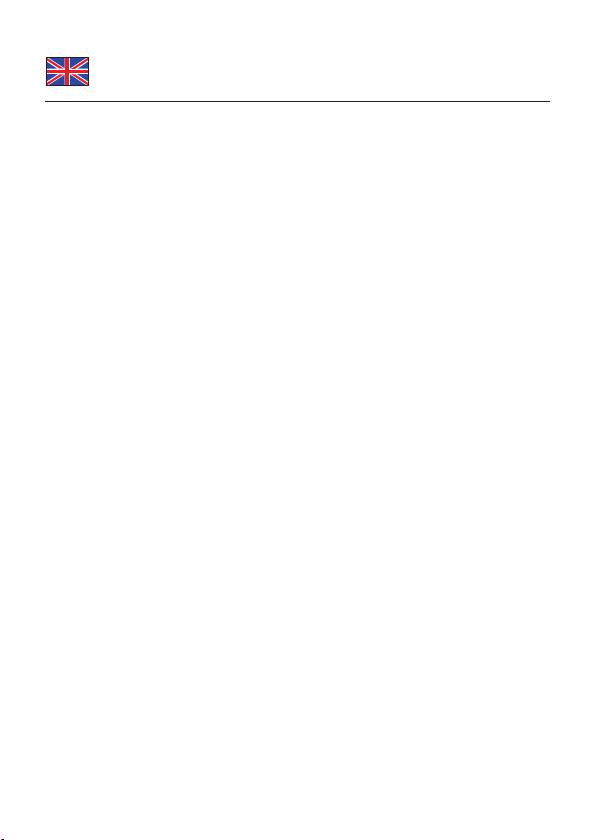
Description
The Delock Controller card can be plugged internally to the PCI slot. You can
connect hard disks, CD-ROM drives or other devices to the controller card. Due
to the Raid function you can connect multiple hard disks logical and raise the data
security, the speed or capacity.
Specification
• 2 x SATA 1.5 Gb/s
• 1 x PATA IDE
• Data transfer rate: SATA up to 1.5 Gb/s
PATA up to 133 Mb/s
• 32-Bit PCI standard 2.2
• Supports up to 2 HDDs on the SATA controller as well as 2 HDDs
on the IDE controller
• Supports Hard disks more than 137 GB
• Raid 0, 1, 0+1, JBOD
System requirements
• Windows 2000/XP/Server-2003/Vista, Linux-Kernel 2.6
• PC with one free PCI slot
Package content*
• Controller card
• Driver CD
• User manual
*Make sure that the product package contains all items before operation. If any
item is missing or damaged, then please contact your dealer immediately.
Safety instructions:
• Protect the product against moisture
• Avoid anti-static electricity when installing the card
-2-
Page 3
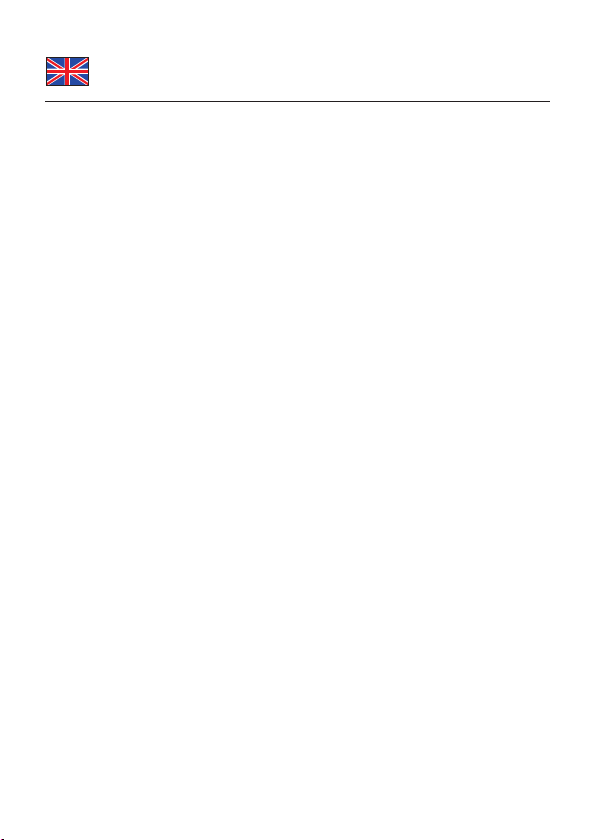
Hardware Installation
Note:
Follow the general instructions for installation of the controller card. If necessary,
read the manual of your computer, or ask a specialist for help.
1. Turn off your PC, and unplug the power cord.
2. Open the housing.
3. Remove the slot holder from the available PCI slot.
4. Insert the card straight and carefully into the free PCI slot, until it is well
seated.
5. Use a screw to attach the card to the housing.
6. Reattach the housing, and connect the power cord to the AC adapter.
Driver Installation
Windows XP/Server-2003
During the driver installation Windows may ask for the driver signature. In order
to install the driver operatevely you have to answer the check up with "Continue
installation" or "Yes".
1.
After installation of the device, and after start of Windows the Hardware
wizard appears.
2.
Put the driver CD in the CD ROM drive and click on "Next".
Choose the option "No, not this time" and click "Next".
3.
4. Choose "Install software automatically" and click "Next".
5.
After the driver is located, click on "Next". Click on "Finish".
Restart your PC.
6.
7.
You can now start to use the device.
Windows 2000
1.
After installation of the device, and after start of Windows the Hardware
wizard appears.
2. Insert the driver CD into the drive and click on "Next".
Please choose "Search for a suitable device driver" and click on "Next".
3.
4. Select the option "CD drive" and click on "Next".
5.
After the driver is found, click on "Next". Click on "Yes".
Click on "Finish".
6.
7.
Restart your PC.
You can now start to use the device.
8.
-3-
Page 4
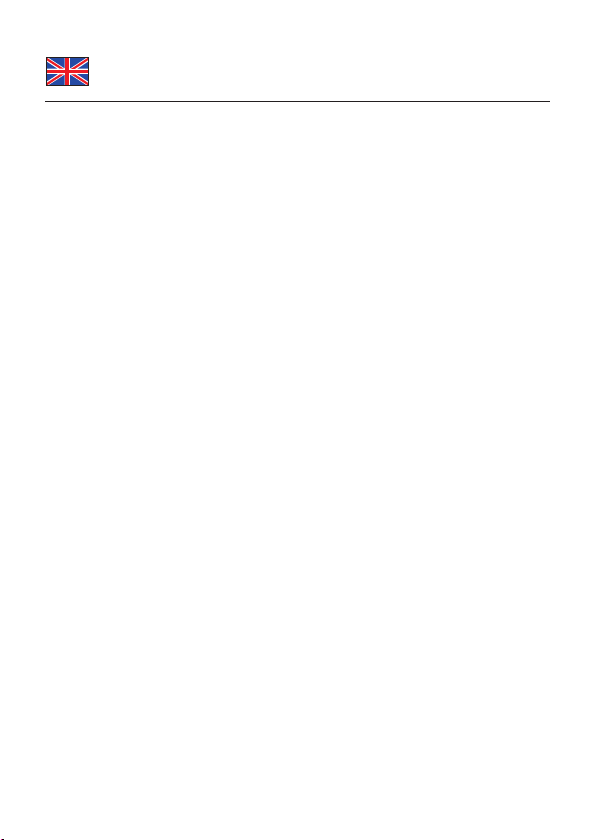
RAID function
Please note:
1.
If you install and activate a Raid system, make sure you have a full back up
of your present data.
2. Especially with used hard disks you should perform a Low-Level-formatting,
before creating a Raid system. You can find Tools at you producer of the
hard disk.
Installation Raid-Tool
You can use the program Raid Tool if you want to set up Raid 1 and 0 and if you
do not want to set it in the Bios.
1. Open Windows Explorer, select: CD-drive\VIA\VT642x\Windows\Setup.exe.
2. Click on "Next".
3. Click on "I agree", after that click on "Next".
4. Click on "Next". Click on "Next".
5. The installation will now be completed, click on „next“.
6. Choose "Yes, restart computer" and click "Next".
7. After restart, Raid Tool Software is installed.
Support Delock
If you have further questions, please contact our customer support
support@delock.de
You can find current product information on our homepage: www.delock.com
Final clause
Information and data contained in this manual are subject to change without
notice in advance. Errors and misprints excepted.
Copyright
No part of this user's manual may be reproduced, or transmitted for any purpose,
regardless in which way or by which means, electronically or mechanically,
without explicit written approval of Delock.
Edition: 02/2013
-4-
Page 5
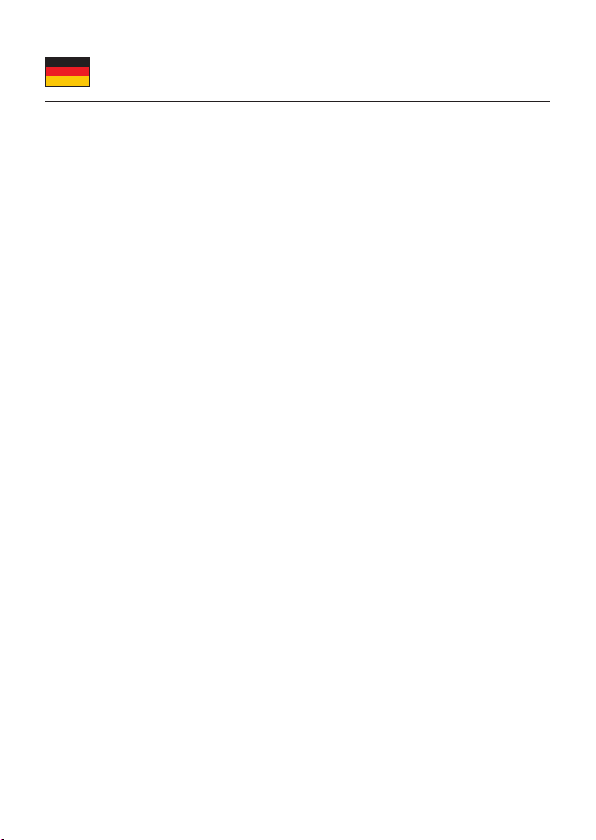
Kurzbeschreibung
Die Delock Controller Karte stecken Sie intern auf Ihren PCI Slot. An diesen
Controller können Sie dann Festplatten, CD-ROM Laufwerke oder andere Geräte
anschließen. Durch die Raid Funktion können Sie z.B. mehrere Festplatten
logisch verbinden und Ihre Datensicherheit, Geschwindigkeit oder Kapazität
deutlich erhöhen.
Technische Daten
• 2 x SATA 1.5 Gb/s
• 1 x PATA IDE
• Datentransferraten: SATA bis zu 1.5 Gb/s
PATA bis zu 133 Mb/s
• 32-Bit PCI Standard 2.2
• Unterstützt bis zu 2 HDD am SATA, sowie 2 HDD am IDE Controller
• Unterstützt Festplatten mit mehr als 137 GB
• Raid 0, 1, 0+1, JBOD
Systemvoraussetzungen
• Windows 2000/XP/Server-2003/Vista, Linux-Kernel 2.6
• PC mit einem freien PCI Steckplatz
Packungsinhalt*
• Controller Karte
• Treiber CD
• Bedienungsanleitung
*Überzeugen Sie sich vor Inbetriebnahme, dass alle Bestandteile des
Lieferumfangs in der Verpackung enthalten sind. Sollte etwas fehlen oder
beschädigt sein, wenden Sie sich bitte umgehend an Ihren Fachhändler.
Sicherheitshinweise:
• Produkt vor Feuchtigkeit schützen
• Vermeiden Sie antistatische Aufladung beim Einbau der Karte
-1-
Page 6
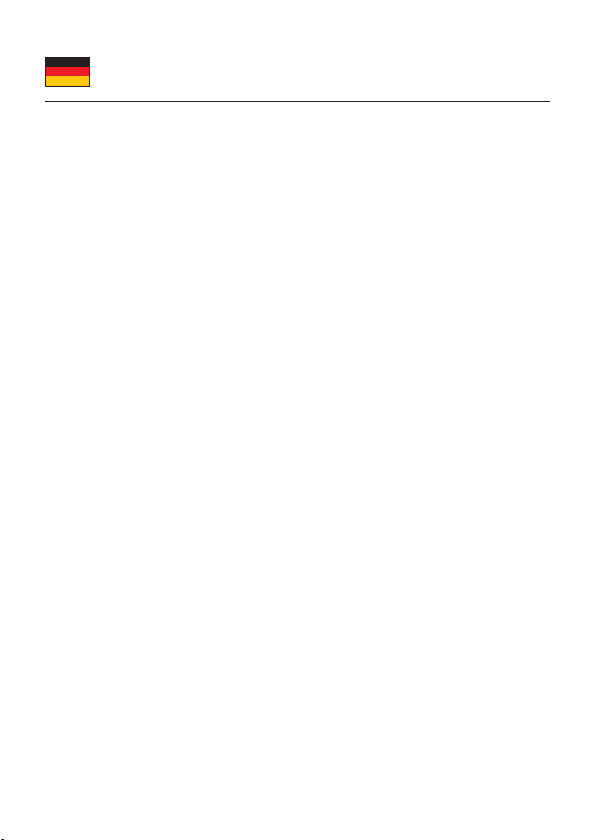
Hardware Installation
Hinweis:
Folgen Sie den hier anschließenden allgemeinen Anweisungen zur Installation
der Karte. Bei Bedarf lesen Sie bitte in Ihrem Computerhandbuch nach oder
wenden Sie sich an einen Fachmann.
1. Schalten Sie Ihren PC aus, ziehen Sie das Netzkabel.
2. Öffnen Sie das Gehäuse.
3. Entfernen Sie das Slotblech vom gewünschten freien PCI Steckplatz.
4. Stecken Sie die Karte gerade und vorsichtig in den freien PCI Slot, bis sie
fest sitzt.
5. Befestigen Sie die Karte mit einer Schraube am Gehäuse.
6. Schließen Sie das Gehäuse wieder und verbinden Sie das Netzkabel mit
dem Netzteil.
Treiber Installation
Windows XP/Server-2003
Bei der Treiberinstallation fragt Windows ggf. nach der Treibersignatur. Um den
Treiber funktionsfähig zu installieren, müssen Sie die Prüfung mit "Installation
Fortsetzten" oder "Ja" beantworten.
1. Nach dem Einbau des Gerätes erscheint nach dem Start von Windows der
Hardware Assistent.
2. Legen Sie die Treiber CD in Ihr Laufwerk und klicken Sie auf "Weiter".
3.
Wählen Sie "Nein, diesmal nicht" und klicken Sie auf "Weiter".
"Software automatisch installieren" auswählen, auf "Weiter" klicken.
4.
5.
Der Treiber wird gefunden, dann klicken Sie auf "Weiter". Danach auf "Fertig
stellen".
6. Starten Sie den PC neu.
7.
Sie können nun das Gerät verwenden.
Windows 2000
1.
Nach dem Einbau des Gerätes erscheint nach dem Start von Windows der
Hardware Assistent.
2.
Legen Sie die Treiber CD in das Laufwerk und klicken auf "Weiter".
"Nach einem passenden Treiber für das Gerät suchen" auswählen, auf
3.
"Weiter" klicken.
Option "CD Laufwerk" auswählen, danach auf "Weiter" klicken.
4.
5.
Der Treiber wird gefunden, auf "Weiter" klicken. Auf "Ja" klicken.
6. Klicken Sie auf "Fertig stellen".
-2-
Page 7

8.
Starten Sie den PC neu.
9. Sie können nun das Gerät verwenden.
Raid Funktion
Bitte beachten Sie:
1.
Wenn Sie ein Raid System installieren und aktivieren, stellen Sie sicher, dass
Sie ein vollständiges Backup Ihrer vorhandenen Daten haben.
2. Führen Sie insbesondere bei gebrauchten Festplatten eine Low-LevelFormatierung durch, bevor Sie einen Plattenverbund erstellen. Tools finden
Sie bei den Festplattenherstellern Ihrer HDD.
Installation Raid-Tool
Das Programm Raid Tool können Sie benutzen wenn Sie Raid 1 und 0 einstellen
wollen und dies nicht im Bios festlegen wollen.
Öffnen Sie mit dem Explorer folgendes Programm: CD-Laufwerk\VIA\
1.
VT642x\Windows\Setup.exe.
Klicken Sie auf "Weiter".
2.
Klicken Sie auf "Ich stimme zu", danach klicken Sie auf "Weiter".
3.
Klicken Sie auf "Weiter". Klicken Sie auf "Weiter".
4.
Die Installation wird nun ausgeführt, klicken Sie auf "Weiter".
5.
Wählen Sie "Ja, Computer jetzt neu starten" und auf "Weiter".
6.
Nach dem Neustart ist das Raid Tool installiert.
7.
Support Delock
Bei weitergehenden Supportanfragen wenden Sie sich bitte an
support@delock.de
Aktuelle Produktinformationen und Treiber Downloads finden Sie auch auf
unserer Homepage: www.delock.de
Schlussbestimmung
Die in diesem Handbuch enthaltenen Angaben und Daten können ohne vorherige
Ankündigung geändert werden. Irrtümer und Druckfehler vorbehalten.
Copyright
Ohne ausdrückliche schriftliche Erlaubnis von Delock darf kein Teil dieser
Bedienungsanleitung für irgendwelche Zwecke vervielfältigt oder übertragen
werden, unabhängig davon, auf welche Art und Weise oder mit welchen Mitteln,
elektronisch oder mechanisch, dies geschieht.
Stand: 02/2013
-3-
Page 8

Description
La carte contrôleur Delock doit se brancher en interne sur un slot PCI. Vous
pouvez brancher sur la carte contrôleur des disques durs, des lecteurs de CDROM ou d‘autres périphériques. Grâce à la fonction Raid, vous pouvez brancher
de multiples disques durs logiques et augmenter le niveau de sécurité, la vitesse
ou la capacité.
Spécifications techniques
• 2 x SATA 1.5 Gb/s
• 1 x PATA IDE
• Débit de données: SATA jusqu‘à 1.5 Gb/s
PATA jusqu‘à 133 Mb/s
• 32-Bit PCI standard 2.2
• Prise en charge jusqu‘à HDD sur le contrôleur SATA ainsi que 2 HDD
sur le contrôleur IDE
• Prise en charge de disques durs de plus de 137 GB
• Raid 0, 1, 0+1, JBOD
Configuration système requise
• Windows 2000/XP/Server-2003/Vista, Linux-Kernel 2.6
• PC avec un slot PCI libre
Contenu de l’emballage*
• Carte contrôleur
• CD d’installation des pilotes
• Mode d’emploi
*Assurez-vous que l'emballage du produit contient tous les éléments avant de
procéder. Si un quelconque élément venait à manquer ou était endommagé,
veuillez contacter immédiatement votre revendeur.
Instructions de sécurité:
• Protéger le produit contre l’humidité
• Éviter l’électricité statique lors de l’installation de la carte
-4-
Page 9

Installation matérielle
Note:
Suivez les instructions générales pour l'installation de la carte. Si nécessaire,
consultez le manuel de votre ordinateur, ou demandez l'aide d'un spécialiste.
1. Éteignez votre PC et débranchez le cordon d'alimentation.
2. Ouvrez le boîtier.
3. Enlevez le cache du slot PCI disponible.
4. Insérez la carte tout droit et avec précaution dans le slot PCI libre jusqu'à
5. ce qu'elle soit bien en place.
Utilisez une vis pour attacher la carte au boîtier.
6.
7. Remontez le boîtier et branchez le cordon d'alimentation et l'adaptateur
AC.
Installation du pilote
Windows XP/Server-2003
Pendant l'installation du pilote, Windows peut demander la signature du pilote.
Pour installer le pilote de façon opérationnelle, vous devez répondre à cette
vérification par "Continuer l'installation" ou "Oui".
1. Après installation du périphérique, et après démarrage de Windows,
l'assistant matériel apparaît.
2. Mettez le CD pilote dans le lecteur CD ROM et cliquez sur "Suivant".
3. Choisissez l'option "Non, pas pour l'instant" et cliquez sur "Continuer".
4. Choisissez "Installer le logiciel automatiquement" et cliquez sur "Continuer".
5. Une fois le pilote localisé, cliquez sur "Suivant" et cliquez sur "Terminer".
6. Redémarrez votre PC.
7. Vous pouvez à présent commencer à utiliser le périphérique.
Windows 2000
1.
Après installation du périphérique, et après démarrage de Windows,
l'assistant matériel apparaît.
2. Insérez le CD pilote dans le lecteur et cliquez sur "Suivant".
3. Veuillez choisir "Rechercher un pilote de périphérique adapté" et cliquez sur
"Suivant".
4. Sélectionnez l'option "Lecteur CD" et cliquez sur "Suivant".
5. Une fois le pilote trouvé, cliquez sur "Suivant". Cliquez sur "Oui".
6. Cliquez sur "Terminer".
7. Redémarrez votre PC.
8. Vous pouvez à présent commencer à utiliser le périphérique.
-5-
Page 10

Fonction RAID
Veuillez noter:
1.
Si vous installez et activez un système Raid, assurez-vous que vous avez
une sauvegarde complète de vos données actuelles.
2. En particulier, avec des disques durs ayant déjà servi, vous devez effectuer
un formatage de bas niveau, avant de créer tout système Raid. Vous
trouverez les outils auprès du fabricant de votre disque dur.
Installation Raid-Tool
Vous pouvez utiliser le programme Raid Tool si vous voulez configurer un Raid 1
ou 0 et si vous ne voulez pas le configurer depuis le Bios.
1. Ouvrez l'Explorateur Windows, sélectionnez: CD-drive\VIA\VT642x\Windows\
Setup.exe.
2. Cliquez sur "Suivant".
3. Cliquez sur "J'accepte", cliquez ensuite sur "Suivant".
4. Cliquez sur "Suivant". Cliquez sur "Suivant".
5. L'installation se termine alors, cliquez sur "Suivant".
6. Choisissez "Oui, redémarrer l'ordinateur" et cliquez sur "Suivant".
7. Après redémarrage, le logiciel Raid Tool est installé.
Assistance Delock
Si vous avez d‘autres questions, veuillez contacter notre assistance client:
support@delock.de
Vous pouvez trouver les informations sur nos produits actuels sur notre page
d‘accueil: www.delock.fr
Clause finale
Les informations et données contenues dans ce manuel sont sujettes à
modifications sans préavis. Sont exclues les erreurs et les fautes d'impression.
Copyright
Aucune partie de ce manuel d'utilisation ne peut être reproduite ou transmise,
quel qu'en soit le but, et sous quelque moyen que ce soit, électronique ou
mécanique, sans l'approbation écrite expresse de Delock.
Version: 02/2013
-6-
Page 11

Descripción
La tarjeta de controlador Delock debe conectarse internamente en la ranura PCI.
Puede conectar discos duros, unidades de CD-ROM u otros dispositivos a la
tarjeta de controlador. Gracias a la función Raid puede conectar varios discos
duros lógicos y aumentar la seguridad de los datos, la velocidad o la capacidad.
Especificación técnica
• 2 x SATA 1.5 Gb/s
• 1 x PATA IDE especificación
• Velocidades de transferencias de datos: SATA de hasta 1.5 Gb/s
PATA de hasta 133 Mb/s
• 32-Bit PCI estándar 2.2
• Admite hasta 2 unidades de disco duro 2 HDD en el controlador SATA y
otras 2 en el controlador IDE
• Admite discos de más de 137 GB
• Raid 0, 1, 0+1, JBOD
Requisitos del Sistema
• Windows 2000/XP/Server-2003/Vista, Linux-Kernel 2.6
• PC con una ranura PCI libre
Contenido del paquete*
• Tarjeta de controlador
• Controlador en CD
• Manual del usuario
*Asegúrese de que el paquete del producto contenga todos los elementos antes
de su funcionamiento. Si falta o hay algo dañado, por favor póngase en contacto
con su distribuidor inmediatamente.
Instrucciones de seguridad:
• Proteja el producto contra el polvo
• Evite la electricidad estática cuando instale la tarjeta
-7-
Page 12

Hardware Instalación
Nota:
Siga las instrucciones generales para la instalación de la tarjeta. En caso
necesario, lea el manual de su equipo o pida ayuda a un especialista.
1. Apague su equipo y desconecte el cable de alimentación.
2. Abra la carcasa.
3. Retire el soporte de la ranura de la ranura PCI disponible.
4. Inserte la tarjeta en posición recta y con cuidado en la ranura PCI libre
4. hasta que quede correctamente asentada.
5. Utilice un tornillo para fijar la tarjeta a la carcasa.
6. Vuelva a colocar la carcasa y conecte el adaptador de CA del cable de
alimentación.
Instalación del controlador
Windows XP/Server-2003
Durante la instalación del controlador Windows puede solicitar la firma de
éste. Para instalar el controlador de forma operativa tendrá que responder a la
pregunta de confirmación con "Continuar con la instalación" o "Sí".
1. Después de instalar el dispositivo e iniciar Windows, aparecerá el asistente
de hardware.
2. Inserte el CD del controlador en la unidad de CD ROM y haga clic en
"Siguiente".
3. Elija la opción "No, no en este momento" y haga clic en "Continuar".
4. Elija "Instalar software automáticamente" y haga clic en "Continuar".
5. Una vez encontrado el controlador, haga clic en "Siguiente". Clic en
"Finalizar".
6. Reinicie el equipo.
7. Ahora ya puede utilizar el dispositivo.
Windows 2000
1.
Después de instalar el dispositivo e iniciar Windows, aparecerá el asistente
de hardware.
2. Inserte el CD con el controlador en la unidad y haga clic en "Siguiente".
3. Elija "Buscar un controlador de dispositivo adecuado" y haga clic en
"Siguiente".
4. Elija la opción ”Unidad de CD” y haga clic en “Siguiente”.
5. Una vez detectado el controlador, haga clic en "Siguiente” y en "Si".
6. Haga clic en “Finalizar”.
-8-
Page 13

7.
Reinicie el equipo.
8. Ahora ya puede utilizar el dispositivo.
Función RAID
Nota:
1.
Si instala un sistema Raid activo, asegúrese de que tiene una copia de
seguridad completa de todos los datos actuales.
2. Especialmente cuando se trata de discos duros usados, debe llevar a cabo
un proceso de formato a bajo nivel antes de crear un sistema Raid. Puede
pedir las herramientas al fabricante del disco duro.
Instalación del software Raid Tool
Puede instalar el programa Raid Tool si desea configurar un sistema Raid 1 y 0 y
si no desea establecerlo en el Bios.
1. Abra el Explorador de Windows y seleccione: Unidad_de_CD\VIA\VT642x\
Windows\Setup.exe.
2. Clic en "Siguiente".
3. Haga clic en "Acepto" y en "Siguiente".
4. Clic en "Siguiente". Haga clic en "Siguiente".
5. La instalación se completará ahora. Haga clic en "Siguiente".
6. Elija "Sí, reiniciar el equipo" y haga clic en "Siguiente".
7. Después de reiniciar el equipo, el software Raid Tool se habrá instalado.
Soporte técnico Delock
Si tiene alguna pregunta, póngase en contacto con nuestro servicio de atención
al cliente support@delock.de
Puede encontrar información actual del producto en nuestra página Web:
www.delock.es
Cláusula final
La información y los datos contenidos en este manual están sujetos a cambios
sin previo aviso. Exceptuando errores y erratas.
Copyright
Queda prohibida la reproducción o transmisión para cualquier fin de parte alguna
de este manual del usuario, independientemente de la forma en que se realice,
ya sea, electrónicamente o mecánicamente, sin el consentimiento escrito de
Delock.
Versión: 02/2013
-9-
Page 14

Popis
Delock PCI řadič se instaluje do interního PCI slotu. Do této karty můžete pak
připojit hardisky, CD-ROM mechaniky nebo další zařízení. Díky funkci RAID
můžete připojit logické hard disky a zvýšit tím bezpečnost dat, rychlost přístupu
na disk nebo celkovou kapacitu dikového prostoru.
Specifikace
• 2x interní SATA 1.5 Gb/s
• 1x interní PATA IDE
• Datová rychlost přenosu: SATA až 1.5 Gb/s
PATA až do 133 Mb/s
• 32-Bit PCI standart 2.2
• Možnost pøipojení až 2 pevných diskù SATA a až 2 pevných diskù IDE
• Podpora pevných disků větších než 137 GB
• Raid 0, 1, 0+1, JBOD
Systémové požadavky
• Windows 2000/XP/Server-2003/Vista, Linux-Kernel 2.6
• PC s alespoň jedním volným PCI slotem
Obsah balení*
• PCI karta
• CD s ovladači
• uživatelská příručka
*Před použitím se ujististěte, zda balení obsahuje všechny položky. Pokud něco
chybí nebo je poškozeno, kontaktujte prosím svého prodejce.
Bezpečnostní pokyny:
• Chraňte produkt před vlhkostí
• Chraňte produkt před přímým slunečním světlem
• Při instalaci karty se vyvarujte působení antistatické elektřiny
Instalace hardware
Poznámka:
Dodržujte následující všeobecné instrukce pro instalaci PCI karty. Pokud to bude
potřeba, použijte manuál vašeho počítače nebo požádejte o pomoc specialistu.
-10-
Page 15

1.
Vypněte PC a odpojte přívodní šňůru napájení.
2. Otevřete kryt PC.
3. Vyndejte záslepku z volného PCI slotu.
4. Vložte kartu opatrně do volného PCI slotu až zcela dosedne.
5. Přišroubujte pomocí šroubováku kartu ke skříni.
6. Nasaďte zpět kryt a připojte napájecí šňůru.
Instalace ovladače
Windows XP/Server-2003
Během instalace driveru se Vás mohou Windows dotázat na podepsané drivery.
Aby mohly instalované ovladače fungovat, musíte při dotazu zvolit "Pokračovat v
instalaci" nebo "Ano".
1. Po instalaci zařízení a startu Windows se zobrazí správce přidání hardwaru.
2. Vložte CD s drivery do CD ROM mechaniky a klikněte na "Další".
3. Zvolte volbu "Nyní ne" a klikněte na "Další".
4. Zvolte " Instalovat software automaticky" a klikněte na "Další".
5. Po lokalizaci driveru klikněte na "Další". Klikněte na "Dokončit".
6. Restartujte váš počítač.
7. Po restartu můžete zařízení ihned začít používat.
Windows 2000
1.
Po instalaci zařízení a startu Windows se zobrazí správce přidání hardwaru.
2. Vložte CD s drivery do CD ROM mechaniky a klikněte na "Další".
3. Zvolte prosím "Vyhledat vhodný driver pro toto zařízení" a klikněte na "Další".
4. Vyberte umístění "CD mechanika" a klikněte na "Další".
5. Po lokalizování driveru, klikněte na "Další". Klikněte na "Dokončit".
6. Klikněte na "Dokončit".
7. Restartujte váš počítač.
8. Po restartu můžete zařízení ihned začít používat.
Funkce RAID
Poznámka:
1.
Jestliže instalujete a aktivujete RAID systém, ujistěte se, zda máte
zálohována Vaše data.
2. Před vytvořením RAID systému s použitím harddisků by se mělo provést
Low-Level-formátování. Nástroje můžete nalézt u Vašeho výrobce harddisku.
-11-
Page 16

Instalace RAID-Tool
Jestliže chcete nastavit Raid 1 a 0, můžete použít program Raid Tool (nastavení
lze provést I pomocí BIOSu)
1. Otevřete průzkumníka Windows, zvolte: CD-drive\VIA\VT642x\Windows\
Setup.exe.
2. Klikněte na "Další".
3. Klikněte na "Souhlasím", poté klikněte na "Další".
4. Klikněte na "Další". Klikněte na "Další".
5. Instalace bude nyní kompletní, klikněte na "Další".
6. Zvolte "Ano, restartuj počítač nyní" a klikněte na "Další".
7. Po restartu je RAID Tool Software nainstalován.
Technická podpora
S dalšími technickými otázkami můžete kontaktovat naše středisko podpory:
support@delock.de
Aktuální informace o produktu můžete nalézt i na našich webových stránkách
http://www.delock.com
Závěrečné upozornění
Informace a data obsažená v této příručce mohou být změněny bez předchozího
upozornění. Za tiskové chyby neručíme.
Copyright
Bez předchozího písemného výslovného svolení od Delocku nesmí být použita
žádná část této příručky pro jakékoliv účely rozmnožování, překládání nebo
dalších úprav nezávisle na tom, jakým způsobem nebo jakými prostředky k tomu
dochází (elektronicky nebo mechanicky).
Ochranná známka Delock je registrovaná obchodní značka a bez písemného
svolení jejích vlastníků nesmí být používána. Nesmí být v žádném případě
upravena nebo doplněna.
Ochranné známky, obchodní jména, značky a názvy produktů použité v této
příručce mohou být registrovanými ochrannými známkami třetích firem zapsanými
u příslušných úřadů.
verze: 02/2013
-12-
Page 17

Declaration of conformity
Products with a CE symbol fulfill the EMC directive (2004/108/EC), which were
released by the EU-comission.
The declaration of conformity can be downloaded here:
http://www.delock.de/service/conformity
WEEE-notice
The WEEE (Waste Electrical and Electronic Equipment)-directive, which became
effective as European law on February 13th 2003, resulted in an all out change
in the disposal of disused electro devices. The primarily purpose of this directive
is the avoidance of electrical waste (WEEE) and at the same time the support of
recycling and other forms of recycling in order to reduce waste. The WEEE-logo
on the device and the package indicates that the device should not be disposed
in the normal household garbage. You are responsible for taking the disused
electrical and electronical devices to a respective collecting point. A separated
collection and reasonable recycling of your electrical waste helps handling the
natural resources more economical. Furthermore recycling of electrical waste is
a contribution to keep the environment and thus also the health of men. Further
information about disposal of electrical and electronical waste, recycling and
the collection points are available in local organizations, waste management
enterprises, in specialized trade and the producer of the device.
Compliance with RoHS
This product complies with the directive 2011/65/EU of the European parliament
and the council from January 3rd 2013 concernin g the restricted us e of
dangerous substances in electrical and electronical devices (RoHS) as well as its
modification.
EU Import: Tragant Handels- und Beteiligungs GmbH
Beeskowdamm 13/15, 14167 Berlin, Germany
R o
H S
Co m p lia n t
