Delock 65494 User manual [ml]

User manual
Gebrauchsanweisung
HDMI Ethernet Extender Set by TCP/IP
Product-No:65494
User manual no:65494-a
www.delock.com
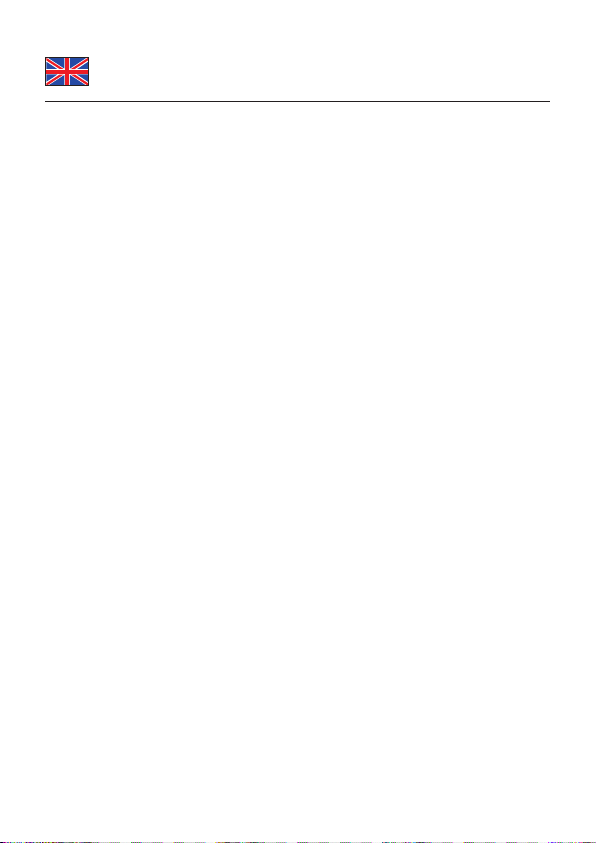
English
Description
This Delock HDMI Extender Set allows HDMI signals to be transmitted over a TCP/
IP network. The transmitter and receiver can be connected with a network cable
of up to 100 meters. Alternatively both devices can be connected via a switch, the
distance between the HDMI source and the display device can then be 200 m.
Specication
• Connectors (Sender and Receiver):
1 x RJ45 female
1 x HDMI-A female
1 x DC Power 5 V
• Following TCP/IP standard (Broadcasting)
• M-JPEG encoding / decoding up to 1080p / 60 Hz
• Supported resolutions: 480i / 480p / 576i / 576p / 720p / 1080i / 1080p
• Supports EDID und HDCP
• Video bandwidth up to 165 MHz / 1.65 Gb/s
• Optional: simultaneous operation of multiple receivers
• Power consumption: max. 2.5 W
• Dimensions (LxWxH): ca. 103 x 84 x 25 mm
Power supply specication
• Wall power supply
• Input: AC 100 ~ 240 V / 50 ~ 60 Hz / 0.5 A
• Output: 5 V / 2 A
• Ground outside, plus inside
• Dimensions:
inside: ø ca. 2.1 mm
outside: ø ca. 5.5 mm
length: ca. 9 mm
System requirements
• One HDMI cable to the HDMI source and display
• One Cat.5e or Cat.6 network cable
• Switch with VLAN or IGMP Snooping
Package content*
• HDMI Extender TCP/IP (Sender)
• HDMI Extender TCP/IP (Receiver)
• 2 x power supply
• User manual
-2-
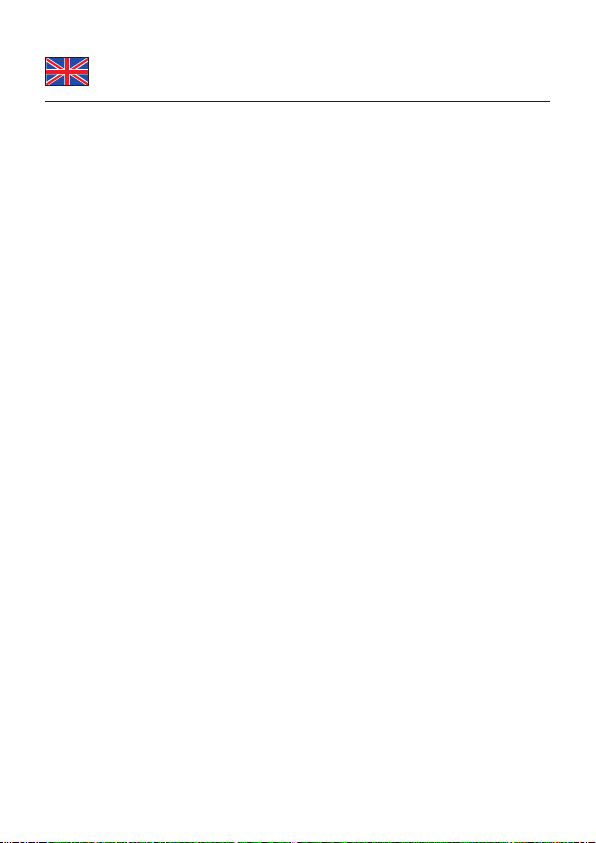
English
* Make sure that the product package contains all items before operation. If any
item is missing or damaged, please contact your dealer immediately.
Safety instructions
• Protect the product against moisture
• Protect the product against direct sunlight
Hardware Installation
1.
Make sure that all of your devices are turned off.
2.
Connect an HDMI cable from the HDMI source to the Sender. Connect an
HDMI cable from the HDMI display to the Receiver.
3.
Connect the Sender and Receiver units with a Cat.5e network cable
(max. 100 m).
4.
Connect the included power supplies to the Sender and Receiver units.
5.
After starting the HDMI source and the display you should see a picture.
Note:
If you want to use the units in a TCP/IP network environment, you can congure
both via their web interface 192.168.168.55 (Sender) and 192.168.168.56
(receiver).
A switch with VLAN support or IGMP snooping is recommended.
Network conguration
If you want to use the units in a TCP/IP network environment, you can congure
both via their built-in web interface.
1.
Assign your PC an IP address of 192.168.168.11 and subnet mask
255.255.255.0.
2.
Connect the PC and the sender or receiver with an Ethernet cable.
3.
Open the address in your web browser http://192.168.168.55 (sender) or
http://192.168.168.56 (receiver).
4.
Click “System”, “System Settings”, and you can setup IP address, subnet
mask, MAC address and click “Apply”.
For adding multiple devices in a network, congure each one to a different IP
address in the fourth section. Don’t use these numbers: 0, 1, 254, 255.
5.
Please note the new IP address of the device, if you need to change it in the
future. If you have forgotten or lost the IP address, you can push the Reset
button next to the RJ45 jack for 5 seconds to restore the default settings.
6.
Change the IP address of your PC back to the original settings.
-3-
