Page 1

User manual
PCMCIA adapter CardBus to 2x eSATA
Product-No: 61618
User manual No: 61618-a
www.delock.com
Page 2
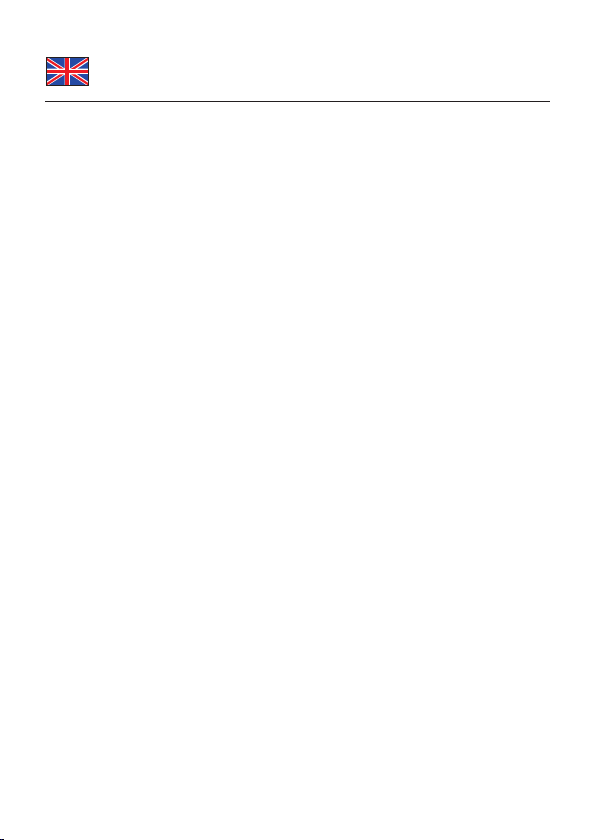
Description
The Delock PCMCIA adapter, CardBus to eSATA expands your notebook by two
eSATA ports. You can connect different SATA devices such as external hard
drives to the adapter.
Specification
• 2 x eSATA Ports
• Serial ATA specification revision 1.0
• 32-Bit Card Bus Type II
• Data transfer rate up to 1.5 Gbps
• Hot Swap, Plug & Play
• For Windows 98/98SE/ME/NT4.0/2000/XP/XP-64/Server 2003, Linux
System requirements
• PC or Notebook with a PCMCIA CardBus II Slot
• Windows 98/98SE/ME/NT4.0/2000/XP/XP-64/Server 2003, Linux
Package content*
• PCMCIA adapter, CardBus to eSATA
• Driver CD
• User manual
*Make sure that the product package contains all items before operation. If any
item is missing or damaged, then please contact your dealer immediately.
Note:
Follow the general instructions for installation of the adapter. If necessary, read
the manual of your computer, or ask a specialist for help.
Driver Installation
Windows XP Service Pack 1/XP-64/Server 2003
1. Switch on your computer.
2. Insert the card into your CardBus Slot.
3. Afterwards, Windows displays the Hardware wizard.
4. Put the driver CD in the CD ROM drive and click on "Next".
5. Choose "Install software automatically" and click "Next".
6. After the driver is located, click on "Next". Click on "Finish".
7. Restart your PC.
8. After restart you can start using the device immediately.
-2-
Page 3

Windows XP Service Pack 2
1. Switch on your computer.
2. Insert the card into your CardBus Slot.
3. Afterwards, Windows displays the Hardware wizard. Choose the option
"No, not this time".
4. Put the driver CD in the CD ROM drive and click on "Next".
5. Choose "Install software automatically" and click "Next".
6. When driver is located, click "Continue installation".
7. Click on "Next". Click on "Finish".
8. Restart your PC.
9. After restart you can start using the device immediately.
Windows 2000
1. Switch on your computer.
2. Insert the card into your CardBus Slot.
3. Afterwards, Windows displays the Hardware wizard.
4. Put the driver CD in the CD ROM drive and click on "Next".
5. Please choose "Search for a suitable device driver" and click on "Next".
6. Select the "CD drive" option and click on "Next".
7. After the driver is located, click on "Next". Click on "Finish".
8. Restart your PC.
9. After restart you can start using the device immediately.
Windows 98/98SE/ME
1. Switch on your computer.
2. Insert the card into your CardBus Slot.
3. Afterwards, Windows displays the Hardware wizard.
4. Put the driver CD in the CD ROM drive and click on "Next".
5. Choose "Select the best driver" and click on "Next".
6. Click on "Browse" and choose the path: "CD-ROM drive\Silicon_Image\
SIL3x12\Windows" and click "OK".
7. After the driver is located, click on "Next". Click on "Finish".
8. Restart your PC.
9. After restart you can start using the device immediately.
-3-
Page 4

Support Delock
If you have further questions, please contact our customer support
support@delock.de / www.delock.com or phone
0700 - DELOCKGE (0700 - 335 625 43).
You can contact our service hotline during the following times:
Mon – Fri: 9:00 – 17:30 pm charge 0,12 € / min*
* A connection fee applies according to fee schedule of Deutsche Telekom AG
or your local telephone provider.
All callers outside of Germany dial please 00493081789324
You can find current product information on our homepage:
www.delock.com
Final clause
Information and data contained in this manual are subject to change without
notice in advance. Errors and misprints excepted.
Copyright
No part of this user manual may be reproduced, or transmitted for any purpose,
regardless in which way or by which means, electronically or mechanically,
without explicit written approval of Delock.
Edition: 09/2006
-4-
