Page 1
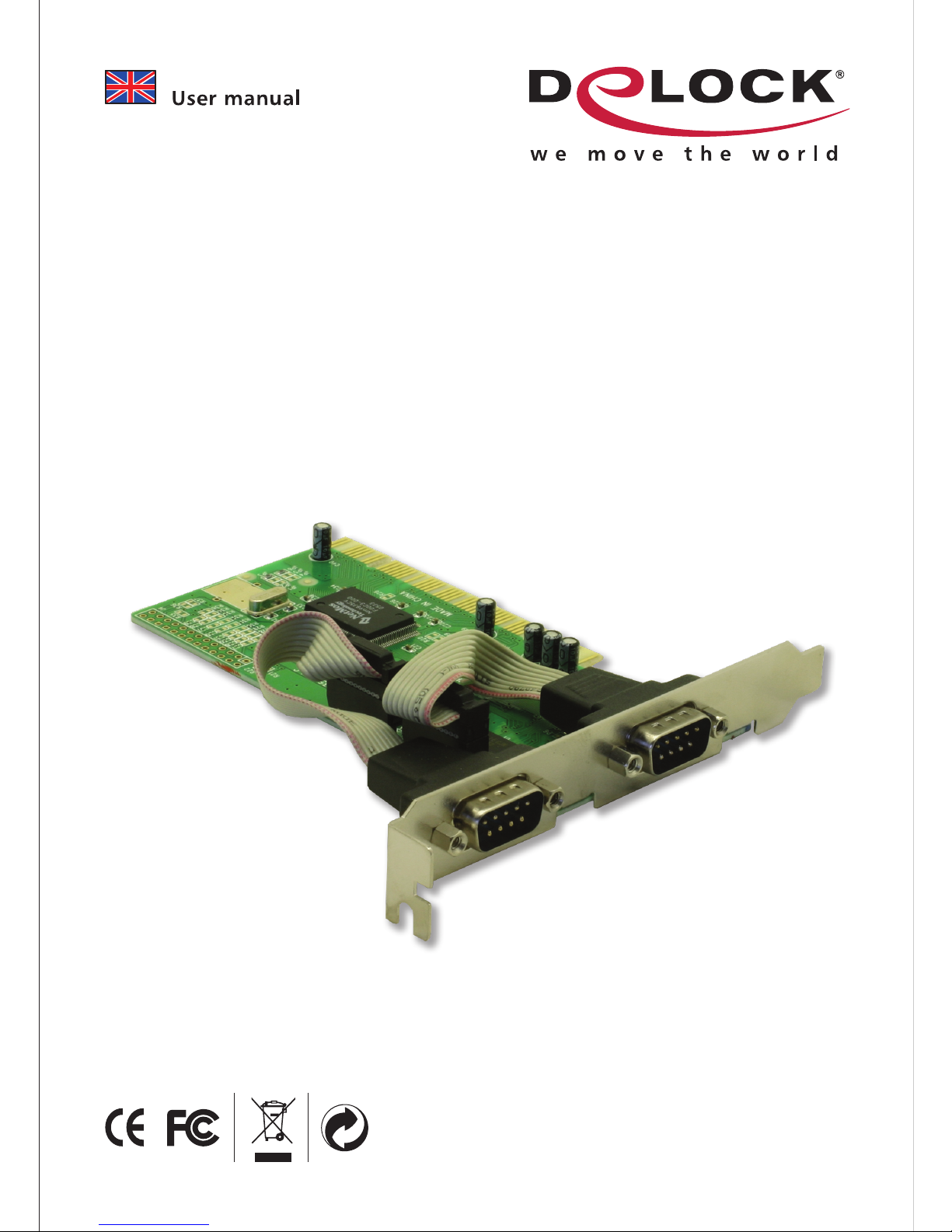
Kurzbeschreibung
Die DeLock PCI Karte erweitert Ihren PC um zwei externe Serielle Ports. Sie
können an die Karte verschiedene Geräte wie z.B. Scanner, Modems, Mäuse etc.
anschließen.
Technische Daten
• 2 x DB9 Seriell Port
• kompatibel mit 16C550 UART
• FIFO: 16 byte
• Datentransferrate bis zu 1 Mbps
• Plug & Play
• Automatisches Einstellen des IRQ und I/O
• Unterstützt PCI IQR Sharing
• 32-Bit PCI Standard 2.1
• für Windows 98SE/ME/2000/NT4.0/XP, Linux, DOS
Systemvoraussetzungen
• PC mit einem freien PCI Steckplatz
• Windows 98SE/ME/2000/NT4.0/XP, Linux, DOS
Packungsinhalt
• PCI Karte
• Treiber CD
• Bedienungsanleitung
*Überzeugen Sie sich vor Inbetriebnahme, dass alle Bestandteile des Lieferumfangs in der
Verpackung enthalten sind. Sollte etwas fehlen oder beschädigt sein, wenden Sie sich bitte
umgehend an Ihren Fachhändler.
2 x serial PCI Card
Product-No: 89003
User manu al No: 890 03-a
w w w. de l oc k .d e
Page 2
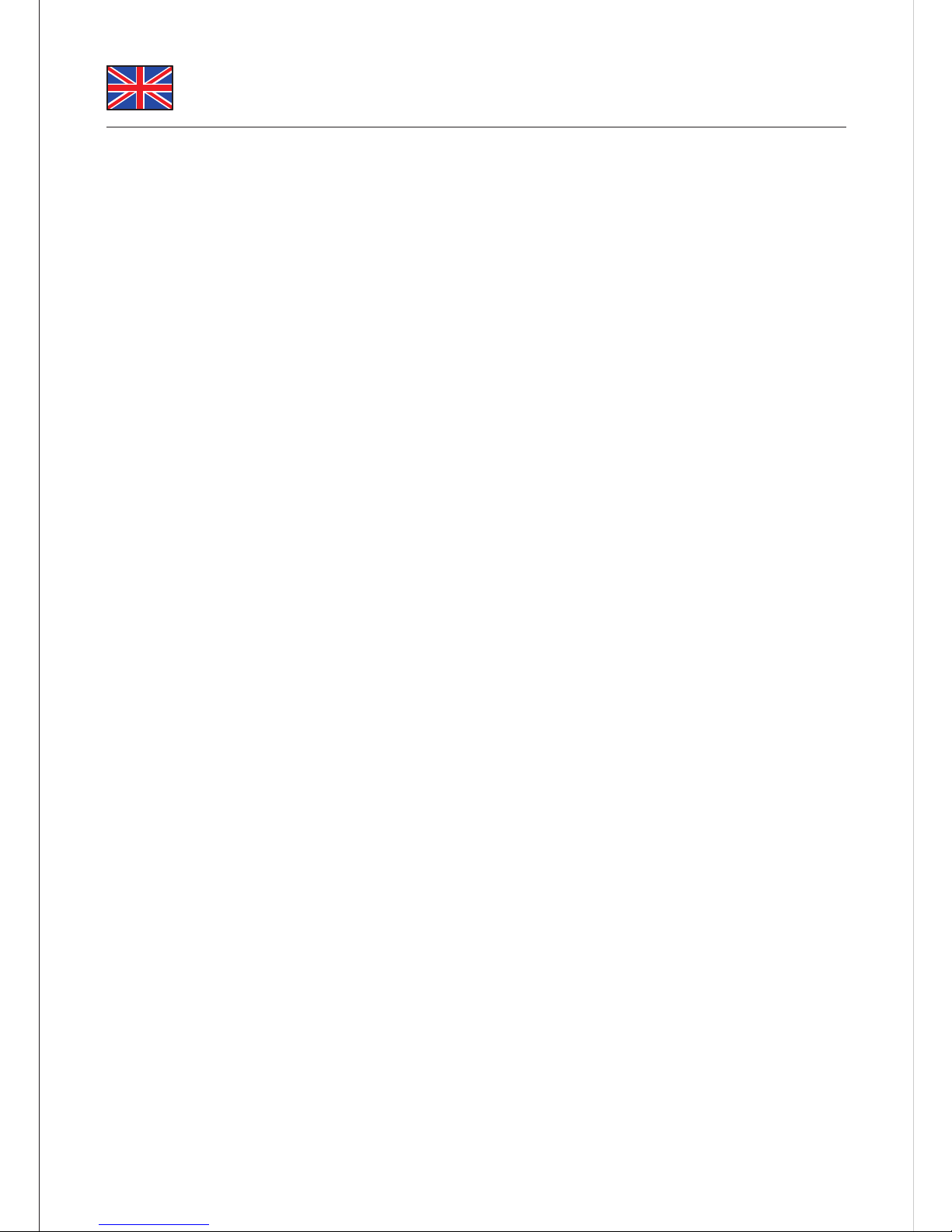
Description
The DeLock PCI card expands your PC by two external serial Ports. You can
connect devices like scanner, modem, mouse etc. to the card.
Specification
• 2 x DB9 serial port
• Compatible with 16C550 UART
• FIFO: 16 byte
• Data transfer rate up to 1 Mbps
• Plug & Play
• Automatically selects IRQ and I/O
• Supports PCI IQR sharing
• 32-Bit PCI standard 2.1
• for Windows 98SE/ME/2000/NT4.0/XP, Linux, DOS
System requirements
• PC with one free PCI Slot
• Windows 98SE/ME/2000/NT4.0/XP, Linux, DOS
Package content
• PCI card
• Driver CD
• User manual
*Make sure that product package contains all items before operation. If any item is missing or
damaged, then please contact your dealer immediately.
Hardware Installation
Note:
Follow the general instructions for installation of the card. If necessary, read the
manual of your computer, or ask a specialist for help.
1. Turn off your PC, and unplug the power cord.
2. Open the housing.
3. Remove the slot holder from the available PCI.
4.
5. Use a screw to attach the card to the housing.
6. Reattach the housing, and connect the power cord to the AC adapter.
Driver Installation
Windows XP Service Pack 2
Controller installation:
1. After installing the hardware and starting your computer the hardware
assistant will appear. Choose the option “No, not this time” and click
“Continue”.
2. Put the driver CD in the CD-ROM drive, choose “Install software
automatically” and click “Continue”.
3. Choose the driver "nm9835s" and click ”Continue“.
4. When driver is located, click “Continue installation”.
5. Click “Finish”.
Install serial interface
1. The hardware assistant appears with a newly found serial interface. Choose
“No, not this time” and click “Continue”.
2. Choose “Install software automatically” and click “Continue”.
3. Click “Continue installation”.
4. Click “Finish”.
5. When the second serial port is found, repeat steps 1-4.
Your PCI card is installed and ready for use.
-1-
Page 3

Hardware Installation
Note:
Follow the general instructions for installation of the card. If necessary, read the
manual of your computer, or ask a specialist for help.
1. Turn off your PC, and unplug the power cord.
2. Open the housing.
3. Remove the slot holder from the available PCI.
4.
Insert the card straight and carefully into the free PCI slot, until it is well seated.
5. Use a screw to attach the card to the housing.
6. Reattach the housing, and connect the power cord to the AC adapter.
Driver Installation
Windows XP Service Pack 2
Controller installation:
1. After installing the hardware and starting your computer the hardware
assistant will appear. Choose the option “No, not this time” and click
“Continue”.
2. Put the driver CD in the CD-ROM drive, choose “Install software
automatically” and click “Continue”.
3. Choose the driver "nm9835s" and click ”Continue“.
4. When driver is located, click “Continue installation”.
5. Click “Finish”.
Install serial interface
1. The hardware assistant appears with a newly found serial interface. Choose
“No, not this time” and click “Continue”.
2. Choose “Install software automatically” and click “Continue”.
3. Click “Continue installation”.
4. Click “Finish”.
5. When the second serial port is found, repeat steps 1-4.
Your PCI card is installed and ready for use.
Windows 2000/XP Service Pack 1
Controller installation:
1. After installing the hardware and starting your computer the hardware
assistant appears.
2. Put the driver CD in the CD-ROM drive, choose the driver "nm9835s" and click
“Continue”.
3. When driver is located, click “Continue installation”.
4. Click “Finish”.
Install serial interface
1. The hardware assistant appears with a newly found serial interface. Choose
“Install software automatically” and click “Continue”.
2. Click “Continue installation”.
3. Click “Finish”.
4. When the second serial port is found, repeat steps 1-4.
Your PCI card is installed and ready for use.
Windows 98/98SE/ME
Controller installation:
1. After installing the hardware and starting your computer the hardware
assistant appears.
2. Put the driver CD in the CD-ROM drive and click “Continue”.
3. Choose the option “Search for best driver” and click “Continue”.
4. Choose the option “CD ROM drive” and choose the path: CD ROM drive
NetMos\nm9835s\Win98, click ”OK“, then ”Continue“.
5. Click “Continue”. The driver is being installed.
6. Click “Finish”.
7. Your PC must be restarted now, click “Yes”.
8. After rebooting the device is ready for use.
Page 4

Windows 2000/XP Service Pack 1
Controller installation:
1. After installing the hardware and starting your computer the hardware
assistant appears.
2. Put the driver CD in the CD-ROM drive, choose the driver "nm9835s" and click
“Continue”.
3. When driver is located, click “Continue installation”.
4. Click “Finish”.
Install serial interface
1. The hardware assistant appears with a newly found serial interface. Choose
“Install software automatically” and click “Continue”.
2. Click “Continue installation”.
3. Click “Finish”.
4. When the second serial port is found, repeat steps 1-4.
Your PCI card is installed and ready for use.
Windows 98/98SE/ME
Controller installation:
1. After installing the hardware and starting your computer the hardware
assistant appears.
2. Put the driver CD in the CD-ROM drive and click “Continue”.
3. Choose the option “Search for best driver” and click “Continue”.
4. Choose the option “CD ROM drive” and choose the path: CD ROM drive
NetMos\nm9835s\Win98, click ”OK“, then ”Continue“.
5. Click “Continue”. The driver is being installed.
6. Click “Finish”.
7. Your PC must be restarted now, click “Yes”.
8. After rebooting the device is ready for use.
-3--2-
Support Delock
If you have further questions, please contact our customer support
support@delock.de / www.delock.de or phone
0700 - DELOCKGE (0700 - 335 625 43).
You can contact our service hotline during the following times:
Mon - Fry: 9:00 - 17:30 pm charge 0,12 € / min*
* A connection fee applies according to fee schedule of Deutsche Telekom AG or
your local telephone provider.
All callers outside of Germany dial please 00493081789324
You can find current product information on our homepage: www.delock.de
Final clause
Information and data contained in this manual are subject to change without
notice in advance. Errors and misprints excepted.
Copyright
No part of this user's manual may be reproduced, or transmitted for any purpose,
regardless in which way or by which means, electronically or mechanically,
without explicit written approval of Delock.
Edition: 01/2006
Page 5

Support Delock
If you have further questions, please contact our customer support
support@delock.de / www.delock.de or phone
0700 - DELOCKGE (0700 - 335 625 43).
You can contact our service hotline during the following times:
Mon - Fry: 9:00 - 17:30 pm charge 0,12 € / min*
* A connection fee applies according to fee schedule of Deutsche Telekom AG or
your local telephone provider.
All callers outside of Germany dial please 00493081789324
You can find current product information on our homepage: www.delock.de
Final clause
Information and data contained in this manual are subject to change without
notice in advance. Errors and misprints excepted.
Copyright
No part of this user's manual may be reproduced, or transmitted for any purpose,
regardless in which way or by which means, electronically or mechanically,
without explicit written approval of Delock.
Edition: 01/2006
-4-
Description
La carte PCI DeLock étend votre PC avec deux ports série externes. Vous pouvez
connecter des périphériques tels que scanner, imprimante, souris, etc. sur la
carte.
Spécifications techniques
• 2 x Port série DB9
• compatible avec UART 16C550
• FIFO: 16 byte
• Débit de données jusqu’ à 1 Mbps
• 2 x Prise à broches, avec support arrière pour deux DB9
• Plug & Play
• Sélection automatique de l'IRQ et de l'I/O
• Prise en charge du partage d'IRQ PCI
• 32-Bit PCI standard 2.1
• Pour 98SE/ME/2000/NT4.0/XP, Linux, DOS
Configuration système requise
• PC avec un slot PCI libre
• Win 98/98SE/ME/2000/XP, Mac OS
Contenu de l’emballage
• PCI Carte
• CD d’installation des pilotes
• Manuel d’utilisation
*Assurez-vous que l'emballage du produit contient tous les éléments avant de procéder. Si un
quelconque élément venait à manquer ou était endommagé, veuillez contacter
immédiatement votre revendeur.
