Dellking DK-08 Product Instruction
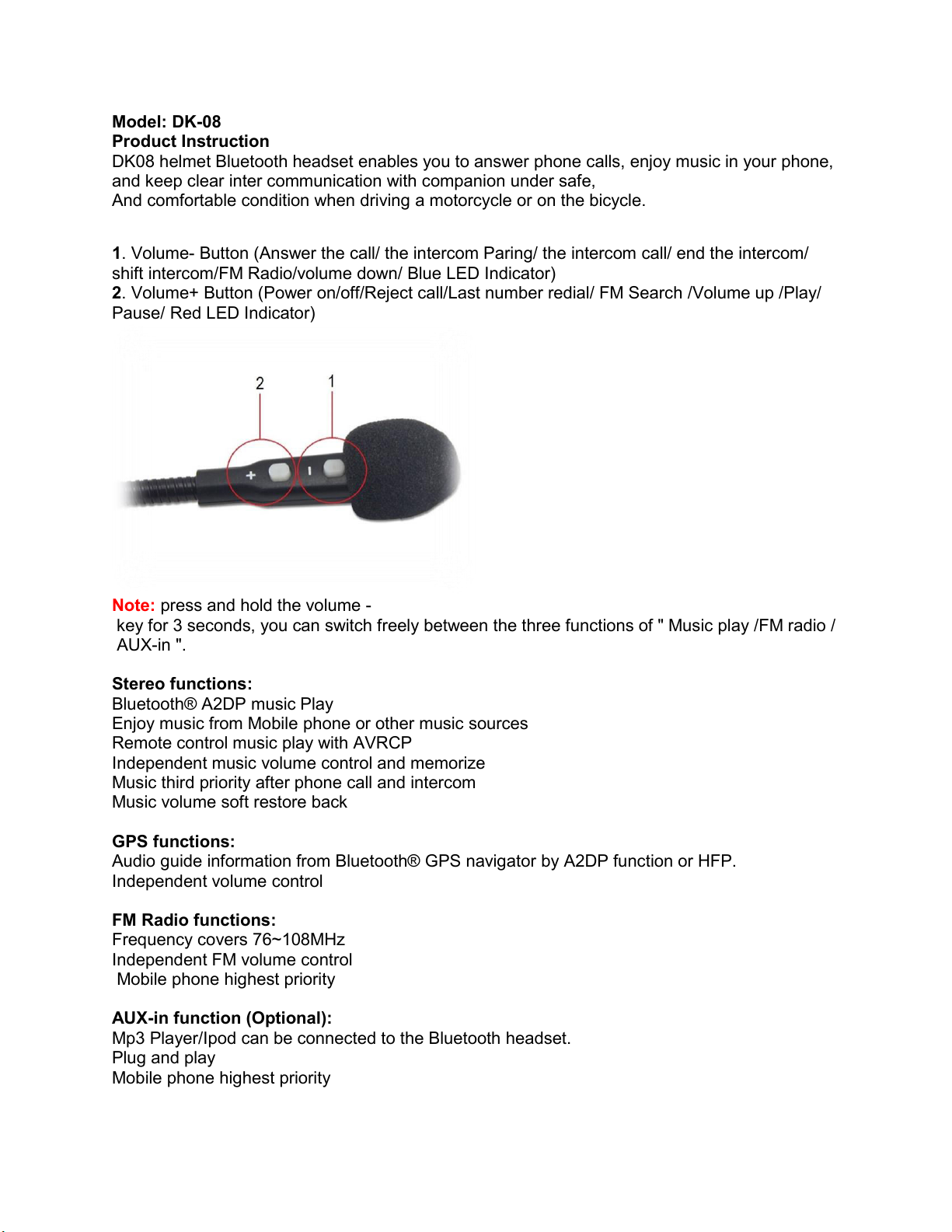
Model: DK-08
Product Instruction
DK08 helmet Bluetooth headset enables you to answer phone calls, enjoy music in your phone,
and keep clear inter communication with companion under safe,
And comfortable condition when driving a motorcycle or on the bicycle.
1. Volume- Button (Answer the call/ the intercom Paring/ the intercom call/ end the intercom/
shift intercom/FM Radio/volume down/ Blue LED Indicator)
2. Volume+ Button (Power on/off/Reject call/Last number redial/ FM Search /Volume up /Play/
Pause/ Red LED Indicator)
Note: press and hold the volume -
key for 3 seconds, you can switch freely between the three functions of " Music play /FM radio /
AUX-in ".
Stereo functions:
Bluetooth® A2DP music Play
Enjoy music from Mobile phone or other music sources
Remote control music play with AVRCP
Independent music volume control and memorize
Music third priority after phone call and intercom
Music volume soft restore back
GPS functions:
Audio guide information from Bluetooth® GPS navigator by A2DP function or HFP.
Independent volume control
FM Radio functions:
Frequency covers 76~108MHz
Independent FM volume control
Mobile phone highest priority
AUX-in function (Optional):
Mp3 Player/Ipod can be connected to the Bluetooth headset.
Plug and play
Mobile phone highest priority
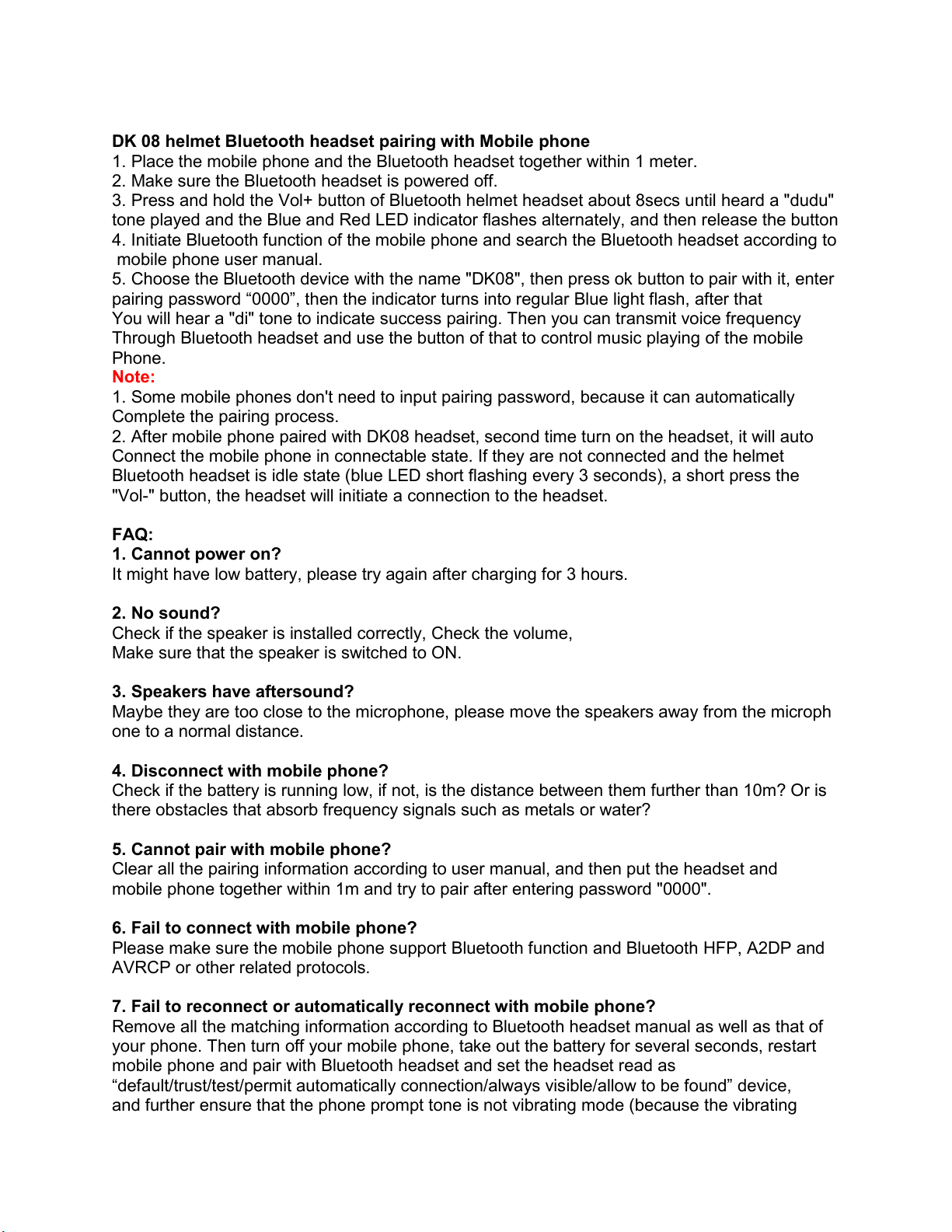
DK 08 helmet Bluetooth headset pairing with Mobile phone
1. Place the mobile phone and the Bluetooth headset together within 1 meter.
2. Make sure the Bluetooth headset is powered off.
3. Press and hold the Vol+ button of Bluetooth helmet headset about 8secs until heard a "dudu"
tone played and the Blue and Red LED indicator flashes alternately, and then release the button
4. Initiate Bluetooth function of the mobile phone and search the Bluetooth headset according to
mobile phone user manual.
5. Choose the Bluetooth device with the name "DK08", then press ok button to pair with it, enter
pairing password “0000”, then the indicator turns into regular Blue light flash, after that
You will hear a "di" tone to indicate success pairing. Then you can transmit voice frequency
Through Bluetooth headset and use the button of that to control music playing of the mobile
Phone.
Note:
1. Some mobile phones don't need to input pairing password, because it can automatically
Complete the pairing process.
2. After mobile phone paired with DK08 headset, second time turn on the headset, it will auto
Connect the mobile phone in connectable state. If they are not connected and the helmet
Bluetooth headset is idle state (blue LED short flashing every 3 seconds), a short press the
"Vol-" button, the headset will initiate a connection to the headset.
FAQ:
1. Cannot power on?
It might have low battery, please try again after charging for 3 hours.
2. No sound?
Check if the speaker is installed correctly, Check the volume,
Make sure that the speaker is switched to ON.
3. Speakers have aftersound?
Maybe they are too close to the microphone, please move the speakers away from the microph
one to a normal distance.
4. Disconnect with mobile phone?
Check if the battery is running low, if not, is the distance between them further than 10m? Or is
there obstacles that absorb frequency signals such as metals or water?
5. Cannot pair with mobile phone?
Clear all the pairing information according to user manual, and then put the headset and
mobile phone together within 1m and try to pair after entering password "0000".
6. Fail to connect with mobile phone?
Please make sure the mobile phone support Bluetooth function and Bluetooth HFP, A2DP and
AVRCP or other related protocols.
7. Fail to reconnect or automatically reconnect with mobile phone?
Remove all the matching information according to Bluetooth headset manual as well as that of
your phone. Then turn off your mobile phone, take out the battery for several seconds, restart
mobile phone and pair with Bluetooth headset and set the headset read as
“default/trust/test/permit automatically connection/always visible/allow to be found” device,
and further ensure that the phone prompt tone is not vibrating mode (because the vibrating
