
Dell EMC Unity™ All Flash and Unity Hybrid
Dell EMC Unity 480/F, Unity 680/F, Unity
880/F
Installation and Service Guide
302-005-519
REV 01

Copyright © 2019 Dell Inc. or its subsidiaries. All rights reserved.
Published June 2019
Dell believes the information in this publication is accurate as of its publication date. The information is subject to change without notice.
THE INFORMATION IN THIS PUBLICATION IS PROVIDED “AS-IS.“ DELL MAKES NO REPRESENTATIONS OR WARRANTIES OF ANY KIND
WITH RESPECT TO THE INFORMATION IN THIS PUBLICATION, AND SPECIFICALLY DISCLAIMS IMPLIED WARRANTIES OF
MERCHANTABILITY OR FITNESS FOR A PARTICULAR PURPOSE. USE, COPYING, AND DISTRIBUTION OF ANY DELL SOFTWARE DESCRIBED
IN THIS PUBLICATION REQUIRES AN APPLICABLE SOFTWARE LICENSE.
Dell, EMC, and other trademarks are trademarks of Dell Inc. or its subsidiaries. Other trademarks may be the property of their respective owners.
Published in the USA.
Dell EMC
Hopkinton, Massachusetts 01748-9103
1-508-435-1000 In North America 1-866-464-7381
www.DellEMC.com
2 Unity 480/F, Unity 680/F, Unity 880/F Installation and Service Guide

CONTENTS
Additional resources 7
Chapter 1
Installation Procedures 9
Hardware terms.......................................................................................... 10
Release information.................................................................................... 10
Before you begin.........................................................................................10
Installation workflow including optional DAEs............................................. 10
Site and equipment preparation................................................................... 11
Unpack the DPE..........................................................................................12
Record the product serial number from the DPE.........................................13
Install the rails in the cabinet.......................................................................13
Install the DPE on the rails.......................................................................... 15
Secure the system in the cabinet................................................................ 16
Attach the storage processors to the network............................................16
Install optional DAEs....................................................................................17
Connect power to the DPE..........................................................................17
Power up optional DAEs................................................................. 18
Verify status LEDs...................................................................................... 18
Installing the front bezel.............................................................................20
Connect a Windows-based computer to your storage system.....................21
Automatically assigning a dynamic storage system management port IP
address.......................................................................................................22
Manually assigning a static storage system management port IP address....
23
Download and install the Connection Utility software.................... 23
Run the Connection Utility.............................................................24
Unpack the (optional) disk-array enclosures.............................................. 25
15-drive DAE container contents................................................... 25
25-drive DAE container contents...................................................27
Install the disk array enclosure....................................................................28
Install 15-drive DAE........................................................................28
Install 25-drive DAE........................................................................31
Cabling the DPE to a DAE...........................................................................35
Cabling the first optional DAE to create back-end bus 1............................. 36
Cabling the second optional DAE to create back-end bus 0........................ 37
Cabling an expansion DAE to an existing DAE to extend a back-end bus.... 37
Connecting power to the DAE.................................................................... 38
Chapter 2
Service Procedures 41
Replace a faulted disk in the DPE............................................................... 42
Identifying and locating the faulted part in Unisphere....................42
Remove a faulted 2.5" disk............................................................ 42
Install a 2.5" disk........................................................................... 42
Verifying the operation of the new part in Unisphere.....................43
Returning a faulted part.................................................................43
Add a new disk in the DPE.......................................................................... 44
Removing the front bezel.............................................................. 44
Remove a disk filler module........................................................... 44
Install a 2.5" disk........................................................................... 45
Unity 480/F, Unity 680/F, Unity 880/F Installation and Service Guide 3

CONTENTS
Verifying the operation of the new part in Unisphere.....................45
Replace a power supply.............................................................................. 46
Identifying and locating the faulted part in Unisphere....................46
DPE power supply LEDs................................................................ 46
Remove a power supply.................................................................46
Install a power supply.....................................................................47
Verifying the operation of the new part in Unisphere.....................48
Returning a faulted part.................................................................48
Replace an embedded module.................................................................... 49
Identifying and locating the faulted part in Unisphere....................49
Preparing the SP assembly for service.......................................... 49
Embedded module LEDs................................................................ 50
Remove a faulted embedded module..............................................51
Transfer the 4-port card................................................................53
Install an embedded module...........................................................55
Rebooting a SP assembly into Normal Mode................................. 55
Verifying the operation of the new part in Unisphere.....................56
Add a 4-port card....................................................................................... 56
Preparing the SP assembly for service.......................................... 56
Remove an embedded module....................................................... 57
Identify the location for the new 4-port card.................................58
Install a 4-port card....................................................................... 58
Install an embedded module...........................................................59
Adding the 4-port card to SP B..................................................... 60
Rebooting a SP assembly into Normal Mode................................. 60
Committing the new I/O ports....................................................... 61
Verifying the operation of the new part in Unisphere..................... 61
Replace a 4-port card................................................................................. 61
Identifying and locating the faulted part in Unisphere.................... 61
Preparing the SP assembly for service.......................................... 62
Embedded module LEDs................................................................ 62
Remove an embedded module....................................................... 64
Remove a 4-port card....................................................................65
Install a 4-port card....................................................................... 66
Install an embedded module...........................................................67
Rebooting a SP assembly into Normal Mode................................. 68
Verifying the operation of the new part in Unisphere.....................68
Add an SFP................................................................................................ 69
Install an SFP module.................................................................... 69
Committing the new I/O ports.......................................................69
Verifying the operation of the new part in Unisphere.....................70
Replace a faulted SFP................................................................................ 70
Identifying and locating the faulted part in Unisphere....................70
Remove an SFP module................................................................. 70
Install an SFP module..................................................................... 71
Verifying the operation of the new part in Unisphere..................... 71
Returning a faulted part.................................................................72
Replace an I/O module............................................................................... 72
Identifying and locating the faulted part in Unisphere.................... 72
Preparing the SP assembly for service.......................................... 72
DPE I/O module LEDs....................................................................73
Remove a faulted I/O module........................................................ 73
Install a new I/O module................................................................ 74
Rebooting a SP assembly into Normal Mode................................. 75
Verifying the operation of the new part in Unisphere.....................75
Returning a faulted part.................................................................75
4 Unity 480/F, Unity 680/F, Unity 880/F Installation and Service Guide

CONTENTS
Add an I/O module......................................................................................76
Locating a slot for a new I/O module............................................. 76
Remove a filler I/O module............................................................ 76
Install a new I/O module................................................................ 76
Verifying that the new I/O ports are recognized............................ 77
Adding the I/O module to SP B......................................................78
Committing the new I/O ports.......................................................78
Replace a fan module..................................................................................78
Identifying and locating the faulted part in Unisphere....................78
Preparing the storage processor (SP) for service..........................79
Remove the SP assembly.............................................................. 80
Remove the top cover from the SP assembly................................ 82
Remove the faulted fan module..................................................... 83
Install a new fan module.................................................................84
Install the top cover on the SP assembly....................................... 84
Install the SP assembly..................................................................85
Rebooting an SP assembly into Normal Mode............................... 86
Verifying the operation of the new part in Unisphere.....................87
Returning a faulted part.................................................................87
Replace a dual inline memory module (DIMM)............................................88
Identifying and locating the faulted part in Unisphere....................88
Preparing the storage processor (SP) for service......................... 88
Remove the SP assembly.............................................................. 89
Remove the top cover from the SP assembly.................................91
Remove the faulted dual inline memory module............................. 92
Install the dual inline memory module............................................ 92
Install the top cover on the SP assembly....................................... 93
Install the SP assembly..................................................................94
Rebooting an SP assembly into Normal Mode............................... 95
Verifying the operation of the new part in Unisphere.....................96
Returning a faulted part.................................................................96
Replace an M.2 SSD...................................................................................96
Identifying and locating the faulted part in Unisphere....................96
Preparing the storage processor (SP) for service..........................97
Remove the SP assembly.............................................................. 98
Remove the top cover from the SP assembly.............................. 100
Remove the faulted M.2 SSD........................................................101
Install the M.2 SSD...................................................................... 102
Install the top cover on the SP assembly......................................103
Install the SP assembly................................................................ 104
Rebooting an SP assembly into Normal Mode.............................. 105
Verifying the operation of the new part in Unisphere................... 106
Returning a faulted part............................................................... 106
Replace an SP assembly........................................................................... 106
Identifying and locating the faulted part in Unisphere.................. 106
Preparing the storage processor (SP) for service........................ 106
Remove the SP assembly............................................................. 108
Remove the top cover from the SP assembly............................... 110
Transfer parts from the faulted SP assembly to the replacement SP
assembly........................................................................................111
Install the top cover on the SP assembly...................................... 114
Install the SP assembly................................................................. 114
Rebooting an SP assembly into Normal Mode...............................115
Verifying the operation of the new part in Unisphere.................... 116
Returning a faulted part................................................................116
Unity 480/F, Unity 680/F, Unity 880/F Installation and Service Guide 5

CONTENTS
Appendix A
Appendix B
Configuration Worksheet 117
Configuration worksheet........................................................................... 118
Safety precautions for handling replaceable units 121
Handling replaceable units.........................................................................122
Avoiding electrostatic discharge (ESD) damage ..........................122
Emergency procedures (without an ESD kit)............................... 122
Hardware acclimation times......................................................... 123
Removing, installing, or storing replaceable units......................... 124
Unpacking a part.......................................................................... 125
Standard touch point colors...................................................................... 125
6 Unity 480/F, Unity 680/F, Unity 880/F Installation and Service Guide

Additional resources
DANGER
WARNING
CAUTION
NOTICE
Note
As part of an improvement effort, revisions of the software and hardware are
periodically released. Therefore, some functions described in this document might not
be supported by all versions of the software or hardware currently in use. The product
release notes provide the most up-to-date information on product features. Contact
your technical support professional if a product does not function properly or does not
function as described in this document.
Where to get help
Support, product, and licensing information can be obtained as follows:
Product information
For product and feature documentation or release notes, go to Unity Technical
Documentation at: www.emc.com/en-us/documentation/unity-family.htm.
Troubleshooting
For information about products, software updates, licensing, and service, go to Online
Support (registration required) at: https://Support.EMC.com. After logging in, locate
the appropriate Support by Product page.
Technical support
For technical support and service requests, go to Online Support at: https://
Support.EMC.com. After logging in, locate Create a service request. To open a
service request, you must have a valid support agreement. Contact your Sales
Representative for details about obtaining a valid support agreement or to answer any
questions about your account.
Special notice conventions used in this document
Indicates a hazardous situation which, if not avoided, will result in death or
serious injury.
Indicates a hazardous situation which, if not avoided, could result in death or
serious injury.
Indicates a hazardous situation which, if not avoided, could result in minor or
moderate injury.
Addresses practices not related to personal injury.
Presents information that is important, but not hazard-related.
Additional resources 7

Additional resources
8 Unity 480/F, Unity 680/F, Unity 880/F Installation and Service Guide

CHAPTER 1
Note
Installation Procedures
This chapter describes how to install the system.
Review the information in Safety precautions for handling replaceable units on page
121 before handling replaceable parts.
l
Hardware terms..................................................................................................10
l
Release information............................................................................................10
l
Before you begin................................................................................................ 10
l
Installation workflow including optional DAEs..................................................... 10
l
Site and equipment preparation...........................................................................11
l
Unpack the DPE................................................................................................. 12
l
Record the product serial number from the DPE................................................ 13
l
Install the rails in the cabinet.............................................................................. 13
l
Install the DPE on the rails..................................................................................15
l
Secure the system in the cabinet........................................................................16
l
Attach the storage processors to the network................................................... 16
l
Install optional DAEs........................................................................................... 17
l
Connect power to the DPE................................................................................. 17
l
Verify status LEDs.............................................................................................. 18
l
Installing the front bezel.................................................................................... 20
l
Connect a Windows-based computer to your storage system............................ 21
l
Automatically assigning a dynamic storage system management port IP address
...........................................................................................................................22
l
Manually assigning a static storage system management port IP address..........23
l
Unpack the (optional) disk-array enclosures......................................................25
l
Install the disk array enclosure........................................................................... 28
l
Cabling the DPE to a DAE.................................................................................. 35
l
Cabling the first optional DAE to create back-end bus 1.....................................36
l
Cabling the second optional DAE to create back-end bus 0................................37
l
Cabling an expansion DAE to an existing DAE to extend a back-end bus............37
l
Connecting power to the DAE............................................................................38
Installation Procedures
9

Installation Procedures
Hardware terms
Release information
Before you begin
Procedure
1. Set up a product support account.
If you do not already have a product support account, go to https://
support.emc.com/products/39949 to set one up. You will need a support
account to access the latest troubleshooting information, online chat,
installation and maintenance videos, utilities and wizards.
2. Complete the
The
Configuration Worksheet
support.emc.com/products/39949. Configuration worksheet information is also
included in Configuration Worksheet on page 117.
Configuration Worksheet
is available for download from https://
.
Installation workflow including optional DAEs
Use the following documents and software and sequence of actions as a guide to
install the storage system:
1. Use the
to:
a. Prepare the site for installation.
b. Unpack the storage system.
c. Rack and install the storage system.
d. Cable the system components.
e. Power up the system components.
f. Use the Connection Utility (CU) to discover and configure the system
g. Launch a browser, log in to the system, and follow the Unisphere Initial
2. Use Unisphere to:
Quick Start Guide
management IP address for network management.
Configuration Wizard tasks to complete the initial system configuration.
or this guide and the
Unity Hardware Information Guide
a. Complete the Initial Configuration Wizard tasks:
l
Accept License Agreement and Configure User Credentials
l
Install License File
l
Configure Network Services (DNS/NTP)
l
Configure FAST Cache and Pools (optional)
l
Configure Alerts (optional)
10 Unity 480/F, Unity 680/F, Unity 880/F Installation and Service Guide

l
Note
Configure Support Credentials, Customer Contact Information, and EMC
Secure Remote Services (recommended)
l
Configure iSCSI Interfaces (optional)
l
Set up a NAS Server (optional)
b. Enable SSH under Service > Service Tasks (recommended for remote
support)
c. Update system software under Settings > Software and Licenses (as
required)
d. Configure Block and File resources, and Hosts (as required)
3. Use this guide and the
Hardware Information Guide
a. Rack and install optional DAEs
b. Cable the optional DAEs
c. Power up the optional DAEs
d. Configure extra Block and File resources, and Hosts (as required)
Site and equipment preparation
Installation Procedures
to:
The following items are required for installation.
Tools: ESD protection kit, slotted or Phillips screwdriver (optional), and a mechanical
lift (optional).
Management console: A Windows-based computer to run the initialization,
maintenance, and management tools with:
l
At least 100 MB of free space
l
Connection on same LAN subnet as your storage system (recommended)
l
Web browser (Internet Explorer, Mozilla Firefox, Google Chrome)
Refer to the Unity Support Matrix on the support website for compatibility and
interoperability information related to the Web browsers.
Space: Cabinet vertical space of 2U (3.5 inches, 8.9 cm) for the disk processor
enclosure (DPE), and if applicable, the following cabinet space for each DAE:
l
2U, 25-drive DAE (3.4 inches, 8.63 cm)
l
3U, 15-drive DAE (5.75 inches, 14.6 cm)
Network connections: The following I/O modules and embedded modules are available
for network connectivity.
l
4-port 16Gb Fibre Channel I/O module
l
4-port 25GbE Optical I/O module
l
4-port 10GbE BaseT I/O module
l
4-port 12Gb SAS backend I/O module
l
10GbE BaseT 4-port card
l
25GbE 4-port card
Network information:
Site and equipment preparation 11

Installation Procedures
l
l
l
l
l
Unpack the DPE
DNS and NTP servers accessible from the storage system (recommended)
Windows Domain Controller (recommended)
SMTP server network connection to the storage system and the management
host (optional)
If you are using the Connection Utility, the management port and login information
required includes:
n
A static IP address for the system
n
The subnet mask of the LAN to which the system is connected
n
The default gateway address of the LAN to which the system is connected
n
Passwords for system users admin and service
If you are setting up the system on a network with DHCP servers, DNS servers,
and Dynamic DNS services, you need:
n
The system serial number
n
Domain information
Component
2U, 25-drive disk processor
enclosure (DPE)
Tool-less rails
The disk processor enclosure (DPE) is a 2U component with 25 2.5" drive slots. Verify
that you have received all of the DPE components, including cables, bezel, and rail kit.
Image
12 Unity 480/F, Unity 680/F, Unity 880/F Installation and Service Guide

Component Image
Power cords
Bezel for disk processor
enclosure (1)
Record the product serial number from the DPE
The PSNT for the 25-slot DPE is a black pull-out tag that is located between the
drives in slots 16 and 17.
Figure 1 Location of the product serial number tag
Installation Procedures
Pull the tag out and record the product serial number from the tag on the
Configuration Worksheet. The product serial number is three letters followed by 11
numbers. After recording the information, return the tag to its inserted position.
Install the rails in the cabinet
This task describes the procedure to install one rail. After installing one rail, repeat the
procedure for the other rail. The procedure is the same for both the left and right rail.
You can install the rails into either a square or round hole rack.
Procedure
1. Position the rail end piece so the label FRONT is located at the front of the rack
and facing towards the inside of the rack, while orienting the rear of the rail to
align level with the holes on the rear of the rack.
2. From the rear of the rack, pull the rail straight back until the latch is locked.
3. To install the front end piece of the rail, press the blue latch release button until
the latch rotates open.
Record the product serial number from the DPE 13

Installation Procedures
4. Pull the rail forward until the pins slide into the holes on the front of the rack,
then release the latch to secure the rail in place.
Figure 2 Installing the rails
5. Repeat for the other rail.
14 Unity 480/F, Unity 680/F, Unity 880/F Installation and Service Guide

Install the DPE on the rails
CAUTION
The enclosure is heavy and should be installed into or removed from a rack by
two people. To avoid personal injury and/or damage to the equipment, do not
attempt to lift and install the enclosure into a rack without a mechanical lift
and/or help from another person.
L'enclosure étant lourde, sa mise en place dans l'armoire nécessite deux
personnes. Afin de ne pas vous blesser et/ou endommager le matériel, n’essayez
pas de soulever et d’installer l’armoire sur une rampe sans avoir recours à un
relevage mécanique et/ou à l’aide d’une autre personne.
Das Gehäuse ist schwer und sollte nur von zwei Personen in einem Rack
installiert werden. Zur Vermeidung von körperlichen Verletzungen und/oder der
Beschädigung des Gerätes, bitte das Gehäuse nicht ohne die Hilfe einer zweiten
Person anheben und einbauen.
Il contenitore è pesante e dev'essere installato nel rack da due persone. Per
evitare danni personali e/o all’apparecchiatura, non tentare di sollevare ed
installare in un rack il contenitore senza un sollevatore meccanico e/o l’aiuto di
un’altra persona.
Debido a su considerable peso, la instalación del compartimento en el bastidor
deben realizarla siempre dos personas. Para evitar daños personales o en el
equipo, el compartimento no debe levantarse ni instalarse en el bastidor sin la
ayuda de un elevador mecánico o de otra persona.
Installation Procedures
Procedure
1. Lift the enclosure and slide it onto the rails from the front of the cabinet.
2. Push the system into the rack until the slam latches engage and lock the system
into the rack.
Ensure that the enclosure is flush with the front of the rack, fully seated in the
cabinet, and does not slide out.
Install the DPE on the rails 15

Installation Procedures
Figure 3 Installing the system in the enclosure
Secure the system in the cabinet
Procedure
1. If securing the system for shipment in the cabinet or in other unstable
environments, locate the hard mount captive screw under each latch and
tighten using a #1 Phillips screwdriver.
Figure 4
Securing the system in the cabinet
Attach the storage processors to the network
Procedure
1. Locate two bulk Category (CAT) 5, 5e, 6, 6a or better Ethernet cables.
2. Connect two Ethernet cables from the LAN to the 1 Gb RJ45 management
ports from which you will configure the system. This will be one port on each
storage processor.
16 Unity 480/F, Unity 680/F, Unity 880/F Installation and Service Guide

Note
Note
Note
Note
Installation Procedures
The SP A and SP B network management ports must be connected on the same
subnet. In general, both SPs should have mirrored configurations in order to
provide failover.
Figure 5 Cabling the storage processors to the network
Additional information about the ports and cabling is in the
Guide
, available on the Unity Info Hub at http://bit.ly/unityinfohub or on Online
Support (https://support.emc.com/products/39949).
Install optional DAEs
If you are installing one or more optional DAEs, see Unpack the (optional) disk-array
enclosures on page 25 for installation instructions.
If you are not installing an optional DAE, continue to the next section.
Connect power to the DPE
Before you begin
All components must be racked and the network cabling completed before connecting
the storage system to power and booting the system.
Procedure
1. Verify that the cabinet circuit breakers are in the On position and that power is
connected to the cabinet.
Hardware Information
No power cables should be connected to the PDUs at this time.
2. Attach a double-sided Shut Down Procedure cable label to each power cable
using the tie wraps included in the Accessory Kit.
Attach each label close to the end of the power cable where it plugs into the
DPE.
Install optional DAEs 17

Note
Installation Procedures
3. Plug each DPE power cable into each SP assembly's power supply unit.
The power cable to SP assembly A is gray. The power cable to SP assembly B is
black.
4. Secure each power cable to the system component with the cable retention bail
on the power supply unit.
5. Connect the DPE to the power distribution unit as follows:
a. Connect the power supply for SP assembly A, shown in gray, to PDU A .
b. Connect the power supply for SP assembly B, shown in black, to PDU B.
Figure 6 Cabling the DPE to the PDU
6. Bundle and secure the cables as necessary with tie wraps.
7. If your storage system has been installed in a cabinet, place the single-sided
8. Monitor the system as it powers up. It takes approximately 10-15 minutes for
Power up optional DAEs
If you installed one or more optional DAEs, attach the power cables. See Connecting
power to the DAE on page 38 for instructions on powering up a DAE.
If you are not installing an optional DAE, continue to the next section.
Verify status LEDs
The system should be available in approximately 15 minutes.
This section calls out only the LEDs that you need to verify to ensure that the system
powered up correctly.
adhesive backed Shut Down Procedure label included in the Accessory Kit on
the back of the cabinet door. Otherwise, place this label in a location that is
visible while viewing the storage system from the rear.
the system to power up. The LEDs show the progress of system activation.
Green, blue, and amber activity lights blink during the startup sequence. Review
the next section for information on the power up states.
The
Unity Hardware Information Guide
The array is powered up and ready to run the Connection Utility when the SP Fault
LED shows intervals of amber for one second and blue for three seconds. If the
system is on a network with a DNS server and DHCP, the management IP address can
be assigned automatically. When it is assigned, the SP Fault LED is solid blue. Ensure
that the power-up is complete and that the system is ready before you continue.
18 Unity 480/F, Unity 680/F, Unity 880/F Installation and Service Guide
provides more details on all system LEDs.

DPE rear status LEDs
Figure 7 Storage processor assembly LEDs
Table 1 Storage processor assembly LEDs
LED Location State Description
Installation Procedures
Storage processor assembly
fault
Storage processor assembly
power
Amber Fault has occurred.
Blue A management IP address has
been assigned.
Amber or blue
blinking
Blue and
amber
alternating
(blue for 3
seconds)
Blue and
amber
alternating at
one second
intervals
Off No fault has occurred, normal
Green Storage processor assembly
Green blinking Storage processor assembly
System is booting.
System not initialized. A
management IP address has
not been assigned.
Storage processor assembly
in Service Mode.
operation.
is on (main power).
is initializing a serial over LAN
session (Standby Mode).
Off Storage processor assembly
is off.
Verify status LEDs 19

CAUTION
Installation Procedures
DPE front status LEDs
Figure 8 DPE and disk drive LEDs
Table 2 DPE and disk drive LEDs
LED Location State Description
Disk drive fault Amber Fault has occurred.
Off No fault has occurred, normal
operation.
Disk drive active Blue Disk drive activity.
DPE fault/power Blue Power is on. No fault has
Installing the front bezel
Remove the plastic protective strip from the front of the bezel prior to placing
the system into operation. Failure to do so will cause the system to overheat.
Procedure
1. If present, remove the plastic protective strip from the front of the bezel.
2. Align the bezel with the enclosure.
3. Gently push the bezel into place on the cabinet until it latches.
4. If the bezel has a lock, insert the key that shipped with your enclosure into the
lock, and turn the key to lock the bezel.
Off Disk drive is powered off.
occurred, normal operation.
Amber Power is on. Fault has occurred
within the enclosure.
Off Power is off.
20 Unity 480/F, Unity 680/F, Unity 880/F Installation and Service Guide

Note
NOTICE
Installation Procedures
Figure 9 Installing the front bezel
Connect a Windows-based computer to your storage system
At the end of the power-up process, the SP Fault LED blinks in intervals of amber for
one second and then blue for three seconds, indicating that the system is ready to run
the Connection Utility.
You must connect a Windows-based computer to your system directly or remotely
over a subnetwork. This computer will be used to continue setting up your system and
must be on the same subnet as the storage system to complete the initialization.
Check to see if there is security software running on your workstation/laptop such as
Cisco Security Agent or McAfee Host Intrusion Prevention Service that may prevent
the initialized system from being detected. If there is, disable it (Windows Services)
before running the initialization.
The system management ports support both IPv4 and IPv6. You can assign an IP
address to a system in the following ways:
l
If you are running the storage system on a dynamic network that includes a DHCP
server and a DNS server, the management IP address can be assigned
automatically.
l
If you are not running the storage system in a network that supports DHCP or you
would rather manually assign a static IP address, you must install and run the
Connection Utility on the Windows-based computer.
Dynamic IP addresses (DHCP) should not be used for any components of the EMC
Secure Remote Services Virtual Edition (ESRS VE) servers, Policy Manager servers,
or managed devices.
Connect a Windows-based computer to your storage system 21

NOTICE
Installation Procedures
If you use DHCP to assign IP addresses to any EMC Secure Remote Services (ESRS)
components (ESRS Virtual Edition servers, Policy Manager, or managed devices),
they must have static IP addresses. Leases for the IP addresses that Dell EMC devices
use cannot be set to expire. It is recommended that you assign static IP addresses to
those devices you plan to have managed by ESRS.
Automatically assigning a dynamic storage system management port IP address
Assigning an IP address to a storage system management port dynamically requires
the following:
l
Network DNS server (with dynamic DNS services enabled)
l
Network DHCPv4 server and/or a DHCPv6 server and/or a router advertising
DNS servers
l
Connectivity between the storage system, the DHCP server, and the DNS server
The DHCP server must be configured to automatically register DHCP clients with
Dynamic DNS services. By default, storage systems are configured to use DHCP for IP
assignment and will accept an IP address offered by a network DHCP server.
Perform the following steps to automatically assign an IP address to your storage
system management port:
Procedure
1. After you power up the storage system, check the SP Fault LED.
l
If the SP Fault LED is solid blue, a management IP address has been
assigned.
l
If the SP Fault LED is solid blue for three seconds and then flashes amber
for one second intervals, no management IP address has been assigned.
Check the connectivity between the system, the DNS server, and the DHCP
server.
2. Open a web browser and access the Unisphere management interface
specifying the following as a URL in the browser's address bar:
serial_number.dns_zone
where
URL string
serial_number Serial number of your storage system. You
dns_zone Network DNS zone on which the storage
Description
can find this in the packing materials that
came with your system (for example,
FNM00131800283). It is also on the PSNT tag
on the front of the DPE.
system is located (for example,
mylab.emc.com).
Based on the examples provided in this table, the URL to the storage system
would be FNM00131800283.mylab.emc.com.
22 Unity 480/F, Unity 680/F, Unity 880/F Installation and Service Guide

Note
Note
Installation Procedures
If a certificate error appears, follow the instructions in your browser either to
bypass the error or to install the self-signed storage system certificate. For
more detail about your storage system certificate, refer to the
Security Configuration Guide
3. Log in with the default username and password.
l
Username: admin
l
Password: Password123#
The Unisphere Initial Configuration wizard launches.
4. Continue with the steps in the Unisphere Initial Configuration wizard to accept
the license agreement, configure, and update the software on your system.
The Unisphere Initial Configuration wizard online help provides information
about the steps remaining to accept the license agreement, configure, and
update the software on your system.
5. Confirm that the SP Fault LED is now out.
.
EMC Unity
This provides an indication that all operating system software has booted and
SP is ready for I/O.
Manually assigning a static storage system management port IP address
To manually assign a static IP address for the storage system management port, you
must install and run the Connection Utility on a Windows-based computer. The
Connection Utility assigns a network address to the storage system.
Download and install the Connection Utility software
Procedure
1. Download the Connection Utility installation program from the Dell EMC Online
Support website (https://support.emc.com/products/39949), under the
Downloads selection on the menu bar of the product page for your storage
system.
2. Install the Connection Utility software on a Windows computer.
To use the Auto Discover method, install the Connection Utility on a computer
in the same subnet as the storage system's management port.
3. Launch the Connection Utility.
In Windows: C:\Program Files\DELL EMC\Unity\ConnectionUtility
The Connection Utility automatically sets the displayed language based on the
settings of the computer. To change the language displayed in the Connection
Utility, select the language from the list under Change language:.
Manually assigning a static storage system management port IP address 23

Installation Procedures
Run the Connection Utility
Before you begin
Obtain the following information:
l
Serial Number: Unique identifier associated with the storage system (printed on a
tag located on the system). This identifies your system when you use the
Connection Utility to discover storage systems on a subnet. When you register
your system online, this value is the Product ID.
l
System name: Name that you will be assigning to the storage system.
l
IP address: Management IPv4 or IPv6 address through which Unisphere connects
to the storage system.
l
Subnet mask: For IPv4 management addresses, the subnet mask is an IP address
mask that identifies the range of IP addresses in the subnet where the storage
system is connected.
l
Subnet prefix length: For IPv6 management addresses, the subnet prefix length
is the number of significant bits in the address that will be used for routing
purposes.
l
Gateway address: IP address of the default gateway for the management
interface. The gateway is the IP address of the router or node used to
communicate outside the local subnet.
Run the Connection Utility from a host attached to the same subnet as your storage
system. Doing so lets the Connection Utility automatically detect the new storage
system. If you are unable to run the Connection Utility from the same subnet, you can
still manually configure the connection.
Procedure
1. On the Welcome screen, select one of the following methods to configure your
system, and then click Next:
l
Auto Discover - Use this method if you are running the Connection Utility
from a host on the same subnet as your storage system. This method
automatically discovers unconfigured storage systems on your local network
and sends the configuration file directly to the storage system.
l
Manual Configuration - Use this method if you are running the Connection
Utility from a host that is not on the same subnet as your storage system.
This method enables you to create a configuration file that you can save to a
USB flash drive. You then insert the flash drive into the USB port on the
storage system, and the storage system automatically reads the
configuration from the USB drive.
2. [Applies to Auto Discover mode only] From the list of automatically discovered
systems, select the system you want to configure, and then click Next. Note: If
you do not see the system listed on the screen, try clicking Discover to restart
the discovery process. If the problem persists, refer to troubleshooting
instructions.
3. On the Configure screen, specify the following:
l
Name - A meaningful name for this system. You can specify a name up to 32
characters. It can only contain alpha-numeric characters and a dash. It
cannot contain any space characters, underscores, or begin and end with a
dash.
24 Unity 480/F, Unity 680/F, Unity 880/F Installation and Service Guide

Note
Installation Procedures
l
In the Management IPv4 Address and Management IPv6 Address
sections, select the options you want, specify relevant information, and then
click Next.
4. Review the configuration information, and then do the following based on the
mode you selected:
l
For Auto Discover mode, click Start to apply the configuration on the
storage system.
l
For Manual Configuration mode:
a. Click Save to USB drive. Ensure that you save the configuration file to
the root directory level of the USB drive.
b. Click Next to identify the location of the port on your storage system.
c. Insert the USB drive into one of the available USB ports on either SP.
The storage system will automatically detect the USB drive and apply the
network connection information. This process may take up to 10 minutes.
When successfully completed, a response file (iw_resp.txt) is written back
to the USB drive.
5. Click Finish.
6. Confirm that the SP Fault LED is solid blue, which indicates that the system's IP
address has been set.
After you finish
In a web browser, access Unisphere by specifying the URL: http://<ip_address>/.
Where, <ip_address> is the IP address you set for the storage system.
Refer to the
Configuration Worksheet
for information on the user credentials you must
use the first time you log on.
The Initial Configuration Wizard launches the first time you access Unisphere. Refer to
the
Configuration Worksheet
and
Unisphere Online Help
configuring and start using your system.
Unpack the (optional) disk-array enclosures
Disk-array enclosures (DAEs) provide additional storage. The types of DAEs available
are:
l
3U 15 disk 3.5" drive DAE
l
2U 25 disk 2.5" drive DAE
DAEs are optional. If you have one or more DAEs in the system, verify that you have
received all of the DAE components, including cables, bezel, rail kit, and mounting
screws.
for more information on
15-drive DAE container contents
Verifying shipping package contents
Confirm that you received all necessary equipment needed to install the new 15-drive
DAE.
Verify that you received the following:
Unpack the (optional) disk-array enclosures 25

CL4139
CL5665
CL5766
Installation Procedures
Component Quantity
Disk-array enclosure (DAE) Front view
Rear view
Snap in rail kit
1
1 (includes 2
rails and 6
screws)
Power cords (AC or DC) AC power cords
DC power cords
Bezel for disk-array
enclosure (with key)
SAS cables (either 1 meter or
2 meter copper) that
connect disk-array
enclosures to each other (1
meter cables) or to DPE (2
meter cables)
2
1
2
26 Unity 480/F, Unity 680/F, Unity 880/F Installation and Service Guide

CL5583
Installation Procedures
25-drive DAE container contents
Verifying shipping package contents
Confirm that you received all necessary equipment needed to install the new 25-drive
DAE.
Verify that you received the following:
Component Quantity
Disk-array enclosure (25drive DAE)
Rail kit, including
Snap-in rails (2)
Screws (3 per rail)
Front view
Rear view
1
1
Power cords 2
Bezel for disk-array
enclosure (with key)
mini-SAS HD cables (either 1
meter or 2 meter copper)
that connect disk-array
enclosures to each other (1
meter cables) or to DPE (2
meter cables)
25-drive DAE container contents 27
1
2

Note
Right Rear
Left Rear
Key Tabs
CL5866
Note
Installation Procedures
Install the disk array enclosure
There are two types of DAEs. One is a 3U 15 disk 3.5" drive DAE. The other is a 2U 25
disk 2.5" drive DAE. DAEs are optional. The installation procedures are slightly
different for each.
Install 15-drive DAE
Installing snap-in rails in the cabinet
The snap-in rails are dedicated left and right, and cannot be interchanged. The front
edge of each rail is stamped L or R for left or right side when the rail faces the cabinet
front.
The snap-in rails have two key tabs at the top and bottom edge on the rear of each
rail. The key tabs ensure that the rails are installed in the appropriate 2U space.
Procedure
1. From the rear of the cabinet, insert the two key tabs into the holes of the 2Uspace on the rear cabinet channel.
Figure 10
Key tabs at rear rail top and bottom edge
As the key tabs and adaptors are pushed into the rear mounting holes, the
spring clips will ride over the cabinet channel and snap into place.
2. Holding the rail extended, push the key tabs and the adaptors into the rear
mounting holes until the spring clips snap into place on the outside of the rear
cabinet channel.
28 Unity 480/F, Unity 680/F, Unity 880/F Installation and Service Guide

CL5867
CAUTION
CL5868
Front
Installation Procedures
Figure 11 Aligning the rear adaptors (left rear of cabinet shown)
3. At the front of the cabinet, making sure the rail is level, pull it forward and align
the rail adaptor with the mounting hole in the channel. Push in on the spring clip
while pulling forward on the rail. When the spring clip is forward of the front
cabinet channel, and the adaptor is in the mounting holes, release the spring clip
so it holds the rail in place.
Ensure the spring clip is securely attached to the channel. It may be
necessary to push in on the clip to assist in snapping it into place.
Figure 12 Securing the Spring Clips
4. From the rear of the cabinet, secure the rail in place using one M5 screw on
each rail.
Install 15-drive DAE 29

CL5869
Right RearLeft Rear
WARNING
CL5845
Installation Procedures
Installing the DAE on the rails
Figure 13 Installing the M5 Screw
The enclosure is heavy and should be installed into or removed from a rack by
two people. To avoid personal injury and/or damage to the equipment, do not
attempt to lift and install the enclosure into a rack without a mechanical lift
and/or help from another person.
Procedure
1. With help from another person, lift the enclosure and, from the front of the
cabinet/rack, slide the enclosure onto the rails.
Figure 14
Sliding the enclosure onto the rails
30 Unity 480/F, Unity 680/F, Unity 880/F Installation and Service Guide
2. Once the enclosure is completely seated into the rear tabs, secure the front of
the enclosure to the front vertical channels with four screws (two per side), but
do not tighten the screws until they are all in place.

Figure 15 Securing the front of the enclosure
CL5846
Screws (2)
Screws (2)
Front
Rear
Note
CAUTION
Installation Procedures
Install 25-drive DAE
Installing the rails in the cabinet
The snap-in rails are dedicated left and right, and cannot be interchanged.
Procedure
1. Orient the rails. Face the front of the cabinet when orienting the left and right
rail placement. The front edge of each rail is stamped L or R.
2. From the rear of the cabinet, insert the adapters into the holes on the rear rack
channel with the rail extended as shown in Figure 16 on page 32.
3. Push the rail into the rear mounting holes until the spring clips snap into place
on the outside of the rear channel.
Ensure the holes on the rail line up with the holes on the cabinet. This will
ensure proper alignment of the rails. Also, check that the rails are level and
using the same cabinet Unit markers from front to rear. Ensure you are
using the same unit markers from the front of the cabinet to the rear of the
cabinet.
Install 25-drive DAE 31

CAUTION
CAUTION
Installation Procedures
Figure 16 Push rail into rear channel mounting holes
4. From the rear of the cabinet, secure the rails in place using one M5 screw on
each rail.
Figure 17 Installing the M5 Screw
5. Working from the front of the cabinet, align the adaptor with the mounting hole
on the front of the rack as shown in Figure 18 on page 33.
Ensure the holes on the rail line up with the holes on the cabinet. This will
ensure proper alignment of the rails. Also, check that the rails are level
from front-to-back and left-to-right. Ensure you are using the same unit
markers from the front of the cabinet to the rear of the cabinet.
6. Push in on the spring clip while pulling the rail forward. When the spring clip is
forward of the front rack channel, and the adaptor is in the mounting holes,
release the spring clip so it holds the rail in place.
Ensure the spring clip is securely attached to the channel. It may be
necessary to push in on the clip to assist in snapping it into place.
32 Unity 480/F, Unity 680/F, Unity 880/F Installation and Service Guide

Installing the DAE on the rails
CAUTION
Installation Procedures
Figure 18 Securing rail to front channel
The enclosure is heavy and should be installed into or removed from a rack by
two people. To avoid personal injury and/or damage to the equipment, do not
attempt to lift and install the enclosure into a rack without a mechanical lift
and/or help from another person.
L'enclosure étant lourde, sa mise en place dans l'armoire nécessite deux
personnes. Afin de ne pas vous blesser et/ou endommager le matériel, n’essayez
pas de soulever et d’installer l’armoire sur une rampe sans avoir recours à un
relevage mécanique et/ou à l’aide d’une autre personne.
Das Gehäuse ist schwer und sollte nur von zwei Personen in einem Rack
installiert werden. Zur Vermeidung von körperlichen Verletzungen und/oder der
Beschädigung des Gerätes, bitte das Gehäuse nicht ohne die Hilfe einer zweiten
Person anheben und einbauen.
Il contenitore è pesante e dev'essere installato nel rack da due persone. Per
evitare danni personali e/o all’apparecchiatura, non tentare di sollevare ed
installare in un rack il contenitore senza un sollevatore meccanico e/o l’aiuto di
un’altra persona.
Debido a su considerable peso, la instalación del compartimento en el bastidor
deben realizarla siempre dos personas. Para evitar daños personales o en el
equipo, el compartimento no debe levantarse ni instalarse en el bastidor sin la
ayuda de un elevador mecánico o de otra persona.
Install 25-drive DAE 33

CAUTION
CL5994
Installation Procedures
Do not install the enclosure without the rear rail screws installed and fully
tightened. If the screws are not installed and tightened, the rails could rotate out
of position, possibly causing the enclosure to fall, causing damage to the DAE
and causing personnel injury.
Procedure
1. With help from another person, lift the enclosure and, from the front of the
cabinet/rack, slide the enclosure onto the rails.
Figure 19 Sliding the enclosure onto the rails
When the enclosure slides to the back of the cabinet, the rear tabs on the rails
insert into the notches in the rear of the enclosure. The tabs secure and support
the rear of the enclosure.
Figure 20
Rail tabs securing the rear of the enclosure
34 Unity 480/F, Unity 680/F, Unity 880/F Installation and Service Guide
2. Secure the front of the enclosure to the front vertical channels with four
screws (two per side), but do not tighten the screws until they are all in place.

Figure 21 Securing the front of the enclosure
Note
Cabling the DPE to a DAE
If you have one or more DAEs, cable the DAEs to the DPE back-end ports so that the
storage is available in the system.
Ensure that the DAE is located close enough to route and connect to the DPE using
the two-meter DPE-to-DAE interconnect cables. Five-meter and ten-meter
interconnect cables are available when connecting enclosures across multiple racks.
Installation Procedures
General DAE back-end bus configuration rules:
1. Maximum number of enclosures per bus is 10.
2. Maximum number of drive slots per bus is 250, up to specific system limitations
for drive slots.
3. For best performance, it is recommended that you evenly distribute DAEs across
the available back-end buses.
Consider the maximum number of drives that can be installed in the storage system
model. DAEs can be added to the system while the operating system is active, and up
to the DAE and drive slot limit for the storage system. DAEs or drive slots that are
over the system limit cannot operate in the system.
The storage processors connect to the DAEs with mini-SAS HD cables. The cables
connect LCCs in the DAEs of a storage platform in a daisy-chain topology. The miniSAS HD ports on the storage processors in the DPE are labeled 0 and 1. Mini-SAS HD
port 0 is connected internally to the SAS expander that connects the drives on the
front of the DPE.
Each DAE supports two redundant connections to the DPE: LCC A and LCC B.
It is recommended that you connect the first optional DAE to the mini-SAS HD output
port 1 of each storage processor. This connection creates back-end bus 1 (BE1) and
designates this DAE as enclosure 0 of this bus. The address of this enclosure is BE1
Enclosure 0. In a two back-end bus system, it is recommended that you connect the
second optional DAE to the mini-SAS HD port 0 of each storage processor.
DAE load balancing
If your system has several optional DAEs, you can daisy-chain them within that bus.
However, it is recommended that you balance each bus. In other words, optimize your
environment by using every available bus, and spread the number of enclosures and
Cabling the DPE to a DAE 35

B A
A B
0 1
1 0
Installation Procedures
drives as evenly as possible across the buses. The rule of load or bus balancing is
applied to all DAEs.
Cabling the first optional DAE to create back-end bus 1
Connect the first optional expansion DAE to port 1 of the DPE to create back-end bus
1 (BE1) and designate this DAE as enclosure 0 of this bus. We refer to the address of
this enclosure as BE1 Enclosure 0 (1_0).
To prepare for this cabling task:
l
Locate the mini-SAS HD cables to be used to connect to the newly installed
expansion DAE. Typically these cables are two-meters long. You use longer cables,
typically five-meters or eight-meters, to connect enclosures located in different
racks. Cables are shipped without labels attached. The cables and ports are not
colored.
l
Locate the sheet of cable labels provided.
Orient the cable connectors as described in the procedure that follows, making sure
that you do NOT connect:
l
A DPE expansion port 0 to another DPE expansion port 0
l
Any A-side ports to B-side ports
Procedure
1. Label a pair of mini-SAS HD cables.
2. Connect port 1 on SP A in the bottom slot of the DPE to port A on the link
control card (LCC A) in the bottom of the DAE.
3. Connect port 1 on SP B in the top slot of the DPE to port A on the link control
card (LCC B) in the top of the DAE.
Figure 22
Cabling one DPE to one 25-drive DAE
36 Unity 480/F, Unity 680/F, Unity 880/F Installation and Service Guide

Note
B A
A B
1 0
0 1
Note
Installation Procedures
Cabling the second optional DAE to create back-end bus 0
Connect the second optional expansion DAE to the DPE expansion port 0 to extend
back-end bus 0 (BE0) and designate this DAE as enclosure 0 of this bus. We refer to
the address of this enclosure as BE0 Enclosure 0 (0_0).
When cabling the 15-drive DAE LCC SAS ports, ensure that the cables do not overlap
behind the DAE.
Procedure
1. Label a pair of mini-SAS HD cables.
2. Connect port 0 on SP A in the bottom slot of the DPE to port A on the link
control card (LCC A) in the bottom of the DAE.
3. Connect port 0 on SP B in the top slot of the DPE to port A on the link control
card (LCC B) in the top of the DAE.
Figure 23 Cabling a DPE to a second 25-drive DAE
After you finish
If you need to cable more than two optional DAEs, refer to the
Unity Installation Guide
Cabling an expansion DAE to an existing DAE to extend a back-end bus
Connect the optional expansion DAE to the last installed DAE in the back-end bus to
extend to the new DAE.
When cabling the 15-drive DAE LCC SAS ports, ensure that the cables do not overlap
behind the DAE.
Procedure
1. Label a pair of mini-SAS HD cables.
Cabling the second optional DAE to create back-end bus 0 37
.

B
A
x4
x4
A
B
#
0
1
1
1
0
0
0 1
0
1
x4x4
x4
x4
x4 x4
A
B
AB
A
B
A
B
x4
x4
1
2
CL5765
21
Installation Procedures
2. Connect port B on the link control card (LCC A) of the lower-numbered DAE to
port A on the link control card (LCC A) of the higher-numbered DAE.
LCC A is on the lower portion of the DAE.
3. Connect port B on the link control card (LCC B) of the lower-numbered DAE to
port A on the link control card (LCC B) of the higher-numbered DAE.
LCC B is on the upper portion of the DAE.
Example 1 Connect the DAE to another DAE
Figure 24 25-drive DAE extended to a 15-drive DAE
Connecting power to the DAE
Procedure
1. Verify that the cabinet circuit breakers are in the On position and that power is
connected to the cabinet.
2. Connect the power cables to the optional DAEs.
Figure 25
38 Unity 480/F, Unity 680/F, Unity 880/F Installation and Service Guide
Connecting power cables to the 3U, 15-drive DAE

Installation Procedures
Figure 26 Connecting power cables to the 2U, 25-drive DAE
3. Secure each power cable to the power supply with the cable retention bail.
4. Connect the power to the each DAE as follows:
a. Connect the power cable for LCC A to PDU A.
b. Connect the power cable for LCC B to PDU B.
The enclosures power up immediately once the cable is connected.
5. Bundle and secure the cables as necessary with tie wraps.
Connecting power to the DAE 39

Installation Procedures
40 Unity 480/F, Unity 680/F, Unity 880/F Installation and Service Guide

CHAPTER 2
Note
Service Procedures
This document describes how to replace parts or add new parts to a system.
Before you service the system, ensure that you have received the new part and have
correctly identified its intended location in the system. Go to the Unisphere Service
section for instructions on how to identify failures, order new parts and safely handle
hardware components.
When servicing the system, only add or replace one component at a time. New
hardware added while simultaneously servicing other components may not be
recognized by the system and can cause errors.
Review the information in Safety precautions for handling replaceable units on page
121 before handling replaceable parts.
l
Replace a faulted disk in the DPE.......................................................................42
l
Add a new disk in the DPE..................................................................................44
l
Replace a power supply......................................................................................46
l
Replace an embedded module............................................................................49
l
Add a 4-port card...............................................................................................56
l
Replace a 4-port card......................................................................................... 61
l
Add an SFP........................................................................................................ 69
l
Replace a faulted SFP........................................................................................70
l
Replace an I/O module.......................................................................................72
l
Add an I/O module............................................................................................. 76
l
Replace a fan module......................................................................................... 78
l
Replace a dual inline memory module (DIMM)................................................... 88
l
Replace an M.2 SSD.......................................................................................... 96
l
Replace an SP assembly................................................................................... 106
Service Procedures
41

Note
Service Procedures
Replace a faulted disk in the DPE
Take the following actions to remove a faulted disk and install the replacement disk
into the DPE.
Identifying and locating the faulted part in Unisphere
Before you replace a faulted part, locate its placement within the storage system.
Procedure
1. In Unisphere, select System View.
2. Select the Enclosures page.
3. Locate the faulted part marked orange, and displayed in the Enclosures view.
Remove a faulted 2.5" disk
Procedure
1. Push down on the orange button to release the latch.
2. Remove the disk from the slot.
Install a 2.5" disk
Figure 27
3. Place the disk on a static-free surface.
If you are installing multiple disks in a system that is powered up, wait at least 10
seconds before sliding the next disk into position.
Removing a 2.5" disk
Procedure
1. Align the disk with the guides in the slot.
2. With the latch fully opened, gently push the disk into the slot.
The latch begins to rotate downward when it meets the enclosure.
3. Push the orange button until the disk is fully seated in the slot.
42 Unity 480/F, Unity 680/F, Unity 880/F Installation and Service Guide

4. Push the latch down until it locks into place
The activity light flashes to indicate that the spin-up sequence has begun.
Figure 28 Installing a 2.5" disk
Verifying the operation of the new part in Unisphere
Service Procedures
Verify that the new part is recognized by your system, and operating correctly.
Procedure
1. In Unisphere, select System View.
2. On the Summary page, confirm that the system status is OK.
3. Select the Enclosures page.
4. Verify that the part appears with the OK status in the enclosure view. You may
Returning a faulted part
We appreciate the return of defective material within 5 business days (for US
returns). For International customers, please return defective material within 5-10
business days. All instructions and material required to return your defective part were
supplied with your good part shipment.
Procedure
1. Package the faulted part in the shipping box that contained the replacement
2. Ship the failed part to your service provider as described in the instructions that
3. (Optional) For more information about returning customer-replaceable parts,
need to refresh Unisphere by clicking on the refresh icon next to the
Enclosures view.
If the system health monitor shows the part as faulted, contact your service
provider.
part, and seal the box.
were included with the replacement part.
from Unisphere, click Support > Replace Disk Drives, Power Supplies, and
Other Parts > Return a Part to display the part return instructions.
If your screen does not show the Return a Part option, contact your service
provider for instructions on what to do next.
Verifying the operation of the new part in Unisphere 43

Service Procedures
Add a new disk in the DPE
Take the following actions to add a new disk in the DPE.
Removing the front bezel
Procedure
1. If the bezel has a lock, insert the key that shipped with your enclosure into the
lock, and turn the key to unlock the bezel.
2. Press the two latch buttons on the bezel surface to release the bezel from the
cabinet.
3. Pull the bezel off the cabinet and put it on a clean, static-free surface.
Remove a disk filler module
Procedure
1. Insert your finger into the cutout on the disk filler module.
2. Pull the filler module out of the slot.
Figure 29 Removing a disk filler module
44 Unity 480/F, Unity 680/F, Unity 880/F Installation and Service Guide

Install a 2.5" disk
Note
Service Procedures
If you are installing multiple disks in a system that is powered up, wait at least 10
seconds before sliding the next disk into position.
Procedure
1. Align the disk with the guides in the slot.
2. With the latch fully opened, gently push the disk into the slot.
The latch begins to rotate downward when it meets the enclosure.
3. Push the orange button until the disk is fully seated in the slot.
4. Push the latch down until it locks into place
The activity light flashes to indicate that the spin-up sequence has begun.
Figure 30 Installing a 2.5" disk
Verifying the operation of the new part in Unisphere
Verify that the new part is recognized by your system, and operating correctly.
Procedure
1. In Unisphere, select System View.
2. On the Summary page, confirm that the system status is OK.
3. Select the Enclosures page.
4. Verify that the part appears with the OK status in the enclosure view. You may
need to refresh Unisphere by clicking on the refresh icon next to the
Enclosures view.
If the system health monitor shows the part as faulted, contact your service
provider.
Install a 2.5" disk 45

Service Procedures
Replace a power supply
Take the following actions to remove the faulted power supply and install the
replacement power supply into the system.
Identifying and locating the faulted part in Unisphere
Before you replace a faulted part, locate its placement within the storage system.
Procedure
1. In Unisphere, select System View.
2. Select the Enclosures page.
3. Locate the faulted part marked orange, and displayed in the Enclosures view.
DPE power supply LEDs
Use the fault LEDs to identify the faulted part.
Figure 31 DPE power supply LEDs
Table 3 DPE power supply LEDs
LED Location State Description
AC power (input) Green AC power is on.
DC power (output) Green DC power is on.
Fault Solid amber Power supply or backup fault.
Remove a power supply
There are two power supplies. The power supplies are installed in the top and bottom
SP assembly, and the top power supply is installed upside-down. This procedure works
for removing either power supply, however, the direction in which the release handle
Off AC power is off. Verify source
power
Off DC power is off. Verify source
power.
Check cable connection.
Blinking
amber
Off No fault.
BIOS, POST, and OS starting
up or system overheating.
46 Unity 480/F, Unity 680/F, Unity 880/F Installation and Service Guide

Note
Service Procedures
is pressed is to the left for the bottom power supply, and to the right for the top
power supply.
You do not need to power down the system to remove a power supply.
Procedure
1. Rotate the power cable retention bail to the left (to the right for the bottom
power supply). Remove the power cable from the power supply.
Figure 32 Removing the power cable
Install a power supply
The power supplies are installed in the top and bottom SP assemblys, meaning that
the top power supply is installed upside-down. This procedure works for installing
either power supply.
2. Push and hold the orange release tab to the left (to the right for the bottom
power supply) and grasp the power supply by its handle. Remove the power
supply by pulling it from the SP assembly.
Figure 33
Removing a power supply
Procedure
1. Align the power supply with the slot in the SP assembly. The power cable
retention bail will be on the right for the bottom power supply and on the left
for the top power supply.
Install a power supply 47

0 1 2 3
XXX XXX XXXX XX
REV:XXX
1
Service Procedures
2. Push the power supply into the SP assembly until it clicks into place.
Figure 34 Installing a power supply
3. Connect the power cable to the power supply and secure the cord with the
retention bail at the connector.
Figure 35 Inserting the power cable
Verifying the operation of the new part in Unisphere
Verify that the new part is recognized by your system, and operating correctly.
Procedure
1. In Unisphere, select System View.
2. On the Summary page, confirm that the system status is OK.
3. Select the Enclosures page.
4. Verify that the part appears with the OK status in the enclosure view. You may
need to refresh Unisphere by clicking on the refresh icon next to the
Enclosures view.
If the system health monitor shows the part as faulted, contact your service
provider.
Returning a faulted part
We appreciate the return of defective material within 5 business days (for US
returns). For International customers, please return defective material within 5-10
48 Unity 480/F, Unity 680/F, Unity 880/F Installation and Service Guide

business days. All instructions and material required to return your defective part were
Note
supplied with your good part shipment.
Procedure
1. Package the faulted part in the shipping box that contained the replacement
part, and seal the box.
2. Ship the failed part to your service provider as described in the instructions that
were included with the replacement part.
3. (Optional) For more information about returning customer-replaceable parts,
from Unisphere, click Support > Replace Disk Drives, Power Supplies, and
Other Parts > Return a Part to display the part return instructions.
If your screen does not show the Return a Part option, contact your service
provider for instructions on what to do next.
Replace an embedded module
Take the following actions to remove the faulted embedded module and install the
replacement embedded module into the system.
Identifying and locating the faulted part in Unisphere
Service Procedures
Before you replace a faulted part, locate its placement within the storage system.
Procedure
1. In Unisphere, select System View.
2. Select the Enclosures page.
3. Locate the faulted part marked orange, and displayed in the Enclosures view.
Preparing the SP assembly for service
Reset and hold is a special state during which power is maintained to the SP assembly
so that I/O modules, embedded modules, and 4-port cards can be safely removed.
This state has fewer management capabilities than Service Mode, but allows for easier
I/O module, embedded module and 4-port card replacement.
Both SP assemblies must NOT be in reset and hold simultaneously. The system should
be up for at least 40 minutes since its last reboot before being placed into reset and
hold.
Procedure
1. Open Unisphere and select Service, then Service Tasks.
2. Under the name of the SP assembly where you will install the new I/O module,
embedded module or 4-port card, select Reset and Hold and then click
Execute.
3. When prompted, type the service password to put the SP assembly into reset
and hold.
4. (Optional) Either refresh the browser or follow the onscreen instructions to
restore full-functionality to Unisphere.
When placing the primary storage processor into hold in reset, Unisphere
becomes momentarily unresponsive as the management services transfer over
Replace an embedded module 49

Service Procedures
5. Wait until the SP assembly fault LED and power indicator LED are lit solid amber
Embedded module LEDs
Use the fault LEDs to identify the faulted part.
Figure 36 Embedded module LEDs
to the other SP. After about 10 minutes, the SP assembly's status will change
to Degraded, and indicate that the SP assembly has been placed in held in reset.
The SP assembly's status can be confirmed by checking the log entries in
Unisphere under Events > Alerts.
and green, respectively, and the peer SP assembly's Unsafe to Remove LED is
lit before moving to the next task.
Table 4 Embedded module LEDs
LED Location State Description
Embedded module power Amber Embedded module has faulted
Off No fault has occurred, normal
operation.
Ethernet port link Green Link established.
Off No link established.
Ethernet port activity Amber Port activity.
Off No port activity.
SAS port/activity Link Blue SAS port link is up.
Off No link established.
Port link Green Link up with high speed.
Amber Link up with degraded speed.
Off Link down.
Storage processor assembly
fault
Amber Fault has occurred.
Blue Storage processor assembly
in Degraded Mode.
50 Unity 480/F, Unity 680/F, Unity 880/F Installation and Service Guide
Amber or blue
blinking
System is booting.

Table 4 Embedded module LEDs (continued)
LED Location State Description
Service Procedures
Blue and
amber
alternating
(green for 3
seconds)
Blue and
amber
alternating at
one second
intervals
Off No fault has occurred, normal
Storage processor assembly
power
Unsafe to remove White Do not remove the embedded
Green Storage processor assembly
Green blinking Storage processor assembly
Off Storage processor assembly
System not initialized. A
management IP address has
not been assigned.
Storage processor assembly
in Service Mode.
operation.
is on (main power).
is initializing a serial over LAN
session (Standby Mode).
is off.
module. Improper removal
could cause data loss.
Remove a faulted embedded module
Procedure
1. Label and disconnect all cables attached to the embedded module.
2. Push the orange tab to release the lever.
Off Safe to remove the embedded
module when the embedded
module has been properly
prepared.
Remove a faulted embedded module 51

Service Procedures
Figure 37 Releasing the lever on the embedded module
3. Pull the release lever away from the system. The embedded module releases
from the system as you pull the lever.
Figure 38
Removing the embedded module from the system
4. Remove the embedded module from the slot.
52 Unity 480/F, Unity 680/F, Unity 880/F Installation and Service Guide

Transfer the 4-port card
If you are replacing the embedded module, remove the 4-port card from the old
embedded module and install it into the new embedded module. Do not transfer the 4port card while replacing a SP assembly.
Remove a 4-port card
Procedure
1. Remove the SFPs from the front of the embedded module.
2. Remove the air dam at the front of the embedded module by loosening the four
3. Push down the two blue tabs on the back of the 4-port card to release the 4-
Service Procedures
captive screws.
port card.
Figure 39 Opening the retaining tabs
4. Lift the 4-port card off the pegs, and pull the 4-port card away from the
embedded module.
Figure 40
Removing the 4-port card
Transfer the 4-port card 53

CAUTION
Service Procedures
Install a 4-port card
Procedure
1. Align the 4-port card in the embedded module so that the ports on the front line
up with the slots on the front of the embedded module.
2. Align the white pegs beneath the holes on the 4-port card.
Do not force the 4-port card into place. If the 4-port card does not
smoothly seat, re-align the pegs and try again.
Figure 41 Seating the 4-port card
3. Gently push down on the upper-left circle on the 4-port card.
4. Push up on the blue tabs until they lock into place.
Figure 42
Locking the 4-port card into position
5. Replace the air dam and tighten the four captive screws.
6. Install the SFPs into the embedded module.
54 Unity 480/F, Unity 680/F, Unity 880/F Installation and Service Guide

Install an embedded module
Procedure
1. Align the embedded module with the empty slot and carefully push it into the
slot.
As the embedded module is installed, the release lever rotates inward.
Figure 43 Installing the embedded module
Service Procedures
2. When the embedded module is fully seated, push the release lever back into the
system until the orange tab locks the lever in place.
Figure 44
3. Connect each cable into the same port from which it was removed.
Locking the release lever
Rebooting a SP assembly into Normal Mode
Before you begin
Ensure that the replacement I/O module, embedded module, or 4-port card has been
correctly installed using Unisphere. The replaced part's status indicates that the
module is powered off and will power on during the next system reboot.
Reboot the recently serviced SP assembly into Normal Mode using the procedure that
follows:
Install an embedded module 55

Note
Service Procedures
Procedure
1. Open Unisphere and select Service, then Service Tasks.
2. Under the name of the storage processor where you installed the new I/O
module, embedded module, or 4-port card, select Reboot and click Execute.
3. When prompted, type the Service Password to put the SP assembly into
Normal Mode.
It may take up to 15 minutes for the system to complete its reboot to return to
normal mode.
Verifying the operation of the new part in Unisphere
Verify that the new part is recognized by your system, and operating correctly.
Procedure
1. In Unisphere, select System View.
2. On the Summary page, confirm that the system status is OK.
3. Select the Enclosures page.
4. Verify that the part appears with the OK status in the enclosure view. You may
need to refresh Unisphere by clicking on the refresh icon next to the
Enclosures view.
If the system health monitor shows the part as faulted, contact your service
provider.
Add a 4-port card
Take the following actions to install a new 4-port card into the system.
Preparing the SP assembly for service
Reset and hold is a special state during which power is maintained to the SP assembly
so that I/O modules, embedded modules, and 4-port cards can be safely removed.
This state has fewer management capabilities than Service Mode, but allows for easier
I/O module, embedded module and 4-port card replacement.
Both SP assemblies must NOT be in reset and hold simultaneously. The system should
be up for at least 40 minutes since its last reboot before being placed into reset and
hold.
Procedure
1. Open Unisphere and select Service, then Service Tasks.
2. Under the name of the SP assembly where you will install the new I/O module,
embedded module or 4-port card, select Reset and Hold and then click
Execute.
3. When prompted, type the service password to put the SP assembly into reset
and hold.
4. (Optional) Either refresh the browser or follow the onscreen instructions to
restore full-functionality to Unisphere.
56 Unity 480/F, Unity 680/F, Unity 880/F Installation and Service Guide

When placing the primary storage processor into hold in reset, Unisphere
becomes momentarily unresponsive as the management services transfer over
to the other SP. After about 10 minutes, the SP assembly's status will change
to Degraded, and indicate that the SP assembly has been placed in held in reset.
The SP assembly's status can be confirmed by checking the log entries in
Unisphere under Events > Alerts.
5. Wait until the SP assembly fault LED and power indicator LED are lit solid amber
and green, respectively, and the peer SP assembly's Unsafe to Remove LED is
lit before moving to the next task.
Remove an embedded module
Procedure
1. Label and disconnect all cables attached to the embedded module.
2. Push the orange tab to release the lever.
Figure 45 Releasing the lever on the embedded module
Service Procedures
3. Pull the release lever away from the system. The embedded module releases
from the system as you pull the lever.
Remove an embedded module 57

CAUTION
Service Procedures
Figure 46 Removing the embedded module from the system
4. Remove the embedded module from the slot.
Identify the location for the new 4-port card
Ensure that you install the new 4-port card in the correct location.
Install a 4-port card
Install the new 4-port card in slot 0 within the embedded module. When looking at the
embedded module from the front, slot 0 is on the left side of the embedded module.
Procedure
1. Remove the air dam at the front of the embedded module.
2. Align the 4-port card in the embedded module so that the ports on the front line
up with the slots on the front of the embedded module.
3. Align the white pegs beneath the holes on the 4-port card.
Do not force the 4-port card into place. If the 4-port card does not
smoothly seat, re-align the pegs and try again.
Figure 47 Seating the 4-port card
58 Unity 480/F, Unity 680/F, Unity 880/F Installation and Service Guide

Service Procedures
4. Gently push down on the upper-left circle on the 4-port card.
5. Push up on the blue tabs until they lock into place.
Figure 48 Locking the 4-port card into position
6. Install the air dam that came with the 4-port card, and tighten the four captive
screws.
7. If the 4-port card includes SFPs, install them into the embedded module.
Install an embedded module
Procedure
1. Align the embedded module with the empty slot and carefully push it into the
slot.
As the embedded module is installed, the release lever rotates inward.
Figure 49
Installing the embedded module
2. When the embedded module is fully seated, push the release lever back into the
system until the orange tab locks the lever in place.
Install an embedded module 59

Note
Service Procedures
Figure 50 Locking the release lever
3. Connect each cable into the same port from which it was removed.
Adding the 4-port card to SP B
You have completed the addition of the 4-port card to SP A. Now you are ready to add
the other 4-port card to SP B by repeating the tasks that you just performed for SP A.
Ensure that you install the 4-port card in the same slot on SP B that was used on SP
A.
Procedure
1. Place SP B into reset and hold.
2. Locate the slot for the new 4-port card on SP B.
3. Remove the embedded module.
4. Install the new 4-port card.
5. Replace the embedded module.
6. Reboot SP B into normal mode.
Rebooting a SP assembly into Normal Mode
Before you begin
Ensure that the replacement I/O module, embedded module, or 4-port card has been
correctly installed using Unisphere. The replaced part's status indicates that the
module is powered off and will power on during the next system reboot.
Reboot the recently serviced SP assembly into Normal Mode using the procedure that
follows:
Procedure
1. Open Unisphere and select Service, then Service Tasks.
2. Under the name of the storage processor where you installed the new I/O
module, embedded module, or 4-port card, select Reboot and click Execute.
3. When prompted, type the Service Password to put the SP assembly into
Normal Mode.
60 Unity 480/F, Unity 680/F, Unity 880/F Installation and Service Guide

It may take up to 15 minutes for the system to complete its reboot to return to
Note
normal mode.
Committing the new I/O ports
You must commit the new I/O ports before they can be used.
Procedure
1. In Unisphere, select System View.
2. Select the DPE and select Commit IO Ports.
Committing I/O ports requires multiple reboots of the SPs and may take up to
an hour to complete. You can find I/O ports commit and SP reboot status
details on Service > Logs. During these reboots you will temporarily lose
Unisphere connectivity.
After this process completes, the new I/O ports have been successfully
committed into the system.
If the commit of the new I/O ports fails, please wait 15 minutes for the system
to fully boot and then re-attempt the commit process.
Service Procedures
Verifying the operation of the new part in Unisphere
Verify that the new part is recognized by your system, and operating correctly.
Procedure
1. In Unisphere, select System View.
2. On the Summary page, confirm that the system status is OK.
3. Select the Enclosures page.
4. Verify that the part appears with the OK status in the enclosure view. You may
need to refresh Unisphere by clicking on the refresh icon next to the
Enclosures view.
If the system health monitor shows the part as faulted, contact your service
provider.
Replace a 4-port card
Take the following actions to remove the 4-port card and install the replacement 4port card into the system.
Identifying and locating the faulted part in Unisphere
Before you replace a faulted part, locate its placement within the storage system.
Procedure
1. In Unisphere, select System View.
2. Select the Enclosures page.
3. Locate the faulted part marked orange, and displayed in the Enclosures view.
Committing the new I/O ports 61

Note
Service Procedures
Preparing the SP assembly for service
Reset and hold is a special state during which power is maintained to the SP assembly
so that I/O modules, embedded modules, and 4-port cards can be safely removed.
This state has fewer management capabilities than Service Mode, but allows for easier
I/O module, embedded module and 4-port card replacement.
Both SP assemblies must NOT be in reset and hold simultaneously. The system should
be up for at least 40 minutes since its last reboot before being placed into reset and
hold.
Procedure
1. Open Unisphere and select Service, then Service Tasks.
2. Under the name of the SP assembly where you will install the new I/O module,
embedded module or 4-port card, select Reset and Hold and then click
Execute.
3. When prompted, type the service password to put the SP assembly into reset
and hold.
4. (Optional) Either refresh the browser or follow the onscreen instructions to
5. Wait until the SP assembly fault LED and power indicator LED are lit solid amber
Embedded module LEDs
Use the fault LEDs to identify the faulted part.
Figure 51
restore full-functionality to Unisphere.
When placing the primary storage processor into hold in reset, Unisphere
becomes momentarily unresponsive as the management services transfer over
to the other SP. After about 10 minutes, the SP assembly's status will change
to Degraded, and indicate that the SP assembly has been placed in held in reset.
The SP assembly's status can be confirmed by checking the log entries in
Unisphere under Events > Alerts.
and green, respectively, and the peer SP assembly's Unsafe to Remove LED is
lit before moving to the next task.
Embedded module LEDs
62 Unity 480/F, Unity 680/F, Unity 880/F Installation and Service Guide

Service Procedures
Table 5 Embedded module LEDs
LED Location State Description
Embedded module power Amber Embedded module has faulted
Off No fault has occurred, normal
operation.
Ethernet port link Green Link established.
Off No link established.
Ethernet port activity Amber Port activity.
Off No port activity.
SAS port/activity Link Blue SAS port link is up.
Off No link established.
Port link Green Link up with high speed.
Amber Link up with degraded speed.
Off Link down.
Storage processor assembly
fault
Storage processor assembly
power
Amber Fault has occurred.
Blue Storage processor assembly
in Degraded Mode.
Amber or blue
System is booting.
blinking
Blue and
amber
alternating
System not initialized. A
management IP address has
not been assigned.
(green for 3
seconds)
Blue and
amber
Storage processor assembly
in Service Mode.
alternating at
one second
intervals
Off No fault has occurred, normal
operation.
Green Storage processor assembly
is on (main power).
Green blinking Storage processor assembly
is initializing a serial over LAN
session (Standby Mode).
Off Storage processor assembly
is off.
Unsafe to remove White Do not remove the embedded
module. Improper removal
could cause data loss.
Embedded module LEDs 63

Service Procedures
Table 5 Embedded module LEDs (continued)
LED Location State Description
Remove an embedded module
Procedure
1. Label and disconnect all cables attached to the embedded module.
2. Push the orange tab to release the lever.
Figure 52 Releasing the lever on the embedded module
Off Safe to remove the embedded
module when the embedded
module has been properly
prepared.
3. Pull the release lever away from the system. The embedded module releases
from the system as you pull the lever.
64 Unity 480/F, Unity 680/F, Unity 880/F Installation and Service Guide

Remove a 4-port card
Procedure
Service Procedures
Figure 53 Removing the embedded module from the system
4. Remove the embedded module from the slot.
1. Remove the SFPs from the front of the embedded module.
2. Remove the air dam at the front of the embedded module by loosening the four
captive screws.
3. Push down the two blue tabs on the back of the 4-port card to release the 4port card.
Figure 54
Opening the retaining tabs
4. Lift the 4-port card off the pegs, and pull the 4-port card away from the
embedded module.
Remove a 4-port card 65

CAUTION
Service Procedures
Install a 4-port card
Figure 55 Removing the 4-port card
Procedure
1. Align the 4-port card in the embedded module so that the ports on the front line
up with the slots on the front of the embedded module.
2. Align the white pegs beneath the holes on the 4-port card.
Do not force the 4-port card into place. If the 4-port card does not
smoothly seat, re-align the pegs and try again.
Figure 56 Seating the 4-port card
66 Unity 480/F, Unity 680/F, Unity 880/F Installation and Service Guide
3. Gently push down on the upper-left circle on the 4-port card.
4. Push up on the blue tabs until they lock into place.

Figure 57 Locking the 4-port card into position
5. Replace the air dam and tighten the four captive screws.
6. Install the SFPs into the embedded module.
Service Procedures
Install an embedded module
Procedure
1. Align the embedded module with the empty slot and carefully push it into the
slot.
As the embedded module is installed, the release lever rotates inward.
Figure 58
Installing the embedded module
2. When the embedded module is fully seated, push the release lever back into the
system until the orange tab locks the lever in place.
Install an embedded module 67

Service Procedures
Figure 59 Locking the release lever
3. Connect each cable into the same port from which it was removed.
Rebooting a SP assembly into Normal Mode
Before you begin
Ensure that the replacement I/O module, embedded module, or 4-port card has been
correctly installed using Unisphere. The replaced part's status indicates that the
module is powered off and will power on during the next system reboot.
Reboot the recently serviced SP assembly into Normal Mode using the procedure that
follows:
Procedure
1. Open Unisphere and select Service, then Service Tasks.
2. Under the name of the storage processor where you installed the new I/O
module, embedded module, or 4-port card, select Reboot and click Execute.
3. When prompted, type the Service Password to put the SP assembly into
Normal Mode.
It may take up to 15 minutes for the system to complete its reboot to return to
normal mode.
Verifying the operation of the new part in Unisphere
Verify that the new part is recognized by your system, and operating correctly.
Procedure
1. In Unisphere, select System View.
2. On the Summary page, confirm that the system status is OK.
3. Select the Enclosures page.
4. Verify that the part appears with the OK status in the enclosure view. You may
need to refresh Unisphere by clicking on the refresh icon next to the
Enclosures view.
If the system health monitor shows the part as faulted, contact your service
provider.
68 Unity 480/F, Unity 680/F, Unity 880/F Installation and Service Guide

Add an SFP
EMC3550
Note
Take the following actions to add a new SFP into the system.
Install an SFP module
Procedure
Service Procedures
1. Verify that the replacement SFP module has the same part number as the failed
SFP module.
The part number is on a label attached to the SFP module.
2. Push the spring release latch up and slide the new SFP module into the port
until it is securely connected.
Figure 60 Installing an SFP module
3. Push the spring release down to lock the SFP module into place.
4. Reconnect the cable to the replacement SFP module.
Committing the new I/O ports
You must commit the new I/O ports before they can be used.
Procedure
1. In Unisphere, select System View.
2. Select the DPE and select Commit IO Ports.
Committing I/O ports requires multiple reboots of the SPs and may take up to
an hour to complete. You can find I/O ports commit and SP reboot status
details on Service > Logs. During these reboots you will temporarily lose
Unisphere connectivity.
After this process completes, the new I/O ports have been successfully
committed into the system.
If the commit of the new I/O ports fails, please wait 15 minutes for the system
to fully boot and then re-attempt the commit process.
Add an SFP 69

CAUTION
Service Procedures
Verifying the operation of the new part in Unisphere
Verify that the new part is recognized by your system, and operating correctly.
Procedure
1. In Unisphere, select System View.
2. On the Summary page, confirm that the system status is OK.
3. Select the Enclosures page.
4. Verify that the part appears with the OK status in the enclosure view. You may
need to refresh Unisphere by clicking on the refresh icon next to the
Enclosures view.
If the system health monitor shows the part as faulted, contact your service
provider.
Replace a faulted SFP
Take the following actions to remove the faulted SFP and install the replacement SFP
into the system.
Identifying and locating the faulted part in Unisphere
Before you replace a faulted part, locate its placement within the storage system.
Procedure
1. In Unisphere, select System View.
2. Select the Enclosures page.
3. Locate the faulted part marked orange, and displayed in the Enclosures view.
Remove an SFP module
Procedure
1. If a cable is connected to the SFP, disconnect the cable.
2. Gently pull down on the spring release latch.
3. While still holding onto the latch, gently pull out the SFP module.
Do not remove the I/O module. Removing the I/O module causes the SP
assembly to reboot immediately.
70 Unity 480/F, Unity 680/F, Unity 880/F Installation and Service Guide

Figure 61 Removing an SFP module
EMC3551
EMC3550
Install an SFP module
Procedure
Service Procedures
1. Verify that the replacement SFP module has the same part number as the failed
SFP module.
The part number is on a label attached to the SFP module.
2. Push the spring release latch up and slide the new SFP module into the port
until it is securely connected.
Figure 62
Installing an SFP module
3. Push the spring release down to lock the SFP module into place.
4. Reconnect the cable to the replacement SFP module.
Verifying the operation of the new part in Unisphere
Verify that the new part is recognized by your system, and operating correctly.
Procedure
1. In Unisphere, select System View.
2. On the Summary page, confirm that the system status is OK.
3. Select the Enclosures page.
4. Verify that the part appears with the OK status in the enclosure view. You may
need to refresh Unisphere by clicking on the refresh icon next to the
Enclosures view.
If the system health monitor shows the part as faulted, contact your service
provider.
Install an SFP module 71

Note
Service Procedures
Returning a faulted part
We appreciate the return of defective material within 5 business days (for US
returns). For International customers, please return defective material within 5-10
business days. All instructions and material required to return your defective part were
supplied with your good part shipment.
Procedure
1. Package the faulted part in the shipping box that contained the replacement
part, and seal the box.
2. Ship the failed part to your service provider as described in the instructions that
were included with the replacement part.
3. (Optional) For more information about returning customer-replaceable parts,
from Unisphere, click Support > Replace Disk Drives, Power Supplies, and
Other Parts > Return a Part to display the part return instructions.
If your screen does not show the Return a Part option, contact your service
provider for instructions on what to do next.
Replace an I/O module
Take the following actions to remove the faulted I/O module and install the
replacement I/O module into the system.
Identifying and locating the faulted part in Unisphere
Before you replace a faulted part, locate its placement within the storage system.
Procedure
1. In Unisphere, select System View.
2. Select the Enclosures page.
3. Locate the faulted part marked orange, and displayed in the Enclosures view.
Preparing the SP assembly for service
Reset and hold is a special state during which power is maintained to the SP assembly
so that I/O modules, embedded modules, and 4-port cards can be safely removed.
This state has fewer management capabilities than Service Mode, but allows for easier
I/O module, embedded module and 4-port card replacement.
Both SP assemblies must NOT be in reset and hold simultaneously. The system should
be up for at least 40 minutes since its last reboot before being placed into reset and
hold.
Procedure
1. Open Unisphere and select Service, then Service Tasks.
2. Under the name of the SP assembly where you will install the new I/O module,
embedded module or 4-port card, select Reset and Hold and then click
Execute.
3. When prompted, type the service password to put the SP assembly into reset
and hold.
72 Unity 480/F, Unity 680/F, Unity 880/F Installation and Service Guide

DPE I/O module LEDs
Use the fault LEDs to identify the faulted part.
Figure 63 DPE I/O module LEDs
Service Procedures
4. (Optional) Either refresh the browser or follow the onscreen instructions to
restore full-functionality to Unisphere.
When placing the primary storage processor into hold in reset, Unisphere
becomes momentarily unresponsive as the management services transfer over
to the other SP. After about 10 minutes, the SP assembly's status will change
to Degraded, and indicate that the SP assembly has been placed in held in reset.
The SP assembly's status can be confirmed by checking the log entries in
Unisphere under Events > Alerts.
5. Wait until the SP assembly fault LED and power indicator LED are lit solid amber
and green, respectively, and the peer SP assembly's Unsafe to Remove LED is
lit before moving to the next task.
Table 6 DPE I/O module LEDs
LED Location State Description
Port link Green or blue Link up
Power fault Green Power
Remove a faulted I/O module
Procedure
1. Pull the trigger mechanism on the I/O module handle to release it.
Off Link down
Amber Power fault
DPE I/O module LEDs 73

Service Procedures
Figure 64 Releasing the I/O module
2. Gently pull the I/O module from the slot.
Figure 65 Removing the I/O module
Install a new I/O module
Procedure
1. Align the module with the empty slot and carefully push the module into the
2. When the I/O module appears seated, push and release the small button on the
slot.
Figure 66
Installing an I/O module
handle.
l
If the button remains in, the module is fully seated.
l
If the button springs back, gently push the module further into the chassis,
then push it again.
l
If the button still does not rest flush with its handle, remove the module and
repeat steps 1 and 2.
74 Unity 480/F, Unity 680/F, Unity 880/F Installation and Service Guide

Figure 67 Locking in the I/O module
3. Connect the cables into the assigned I/O module ports.
Rebooting a SP assembly into Normal Mode
Before you begin
Ensure that the replacement I/O module, embedded module, or 4-port card has been
correctly installed using Unisphere. The replaced part's status indicates that the
module is powered off and will power on during the next system reboot.
Reboot the recently serviced SP assembly into Normal Mode using the procedure that
follows:
Service Procedures
Procedure
1. Open Unisphere and select Service, then Service Tasks.
2. Under the name of the storage processor where you installed the new I/O
module, embedded module, or 4-port card, select Reboot and click Execute.
3. When prompted, type the Service Password to put the SP assembly into
Normal Mode.
It may take up to 15 minutes for the system to complete its reboot to return to
normal mode.
Verifying the operation of the new part in Unisphere
Verify that the new part is recognized by your system, and operating correctly.
Procedure
1. In Unisphere, select System View.
2. On the Summary page, confirm that the system status is OK.
3. Select the Enclosures page.
4. Verify that the part appears with the OK status in the enclosure view. You may
need to refresh Unisphere by clicking on the refresh icon next to the
Enclosures view.
If the system health monitor shows the part as faulted, contact your service
provider.
Returning a faulted part
We appreciate the return of defective material within 5 business days (for US
returns). For International customers, please return defective material within 5-10
business days. All instructions and material required to return your defective part were
supplied with your good part shipment.
Rebooting a SP assembly into Normal Mode 75

Note
Service Procedures
Procedure
1. Package the faulted part in the shipping box that contained the replacement
2. Ship the failed part to your service provider as described in the instructions that
3. (Optional) For more information about returning customer-replaceable parts,
Add an I/O module
Take the following actions to install a new I/O module into the system.
If you are adding a 4-port SAS I/O module and connecting an 80-drive DAE that
requires x8 connectivity, insert the SAS cable into the 4-port SAS I/O module before
persisting the I/O module. The 4-port SAS I/O module must be persisted with the
cable inserted for x8 connectivity.
part, and seal the box.
were included with the replacement part.
from Unisphere, click Support > Replace Disk Drives, Power Supplies, and
Other Parts > Return a Part to display the part return instructions.
If your screen does not show the Return a Part option, contact your service
provider for instructions on what to do next.
If the SAS back-end I/O module is powered on without any cables inserted, it is
automatically set at x4 and cannot be used for x8 lane cabling.
Locating a slot for a new I/O module
Locate the slot with the I/O filler module that you want to replace with the new I/O
module.
Remove a filler I/O module
Procedure
1. Pull the trigger mechanism on the filler I/O module handle to release it.
2. Gently pull the filler module from the slot.
Install a new I/O module
Procedure
1. Align the module with the empty slot and carefully push the module into the
slot.
76 Unity 480/F, Unity 680/F, Unity 880/F Installation and Service Guide

NOTICE
Service Procedures
Figure 68 Installing an I/O module
2. When the I/O module appears seated, push and release the small button on the
handle.
l
If the button remains in, the module is fully seated.
l
If the button springs back, gently push the module further into the chassis,
then push it again.
l
If the button still does not rest flush with its handle, remove the module and
repeat steps 1 and 2.
Figure 69 Locking in the I/O module
3. Connect the cables into the assigned I/O module ports.
Verifying that the new I/O ports are recognized
Verify that the new I/O ports are recognized by your system and is not faulted using
the procedure that follows.
Do not attempt to commit the new I/O ports at this time. Wait until directed later in
this procedure for the appropriate point to commit both new I/O ports.
Procedure
1. Open Unisphere™ and select System View.
2. Select the new I/O ports in the the graphical view:
In the graphical view, the ports should be highlighted yellow.
If the system health monitor shows the ports as faulted, contact your service
provider.
Verifying that the new I/O ports are recognized 77

Note
Note
Service Procedures
Adding the I/O module to SP B
You have completed the addition of the I/O module to SP A. Now you are ready to add
the other I/O module to SP B by repeating the following tasks that you just performed
for SP A:
Ensure that you install the I/O module in the same slot on SP B that was used on SP
A.
1. Locate the slot for the new I/O module.
2. Remove the I/O filler module from the SP B assembly.
3. Unpack the I/O module.
4. Install the I/O module.
5. Verify that the system recognizes the I/O module.
Committing the new I/O ports
You must commit the new I/O ports before they can be used.
Procedure
1. In Unisphere, select System View.
2. Select the DPE and select Commit IO Ports.
Committing I/O ports requires multiple reboots of the SPs and may take up to
an hour to complete. You can find I/O ports commit and SP reboot status
details on Service > Logs. During these reboots you will temporarily lose
Unisphere connectivity.
After this process completes, the new I/O ports have been successfully
committed into the system.
If the commit of the new I/O ports fails, please wait 15 minutes for the system
to fully boot and then re-attempt the commit process.
Replace a fan module
Take the following actions to remove the faulted fan module and install the
replacement fan module into the system.
Identifying and locating the faulted part in Unisphere
Before you replace a faulted part, locate its placement within the storage system.
Procedure
1. In Unisphere, select System View.
2. Select the Enclosures page.
3. Locate the faulted part marked orange, and displayed in the Enclosures view.
78 Unity 480/F, Unity 680/F, Unity 880/F Installation and Service Guide

Preparing the storage processor (SP) for service
Note
To protect your system from accidental data loss during this maintenance activity,
prepare the SP for service. You prepare the SP for service by putting it in Service
Mode.
Entering Service Mode stops I/O on the SP so that service tasks can be safely
performed.
Both SPs must NOT be in Service Mode at the same time.
Procedure
1. Open Unisphere and select Service, then Service Tasks.
2. Under the name of the storage processor where you will install the new part,
select Enter Service Mode and then click Execute.
3. When prompted, enter the Service Password to put the SP into Service Mode.
4. (Optional) Either refresh your browser or follow the on-screen instructions to
restore full-functionality to Unisphere.
Service Procedures
When placing the primary storage processor into Service Mode, Unisphere will
become momentarily unresponsive (about one minute) as the management
services transfer over to the other SP.
5. Return to cabinet with the system and locate the SP in the DPE from the back
of the cabinet.
6. Wait until the SP fault LED is flashing alternating amber and blue before
continuing to the next task.
The SP fault LED will flash alternating amber and blue while the SP remains in
Service mode and is receiving active power.
Figure 70
Table 7 Storage processor assembly LEDs
Storage processor assembly LEDs
LED Location State Description
Storage processor assembly
fault
Preparing the storage processor (SP) for service 79
Amber Fault has occurred.
Blue A management IP address has
been assigned.
Amber or blue
blinking
System is booting.

CAUTION
Note
Service Procedures
Table 7 Storage processor assembly LEDs (continued)
LED Location State Description
Remove the SP assembly
Storage processor assembly
power
Blue and
amber
alternating
(blue for 3
seconds)
Blue and
amber
alternating at
one second
intervals
Off No fault has occurred, normal
Green Storage processor assembly
Green blinking Storage processor assembly
Off Storage processor assembly
System not initialized. A
management IP address has
not been assigned.
Storage processor assembly
in Service Mode.
operation.
is on (main power).
is initializing a serial over LAN
session (Standby Mode).
is off.
This procedure describes how to remove a SP assembly from the chassis. There are
two SP assembliess. The top SP assembly is considered to be upside-down and
mirrors the bottom SP assembly. The illustration shows the removal of the bottom SP
assembly. The procedure for removing the top SP assembly is the same.
Do not remove a SP assembly while the "Unsafe to remove" LED is lit.
Procedure
1. Rotate the power cable retention bail to the left (right for top power supply).
Disconnect the power cable from the power supply.
If the I/O module and network cables are not already labeled, label them clearly
for reconnecting later.
80 Unity 480/F, Unity 680/F, Unity 880/F Installation and Service Guide

Note
Note
Service Procedures
Figure 71 Removing the power cable
2. Disconnect the network and all other cables from the back of the I/O modules
and network ports on the SP assembly.
Do not remove any cables from the other SP assembly.
3. Pull the orange release trigger while gently pushing in on the SP assembly.
The hook disengages from the locking mechanism, and the release tab slides
out.
The SP assembly comes completely out of the chassis. Be prepared to support
the SP assembly to avoid dropping it.
Figure 72 Disengaging the locking mechanism
4. Use the release handle to pull the SP assembly outward enough to grasp the
sides with both hands. Then, with both hands supporting the SP assembly, pull
the SP assembly fully out of the enclosure.
Remove the SP assembly 81

Service Procedures
Figure 73 Removing the SP assembly
5. Place the SP assembly on a clean, flat, static-free work surface.
Remove the top cover from the SP assembly
Before you begin
Ensure that the internal battery has powered off before removing the top cover. After
removing the SP assembly from the rack, wait at least 30 seconds, or until you hear
the internal battery power off.
Procedure
1. While pushing down the two blue release buttons, slide the top cover towards
the rear of the system, until it stops.
Figure 74
Releasing the top cover
2. Lift the top cover upward and remove it from the SP assembly.
82 Unity 480/F, Unity 680/F, Unity 880/F Installation and Service Guide

Figure 75 Removing the top cover
Remove the faulted fan module
Service Procedures
Procedure
1. Disconnect the fan module power cable from the motherboard.
Figure 76
Disconnecting fan power cable
2. Unhook the fan module power cable from the cable holder.
3. Squeeze the blue release tabs.
4. Lift the fan module away from the motherboard.
Remove the faulted fan module 83

Service Procedures
Install a new fan module
Procedure
1. Place the fan module into the mounting position in the SP assembly.
2. Squeeze the blue tabs and press downward to lock the fan module into position.
3. Connect the fan module power cable to the connector on the motherboard.
Figure 77 Removing the fan from the motherboard
Figure 78
Installing the fan module
Install the top cover on the SP assembly
Procedure
1. Position the top cover over the SP assembly and align it with the slots in the
sides at the rear of the SP assembly.
84 Unity 480/F, Unity 680/F, Unity 880/F Installation and Service Guide

Figure 79 Aligning the top cover
2. Pull the top cover forward to secure it in place.
Figure 80 Securing the top cover
Service Procedures
Install the SP assembly
Procedure
1. Align the pins on the top of the SP assembly with the grooves on the top of the
2. Slide the SP assembly into the chassis until it stops, about halfway in.
chassis.
Install the SP assembly 85

Service Procedures
Figure 81 Sliding the SP assembly halfway into the chassis
3. Pull the black release tab out completely, and slide the rest of the SP assembly
back into the chassis.
The black release tab slides back into the system as it is inserted.
Figure 82 Installing the SP assembly
4. Pull the orange release trigger and push in gently to re-engage the locking
mechanism.
If the black release tab comes out when pulled, the locking mechanism is not
engaged.
Rebooting an SP assembly into Normal Mode
Before you begin
If you removed the SP assembly during the replacement, wait about 10-15 minutes
after reinserting the SP assembly into the system to allow the SP assembly to fully
reboot into Service Mode. Ensure that the SP assembly fault LED is flashing
alternating amber and blue (1 hz) before continuing.
86 Unity 480/F, Unity 680/F, Unity 880/F Installation and Service Guide

Note
If you attempt this task before the SP assembly has completed its automatic reboot
into Service Mode, the attempt to reboot into Normal mode fails.
Reboot the recently serviced SP assembly into Normal Mode using the procedure that
follows:
Procedure
1. Open Unisphere and select Service, then Service Tasks.
2. Under the name of the SP assembly where you installed the new part, select
Reboot and the click Execute.
3. When prompted, enter the service password to put the SP assembly into
Normal Mode.
It may take up to 15 minutes for the system to complete its reboot, and return
to normal mode.
Verifying the operation of the new part in Unisphere
Verify that the new part is recognized by your system, and operating correctly.
Procedure
Service Procedures
1. In Unisphere, select System View.
2. On the Summary page, confirm that the system status is OK.
3. Select the Enclosures page.
4. Verify that the part appears with the OK status in the enclosure view. You may
Returning a faulted part
We appreciate the return of defective material within 5 business days (for US
returns). For International customers, please return defective material within 5-10
business days. All instructions and material required to return your defective part were
supplied with your good part shipment.
Procedure
1. Package the faulted part in the shipping box that contained the replacement
2. Ship the failed part to your service provider as described in the instructions that
3. (Optional) For more information about returning customer-replaceable parts,
need to refresh Unisphere by clicking on the refresh icon next to the
Enclosures view.
If the system health monitor shows the part as faulted, contact your service
provider.
part, and seal the box.
were included with the replacement part.
from Unisphere, click Support > Replace Disk Drives, Power Supplies, and
Other Parts > Return a Part to display the part return instructions.
If your screen does not show the Return a Part option, contact your service
provider for instructions on what to do next.
Verifying the operation of the new part in Unisphere 87

Note
Service Procedures
Replace a dual inline memory module (DIMM)
Take the following actions to remove the faulted DIMM and install the replacement
DIMM into the system.
The DIMMs are located within the SP assembly. You can access the DIMMs by
removing the SP assembly from the chassis and opening the top cover.
Identifying and locating the faulted part in Unisphere
Before you replace a faulted part, locate its placement within the storage system.
Procedure
1. In Unisphere, select System View.
2. Select the Enclosures page.
3. Locate the faulted part marked orange, and displayed in the Enclosures view.
Preparing the storage processor (SP) for service
To protect your system from accidental data loss during this maintenance activity,
prepare the SP for service. You prepare the SP for service by putting it in Service
Mode.
Entering Service Mode stops I/O on the SP so that service tasks can be safely
performed.
Both SPs must NOT be in Service Mode at the same time.
Procedure
1. Open Unisphere and select Service, then Service Tasks.
2. Under the name of the storage processor where you will install the new part,
select Enter Service Mode and then click Execute.
3. When prompted, enter the Service Password to put the SP into Service Mode.
4. (Optional) Either refresh your browser or follow the on-screen instructions to
restore full-functionality to Unisphere.
When placing the primary storage processor into Service Mode, Unisphere will
become momentarily unresponsive (about one minute) as the management
services transfer over to the other SP.
5. Return to cabinet with the system and locate the SP in the DPE from the back
of the cabinet.
6. Wait until the SP fault LED is flashing alternating amber and blue before
continuing to the next task.
The SP fault LED will flash alternating amber and blue while the SP remains in
Service mode and is receiving active power.
88 Unity 480/F, Unity 680/F, Unity 880/F Installation and Service Guide

CAUTION
Service Procedures
Figure 83 Storage processor assembly LEDs
Table 8 Storage processor assembly LEDs
LED Location State Description
Storage processor assembly
fault
Storage processor assembly
power
Amber Fault has occurred.
Blue A management IP address has
been assigned.
Amber or blue
blinking
Blue and
amber
alternating
(blue for 3
seconds)
Blue and
amber
alternating at
one second
intervals
Off No fault has occurred, normal
Green Storage processor assembly
Green blinking Storage processor assembly
System is booting.
System not initialized. A
management IP address has
not been assigned.
Storage processor assembly
in Service Mode.
operation.
is on (main power).
is initializing a serial over LAN
session (Standby Mode).
Remove the SP assembly
Off Storage processor assembly
is off.
This procedure describes how to remove a SP assembly from the chassis. There are
two SP assembliess. The top SP assembly is considered to be upside-down and
mirrors the bottom SP assembly. The illustration shows the removal of the bottom SP
assembly. The procedure for removing the top SP assembly is the same.
Do not remove a SP assembly while the "Unsafe to remove" LED is lit.
Remove the SP assembly 89

Note
Note
Note
Service Procedures
Procedure
1. Rotate the power cable retention bail to the left (right for top power supply).
Disconnect the power cable from the power supply.
If the I/O module and network cables are not already labeled, label them clearly
for reconnecting later.
Figure 84 Removing the power cable
2. Disconnect the network and all other cables from the back of the I/O modules
and network ports on the SP assembly.
Do not remove any cables from the other SP assembly.
3. Pull the orange release trigger while gently pushing in on the SP assembly.
The hook disengages from the locking mechanism, and the release tab slides
out.
The SP assembly comes completely out of the chassis. Be prepared to support
the SP assembly to avoid dropping it.
Figure 85 Disengaging the locking mechanism
90 Unity 480/F, Unity 680/F, Unity 880/F Installation and Service Guide

Service Procedures
4. Use the release handle to pull the SP assembly outward enough to grasp the
sides with both hands. Then, with both hands supporting the SP assembly, pull
the SP assembly fully out of the enclosure.
Figure 86 Removing the SP assembly
5. Place the SP assembly on a clean, flat, static-free work surface.
Remove the top cover from the SP assembly
Before you begin
Ensure that the internal battery has powered off before removing the top cover. After
removing the SP assembly from the rack, wait at least 30 seconds, or until you hear
the internal battery power off.
Procedure
1. While pushing down the two blue release buttons, slide the top cover towards
the rear of the system, until it stops.
Figure 87
Releasing the top cover
2. Lift the top cover upward and remove it from the SP assembly.
Remove the top cover from the SP assembly 91
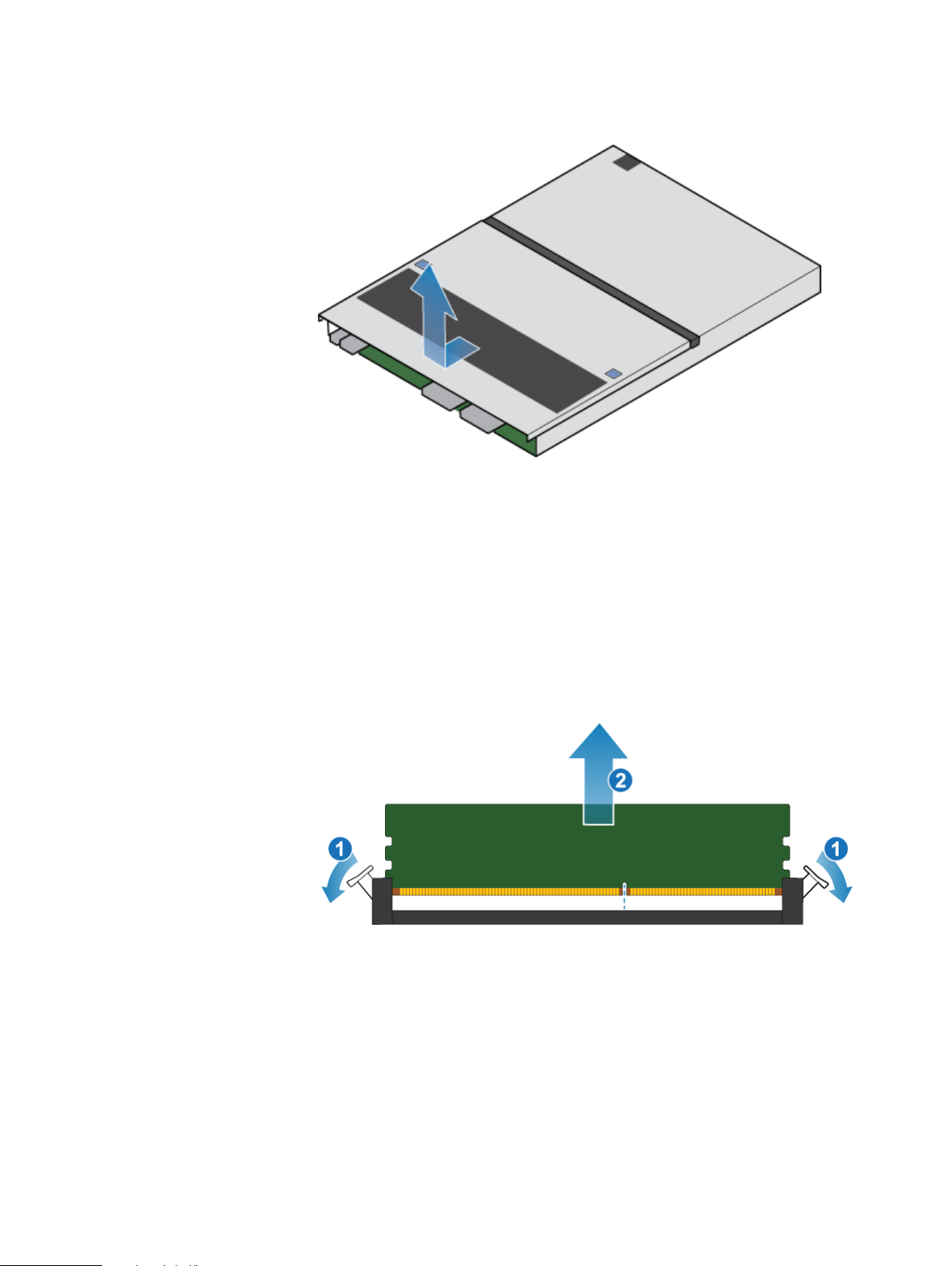
Service Procedures
Figure 88 Removing the top cover
Remove the faulted dual inline memory module
Procedure
1. Locate the faulted DIMM in the SP assembly.
The DIMMs are identified by white or black retaining tabs.
2. Depress the white or black retaining tabs downward to free the DIMM from its
slot.
3. Remove the faulted DIMM.
Figure 89
Removing the DIMM
Install the dual inline memory module
Procedure
1. Touching only the outside edges of the DIMM, align the DIMM with the
connector.
2. Firmly push the carrier straight down into the connector.
When the DIMM is fully seated, you will hear a snap, and feel the connector
latches click into place.
92 Unity 480/F, Unity 680/F, Unity 880/F Installation and Service Guide

Figure 90 Installing the DIMM
3. Ensure that the tabs have locked into place and the DIMM is secure.
Install the top cover on the SP assembly
Procedure
1. Position the top cover over the SP assembly and align it with the slots in the
sides at the rear of the SP assembly.
Service Procedures
Figure 91 Aligning the top cover
2. Pull the top cover forward to secure it in place.
Install the top cover on the SP assembly 93

Service Procedures
Install the SP assembly
Figure 92 Securing the top cover
Procedure
1. Align the pins on the top of the SP assembly with the grooves on the top of the
chassis.
2. Slide the SP assembly into the chassis until it stops, about halfway in.
Figure 93
Sliding the SP assembly halfway into the chassis
3. Pull the black release tab out completely, and slide the rest of the SP assembly
back into the chassis.
The black release tab slides back into the system as it is inserted.
94 Unity 480/F, Unity 680/F, Unity 880/F Installation and Service Guide

Note
Service Procedures
Figure 94 Installing the SP assembly
4. Pull the orange release trigger and push in gently to re-engage the locking
mechanism.
If the black release tab comes out when pulled, the locking mechanism is not
engaged.
Rebooting an SP assembly into Normal Mode
Before you begin
If you removed the SP assembly during the replacement, wait about 10-15 minutes
after reinserting the SP assembly into the system to allow the SP assembly to fully
reboot into Service Mode. Ensure that the SP assembly fault LED is flashing
alternating amber and blue (1 hz) before continuing.
If you attempt this task before the SP assembly has completed its automatic reboot
into Service Mode, the attempt to reboot into Normal mode fails.
Reboot the recently serviced SP assembly into Normal Mode using the procedure that
follows:
Procedure
1. Open Unisphere and select Service, then Service Tasks.
2. Under the name of the SP assembly where you installed the new part, select
Reboot and the click Execute.
3. When prompted, enter the service password to put the SP assembly into
Normal Mode.
It may take up to 15 minutes for the system to complete its reboot, and return
to normal mode.
Rebooting an SP assembly into Normal Mode 95

Service Procedures
Verifying the operation of the new part in Unisphere
Verify that the new part is recognized by your system, and operating correctly.
Procedure
1. In Unisphere, select System View.
2. On the Summary page, confirm that the system status is OK.
3. Select the Enclosures page.
4. Verify that the part appears with the OK status in the enclosure view. You may
need to refresh Unisphere by clicking on the refresh icon next to the
Enclosures view.
If the system health monitor shows the part as faulted, contact your service
provider.
Returning a faulted part
We appreciate the return of defective material within 5 business days (for US
returns). For International customers, please return defective material within 5-10
business days. All instructions and material required to return your defective part were
supplied with your good part shipment.
Procedure
1. Package the faulted part in the shipping box that contained the replacement
part, and seal the box.
2. Ship the failed part to your service provider as described in the instructions that
were included with the replacement part.
3. (Optional) For more information about returning customer-replaceable parts,
from Unisphere, click Support > Replace Disk Drives, Power Supplies, and
Other Parts > Return a Part to display the part return instructions.
If your screen does not show the Return a Part option, contact your service
provider for instructions on what to do next.
Replace an M.2 SSD
Take the following actions to remove the faulted M.2 SSD and install the replacement
M.2 SSD into the system.
The M.2 SSD are located within the SP assembly. You can access the M.2 SSD by
removing the SP assembly from the chassis and opening the top cover.
Identifying and locating the faulted part in Unisphere
Before you replace a faulted part, locate its placement within the storage system.
Procedure
1. In Unisphere, select System View.
2. Select the Enclosures page.
3. Locate the faulted part marked orange, and displayed in the Enclosures view.
96 Unity 480/F, Unity 680/F, Unity 880/F Installation and Service Guide

Preparing the storage processor (SP) for service
Note
To protect your system from accidental data loss during this maintenance activity,
prepare the SP for service. You prepare the SP for service by putting it in Service
Mode.
Entering Service Mode stops I/O on the SP so that service tasks can be safely
performed.
Both SPs must NOT be in Service Mode at the same time.
Procedure
1. Open Unisphere and select Service, then Service Tasks.
2. Under the name of the storage processor where you will install the new part,
select Enter Service Mode and then click Execute.
3. When prompted, enter the Service Password to put the SP into Service Mode.
4. (Optional) Either refresh your browser or follow the on-screen instructions to
restore full-functionality to Unisphere.
Service Procedures
When placing the primary storage processor into Service Mode, Unisphere will
become momentarily unresponsive (about one minute) as the management
services transfer over to the other SP.
5. Return to cabinet with the system and locate the SP in the DPE from the back
of the cabinet.
6. Wait until the SP fault LED is flashing alternating amber and blue before
continuing to the next task.
The SP fault LED will flash alternating amber and blue while the SP remains in
Service mode and is receiving active power.
Figure 95
Table 9 Storage processor assembly LEDs
Storage processor assembly LEDs
LED Location State Description
Storage processor assembly
fault
Preparing the storage processor (SP) for service 97
Amber Fault has occurred.
Blue A management IP address has
been assigned.
Amber or blue
blinking
System is booting.

CAUTION
Note
Service Procedures
Table 9 Storage processor assembly LEDs (continued)
LED Location State Description
Remove the SP assembly
Storage processor assembly
power
Blue and
amber
alternating
(blue for 3
seconds)
Blue and
amber
alternating at
one second
intervals
Off No fault has occurred, normal
Green Storage processor assembly
Green blinking Storage processor assembly
Off Storage processor assembly
System not initialized. A
management IP address has
not been assigned.
Storage processor assembly
in Service Mode.
operation.
is on (main power).
is initializing a serial over LAN
session (Standby Mode).
is off.
This procedure describes how to remove a SP assembly from the chassis. There are
two SP assembliess. The top SP assembly is considered to be upside-down and
mirrors the bottom SP assembly. The illustration shows the removal of the bottom SP
assembly. The procedure for removing the top SP assembly is the same.
Do not remove a SP assembly while the "Unsafe to remove" LED is lit.
Procedure
1. Rotate the power cable retention bail to the left (right for top power supply).
Disconnect the power cable from the power supply.
If the I/O module and network cables are not already labeled, label them clearly
for reconnecting later.
98 Unity 480/F, Unity 680/F, Unity 880/F Installation and Service Guide

Note
Note
Service Procedures
Figure 96 Removing the power cable
2. Disconnect the network and all other cables from the back of the I/O modules
and network ports on the SP assembly.
Do not remove any cables from the other SP assembly.
3. Pull the orange release trigger while gently pushing in on the SP assembly.
The hook disengages from the locking mechanism, and the release tab slides
out.
The SP assembly comes completely out of the chassis. Be prepared to support
the SP assembly to avoid dropping it.
Figure 97 Disengaging the locking mechanism
4. Use the release handle to pull the SP assembly outward enough to grasp the
sides with both hands. Then, with both hands supporting the SP assembly, pull
the SP assembly fully out of the enclosure.
Remove the SP assembly 99

Service Procedures
Figure 98 Removing the SP assembly
5. Place the SP assembly on a clean, flat, static-free work surface.
Remove the top cover from the SP assembly
Before you begin
Ensure that the internal battery has powered off before removing the top cover. After
removing the SP assembly from the rack, wait at least 30 seconds, or until you hear
the internal battery power off.
Procedure
1. While pushing down the two blue release buttons, slide the top cover towards
the rear of the system, until it stops.
Figure 99
Releasing the top cover
2. Lift the top cover upward and remove it from the SP assembly.
100 Unity 480/F, Unity 680/F, Unity 880/F Installation and Service Guide
