
Dell EMC Networking
N3024EP-ON, N3024ET-ON,
N3024EF-ON, N3048EP-ON,
N3048ET-ON Switches
Getting Started Guide
Regulatory Model: E06W, E07W
Regulatory Type: E06W001, E06W002, E07W001,
E07W002, E07W003


Dell EMC Networking
N3024EP-ON, N3024ET-ON,
N3024EF-ON, N3048EP-ON,
N3048ET-ON Switches
Getting Started Guide
Regulatory Models: E06W, E07W

Notes, Cautions, and Warnings
NOTE: A NOTE indicates important information that helps you make better use of
your switch.
CAUTION: A CAUTION indicates either potential damage to hardware or loss of
data and tells you how to avoid the problem.
WARNING: A WARNING indicates a potential for property damage, personal
injury, or death.
____________________
© 2018 Dell Inc. or its subsidiaries. All rights reserved. This product is protected by U.S. and
international copyright and intellectual property laws. Dell and the Dell logo are trademarks of Dell
Inc. in the United States and/or other jurisdictions. All other marks and names mentioned herein may
be trademarks of their respective companies.
Regulatory Models: E06W, E07W
March 2018 P/N YWH0P Rev. A00

Contents 3
Contents
1 Introduction . . . . . . . . . . . . . . . . . . . . . . . . 5
N3000ET-ON/N3000EP-ON Hardware Overview . . . . . 5
Power Consumption and Power Budget for
the N3024EP-ON and N3048EP-ON PoE Switches
. . 5
Ventilation System
. . . . . . . . . . . . . . . . . . 6
2 N3000ET-ON/N3000EP-ON Installation . . . 8
Rack Mounting an N3000ET-ON/N3000EP-ON
Switch . . . . . . . . . . . . . . . . . . . . . . . . . . . 8
Installing in a Rack
. . . . . . . . . . . . . . . . . . 8
Stacking Multiple N3000ET-ON/N3000EP-ON
Switches
. . . . . . . . . . . . . . . . . . . . . . . . . 10
3 Starting and Configuring the
N3000ET-ON/N3000EP-ON Switch . . . . . . 11
Connecting an N3000ET-ON/N3000EP-ON Switch
to a Terminal
. . . . . . . . . . . . . . . . . . . . . . . 12
Connecting an N3000ET-ON/N3000EP-ON Switch
to a Power Source
. . . . . . . . . . . . . . . . . . . . 13
AC and DC Power Connection
. . . . . . . . . . . 13
Booting the N3000ET-ON/N3000EP-ON Switch . . . . . 14
Performing the N3000ET-ON/N3000EP-ON
Initial Configuration
. . . . . . . . . . . . . . . . . . . 15

4 Contents
Enabling Remote Management . . . . . . . . . . . 15
Initial Configuration Procedure
. . . . . . . . . . . 16
Example Session . . . . . . . . . . . . . . . . . . 17
Dell EMC Easy Setup Wizard Console
Example
. . . . . . . . . . . . . . . . . . . . . . . 18
Next Steps . . . . . . . . . . . . . . . . . . . . . 23
4 NOM Information (Mexico Only) . . . . . . 24
5 Operating Altitude–Information
Update . . . . . . . . . . . . . . . . . . . . . . . . . . . 25

Getting Started Guide 5
Introduction
This document provides basic information about the Dell EMC Networking
N3000ET-ON/N3000EP-ON switch, including how to install a switch and
perform the initial configuration. For information about how to configure and
monitor switch features, refer to the User Configuration Guide, which is
available on the Dell EMC Support website at dell.com/support. See the
Support website for the latest updates on documentation and firmware.
NOTE: Switch administrators are strongly advised to maintain Dell EMC
Networking switches on the latest version of the Dell EMC Networking Operating
System (DNOS). Dell EMC Networking continually improves the features and
functions of DNOS based on feedback from you, the customer. For critical
infrastructure, pre-staging of the new release into a non-critical portion of the
network is recommended to verify network configuration and operation with the
new DNOS version.
N3000ET-ON/N3000EP-ON Hardware Overview
This section contains information about device characteristics and modular
hardware configurations for the Dell EMC Networking N3000ET-ON/
N3000EP-ONswitch.
Power Consumption and Power Budget for the N3024EP-ON and
N3048EP-ON PoE Switches
Table 1-1 describes the power consumption for the N3024EP-ON and
N3048EP-ON PoE switches.
Table 1-1. Power Consumption for the N3024EP-ON/N3048EP-ON PoE Switch
Model Input Voltage Power Supply
Configuration
Maximum Steady
Current
Consumption (A)
Maximum
Steady
Power (W)
N3024EP-ON/
N3048EP-ON
100V/60Hz PSU1 + PSU2 21.8 2180.0
110V/60Hz PSU1 + PSU2 19.5 2145.0
120V/60Hz PSU1 + PSU2 17.8 2136.0
220V/50Hz PSU1 + PSU2 9.31 2048.2
240V/50Hz PSU1 + PSU2 8.6 2064.0

6 Getting Started Guide
As Table 1-2 shows, the PoE power budget is 950W for a switch equipped
with a single 1100W power supply and 1900W for a switch equipped with
two 1100W power supplies.
Table 1-2. Dell EMC Networking N3024EP-ON PoE Power Budget Limit
Ventilation System
Two fans cool the N3000ET-ON/N3000EP-ON switch. The switch
additionally has a fan in each internal power supply.
The N3000ET-ON/N3000EP-ON fan is a field-replaceable unit (FRU).
One PSU Two PSUs
Model Name Max. PSU
Output Ability
PoE+ Power
Turn-on Limitation
Max. PSUs
Output Ability
PoE+ Power
Turn-on Limitation
Dell EMC
Networking
N3024EP-ON
1100W Power budget is 950W:
The total PoE supplied
power must not
exceed 950W.
2200W Power budget is
1900W:
All PoE+ ports can
supply maximum
power.
Dell EMC
Networking
N3048EP-ON
1100W Power budget is 950W:
The total PoE supplied
power must not
exceed 950W.
2200W Power budget is
1900W:
All PoE+ ports can
supply maximum
power.

Getting Started Guide 7
N3000ET-ON/N3000EP-ON Model Summary
Table 1-3. N3000ET-ON/N3000EP-ON Switch Regulatory Numbers
Marketing
Model Name
(MMN)
Description Power Supply
Unit (PSU)
Regulatory
Model Number
(RMN)
Regulatory
Type Number
(RTN)
N3024EP-ON 24x1G/2x1G Combo/
2x10G SFP+/2x Stacking/
1x Modular Bay/
N+1 Redundant Pluggable PSUs/
PoE+ 24 Ports/
PoE 60W-capable 12 Ports/
1x Removable Fan Module
715W/1100W E06W E06W001
N3024ET-ON 24x1G RJ-45/2x1G SFP Combo/
2x10G SFP+/ 2x Stacking/
1x Modular Bay/
N+1 Redundant Pluggable PSUs/
1x Removable Fan Module
200W E07W E07W001
N3024EF-ON 24x1G SFP/2x1G SFP Combo/
2x10G SFP+/2x Stacking/
1x Modular Bay/
N+1 Redundant Pluggable PSUs/
1x Removable Fan Module
200W E07W E07W003
N3048EP-ON 48x1G/2x1G Combo/
2x10G SFP+/2x Stacking
1x Modular Bay/
N+1 Redundant Pluggable
PSUs/PoE+ 48 Ports/PoE
60W-capable 12 Ports/
1x Removable Fan Module
715W/1100W E06W E06W002
N3048ET-ON 48x1G RJ-45/2x1G Combo/
2x10G SFP+/2x Stacking/
1x Modular Bay/
N+1 Redundant Pluggable PSUs/
1x Removable Fan Module
200W E07W E07W002

8 Getting Started Guide
N3000ET-ON/N3000EP-ON
Installation
Rack Mounting an N3000ET-ON/N3000EP-ON
Switch
WARNING: Read the safety information in the
Safety and Regulatory Information
as well as the safety information for other switches that connect to or support the
switch.
The AC power connector is on the rear panel of the switch.
Installing in a Rack
WARNING: Do not use rack mounting kits to suspend the switch from under a
table or desk, or attach it to a wall.
CAUTION: Disconnect all cables from the switch before continuing. Remove all
self-adhesive pads from the underside of the switch, if they have been attached.
CAUTION: When mounting multiple switches into a rack, mount the switches
from the bottom up.
NOTE: This installation procedure is for a two-post rack only.
1
Place the supplied rack-mounting bracket on one side of the switch,
ensuring that the three pear-shaped holes on the rack-mounting bracket
are aligned with the three standoffs on the chassis.
Figure 1-1 illustrates where to align the bracket with the standoffs.

Getting Started Guide 9
Figure 1-1. Aligning the Brackets
2
Push the rack-mounting bracket towards the back to secure the bracket in
a locked position.
3
Repeat the process for the rack-mounting bracket on the other side of the
switch.
4
Insert the switch into the 48.26 cm (19 inch) rack, ensuring that the rackmounting holes on the bracket line up with the mounting holes in the
rack.
Figure 1-2. Securing the Bracket to the Rack
5
Secure the bracket to the rack with either the rack bolts or cage nuts and
cage-nut bolts with washers (depending on the kind of rack you have).
Fasten the bolts on the bottom before fastening the bolts on the top.

10 Getting Started Guide
6
Repeat the process for securing the bracket to the rack on the other side of
the rack.
NOTE: Make sure that the ventilation holes are not obstructed.
Stacking Multiple N3000ET-ON/N3000EP-ON
Switches
You can stack N3000ET-ON/N3000EP-ON switches up to 12 switches high
using mini-SAS fixed stacking ports on the rear of the switch. When multiple
switches are connected together through the stack ports, they operate as a
single unit with up to 576 front-panel ports. The stack operates and is
managed as a single entity. Refer to the User Configuration Guide and the
CLI Reference Guide for more information.

Getting Started Guide 11
Starting and Configuring the
N3000ET-ON/N3000EP-ON Switch
The following flow chart provides an overview of the steps you use to perform
the initial configuration after the switch is unpacked and mounted.
Figure 1-3. Installation and Configuration Flow Chart

12 Getting Started Guide
Connecting an N3000ET-ON/N3000EP-ON Switch
to a Terminal
After completing all external connections, configure the switch by connecting
it to a terminal.
NOTE: Read the Release Notes for this product before proceeding. You can
download the Release Notes from the Dell Support website at dell.com/support.
NOTE: Dell recommends that you obtain the most recent version of the user
documentation from the Dell Support website at dell.com/support.
To monitor and configure the switch via the USB console, use the console
port on the front panel of the switch to connect it to a computer running
VT100 terminal emulation software using the supplied USB cable. It may be
necessary to download and install a driver on first use of the USB cable.
The following equipment is required to use the console port:
• VT100-compatible computer with a USB port running VT100 terminal
emulation software,
such as HyperTerminal® and a USB driver.
• The supplied USB cable with a type B USB connector for the console port
and USB connector for the host PC.
Perform the following tasks to connect a terminal to the switch console port:
1
Connect the USB type B connector on the supplied switch and connect
the other end to a computer running VT100 terminal emulation software.
2
Configure the terminal emulation software as follows:
a
Select the appropriate serial port (for example, COM 1) to connect to
the console.
b
Set the data rate to 115,200 baud.
c
Set the data format to 8 data bits, 1 stop bit, and no parity.
d
Set the flow control to none.
e
Set the terminal emulation mode to
VT100
.
f
Select Terminal keys for Function, Arrow, and Ctrl keys. Make sure
that the setting is for Terminal keys (not Microsoft Windows keys).
3
Connect the USB type B connector on the cable directly to the switch
console port. The Dell EMC Networking console port is located on the
right side of the front panel and is labeled with a
|O|O|
symbol.

Getting Started Guide 13
NOTE: Console access to the stack manager is available from any console
port via the local CLI. Only one USB console session at a time is supported.
Connecting an N3000ET-ON/N3000EP-ON Switch
to a Power Source
CAUTION: Read the safety information in the
Safety and Regulatory Information
manual as well as the safety information for other switches that connect to or
support the switch.
The N3000ET-ON/N3000EP-ON switches support one or two FRU power
supplies. The
power receptacle is on the rear panel.
AC and DC Power Connection
1
Make sure that the switch console port is connected to a PC running a
VT100 terminal emulator via the USB to USB Type B cable.
2
Using a 5-foot (1.5 m) heavy-duty power cable with a notched connector
(PoE models) or a standard power cable (non-PoE models) with safety
ground connected, connect the power cable to the AC main receptacle
located on the rear power supply.
3
Connect the power cable to a grounded AC outlet.
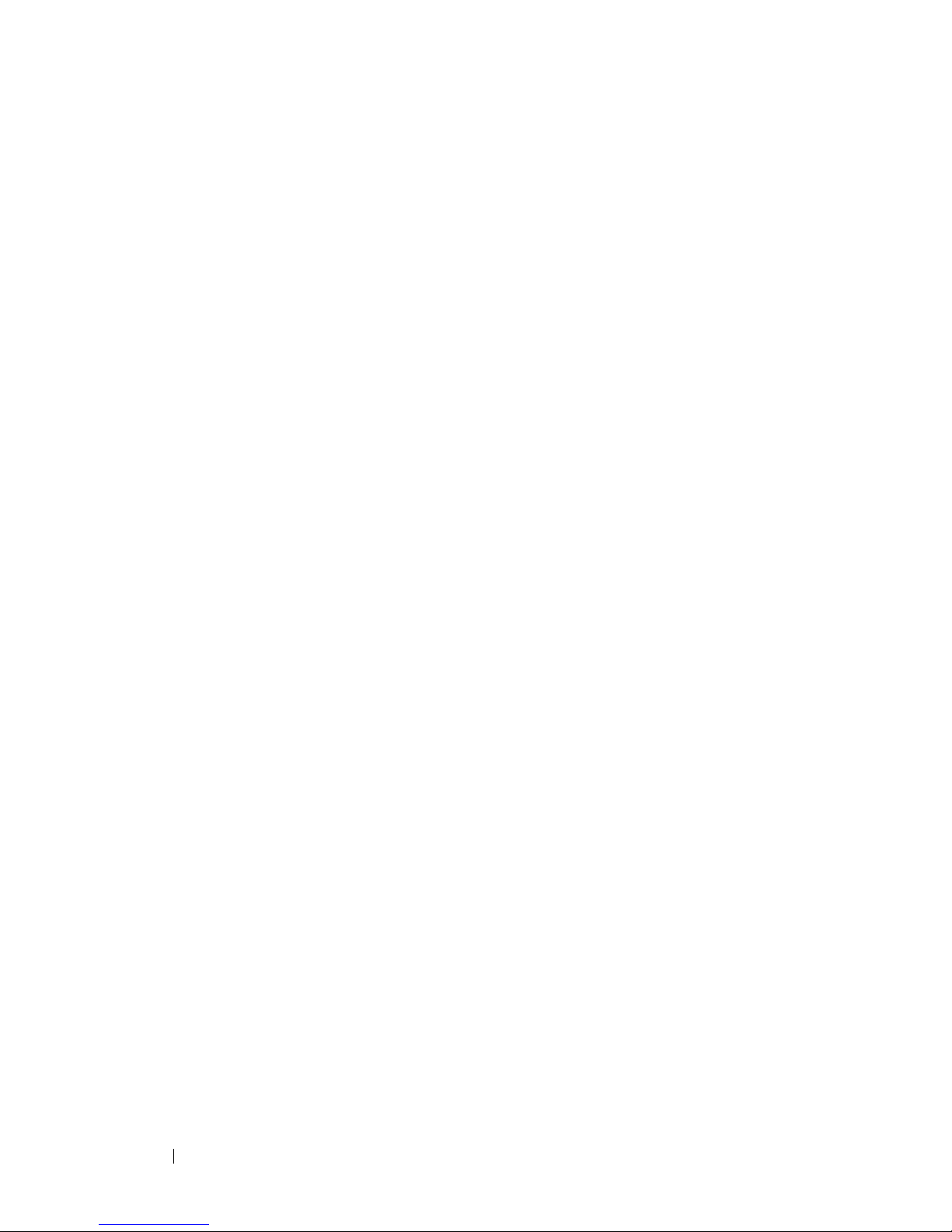
14 Getting Started Guide
Booting the N3000ET-ON/N3000EP-ON Switch
When the power is turned on with the local terminal already connected, the
switch goes through a power-on self-test (POST). POST runs every time the
switch is initialized and checks hardware components to determine if the
switch is fully operational before completely booting. If POST detects a
critical problem, the program flow stops. If POST passes successfully, valid
firmware is loaded into RAM. POST messages are displayed on the terminal
and indicate test success or failure. The boot process runs for approximately
60 seconds.
You can invoke the Boot menu after the first part of the POST is completed.
From the Boot menu, you can perform configuration tasks such as resetting
the system to factory defaults, activating the backup image, or recovering a
password. For more information about the Boot menu functions, refer to the
CLI Reference Guide.

Getting Started Guide 15
Performing the N3000ET-ON/N3000EP-ON Initial
Configuration
The initial configuration procedure is based on the following assumptions:
• The Dell EMC Networking switch was never configured before.
• The Dell EMC Networking switch booted successfully.
• The console connection was established, and the
Dell EMC Easy Setup
Wizard
prompt appears on the screen of a PC running terminal emulation
software.
The initial switch configuration is performed through the console port. After
the initial configuration, you can manage the switch from the alreadyconnected console port or remotely through an interface defined during the
initial configuration.
NOTE: The switch is not configured with a default user name, password, or IP
address.
Before setting up the initial configuration of the switch, obtain the following
information from your network administrator:
• The IP address to be assigned to the management interface.
• The IP subnet mask for the network.
• The IP address of the management interface default gateway.
These settings are necessary to allow the remote management of the switch
through Telnet (Telnet client) or HTTP (Web browser).
Enabling Remote Management
The front panel of the N3000ET-ON/N3000EP-ON switch contains a Gigabit
Ethernet port for out-of band (OOB) management. The OOB port is located
to the right of the console port. On the N3000ET-ON/N3000EP-ON switch,
you can additionally use any of the switch ports on the front panel for in-band
management. By default, all in-band ports are members of VLAN 1.
The Dell EMC Easy Setup Wizard includes prompts to configure network
information for the OOB management interface and the VLAN 1 interface on
the N3000ET-ON/N3000EP-ON switch. You can assign a static IP address and
subnet mask or enable DHCP and allow a network DHCP server to assign the
information.

16 Getting Started Guide
Refer to the CLI Reference Guide for commands to configure network
information.
Initial Configuration Procedure
Perform the initial configuration by using the Dell EMC Easy Setup Wizard
or by using the CLI. The wizard automatically starts when the switch
configuration file is empty. Exit the wizard at any point by entering [ctrl+z],
but all configuration settings specified will be discarded, and the switch will
use the default values.
NOTE: If you do not run the Dell EMC Easy Setup Wizard or do not respond to the
initial Easy Setup Wizard prompt within 60 seconds, the switch enters CLI mode.
You must reset the switch with an empty startup configuration in order to rerun the
Dell EMC Easy Setup Wizard.
For more information about performing the initial configuration by using the
CLI, refer to the CLI Reference Guide. This Getting Started Guide shows how
to use the Dell EMC Easy Setup Wizard for initial switch configuration. The
wizard sets up the following configuration on the switch:
• Establishes the initial privileged user account with a valid password. The
wizard configures one privileged user account during the setup.
• Enables CLI login and HTTP access to use the local authentication setting
only.
• Sets up the IP address for the OOB management interface.
• Sets up the IP address for the VLAN 1 routing interface, of which all
in-band ports are members.
• Sets up the SNMP community string to be used by the SNMP manager at
a given IP address. Skip this step if SNMP management is not used for this
switch.
• Allows you to specify the network management system IP address or
permit management access from all IP addresses.
• Configures the default gateway IP address for the VLAN 1 interface.

Getting Started Guide 17
Example Session
This section describes a Dell EMC Easy Setup Wizard session. The following
values are used by the example session:
• The SNMP community string to be used is
public
.
• The network management system (NMS) IP address is
10.1.2.100
.
• The user name is
admin
, and the password is
admin123
.
• The OOB management interface uses
DHCP
for IP address assignment.
• The IP address for the VLAN 1 routing interface is
10.1.1.200
with a
subnet mask of
255.255.255.0
.
• The default gateway is
10.1.1.1.
The setup wizard configures the initial values as defined above. After
completing the wizard, the switch is configured as follows:
• SNMPv2 is enabled and the community string is set up as defined above.
SNMPv3 is disabled by default.
• The admin user account is set up as defined.
• A network management system is configured. From the management
station, you can access the SNMP, HTTP, and CLI interfaces. You may also
choose to allow all IP addresses to access these management interfaces by
choosing the (0.0.0.0) IP address.
• DHCP is enabled on the OOB management interface.
• An IP address is configured for the VLAN 1 routing interface.
• A default gateway address is configured.
NOTE: In the following example, the possible user options or default values are
enclosed in [ ]. If you press <Enter> with no options defined, the default value is
accepted. Help text is in parentheses.

18 Getting Started Guide
Dell EMC Easy Setup Wizard Console Example
The following example contains the sequence of prompts and responses
associated with running an example Dell EMC Easy Setup Wizard session,
using the input values listed earlier.
After the switch completes the POST and is booted, the following dialog
appears:
Unit 1 - Waiting to select management unit)>
___________Dell SupportAssist EULA__________________
I accept the terms of the license agreement. You can
reject the license agreement by configuring this
command 'eula-consent support-assist reject'.
By installing SupportAssist, you allow Dell to save
your contact information (e.g. name, phone number
and/or email address) which would be used to provide
technical support for your Dell products and services
Dell may use the information for providing
recommendations to improve your IT infrastructure.
Dell SupportAssist also collects and stores machine
diagnostic information, which may include but is not
limited to configuration information, user supplied
contact information, names of data volumes, IP
addresses, access control lists, diagnostics &
performance information, network configuration
information, host/server configuration & performance
information and related data (Collected Data) and
transmits this information to Dell. By downloading
SupportAssist and agreeing to be bound by these terms
and the Dell end user license agreement, available at:
http://www.dell.com/aeula, you agree to allow Dell to
provide remote monitoring services of your IT
environment and you give Dell the right to collect the
Collected Data in accordance with Dell's Privacy
Policy, available at:
http://www.dell.com/privacypolicycountryspecific, in
order to enable the performance of all of the various
functions of SupportAssist during your entitlement to
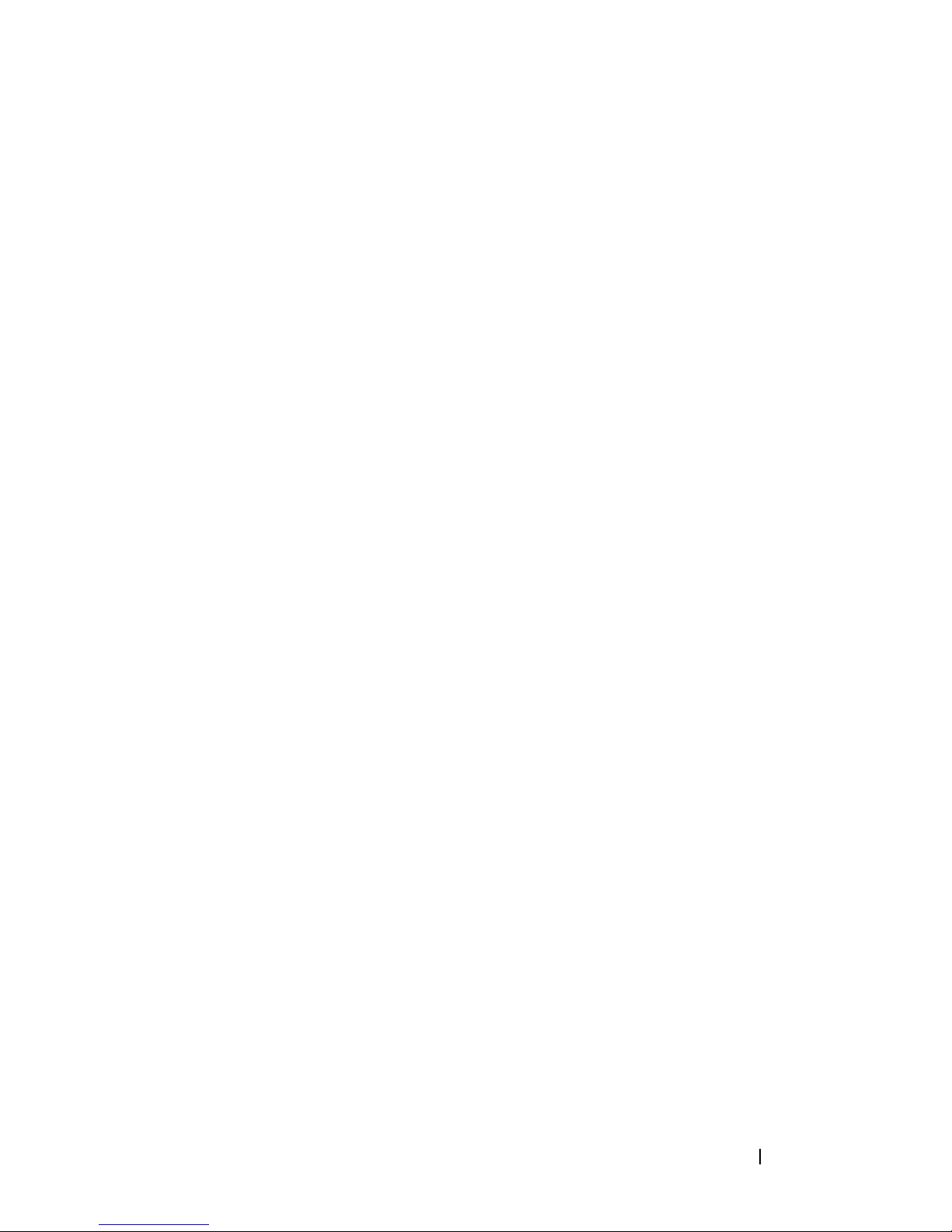
Getting Started Guide 19
receive related repair services from Dell. You further
agree to allow Dell to transmit and store the
Collected Data from SupportAssist in accordance with
these terms. You agree that the provision of
SupportAssist may involve international transfers of
data from you to Dell and/or to Dell's affiliates,
subcontractors or business partners. When making such
transfers, Dell shall ensure appropriate protection is
in place to safeguard the Collected Data being
transferred in connection with SupportAssist. If you
are downloading SupportAssist on behalf of a company
or other legal entity, you are further certifying to
Dell that you have appropriate authority to provide
this consent on behalf of that entity. If you do not
consent to the collection, transmission and/or use of
the Collected Data, you may not download, install or
otherwise use SupportAssist.
________AeroHive HiveManager NG EULA________________
This switch includes a feature that enables it to work
with HiveManager (an optional management suite), by
sending the switch's service tag number and IP Address
to HiveManager to authenticate your entitlement to use
HiveManager. If you wish to disable this feature, you
should run command 'eula-consent hiveagent reject'
immediately upon powering up the switch for the first
time, or at any time thereafter.
Applying Global configuration, please wait...
Welcome to Dell Easy Setup Wizard
The setup wizard guides you through the initial switch
configuration, and gets you up and running as quickly
as possible. You can skip the setup wizard, and enter
CLI mode to manually configure the switch. You must
respond to the next question to run the setup wizard
within 60 seconds, otherwise the system will continue

20 Getting Started Guide
with normal operation using the default system
configuration. Note: You can exit the setup wizard at
any point by entering [ctrl+z].
Would you like to run the setup wizard (you must
answer this question within 60 seconds)? [Y/N] y
Step 1:
The system is not set up for SNMP management by
default. To manage the switch using SNMP (required for
Dell Network Manager) you can
. Set up the initial SNMP version 2 account now.
. Return later and set up other SNMP accounts. (For
more information on setting up an SNMP version 1 or
3 account, see the user documentation).
Would you like to set up the SNMP management interface
now? [Y/N] y
To set up the SNMP management account you must specify
the management system IP address and the “community
string” or password that the particular management
system uses to access the switch. The wizard
automatically assigns the highest access level
[Privilege Level 15] to this account. You can use Dell
Network Manager or other management interfaces to
change this setting, and to add additional management
system information later. For more information on
adding management systems, see the user documentation.
To add a management station:
Please enter the SNMP community string to be used.
[public]: public
NOTE: If it is configured, the default access level is set to the highest available
access for the SNMP management interface. Initially only SNMPv2 will be
activated. SNMPv3 is disabled until you return to configure security access for
SNMPv3 (e.g. engine ID, view, etc.).

Getting Started Guide 21
Please enter the IP address of the Management System
(A.B.C.D) or wildcard (0.0.0.0) to manage from any
Management Station. [0.0.0.0]: 10.1.2.100
Step 2:
Now we need to set up your initial privilege (Level
15) user account. This account is used to login to the
CLI and Web interface. You may set up other accounts
and change privilege levels later. For more
information on setting up user accounts and changing
privilege levels, see the user documentation.
To set up a user account:
Please enter the user name. [root]:admin
Please enter the user password: ********
Please reenter the user password: ********
Step 3:
Next, an IP address is set up on the VLAN 1 routing
interface.
You can use the IP address to access the CLI, Web
interface, or SNMP interface of the switch.
To access the switch through any Management Interface
you can
. Set up the IP address for the Management Interface.
. Set up the default gateway if IP address is
manually configured on the routing interface.
Would you like to set up the Out-Of-Band interface
now? [Y/N] y
Please enter the IP address of the device (A.B.C.D) or
enter “DHCP” (without the quotes) to automatically
request an IP address from the network DHCP server.
[192.168.2.1]: dhcp

22 Getting Started Guide
Step 4:
Would you like to set up the VLAN1 routing interface
now? [Y/N] y
Please enter the IP address of the device (A.B.C.D) or
enter “DHCP” (without the quotes) to automatically
request an IP address from the network DHCP server:
10.1.1.200
Please enter the IP subnet mask (A.B.C.D or /nn):
255.255.255.0
Step 5:
Finally, set up the default gateway. Please enter the
IP address of the gateway from which this network is
reachable. [0.0.0.0]: 10.1.1.1
This is the configuration information that has been
collected:
SNMP Interface = “public”@10.1.2.100
User Account setup = admin
Password = ********
VLAN1 Router Interface IP = 10.1.1.200 255.255.255.0
Default Gateway = 10.1.1.1
Step 6:
If the information is correct, please enter (Y) to
save the configuration and copy the settings to the
start-up configuration file. If the information is
incorrect, enter (N) to discard the configuration and
restart the wizard: [Y/N] y
Thank you for using the Dell Easy Setup Wizard. You
will now enter CLI mode.
Applying Interface configuration, please wait...

Getting Started Guide 23
Next Steps
After completing the initial configuration described in this section, you can
connect the OOB port to your management network for out-of-band remote
management, or you can connect any of the front-panel switch ports to a
production network for in-band remote management.
If you specified DHCP for the OOB interface or for the VLAN 1 management
interface IP address, the interface will acquire its IP address from a DHCP
server on the network. To discover the dynamically assigned IP address, use
the console port connection to issue the following command:
• For the OOB interface, enter
show ip interface out-of-band
.
• For the VLAN 1 routing interface, enter
show ip interface
.
To access the Dell OpenManage Switch Administrator interface, enter the
OOB management interface IP address into the address field of a Web
browser or enter the VLAN 1 management interface IP address into the
address field of a Web browser. For remote management access to the CLI,
enter the OOB management interface IP address or VLAN 1 management
interface IP address into a Telnet or SSH client. Alternatively, continue to use
the console port for local CLI access to the switch.
The N3000ET-ON/N3000EP-ON switch supports basic switching features
such as VLANs and spanning tree protocol. Use the Web-based management
interface or the CLI to configure the features your network requires. For
information about how to configure the switch features, refer to the User
Configuration Guide or CLI Reference Guide available on the support site:
dell.com/support.

24 Getting Started Guide
NOM Information (Mexico Only)
The following information is provided on the device(s) described in this
document in compliance with the requirements of the official Mexican
standards (NOM):
Exporter: Dell Inc.
One Dell Way
Round Rock, TX 78682
Importer: Dell Computer de México, S.A. de C.V.
Paseo de la Reforma 2620 - 11
o
Piso
Col. Lomas Altas
11950 México, D.F.
Ship to: Dell Computer de México, S.A. de C.V.
al Cuidado de Kuehne & Nagel de México S. de R.L.
Avenida Soles No. 55
Col. Peñon de los Baños
15520 México, D.F.
Supply voltage: Dell EMC Networking N3000ET-ON/N3000EP-ON:
100V–240 VAC
Frequency: Dell EMC Networking N3000ET-ON/N3000EP-ON:
50–60 Hz
Maximum steady state
current consumption:
Dell EMC Networking N3024ET-ON:
• 110V circuit: ~0.48A
• 220V circuit: ~0.29A
Dell EMC Networking N3024EF-ON:
• 110V circuit: ~0.61A
• 220V circuit: ~0.33A
Dell EMC Networking N3048ET-ON:
• 110V circuit: 0.68A
• 220V circuit: 0.29A
Dell EMC Networking N3024EP-ON:
• 110V circuit: ~11.7A
• 220V circuit: ~5.6A
NOTE: The current shown here is for a dual power
supply consumption.

Getting Started Guide 25
Operating Altitude–Information
Update
NOTE: The operating altitude restriction provided in this document is applicable
only to systems shipping to China.
The following information is in compliance with the requirements of the
official Chinese standards:
• The operating altitude is in the range of –15.2m to 2000m (–50 ft to
6560 ft).
• For altitudes above 2950 ft, the maximum operating temperature is
derated 1°F/550 ft.

26 Getting Started Guide

www.dell.com | dell.com/support
Printed in the U.S.A.
W38K3
