Page 1
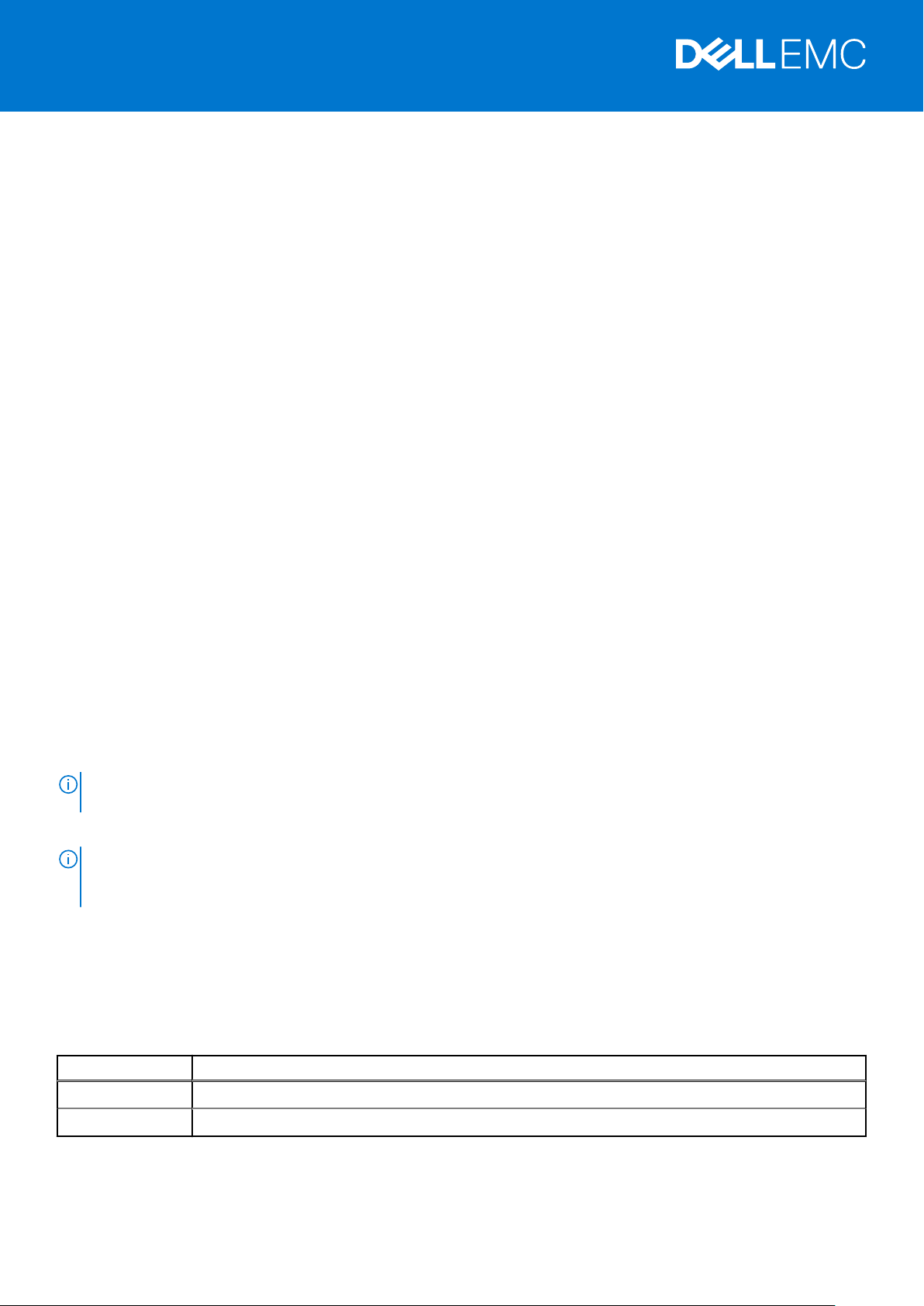
Rev. A01
February 2021
Dell EMC Z9100–ON System Release Notes, OS Version 9.14(2.9P1)
This document contains information about open and resolved caveats, and operational information specific to the Dell EMC
Networking operating software (OS) and the Z9100-Open Networking (ON) platform.
Current Release Version: 9.14(2.9P1)
Release Date: 2021-02-18
Previous Release Version: 9.14(2.9)
Topics:
• Document Revision History
• Requirements
• New Dell Networking OS Version 9.14(2.9) Features
• Restrictions
• Documentation Corrections
• Changes to the Default Behavior and CLI Syntax
• Deferred Issues
• Fixed Issues
• Known Issues
• Upgrading the sub-components
• Upgrading the ONIE Package for the Z9100-ON System
• Upgrading the DIAG Package for the Z9100-ON System
• Installing Dell EMC Networking OS on the Z9100-ON using ONIE
• Upgrading the Z9100-ON Dell EMC Networking OS Image using Dell EMC Networking OS CLI
• Uninstalling the Dell EMC Networking operating system
• Installing a Third Party Operating System
• Support Resources
NOTE:
This document may contain language that is not consistent with current guidelines of Dell Technologies. There are
plans to update this document over subsequent releases to revise the language accordingly.
Incorrect behavior or unexpected caveats are listed as the Problem Report (PR) numbers within the appropriate sections.
NOTE:
You can subscribe to issue update reports or use the BugTrack search tool to read current information about
open and closed issues. To subscribe or use BugTrack, visit Dell EMC Support at: https://www.force10networks.com/
CSPortal20/BugTrack/SearchIssues.aspx.
For more information about hardware and software features, commands, and capabilities, see the Dell EMC Networking website
at: https://www.dellemc.com/networking.
Document Revision History
Table 1. Revision History
Date Description
2021-02 9.14.2.9P1 - Added Fixed Issues for the release.
2020–12 Initial release.
1
Page 2
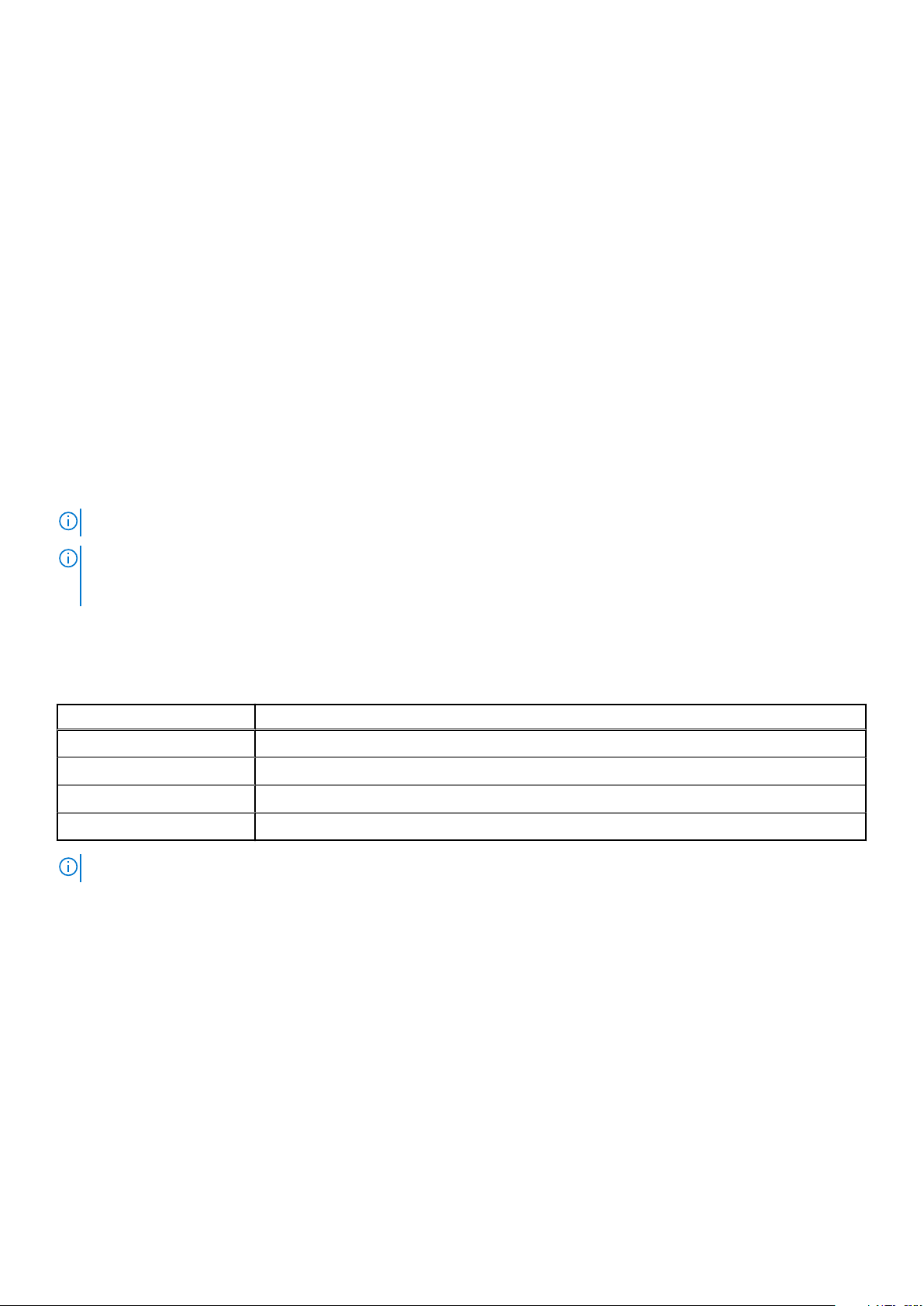
Requirements
The following requirements apply to the Z9100-ON system.
Hardware Requirements
The following lists the Dell EMC Z9100-ON system hardware requirements:
● 10/25/40/50/100 GbE switch
Thirty two fixed quad form-factor pluggable (QSFP28) optical ports
●
● One each 10/100/100BaseT Ethernet management port, micro universal serial bus (MicroUSB-B) 2.0 console port, USB type
A port, and RS-232/RJ45 serial console port
● Two small form-factor pluggable plus (SFP+) 1000M/10G ports
● Two AC or DC power supplies units (PSUs) and five fan subsystem with airflow from the I/O side to the power supply unit
(PSU) side or from the PSU side to the I/O side
The following lists the individual Dell Z9100-ON system hardware components that are available to order:
● Fan with airflow from I/O side to PSU side
● Fan with airflow from PSU side to I/O side
● AC or DC power supply with airflow from I/O side to PSU side
AC or DC power supply with airflow from PSU side to I/O side
●
NOTE: Fan modules and power supplies are field replaceable units.
NOTE: All fans and PSUs must have the same airflow direction. If you mix the airflow direction, the switch detects the
discrepancy, issues an alarm, and may auto-shutdown to avoid heat damage to components. You must correct the mixed
airflow direction.
Software Requirements
Table 2. Software Requirements
Software Minimum Release Requirement
Dell EMC Networking OS 9.14(2.9)
ONIE 3.23.1.0-7
DIAG Installer 3.23.3.0-4
EDA Diags 3.23.4.1
NOTE: For information about non-Dell OS versions, see Dell EMC Z9100-Open Networking (ON) System Release Notes.
New Dell Networking OS Version 9.14(2.9) Features
The following features are integrated into the Dell EMC Networking 9.14.2 branch through this release:
None.
Restrictions
● Prerequisite steps to upgrade the Dell EMC Networking OS from earlier version to 9.14.2.0 or later:
1. Uninstall the older version of the Open Automation (OA) package
2. Upgrade the Dell EMC Networking OS to 9.14.2.0 or later version
3. Install the following OA packages from the respective upgraded version:
a. SmartScripts
2
Page 3
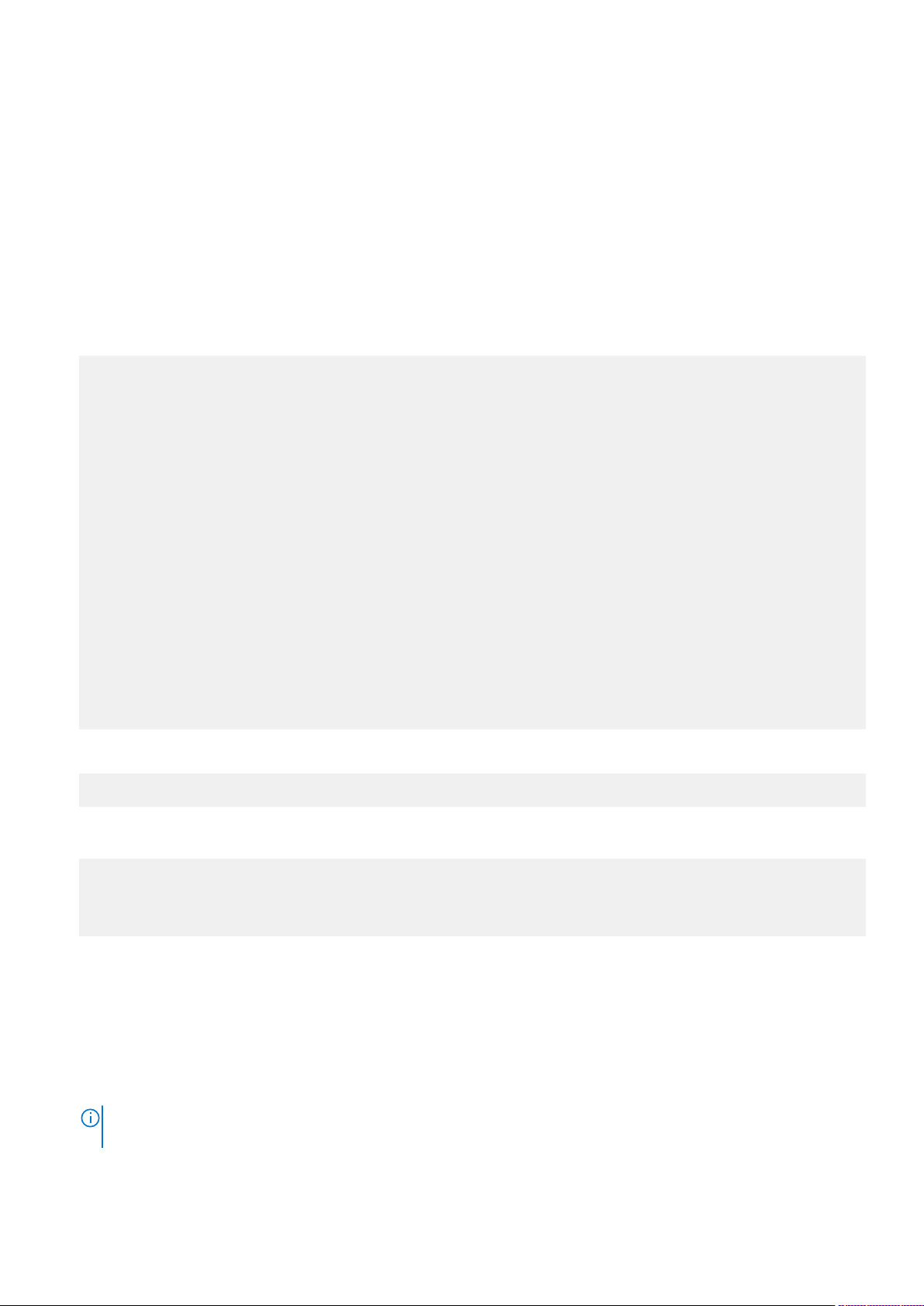
b. Puppet
c. Open management infrastructure (OMI)
d. SNMP MIB
Prerequisite steps to downgrade the Dell EMC Networking OS from 9.14.2.0 or later to the earlier version:
1. Uninstall the OA package of 9.14.2.0 or later version
2. Downgrade the Dell EMC Networking OS to an earlier version
3. Install the respective OA package from an earlier version
For more information about installing, uninstalling and upgrading the Dell EMC Networking OS and OA package, see the
respective Dell EMC System Release Notes.
● After you upgrade Dell EMC Networking Networking OS to 9.14(2.9) from an earlier version and update the BIOS using the
booted option, the system does not allow you to downgrade the BIOS to an earlier version. To run an earlier BIOS version,
use FTP, TFTP, or SCP option from the current OS version.
DellEMC#upgrade boot bootselector-image stack-unit 1 tftp://10.16.127.7/FTOS-Z9100ON-9.14.2.9.bin
Dec 15 09:32:03 : Discarded 1 pkts. Expected block num : 51. Received block num: 50
Dec 15 09:32:06 : Discarded 1 pkts. Expected block num : 65. Received block num: 64
!!!!!!!!!!!!!!!!!!!!!!!!!!!!!!!!!!!!!!!!!!!!!!!!!!!!!!!!!!!!!!!!!!!!!!!!!!!!.
Current Boot information in the system:
========================================================================
Card BootSelector Current Version New Version
----------------------------------------------------------------------- Unit1 Boot Selector 3.23.0.0-8 3.23.0.0-9
***********************************************************************
* Warning - Upgrading boot selectors is inherently risky and should *
* only be attempted when necessary. A failure at this upgrade may *
* cause a board RMA. Proceed with caution ! *
***********************************************************************
Proceed upgrade Boot Selector image for stack-unit 1 [yes/no]: yes
!!!!!!!!!!!!!!!!!!!!!!!!!!!!!!!!!!!!!!!!!!!!!!!!!!!!!!!!!!!!!!!!!!!!!!!!!!!!!!!!!!!!!!
!!!!!!!!!!!!!!!!!!!!!!!!!!!!!!!!!!!!!!!!!!!!!!!!!!!!!!!!!!!!!!!!!!!!!!!!!!!!!!!!!!!!!!
!!!
Bootselector image upgrade for stack-unit 1 completed successfully.
● If you downgrade the Dell EMC Networking OS version from 9.14(2.9) to 9.11(0.0) or any older versions, the system displays
the following error message even though there is no functional impact:
CDB boot error: C.cdb file format
Before downgrading, save the current configuration and then remove the CDB files (confd_cdb.tar.gz.version and
confd_cdb.tar.gz). To remove the files, use the following steps:
DellEMC#write memory
DellEMC#delete flash://confd_cdb.tar.gz.version
DellEMC#delete flash://confd_cdb.tar.gz
DellEMC#reload
● In a VXLAN scenario, hybrid port is not supported.
● While deploying the system in the normal-reload mode in BMP configuration, use the ip ssh server enable command
at the beginning of the startup configuration if the write memory command is used at the end of the configuration.
● File system partition:
○ The ONIE installer, of OS versions 9.11(0.0P4), 9.11(0.1P1), 9.11(0.2), and later, changes the file system partition scheme
to facilitate the installation of certain third-party networking operating systems.
○ If you have installed Dell EMC Networking OS using the ONIE install option, you cannot downgrade from Dell EMC
Networking OS 9.14(2.9) to versions earlier than 9.11(0.0P4), 9.11(0.1P1), or 9.11(0.2), using the upgrade system
command, due to file system partition compatibility issues.
The above restriction is not applicable if you have upgraded Dell EMC Networking OS using the upgrade
NOTE:
system command, instead of the ONIE install option.
● To downgrade Dell EMC Networking OS version 9.14(2.9) to versions earlier than 9.11(0.0P4), 9.11(0.1P1), or 9.11(0.2), follow
these steps:
3
Page 4
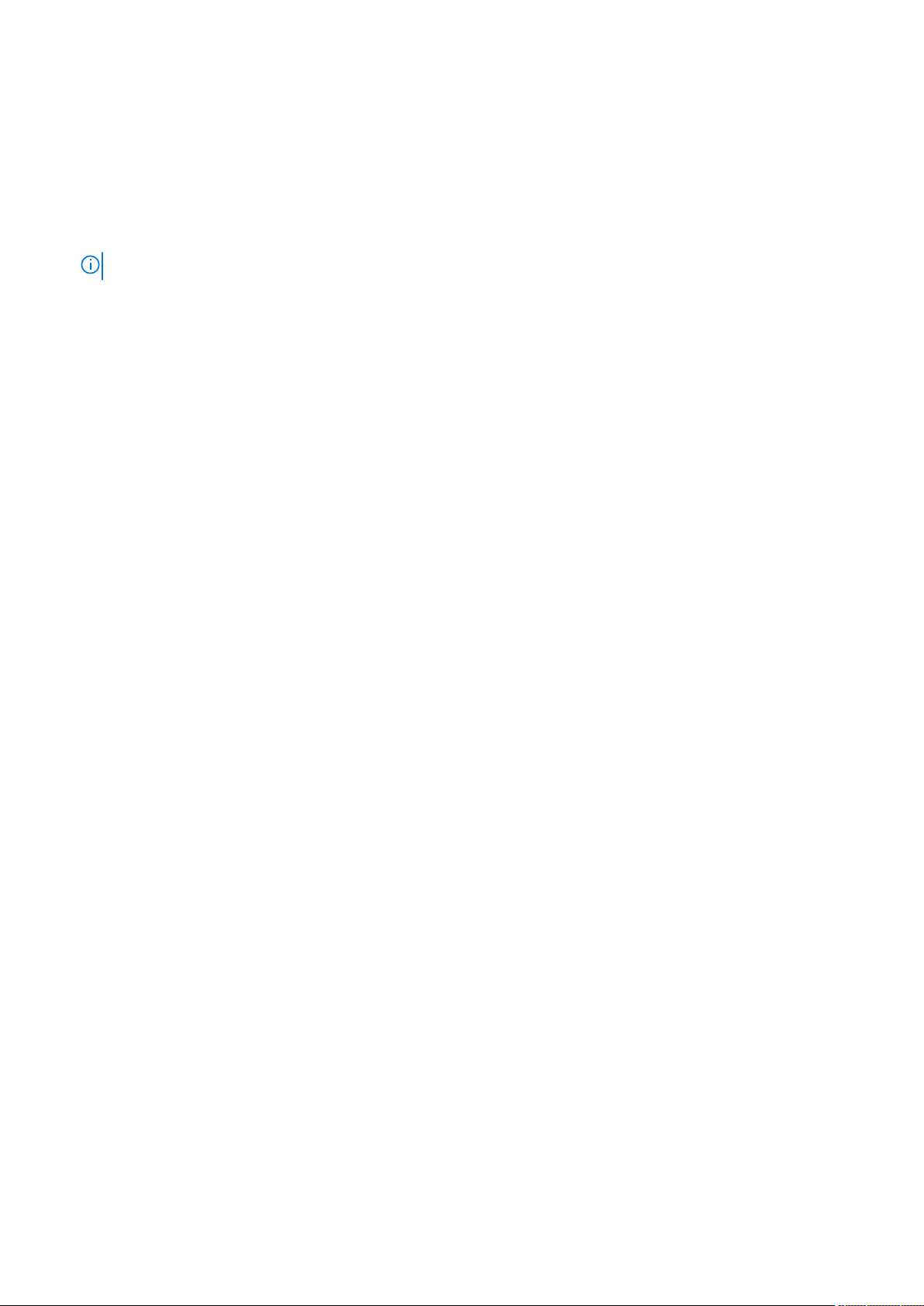
1. From the ONIE menu, use the ONIE uninstall option to uninstall Dell EMC Networking OS 9.14(2.9).
2. Use the ONIE install option to install the older version of Dell EMC Networking OS.
● The systems shipped with OS 9.11(2.3) and above might contain one of the following chipsets:
○ BCM56960_B1 chipset with part number 0HW2V or 353W9.
○ BCM56960_B0 chipset with part number GTG6M or 2CMPM.
You can check the part number using the show inventory command.
● In a system using BCM56960_B1 chipset, you cannot downgrade from Dell EMC Networking OS 9.11(2.3) to OS versions
earlier than 9.10(0.2), due to NPU compatibility issues.
NOTE: The above restriction is not applicable for systems using BCM56960_B0 chipset.
● You cannot use the established keyword in an ACL rule, along with the other control flags.
● While using the established keyword in an ACL rule, all the other TCP control flags are masked, to avoid redundant TCP
control flags configuration in a single rule. When you use any TCP control flag in an ACL rule, established is masked and
other control flags are available.
● The following features are not available in Dell EMC Networking OS versions 9.14(2.0):
○ Protocol-independent multicast (PIM) equal cost multi path (ECMP)
○ Static Internet group management protocol (IGMP) join (ip igmp static-group)
○ IGMP querier timeout configuration (ip igmp querier-timeout)
○ IGMP group join limit (ip igmp group join-limit)
● When 1024 or more VNI profiles are configured, the system takes more time to load. Dell EMC recommends to restrict the
VNI profiles to be less than 1000.
● If you use the interface range command to select multiple interfaces that are added to the management VRF, the
ipv6 address command does not display the autoconfig option. You can configure the autoconfig command on
individual interfaces.
● If you use the interface range command to select multiple interfaces that are added to the management VRF, the
ipv6 nd command displays the following options but they do not take effect if you use them:
○ dns-server
○ hop-limit
○ managed-config-flag
○ max-ra-interval
○ mtu
○ other-config-flag
○ prefix
○ ra-guard
○ ra-lifetime
○ reachable-time
○ retrans-timer
○ suppress-ra
● When FRRP is enabled in a VLT domain, no flavor of Spanning tree should concurrently be enabled on the nodes of that
specific VLT domain. In essence FRRP and xSTP should not co-exist in a VLT environment.
● Do not configure the vxlan-instance command on the port, which is configured with the portmode hybrid
command. Do not configure the vxlan-instance enabled port as a member of VLAN, which does not have VXLAN-VNI
configuration.
Documentation Corrections
This section describes the errors identified in the current release of the Dell EMC Networking OS.
None.
Changes to the Default Behavior and CLI Syntax
The following behavior and CLI changes are applicable to the Z9100–ON switch with Dell EMC Networking OS version 9.14(2.9):
None.
4
Page 5
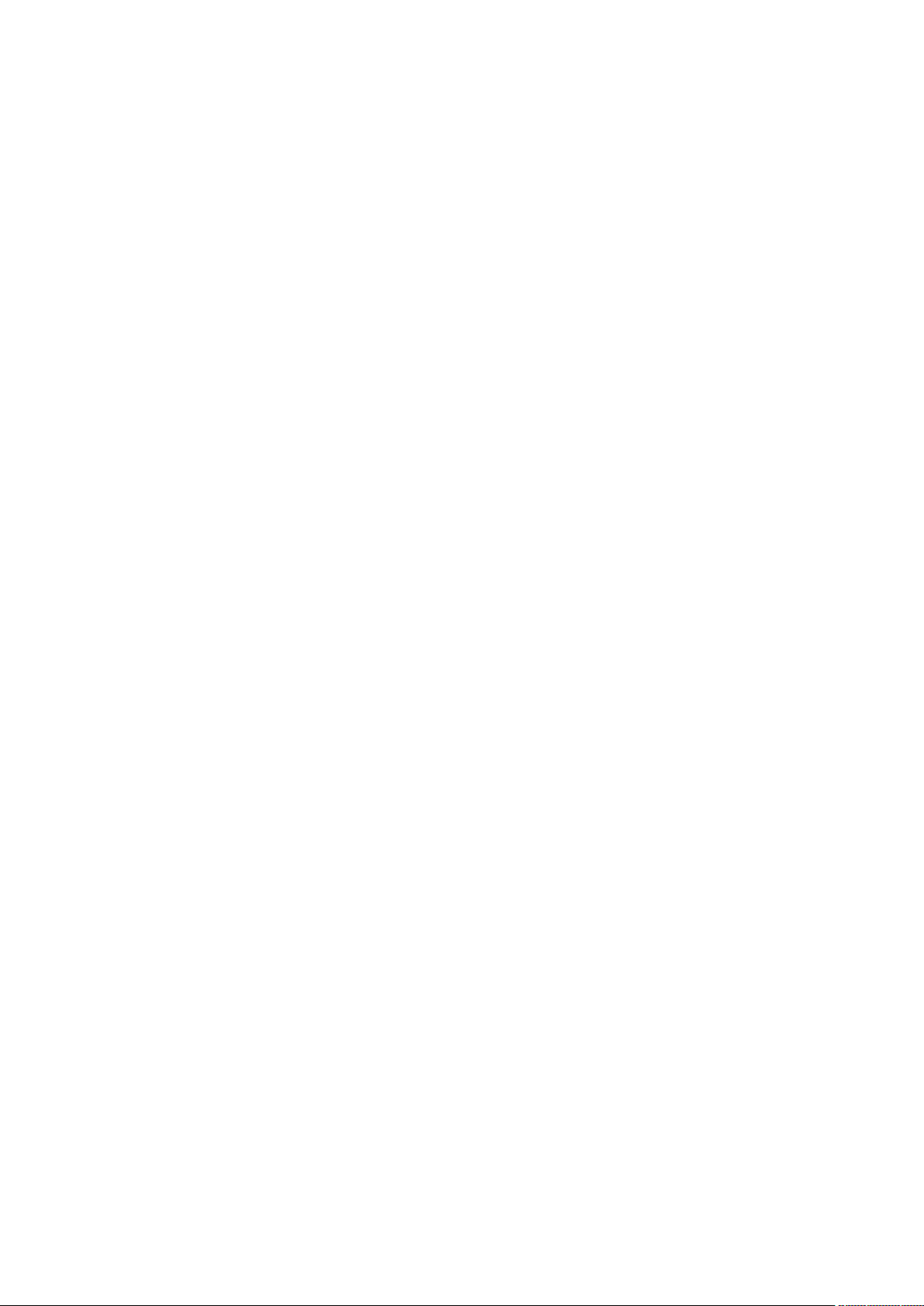
Deferred Issues
Issues that appear in this section were reported in Dell Networking OS version 9.14(2.0) as open, but have since been deferred.
Deferred caveats are those that are found to be invalid, not reproducible, or not scheduled for resolution.
Deferred issues are reported using the following definitions.
Category Description
PR# Problem Report number that identifies the issue.
Severity
Synopsis Synopsis is the title or short description of the issue.
Release Notes Release Notes description contains more detailed information about the issue.
Work around
S1 — Crash: A software crash occurs in the kernel or a running process that requires a restart of AFM,
the router, switch, or process.
S2 — Critical: An issue that renders the system or a major feature unusable, which can have a pervasive
impact on the system or network, and for which there is no work-around acceptable to the customer.
S3 — Major: An issue that affects the functionality of a major feature or negatively effects the network
for which there exists a work-around that is acceptable to the customer.
S4 — Minor: A cosmetic issue or an issue in a minor feature with little or no network impact for which
there might be a work-around.
Work around describes a mechanism for circumventing, avoiding, or recovering from the issue. It might
not be a permanent solution.
Issues listed in the “Closed Caveats” section should not be present, and the work-around is unnecessary,
as the version of code for which this release note is documented has resolved the caveat.
Deferred Z9100-ON 9.14(2.0) Software Issues
Issues that appear in this section were reported in Dell Networking OS version 9.14(2.0) as open, but have since been deferred.
Deferred caveats are those that are found to be invalid, not reproducible, or not scheduled for resolution.
The following issues have been deferred in the Dell EMC Networking OS version 9.14(2.0):
None
Fixed Issues
Fixed issues are reported using the following definitions.
Category
PR# Problem Report number that identifies the issue.
Severity
Description
S1 — Crash: A software crash occurs in the kernel or a running process that requires a restart of AFM,
the router, switch, or process.
S2 — Critical: An issue that renders the system or a major feature unusable, which can have a pervasive
impact on the system or network, and for which there is no work-around acceptable to the customer.
S3 — Major: An issue that affects the functionality of a major feature or negatively effects the network
for which there exists a work-around that is acceptable to the customer.
S4 — Minor: A cosmetic issue or an issue in a minor feature with little or no network impact for which
there might be a work-around.
Synopsis Synopsis is the title or short description of the issue.
Release Notes Release Notes description contains more detailed information about the issue.
5
Page 6
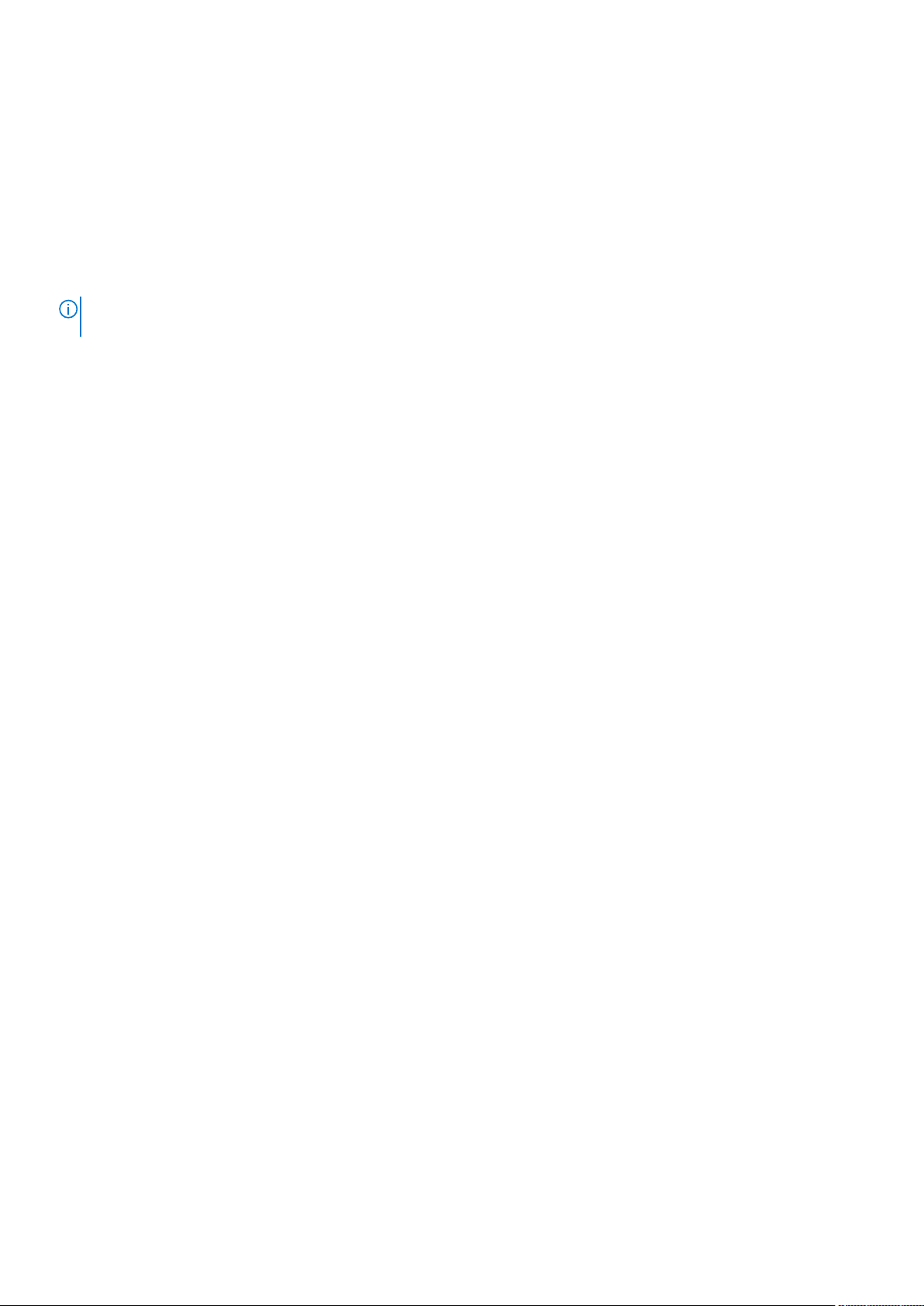
Category Description
Work around
Work around describes a mechanism for circumventing, avoiding, or recovering from the issue. It might
not be a permanent solution.
Issues listed in the “Closed Caveats” section should not be present, and the work-around is unnecessary,
as the version of code for which this release note is documented has resolved the caveat.
Fixed Z9100-ON 9.14(2.9P1) Software Issues
NOTE: Dell EMC Networking OS 9.14(2.9P1) includes fixes for caveats addressed in the previous 9.14 releases. Refer to the
respective release notes documentation for the list of caveats fixed in the earlier 9.14 releases.
The following caveats are fixed in Dell EMC Networking OS version 9.14(2.9P1):
PR# 169575
Severity: Sev 2
Synopsis: In certain scenarios, port configuration does not take effect and you
may see the IFMGR-3-IFA_COMM_FAIL syslog error.
Release Notes: In certain scenarios, port configuration does not take effect and you
may see the IFMGR-3-IFA_COMM_FAIL syslog error.
Workaround: None
PR# 170018
Severity: Sev 1
Synopsis: Ethernet packet type 0x888e is not handled, leading to a memory leak.
Release Notes: Ethernet packet type 0x888e is not handled, leading to a memory leak.
Workaround: None
PR# 170024
Severity: Sev 2
Synopsis: On a fully scaled switch, with all ports fanned out, some ports fail to
OPER UP after reload.
Release Notes: On a fully scaled switch, with all ports fanned out, some ports fail to
OPER UP after reload.
Workaround: None
PR# 170041
Severity: Sev 2
Synopsis: In certain scenarios, in a VLT environment, the switch may encounter
an exception during VLT failover.
Release Notes: In certain scenarios, in a VLT environment, the switch may encounter
an exception during VLT failover.
Workaround: None
6
Page 7
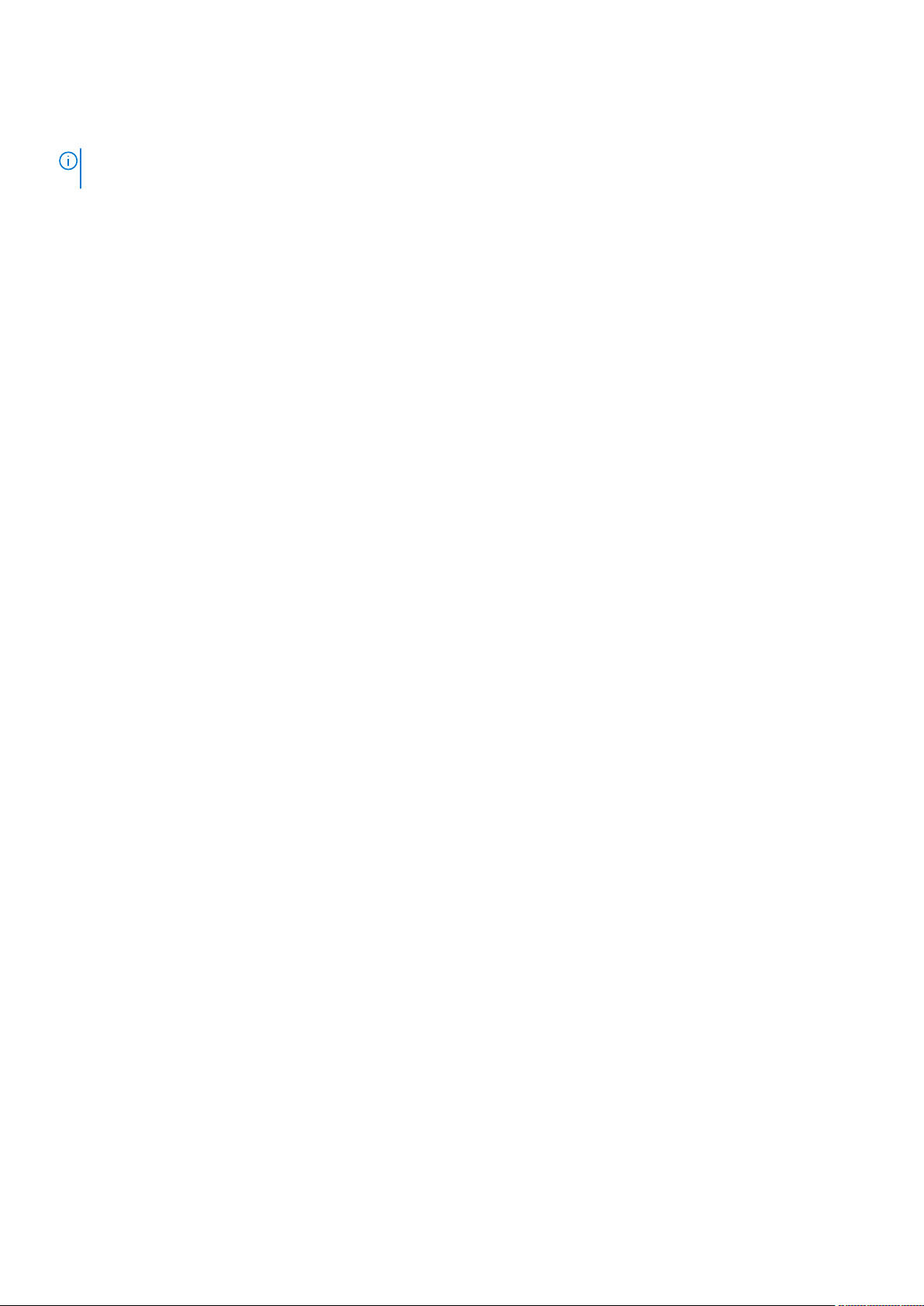
Fixed Z9100-ON 9.14(2.9) Software Issues
NOTE: Dell EMC Networking OS 9.14(2.9) includes fixes for caveats addressed in the previous 9.14 releases. Refer to the
respective release notes documentation for the list of caveats fixed in the earlier 9.14 releases.
The following caveats are fixed in Dell EMC Networking OS version 9.14(2.9):
PR# 169845
Severity: Sev 2
Synopsis: The PSU serial number displays as NA in the show inventory
command output for PSUs manufactured after January 2020.
Release Notes: The PSU serial number displays as NA in the show inventory
command output for PSUs manufactured after January 2020.
Workaround: None
PR# 169919
Severity: Sev 3
Synopsis: The switch may encounter a software exception due to invalid memory
access on bootup.
Release Notes: The switch may encounter a software exception due to invalid memory
access on bootup.
Workaround: None
PR# 169921
Severity: Sev 2
Synopsis: Static routes are not restored when BFD is disabled at interface level.
Release Notes: Static routes are not restored when BFD is disabled at interface level.
Workaround: None
PR# 169972
Severity: Sev 2
Synopsis: DHCPv6 relay-reply packet drops in the L2 VLAN when DHCPv6
relay is configured in the L3 VLAN.
Release Notes: DHCPv6 relay-reply packet drops in the L2 VLAN when DHCPv6
relay is configured in the L3 VLAN.
Workaround: None
PR# 169984
Severity: Sev 2
Synopsis: The switch may encounter a software exception when running the
show ipv6 ospf database router CLI command.
Release Notes: The switch may encounter a software exception when running the
show ipv6 ospf database router CLI command.
7
Page 8
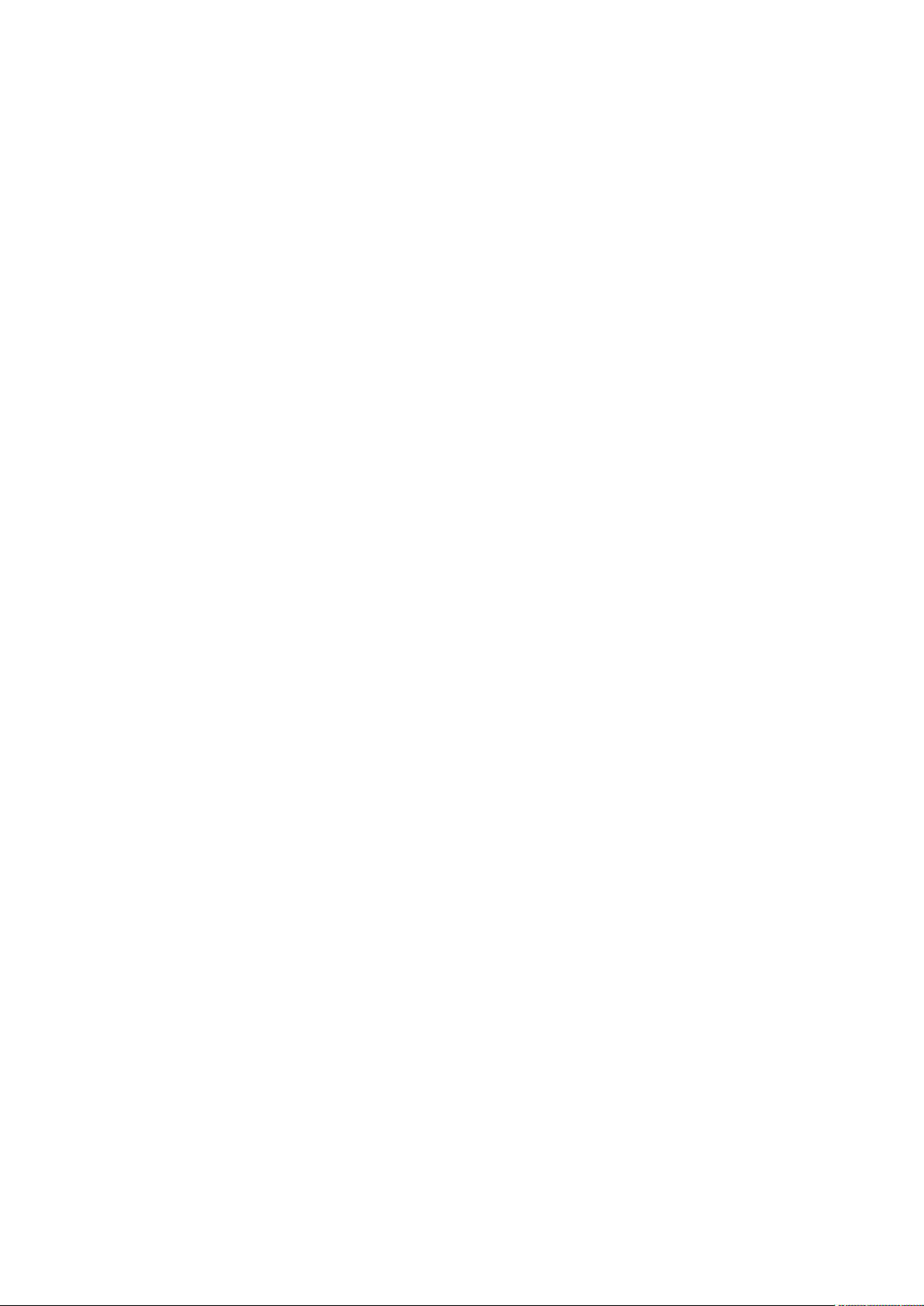
Workaround: None
Known Issues
Known issues are reported using the following definitions.
Category Description
PR# Problem Report number that identifies the issue.
Severity
Synopsis Synopsis is the title or short description of the issue.
Release Notes Release Notes description contains more detailed information about the issue.
Work around
S1 — Crash: A software crash occurs in the kernel or a running process that requires a restart of AFM,
the router, switch, or process.
S2 — Critical: An issue that renders the system or a major feature unusable, which can have a pervasive
impact on the system or network, and for which there is no work-around acceptable to the customer.
S3 — Major: An issue that affects the functionality of a major feature or negatively effects the network
for which there exists a work-around that is acceptable to the customer.
S4 — Minor: A cosmetic issue or an issue in a minor feature with little or no network impact for which
there might be a work-around.
Work around describes a mechanism for circumventing, avoiding, or recovering from the issue. It might
not be a permanent solution.
Issues listed in the “Closed Caveats” section should not be present, and the work-around is unnecessary,
as the version of code for which this release note is documented has resolved the caveat.
Known Z9100–ON 9.14(2.9) Software Issues
The latest information related to Open Caveats is available on the support site through the BugTrack search tool.
The following caveats are open in Dell EMC Networking OS version 9.14(2.9):
None.
Upgrading the sub-components
It is recommended to upgrade the sub-components in the following order and reload the switch where necessary, before
proceeding with the next sub-component upgrade.
1. Upgrade the BIOS or Boot-selector - using the upgrade boot bootselector-image stack-unit 1 booted
command.
2. Upgrade the GRUB or Bootflash - using the upgrade boot bootflash-image stack-unit 1 booted command.
3. Upgrade the CPLD - using the upgrade fpga-image system cpld stack-unit 1 booted command.
4. Upgrade the SMF MSS-IAP - using the upgrade mss-iap-image stack-unit 1 booted command.
5. Upgrade the SMF MSS-FPGA - using the upgrade mss-fpga-image stack-unit 1 booted command.
6. Upgrade the OOB-FPGA - using the upgrade fpga-image system fpga stack-unit 1 booted command.
Upgrade the BIOS or Boot Selector
To upgrade the BIOS or Boot Selector from Dell EMC Networking OS, perform the following steps:
1. Upgrade the Z9100-ON Boot Selector image.
EXEC Privilege Mode
upgrade boot bootselector-image stack-unit [<id> | all] [booted]
8
Page 9
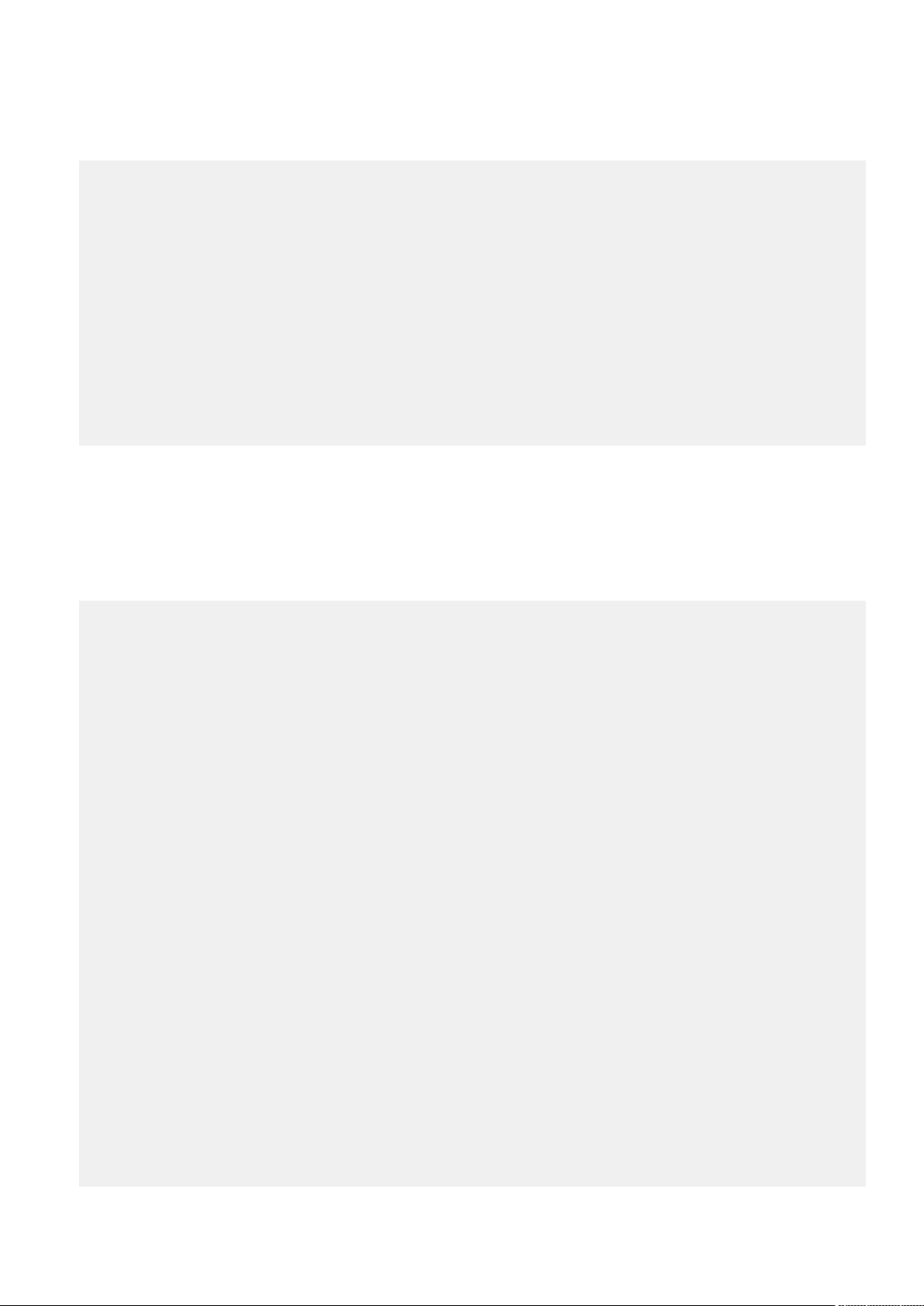
To upgrade the Boot Selector image to the image version packed with the loaded Dell EMC Networking OS image, use the
booted option. You can find the Boot Selector image version packed with the loaded Dell EMC Networking OS using the
show os-version command in EXEC Privilege mode.
DellEMC#upgrade boot bootselector-image stack-unit 1 booted
Current Boot information in the system:
========================================================================
Card BootSelector Current Version New Version
-----------------------------------------------------------------------Unit1 Boot Selector 3.23.0.2-8 3.23.0.0-9
***********************************************************************
* Warning - Upgrading boot selectors is inherently risky and should *
* only be attempted when necessary. A failure at this upgrade may *
* cause a board RMA. Proceed with caution ! *
***********************************************************************
Proceed upgrade Boot Selector image for stack-unit 1 [yes/no]: yes
!!!!!!!!!!!!!!!!!!!!!!!!!!!!!!!!!!!!!!!!!!!!!!!!!
Bootselector image upgrade for stack-unit 1 completed successfully.
2. Reload the unit.
EXEC Privilege Mode
reload
3. Verify the Boot Selector image.
EXEC Privilege Mode
show system stack-unit <id>
DellEMC#show system stack-unit 1
-- Unit 1 -Unit Type : Management Unit
Status : online
Next Boot : online
Required Type : Z9100-ON - 34-port TE/TF/FO/FI/HU G (Z9100-ON)
Current Type : Z9100-ON - 34-port TE/TF/FO/FI/HU G (Z9100-ON)
Master priority : NA
Hardware Rev : 0.0
Num Ports : 130
Up Time : 3 min, 41 sec
Dell Networking OS Version : 9.14(2.9)
Jumbo Capable : yes
POE Capable : no
FIPS Mode : disabled
Boot Flash : 3.23.2.13
Boot Selector : 3.23.0.0-9
Memory Size : 3177226240 bytes
Temperature : 29C
Voltage : ok
Serial Number : NA
Part Number : 3F3W9 Rev X02
Vendor Id : NA
Date Code : NA
Country Code : NA
Piece Part ID : CN-3F3W9-77931-58H-0004
PPID Revision : X02
Service Tag : 20JQG02
Expr Svc Code : 438 671 117 0
Auto Reboot : enabled
Burned In MAC : 4c:76:25:e5:d9:40
No Of MACs : 3
-- Power Supplies -Unit Bay Status Type FanStatus FanSpeed InPwr AvgInPwr AvgInPwrStartTime
------------------------------------------------------------------------------------ 1 1 absent absent 0 0 0 N/A
1 2 up AC up 14752 61 54 12/15/2020-02:42
9
Page 10

-- Fan Status -Unit Bay TrayStatus Fan1 Speed Fan2 Speed
-----------------------------------------------------------------------------------1 1 up up 8492 up 8936
1 2 up up 8511 up 8699
1 3 up up 8511 up 8757
1 4 up up 8604 up 8680
1 5 up up 8529 up 8816
Speed in RPM
Upgrade the GRUB or Boot Flash
To upgrade the GRUB or Boot Flash from Dell EMC Networking OS, perform the following steps:
1. Upgrade the Z9100-ON Boot Flash image.
EXEC Privilege Mode
upgrade boot bootflash-image stack-unit <stack–unit–id> booted
DellEMC#upgrade boot bootflash-image stack-unit 1 booted
Current Boot information in the system:
========================================================================
Card BootFlash Current Version New Version
----------------------------------------------------------------------- Unit1 Boot Flash 3.23.2.8 3.23.2.13
***********************************************************************
* Warning - Upgrading boot flash is inherently risky and should only *
* be attempted when necessary. A failure at this upgrade may cause *
* a board RMA. Proceed with caution ! *
***********************************************************************
Proceed upgrade Boot Flash image for stack-unit 1 [yes/no]: yes
!!!
Bootflash image upgrade for stack-unit 1 completed successfully.
DellEMC#
2. Reload the unit.
EXEC Privilege Mode
reload
3. Verify whether the upgrade is successful.
DellEMC#show system stack-unit 1
-- Unit 1 -Unit Type : Management Unit
Status : online
Next Boot : online
Required Type : Z9100-ON - 34-port TE/TF/FO/FI/HU G (Z9100-ON)
Current Type : Z9100-ON - 34-port TE/TF/FO/FI/HU G (Z9100-ON)
Master priority : NA
Hardware Rev : 0.0
Num Ports : 130
Up Time : 1 min, 7 sec
Dell Networking OS Version : 9.14(2.9)
Jumbo Capable : yes
POE Capable : no
FIPS Mode : disabled
Boot Flash : 3.23.2.13
Boot Selector : 3.23.0.0-9
Memory Size : 3177226240 bytes
Temperature : 32C
Voltage : ok
Serial Number : NA
10
Page 11

Part Number : 11ABCD Rev X02
Vendor Id : NA
Date Code : NA
Country Code : NA
Piece Part ID : CN-11ABCD-12345-6AQ-0026
PPID Revision : X02
Service Tag : 20HRG02
Expr Svc Code : 438 339 859 4
Auto Reboot : enabled
Burned In MAC : 00:12:32:12:42:11
No Of MACs : 3
-- Power Supplies -Unit Bay Status Type FanStatus FanSpeed InPwr AvgInPwr AvgInPwrStartTime
------------------------------------------------------------------------------------ 1 1 absent absent 0 0 0 N/A
1 2 up AC up 14752 61 54 12/15/2020-02:42
-- Fan Status -Unit Bay TrayStatus Fan1 Speed Fan2 Speed
----------------------------------------------------------------------------------- 1 1 up up 8366 up 8642
1 2 up up 8529 up 8680
1 3 up up 8623 up 8699
1 4 up up 8492 up 8623
1 5 up up 8366 up 8757
Speed in RPM
DellEMC#
Upgrade the CPLD
The Z9100-ON system with Dell EMC Networking OS Version 9.14(2.9) requires System complex programmable logic device
(CPLD) 1 revision 7, CPLD2 revision 4, CPLD3 revision 4, CPLD4 revision 4, MSS FPGA revision 2.2, MSS IAP revision 2.5, and
OOB-FPGA revision 1.0.
NOTE:
If your CPLD revisions are higher than the ones shown here, DO NOT make any changes. If you have questions
regarding the CPLD revision, contact Technical Support.
Verify that you need a CPLD upgrade
To identify the CPLD version, use the show revision command.
DellEMC#show revision
-- Stack unit 1 -Z9100-ON CPLD 1 : 7
Z9100-ON CPLD 2 : 4
Z9100-ON CPLD 3 : 4
Z9100-ON CPLD 4 : 4
Z9100-ON MSS FPGA : 2.2
Z9100-ON MSS IAP : 2.5
Z9100-ON OOB-FPGA : 1.0
To view the CPLD version that is associated with the Dell EMC Networking OS image, use the following command:
DellEMC#show os-version
RELEASE IMAGE INFORMATION :
---------------------------------------------------------------------
11
Page 12

Platform Version Size ReleaseTime
Z-Series:Z9100-ON 9.14(2.9) 63545883 Dec 15 2020 03:51:10
TARGET IMAGE INFORMATION :
-------------------------------------------------------------------- Type Version Target checksum
runtime 9.14(2.9) Control Processor passed
BOOT IMAGE INFORMATION :
-------------------------------------------------------------------- Type Version Target checksum
boot flash 3.23.2.13 Control Processor passed
BOOTSEL IMAGE INFORMATION :
-------------------------------------------------------------------- Type Version Target checksum
boot selector 3.23.0.0-9 Control Processor passed
FPGA IMAGE INFORMATION :
-------------------------------------------------------------------- Card FPGA Name Version
stack-unit 1 Z9100-ON CPLD 1 7
stack-unit 1 Z9100-ON CPLD 2 4
stack-unit 1 Z9100-ON CPLD 3 4
stack-unit 1 Z9100-ON CPLD 4 4
stack-unit 1 Z9100-ON MSS FPGA 2.2
stack-unit 1 Z9100-ON MSS IAP 2.5
stack-unit 1 Z9100-ON OOB-FPGA 1.0
DellEMC#
Upgrading the CPLD Image
NOTE:
The upgrade fpga-image system cpld stack-unit 1 booted command is hidden when using the
feature in the CLI. However, it is a supported command.
NOTE: Ensure that the BIOS version is 3.23.0.0-9. You can verify this version using the show system stack-unit 1
command.
To upgrade the CPLD image, follow these steps:
1. Upgrade the CPLD image.
EXEC Privilege Mode
upgrade fpga-image system cpld stack-unit <id> booted
DellEMC#upgrade fpga-image system cpld stack-unit 1 booted
Current information for the system:
========================================================================
Card Device Name Current Version New Version
----------------------------------------------------------------------- Unit1 Z9100-ON CPLD 1 6 7
Unit1 Z9100-ON CPLD 2 4 4
Unit1 Z9100-ON CPLD 3 4 4
Unit1 Z9100-ON CPLD 4 4 4
***********************************************************************
* Warning - Upgrading FPGA is inherently risky and should *
* only be attempted when necessary. A failure at this upgrade may *
* cause a board RMA. Proceed with caution ! *
***********************************************************************
Upgrade image for system 1 [yes/no]: yes
FPGA upgrade in progress!!! Please do NOT power off the unit!!!
!!!!!!!!!!!!!!!!!!!!!!!!!!!!!!!!!!!!!!!!!!!!!!!!!!!!!!!!!!!!!!!!!!!!!!!!!!!!!!!!!!!!!!
!!!!!!!!!!!!!!!!!!!!!!!!!!!!!!!!!!!!!!!!!!!Dec 15 16:16:54: %Z9100-ON:1 %DOWNLOAD-6FPGA_UPGRADE: stack-unit 1 fpga upgrade success.
12
Page 13

Upgrade result :
================
Unit 1 FPGA upgrade successful Unit 1. Please power cycle to take effect.
DellEMC#
2. Power cycle the system physically. Switch off the system by unplugging the power chords from the Rear PSUs and wait until
the PSU Fan–Rear Status LED is OFF.
NOTE: Do not switch on the system with PSU–REAR LED glowing AMBER.
You can alternatively power cycle the switch using the power-cycle stack-unit <1-6> command as follows:
DellEMC#power-cycle stack-unit 1
Proceed with power-cycle? Confirm [yes/no]:yes
3. Verify the CPLD version using the show revision command output:
EXEC Privilege Mode
show revision
DellEMC#show revision
-- Stack unit 1 -Z9100-ON CPLD 1 : 7
Z9100-ON CPLD 2 : 4
Z9100-ON CPLD 3 : 4
Z9100-ON CPLD 4 : 4
Z9100-ON MSS FPGA : 2.2
Z9100-ON MSS IAP : 2.5
Z9100-ON OOB-FPGA : 1.0
DellEMC#
NOTE: Do not power off the system while the FPGA upgrade is in progress. For any queries, contact Technical Support.
Upgrade the SmartFusion Microcontroller Subsystem — SMF MSSIAP
To upgrade the SmartFusion Microcontroller Subsystem — SMF MSS-IAP, follow these steps:
1. Upgrade the SMF MSS-IAP image.
EXEC Privilege Mode
upgrade mss-iap-image stack-unit <stack–unit–id> booted
DellEMC#upgrade mss-iap-image stack-unit 1 booted
Current information for the system:
========================================================================
Card Device Name Current Version New Version
----------------------------------------------------------------------- CP Z9100-ON MSS IAP 2.4 2.5
***********************************************************************
* Warning - Upgrading FPGA is inherently risky and should *
* only be attempted when necessary. A failure at this upgrade may *
* cause a board RMA. Proceed with caution ! *
***********************************************************************
13
Page 14

Warning - PSU and FANTRAYS Syslog messages may appear during SMF FPGA upgrade.
Please ignore these messages !!!
Upgrade image for stack-unit 1 [yes/no]: yes
SMF MSS upgrade in progress!!! Please do NOT power off the unit!!! Auto Reset will
happen at the end of Upgrade!!
!!!!!!!!!!!!!!!!!!!!!!!!!!!!!!!!!!!!!
Upgrade result :
================
UNIT1 SMF MSS upgrade successful UNIT1. will go for reboot to complete the upgrade.
DellEMC#Dec 15 16:23:11: %STKUNIT1-M:CP %DOWNLOAD-6-FPGA_UPGRADE: UNIT 1 fpga upgrade
success.
Dec 15 16:23:12: %STKUNIT1-M:CP %CHMGR-5-PEM_REMOVED: Power entry module 1 of unit 1
is removed
Dec 15 16:23:12: %STKUNIT1-M:CP %CHMGR-5-PEM_REMOVED: Power entry module 2 of unit 1
is removed
Dec 15 16:23:12: %STKUNIT1-M:CP %CHMGR-5-PS_DOWN_CLR: Power supply 2 down reported in
unit 1 is cleared
Dec 15 16:23:12: %STKUNIT1-M:CP %CHMGR-5-FANTRAY_REMOVED: Major Alarm :Fan tray 1 of
Unit 1 is removed
Dec 15 16:23:12: %STKUNIT1-M:CP %CHMGR-5-FANTRAY_REMOVED: Major Alarm :Fan tray 2 of
Unit 1 is removed
Dec 15 16:23:12: %STKUNIT1-M:CP %CHMGR-5-FANTRAY_REMOVED: Major Alarm :Fan tray 3 of
Unit 1 is removed
Dec 15 16:23:12: %STKUNIT1-M:CP %CHMGR-5-FANTRAY_REMOVED: Major Alarm :Fan tray 4 of
Unit 1 is removed
Dec 15 16:23:13: %STKUNIT1-M:CP %CHMGR-5-FANTRAY_REMOVED: Major Alarm :Fan tray 5 of
Unit 1 is removed
Dec 15 16:23:13: %Z9100-ON:1 %CHMGR-2-FAN_SPEED_CHANGE: Fan speed changed to 100 % of
the full speed
Dec 15 16:23:13: %STKUNIT1-M:CP %CHMGR-0-ALL_FANTRAY_DOWN: Major Alarm :All Fan trays
down or removed in Unit 1
BIOS (Dell EMC, Inc.) Boot Selector
Z9100 3.23.0.0-9 32 port 100G / 2 port sfp+ mgmt
Booting Primary BIOS
SMF Version 0x12: Last POR=0x11, Reset=0x44
After the SMF MSS-IAP upgrade is successfully completed, the system re-boots automatically.
2. After the system re-boots, wait for the Dell EMC prompt. Verify the MSS-IAP version using the show revision command
output.
EXEC Privilege Mode
show revision
DellEMC#show revision
-- Stack unit 1 -Z9100-ON CPLD 1 : 7
Z9100-ON CPLD 2 : 4
Z9100-ON CPLD 3 : 4
Z9100-ON CPLD 4 : 4
Z9100-ON MSS FPGA : 2.2
Z9100-ON MSS IAP : 2.5
Z9100-ON OOB-FPGA : 1.0
14
Page 15

DellEMC#
NOTE: Do not power off the system while the FPGA upgrade is in progress. For any queries, contact Technical Support.
Upgrade the SmartFusion Microcontroller Subsystem — SMF MSSFPGA
NOTE: Before upgrading the SmartFusion Microcontroller Subsystem SMF MSS-FPGA, you must first upgrade the SMF
MSS-IAP.
To upgrade the SmartFusion Microcontroller Subsystem — SMF MSS-FPGA, follow these steps:
1. Upgrade the SMF MSS-FPGA image.
EXEC Privilege Mode
upgrade mss-fpga-image stack-unit <stack–unit–id> booted
DellEMC#upgrade mss-fpga-image stack-unit 1 booted
Current information for the system:
========================================================================
Card Device Name Current Version New Version
----------------------------------------------------------------------- CP Z9100-ON MSS FPGA 2.1 2.2
***********************************************************************
* Warning - Upgrading FPGA is inherently risky and should *
* only be attempted when necessary. A failure at this upgrade may *
* cause a board RMA. Proceed with caution ! *
***********************************************************************
Upgrade image for stack-unit 1 [yes/no]: yes
SMF FPGA upgrade in progress!!! Please do NOT power off the unit!!! Auto Reset will
happen at the end of Upgrade!!!
!!!!!!!!!!!!!!!!!!!!!!!!!!!!!!!!!!!!!!!!!!!!!!!!!!!!!!!!!!!!!!!!!!!!!!!!!!!!!!!!!!!!!!
!!!!!!!!!!!!!!!!!!!!!!!!!!
Upgrade result :
================
UNIT1 SMF FPGA upgrade successful UNIT1. will go for reboot to complete the upgrade.
DellEMC#Dec 15 16:31:15: %STKUNIT1-M:CP %DOWNLOAD-6-FPGA_UPGRADE: UNIT 1 fpga upgrade
success.
NOTE:
Upgrade takes approximately five minutes and the system may appear unresponsive or powered off. During this
time, if you remove power from the system, you might need to return the unit to Dell for repair. For any queries, contact
Technical Support.
2. After the system re-boots, wait for the Dell prompt. Verify the MSS FPGA version using the show revision command
output.
EXEC Privilege Mode
show revision
DellEMC#show revision
-- Stack unit 1 -Z9100-ON CPLD 1 : 7
Z9100-ON CPLD 2 : 4
Z9100-ON CPLD 3 : 4
15
Page 16

Z9100-ON CPLD 4 : 4
Z9100-ON MSS FPGA : 2.2
Z9100-ON MSS IAP : 2.5
Z9100-ON OOB-FPGA : 1.0
DellEMC#
NOTE: Do not power off the system while the FPGA upgrade is in progress. For any queries, contact Technical Support.
Upgrade the OOB-FPGA
To upgrade the OOB-FPGA, follow these steps:
1. Upgrade the OOB-FPGA image.
EXEC Privilege Mode
upgrade fpga-image system fpga stack-unit <stack–unit–id> booted
DellEMC#upgrade fpga-image system fpga stack-unit 1 booted
Current information for the system:
========================================================
Card Device Name Current Version New Version
-------------------------------------------------------CP Z9100-ON OOB-FPGA 0.7 1.0
***********************************************************************
* Warning - Upgrading FPGA is inherently risky and should *
* only be attempted when necessary. A failure at this upgrade may *
* cause a board RMA. Proceed with caution ! *
***********************************************************************
Upgrade image for system 1 [yes/no]: yes
OOB FPGA upgrade in progress!!! Please do NOT power off the unit!!!
!!!!!!!!!!!!!!!!!!!!!!!!!!!!!!!!!!!!!!!!!!!!!!!!!!!!!!!!!
Upgrade result :
================
UNIT1 OOB FPGA upgrade successful. Power cycle the UNIT1 to complete the upgrade.
Note: Once upgrade successful,we need to power-cycle the system through software or
manually .Power cycle the system using software CLI command is as follows.
(Otherwise we need to manually remove and insert the power chords from the PSUs for
power cycle to be happened ) .
DellEMC#power-cycle stack-unit 1
Proceed with power-cycle? Confirm [yes/no]:yes
DellEMC#00:19:56: %STKUNIT1-M:CP %CHMGR-5-STACKUNIT_RESET: stack-unit 1ÿ
BIOS Boot Selector for Z9100
Primary BIOS Version 3.23.0.0-9
SMF Version: MSS 2.5, FPGA 2.2
Last POR=0x11, Reset Cause=0x44
16
Page 17

Upgrading the ONIE Package for the Z9100-ON System
To upgrade the ONIE package, use one of the following two processes:
● Zero touch (dynamic): Copy the updated ONIE installer for your system to the TFTP/HTTP server. Configure the DHCP
options using the ONIE specifications shown at the following link: https://github.com/opencomputeproject/onie/wiki/
Design-Spec-SW-Updating-ONIE
● Manual: Copy the image onto the TFTP/HTTP servers and boot ONIE. Update the ONIE using the onie-self-update
command, then download and run an ONIE updater image (onie-updater-x86_64–z9100_c2538-r0). The supported URL
types are: HTTP, FTP, TFTP, and FILE.
To upgrade ONIE, perform the following steps:
1. Reboot the system. During the reboot process, the system displays the following message prompting you to press the Esc
key in order to stop the auto-boot process:
Press Esc to stop autoboot ..
Grub 1.99~rc1 (Dell EMC)
Built by build at bsdlab on Tue_Dec_15_07:12:52_UTC_2020
Z9100 Boot Flash Label 3.23.2.13 NetBoot Label 3.23.2.13
2. At this prompt message, press the Esc key. The following menu appears:
GNU GRUB version 1.99~rc1
+----------------------------------------------- --+
|Dell EMC Networking OS |
|Dell EMC-Boot Line Interface |
|DIAG-OS |
|ONIE |
| |
| |
+--------------------------------------------------+
Use the ^ and v keys to select which entry is highlighted.
Press enter to boot the selected OS, 'f' to boot FTOS, 'b' to go to
BLI, 'o' to boot ONIE, 'd' to boot DIAG-OS, 'e' to edit the commands
before booting or 'c' for a command-line.
3. From the menu, choose the ONIE option.
NOTE:
To choose an option from the menu, highlight one of the options using the up or down arrow key and press
Enter.
The following menu appears:
GNU GRUB version 1.99~rc1
+-------------------------------------------------+
| ONIE: Install OS |
| ONIE: Rescue |
| ONIE: Uninstall OS |
|*ONIE: Update ONIE |
| ONIE: Embed ONIE |
| EDA-DIAG |
| |
+-------------------------------------------------+
Use the ^ and v keys to select which entry is highlighted.
Press enter to boot the selected OS, `e' to edit the commands
before booting or `c' for a command-line.
4. From this menu, choose the ONIE : Update ONIE option.
To choose an option from the menu, highlight one of the options using the up or down arrow key and press
NOTE:
Enter.
17
Page 18

The ONIE update mode is enabled and the ONIE prompt appears, as shown:
ONIE: ONIE Update Mode ...
Version : 3.23.1.0-7
Build Date: 2020-12-15T14:41-0700
Info: Mounting kernel filesystems... done.
Info: Mounting LABEL=ONIE-BOOT on /mnt/onie-boot ...
Info: Using eth0 MAC address: 90:b1:1c:f4:23:56
Info: eth0: Checking link... up.
Info: Trying DHCPv4 on interface: eth0
DHCPv4 on interface: eth0 failedONIE: Using default IPv4 addr: eth0:
192.168.3.10/255.255.255.0
Starting: dropbear ssh daemon... done.
Starting: telnetd... done.
discover: ONIE update mode detected. Running updater.
Starting: discover... done.
Please press Enter to activate this console. Info: eth0: Checking link... up.
Info: Trying DHCPv4 on interface: eth0
To check the install status inspect /var/log/onie.log.
Try this: tail -f /var/log/onie.log
** ONIE Update Mode Enabled **
ONIE:/ #
5. At the ONIE prompt, to stop the ONIE discovery process, enter the following command:
ONIE:/ # onie-discovery-stop
The ONIE discovery stops, as shown:
discover: ONIE update mode detected.
Stopping: discover... done.
ONIE:/ #
6. Configure an interface and assign an IP address to that interface using the following command:
ONIE:/ # ifconfig eth0 10.16.129.131/16
ONIE:/ # onie-self-update tftp://<tftp-server–address>/onie-updater-x86_64–z9100_c2538r0.
NOTE: You must copy the onie-updater-x86_64–z9100_c2538-r0 file to the /tftpboot folder in the server.
ONIE is updated on the system, as shown:
discover: ONIE update mode detected.
Stopping: discover... done.
Info: Fetching tftp://10.16.127.86/onie-updater-x86_64-z9100_c2538-r0 ...
onie-updater- 100% |*******************************| 8561k 0:00:00 ETA
ONIE: Executing installer: tftp://10.16.127.86/onie-updater-x86_64-z9100_c2538-r0
Verifying image checksum ... OK.
Preparing image archive ... OK.
ONIE: Version : 3.23.1.10-3
ONIE: Architecture : x86_64
ONIE: Machine : z9100_c2538
ONIE: Machine Rev : 0
ONIE: Config Version: 1
Installing ONIE on: /dev/sda
Rebooting...
ONIE:/ # discover: ONIE update mode detected.
Stopping: discover...start-stop-daemon: warning: killing process 299: No such process
done.
Stopping: dropbear ssh daemon... done.
Stopping: telnetd... done.
Stopping: syslogd... done.
Info: Unmounting kernel filesystems
The system is going down NOW!
Sent SIGTERM to all processes
Sent SIGKILL tosd 4:0:0:0: [sda] Synchronizing SCSI cache
18
Page 19

Restarting system.
machine restart
BIOS (Dell EMC, Inc.) Boot Selector
Z9100 3.23.0.0-9 32 port 100G / 2 port sfp+ mgmt
Booting Primary BIOS
SMF Version 0x12: Last POR=0x11, Reset=0x55
POST Configuration
CPU Signature 406D8
CPU FamilyID=6, Model=4D, SteppingId=8, Processor=0
Microcode Revision 125
Platform ID: 0x10041A57
PMG_CST_CFG_CTL: 0x40006
BBL_CR_CTL3: 0x7E2801FF
Misc EN: 0x840081
Gen PM Con1: 0x203808
Therm Status: 0x88440000
POST Control=0xEA010303, Status=0xE6009F00
BIOS initializations...
CPGC Memtest ................................ PASS
Upgrading the DIAG Package for the Z9100-ON System
To upgrade the DIAG package, use one of the following two processes:
● Zero touch (dynamic): Copy the update ONIE installer for your system to the TFTP/HTTP server. Configure the DHCP
options using the ONIE specifications shown at the following link: https://github.com/opencomputeproject/onie/wiki/
Design-Spec-SW-Updating-ONIE.
● Manual: Copy the image onto the TFTP/HTTP servers and boot ONIE. Update the ONIE using the onie-self-update
command, then download and run an ONIE updater image (diag-installer-x86_64–z9100_c2538–r0.bin). The
supported URL types are: HTTP, FTP, TFTP, and FILE.
NOTE:
If Dell EMC Networking OS is already installed on the Z9100-ON system, before upgrading the DIAG package, you
must first uninstall Dell EMC Networking OS. For more information on uninstalling Dell EMC Networking OS, see Uninstalling
Dell EMC Networking OS on the Z9100-ON.
To upgrade DIAG, perform the following steps:
1. Reboot the system. During the reboot process, the system displays the following message prompting you to press the Esc
key in order to stop the auto-boot process:
Press Esc to stop autoboot ... 5
Grub 1.99~rc1 (Dell EMC)
Built by build at bsdlab on Tue_Dec_15_07:12:52_UTC_2020
Z9100 Boot Flash Label 3.23.2.13 NetBoot Label 3.23.2.13
2. At this prompt message, press the Esc key. The following menu appears:
GNU GRUB version 1.99~rc1
+----------------------------------------------+
|Dell EMC NEtworking OS |
|Dell EMC-Boot Line Interface |
|DIAG-OS |
|ONIE |
| |
+----------------------------------------------+
Use the ^ and v keys to select which entry is highlighted.
Press enter to boot the selected OS, 'f' to boot FTOS, 'b' to go to
BLI, 'o' to boot ONIE, 'd' to boot DIAG-OS, 'e' to edit the commands
before booting or 'c' for a command-line.
19
Page 20

3. From the menu, choose the ONIE option.
NOTE: To choose an option from the menu, highlight one of the options using the up or down arrow key and press
Enter.
The following menu appears:
GNU GRUB version 1.99~rc1
+----------------------------------------------+
|*ONIE: Install OS |
| ONIE: Rescue |
| ONIE: Uninstall OS |
| ONIE: Update ONIE |
| ONIE: Embed ONIE |
| |
+----------------------------------------------+
Use the ^ and v keys to select which entry is highlighted.
Press enter to boot the selected OS, `e' to edit the commands
before booting or `c' for a command-line.
4. From this menu, choose the ONIE : Install OS option.
NOTE: To choose an option from the menu, highlight one of the options using the up or down arrow key and press
Enter.
The ONIE Installer mode is enabled and the ONIE prompt appears, as shown:
ONIE: OS Install Mode ...
Version : 3.23.1.0-7
Build Date: 2020-12-15T14:41-0700
Info: Mounting kernel filesystems... done.
ERROR: fsck corrected errors.
Info: Mounting LABEL=ONIE-BOOT on /mnt/onie-boot ...
Info: Using eth0 MAC address: 90:b1:1c:f4:23:56
Info: eth0: Checking link... up.
Info: Trying DHCPv4 on interface: eth0
DHCPv4 on interface: eth0 failedONIE: Using default IPv4 addr: eth0:
192.168.3.10/255.255.255.0
Starting: dropbear ssh daemon... done.
Starting: telnetd... done.
discover: installer mode detected. Running installer.
Starting: discover... done.
Please press Enter to activate this console. Info: eth0: Checking link... up.
Info: Trying DHCPv4 on interface: eth0
To check the install status inspect /var/log/onie.log.
Try this: tail -f /var/log/onie.log
** Installer Mode Enabled **
ONIE:/ #
5. At the ONIE prompt, to stop the ONIE discovery process, enter the following command:
ONIE:/ # onie-discovery-stop
The ONIE discovery stops, as shown:
ONIE:/ # onie-discovery-stop
discover: installer mode detected.
Stopping: discover... done.
ONIE:/ #
6. Configure an interface and assign an IP address to that interface using the following command:
ONIE:/ # ifconfig eth0 10.16.129.131/16
20
Page 21

Enter the following command to upgrade DIAG on the Z9100–ON system: onie-nos-install ftp://ftp:ftp@<ftp-
server-adress>/tftpboot/diag-installer-x86_64–z9100_c2538-r0.bin
NOTE: You must copy the diag-installer-x86_64–z9100_c2538-r0.bin file to the /tftpboot folder in the
server.
The DIAG is updated on the system, as shown:
ONIE:/ # onie-nos-install ftp://ftp:ftp@10.11.227.233/tftpboot/diag-installer-x86_64z9100_c2538-r0.bin
discover: installer mode detected.
Stopping: discover... done.
Info: Fetching ftp://ftp:ftp@10.11.227.233/tftpboot/diag-installer-x86_64-z9100_c2538r0.bin ...
Connecting to 10.11.227.233 (10.11.227.233:21)
installer 100% |*******************************| 167M 0:00:00 ETA
ONIE: Executing installer: ftp://ftp:ftp@10.11.227.233/tftpboot/diag-installer-x86_64z9100_c2538-r0.bin
Ignoring Verifying image checksum ... OK.
cur_dir / archive_path /installer tmp_dir /tmp/tmp.nC1CKc
Preparing image archive ...sed -e '1,/^exit_marker$/d' /installer | tar xf - OK.
DiagOS Installer: platform: x86_64_z9100_c2538-r0
EDA-DIAG Partiton not found.
Diag OS Installer Mode : INSTALL
INSTALL mode : would remove existing partitions and create fresh...
Creating new diag-os partition /dev/sda3 with label EDA-DIAG ...
Warning: The kernel is still using the old partition table.
The new table will be used at the next reboot.
The operation has completed successfully.
volume label EDA-DIAG on device /dev/sda3
mke2fs 1.42.8 (15-Dec-2020)
Filesystem label=EDA-DIAG
OS type: Linux
Block size=4096 (log=2)
Fragment size=4096 (log=2)
Stride=0 blocks, Stripe width=0 blocks
65536 inodes, 262144 blocks
13107 blocks (5.00%) reserved for the super user
First data block=0
Maximum filesystem blocks=268435456
8 block groups
Installing Dell EMC Networking OS on the Z9100-ON using ONIE
NOTE:
You will need the Dell Networking OS installer package, ONIE-FTOS-Z9100-ON-9.14.2.9.bin to install the Dell
EMC Networking OS on your Z9100-ON system that has only ONIE.
To install the Dell EMC Networking OS version 9.14(2.9) on a new Z9100-ON device, perform the following steps:
1. Reboot the system. During the reboot process, the system displays the following message prompting you to press the Esc
key in order to stop the auto-boot process:
Press Esc to stop autoboot ... 5
Grub 1.99~rc1 (Dell EMC Inc)
Built by build at bsdlab on Tue_Dec_15_07:12:52_UTC_2020
Z9100 Boot Flash Label 3.23.2.13 NetBoot Label 3.23.2.13
2. At this prompt message, press the Esc key. The following menu appears:
GNU GRUB version 1.99~rc1
+----------------------------------------------+
21
Page 22

|FTOS |
|FTOS-Boot Line Interface |
|DIAG-OS |
|ONIE |
| |
+----------------------------------------------+
Use the ^ and v keys to select which entry is highlighted.
Press enter to boot the selected OS, 'f' to boot FTOS, 'b' to go to
BLI, 'o' to boot ONIE, 'd' to boot DIAG-OS, 'e' to edit the commands
before booting or 'c' for a command-line.
3. From the menu, choose the ONIE option.
NOTE: To choose an option from the menu, highlight one of the options using the up or down arrow key and press
Enter.
The following menu appears:
GNU GRUB version 1.99~rc1
+----------------------------------------------+
|*ONIE: Install OS |
| ONIE: Rescue |
| ONIE: Uninstall OS |
| ONIE: Update ONIE |
| ONIE: Embed ONIE |
| |
+----------------------------------------------+
Use the ^ and v keys to select which entry is highlighted.
Press enter to boot the selected OS, `e' to edit the commands
before booting or `c' for a command-line.
4. From this menu, choose the ONIE : Install OS option.
NOTE:
To choose an option from the menu, highlight one of the options using the up or down arrow key and press
Enter.
The ONIE Installer mode is enabled and the ONIE prompt appears, as shown:
ONIE: OS Install Mode ...
Version : 3.23.1.0-7
Build Date: 2020-12-15T14:41-0700
Info: Mounting kernel filesystems... done.
ERROR: fsck corrected errors.
Info: Mounting LABEL=ONIE-BOOT on /mnt/onie-boot ...
Info: Using eth0 MAC address: 90:b1:1c:f4:23:56
Info: eth0: Checking link... up.
Info: Trying DHCPv4 on interface: eth0
DHCPv4 on interface: eth0 failedONIE: Using default IPv4 addr: eth0:
192.168.3.10/255.255.255.0
Starting: dropbear ssh daemon... done.
Starting: telnetd... done.
discover: installer mode detected. Running installer.
Starting: discover... done.
Please press Enter to activate this console. Info: eth0: Checking link... up.
Info: Trying DHCPv4 on interface: eth0
To check the install status inspect /var/log/onie.log.
Try this: tail -f /var/log/onie.log
** Installer Mode Enabled **
ONIE:/ #
5. At the ONIE prompt, to stop the ONIE discovery process, enter the following command:
ONIE:/ # onie-discovery-stop
22
Page 23

The ONIE discovery stops, as shown:
ONIE:/ # onie-discovery-stop
discover: installer mode detected.
Stopping: discover... done.
ONIE:/ #
6. Configure an interface and assign an IP address to that interface using the following command:
ONIE:/ # ifconfig eth0 10.16.129.131/16
7. Enter the following command to begin the installation process:
ONIE:/ # onie-nos-install tftp://<tftp-server-address>/ONIE-FTOS-Z9100-ON-9.14.2.9.bin
NOTE: You must copy the ONIE-FTOS-Z9100-ON-9.14.2.9.bin file to the /tftpboot folder in the server.
NOTE: After the Dell EMC Networking OS installation completes, the system automatically reboots.
Following is the installation and boot log of Dell EMC Networking OS:
ONIE:/ # onie-nos-install tftp://10.16.127.86/ONIE-FTOS-Z9100-ON-9.14.2.9.bin
discover: installer mode detected.
Stopping: discover... done.
Info: Fetching tftp://10.16.127.86/ONIE-FTOS-Z9100-ON-9.14.2.9.bin ...
ONIE-FTOS-Z9100-ON-9 100% |*******************************| 87118k 0:00:00 ETA
ONIE: Executing installer: tftp://10.16.127.86/ONIE-FTOS-Z9100-ON-9.14.2.9.bin
Verifying image checksum ... OK.
Preparing image archive from /installer ... Done.
Verifying Product Platform...
Product Name : Z9100ON
Image Platform : FTOS-Z9100-ON
Image File : FTOS-Z9100-ON-9.14.2.9.bin
Image Compatibility : Verified
Verifying MAC Address...
MAC Address is Configured
Image Platform : FTOS-Z9100-ON
Deleting Extra partitions... Done.
Creating New partitions... Done.
Creating Hybrid MBR... Done.
Mouting /dev/sda4,/dev/sda5 and /dev/sda6... Done.
Installing GRUB on /dev/sda4...Done.
Copying Images... Done.
Rebooting...
ONIE:/ # discover: installer mode detected.
Stopping: discover...start-stop-daemon: warning: killing process 309: No such process
done.
Stopping: dropbear ssh daemon... done.
Stopping: telnetd... done.
Stopping: syslogd... done.
Info: Unmounting kernel filesystems
The system is going down NOW!
Sent SIGTERM to all processes
Sent SIGKILL tosd 4:0:0:0: [sda] Synchronizing SCSI cache
Restarting system.
machine restart
8. After the installation completes, the system displays the following DELL prompt:
DellEMC#
23
Page 24

Upgrading the Z9100-ON Dell EMC Networking OS Image using Dell EMC Networking OS CLI
Bare Metal Provisioning
NOTE: If you are using Bare Metal Provisioning (BMP), see the Bare Metal Provisioning topic in the Dell EMC Networking
OS Configuration Guide or the Open Automation Guide.
Manual Upgrade Procedure
The ONIE installer, of OS versions 9.11(0.0P4), 9.11(0.1P1), 9.11(0.2), and later, changes the file system partition scheme to
facilitate the installation of certain third-party networking operating systems.
If you have installed Dell EMC Networking OS using the ONIE install option, you cannot downgrade from Dell EMC
Networking OS 9.14(2.9) to versions earlier than 9.11(0.0P4), 9.11(0.1P1), or 9.11(0.2), using the upgrade system command,
due to file system partition compatibility issues. If you try to downgrade, the system displays the following error message:
DellEMC#upgrade system tftp: a:
Address or name of remote host []: 10.16.127.44
Source file name []: FTOS-Z9100-ON-9.11.0.1.bin
!!!!!!!!!!!!!!!!!!!!!!!!!!!!!!!!!!!!!!!!!!!!!!!!!!!!!!!!!!!
% Error: Detected System Image is incompatible with flash partition scheme.
% Error: Perform ONIE uninstall followed by onie-nos-install to upgrade to this version.
% Error: Upgrade system image failed.
DellEMC#
Dec 15 04:48:33: %STKUNIT1-M:CP %DOWNLOAD-6-UPGRADE: Upgrade failed
To downgrade Dell EMC Networking OS version 9.14(2.9) to versions earlier than 9.11(0.0P4), 9.11(0.1P1), or 9.11(0.2), follow
these steps:
1. From the ONIE menu, use the ONIE uninstall option to uninstall Dell EMC Networking OS 9.14(2.9).
2. Use the ONIE install option to install the older version of Dell EMC Networking OS.
You can upgrade or downgrade to any version, if you have upgraded Dell EMC Networking OS using the upgrade system
command, instead of the ONIE install option.
The systems shipped with OS 9.11(2.1) and above might contain one of the following chipsets:
● BCM56960_B1 chipset with part number 0HW2V or 353W9.
● BCM56960_B0 chipset with part number GTG6M or 2CMPM.
You can check the part number using the show inventory command
In a system using BCM56960_B1 chipset, you cannot downgrade from Dell EMC Networking OS 9.14(2.9) to OS versions earlier
than 9.10(0.2), due to NPU compatibility issues.
In a system using BCM56960_B1 chipset, if you try to downgrade from OS 9.14(2.9) to OS versions earlier than 9.10(0.2) using
BMP or the upgrade command, the system displays the following error message:
DellEMC#upgrade system tftp: a:
Address or name of remote host []: 10.16.127.44
Source file name []: FTOS-Z9100-ON-9.10.0.1.bin
00:12:47 : Discarded 1 pkts. Expected block num : 56. Received block num: 55
% Error: Detected System Image is incompatible with NPU.
% Error: Upgrading Release File Corrupted.
% Error: Upgrade system image failed.
You can upgrade or downgrade the OS to any version in systems using BCM56960_B0 chipset.
Follow these steps carefully to upgrade your Z9100-ON systems:
1. Dell EMC Networking recommends that you back up your startup configuration and any important files and directories to an
external media prior to upgrading the system.
2. Upgrade the Dell EMC Networking OS in flash partition A: or B:
EXEC Privilege Mode
upgrade system [flash: | ftp: stack-unit <1-6> | tftp: | scp: | usbflash:] [A: | B:]
DellEMC#upgrade system tftp: A:
Address or name of remote host []: 10.16.127.35
24
Page 25

Source file name []: FTOS-Z9100-ON-9.14.2.9.bin
1d4h22m : Discarded 1 pkts. Expected block num : 51. Received block num: 50
!!!!!!!!!!!!!!!!!!!!!!!!!!!!!!!!!!!!!!!!!!!!!!!!!!!!!!!!!!!!!!!!......................
..........................!
61077156 bytes successfully copied
System image upgrade completed successfully.
DellEMC#Dec 15 07:19:46: %STKUNIT1-M:CP %DOWNLOAD-6-UPGRADE: Upgrade completed
successfully
DellEMC#
DellEMC#upgrade system tftp: B:
Address or name of remote host []: 10.16.127.35
Source file name []: FTOS-Z9100-ON-9.14.2.9.bin
1d4h26m : Discarded 1 pkts. Expected block num : 51. Received block num: 50
1d4h26m : Discarded 1 pkts. Expected block num : 65. Received block num: 64
!!!!!!!!!!!!!!!!!!!!!!!!!!!!!!!!!!!!!!!!!!!!!.!!!!!!!!!!!!!!!!!!!!!!!!!!!.............
..........................!
61077156 bytes successfully copied
System image upgrade completed successfully.
DellEMC#Dec 15 07:23:45: %STKUNIT1-M:CP %DOWNLOAD-6-UPGRADE: Upgrade completed
successfully
DellEMC#
3. Verify that the Dell EMC Networking OS has been upgraded correctly in the upgraded flash partition:
EXEC Privilege Mode
show boot system stack-unit [1-6] | all]
DellEMC#show boot system stack-unit all
Current system image information in the system:
======================================================
Type Boot Type A B
-----------------------------------------------------stack-unit 1 DOWNLOAD BOOT 9.14(2.9) 9.14(2.8)
DellEMC#
4. Change the Primary Boot Parameter of the Z9100-ON to the upgraded partition A: or B:
CONFIGURATION Mode
boot system stack-unit 1 primary system: [A: | B: | tftp: | ftp:]
5. Save the configuration so that the configuration will be retained after a reload using the write memory command.
EXEC Privilege Mode
write memory
DellEMC#write memory
!
Dec 15 18:58:59: %STKUNIT1-M:CP %FILEMGR-5-FILESAVED: Copied running-config to
startup-config in flash by default
DellEMC#
6. Reload the unit.
EXEC Privilege Mode
reload
Command : reload
Mode : EXEC PRIVILEGE
DellEMC#reload
Proceed with reload [confirm yes/no]: y
7. Verify the Z9100–ON has been upgraded to the Dell EMC Networking OS version 9.14(2.9).
EXEC Privilege Mode
25
Page 26

show version
DellEMC#show version
Dell EMC Real Time Operating System Software
Dell EMC Operating System Version: 2.0
Dell EMC Application Software Version: 9.14(2.9)
Copyright (c) 1999-2020 by Dell EMC Inc. All Rights Reserved.
Build Time: Tue Dec 15 13:12:15 2020
Build Path: /work/swbuild01_1/build02/E9-14-2/SW/SRC
Dell EMC Networking OS uptime is 18 minute(s)
System image file is "T2-FTOS-Z9100-ON.bin"
System Type: Z9100-ON
Control Processor: Intel Rangeley with 3 Gbytes (3203289088 bytes) of memory, core(s)
4.
16G bytes of boot flash memory.
1 34-port TE/TF/FO/FI/HU G (Z9100-ON)
122 Ten GigabitEthernet/IEEE 802.3 interface(s)
8 Twenty Five GigabitEthernet/IEEE 802.3 interface(s)
Uninstalling the Dell EMC Networking operating system
To un-install the Dell EMC Networking OS version 9.14(2.9) from the Z9100-ON system, perform the following steps:
1. Reboot the system. During the reboot process, the system displays the following message prompting you to press the Esc
key in order to stop the auto-boot process:
Press Esc to stop autoboot ... 5
Grub 1.99~rc1 (Dell EMC Inc)
Built by root at bsdlab on Tue_Dec_15_07:12:52_UTC_2020
Z9100 Boot Flash Label 3.23.2.13 NetBoot Label 3.23.2.13
2. At this prompt message, press the Esc key. The following menu appears:
GNU GRUB version 1.99~rc1
+-------------------------------------------+
|Dell EMC Networking OS |
|Dell EMC-Boot Line Interface |
|DIAG-OS |
|ONIE |
| |
+-------------------------------------------+
Use the ^ and v keys to select which entry is highlighted.
Press enter to boot the selected OS, 'f' to boot FTOS, 'b' to go to
BLI, 'o' to boot ONIE, 'd' to boot DIAG-OS, 'e' to edit the commands
before booting or 'c' for a command-line.
3. From the menu, choose the ONIE option.
To choose an option from the menu, highlight one of the options using the up or down arrow key and press
NOTE:
Enter.
The following menu appears:
GNU GRUB version 1.99~rc1
+--------------------------------------------+
| ONIE: Install OS |
| ONIE: Rescue |
|*ONIE: Uninstall OS |
| ONIE: Update ONIE |
26
Page 27

| ONIE: Embed ONIE |
| EDA-DIAG |
| |
+--------------------------------------------+
Use the ^ and v keys to select which entry is highlighted.
Press enter to boot the selected OS, `e' to edit the commands
before booting or `c' for a command-line.
4. From this menu, choose the ONIE : Uninstall OSoption.
NOTE: To choose an option from the menu, highlight one of the options using the up or down arrow key and press
Enter.
The uninstall process begins, as shown:
ONIE: OS Uninstall Mode ...
Version : 3.23.1.0-7
Build Date: 2020-12-15T16:00-0700
Info: Mounting kernel filesystems... done.
Info: Mounting LABEL=ONIE-BOOT on /mnt/onie-boot ...
Info: Using eth0 MAC address: 90:b1:1c:f4:23:56
Info: eth0: Checking link... up.
Info: Trying DHCPv4 on interface: eth0
DHCPv4 on interface: eth0 failedONIE: Using default IPv4 addr: eth0:
192.168.3.10/255.255.255.0
Starting: dropbear ssh daemon... done.
Starting: telnetd... done.
discover: Uninstall mode detected. Running uninstaller.
Erasing internal mass storage device: /dev/sda4 (32MB)
Percent complete: 100%
Erase complete.
Deleting partition 4 from /dev/sda
Erasing internal mass storage device: /dev/sda5 (500MB)
Percent complete: 100%
Erase complete.
Deleting partition 5 from /dev/sda
Erasing internal mass storage device: /dev/sda6 (500MB)
Percent complete: 100%
Erase complete.
Deleting partition 6 from /dev/sda
Erasing internal mass storage device: /dev/sda7 (13085MB)
Percent complete: 100%
Erase complete.
Deleting partition 7 from /dev/sda
Installing for i386-pc platform.
Installation finished. No error reported.
Uninstall complete. Rebooting...
discover: Uninstall mode detected. No discover stopped.
Stopping: dropbear ssh daemon... done.
Stopping: telnetd... done.
Stopping: syslogd... done.
Info: Unmounting kernel filesystems
The system is going down NOW!
Sent SIGTERM to all processes
Sent SIGKILL to all processes
Requesting system reboot
sd 4:0:0:0: [sda] Synchronizing SCSI cache
Restarting system.
machine restart
BIOS (Dell EMC, Inc.) Boot Selector
Z9100 3.23.0.0-9 32 port 100G / 2 port sfp+ mgmt
Booting Primary BIOS
SMF Version 0x12: Last POR=0x11, Reset=0x55
POST Configuration
CPU Signature 406D8
CPU FamilyID=6, Model=4D, SteppingId=8, Processor=0
Microcode Revision 125
Platform ID: 0x10041A57
27
Page 28

PMG_CST_CFG_CTL: 0x40006
BBL_CR_CTL3: 0x7E2801FF
Misc EN: 0x840081
Gen PM Con1: 0x203808
Therm Status: 0x88440000
POST Control=0xEA010303, Status=0xE6009F00
BIOS initializations...
CPGC Memtest ................................ PASS
POST:
RTC Battery OK at last cold boot
RTC date Tuesday 12/15/2020 8:49:12
POST SPD test ............................... PASS
POST Lower DRAM Memory test
.... Perf cnt (curr,fixed): 0x1DA77F97A,0x3B4F007C8
POST Lower DRAM Memory test ................. PASS
POST Lower DRAM ECC check ................... PASS
5. After the installation completes, the system displays the following ONIE prompt:
ONIE:/ #
Installing a Third Party Operating System
Apart from the Dell EMC Networking OS, you can also install a supported third party operating system on the Z9100-ON system.
For more information on installing a third party operating system, refer to the third party OS vendor's website for OS installation
instructions.
Support Resources
The following support resources are available for the Z9100–ON system.
Documentation Resources
This document contains operational information specific to the Z9100–ON system.
For information about using the Z9100–ON, see the following documents at http://www.dell.com/support:
● Installation Guide for the Z9100-ON System
● Getting Started Guide for the Z9100-ON System
● Dell EMC Open Networking (ON) Hardware Diagnostic Guide
● Dell EMC Networking Command Line Reference Guide for the Z9100-ON System
● Dell EMC Networking Configuration Guide for the Z9100-ON System
For more information about hardware features and capabilities, see the Dell Networking website at https://www.dellemc.com/
networking.
For more information about the open network installation environment (ONIE)-compatible third-party operating system, see
http://onie.org.
Issues
Issues are unexpected or incorrect behavior and are listed in order of Problem Report (PR) number within the appropriate
sections.
You can subscribe to issue update reports or use the BugTrack search tool to read current information about open
NOTE:
and closed issues. To subscribe or use BugTrack, visit Dell Support at: https://www.force10networks.com/CSPortal20/
BugTrack/SearchIssues.aspx.
28
Page 29

Finding Documentation
This document contains operational information specific to the Z9100–ON system.
● For information about using the Z9100–ON, refer to the documents at http://www.dell.com/support.
● For more information about hardware features and capabilities, refer to the Dell EMC Networking website at https://
www.dellemc.com/networking.
● For more information about the open network installation environment (ONIE)-compatible third-party operating system,
refer to http://onie.org.
Bug Tracking Information
The latest information related to Open Caveats is available on the support site through the BugTrack search tool.
NOTE: You must have a user account (see Contacting Dell) to access the BugTrack tool.
To use the search tool:
1. Go the Main Customer Support page: https://www.force10networks.com/csportal20/Main/SupportMain.aspx.
2. Log in.
3. Click the BugTrack link located in the Quick Links menu directly below the login bar.
This takes you to the BugTrack search page: https://www.force10networks.com/csportal20/BugTrack/SearchIssues.aspx.
4. Enter for a specific PR or select an Dell EMC Networking OS version, platform, severity, or category to get a list of PRs.
5. Click the Search button.
The PR (or PRs) appears on the page below the tool.
Contacting Dell EMC
NOTE:
If you do not have an active Internet connection, you can find contact information on your purchase invoice, packing
slip, bill, or Dell EMC product catalog.
Dell EMC provides several online and telephone-based support and service options. Availability varies by country and product,
and some services may not be available in your area. To contact Dell EMC for sales, technical support, or customer service
issues:
Go to www.dell.com/support.
29
Page 30

Notes, cautions, and warnings
NOTE: A NOTE indicates important information that helps you make better use of your product.
CAUTION: A CAUTION indicates either potential damage to hardware or loss of data and tells you how to avoid the
problem.
WARNING: A WARNING indicates a potential for property damage, personal injury, or death.
© 2020 - 2021 Dell Inc. or its subsidiaries. All rights reserved. Dell, EMC, and other trademarks are trademarks of Dell Inc. or its subsidiaries.
Other trademarks may be trademarks of their respective owners.
