Dell Z90D7 User Manual
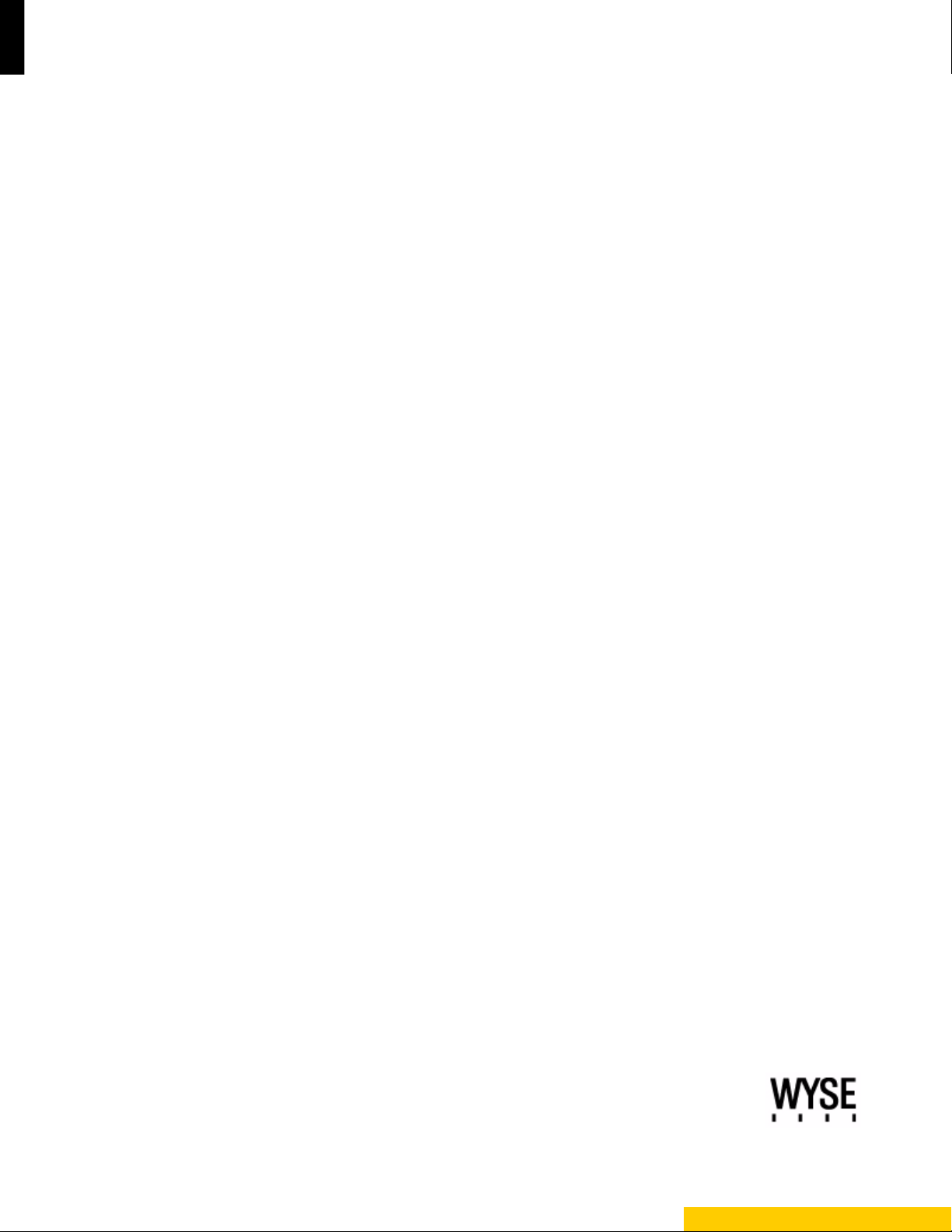
Inst allation Guide
Wyse® D Class, Wyse® X Class, and Wyse® Z Class
Flash Upgrade Option Kit
Products: D90D7, D90DW, X90m7, X90mw, Z90D7, Z90S7, Z90DW, Z90SW
Issue: 011613
PN: 883884-31L Rev. B
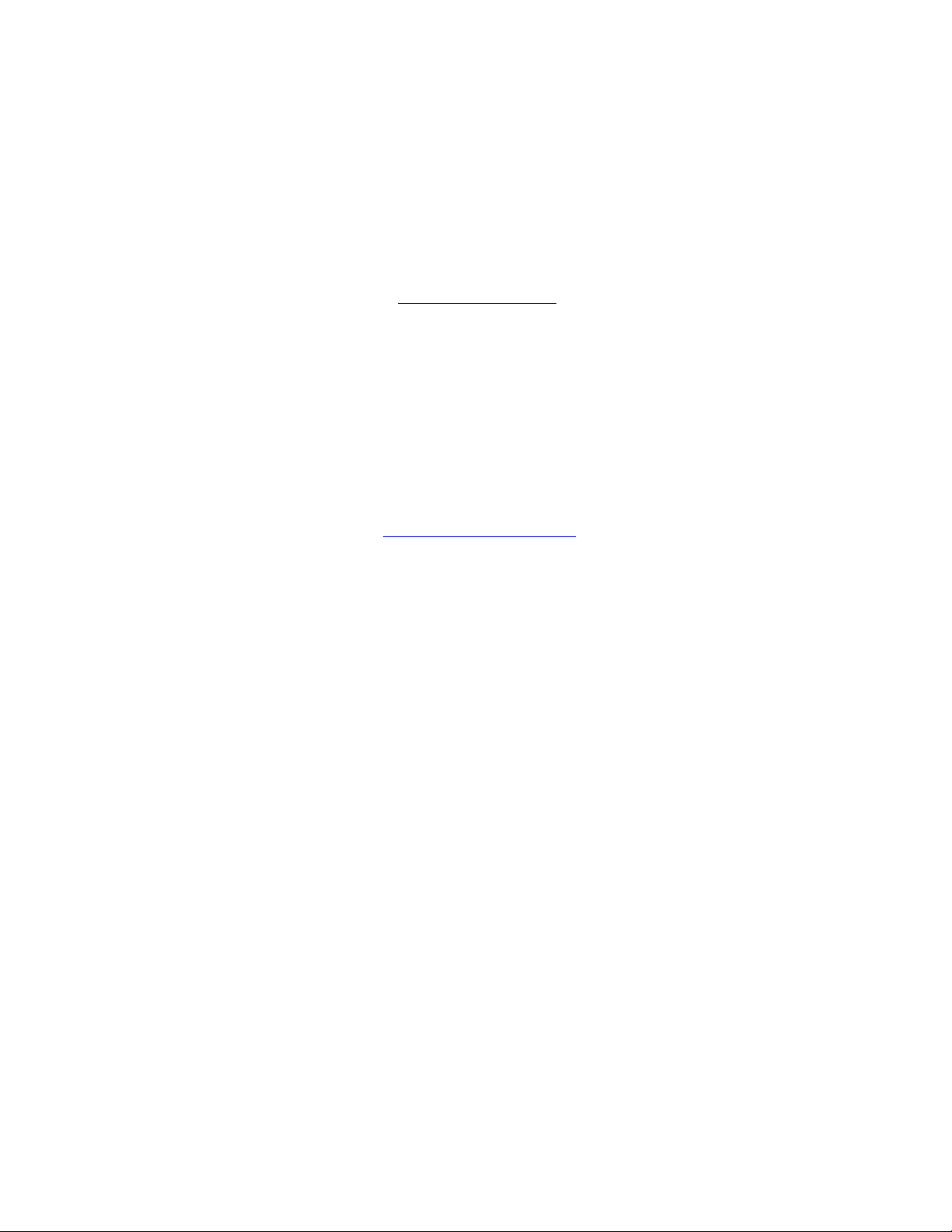
Copyright Notices
© 2013, Wyse Technology Inc. All rights reserved.
This manual and the software and firmware described in it are copyrighted. You may not reproduce, transmit,
transcribe, store in a retrieval system, or translate into any language or computer language, in any form or by any
means, electronic, mechanical, magnetic, optical, chemical, manual or otherwise, any part of this publication
without express written permission.
End User License Agreement (“License”)
A copy of the Wyse Technology End User License Agreement is included in the software and provided for your
reference only. The License at http://www.wyse.com/license
agreement. By copying, using, or installing the software or the product, you agree to be bound by those terms.
Trademarks
The Wyse and PocketCloud logos and Wyse and PocketCloud are trademarks of Wyse Technology Inc. Other
product names mentioned herein are for identification purposes only and may be trademarks and/or registered
trademarks of their respective companies. Specifications subject to change without notice.
Restricted Rights Legend
You acknowledge that the Software is of U.S. origin. You agree to comply with all applicable international and
national laws that apply to the Software, including the U.S. Export Administration Regulations, as well as end-user,
end-use and country destination restrictions issued by U.S. and other governments. For additional information on
exporting the Software, see http://www.microsoft.com/exporting
as of the purchase date is the controlling licensing
.
Ordering Information
For availability, pricing, and ordering information in the United States and Canada, call 1-800-GET-WYSE
(1-800-438-9973) or visit us at wyse.com. In all other countries, contact your sales representative.

Content s
1 Introduction 1
Kit Contents 1
Kit Warranty 1
Overview 1
Wyse Technical Support 2
Related Documentation and Services 2
Wyse Online Community 2
2 Installing D Class Flash 3
Requirements 3
Procedures 3
What’s Next 5
3 Installing X Class Flash 7
Requirements 7
Procedures 7
What’s Next 8
4 Installing Z Class Flash 9
Requirements 9
Procedures 9
What’s Next 11
5 Installing Firmw a re 13
Requirements 13
Procedures 14
Troubleshooting 19
USB Keys - Troubleshooting Boot Issues 19
SanDisk Cruiser Flash Drives - Troubleshooting Partition Issues 19
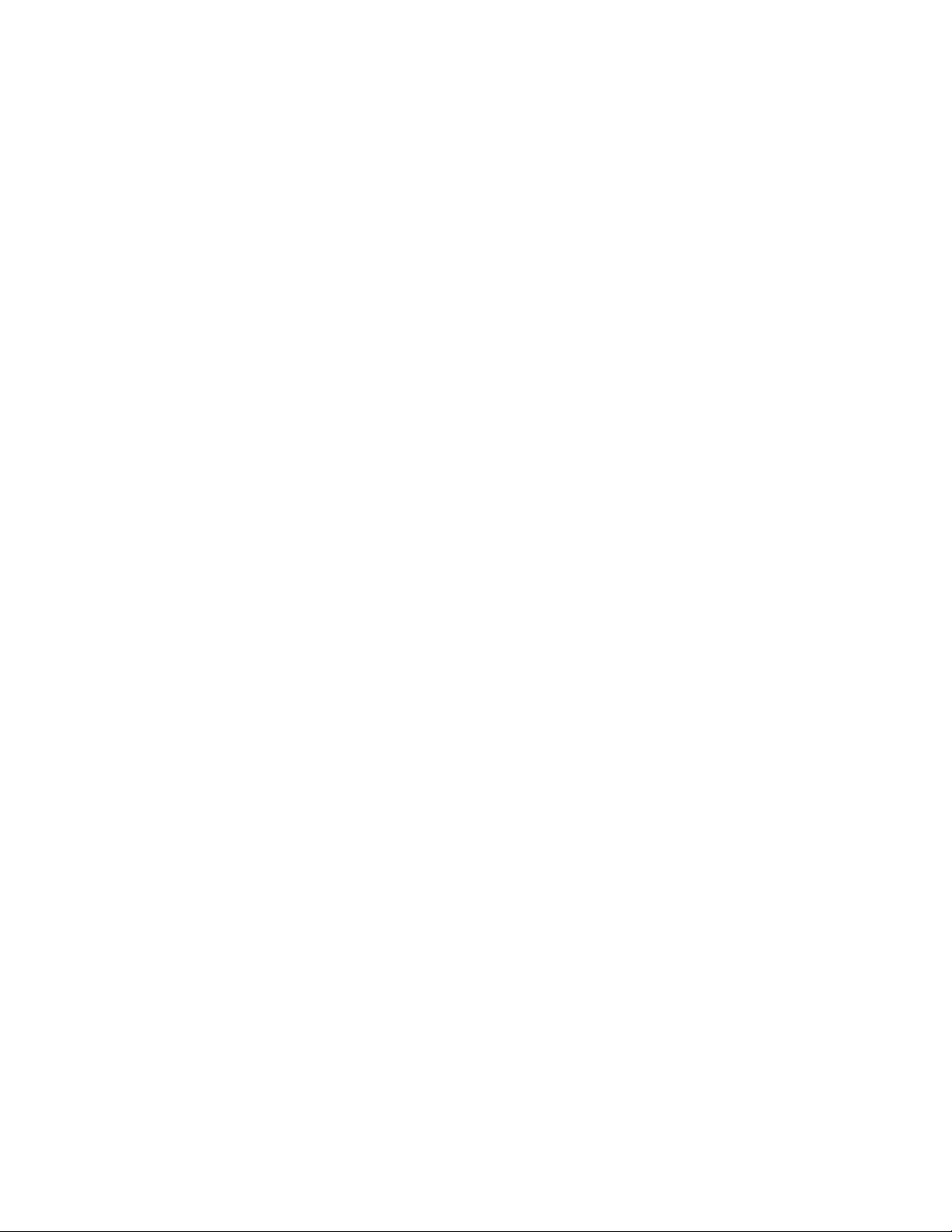
iv Contents
This page intentionally blank.
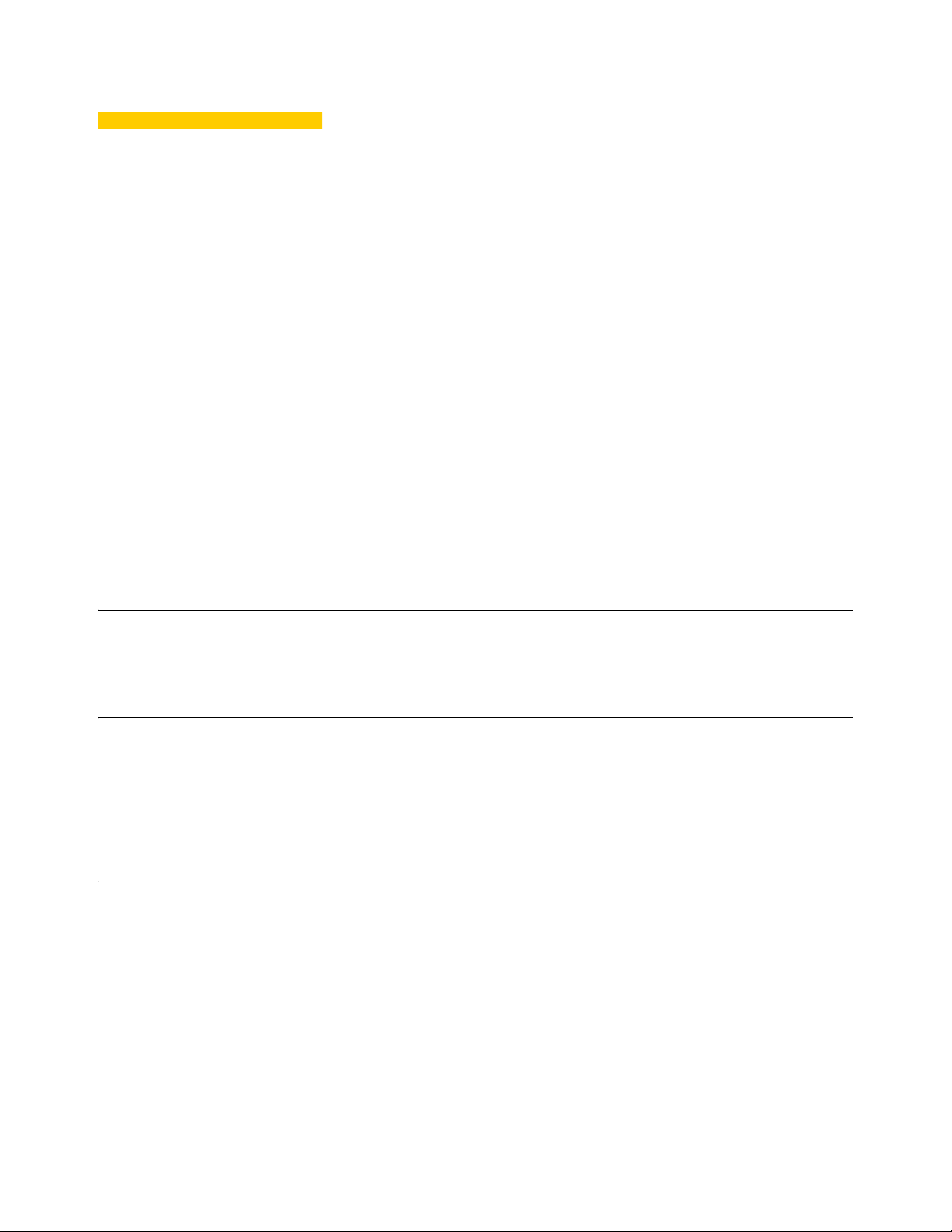
1 Introduction
This guide provides step-by-step instructions to upgrade flash in the following products:
• D Class:
· D90D7
· D90DW
• X Class:
· X90m7
· X90mw
• Z Class:
· Z90D7
· Z90S7
· Z90DW
· Z90SW
Kit Contents
The kit includes a Flash module.
Kit Warranty
Overview
The warranty on this kit assumes the remaining months of warranty of the thin client in
which it is installed, or for 90 days, whichever is greater. Installation of this kit will not void
the factory warranty, however the user will be responsible for damage due to improper
installation.
To upgrade flash:
1. Perform a hardware installation (install new flash) by completing one of the following
(depending on your thin client class):
• "Installing D Class Flash"
• "Installing X Class Flash"
• "Installing Z Class Flash"
2. Complete "Installing Firmware."
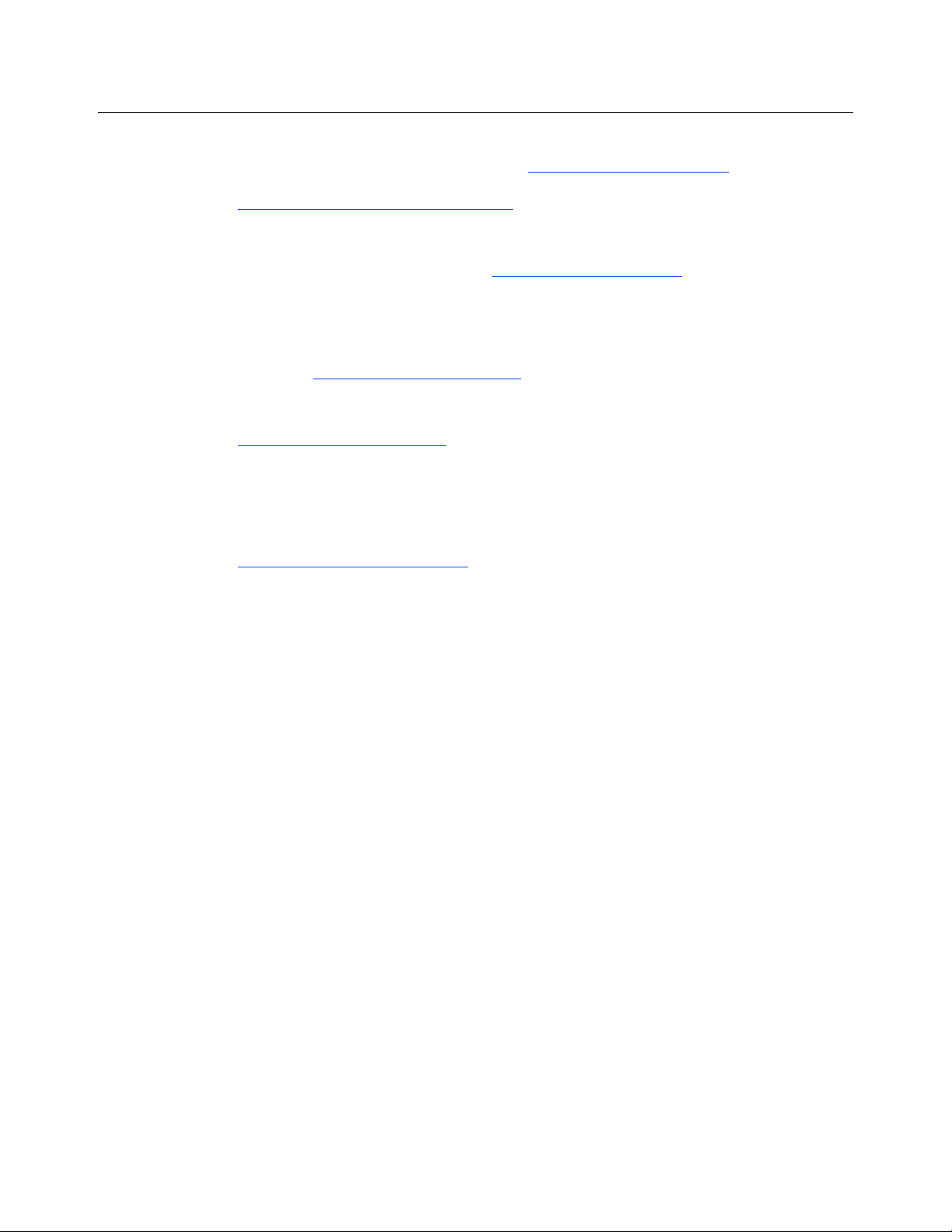
2 Chapter 1
Wyse Technical Support
To access Wyse technical resources, visit http://www.wyse.com/support. If you still have
questions, you can submit your questions using the Wyse Self-Service Center at
http://support.wyse.com/selfservice.html
(toll free in U.S. and Canada). Hours of operation are from 6:00 A.M. to 5:00 P.M. Pacific
Time, Monday through Friday.
or call Customer Support at 1-800-800-WYSE
To access international support, visit http://www.wyse.com/global
Related Documentation and Services
Fact Sheets containing the features of hardware products are available on the Wyse Web
site. Go to http://www.wyse.com/products
download the Fact Sheet for your hardware product.
Administrator and other documentation for your cloud client model are availabl e at:
http://www.wyse.com/manuals
.
Wyse Online Community
Wyse maintains an online community where users of our products can see k and exchange
information on user forums. Visit the Wyse Online Community forums at:
http://community.wyse.com/forum
.
.
and use the Cloud clients tab to locate and
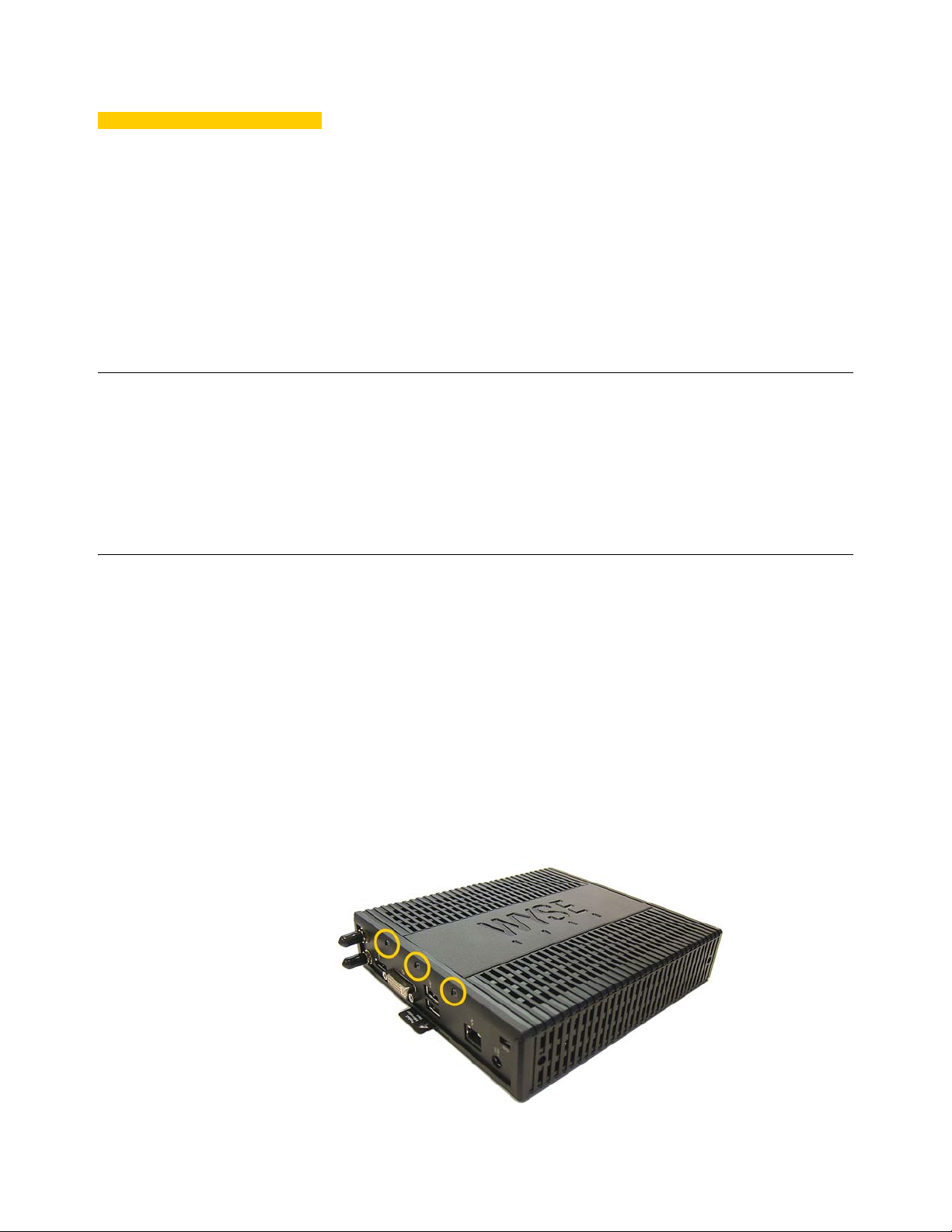
2 Inst alling D Class Flash
This chapter contains information for users of Wyse D class thin clients who must install
new flash.
Requirements
• Small Phillips screwdriver
WARNING: Flash modules may be susceptib le to damage by Electro-Static Discharge
(ESD). All industry-standard cautions should be followed to avoid ESD. Before you
remove or install a module, touch any meta l p art of the chassis an d keep that cont a ct with
the chassis during the installation process.
Procedures
CAUTION: Follow all precautions listed in the Quick-Start Guide that came with your thin
client for disconnecting and reconnecting the thin client.
1. Perform a proper shutdown of the thin client by closing all files and ending your
session, and then pressing the power button to turn off the thin client.
2. Unplug the power cord and power adapter, and remove any other cables from the thin
client, and detach the vertical foot.
3. Position the thin client horizontally, where the Wyse logo-side with four flat screws is
facing downward. Using the Phillips Screwdriver, remove the three screws from the
cover along the back panel edge as shown in Figure 1.
Figure 1 Removing the cover screws

4 Chapter 2
4. Place your thumbs on the top surface of the opposite end where the three screws were
removed. With a continuous motion, push firmly downwa rd and towards the back p anel
(pushing down unlatches the hooks under the cover). The cover will shift approximate
1/4 inch to hang over the back panel. (a) Grasp the overhanging cover edge and raise
the edge about 1-1/2 inches, and then (b) pull the cover out towards the back panel at
the same angle to free the opposite end of the cover from the remaining hooks, as
shown in Figure 2.
Figure 2 Removing the cover
5. Remove the cover to expose the main-board shield.
Figure 3 Main-board shield
6. Using the Phillips Screwdriver, remove the five screws from the main-board shield (four
corner screws and one screw mid-way along the front edge). Remove the main-board
shield and unplug the speaker wire (red wire) to expose the main board and Flash
module as shown in Figure 4.
