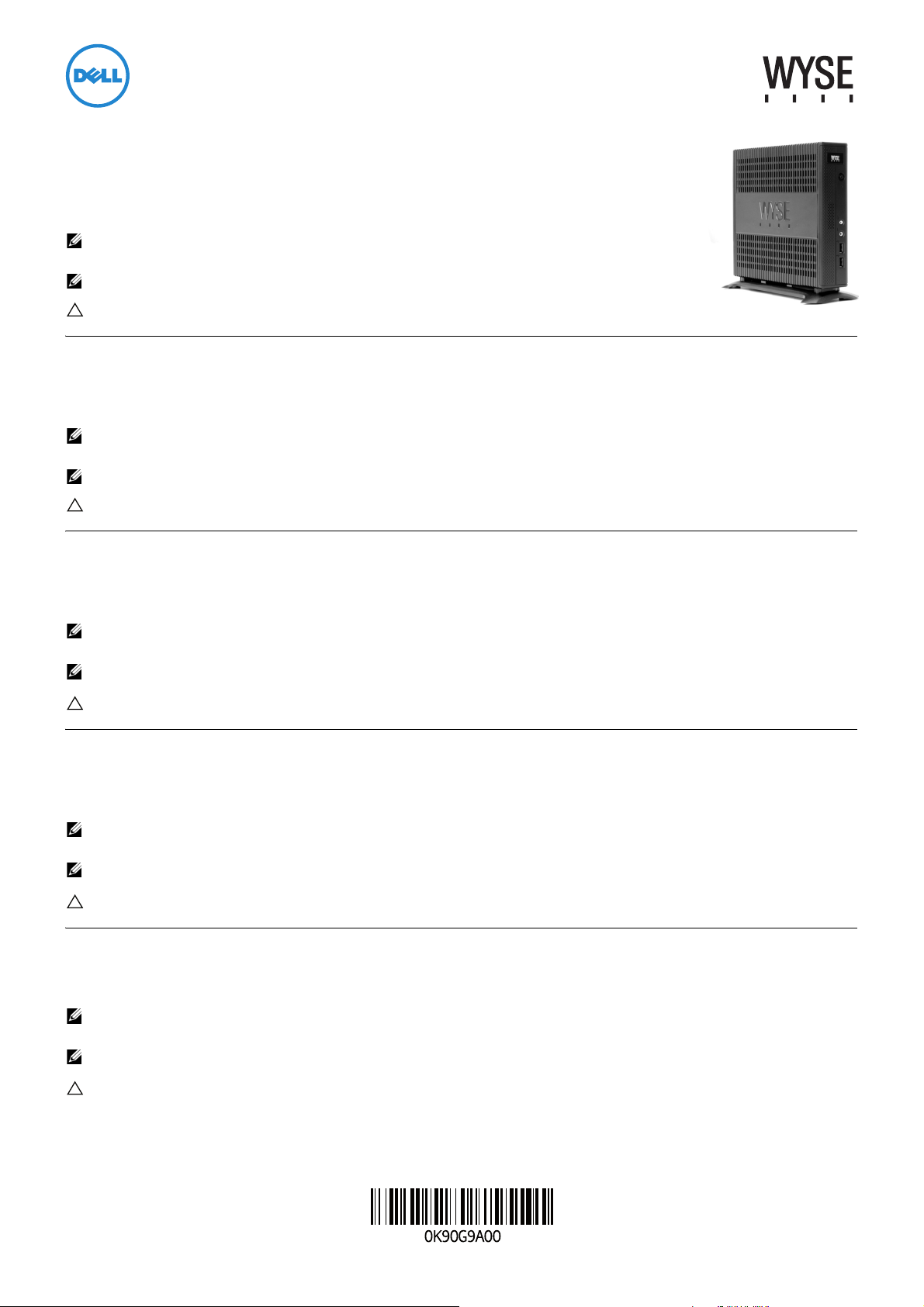
Dell Wyse 7290 (Z Class Cloud Clients, Model Zx0)
Quick-Start Guide
Products: Z00D (cloud desktop), Z10D, Z50D, Z50S, Z90D7/E7/7B/7p, Z90D8/8B,
Z90DW, Z90S7/7p, Z90SW (thin clients)
See accompanying documents in the shipping carton for License Agreement and Warranty information. To find the latest
Quick-Start Guide, go to www.dell.com/wyse/manuals and click on the name of your product.
NOTE: A printed copy of the End User License Agreement is included in the shipping box and provided for
your reference only. The license at www.dell.com/wyse/licenses as of the purchase date is the controlling
licensing agreement. By copying, using, or installing the software or the product, you agree to be bound by those terms.
NOTE: If you use Dell Wyse Device Manager server software for managing this product, download
the latest version to ensure compatibility at www.dell.com/wyse/downloads.
CAUTION: Improper connection, mounting, or use of this product could result in component failure or undesired
interference. Read Safety Guidelines before setting up and operating this product.
Dell Wyse 7290 (Cloudoví klienti třídy Z, model Zx0)
Stručná úvodní příručka
Produkty: Z00D (cloudový desktop), Z10D, Z50D, Z50S, Z90D7/E7/7B/7p, Z90D8/8B, Z90DW, Z90S7/7p, Z90SW (tencí klienti)
Licenční smlouvu a informace o záruce naleznete mezi dokumenty dodanými v přepravní krabici. Nejnovější příručku Quick-Start Guide (Stručná úvodní příručka)
naleznete na adrese www.dell.com/wyse/manuals po kliknutí na název příslušného produktu.
POZNÁMKA:
licenční smlouvou platnou ke dni nákupu, která je uvedena na adrese www.dell.com/wyse/licenses. Kopírováním, používáním či instalací softwaru nebo produktu souhlasíte s tím,
že budete vázáni podmínkami této smlouvy.
POZNÁMKA: Budete-li pro správu produktu používat serverový software Dell Wyse Device Manager, zajistěte jeho kompatibilitu stažením nejnovější verze na adrese
www.dell.com/wyse/downloads.
UPOZORNĚNÍ: Nesprávné připojení, montáž či používání produktu může mít za následek selhání komponent nebo nežádoucí rušení. Než začnete produkt
nastavovat nebo používat, přečtěte si bezpečnostní pokyny.
V přepravním balení naleznete též tištěnou kopii licenční smlouvy s koncovým uživatelem, která je vám poskytnuta pouze pro referenci. Vztah mezi stranami se řídí
Dell Wyse 7290 (klienty Cloud klasy Z, model Zx0)
Skrócona instrukcja obsługi
Produkty: Z00D (desktop do zastosowania w chmurze), Z10D, Z50D, Z50S, Z90D7/E7/7B/7p, Z90D8/8B, Z90DW, Z90S7/7p, Z90SW (cienkie klienty)
Umowa licencyjna i informacje o gwarancji znajdują się w pozostałych dokumentach dostarczonych w opakowaniu. Aby znaleźć najnowszą skróconą instrukcję obsługi,
należy przejść do strony www.dell.com/wyse/manuals i kliknąć nazwę produktu.
UWAGA: Wydrukowana kopia Umowy licencyjnej użytkownika końcowego jest dołączona w opakowaniu tylko do wglądu użytkownika. Obowiązującą umową licencyjną jest
ta znajdująca się na stronie www.dell.com/wyse/licenses w dniu zakupu. Kopiując i instalując oprogramowanie lub produkt, a także korzystając z niego, użytkownik wyraża
zgodę na warunki w zawarte w tej umowie.
UWAGA: W przypadku korzystania z oprogramowania serwera Dell Wyse Device Manager do zarządzania tym produktem należy pobrać najnowszą wersję ze strony
www.dell.com/wyse/downloads w celu zapewnienia zgodności.
PRZESTROGA: Niewłaściwe podłączenie, montaż lub użytkowanie tego produktu może spowodować uszkodzenie jego elementów lub niechciane zakłócenia.
Przed konfiguracją i eksploatacją tego urządzenia należy przeczytać Wytyczne dotyczące bezpieczeństwa.
Dell Wyse 7290 (clienţi cloud clasa Z, modelul Zx0)
Ghid de pornire rapidă
Produse: Z00D (desktop de tip cloud), Z10D, Z50D, Z50S, Z90D7/E7/7B/7p, Z90D8/8B, Z90DW, Z90S7/7p, Z90SW (clienţi minimali)
Consultaţi documentele însoţitoare din cutia de carton pentru transport pentru informaţii privind contractul de licenţă şi garanţia. Pentru a consulta cel mai recent ghid de pornire rapidă,
accesaţi www.dell.com/wyse/manuals şi faceţi clic pe numele produsului dvs.
NOTĂ: Un exemplar tipărit al contractului de licenţă pentru utilizatorul final este inclus în cutia de carton pentru transport şi vă este pus la dispoziţie doar ca şi referinţă.
Licenţa de la adresa www.dell.com/wyse/licenses de la data cumpărării reprezintă contractul de licenţă cu rol normativ. Prin copierea, utilizarea sau instalarea software-ului
sau produsului, sunteţi de acord să aderaţi la termenii din respectivul contract de licenţă.
NOTĂ: Dacă utilizaţi software-ul de server Dell Wyse Device Manager (Gestionare dispozitive Wyse Dell) pentru a gestiona acest produs, descărcaţi cea mai recentă versiune
pentru a asigura compatibilitatea de la adresa www.dell.com/wyse/downloads.
ATENŢIE: Conectarea, montarea sau utilizarea necorespunzătoare a acestui produs poate determina defectări ale componentelor sau interferenţe nedorite.
Citiţi secţiunea Instrucţiuni privind siguranţa înainte de configurarea şi utilizarea acestui produs.
Dell Wyse 7290 (Cloudový klient, trieda Z, model Zx0)
Stručná príručka pre štart
Produkty: Z00D (cloudové riešenie pre stolný počítač), Z10D, Z50D, Z50S, Z90D7/E7/7B/7p, Z90D8/8B, Z90DW, Z90S7/7p, Z90SW (tenkí klienti)
Licenčnú zmluvu a záručné informácie nájdete v dokumentoch, ktoré sú súčas nájdete na adrese www.dell.com/wyse/manuals a kliknite na názov vášho produktu.
POZNÁMKA: Tlačená kópia Licenčnej zmluvy koncového používateľa sa nachádza v prepravnom obale a slúži iba pre vás ako referencia. Zmluva uvedená na adrese
www.dell.com/wyse/licenses k dátumu zakúpenia produktu slúži ako rozhodujúca licenčná zmluva. Skopírovaním, používaním alebo inštaláciou softvéru alebo produktu
potvrdzujete váš záväzok k podmienkam v nej uvedeným.
POZNÁMKA: Ak používate softvér Dell Wyse Device Manager na ovládanie tohto produktu, aby ste zaručili kompatibilitu, stiahnite si najnovšiu verziu na adrese
www.dell.com/wyse/downloads.
VAROVANI E: Nesprávne pripojenie, montáž alebo používanie tohto produktu môže ma rušenie. Prečítajte si Bezpečnostné pokyny pred nastavením a
používaním tohto produktu.
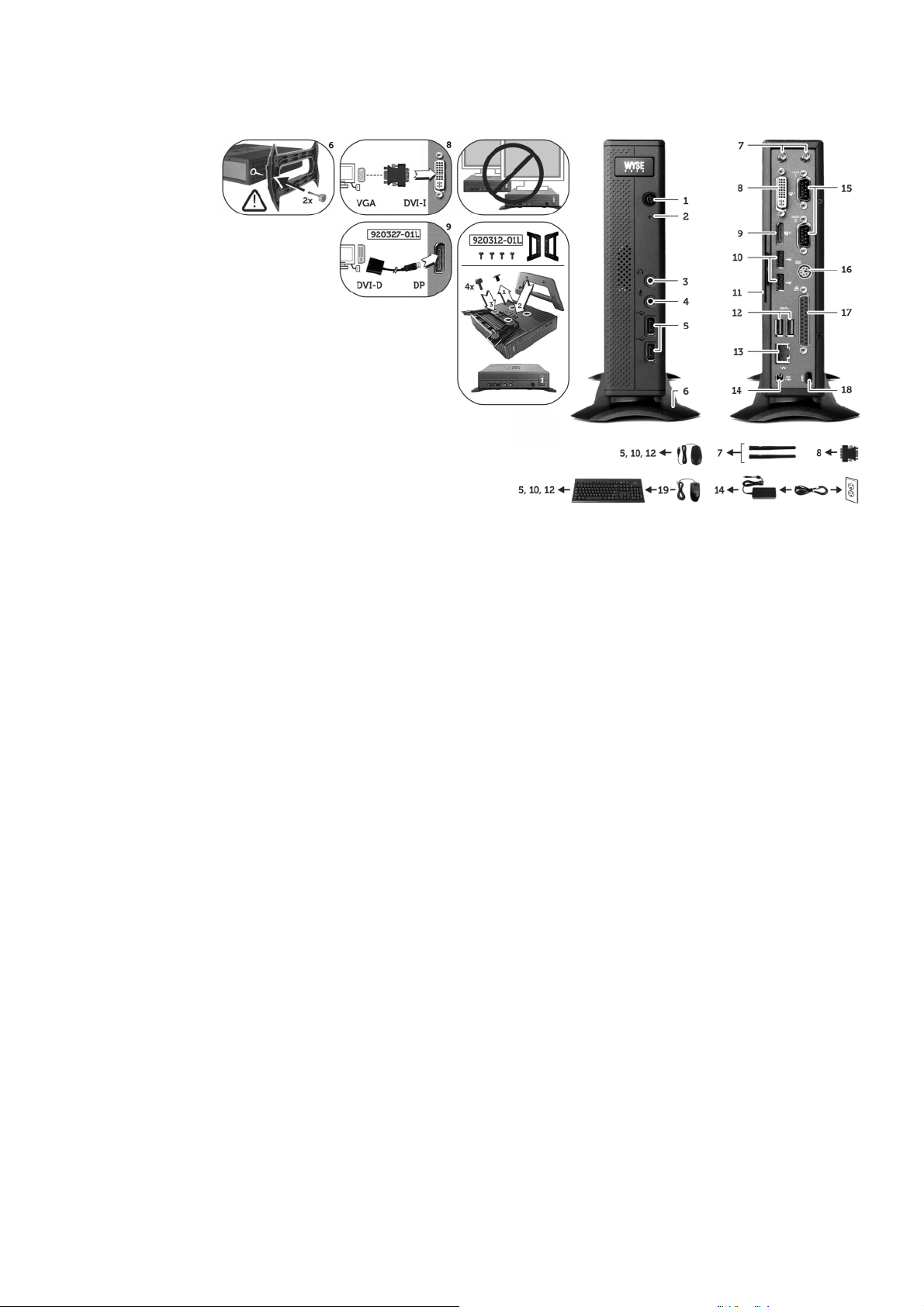
Z00D, Z10D, Z50D, Z50S, Z90D7/E7/7B/7p, Z90D8/8B, Z90DW, Z90S7/7p, Z90SW
Components Komponenty
1 Power on/off button/light 1 Tlačítko/kontrolka vypínače
2 Activity light 2 Kontrolka aktivity
3 Line out/Speaker out
4 Microphone in 4 Vstup mikrofonu
5 USB 2.0 port (2)
6 Vertical stand 6 Vertikální stojan
7 Wireless antenna port (2) (optional)
8 DVI-I port (1x DVI-D or 1x VGA) 8 Port DVI-I (1x DVI-D nebo 1x VGA)
9 DisplayPort connector 9 Konektor DisplayPort
10 USB 2.0 port (2)
11 Product information tab 11 Štítek s informacemi o produktu
12 SuperSpeed USB 3.0 port (2)
13 Network port, 10/100/1000 Base-T 13 Sítový port, 10/100/1000 Base-T
14 +19V Power adapter input 14 Vstup pro napájecí adaptér +19 V
15 Serial port (2) (optional)
16 PS/2 keyboard-only port (optional)
17 Parallel port (optional)
18 Lock receptacle 18 Otvor pro zámek
19 PS/2-type mouse port located on keyboard 19 Port typu PS/2 pro myš umístěný na klávesnici
[1]
[2]
[3]
[2]
[2]
3
Výstup Line out / výstup reproduktoru
5 Port USB 2.0 (2)
[2]
7 Port pro bezdrátovou anténu (2) (volitelné)
10 Port USB 2.0 (2)
[2]
12 Port SuperSpeed USB 3.0 (2)
[1]
[3]
[2]
Components may vary based on model and location.
Komponenty se mohou lišit v závislosti na modelu a lokalitě.
[4]
[4]
[4]
15 Sériový port (2) (volitelný)
16 Port PS/2 pouze pro klávesnici (volitelný)
17 Paralelní port (volitelný)
[4]
[4]
[4]
Elementy mogą się różnić w zależności od modelu i lokalizacji.
Componentele pot varia în funcţie de model şi locaţie.
Súčasti sa môžu líšiť v závislosti na modeli a lokalite.
Elementy Componente Súčasti
1 Kontrolka/przycisk włączania/wyłączania zasilania 1 Buton/indicator luminos de pornire/oprire alimentare 1 Tlačidlo/kontrolka zapnutia/vypnutia
2 Kontrolka działania 2 Indicator luminos de activitate 2 Kontrolka aktivity
3 Wyjście liniowe/głośnikowe
4 Wejście mikrofonowe 4 Intrare pentru microfon 4 Vstup pre mikrofón
5 Port USB 2.0 (2)
6 Stojak pionowy 6 Consolă verticală 6 Vertikálny stojan
7 Port anteny bezprzewodowej (2) (opcjonalny)
8 Port DVI-I (1x DVI-D lub 1x VGA) 8 Port DVI-I (1x DVI-D sau 1x VGA) 8 port DVI-I port (1x DVI-D alebo 1x VGA)
9 Złącze portu monitora 9 Conector port afişaj 9 Konektor DisplayPort
10 Port USB 2.0 (2)
11 Karta z informacjami o produkcie 11 Etichetă cu informaţii despre produs 11 Štítok s informáciami o produkte
12 Port SuperSpeed USB 3.0 (2)
13 Port sieciowy, 10/100/1000 Base-T 13 Port de reţea, 10/100/1000 Base-T 13 Sieťový port, 10/100/1000, Base-T
14 Wejście zasilacza +19 V 14 Intrare pentru adaptor de alimentare +19V 14 Vstup pre sie
15 Port szeregowy (2) (opcjonalny)
16 Port PS/2 tylko do klawiatury (opcjonalny)
17 Port równoległy (opcjonalny)
18 Gniazdo blokady 18 Port de blocare 18 Západka zámku
19
Port myszy typu PS/2 znajdujący się na klawiaturze
[1]
Warning: Listening to audio at high volume levels for extended durations can damage your hearing.
Varo vání: Dlouhodobý poslech příliš hlasitého zvuku může poškodit váš sluch.
Ostrzeżenie: słuchanie dźwięków o dużej głośności przez dłuższy okres czasu może spowodować uszkodzenie słuchu.
Avertizare: Dacă ascultaţi fişiere audio la un volum ridicat timp îndelungat, auzul vă poate fi afectat.
Varovanie: Počúvanie zvuku vo vysokej hlasitosti počas dlhších časových období môže poškodi
[2]
Not all USB devices are supported; check with Dell or your Dell represen tative to find out if a particular device is supported on your product.
Nejsou podporována všechna zařízení USB. Zda váš produkt podporuje konkrétní zařízení zjistíte u společnosti Dell nebo jejího zástupce.
Nie wszystkie urządzenia USB są obsługiwane; aby dowiedzieć się, czy dane urządzenie jest obsługiwane przez urządzenie, należy skontaktować się z firmą Dell lub przedstawicielem firmy Dell.
Nu toate dispozitivele USB sunt suportate; verificaţi la Dell sau la reprezentantul dvs. Dell dacă un anumit dispozitiv este suportat pe produsul dvs.
Nie sú podporované všetky USB zariadenia; ak chcete zisti
[3]
Wireless option not available in all localities.
Bezdrátové připojení není k dispozici ve všech lokalitách.
Opcja bezprzewodowa nie jest dostępna we wszystkich lokalizacjach.
Opţiunea wireless nu este disponibilă în toate localităţile.
Bezdrôtová možnos
[4]
The 2x Serial + 1x PS/2 + 1x Parallel ports is a factory-installed option since it requires a different back panel.
Volitelně lze při výrobě nainstalovat 2x sériový + 1x PS/2 + 1x paralelní port – vyžadují totiž odlišný zadní panel.
Porty 2x szeregowy + 1x PS/2 + 1x równoległy są zainstalowane fabrycznie z uwagi na konieczność użycia innego panelu tylnego.
Porturile 2x Serial + 1x PS/2 + 1x Paralel sunt o opţiune instalată din fabrică şi necesită un panou de spate diferit.
Verzia s 2 sériovými portami, 1 portom PS/2 a 1 paralelným portom je predinštalovaná z výroby, keďže si vyžaduje odlišný zadný panel.
[1]
[2]
[2]
[2]
[4]
[4]
3 Ieşire linie/ieşire difuzoare
5 Port USB 2.0 (2)
[3]
7 Port antenă wireless (2) (opţional)
10 Port USB 2.0 (2)
12 Port SuperSpeed USB 3.0 (2)
15 Port serial (2) (opţional)
[4]
16 Port PS/2 doar pentru tastatură (opţional)
17 Port paralel (opţional)
[1]
[2]
5 2 porty USB 2.0
[3]
[2]
[2]
[4]
[4]
[4]
3 Výstup pre Line out/Výstup pre reproduktor
7
2 porty pre pripojenie antény bezdrôtovej siete (voliteľné)
10 2 porty USB 2.0
12 2 super rýchle porty USB 3.0
15 2 sériové porty (voliteľné)
16 Port PS/2 – iba klávesnica (voliteľné)
17 Paralelný port (voliteľný)
[1]
[2]
[2]
[2]
[4]
[4]
[4]
19 Port mouse de tipul PS/2 situat pe tastatură 19 Port PS/2 pre myš umiestnený na klávesnici
[3]
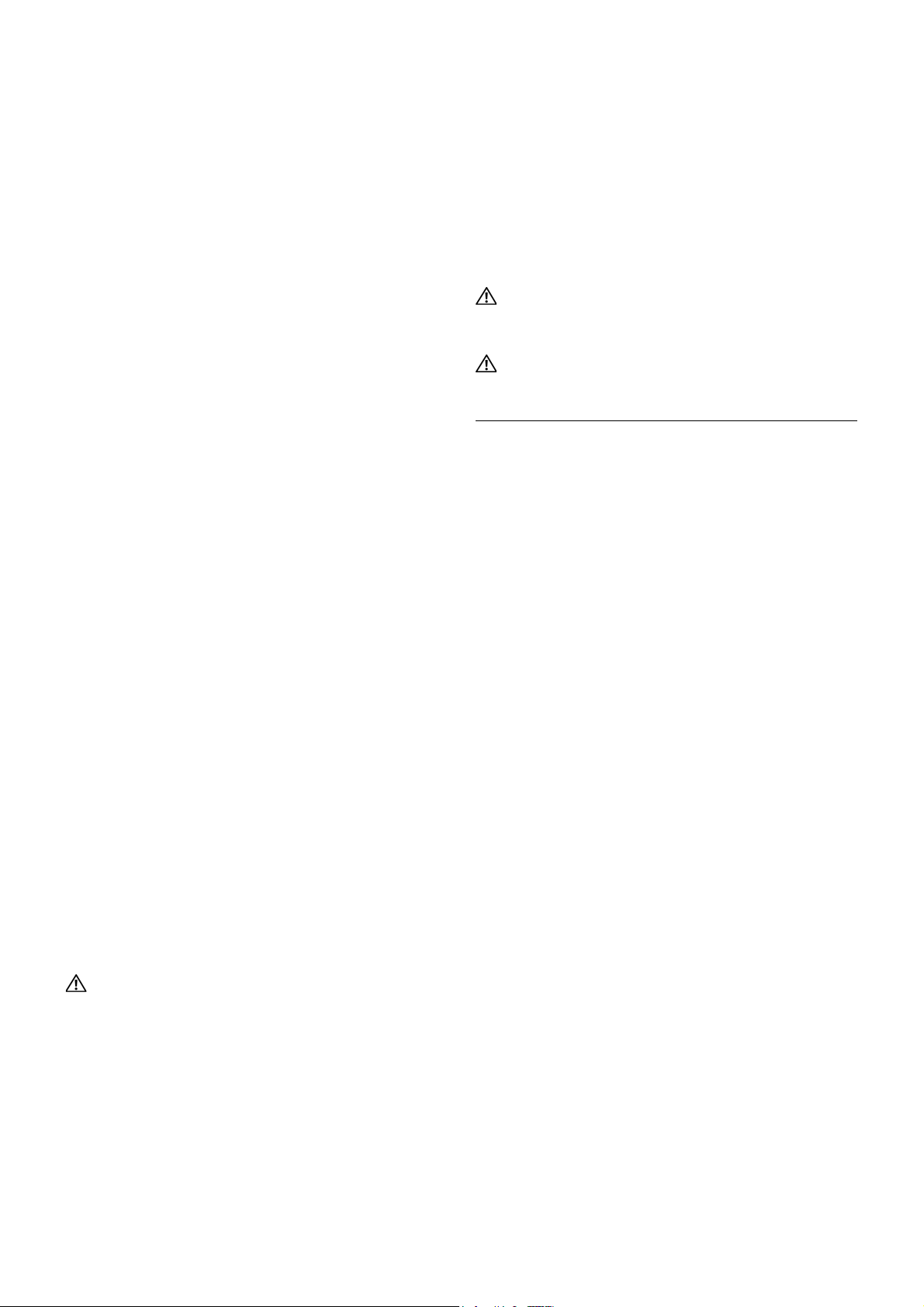
Setting Up Your Cloud Client
Be sure you have read Safety Guidelines before setting up and
operating this product. Refer to the figures and proceed as follows:
1
Make sure the monitor and the cloud client are turned off and
disconnected from AC power. Place the cloud client on a desk,
or use a Dell-approved mounting accessory kit.
2
Make all desired connections (video display and keyboard with
mouse are required). Connection to a 10/100/1000 Base-T
Ethernet network is required unless an optional WiFi network
adapter is used for wireless connection to a network. Additional
connections of peripheral devices may be made to the other
ports.
3
Connect the power adapter to the cloud client power input
before connecting to a 100-240V AC, 50-60 Hz electrical
outlet, and then press the power button to apply power. When
the initialization sequence is complete, the amber activity light
changes to green.
Safety Guidelines
Improper connection, mounting, or use of this product could result
in component failure or undesired interference. Read the following
guidelines before setting up and operating the device.
Setup
• Do not connect to AC power until all other connections
(including the power adapter) are made. Connecting or
disconnecting components or equipment on the back panel
when the device is receiving AC power can cause power
surges and damage the device.
• Do not force a connector into its socket. If any undue
resistance is encountered, ensure that the connector is
correctly oriented to the receptacle.
• For wireless usage and requirements, refer to the regulatory
notices in the device’s documentation.
Venting and Care
• Mount the device only as shown or in accordance with the
instructions provided with Dell-approved mounting accessory
kits. Improper orientation could restrict airflow of heat from
the device and damage it.
• Allow sufficient space around the device for ventilation; do
not place the device in any enclosure that restricts airflow
around the device; do not place any objects on the device or
block the vent outlets.
For environmental operating specifications, visit:
www.dell.com/wyse/Z00D
• Surge protectors for electrical devices are recommended in
areas of lightning. However, when lightning is occurring, your
equipment should be properly shut down and unplugged
from AC power until the storm has passed.
• Be very careful to not interrupt power while the device is
downloading a software update.
Battery
The device contains an internal button cell battery replaceable by
Dell or one of our Authorized Service Centers. For support, visit:
www.dell.com/support
WARNING: There is a risk of explosion if the battery is
replaced by an incorrect type. Always dispose of used
batteries according to the instructions accompanying the
battery.
WARNING: Perchlorate Materials - Special Handling May
Be Required under California Code of Regulations, title 22.
(Only required within the USA.)
Need more information?
Dell Reference Guides - User, Administrator, and related
documentation is available at: www.dell.com/wyse/manuals
Dell-Approved Mounting Accessory Kits - Information about
approved mounting accessory kit options is available at:
www.dell.com/wyse/accessories
Dell Service and Support - Latest software images are available at:
www.dell.com/wyse/downloads
Dell Device Manager - Information about Dell remote management
software is available at:
www.dell.com/wyse/WDM
Dell WSM - Information about Wyse WSM software is available at:
www.dell.com/wyse/WSM
Dell and the Environment - Information about Dell compliance
with RoHS and with the Waste Electrical and Electronic Equipment
(WEEE) is available at: www.dell.com/environment
Dell and Recycling - Information about recycling and reuse of Dell
products is available at: www.dell.com/recycling
Dell Warranty - The standard warranty is three years from the date
of purchase
.
Power Sources
• For regulatory compliance use only the power adapter that
comes with your device or a Dell-approved equivalent. For
proper replacement compare the labels on both device and
power adapter to ensure that their voltages match.
WARNING: Use of any other power adapter may damage
your device or the power adapter. The damage caused by an
improper power adapter is not covered by warranty.
• Accidental loss of power can damage device. Avoid
connecting it to any power outlet which can be accidentally
switched off. Do not hard reset the device by holding down
the power button during normal operation.
• When turning off the device, be sure to perform a complete
shutdown (via the user interface or a light press on the power
button). Do not disconnect the AC power cord, DC power
cord, or shut off power at a circuit breaker (including power
strips), etc., to turn off the device.
____________________________________________________________________
Copyright © 2014 Dell Inc. All rights reserved.
This product is protected by U.S. and international copyright and intellectual
property laws. Dell and the Dell logo are trademarks of Dell Inc. in the United
States and/or other jurisdictions. All other marks and names mentioned
herein may be trademarks of their respective companies.
Sept 2014 Dell P/N: K90G9 Rev: A00
