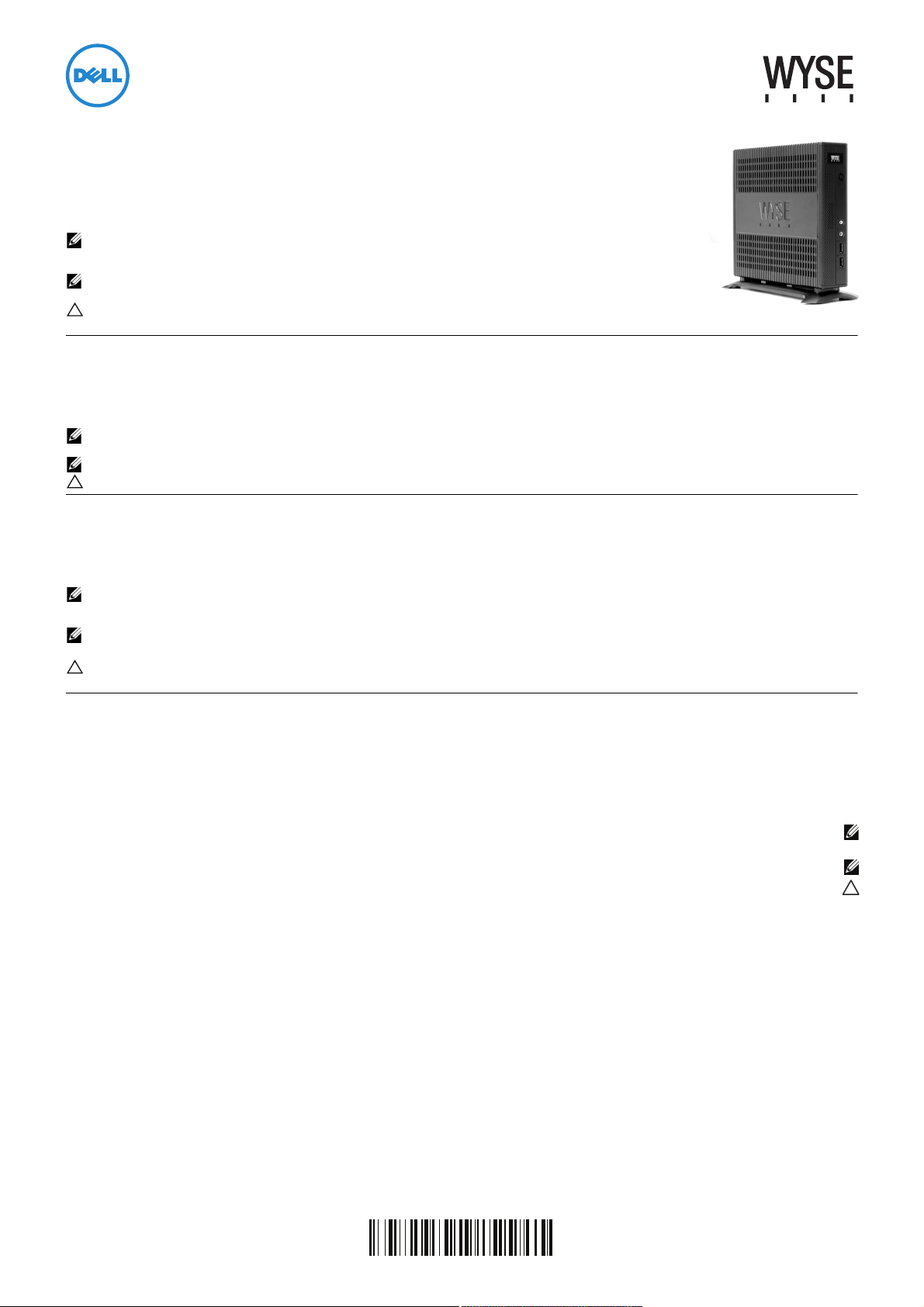
Dell Wyse 7290 (Z Class Cloud Clients, Model Zx0)
Quick-Start Guide
Products: Z00D (cloud desktop), Z10D, Z50D, Z50S, Z90D7/E7/7B/7p, Z90D8/8B,
Z90DW, Z90S7/7p, Z90SW (thin clients)
See accompanying documents in the shipping carton for License Agreement and Warranty information. To find the latest
Quick-Start Guide, go to www.dell.com/wyse/manuals and click on the name of your product.
NOTE: A printed copy of the End User License Agreement is included in the shipping box and provided for
your reference only. The license at www.dell.com/wyse/licenses as of the purchase date is the controlling
licensing agreement. By copying, using, or installing the software or the product, you agree to be bound by those terms.
NOTE: If you use Dell Wyse Device Manager server software for managing this product, download
the latest version to ensure compatibility at www.dell.com/wyse/downloads.
CAUTION: Improper connection, mounting, or use of this product could result in component failure or undesired
interference. Read Safety Guidelines before setting up and operating this product.
Dell Wyse 7290 (Z Class 雲端用戶端,型號 Zx0)
快速啟動指南
產品:Z00D ( 雲端用戶端 )、Z10D、Z50D、Z50S、Z90D7/E7/7B/7p、Z90D8/8B、Z90DW、Z90S7/7p、Z90SW ( 精簡型用戶端 )
授權合約與保固資訊請參閱裝運箱內隨附文件。 如需最新版
快速啟動指南,請至 www.dell.com/wyse/manuals ,然後按一下產品名稱。
注:裝運箱隨付紙本 使用者授權合約,且僅供您參考。 截至購買日期為止,位於 www.dell.com/wyse/ 網站的授權為管理
授權合約。 若複製、使用或安裝軟體或產品,即表示您同意受那些條款約束。
注:如果使用 Dell Wyse Device Manager 伺服器軟體管理本產品,請下載最新版本,以確認在 www.dell.com/wyse/ 的相容性。
小心 : 不當連接、安裝或使用本產品,可能會導致元件故障或不需要的干擾。 請務必先詳讀完安全指導方針再安裝及操作本產品。
Dell Wyse 7290 (Klien Cloud Kelas Z, Model Zx0)
Panduan Memulai Cepat
Produk: Z00D (desktop cloud), Z10D, Z50D, Z50S, Z90D7/E7/7B/7p, Z90D8/8B, Z90DW, Z90S7/7p, Z90SW (thin client)
Lihat dokumen yang disertakan dalam kotak pengiriman untuk Informasi Persetujuan Lisensi dan Garansi. Untuk melihat Panduan Memulai Cepat terbaru, kunjungi
www.dell.com/wyse/manuals dan klik nama produk Anda.
CATATAN : Salinan cetak dari Persetujuan Lisensi Pengguna Akhir disertakan dalam kotak pengiriman dan diberikan referensi Anda. Lisensi pada
www.dell.com/wyse/licenses sesuai tanggal pembelian adalah persetujuan lisensi kontrol. Dengan menyalin, menggunakan, atau menginstal perangkat lunak atau produk,
Anda setuju untuk terikat dengan persyaratan tersebut.
CATATAN : Jika Anda menggunakan perangkat lunak server pengelola Perangkat Wyse untuk mengelola produk ini, unduh versi terbaru untuk memastikan kompatibilitas di
www.dell.com/wyse/downloads.
PERHATIAN: Koneksi, pemasangan, atau penggunaan yang tidak sesuai dari produk ini dapat mengakibatkan kerusakan komponen atau gangguan yang tidak
diinginkan. Baca Pedoman Keselamatan sebelum memasang dan mengoperasikan produk ini.
(Zx0 ﺯﺍﺮﻃ ،Z ﺔﺌﻔﻟﺍ ﻦﻣ ﺔﻴﺑﺎﺤﺴﻟﺍ ﺔﻜﺒﺸﻟﺍ ءﻼﻤﻋ) Dell Wyse 7290
ﻊﻳﺮﺴﻟﺍ ﻞﻴﻐﺸﺘﻟﺍ ءﺪﺑ ﻞﻴﻟﺩ
Z90SWﻭ ،Z90S7/7pﻭ ،Z90DWﻭ ،Z90D8/8Bﻭ ،Z90D7/E7/7B/7pﻭ ،Z50Sﻭ ،Z50Dﻭ ،Z10Dﻭ ،(ﺔﻴﺑﺎﺤﺴﻟﺍ ﺔﻜﺒﺸﻠﻟ ﻲﺒﺘﻜﻣ ﺮﺗﻮﻴﺒﻤﻛ) Z00D :ﺕﺎﺠﺘﻨﻤﻟﺍ
(ًﺎﻴﺋﺰﺟ ﺔﻌﺑﺎﺘﻟﺍ ﺮﺗﻮﻴﺒﻤﻛ ﺓﺰﻬﺟﺃ)
ﺮﻘﻧﺍﻭ ،www.dell.com/wyse/manuals ﻰﻟﺇ ﻞﻘﺘﻧﺍ ،ﻊﻳﺮﺴﻟﺍ ﻞﻴﻐﺸﺘﻟﺍ ﻞﻴﻟﺪﻟ ﺙﺪﺣﻷﺍ ﺔﺨﺴﻨﻟﺍ ﻰﻠﻋ ﻝﻮﺼﺤﻠﻟ .ﻥﺎﻤﻀﻟﺍ ﺕﺎﻣﻮﻠﻌﻣﻭ ﺺﻴﺧﺮﺘﻟﺍ ﺔﻴﻗﺎﻔﺗﺍ ﻰﻠﻋ ﻉﻼﻃﻼﻟ ﻒﻴﻠﻐﺘﻟﺍ ﻕﻭﺪﻨﺻ ﻲﻓ ﺞﺘﻨﻤﻠﻟ ﺔﺒﺣﺎﺼﻤﻟﺍ ﺕﺍﺪﻨﺘﺴﻤﻟﺍ ﺮﻈﻧﺍ
ءﺍﺮﺸﻟﺍ ﺦﻳﺭﺎﺗ ﻦﻣ ﺍًﺭﺎﺒﺘﻋﺍ www.dell.com/wyse/licenses ﻰﻠﻋ ﺩﻮﺟﻮﻤﻟﺍ ﺺﻴﺧﺮﺘﻟﺍ ﻞﺜﻤُﻳ .ﻂﻘﻓ ﺎﻬﻟ ﻉﻮﺟﺮﻠﻟ ﻚﻟ ًﺔﻣﺪﻘﻣ ﻦﺤﺸﻟﺍ ﺓﻮﺒﻋ ﻲﻓ ﻡﺪﺨﺘﺴﻤﻠﻟ ﺺﻴﺧﺮﺘﻟﺍ ﺔﻴﻗﺎﻔﺗﺍ ﻦﻣ ﺔﻋﻮﺒﻄﻣ ﺔﺨﺴﻧ ﻕﺎﻓﺭﺇ ﻢﺗ :ﺔﻈﺣﻼﻣ
ﻡﺎﻜﺣﻷﺍ ﻩﺬﻬﺑ ﻡﺍﺰﺘﻟﻻﺍ ﻰﻠﻋ ﻚﻟﺬﺑ ﻖﻓﺍﻮﺗ ﻚﻧﺈﻓ ،ﺞﺘﻨﻤﻟﺍ ﻭﺃ ﺞﻣﺎﻧﺮﺒﻟﺍ ﺖﻴﺒﺜﺗ ﻭﺃ ،ﻡﺍﺪﺨﺘﺳﺍ ﻭﺃ ،ﺦﺴﻨﺑ ﻚﻣﺎﻴﻗ ﺪﻨﻋﻭ .ﺔﻳﺭﺎﺴﻟﺍ ﺺﻴﺧﺮﺘﻟﺍ ﺔﻴﻗﺎﻔﺗﺍ ﺔﺑﺎﺜﻤﺑ
.ﻖﻓﺍﻮﺘﻟﺍ ﻥﺎﻤﻀﻟ www.dell.com/wyse/downloads ﻰﻠﻋ ﺙﺪﺣﻷﺍ ﺭﺍﺪﺻﻹﺍ ﻞﻳﺰﻨﺘﺑ ﻢﻗ ،ﺞﺘﻨﻤﻟﺍ ﺍﺬﻫ ﺓﺭﺍﺩﻹ Dell Wyse ـﺑ ﺹﺎﺨﻟﺍ ﺓﺰﻬﺟﻷﺍ ﺮﻳﺪﻣ ﻡﺩﺎﺧ ﺞﻣﺎﻧﺮﺑ ﻚﻣﺍﺪﺨﺘﺳﺍ ﻝﺎﺣ ﻲﻓﻭ :ﺔﻈﺣﻼﻣ
.ﺞﺘﻨﻤﻟﺍ ﺍﺬﻫ ﻞﻴﻐﺸﺗﻭ ﺩﺍﺪﻋﺇ ﻞﺒﻗ ﻥﺎﻣﻷﺍ ﺕﺍﺩﺎﺷﺭﺇ ﺃﺮﻗﺍ .ﻪﻴﻓ ﺏﻮﻏﺮﻣ ﺮﻴﻏ ﻞﺧﺍﺪﺗ ﻭﺃ ﺕﺎﻧﻮﻜﻤﻟﺍ ﻞﻄﻋ ﻲﻓ ﺞﺘﻨﻤﻟﺍ ﺍﺬﻬﻟ ﺢﻴﺤﺼﻟﺍ ﺮﻴﻏ ﻡﺍﺪﺨﺘﺳﻻﺍ ﻭﺃ ،ﺐﻴﻛﺮﺘﻟﺍ ﻭﺃ ،ﻝﺎﺼﺗﻻﺍ ﺐﺒﺴﺘﻳ ﺪﻗ :ﻪﻴﺒﻨﺗ
.ﻚﺑ ﺹﺎﺨﻟﺍ ﺞﺘﻨﻤﻟﺍ ﻢﺳﺍ ﻕﻮﻓ
0CRDY6A00
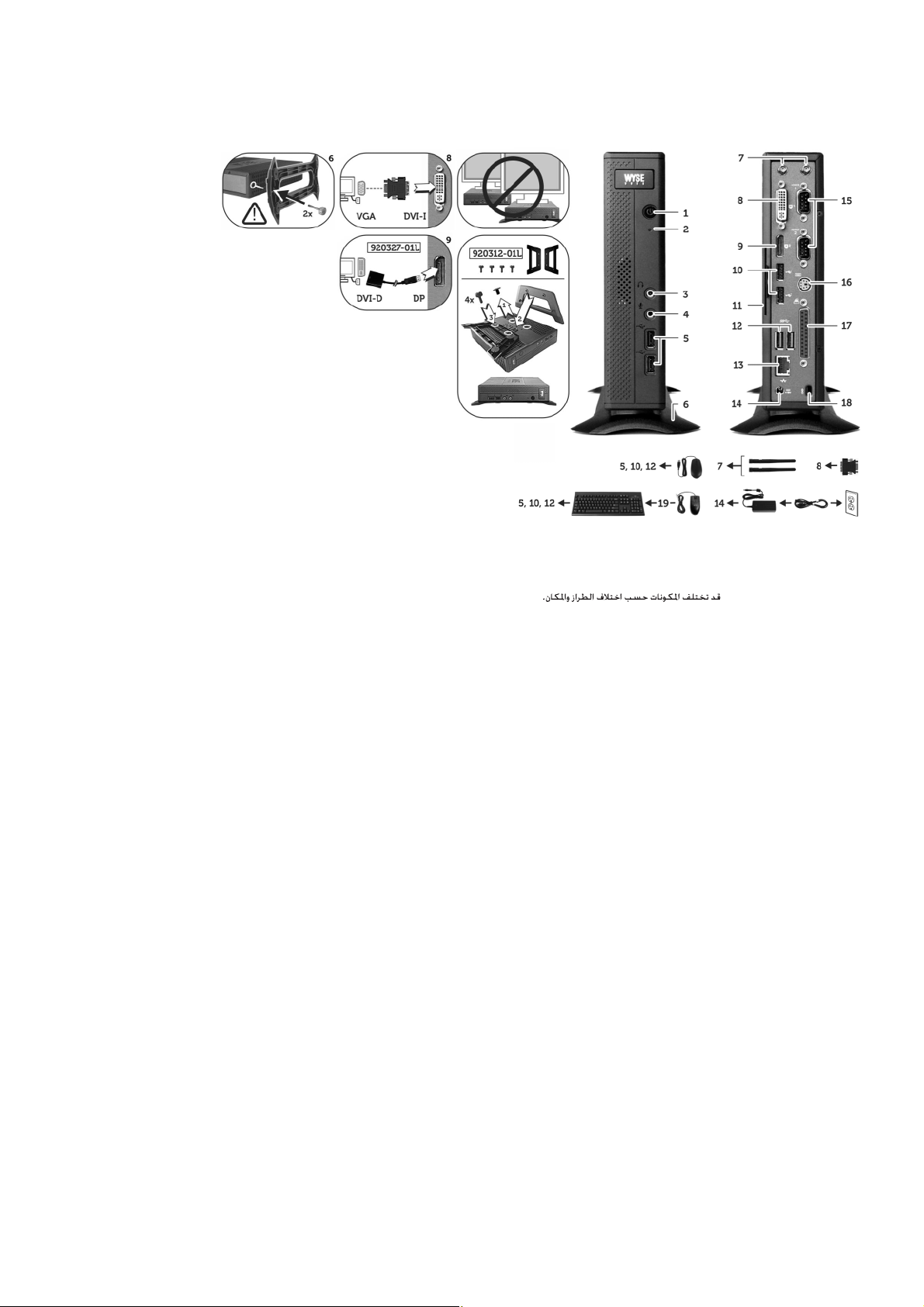
Z00D, Z10D, Z50D, Z50S, Z90D7/E7/7B/7p, Z90D8/8B, Z90DW, Z90S7/7p, Z90SW
Components
元件
1 Power on/off button/light 1 開機 / 關機按鈕 / 指示燈
2 Activity light 2 活動指示燈
3 Line out/Speaker out
4 Microphone in 4 麥克風輸入
5 USB 2.0 port (2)
6 Vertical stand 6 垂直腳座
7 Wireless antenna port (2) (optional)
[1]
[2]
[3]
3 訊號線輸出 / 喇叭輸出
5 USB 2.0 連接埠 (2)
7 無線天線連接埠 (2) ( 選配 )
[1]
[2]
[3]
8 DVI-I port (1x DVI-D or 1x VGA) 8 DVI-I 連接埠 (1x DVI-D 或 1x VGA)
9 DisplayPort connector 9 DisplayPort 連接器
10 USB 2.0 port (2)
11 Product information tab 11 產品資訊標籤
12 SuperSpeed USB 3.0 port (2)
13 Network port, 10/100/1000 Base-T
14 +19V Power adapter input 14 +19V 變壓器輸入
15 Serial port (2) (optional)
16 PS/2 keyboard-only port (optional)
17 Parallel port (optional)
[2]
[2]
10 USB 2.0 連接埠 (2)
12 SuperSpeed USB 3.0 連接埠 (2)
13 網路連接埠,10/100/1000 Base-T
[4]
[4]
[4]
15 序列埠 (2) ( 選配 )
16 僅 PS/2 鍵盤連接埠 ( 選配 )
17 並列埠 ( 選配 )
[2]
[2]
Components may vary based on model and location.
[4]
[4]
[4]
元件可能隨機型與地點而有所不同。
Komponen berbeda-beda tergantung model dan lokasi.
18 Lock receptacle 18 鎖座
19 PS/2-type mouse port located on keyboard 19 PS/2 型滑鼠連接埠,位於鍵盤上
Komponen
1 Tombol/lampu aktif/nonaktif 1 Power on/off button/light
2 Lampu Aktivitas 2 Activity light
3 Sambungan Kabel/Pengeras Suara
4 Mikrofon 4 Microphone in
5 Port USB 2.0 (2)
[2]
6 Dudukan vertikal 6 Vertical stand
7 Port antena nirkabel (2) (opsional)
[1]
[3]
[1]
3 Line out/Speaker out
5 USB 2.0 port (2)
7 Wireless antenna port (2) (optional)
8 Port DVI-I (1x DVI-D atau 1x VGA) 8 DVI-I port (1x DVI-D or 1x VGA)
9 Konektor Port Tampilan 9 DisplayPort connector
10 Port USB 2.0 (2)
11 Bilah Informasi Produk 11 Product information tab
12 Port USB SuperSpeed 3.0 (2)
13 Port jaringan 10/100/1000 Bentuk-T 13 Network port, 10/100/1000 Base-T
14 Input adaptor daya +19V 14 +19V Power adapter input
15 Port berseri (2) (opsional)
16 Port khusus keyboard PS/2 (opsional)
17 Port paralel (opsional)
18 Stopkontak kunci 18 Lock receptacle
[2]
[2]
10 USB 2.0 port (2)
12 SuperSpeed USB 3.0 port (2)
ﺖﻟﻮﻓ 19+ ﺔﻴﺑﺮﻬﻜﻟﺍ ﺔﻗﺎﻄﻟﺍ ﻝﻮﺤﻣ ﻝﺎﺧﺩﺇ ﺔﺤﺘﻓ 14
[4]
[4]
[4]
[4]
15 Serial port (2) (optional)
(ﻱﺭﺎﻴﺘﺧﺍ) PS/2 ﻂﻘﻓ ﺢﻴﺗﺎﻔﻤﻟﺍ ﺔﺣﻮﻟ ﺬﻔﻨﻣ
16 PS/2 keyboard-only port (optional)
17 Parallel port (optional)
ﺢﻴﺗﺎﻔﻤﻟﺍ ﺔﺣﻮﻟ ﻲﻓ ﺩﻮﺟﻮﻣ PS/2 ﻉﻮﻧ ﻦﻣ ﺱﻭﺎﻣ ﺬﻔﻨﻣ 19
ﻑﺎﻘﻳﻹﺍ / ﻞﻴﻐﺸﺘﻟﺍ ﺡﺎﺒﺼﻣ / ﺭﺯ
ﺕﻮﺼﻟﺍ ﺮﺒﻜﻣ ﻞﻴﺻﻮﺗ ﺔﺤﺘﻓ/ ﺝﺍﺮﺧﻹﺍ ﻂﺧ
[3]
(ﻱﺭﺎﻴﺘﺧﺍ) (2) ﻲﻜﻠﺳﻻ ﻲﺋﺍﻮﻫ ﺬﻔﻨﻣ
[1]
ﻥﻮﻓﻭﺮﻜﻴﻤﻟﺍ ﻞﻴﺻﻮﺗ ﺔﺤﺘﻓ 4
[2]
[2]
(2 ) USB 2.0 ﺬﻔﻨﻣ 5
(VGA 1 ﻭﺃ DVI-D 1 ) DVI-I ﺬﻔﻨﻣ
DisplayPort ﻞﺻﻮﻣ 9
[2]
(2 ) USB 2.0 ﺬﻔﻨﻣ 10
[2]
[2]
( 2) ﺔﻋﺮﺴﻟﺍ ﻲﻟﺎﻋ USB 3.0 ﺬﻔﻨﻣ
ﺞﺘﻨﻤﻟﺍ ﺕﺎﻣﻮﻠﻌﻣ ﺔﻗﺎﻄﺑ
Base-T 10/100/1000 ،ﺔﻜﺒﺸﻟﺍ ﺬﻔﻨﻣ
[4]
(ﻱﺭﺎﻴﺘﺧﺍ) (2) ﻲﻠﺴﻠﺴﺗ ﺬﻔﻨﻣ 15
[4]
(ﻱﺭﺎﻴﺘﺧﺍ) ﻱﺯﺍﻮﺘﻣ ﺬﻔﻨﻣ
ﺕﺎﻧﻮﻜﻤﻟﺍ
ﺔﻜﺒﺸﻟﺍ ﻁﺎﺸﻧ ﺡﺎﺒﺼﻣ
ﻲﺳﺃﺭ ﻞﻣﺎﺣ
[3]
[2]
[4]
[4]
[4]
ﻞﻔﻘﻟﺍ ﺲﺒﻘﻣ
1
2
3
6
7
8
11
12
13
16
17
18
19 Port mouse tipe PS/2 pada keyboard
[1]
Warning: Listening to audio at high volume levels for extended durations can damage your hearing.
警告: 長時間以高音量收聽音效,可能使聽力受損。
Peringatan: Mendengarkan audio pada tingkat volume tinggi untuk durasi yang lama dapat merusak pendengaran Anda.
.ﻊﻤﺴﻟﺍ ﺔﺳﺎﺤﺑ ﺭﺮﻀﻟﺍ ﻕﺎﺤﻟﺇ ﻰﻟﺇ ﺓﺪﺘﻤﻣ ﺕﺍﺮﺘﻔﻟ ﺔﻴﻟﺎﻋ ﺕﺎﻳﻮﺘﺴﻤﺑ ﺕﻮﺼﻟﺍ ﻰﻟﺇ ﻉﺎﻤﺘﺳﻻﺍ ﻱﺩﺆﻳ ﻥﺃ ﻦﻜﻤﻤﻟﺍ ﻦﻣ :ﺮﻳﺬﺤﺗ
[2]
Not all USB devices are supported; check with Dell or your Dell representative to find out if a particular device is supported on your product.
並非所有 USB 裝置都支援;請洽 Dell 或 Dell 代表,了解特定裝置是否為您的產品支援。
Tidak semua perangkat USB didukung, periksa ke Dell atau perwakilan Dell Anda untuk mengetahui apakah perangkat tertentu didukung oleh produk Anda.
.ﻚﺑ ﺹﺎﺨﻟﺍ ﺞﺘﻨﻤﻟﺍ ﻰﻠﻋ ﻡﻮﻋﺪﻣ ﻦﻴﻌﻣ ﺯﺎﻬﺟ ﻥﺎﻛ ﺍﺫﺇ ﺎﻣ ﻑﺎﺸﺘﻛﻻ ﻚﻳﺪﻟ Dell ﻲﻠﺜﻤﻣ ﻭﺃ Dell ﻦﻣ ﻖﻘﺤﺗ ؛ﺔﻣﻮﻋﺪﻣ USB ﺓﺰﻬﺟﺃ ﻞﻛ ﺖﺴﻴﻟ
[3]
Wireless option not available in all localities.
並非所有場所都能使用無線選項。
Opsi nirkabel tidak tersedia pada semua tempat.
.ﻖﻃﺎﻨﻤﻟﺍ ﻞﻛ ﻲﻓ ﻲﻜﻠﺳﻼﻟﺍ ﺭﺎﻴﺧ ﺮﻓﺍﻮﺘﻳ ﻻ
[4]
The 2x Serial + 1x PS/2 + 1x Parallel ports is a factory-installed option since it requires a different back panel.
2x 序列 + 1x PS/2 + 1x 並列連接埠為出廠安裝選件,因為其需要不同的背面板。
Seri 2X + 1x PS/2 + 1x Port paralel merupakan opsi yang diinstal oleh pabrik karena memerlukan panel belakang yang berbeda.
.ﺔﻔﻠﺘﺨﻣ ﺔﻴﻔﻠﺧ ﺔﺣﻮﻟ ﺐﻠﻄﺘﺗ ﺚﻴﺣ ،ﻊﻨﺼﻤﻟﺍ ﻲﻓ ﻪﺘﻴﺒﺜﺗ ﻢﺗ ًﺍﺭﺎﻴﺧ 2x Serial + 1x PS/2 + 1x ﺔﻳﺯﺍﻮﺘﻤﻟﺍ ﺬﻓﺎﻨﻤﻟﺍ ﺪﻌُﺗ

Setting Up Your Cloud Client
Be sure you have read Safety Guidelines before setting up and
operating this product. Refer to the figures and proceed as follows:
1
Make sure the monitor and the cloud client are turned off and
disconnected from AC power. Place the cloud client on a desk,
or use a Dell-approved mounting accessory kit.
2
Make all desired connections (video display and keyboard with
mouse are required). Connection to a 10/100/1000 Base-T
Ethernet network is required unless an optional WiFi network
adapter is used for wireless connection to a network. Additional
connections of peripheral devices may be made to the other
ports.
3
Connect the power adapter to the cloud client power input
before connecting to a 100-240V AC, 50-60 Hz electrical
outlet, and then press the power button to apply power. When
the initialization sequence is complete, the amber activity light
changes to green.
Safety Guidelines
Improper connection, mounting, or use of this product could result
in component failure or undesired interference. Read the following
guidelines before setting up and operating the device.
Setup
• Do not connect to AC power until all other connections
(including the power adapter) are made. Connecting or
disconnecting components or equipment on the back panel
when the device is receiving AC power can cause power
surges and damage the device.
• Do not force a connector into its socket. If any undue
resistance is encountered, ensure that the connector is
correctly oriented to the receptacle.
• For wireless usage and requirements, refer to the regulatory
notices in the device’s documentation.
Venting and Care
• Mount the device only as shown or in accordance with the
instructions provided with Dell-approved mounting accessory
kits. Improper orientation could restrict airflow of heat from
the device and damage it.
• Allow sufficient space around the device for ventilation; do
not place the device in any enclosure that restricts airflow
around the device; do not place any objects on the device or
block the vent outlets.
For environmental operating specifications, visit:
www.dell.com/wyse/Z00D
• Surge protectors for electrical devices are recommended in
areas of lightning. However, when lightning is occurring, your
equipment should be properly shut down and unplugged
from AC power until the storm has passed.
• Be very careful to not interrupt power while the device is
downloading a software update.
Battery
The device contains an internal button cell battery replaceable by
Dell or one of our Authorized Service Centers. For support, visit:
www.dell.com/support
WARNING: There is a risk of explosion if the battery is
replaced by an incorrect type. Always dispose of used
batteries according to the instructions accompanying the
battery.
WARNING: Perchlorate Materials - Special Handling May
Be Required under California Code of Regulations, title 22.
(Only required within the USA.)
Need more information?
Dell Reference Guides - User, Administrator, and related
documentation is available at: www.dell.com/wyse/manuals
Dell-Approved Mounting Accessory Kits - Information about
approved mounting accessory kit options is available at:
www.dell.com/wyse/accessories
Dell Service and Support - Latest software images are available at:
www.dell.com/wyse/downloads
Dell Device Manager - Information about Dell remote management
software is available at:
www.dell.com/wyse/WDM
Dell WSM - Information about Wyse WSM software is available at:
www.dell.com/wyse/WSM
Dell and the Environment - Information about Dell compliance
with RoHS and with the Waste Electrical and Electronic Equipment
(WEEE) is available at: www.dell.com/environment
Dell and Recycling - Information about recycling and reuse of Dell
products is available at: www.dell.com/recycling
Dell Warranty - The standard warranty is three years from the date
of purchase
.
Power Sources
• For regulatory compliance use only the power adapter that
comes with your device or a Dell-approved equivalent. For
proper replacement compare the labels on both device and
power adapter to ensure that their voltages match.
WARNING: Use of any other power adapter may damage
your device or the power adapter. The damage caused by an
improper power adapter is not covered by warranty.
• Accidental loss of power can damage device. Avoid
connecting it to any power outlet which can be accidentally
switched off. Do not hard reset the device by holding down
the power button during normal operation.
• When turning off the device, be sure to perform a complete
shutdown (via the user interface or a light press on the power
button). Do not disconnect the AC power cord, DC power
cord, or shut off power at a circuit breaker (including power
strips), etc., to turn off the device.
____________________________________________________________________
Copyright © 2014 Dell Inc. All rights reserved.
This product is protected by U.S. and international copyright and intellectual
property laws. Dell and the Dell logo are trademarks of Dell Inc. in the United
States and/or other jurisdictions. All other marks and names mentioned
herein may be trademarks of their respective companies.
Sept 2014 Dell PN: CRDY6 Rev: A00

設定您的雲端用戶端
務必先閱讀安全指導方針,再安裝與操作本產品。 請參考數字,進行
以下程序:
1 請確定監視器與雲端用戶端均已關閉,並切斷
Dell
端用戶端放置於桌面上,或使用
2 進行所有所需連接
購的
WiFi
10/100/1000 Base-T
連接至
接至其它連接埠。
3 連接至
100-240V AC, 50-60 Hz
器連接至雲端用戶端電源輸入,然後按下電源按鈕通電。 等起
始順序完成,琥珀色的活動指示燈會轉綠。
(
網路介面卡,以無線方式連線至網路,否則網路必須
需要影像顯示器及鍵盤和滑鼠)。 除非使用選
核准的安裝配件組。
乙太網路。 另外可以將周邊裝置連
電源插座前,請先將電源變壓
AC
電源。 請將雲
Safety 安全指導方針
不當連接、安裝或使用本產品,可能導致元件故障或意外干擾。 安裝
和操作裝置前,請先閱讀下列方針。
安裝
• 請先完成其他連接 ( 包括變壓器 ),再接上交流電源。 精簡型用戶
端使用交流電時,若在背面板連接或中斷元件或設備,可能會導
致電源突波及裝置受損。
• 請勿將連接器強行插入插槽。 如果有任何不當阻力,請確定連
接器相對於插座的方向正確無誤。
• 無線使用和需求,請參閱裝置文件內的法規聲明。
通風與維護
• 僅限依照所示方式,或是遵照 Dell 核准之安裝配件組隨附指
示安裝裝置。 方向錯誤可能會限制裝置散熱氣流,並造成裝置 |
損壞。
• 請在裝置四周留足夠的空間,以利通風;請勿將裝置放在任何封
閉空間,使裝置四周氣流受限;請勿在裝置上放置任何物品,
或是阻擋通風口。
如需環境作業規格,請造訪: www.dell.com/wyse/Z00D
電池
裝置內建鈕扣電池,可由 Dell 或本公司授權服務中心更換。如需支
援,請造訪: www.dell.com/support
警告 : 如果更換的電池類型不正確,有爆炸之虞。 一律遵照電
池隨附指示棄置用過的電池。
警告 : 高氯酸鹽物質 - 根據加州法規條例第 22 條,可能需要
特殊處理方式。 ( 只有在美國需要 )
需要更多資訊 ?
Dell 參考指南 - 使用者、管理員及相關文件可在以下網站取得:
www.dell.com/wyse/manuals
Dell 核準的安裝配件組 - 核準的安裝配件組選件資訊可在以下網站
取得: www.dell.com/wyse/accessories
Dell 服務與支援 - 最新的軟體映像檔可在以下網站取得:
www.dell.com/wyse/downloads
Dell Device Manager- 有關 Dell 遠程管理軟件的信息,可在以下網站
取得: www.dell.com/wyse/WDM
Dell WSM - Wyse WSM 軟體資訊可在以下網站取得:
www.dell.com/wyse/WSM
Dell 與環境 - Dell 符合 RoHS 與廢電機電子設備 (WEEE) 的資訊可在以
下網站取得:www.dell.com/environment
Dell 與回收 - 回收與重複使用 Dell 產品的資訊可在以下網站取得:
www.dell.com/recycling
Dell 保固 - 標準保固為自購
買日起三年。
電源
• 為法規遵循起見,僅限使用裝置隨附變壓器,或是 Dell 核准的
同等變壓器。 為妥善更換起見,請比較裝置與變壓器上的標籤,
確保兩者電壓相符。
警告 : 使用任何其他電源變壓器,裝置或電源變壓器可能受損。
不當使用變壓器所致的損害,不在保固範圍內。
• 意外斷電會損及裝置。 避免將裝置連接至可能不小心關閉的電
源插座。 正常操作時,請勿按住電源按鈕將裝置硬重設。
• 關閉裝置時,務必完全關機 ( 透過使用者介面或輕按電源按鈕 )。
若要關閉裝置,請勿採用拔下交流電源線、直流電源線,或是關
閉斷路器 ( 包括電源板 ) 電源的方式。
• 建議在有閃電的區域使用電子裝置的突波保護器。 然而,發生
閃電時,應妥善關閉設備電源,拔下交流電源,等待暴風雨結
束。
• 裝置正在下載軟體更新時請格外小心,不要干擾電源。
____________________________________________________________________
2014 Dell Inc. 版權所有,翻印必究。
版權 ©
本產品受美國與國際版權與智慧財產法保護。 Dell 與 Dell 徽標為 Dell Inc. 在美
國及 / 或其他管轄權的商標。 所有文中提及的其他商標與名稱可能為其各自公
司的商標。
2014 年 9 月 Dell PN:CRDY6 Rev: A00

Mengatur Klien Cloud Anda
Pastikan Anda telah membaca Pedoman Keselamatan sebelum
memasang dan mengoperasikan produk ini. Lihat gambar dan
lakukan langkah-langkah sebagai berikut:
1
Pastikan monitor dan klien cloud dinonakifkan dan tidak
tersambung dari daya AC. Tempatkan klien cloud pada meja,
atau gunakan perlengkapan aksesori pemasangan yang
disetujui oleh Dell.
2 Buat semua koneksi yang diinginkan (tampilan video dan
keyboard dengan mouse yang diperlukan). Koneksi ke
jaringan Ethernet 10/100/1000 Base-T diperlukan kecuali jika
adaptor jaringan WiFi opsional digunakan untuk koneksi
nirkabel ke jaringan. Koneksi tambahan perangkat perifer bisa
dibuat ke port lainnya.
3
Sambungkan adaptor daya ke input daya klien cloud sebelum
menyambungkan ke outlet listrik 100-240V AC 50-60 Hz,
kemudian tekan tombol power untuk menerapkan daya. Ketika
rangkaian inisialisasi selesai, lampu aktivitas yang berwarna
kuning berubah hijau.
Panduan Keselamatan
Koneksi, pemasangan, atau penggunaan yang tidak sesuai dari
produk ini dapat mengakibatkan kerusakan komponen atau
gangguan yang tidak diinginkan. Baca panduan berikut sebelum
memasang dan mengoperasikan produk ini.
Pengaturan
• JJangan menyambungkan daya AC sampai semua koneksi
lainnya (termasuk adaptor daya) dibuat. Menyambungkan atau
mencabut komponen atau peralatan pada panel belakang
saat perangkat menerima daya AC dapat menyebabkan
lonjakan daya dan merusak perangkat.
•
Jangan memaksakan konektor ke dalam soketnya. Jika
ditemukan adanya perlawanan yang tidak semestinya, pastikan
konektor berada pada orientasi yang tepat terhadap stopkontak.
• Untuk penggunaan dan persyaratan nirkabel, lihat
pemberitahuan pengaturan dalam dokumentasi perangkat.
Ventilasi dan Perawatan
• Pasang dan persyaratan nirkabel seperti yang ditunjukkan atau
sesuai dengan petunjuk yang diberikan dengan perlengkapan
aksesori pemasangan yang disetujui oleh Dell. Orientasi yang
tidak tepat dapat membatasi aliran udara panas dari perangkat
dan merusaknya.
• Sediakan ruang yang cukup di sekitar perangkat untuk
ventilasi; jangan tempatkan perangkat pada tempat yang
membatasi aliran udara di sekitar perangkat; jangan
menempatkan objek pada perangkat atau menghalangi outlet
ventilasi. Untuk spesifikasi pengoperasian lingkungan,
kunjungi: www.dell.com/wyse/Z00D
• Ketika menonaktifkan alat, pastikan untuk melakukan
shutdown secara sempurna (melalui antarmuka pengguna
atau menekan lampu pada tombol daya). Jangan
memutuskan sambungan kabel daya AC, kabel daya DC,
atau mematikan daya pada pemutus sirkuit (termasuk
sambungan listrik), dll, untuk mematikan perangkat.
• Pelindung gelombang untuk peralatan listrik
direkomendasikan di daerah petir. Namun, ketika terjadi petir,
peralatan Anda harus dinonaktifkan dengan benar dan
diputuskan dari sambungan daya AC hingga badai selesai.
• Berhati-hatilah untuk tidak mengganggu daya ketika
perangkat sedang mengunduh pembaruan perangkat lunak.
Baterai
Perangkat berisi baterai sel baterai berbentuk kancing dapat diganti
oleh Dell atau salah satu Pusat Layanan kami yang Berwenang.
Untuk dukungan, kunjungi: www.dell.com/support
PERINGATAN: Terdapat risiko ledakan jika baterai diganti
dengan jenis yang salah. Selalu buang baterai yang sudah
digunakan sesuai dengan petunjuk yang menyertai baterai.
PERINGATAN: Material Perklorat - Penanganan khusus
Mungkin Dibutuhkan di bawah Kode Peraturan California,
judul 22. (Hanya dibutuhkan di dalam AS.
Perlu lebih banyak informasi?
Panduan Referensi Dell - Pengguna, Administrator, dan
dokumentasi terkait tersedia di: www.dell.com/wyse/manuals
Perlengkapan Aksesori Pemasangan yang disetujui oleh Dell IInformasi mengenai opsi perlengkapan aksesori pemasangan yang
disetujui tersedia di: www.dell.com/wyse/accessories
Servis dan Dukungan Dell - Gambar perangkat lunak terbaru
tersedia di: www.dell.com/wyse/downloads
Manajer Perangkat Dell - Informasi mengenai perangkat lunak
manajemen jarak jauh Dell tersedia di: www.dell.com/wyse/WDM
Dell WSM - Informasi mengenai perangkat lunak Wyse WSM
tersedia di: www.dell.com/wyse/WSM
Dell dan Lingkungan - Informasi tentang kepatuhan Wyse dengan
RoHS dan dengan Limbah Listrik dan Peralatan Elektronik (WEEE)
tersedia di: www.dell.com/environment
Dell dan Daur ulang - Informasi mengenai daur ulang dan
penggunaan kembali produk Dell tersedia di:
www.dell.com/recycling
Garansi Dell - Garansi standar adalah tiga tahun dari tanggal
pembelian.
Sumber Daya
• Untuk kepatuhan peraturan gunakan hanya adaptor daya
yang sesuai dengan perangkat Anda atau setara dengan yang
disetujui Dell. Untuk pengganti yang sesuai bandingkan label
pada kedua alat dan adaptor daya untuk memastikan
voltasenya cocok.
PERINGATAN: Penggunaan adaptor daya lainnya dapat
merusak alat atau adaptor daya Anda. Kerusakan yang
disebabkan oleh adaptor daya yang tidak memadai tidak
tercakup dalam garansi.
• Hilang daya tiba-tiba dapat merusak alat. Hindari
menyambung alat ke outlet daya yang dapat mati tiba-tiba.
Jangan melakukan hard reset pada alat dengan menekan
tombol daya selama pengoperasian normal.
___________________________________________________________________
Copyright © 2014 Dell Inc. Hak cipta dilindungi undang-undang.
Produk ini dilindungi oleh hukum hak cipta dan kekayaan intelektual
internasional AS. Dell dan logo Dell merupakan merek dagang dari Dell Inc.
di Amerika Serikat dan/atau wilayah hukum lainnya. Merek dan nama lainnya
yang disebutkan di sini bisa merupakan merek dagang dari perusahaan
masing-masing perusahaan.
Sept 2014 Dell PN: CRDY6 Rev: A00

ً
ﺔ
ﻗ
ﺎﻣﺎﻤﺗ ﺯﺎﻬﺠﻟﺍ ﻕﻼﻏﺇ ﻦﻣ ﺪﻛﺄﺗ ،ﺯﺎﻬﺠﻟﺍ ﻞﻴﻐﺸﺗ ﻑﺎﻘﻳﺇ ﺪﻨﻋ
ﻝﻮﺤﻣ ﺔﻗﺎﻃ ﻚﻠﺳ ﻞﺼﻔﺗ ﻻ .(ﺔﻗﺎﻄﻟﺍ ﺭﺯ ﻰﻠﻋ ﺔﻔﺨﺑ ﻂﻐﻀﻟﺍ ﻭﺃ ﻡﺪﺨﺘﺴﻤﻟﺍ
ﺪﻨﻋ ﺔﻗﺎﻄﻟﺍ ﻞﺼﻔﺗ ﻭﺃ ﺮﻤﺘﺴﻤﻟﺍ ﺭﺎﻴﺘﻟﺍ ﻝﻮﺤﻣ ﺔﻗﺎﻃ ﻚﻠﺳ ﻭﺃ ،ﺩﺩﺮﺘﻤﻟﺍ ﺭﺎﻴﺘﻟﺍ
.ﺯﺎﻬﺠﻟﺍ ﻕﻼﻏﻹ ،ﺦﻟﺇ ،(ﺔﻗﺎﻄﻟﺍ ﻙﺮﺘﺸﻣ ﻚﻟﺫ ﻲﻓ ﺎﻤﺑ) ﺔﻴﺑﺮﻬﻜﻟﺍ ﺓﺮﺋﺍﺪﻟﺍ ﻊﻃﺎﻗ
ﺔﺿﺮﻌﻤﻟﺍ ﻖﻃﺎﻨﻤﻟﺍ ﻲﻓ ﺭﺎﻴﺘﻟﺍ ﺓﺩﺎﻳﺯ ﻦﻣ ﺔﻳﺎﻗﻮﻟﺍ ﺓﺰﻬﺟﺃ ﻡﺍﺪﺨﺘﺳﺎﺑ ﻲﺻﻮﻧ
ﺩﺩﺮﺘﻤﻟﺍ ﺭﺎﻴﺘﻟﺍ ﺭﺪﺼﻣ ﻦﻋ ﻪﻠﺼﻓﻭ ﻙﺯﺎﻬﺟ ﻕﻼﻏﺇ ﺐﺠﻳ ،ﻚﻟﺫ ﻊﻣﻭ .ﻕﺮﺒﻠﻟ
.ﺔﻔﺻﺎﻌﻟﺍ ءﺎﻬﺘﻧﺍ ﻰﺘﺣﻭ ﻕﺮﺒﻟﺍ ﺙﻭﺪﺣ ءﺎﻨﺛﺃ ،ﺔﺤﻴﺤﺻ ﺔﻘﻳﺮﻄﺑ
ﺞﻣﺎﻧﺮﺒﻟ ﺚﻳﺪﺤﺗ ﻞﻳﺰﻨﺗ ءﺎﻨﺛﺃ ﺔﻗﺎﻄﻟﺍ ﻒﻗﻮﺗ ﻲﻓ ﺐﺒﺴﺘﺗ ﻼﻴﻛ ﺭﺬﺤﻟﺍ ﺪﻳﺪﺷ ﻦﻛ
.ﺯﺎﻬﺠﻟﺍ ﻰﻠﻋ ﺎﻣ
• ﺔﻬﺟﺍﻭ ﻡﺍﺪﺨﺘﺳﺎﺑ)
•
•
ﺔﻳﺭﺎﻄﺒﻟﺍ
ﻭﺃ Dell ﻝﻼﺧ ﻦﻣ ﺎﻬﻟﺍﺪﺒﺘﺳﺍ ﻦﻜﻤﻳ ﺓﺮﻐﺼﻣ ﺔﻴﻠﺧﺍﺩ ﺔﻳﻮﻠﺧ ﺔﻳﺭﺎﻄﺑ ﻰﻠﻋ ﺯﺎﻬﺠﻟﺍ ﻱﻮﺘﺤﻳ
:ﺓﺭﺎﻳﺰﺑ ﻞﻀﻔﺗ ،ﻢﻋﺪﻟﺍ ﻰﻠﻋ ﻝﻮﺼﺤﻠﻟ .ﺎﻬﻳﺪﻟ ﺓﺪﻤﺘﻌﻤﻟﺍ ﺔﻣﺪﺨﻟﺍ ﺰﻛﺍﺮﻣ ﺪﺣﺃ
.www.dell.com/support
ﺮﻴﻏ ﻉﻮﻧ ﻦﻣ ﻯﺮﺧﺄﺑ ﺔﻳﺭﺎﻄﺒﻟﺍ ﻝﺍﺪﺒﺘﺳﺍ ﻝﺎﺣ ﻲﻓ ﺞﺘﻨﻤﻟﺍ ﺭﺎﺠﻔﻧﺇ ﺮﻄﺧ ﺔﻤﺛ:ﺮﻳﺬﺤﺗ
ﺔﺒﺣﺎﺼﻤﻟﺍ ﺕﺎﻤﻴﻠﻌﺘﻟﺍ ﺐﺴﺣ ﺔﻠﻤﻌﺘﺴﻤﻟﺍ ﺕﺎﻳﺭﺎﻄﺒﻟﺍ ﻦﻣ ًﺎﻤﺋﺍﺩ ﺺﻠﺨﺗ .ﺢﻴﺤﺻ
.ﺔﻳﺭﺎﻄﺒﻠﻟ
ﺩﺍﻮﻤﻟﺍ ﻩﺬﻫ ﺐﻠﻄﺘﺗ ﺪﻗ - ﻚﻳﺭﻮﻠﻛﺮﺒﻟﺍ ﺾﻤﺣ ﻰﻠﻋ ﻱﻮﺘﺤﺗ ﻲﺘﻟﺍ ﺩﺍﻮﻤﻟﺍ:ﺮﻳﺬﺤﺗ
ﻞﺧﺍﺩ ﻂﻘﻓ ﺏﻮﻠﻄﻣ) .22 ﺪﻨﺒﻟﺍ ،ﺎﻴﻧﺭﻮﻔﻟﺎﻛ ﻦﻴﻧﺍﻮﻗ ﺔﺤﺋﻻ ﺐﺟﻮﻤﺑ ﺔﺻﺎﺧ ﺔﻠﻣﺎﻌﻣ
(.ﺓﺪﺤﺘﻤﻟﺍ ﺕﺎﻳﻻﻮﻟﺍ ﺩﻭﺪﺣ
؟ﺕﺎﻣﻮﻠﻌﻤﻟﺍ ﻦﻣ ﺪﻳﺰﻤﻟﺍ ﻰﻠﻋ ﻉﻼﻃﻻﺍ ﺩﻮﺗ ﻞﻫ
ﺕﺍﺫ ﻖﺋﺎﺛﻮﻟﺍﻭ ﻝﻭﺆﺴﻤﻟﺍﻭ ﻡﺪﺨﺘﺴﻤﻟﺍ ﻖﺋﺎﺛﻭ ﺮﻓﻮﺘﺗ - Dell ﻦﻣ ﻊﻳﺮﺴﻟﺍ ﻲﻌﺟﺮﻤﻟﺍ ﻞﻴﻟﺪﻟﺍ
.www.dell.com/wyse/manuals :ﻰﻠﻋ ﺞﺘﻨﻤﻟﺎﺑ ﺔﻠﺼﻟﺍ
ﻢﻗﺎﻃ ﺕﺍﺭﺎﻴﺧ ﻝﻮﺣ ﺕﺎﻣﻮﻠﻌﻤﻟﺍ ﺮﻓﻮﺘﺗ - Dell ﻦﻣ ﺎﻬﻴﻠﻋ ﻕﺪﺼﻤﻟﺍ ﺐﻴﻛﺮﺘﻟﺍ ﺕﺎﻘﺤﻠﻣ ﻢﻘﻃﺃ
.www.dell.com/wyse/accessories:ﻰﻠﻋ ﺎﻬﻴﻠﻋ ﻕﺪﺼﻤﻟﺍ ﺐﻴﻛﺮﺘﻟﺍ ﺕﺎﻘﺤﻠﻣ
:ﻰﻠﻋ ﺞﻣﺍﺮﺒﻟﺍ ﺭﻮﺻ ﺙﺪﺣﺃ ﺮﻓﻮﺘﺗ - Dell ﻦﻣ ﻢﻋﺪﻟﺍﻭ ﺔﻣﺪﺨﻟﺍ
.www.dell.com/wyse/downloads
:ﻰﻠﻋ Dell ﻦﻣ ﺪﻌُﺑ ﻦﻋ ﺓﺭﺍﺩﻹﺍ ﺞﻣﺍﺮﺑ ﻦﻋ ﺕﺎﻣﻮﻠﻌﻤﻟﺍ ﺮﻓﻮﺘﺗ - Dell ﺓﺰﻬﺟﺃ ﺮﻳﺪﻣ
.www.dell.com/wyse/WDM
:ﻰﻠﻋ Wyse WSM ﺞﻣﺎﻧﺮﺑ ﻦﻋ ﺕﺎﻣﻮﻠﻌﻤﻟﺍ ﺮﻓﻮﺘﺗ - Dell WSM
.www.dell.com/wyse/WSM
ﻴﺑﺎﺤﺴﻟﺍ ﺔﻜﺒﺸﻟﺍ ﻞﻴﻤﻋ ﺯﺎﻬﺟ ﺩﺍﺪﻋﺇ
ﺔﻴﺤﻴﺿﻮﺘﻟﺍ ﻝﺎﻜﺷﻷﺍ ﻊﺟﺍﺭ .ﺞﺘﻨﻤﻟﺍ ﺍﺬﻫ ﻞﻴﻐﺸﺗﻭ ﺩﺍﺪﻋﺇ ﻞﺒﻗ ﻥﺎﻣﻷﺍ ﺕﺍﺩﺎﺷﺭﺇ ﺓءﺍﺮﻗ ﻦﻣ ﺪﻛﺄﺗ
:ﺔﻴﻟﺎﺘﻟﺍ ﺕﺍﻮﻄﺨﻟﺍ ﻉﺎﺒﺗﺎﺑ ﺩﺍﺪﻋﻹﺍ ﻊﺑﺎﺗﻭ
ﻦﻋ ﺎﻤﻬﻠﺼﻓﻭ ﺔﻴﺑﺎﺤﺴﻟﺍ ﺔﻜﺒﺸﻟﺍ ﻞﻴﻤﻋ ﺯﺎﻬﺟﻭ ﺔﺷﺎﺸﻟﺍ ﻞﻴﻐﺸﺗ ﻑﺎﻘﻳﺇ ﻦﻣ ﺪﻛﺄﺗ
ﻭﺃ ،ﺐﺘﻜﻤﻟﺍ ﻰﻠﻋ ﺔﻴﺑﺎﺤﺴﻟﺍ ﺔﻜﺒﺸﻟﺍ ﻞﻴﻤﻋ ﺯﺎﻬﺟ ﻊﺿ .ﺩﺩﺮﺘﻤﻟﺍ ﺭﺎﻴﺘﻟﺍ ﺭﺪﺼﻣ
.Dell ﻦﻣ ﻪﻴﻠﻋ ﻕﺪﺼﻤﻟﺍ ﺐﻴﻛﺮﺘﻟﺍ ﺕﺎﻘﺤﻠﻣ ﻢﻗﺎﻃ ﻡﺪﺨﺘﺳﺍ
ﺔﺣﻮﻟﻭ ﻮﻳﺪﻴﻔﻟﺍ ﺽﺮﻋ ﺔﺷﺎﺷ ﺏﻮﻠﻄﻣ) ﺔﺑﻮﻠﻄﻤﻟﺍ ءﺍﺰﺟﻷﺍ ﻞﻛ ﻞﻴﺻﻮﺘﺑ ﻢﻗ
10/100/1000 ﺔﻜﺒﺷ ﻞﻴﺻﻮﺗ ﺏﻮﻠﻄﻣ .(ﺱﻭﺎﻤﻟﺎﺑ ﺓﺩﻭﺰﻤﻟﺍ ﺢﻴﺗﺎﻔﻤﻟﺍ
ﻱﺭﺎﻴﺘﺧﺍ WiFi ﺔﻜﺒﺷ ﻝﻮﺤﻣ ﻡﺪﺨﺘﺴُﻳ ﻢﻟ ﺍﺫﺇ Base-T Ethernet
ﺔﻴﻓﺎﺿﺇ ﺕﻼﻴﺻﻮﺗ ءﺍﺮﺟﺇ ﻦﻜﻤﻤﻟﺍ ﻦﻣ .ﺕﺎﻜﺒﺸﻟﺍ ﺪﺣﺄﺑ ﻲﻜﻠﺳﻼﻟﺍ ﻝﺎﺼﺗﻼﻟ
.ﻯﺮﺧﻷﺍ ﺬﻓﺎﻨﻤﻟﺎﺑ ﺔﻴﻓﺮﻄﻟﺍ ﺓﺰﻬﺟﻸﻟ
ﻞﻴﻤﻋ ﺯﺎﻬﺠﺑ ﺓﺩﻮﺟﻮﻤﻟﺍ ﺔﻗﺎﻄﻟﺍ ﻝﺎﺧﺩﺇ ﺔﺤﺘﻔﺑ ﻲﺑﺮﻬﻜﻟﺍ ﻝﻮﺤﻤﻟﺍ ﻞﻴﺻﻮﺘﺑ ﻢﻗ
ﺖﻟﻮﻓ 100-240 ﺪﻬﺠﺑ ﻲﺑﺮﻬﻜﻟﺍ ﺭﺎﻴﺘﻟﺍ ﺬﺧﺄﻤﺑ ﻪﻠﻴﺻﻮﺗ ﻞﺒﻗ ﺔﻴﺑﺎﺤﺴﻟﺍ ﺔﻜﺒﺸﻟﺍ
ﺯﺎﻬﺠﻟﺍ ﺪﻳﻭﺰﺘﻟ ﺔﻗﺎﻄﻟﺍ ﺭﺯ ﻰﻠﻋ ﻂﻐﺿﺍ ﻢﺛ ،ﺰﺗﺮﻫ 50-60 ،ﺩﺩﺮﺘﻤﻟﺍ ﺭﺎﻴﺘﻠﻟ
ﻁﺎﺸﻧ ﺡﺎﺒﺼﻣ ءﻮﺿ ﻥﻮﻟ ﺮﻴﻐﺘﻴﺳ ،ءﺪﺒﻟﺍ ﺕﺍﻮﻄﺧ ﺔﻠﺴﻠﺳ ﻝﺎﻤﺘﻛﺍ ﺪﻨﻋ .ﺔﻗﺎﻄﻟﺎﺑ
.ﺮﻀﺧﻷﺍ ﻥﻮﻠﻟﺍ ﻰﻟﺇ ﺮﻔﺻﻷﺍ ﺔﻜﺒﺸﻟﺍ
1
2
3
ﻥﺎﻣﻷﺍ ﺕﺍﺩﺎﺷﺭﺇ
ﻞﻄﻋ ﻲﻓ ﺞﺘﻨﻤﻟﺍ ﺍﺬﻬﻟ ﺢﻴﺤﺼﻟﺍ ﺮﻴﻏ ﻡﺍﺪﺨﺘﺳﻻﺍ ﻭﺃ ،ﺐﻴﻛﺮﺘﻟﺍ ﻭﺃ ،ﻝﺎﺼﺗﻻﺍ ﺐﺒﺴﺘﻳ ﺪ
.ﺯﺎﻬﺠﻟﺍ ﻞﻴﻐﺸﺗﻭ ﺩﺍﺪﻋﺇ ﻞﺒﻗ ﺔﻴﻟﺎﺘﻟﺍ ﺕﺍﺩﺎﺷﺭﻹﺍ ﺃﺮﻗﺍ .ﻪﻴﻓ ﺏﻮﻏﺮﻣ ﺮﻴﻏ ﻞﺧﺍﺪﺗ ﻭﺃ ﺕﺎﻧﻮﻜﻤﻟﺍ
ﺩﺍﺪﻋﻹﺍ
• ﺕﻼﻴﺻﻮﺘﻟﺍ ﻞﻛ ﻦﻣ ءﺎﻬﺘﻧﻻﺍ ﻰﺘﺣ ﺩﺩﺮﺘﻤﻟﺍ ﺭﺎﻴﺘﻠﻟ ﺭﺪﺼﻣ ﻞﻴﺻﻮﺘﺑ ﻢﻘﺗ ﻻ
ﻞﻴﺻﻮﺗ ﺐﺒﺴﺘﻳ ﺪﻗ .(ﺔﻴﺑﺮﻬﻜﻟﺍ ﺔﻗﺎﻄﻟﺍ ﻝﻮﺤﻣ ﻞﻴﺻﻮﺗ ﻚﻟﺫ ﻲﻓ ﺎﻤﺑ) ﻯﺮﺧﻷﺍ
ﺯﺎﻬﺠﻟﺍ ﺩﺍﺪﻣﺍ ءﺎﻨﺛﺃ ﺔﻴﻔﻠﺨﻟﺍ ﺔﺣﻮﻠﻟﺍ ﻲﻓ ﺓﺰﻬﺟﻷﺍ ﻭﺃ ﺕﺎﻧﻮﻜﻤﻟﺍ ﻞﺼﻓ ﻭﺃ
.ﺯﺎﻬﺠﻟﺍ ﻒﻠﺗﻭ ﺔﻗﺎﻄﻟﺍ ﻉﺎﻓﺪﻧﺍ ﻲﻓ ﺓﺩﺎﻳﺰﻟﺍ ﻲﻓ ﺩﺩﺮﺘﻤﻟﺍ ﺭﺎﻴﺘﻟﺎﺑ
• ﻥﻭﺪﺑ ﺔﻣﻭﺎﻘﻣ ﺖﻬﺟﺍﻭ ﺍﺫﺇ .ﻪﺑ ﺹﺎﺨﻟﺍ ﺲﺒﻘﻤﻟﺍ ﻞﺧﺍﺩ ﺓﻮﻘﺑ ﻞﺻﻮﻤﻟﺍ ﻊﻓﺪﺗ ﻻ
.ﺲﺒﻘﻤﻟﺍ ﻲﻓ ﺢﻴﺤﺼﻟﺍ ﻩﺎﺠﺗﻻﺍ ﻲﻓ ﻪﺟﻮﻣ ﻞﺻﻮﻤﻟﺍ ﻥﺃ ﺪﻛﺄﺗ ،ﺢﺿﺍﻭ ﺐﺒﺳ
• ﻊﺟﺍﺭ ،ﻪﺗﺎﺒﻠﻄﺘﻣ ﻭﺃ ﻲﻜﻠﺳﻼﻟﺍ ﻡﺍﺪﺨﺘﺳﻻﺍ ﺕﺍﺩﺎﺷﺭﺇ ﻰﻠﻋ ﻝﻮﺼﺤﻠﻟ
.ﺯﺎﻬﺠﻟﺍ ﻖﺋﺎﺛﻭ ﻲﻓ ﺓﺩﻮﺟﻮﻤﻟﺍ ﺔﻴﻤﻴﻈﻨﺘﻟﺍ ﺕﺍﺭﺎﻌﺷﻹﺍ
ﺔﻳﺎﻨﻌﻟﺍﻭ ﺔﻳﻮﻬﺘﻟﺍ
ً
ﺎﻘﺒﻃ ﻭﺃ ﻂﻘﻓ ﺔﻨﻴﺒﻤﻟﺍ ﺔﻘﻳﺮﻄﻟﺎﺑ ﺯﺎﻬﺠﻟﺍ ﺐﻴﻛﺮﺘﺑ ﻢﻗ
ﺮﻴﻏ ﻪﻴﺟﻮﺘﻟﺍ ﺐﺒﺴﺘﻳ ﺪﻗ .Dell ﻦﻣ ﺎﻬﻴﻠﻋ ﻕﺪﺼﻤﻟﺍ ﺐﻴﻛﺮﺘﻟﺍ ﺕﺎﻘﺤﻠﻣ ﻢﻘﻃﺃ
ﻰﻟﺇ ﻱﺩﺆﻳ ﺎﻤﻣ ﺯﺎﻬﺠﻟﺍ ﻦﻣ ﺝﺭﺎﺨﻟﺍ ﻦﺧﺎﺴﻟﺍ ءﺍﻮﻬﻟﺍ ﺔﻛﺮﺣ ﺪﻴﻴﻘﺗ ﻲﻓ ﺢﻴﺤﺼﻟﺍ
• ﻊﻣ ﺓﺮﻓﻮﺘﻤﻟﺍ ﺕﺍﺩﺎﺷﺭﻺﻟ
.ﻪﻔﻠﺗ
ﺕﺍﺪﻌﻤﻟﺍ ﺕﺎﻔﻠﺨﻣ ﺔﺤﺋﻻﻭ RoHS ﻊﻣ Dell ﻖﻓﺍﻮﺗ ﻦﻋ ﺕﺎﻣﻮﻠﻌﻤﻟﺍ ﺮﻓﻮﺘﺗ - ﺔﺌﻴﺒﻟﺍﻭ Dell
.www.dell.com/environment :ﻰﻠﻋ (WEEE) ﺔﻴﻧﻭﺮﺘﻜﻟﻹﺍﻭ ﺔﻴﺑﺮﻬﻜﻟﺍ
ﺕﺎﺠﺘﻨﻣ ﻡﺍﺪﺨﺘﺳﺍ ﺓﺩﺎﻋﺇﻭ ﺮﻳﻭﺪﺗ ﺓﺩﺎﻋﺇ ﻝﻮﺣ ﺕﺎﻣﻮﻠﻌﻤﻟﺍ ﺮﻓﻮﺘﺗ - ﺮﻳﻭﺪﺘﻟﺍ ﺓﺩﺎﻋﺇﻭ Dell
.www.dell.com/recycling :ﻰﻠﻋ Dell
.ءﺍﺮﺸﻟﺍ ﺦﻳﺭﺎﺗ ﻦﻣ ﺕﺍﻮﻨﺳ ﺙﻼﺛ ﺓﺪﻤﻟ ﻲﺳﺎﻴﻘﻟﺍ ﻥﺎﻤﻀﻟﺍ ﺮﻤﺘﺴﻳ - Dell ﻥﺎﻤﺿ
.ﺔﻇﻮﻔﺤﻣ ﻕﻮﻘﺤﻟﺍ ﺔﻓﺎﻛ .© 2014 Dell Inc ﺮﺸﻨﻟﺍ ﻕﻮﻘﺣ
.ﺔﻳﺮﻜﻔﻟﺍ ﺔﻴﻜﻠﻤﻟﺍﻭ ﺮﺸﻨﻟﺍ ﻕﻮﻘﺤﺑ ﺔﺻﺎﺨﻟﺍ ﺔﻴﻟﻭﺪﻟﺍﻭ ﺔﻴﻜﻳﺮﻣﻷﺍ ﻦﻴﻧﺍﻮﻘﻟﺍ ﺐﺟﻮﻤﺑ ﻲﻤﺤﻣ ﺞﺘﻨﻤﻟﺍ ﺍﺬﻫ
ﻖﻃﺎﻨﻣ ﻭﺃ/ﻭ ﺓﺪﺤﺘﻤﻟﺍ ﺕﺎﻳﻻﻮﻟﺍ ﻲﻓ .Dell Inc ﺔﻛﺮﺸﻟ ﻦﻴﺘﻳﺭﺎﺠﺗ ﻦﻴﺘﻣﻼﻋ Dell ﺭﺎﻌﺷﻭ Dell ﻞﺜﻤﺗ
ﺕﺎﻣﻼﻋ ﺎﻨﻫ ﺓﺭﻮﻛﺬﻤﻟﺍ ﻯﺮﺧﻷﺍ ءﺎﻤﺳﻷﺍﻭ ﺕﺎﻣﻼﻌﻟﺍ ﻊﻴﻤﺟ ﻥﻮﻜﺗ ﺪﻗ .ﻯﺮﺧﻷﺍ ﻲﺋﺎﻀﻘﻟﺍ ﺹﺎﺼﺘﺧﻻﺍ
.ﺎﻬﻟ ﺔﻜﻟﺎﻤﻟﺍ ﺔﻴﻨﻌﻤﻟﺍ ﺕﺎﻛﺮﺸﻠﻟ ﺔﻳﺭﺎﺠﺗ
A00 :ﺔﻌﺟﺍﺮﻣ CRDY6 :Dell ﺕﺎﺠﺘﻨﻣ ﻢﻗﺭ 2014 ﺮﺒﻤﺘﺒﺳ
ﺔﻧﺍﺰﺧ ﻞﺧﺍﺩ ﺯﺎﻬﺠﻟﺍ ﻊﻀﺗ ﻻ ؛ﺔﻳﻮﻬﺘﻠﻟ ﺯﺎﻬﺠﻟﺍ ﻝﻮﺣ ﺔﻴﻓﺎﻛ ﺔﺣﺎﺴﻣ ﺮﻴﻓﻮﺘﺑ ﻢﻗ
ﺪﺴﺗ ﻭﺃ ﺯﺎﻬﺠﻟﺍ ﻰﻠﻋ ﺊﺷ ﻱﺃ ﻊﻀﺗ ﻻﻭ ؛ﺯﺎﻬﺠﻟﺍ ﻝﻮﺣ ءﺍﻮﻬﻟﺍ ﺭﺎﻴﺗ ﺪﻴﻘﺗ
:ﺓﺭﺎﻳﺰﺑ ﻞﻀﻔﺗ ،ﺔﻴﺌﻴﺒﻟﺍ ﻞﻴﻐﺸﺘﻟﺍ ﺕﺎﻔﺻﺍﻮﻣ ﻰﻟﺇ ﻉﻮﺟﺮﻠﻟ .ﺔﻳﻮﻬﺘﻟﺍ ﺕﺎﺤﺘﻓ
.www.dell.com/wyse/Z00D
ﺔﻗﺎﻄﻟﺍ ﺭﺩﺎﺼﻣ
ً
ﺎﻘﻓﺮﻣ ﻲﺗﺄﻳ ﻱﺬﻟﺍ ﻲﺑﺮﻬﻜﻟﺍ ﻝﻮﺤﻤﻟﺍ ﻡﺪﺨﺘﺳﺍ ،ﺔﻴﻤﻴﻈﻨﺘﻟﺍ ﺢﺋﺍﻮﻠﻟﺎﺑ ﻡﺍﺰﺘﻟﻺﻟ
.Dell ﻦﻣ ﺎﻬﺑ ﺡﺮﺼﻤﻟﺍ ﺕﻻﻮﺤﻤﻟﺍ ﻦﻣ ﻪﻳﺯﺍﻮﻳ ﺎﻣ ﻭﺃ ﻂﻘﻓ ﻚﻳﺪﻟ ﺯﺎﻬﺠﻟﺎﺑ
ﺯﺎﻬﺠﻟﺍ ﻦﻣ ﻞﻛ ﻰﻠﻋ ﺔﻘﺻﻼﻟﺍ ﺕﺎﻗﺎﻄﺒﻟﺍ ﻥﺭﺎﻗ ،ﺢﻴﺤﺼﻟﺍ ﻝﺍﺪﺒﺘﺳﻻﺎﺑ ﻡﺎﻴﻘﻠﻟ
.ﺎﻤﻬﻨﻴﺑ ﺖﻟﻮﻔﻟﺍ ﻖﻓﺍﻮﺗ ﻥﺎﻤﻀﻟ ﻲﺑﺮﻬﻜﻟﺍ ﻝﻮﺤﻤﻟﺍﻭ
ﻒﻠﺗ ﻭﺃ ﻚﻳﺪﻟ ﺯﺎﻬﺠﻟﺍ ﻒﻠﺗ ﻲﻓ ﺮﺧﺁ ﻲﺑﺮﻬﻛ ﻝﻮﺤﻣ ﻱﺃ ﻡﺍﺪﺨﺘﺳﺍ ﺐﺒﺴﺘﻳ ﺪﻗ:ﺮﻳﺬﺤﺗ
ﻲﺑﺮﻬﻛ ﻝﻮﺤﻣ ﻡﺍﺪﺨﺘﺳﺍ ﻦﻋ ﺞﺗﺎﻨﻟﺍ ﻒﻠﺘﻟﺍ ﻥﺎﻤﻀﻟﺍ ﻞﻤﺸﻳ ﻻ .ﻲﺑﺮﻬﻜﻟﺍ ﻝﻮﺤﻤﻟﺍ
.ﺐﺳﺎﻨﻣ ﺮﻴﻏ
ﺐﻨﺠﺗ .ﺯﺎﻬﺠﻟﺍ ﻒﻠﺗ ﻰﻟﺇ ﻲﺿﺮﻋ ﻞﻜﺸﺑ ﺔﻗﺎﻄﻟﺍ ﻥﺍﺪﻘﻓ ﻱﺩﺆﻳ ﻥﺃ ﻦﻜﻤﻤﻟﺍ ﻦﻣ
ﻦﻋ ﻲﺿﺮﻋ ﻞﻜﺸﺑ ﻪﻠﺼﻓ ﻦﻜﻤﻳ ﻲﺑﺮﻬﻜﻟﺍ ﺭﺎﻴﺘﻠﻟ ﺬﺧﺄﻣ ﻱﺄﺑ ﺯﺎﻬﺠﻟﺍ ﻞﻴﺻﻮﺗ
ﻲﻓ ﺭﺍﺮﻤﺘﺳﻻﺍ ﻖﻳﺮﻃ ﻦﻋ ﻡﺰﺤﺑ ﺯﺎﻬﺠﻟﺍ ﻞﻴﻐﺸﺗ ﺪﻴﻌﺗ ﻻ .ﺔﻴﺑﺮﻬﻜﻟﺍ ﺔﻗﺎﻄﻟﺍ
.ﻱﺩﺎﻌﻟﺍ ﻞﻴﻐﺸﺘﻟﺍ ءﺎﻨﺛﺃ ﺔﻗﺎﻄﻟﺍ ﺭﺯ ﻰﻠﻋ ﻂﻐﻀﻟﺍ
•
•
•
