Page 1
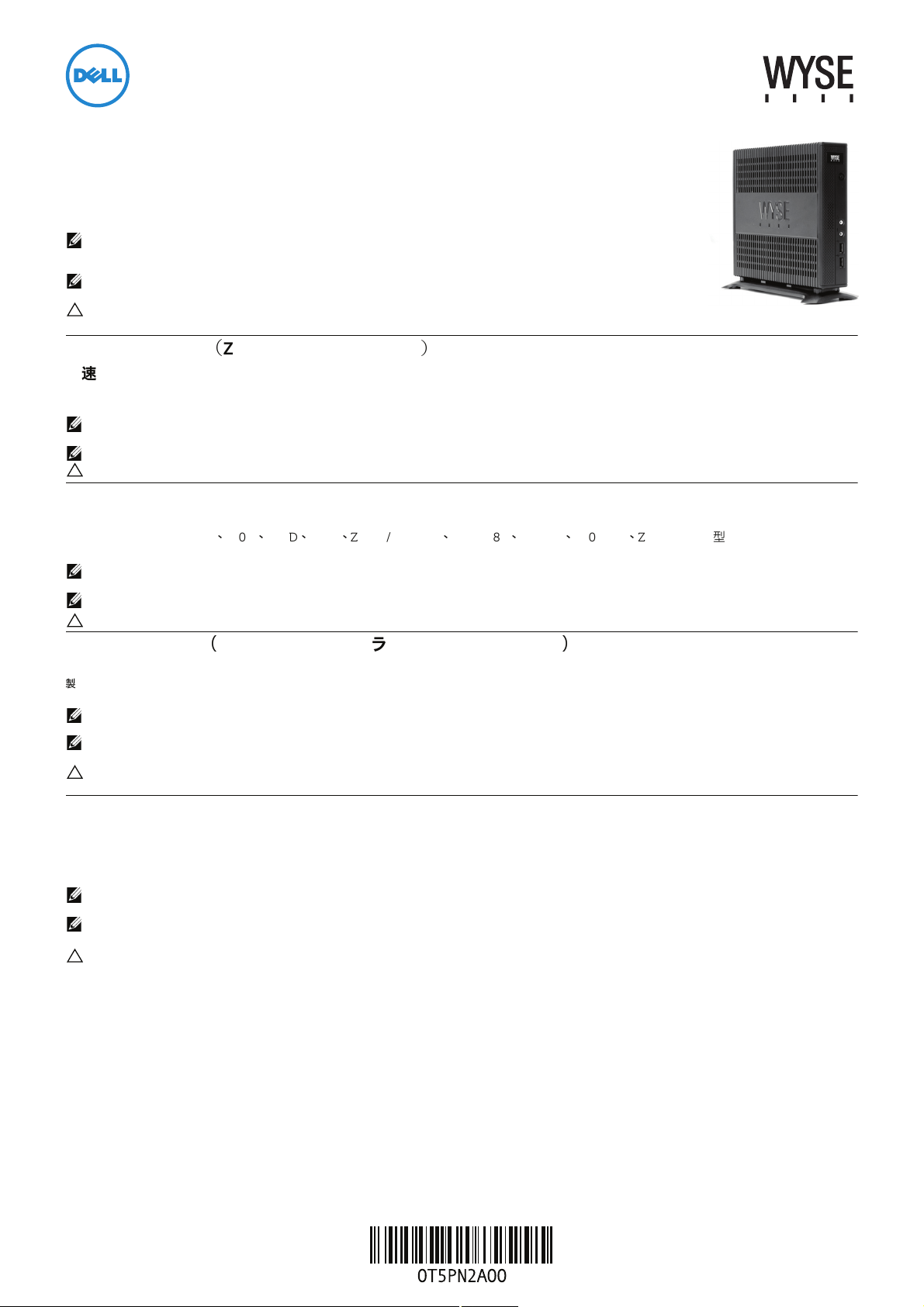
Dell Wyse 7290 (Z Class Cloud Clients, Model Zx0)
Quick-Start Guide
Products: Z00D (cloud desktop), Z10D, Z50D, Z50S, Z90D7/E7/7B/7p, Z90D8/8B,
Z90DW, Z90S7/7p, Z90SW (thin clients)
See accompanying documents in the shipping carton for License Agreement and Warranty information. To find the latest
Quick-Start Guide, go to www.dell.com/wyse/manuals and click on the name of your product.
NOTE: A printed copy of the End User License Agreement is included in the shipping box and provided for
your reference only. The license at www.dell.com/wyse/licenses as of the purchase date is the controlling
licensing agreement. By copying, using, or installing the software or the product, you agree to be bound by those terms.
NOTE: If you use Dell Wyse Device Manager server software for managing this product, download
the latest version to ensure compatibility at www.dell.com/wyse/downloads.
CAUTION: Improper connection, mounting, or use of this product could result in component failure or undesired
interference. Read Safety Guidelines before setting up and operating this product.
Dell Wyse 7290
(
Z 类云客户机,型号 Zx0
)
快速入门指南
产品:Z00D (云桌面)、 Z10D、 Z50D、 Z50S、 Z90D7/E7/7B/7p、 Z90D8/8B、 Z90DW、 Z90S7/7p、 Z90SW (瘦客户机)
请参阅包装盒中随附的文档以了解许可协议及保修信息。要获取最新的 《快速入门指南》,请访问 www.dell.com/wyse/manuals ,然后单击您的产品名称。
注:在包装箱中附有最终用户许可证协议的打印副本供您参考。位于 www.dell.com/wyse/licenses 处符合您购买相应产品日期的许可协议是最终生效的许可协议。
复制、使用或安装本软件或产品即表示您接受该协议中的条款并受其约束。
注:如果您使用 Dell Wyse Device Manager 服务器软件来管理本产品,请下载最新的版本以确保兼容性,下载网址为 www.dell.com/wyse/downloads。
小心 : 以不当方式连接、安装或使用本产品可能会导致组件故障或不良干扰。在设置和操作本产品前,请首先阅读 《安全指南》。
Dell Wyse 7290 (Z Class 雲端用戶端,型號 Zx0)
快速啟動指南
產品:Z00D ( 雲端用戶端 )、Z10D、Z50D、Z50S、Z90D7/E7/7B/7p、Z90D8/8B、Z90DW、Z90S7/7p、Z90SW ( 精簡型用戶端 )
授權合約與保固資訊請參閱裝運箱內隨附文件。如需最新版快速啟動指南,請至 www.dell.com/wyse/manuals ,然後按一下產品名稱。
註:裝運箱隨付紙本 使用者授權合約,且僅供您參考。截至購買日期為止,位於 www.dell.com/wyse/ 網站的授權為管理授權合約。若複製、使用或安裝軟體或產品,
即表示您同意受那些條款約束。
註:如果使用 Dell Wyse Device Manager 伺服器軟體管理本產品,請下載最新版本,以確認在 www.dell.com/wyse/ 的相容性。
小心 : 不當連接、安裝或使用本產品,可能會導致元件故障或不需要的干擾。請務必先詳讀完安全指導方針再安裝及操作本產品。
Dell Wyse 7290(Z クラスクラウドクライアント、モデル Zx0
クイックスタートガイド
製品 : Z00D (ク ラウ ドデス ク ト ッ プ)、 Z10D、 Z50D、 Z50S、 Z90D7/E7/7B/7p、 Z90D8/8B、 Z90DW、 Z90S7/7p、 Z90SW (シン ク ラ イ アン ト )
ラ イセ ンス契約お よび保証情報につ いては、 配送箱内の付属文書を 参照し て く ださ い。 最新のク イ ッ クス ター ト ガイ ド は、 www.dell.com/wyse/manuals にア クセ スし て製品名を ク リ ッ ク して ご覧 く ださ い。
メモ : 配送箱に 同梱のエン ド ユーザー ライ セン ス契約の印刷版は、 参照専用です 。 購入日現在、 www.dell.com/wyse/licenses に掲載さ れてい るラ イセ ンスが統括的な ラ イセ ンス契約に なり ます。
ユーザーは、 ソ フ トウ ェ アまた は製品を コピ ー、 使用、 も し く はイ ンス ト ールする こ とに より 、 こ れらの条件 に拘束さ れる こ とに同意 しま す。
メモ :Dell Wyse Device Manager サーバー ソフ ト ウ ェア を使用し てこ の製品を管理す る場合、 互換性を 確実にする ために、 www.dell.com/wyse/downloads か ら最新のバージ ョ ンを ダウン ロー
ドしてください。
注意 : 本製品の不適切な接続、取り付け、または使用は、コンポーネントの故障、または不要な障害の原因となる場合があります。本製品をセットアップして稼働させる前に、安全に関するガイドラ
インをお読みください。
)
Dell Wyse 7290(Z 클래스 클라우드 클라이언트 , 모델 Zx0)
빠른 시작 안내서
제품 : Z00D( 클라우드 데스크탑 ), Z10D, Z50D, Z50S, Z90D7/E7/7B/7p, Z90D8/8B, Z90DW, Z90S7/7p, Z90SW( 씬 클라이언트 )
라이센스 계약서 및 보증 정보는 배송 상자에 포함된 설명서를 참조하십시오 . 최신 버전의 빠른 시작 안내서를 보려면 www.dell.com/wyse/manuals 로 이동하여 해당 제품의 이
름을 클릭하십시오 .
주: 최종 사용자 라이센스 계약서의 인쇄본은 배송 상자에 포함되어 있으며 이는 참조용으로만 제공됩니다. 제품 구입 날짜에 www.dell.com/wyse/licenses 에 게시된 라이센
스가 실제로 적용되는 라이센싱 계약서입니다 . 소프트웨어나 제품을 복사 , 사용 또는 설치함과 동시에 귀하는 이러한 계약 조건에 동의하게 됩니다 .
주: 이 제품을 관리하기 위해 Dell Wyse Device Manager 서버 소프트웨어를 사용하는 경우에는 호환성을 위해 www.dell.com/wyse/downloads에서 최신 버전을 다운로드
하십시오 .
주의: 본 제품을 적절하게 연결, 장착 또는 사용하지 않으면 구성요소 오류 또는 예기치 않은 간섭이 발생할 수 있습니다. 본 제품을 설치하고 작동하기 전에 안전 지침을 읽
으십시오 .
Page 2

Z00D, Z10D, Z50D, Z50S, Z90D7/E7/7B/7p, Z90D8/8B, Z90DW, Z90S7/7p, Z90SW
Components
组件
1 Power on/off button/light 1 电源开关按钮 / 指示灯
2 Activity light 2 活动指示灯
3 Line out/Speaker out
4 Microphone in 4 麦克风输入
5 USB 2.0 port (2)
6 Vertical stand 6 垂直支架
7 Wireless antenna port (2) (optional)
[1]
[2]
[3]
3 线路输出 / 扬声器输出
5 USB 2.0 端口 (2)
7 无线天线端口 (2) (可选)
[1]
[2]
[3]
8 DVI-I port (1x DVI-D or 1x VGA) 8 DVI-I 端口 (1x DVI-D 或 1x VGA)
9 DisplayPort connector 9 DisplayPort 连接器
10 USB 2.0 port (2)
11 Product information tab 11 产品信息标签
12 SuperSpeed USB 3.0 port (2)
13 Network port, 10/100/1000 Base-T 13 网络端口, 10/100/1000 Base-T
14 +19V Power adapter input 14 +19V 电源适配器输入
15 Serial port (2) (optional)
16 PS/2 keyboard-only port (optional)
17 Parallel port (optional)
18 Lock receptacle 18 锁定插口
[2]
[2]
10 USB 2.0 端口 (2)
12 SuperSpeed USB 3.0 端口 (2)
[2]
[2]
Components may vary based on model and location.
[4]
[4]
[4]
15 串行端口 (2) (可选)
16 PS/2 仅限键盘用端口 (可选)
17 并行端口 (可选)
[4]
[4]
[4]
具体组件可能因型号和销售地区不同而异。
元件可能隨機型與地點而有所不同
コンポーネントはモデルおよび地域によって異なる場合があります
구성요소는 모델 및 지역에 따라 다를 수 있습니다 .
19 PS/2-type mouse port located on keyboard 19 键盘上的 PS/2 型鼠标端口
元件
1 開機 / 關機按鈕 / 指示燈
2 活動指示燈
3 訊號線輸出 / 喇叭輸出
4 麥克風輸入
5 USB 2.0 連接埠 (2)
6 垂直腳座
7 無線天線連接埠 (2) ( 選配 )
8 DVI-I 連接埠 (1x DVI-D 或 1x VGA)
9 DisplayPort 連接器
10 USB 2.0 連接埠 (2)
11 產品資訊標籤
12 SuperSpeed USB 3.0 連接埠 (2)
13 網路連接埠,10/100/1000 Base-T
14 +19V 變壓器輸入
15 序列埠 (2) ( 選配 )
16 僅 PS/2 鍵盤連接埠 ( 選配 )
17 並列埠 ( 選配 )
18 鎖座
19 PS/2 型滑鼠連接埠,位於鍵盤上
[1]
Warning: Listening to audio at high volume levels for extended durations can damage your hearing.
警告:长时间收听大音量的声音可能损害您的听力。
警告: 長時間以高音量收聽音效,可能使聽力受損。
警告:音声を 長時間大音量で 聞き続け ると 、 聴力を損な うお それがあ ります 。
경고 : 볼륨을 높게 설정하여 오랜 시간 동안 오디오를 청취하면 청력이 손상될 수 있습니다 .
[2]
Not all USB devices are supported; check with Dell or your Dell representative to find out if a particular device is supported on your product.
并非支持所有的 USB 设备;请与 Dell 或您的 Dell 业务代表联系,核实您的产品是否支持某款特定设备。
並非所有 USB 裝置都支援;請洽 Dell 或 Dell 代表,了解特定裝置是否為您的產品支援。
USB デバ イスに はサポー ト されない ものがあ りま す。 お使いの製品で 特定のデバイ スがサポー ト されてい るかど うか については、 デル またはデル担当者に お問い合わせ くだ さい 。
일부 USB 장치는 지원되지 않습니다 . 해당 제품에서 특정 장치가 지원되는지 확인하려면 Dell 또는 Dell 담당자에게 문의하십시오 .
[3]
Wireless option not available in all localities.
无线选项并非在所有地区均可用。
並非所有場所都能使用無線選項。
一部の地域ではワ イヤレ スオプ シ ョン を使用で きません。
일부 지역에서는 무선 옵션을 사용할 수 없습니다 .
[4]
The 2x Serial + 1x PS/2 + 1x Parallel ports is a factory-installed option since it requires a different back panel.
2 个串行和 1 个 PS/2 及 1 个并行端口是出厂安装的选件,因为它需要不同的背板。
2x 序列 + 1x PS/2 + 1x 並列連接埠為出廠安裝選件,因為其需要不同的背面板。
2x シリアル + 1x PS/2 + 1x パラ レルポー トは、 背面パネ ルが異なる ため、 工場取り 付けオ プシ ョ ンと なっ ていま す。
2x 직렬 + 1x PS/2 + 1x 병렬 포트는 다른 후면 패널이 필요하므로 공장에서 설치되는 옵션입니다 .
[1]
[2]
[3]
[2]
[2]
[4]
[4]
[4]
コンポーネント
1 電源オ ン / オフボタン / ライト
2 アクテ ィビティ ライト
3 ラ イ ン出力 / スピーカ出力
4 マイク入力
5 USB 2.0 ポー ト
6 垂直ス タン ド
7 ワイヤレスアンテナポート
8 DVI-I ポー ト
9 DisplayPort コネク タ
10 USB 2.0 ポー ト
11 製品情報タ ブ
12 SuperSpeed USB 3.0 ポー ト
13 ネッ トワークポート、 10/100/1000 Base-T
14 +19V 電源ア ダプ タ入力
15 シリアルポート
16 PS/2 キーボー ド専用ポート(オプシ ョン
17 パラレルポート(オプシ ョン
18 ロックレセプタクル
19 キーボー ド上の PS/2 タイプのマウスポート
(
[1]
[2]
(2)
(2)(
オプシ ョン
1x DVI-D または 1x VGA
[2]
(2)
[2]
(2)
(2)(
オプシ ョン
[4]
)
[4]
)
)
)
구성 요소
1 전원 켜짐 / 꺼짐 단추 / 표시등
2 작동 표시등
3 라인 출력 / 스피커 출력
4 마이크 입력
5 USB 2.0 포트 (2 개 )
[3]
)
[4]
6 세로 받침대
7 무선 안테나 포트 (2 개 ) ( 선택사양 )
8 DVI-I 포트 (1x DVI-D 또는 1x VGA)
9 DisplayPort 커넥터
10 USB 2.0 포트 (2 개 )
11 제품 정보 탭
12 SuperSpeed USB 3.0 포트 (2 개 )
13 네트워크 포트 , 10/100/1000 Base-T
14 +19V 전원 어댑터 입력
15 직렬 포트 (2 개 ) ( 선택사양 )
16 PS/2 키보드 전용 포트 ( 선택사양 )
17 병렬 포트 ( 선택사양 )
18 잠금 소켓
19 키보드에 있는 PS/2- 유형 마우스 포트
。
。
[1]
[2]
[3]
[2]
[2]
[4]
[4]
[4]
Page 3

Setting Up Your Cloud Client
Be sure you have read Safety Guidelines before setting up and
operating this product. Refer to the figures and proceed as follows:
1
Make sure the monitor and the cloud client are turned off and
disconnected from AC power. Place the cloud client on a desk,
or use a Dell-approved mounting accessory kit.
2
Make all desired connections (video display and keyboard with
mouse are required). Connection to a 10/100/1000 Base-T
Ethernet network is required unless an optional WiFi network
adapter is used for wireless connection to a network. Additional
connections of peripheral devices may be made to the other
ports.
3
Connect the power adapter to the cloud client power input
before connecting to a 100-240V AC, 50-60 Hz electrical
outlet, and then press the power button to apply power. When
the initialization sequence is complete, the amber activity light
changes to green.
Safety Guidelines
Improper connection, mounting, or use of this product could result
in component failure or undesired interference. Read the following
guidelines before setting up and operating the device.
Setup
• Do not connect to AC power until all other connections
(including the power adapter) are made. Connecting or
disconnecting components or equipment on the back panel
when the device is receiving AC power can cause power
surges and damage the device.
• Do not force a connector into its socket. If any undue
resistance is encountered, ensure that the connector is
correctly oriented to the receptacle.
• For wireless usage and requirements, refer to the regulatory
notices in the device’s documentation.
Venting and Care
• Mount the device only as shown or in accordance with the
instructions provided with Dell-approved mounting accessory
kits. Improper orientation could restrict airflow of heat from
the device and damage it.
• Allow sufficient space around the device for ventilation; do
not place the device in any enclosure that restricts airflow
around the device; do not place any objects on the device or
block the vent outlets.
For environmental operating specifications, visit:
www.dell.com/wyse/Z00D
• Surge protectors for electrical devices are recommended in
areas of lightning. However, when lightning is occurring, your
equipment should be properly shut down and unplugged
from AC power until the storm has passed.
• Be very careful to not interrupt power while the device is
downloading a software update.
Battery
The device contains an internal button cell battery replaceable by
Dell or one of our Authorized Service Centers. For support, visit:
www.dell.com/support
WARNING: There is a risk of explosion if the battery is
replaced by an incorrect type. Always dispose of used
batteries according to the instructions accompanying the
battery.
WARNING: Perchlorate Materials - Special Handling May
Be Required under California Code of Regulations, title 22.
(Only required within the USA.)
Need more information?
Dell Reference Guides - User, Administrator, and related
documentation is available at: www.dell.com/wyse/manuals
Dell-Approved Mounting Accessory Kits - Information about
approved mounting accessory kit options is available at:
www.dell.com/wyse/accessories
Dell Service and Support - Latest software images are available at:
www.dell.com/wyse/downloads
Dell Device Manager - Information about Dell remote management
software is available at:
www.dell.com/wyse/WDM
Dell WSM - Information about Wyse WSM software is available at:
www.dell.com/wyse/WSM
Dell and the Environment - Information about Dell compliance
with RoHS and with the Waste Electrical and Electronic Equipment
(WEEE) is available at: www.dell.com/environment
Dell and Recycling - Information about recycling and reuse of Dell
products is available at: www.dell.com/recycling
Dell Warranty - The standard warranty is three years from the date
of purchase
.
Power Sources
• For regulatory compliance use only the power adapter that
comes with your device or a Dell-approved equivalent. For
proper replacement compare the labels on both device and
power adapter to ensure that their voltages match.
WARNING: Use of any other power adapter may damage
your device or the power adapter. The damage caused by an
improper power adapter is not covered by warranty.
• Accidental loss of power can damage device. Avoid
connecting it to any power outlet which can be accidentally
switched off. Do not hard reset the device by holding down
the power button during normal operation.
• When turning off the device, be sure to perform a complete
shutdown (via the user interface or a light press on the power
button). Do not disconnect the AC power cord, DC power
cord, or shut off power at a circuit breaker (including power
strips), etc., to turn off the device.
____________________________________________________________________
Copyright © 2014 Dell Inc. All rights reserved.
This product is protected by U.S. and international copyright and intellectual
property laws. Dell and the Dell logo are trademarks of Dell Inc. in the United
States and/or other jurisdictions. All other marks and names mentioned
herein may be trademarks of their respective companies.
Sept 2014 Dell PN: T5PN2 Rev: A00
Page 4

设置您的云客户机
请务必首先阅读 《安全指南》,然后再设置和操作本产品。请参照图
示并按以下说明进行操作:
1 请确保显示器和云客户机处于关闭状态并且与交流电源的连接已
断开。将云客户机置于桌面上,或者使用
工具包。
Dell
认可的安装附件
2 完成所有需要的连接 (视频显示器和键盘鼠标是必需的)。除非
WiFi
使用了可选的
10/100/1000 Base-T
到
连接到其他端口。
网络适配器无线连接到网络,否则需要连接
以太网网络。您可以将额外的外围设备
3 将电源适配器连接至云客户机电源输入端,然后再连接至
100-240V
当初始化序列完成时,琥珀色活动指示灯转变为绿色。
交流、50-60 Hz
电源插座,然后按下电源按钮通电。
安全指南
以不当方式连接、安装或使用本产品可能会导致零件故障或不良干扰。
请首先阅读以下指南,然后再设置和操作本设备。
设置
• 在所有其他连接 (包括电源适配器)均已妥善连接之前,请勿
接通交流电源。在设备通电的情况下,连接或断开背板上的组件
或设备可能会导致电涌并损坏设备。
• 请勿将任何连接器强行插入其插口。如果遇到了不应有的阻力,
请确保连接器与插口对接的方向正确无误。
• 关于无线使用和相关要求,请参阅设备说明文件中管制条款。
通风与维护
• 请严格按照 Dell 认可的安装附件工具包中随附的说明来安装本
设备。错误的安装方向有可能会妨碍设备散热并导致设备损坏。
• 请在设备四周保留足够的空间以利于通风散热;请勿将设备安放
在设备通风不畅的机柜中;请勿将任何物体放在设备上面或挡住
设备的通风孔。有关环境操作规范的信息,请访问:
www.dell.com/wyse/Z00D
需要了解更多信息?
《Dell 参考指南》 - 用户、管理员和相关文档可在以下网址获取:
www.dell.com/wyse/manuals
Dell 认可的安装附件工具包 - 可从以下网址获取有关认可的安装附件
工具包选件的信息:www.dell.com/wyse/accessories
Dell 服务和支持 - 可从以下网址获取最新软件映像:
www.dell.com/wyse/downloads
Dell Device Manager - 可从以下网址获取有关 Dell 远程管理软件的
信息:www.dell.com/wyse/WDM
Dell WSM - 可从以下网址获取有关 Wyse WSM 软件的信息:
www.dell.com/wyse/WSM
Dell 与环境 - 可从以下网址获取有关 Dell 符合 RoHS 和废弃电气电子
设备 (WEEE) 法规方面的信息:www.dell.com/environment
Dell
和回收 -
www.dell.com/recycling
Dell 保修 - 标准保修期限是从购买日起为期三年。
可从以下网址获取有关回收和重复利用
Dell
产品的信息:
电源
• 为了符合相应的规范要求,请仅使用本设备或 Dell 认可的设备
随附的电源适配器。为了确保正确更换电源适配器,请将其上的
标签与设备上的标签进行比较,以确保两者的电压一致。
警告 : 使用任何其他电源适配器可能会损坏您的设备或电源适配
器。因使用错误的电源适配器而导致的损坏不在保修范围之内。
•
意外断电可能会损坏设备。请避免连接到任何可能会意外断电的
电源插座。在正常运行过程中,请勿按住电源按钮进行硬重置。
• 在关闭设备时,请务必执行完整的关机操作 (通过用户界面或
轻按电源按钮)。请勿通过拔下交流电源线或直流电源电线以及
使用断路器 (包括接线板)切断电源等方式关闭设备。
• 在闪电频发的地区,建议您安装用于电器设备的电涌保护装置。
不仅如此,如果预计到雷电天气,则应将设备正确关机并将其电
源线从交流电源插座中拔出,直至雷电过后再重新连接。
• 尤其需要注意的是,请切勿在设备正在下载软件更新时关闭
电源。
电池
本设备中包含一个内置的纽扣式电池,该电池可通过 Dell 或我们授权
的服务中心进行更换。如需支持,请访问:
www.dell.com/support
警告 : 如果更换了错误类型的电池,则有发生爆炸的危险。
在处理旧电池时,请始终遵循该电池所附带的说明。
警告 : 根据加利福尼亚州联邦法规实施细则第 22 条,对高氯酸
盐材料可能需要采取特殊处理方式。(仅适用于美国境内)
____________________________________________________________________
Copyright © 2014 Dell Inc. 版权所有,保留所有权利。
本产品受美国及国际版权和知识产权法的保护。
在美国和 / 或其他司法管辖区的商标。本文提及的所有其他商标和产品名称可
能是其各自公司的商标。
2014 年 9 月 Dell PN:T5PN2 修订版:A00
Dell 和 Dell 徽标是 Dell Inc.
Page 5

設定您的雲端用戶端
務必先閱讀安全指導方針,再安裝與操作本產品。請參考數字,進行
以下程序:
1 請確定監視器與雲端用戶端均已關閉,並切斷
端用戶端放置於桌面上,或使用
2 進行所有所需連接
WiFi
購的
10/100/1000 Base-T
連接至
接至其它連接埠。
3 連接至
100-240V AC, 50-60 Hz
器連接至雲端用戶端電源輸入,然後按下電源按鈕通電。等起始
順序完成,琥珀色的活動指示燈會轉綠。
(
需要影像顯示器及鍵盤和滑鼠)。除非使用選
網路介面卡,以無線方式連線至網路,否則網路必須
Dell
乙太網路。另外可以將周邊裝置連
電源插座前,請先將電源變壓
AC
電源。請將雲
核准的安裝配件組。
Safety 安全指導方針
不當連接、安裝或使用本產品,可能導致元件故障或意外干擾。安裝
和操作裝置前,請先閱讀下列方針。
安裝
• 請先完成其他連接 ( 包括變壓器 ),再接上交流電源。精簡型用戶
端使用交流電時,若在背面板連接或中斷元件或設備,可能會導
致電源突波及裝置受損。
• 請勿將連接器強行插入插槽。如果有任何不當阻力,請確定連接
器相對於插座的方向正確無誤。
• 無線使用和需求,請參閱裝置文件內的法規聲明。
通風與維護
• 僅限依照所示方式,或是遵照
示安裝裝置。方向錯誤可能會限制裝置散熱氣流,並造成裝置 |
損壞。
• 請在裝置四周留足夠的空間,以利通風;請勿將裝置放在任何封
閉空間,使裝置四周氣流受限;請勿在裝置上放置任何物品,
或是阻擋通風口。
如需環境作業規格,請造訪: www.dell.com/wyse/Z00D
Dell
核准之安裝配件組隨附指
需要更多資訊 ?
Dell 參考指南 - 使用者、管理員及相關文件可在以下網站取得:
www.dell.com/wyse/manuals
Dell 核準的安裝配件組 - 核準的安裝配件組選件資訊可在以下網站
取得: www.dell.com/wyse/accessories
Dell 服務與支援 - 最新的軟體映像檔可在以下網站取得:
www.dell.com/wyse/downloads
Dell Device Manager- 有關 Dell 遠程管理軟件的信息,可在以下網站
取得: www.dell.com/wyse/WDM
Dell WSM - Wyse WSM 軟體資訊可在以下網站取得:
www.dell.com/wyse/WSM
Dell 與環境 - Dell 符合 RoHS 與廢電機電子設備 (WEEE) 的資訊可在以
下網站取得:www.dell.com/environment
Dell 與回收 - 回收與重複使用 Dell 產品的資訊可在以下網站取得:
www.dell.com/recycling
Dell 保固 - 標準保固為自
購買日起三年。
電源
• 為法規遵循起見,僅限使用裝置隨附變壓器,或是
同等變壓器。為妥善更換起見,請比較裝置與變壓器上的標籤,
確保兩者電壓相符。
警告 : 使用任何其他電源變壓器,裝置或電源變壓器可能受損。
不當使用變壓器所致的損害,不在保固範圍內。
• 意外斷電會損及裝置。避免將裝置連接至可能不小心關閉的電源
插座。正常操作時,請勿按住電源按鈕將裝置硬重設。
• 關閉裝置時,務必完全關機 ( 透過使用者介面或輕按電源按鈕 )。
若要關閉裝置,請勿採用拔下交流電源線、直流電源線,或是關
閉斷路器 ( 包括電源板 ) 電源的方式。
•
建議在有閃電的區域使用電子裝置的突波保護器。然而,發生閃
電時,應妥善關閉設備電源,拔下交流電源,等待暴風雨結束。
• 裝置正在下載軟體更新時請格外小心,不要干擾電源。
Dell
核准的
電池
裝置內建鈕扣電池,可由 Dell 或本公司授權服務中心更換。如需支
援,請造訪: www.dell.com/support
警告 : 如果更換的電池類型不正確,有爆炸之虞。一律遵照電
池隨附指示棄置用過的電池。
警告 : 高氯酸鹽物質 - 根據加州法規條例第 22 條,可能需要
特殊處理方式。( 只有在美國需要 )
____________________________________________________________________
2014 Dell Inc. 版權所有,翻印必究。
版權 ©
本產品受美國與國際版權與智慧財產法保護。Dell 與 Dell 徽標為 Dell Inc. 在美
國及 / 或其他管轄權的商標。所有文中提及的其他商標與名稱可能為其各自公司
的商標。
2014 年 9 月 Dell PN:T5PN2 Rev: A00
Page 6

クラウドクライアントのセットアップ
本製品をセ ッ ト アップ し て稼働さ せる前に、 安全に関するガ イ ド ラ インを必ず
お読み く ださい。 図を参照 し て、 次の手順に従 っ て く ださ い。
1 モ ニ タ と ク ラ ウ ド ク ラ イ アン ト の電源が切れて お り、
れてい ることを 確認し て く だ さい。 ク ラウ ド クライ アン ト を机の上に設
置するか、 デル認証の取 り付け用ア ク セサリキ ッ ト をお使い く だ さ い。
2 希望する接続のすべて を行 っ て く だ さ い (ビデオディ スプ レ イ、 お よび
キーボ ード と マウ スは必須)。 ネ ッ ト ワークへのワ イヤ レス接続にオ プ
ションの
WiFi ネッ トワークアダプタを使用している場合を除き、
10/100/1000 Base-T Ethernet ネ ッ ト ワー クへの接続は必須です。
周辺機器の追加接続には、 他のポー ト を使用で きます。
3
100-240V AC、50-60 Hz
を ク ラウド ク ラ イ アン ト の電源入力に接続 し、 次に電源ボ タ ン を押 して
電源を 入れます。 初期化シー ケン スが完了す る と、 橙色の動作 ラ イ ト が
緑色に変わ り ます。
コ ンセ ン ト への接続の前に、 電源ア ダプタ
AC
電源から外 さ
安全に関するガイドライン
本製品の不適切な接続、 取り 付け、 ま たは使用は、 コ ンポーネン ト の故障、 ま
たは不要な 障害の原因と なる場合があります。 デバ イ スを セ ッ ト アップして 稼
動させる前に、 次のガイ ド ラ イ ンをお読み く だ さい。
セットアップ
•
AC
電源への接続は、 他の接続 (電源ア ダプ タ を含む) のすべてが完了す
るまでは行わないで く ださい。 デバイスに
きに背面パネルで コンポーネン ト または装置の接続や取り 外し を行 う と
電力サージ が発生し 、 デバ イスが損傷する 原因と なる 場合があります。
• ソ ケッ ト にコ ネク タ を無理に押 し 込まないで く だ さい。 過度の抵抗があ
る場合は、 コ ネク タが挿入口に対し て正しい向きにな っているこ と を確
認して く ださい。
• ワ イヤ レス の使用およ び要件については、 デバイス のマニ ュ アルに記載
されてい る規制通知を参照して く ださ い。
AC
電力が投入されている と
通気と注意事項
•
デバイ スは示された と おり に、 または
キ ッ ト 付属の手順に従っ て取 り 付けて く だ さ い。 不適切な設置方向は、
デバイスから の熱気流を妨げ、 デバイ スを損傷する おそれがあ ります。
•
通気のため、 デバイ ス周辺には十分 なス ペース を確保 し て く だ さ い。 デバ
イ ス周辺の通気を 妨げる エンク ロージャ 内にデバ イ スを 設置し ないで く だ
さ い。 デバ イスの上に物を置いた り、 排気口をふさがないで く だ さい。
動作環境仕様につ いては、 以下を ご覧 く だ さ い。
www.dell.com/wyse/Z00D
Dell
認可の取 り付け用ア クセサリ
その他の情報
Dell リファレンスガイド - ユーザー用、 管理者用、 お よび関連マニ ュ アルは
こちらをご覧ください :
デル認証の取り付け用アクセサリキット - 認証取り付け用ア クセ サリ キッ ト の
オプ シ ョ ンに関する 情報はこ ちら をご 覧 く だ さ い :
www.dell.com/wyse/accessories
Dell
サービスおよびサポート - 最新のソ フ ト ウ ェ アイ メ ージは こ ち ら をご 覧
ください:
Dell
こちらをご覧ください :
Dell WSM
www.dell.com/wyse/WSM
デルと環境 - RoHS および Waste Electrical and Electronic Equipment
(
WEEE
www.dell.com/environment
デルとリサイクル - デル製品の リサイ クルおよ び再利用に関する情報はこち ら
をご覧ください :
Dell
、
www.dell.com/wyse/downloads
デバイスマネージャー - Dell リモー ト 管理ソフ ト ウェ アに関す る情報は
- Wyse WSM
)
に対す るデルの準拠に ついて の情報はこ ちら をご覧 く だ さ い :
保証 - 標準保証は購入日から 3 年です。
www.dell.com/wyse/manuals
www.dell.com/wyse/WDM
ソ フ ト ウ ェ アに関する情報はこ ち ら をご 覧 く だ さ い :
www.dell.com/recycling
電源
• 規制遵守のため、 お使いのデバ イスに同梱の電源ア ダプ タ、 ま たはデル
認可の電源ア ダプ タのみを使用して く ださ い。 適切な交換 を行 う には、
デバイス と電源ア ダプ タ両方の ラベルを比較し て、 それ らの電圧が一致
していることを確認して ください。
警告:上記以外の電源アダプタを使用すると、お使いのデバイスまた
は電源アダプタが破損する場合があります。不適切な電源アダプタが
原因の破損は、保証対象外です。
• 不慮の電源切断は、 デバ イスを 損傷する場合があります。 電源が誤 って
切断される可能性のあ るコンセ ン ト にアダ プ タ を接続 し ない で く ださ
い。 通常の動作時には、 電源ボタンの長押しに よ るデバ イス のハー ド リ
セ ッ ト は行わないで く だ さ い。
• デバイ スの電源を 切る と きは、 完全シ ャ ッ ト ダウン (ユーザーイン タ
フ ェー スを 使用、 ま たは電源ボ タ ンを軽 く押す) を実行し て く だ さ い。
デバイスの電源を切 るために AC 電源ケー ブル、
いたり、 ブレーカー (ケーブルタ ッ プを含む) で電源を切らないで く だ
さい。
• 雷が発生する地域では、 電気機器用のサー ジ保護装置の使用を 推奨し ま
す。 た だし、 雷が発生 し たと きは、 お使いの機器を適切にシ ャ ッ ト ダウ
ン し、 雷雨がおさ ま る まで
してく ださい。
• デバ イス がソ フ ト ウェ アア ッ プデー ト をダウンロ ード し てい る間は、
電源が切れな いよ うに十分注意し て く ださい。
AC 電源からコンセ ン ト を 抜いて お く よ う に
DC 電源ケー ブルを抜
バッテリ
デバイス には、 デル、 ま たはデル認定のサー ビス センターによ る交換が可能な
内蔵コイン バッテリが装備 され ています。 サポー ト につい ては、
www.dell.com/support をご覧く ださい。
警告:バッテリを誤ったタイプのものと交換すると、爆発のリスクが
生じます。使用済みバッテリは、常にバッテリ付属の指示に従って破
棄するようにしてください。
警告:過塩素酸塩素材 - 米国カリフォルニア州規則、第 22 編に準じ
た特別な取り扱いが必要となる場合があります。(米国内のみで必須)
____________________________________________________________________
Copyright © 2014 Dell Inc. 無断転載を禁じます。
本製品は、 米国お よび国際的な 著作権法およ び知的財産法によ っ て保護さ れて います。
Dell および Dell ロ ゴは、 米国および / またはその他の管轄区域におけ る商標で す。 本書
に記載 されて いる その他すべて のマー クお よび名称は、 そ れぞれの企業の商標であ る場合
があ ります。
2014 年 9 月 Dell PN: T5PN2 Rev: A00
Page 7

클라우드 클라이언트 설치
이 제품을 설치하여 작동하기 전에 안전 지침을 읽으시기 바랍니다 .
그림을 참조하여 다음과 같이 수행하십시오 .
1 모니터와 클라우드 클라이언트가 꺼져 있고
되어 있는지 확인합니다 . 클라우드 클라이언트를 탁자에 올려
Dell
놓거나
2 필요한 연결을 모두 설정합니다
연결된 키보드 필요
네트워크에 무선으로 연결하지 않는 경우
이더넷 네트워크에 연결해야 합니다 . 주변 장치를 추가로 연결
할 때는 다른 포트를 사용할 수 있습니다 .
3
100-240V AC, 50-60Hz
터를 클라우드 클라이언트 전원 입력 장치에 연결한 후 전원 단
추를 눌러 전원을 공급합니다 . 초기화 작업이 완료되면 주황색
작동 표시등이 녹색으로 바뀝니다 .
에서 승인한 장착 액세서리 키트를 사용합니다 .
(
비디오 디스플레이와 마우스가
). WiFi
네트워크 어댑터(옵션)를 사용하여
전원 콘센트에 연결하기 전에 전원 어댑
AC
전원에서 분리
10/100/1000 Base-T
안전 지침
본 제품을 적절하게 연결 , 장착 또는 사용하지 않으면 구성요소 오류
또는 예기치 않은 간섭이 발생할 수 있습니다 . 장치를 설치하여 작동
하기 전에 다음과 같은 지침을 읽으십시오 .
설치
• 다른 모든 연결( 전원 어댑터 포함)을 마칠 때까지 AC 전원을 연
결하지 마십시오 . 장치에 AC 전원이 연결된 상태로 후면 패널
에서 구성요소 또는 장비를 연결하거나 분리하면 전원이 불안
정해지거나 장치가 손상될 수 있습니다 .
• 커넥터를 소켓에 강제로 밀어 넣지 마십시오 . 과도한 저항이 느
껴지면 커넥터가 소켓에 올바른 방향으로 삽입되고 있는지 확
인하십시오 .
• 무선 사용 및 요구사항에 대해서는 장치의 설명서에 있는 규정
사항을 참조하십시오 .
통풍 및 관리
• Dell 에서 승인한 장착 액세서리 키트와 함께 제공되는 지침에
따라 장치를 장착하십시오 . 방향이 올바르지 않으면 장치의 열
기류가 원활하지 못하여 손상될 수 있습니다 .
• 통풍을 위해 장치 주변에 충분한 공간을 확보하십시오 . 장치 주
위의 기류를 방해하는 인클로저에 장치를 설치하거나 , 장치 위
에 물건을 올려 두거나 , 통풍구를 차단하지 마십시오 .
환경에 맞는 작동 사양을 보려면 다음 사이트를 방문하십시오 .
www.dell.com/wyse/Z00D
배터리
장치에는 Dell 또는 지정 서비스 센터에서 교체할 수 있는 내장형
둥근 소형 배터리가 포함되어 있습니다 . 지원 정보를 보려면
www.dell.com/support 를 방문하십시오 .
경고 : 잘못된 종류의 배터리로 교체할 경우 폭발의 위험이 있습
니다 . 사용한 배터리는 항상 배터리와 함께 동봉된 지침에 따
라 폐기하십시오 .
경고 : 과염소산염 물질 - 캘리포니아 규정집
of Regulations)
).
만 해당
제 22 편에 따라 특별히 취급해야 합니다 (미국
(California Code
자세한 정보가 필요한 경우
Dell 참조 안내서 - 사용자, 관리자 및 관련 설명서는 다음 사이트에서
볼 수 있습니다 . www.dell.com/wyse/manuals
Dell 승인 장착 액세서리 키트 - 승인된 장착 액세서리 키트 옵션에 대
한 정보는 다음 사이트에서 볼 수 있습니다 .
www.dell.com/wyse/accessories
Dell 서비스 및 지원 - 최신 소프트웨어 이미지는 다음 사이트에서 볼
수 있습니다 .
www.dell.com/wyse/downloads
Dell 장치 관리자 - Dell 원격 관리 소프트웨어에 대한 정보는 다음 사
이트에서 볼 수 있습니다 .
www.dell.com/wyse/WDM
Dell WSM - Wyse WSM 소프트웨어에 대한 정보는 다음 사이트에서
볼 수 있습니다 .
www.dell.com/wyse/WSM
Dell 및 환경 - RoHS 와 전기 및 전자 장비 폐기 (WEEE) 규정에 대한
Dell 의 준수 관련 정보는 다음 사이트에서 볼 수 있습니다 .
www.dell.com/environment
Dell 및 재활용 - Dell 제품의 재활용 및 재사용에 대한 정보는 다음 사
이트에서 볼 수 있습니다 . www.dell.com/recycling
Dell 보증 - 표준 보증 기간은 구입일로부터 3 년입니다 .
전원
• 규정 준수를 위해 장치(또는 Dell에서 승인한 대체 가능 제품)와
함께 제공된 전원 어댑터만 사용하십시오 . 올바른 교체를 위해
장치와 전원 어댑터에 있는 레이블을 비교하여 전압이 일치하
는지 확인하십시오 .
경고: 다른 전원 어댑터를 사용하면 장치 또는 전원 어댑터가 손
상될 수 있습니다 . 부적절한 전원 어댑터로 인해 발생한 손상에
는 보증이 적용되지 않습니다 .
• 뜻하지 않게 전원이 꺼지면 장치가 손상될 수 있습니다. 뜻하지
않게 꺼질 위험이 있는 전원 콘센트에는 장치를 연결하지 마십
시오 . 정상적으로 작동하는 상태에서 전원 단추를 길게 눌러 장
치를 하드 리셋하지 마십시오 .
•
장치를 끌 때 전원 단추를 가볍게 누르거나 사용자 인터페이스를
통해 시스템을 완전히 종료해야 합니다 . 장치를 끄기 위해
DC
원 코드 또는
트립 포함
• 낙뢰 발생 지역에서는 전기 장치용 서지 보호기를 사용하는 것
이 좋습니다 . 보호기를 갖추어도 낙뢰가 발생할 경우에는 폭풍
이 지나갈 때까지 먼저 장비를 제대로 종료하고 AC 전원에서 플
러그를 뽑으십시오 .
•
장치에서 소프트웨어 업데이트를 다운로드하는 동안 전원이 중단
되지 않도록 주의하십시오 .
전원 코드를 분리하거나 회로 차단기(파워 스
)
에서 전원을 차단하지 마십시오 .
AC
전
____________________________________________________________________
Copyright © 2014 Dell Inc. 저작권 본사 소유 .
이 제품은 미국 및 국제 저작권과 지적 재산권 법의 보호를 받습니다
Dell
로고는 미국 및/또는 기타 관할지역에서 사용되는
이 문서에 언급된 기타 모든 표시 및 이름은 각 회사의 상표일 수 있습니다
2014 년 9 월 Dell PN: T5PN2 Rev: A00
Dell Inc.
. Dell 및
의 상표입니다
.
.
Page 8

