Page 1
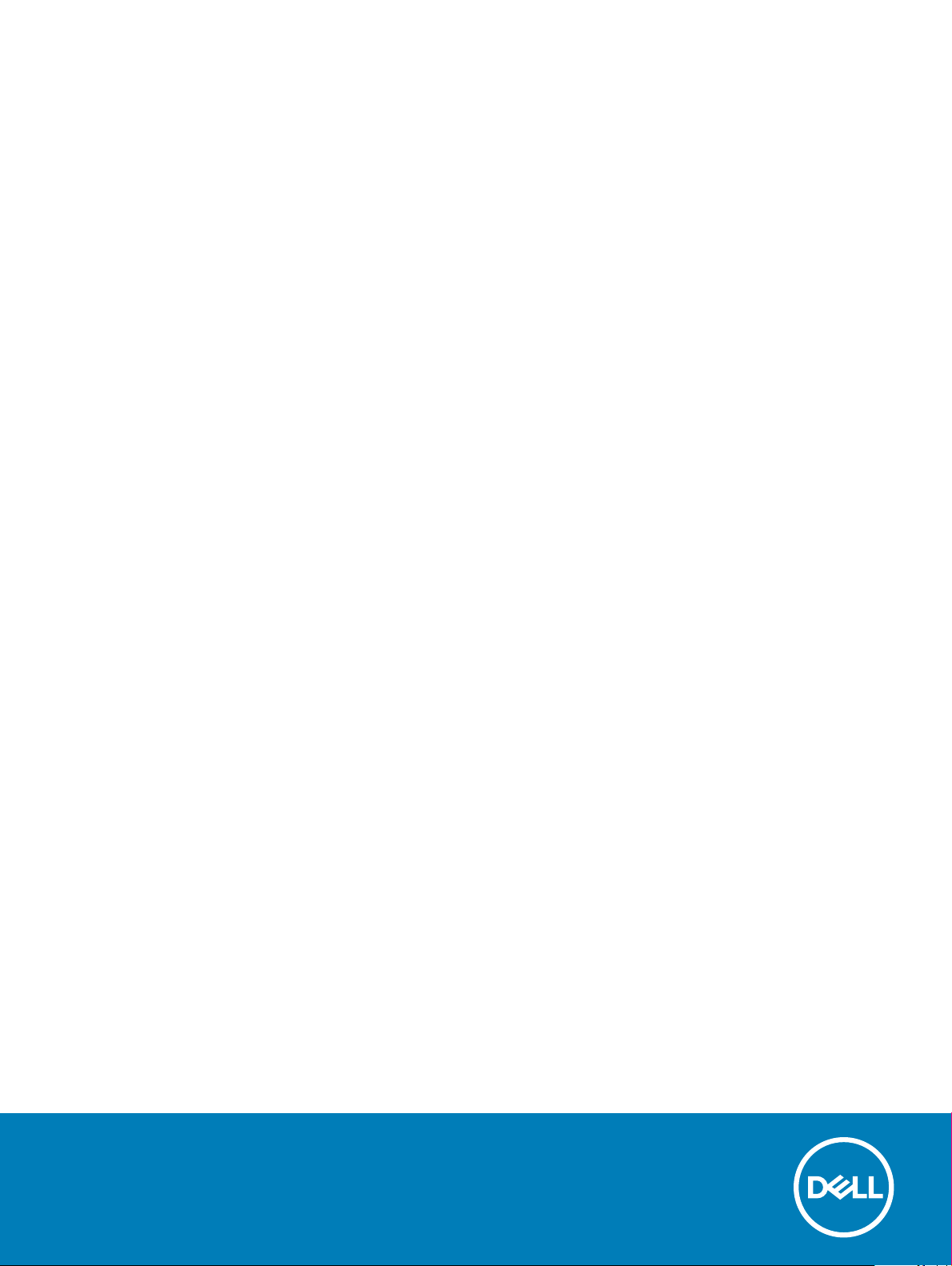
Precision 3530
Setup and Specications Guide
Regulatory Model: P60F
Regulatory Type: P60F002
Page 2
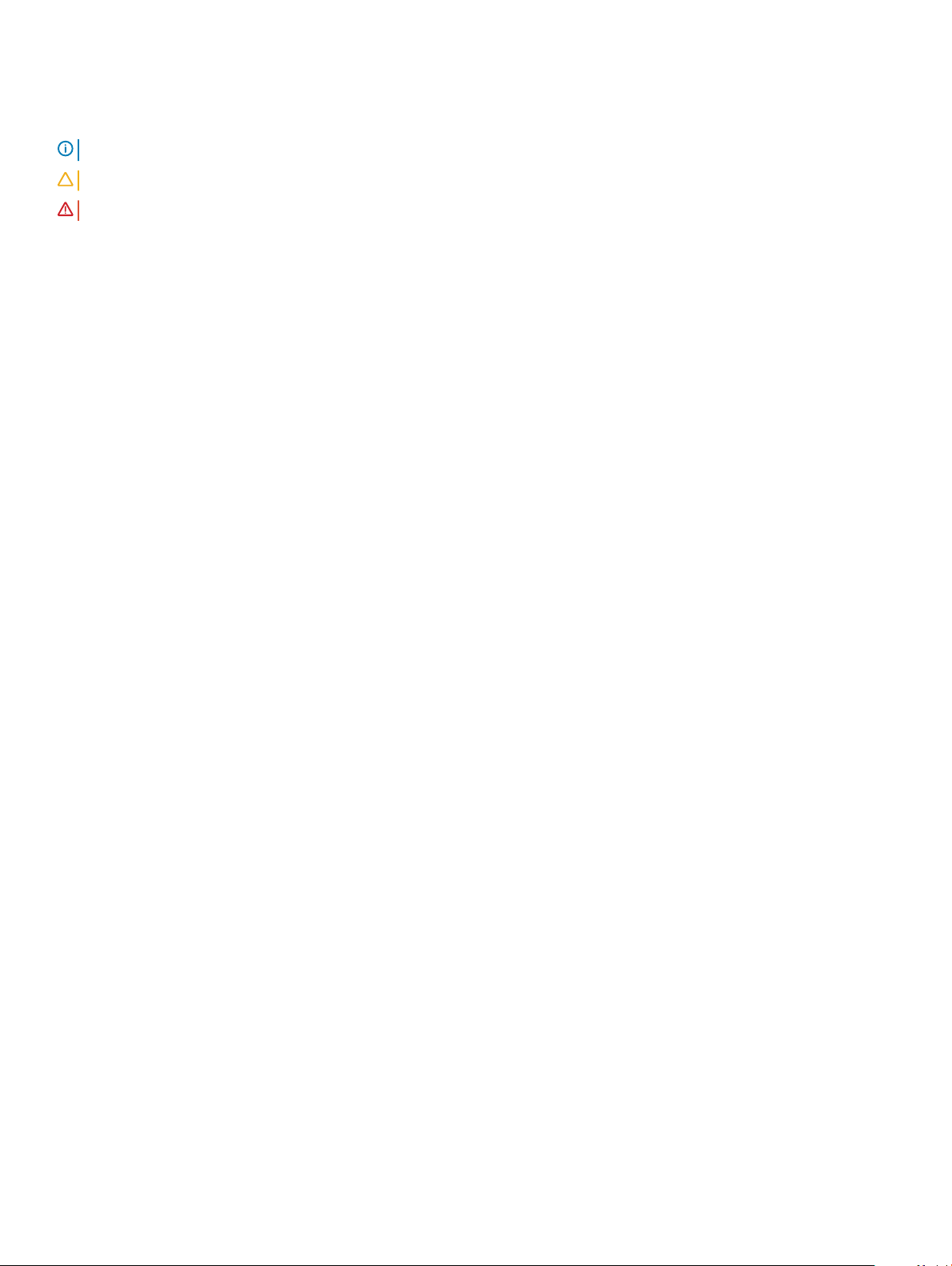
Notes, cautions, and warnings
NOTE: A NOTE indicates important information that helps you make better use of your product.
CAUTION: A CAUTION indicates either potential damage to hardware or loss of data and tells you how to avoid the problem.
WARNING: A WARNING indicates a potential for property damage, personal injury, or death.
© 2018 Dell Inc. or its subsidiaries. All rights reserved. Dell, EMC, and other trademarks are trademarks of Dell Inc. or its subsidiaries. Other trademarks
may be trademarks of their respective owners.
2018 - 03
Rev. A00
Page 3
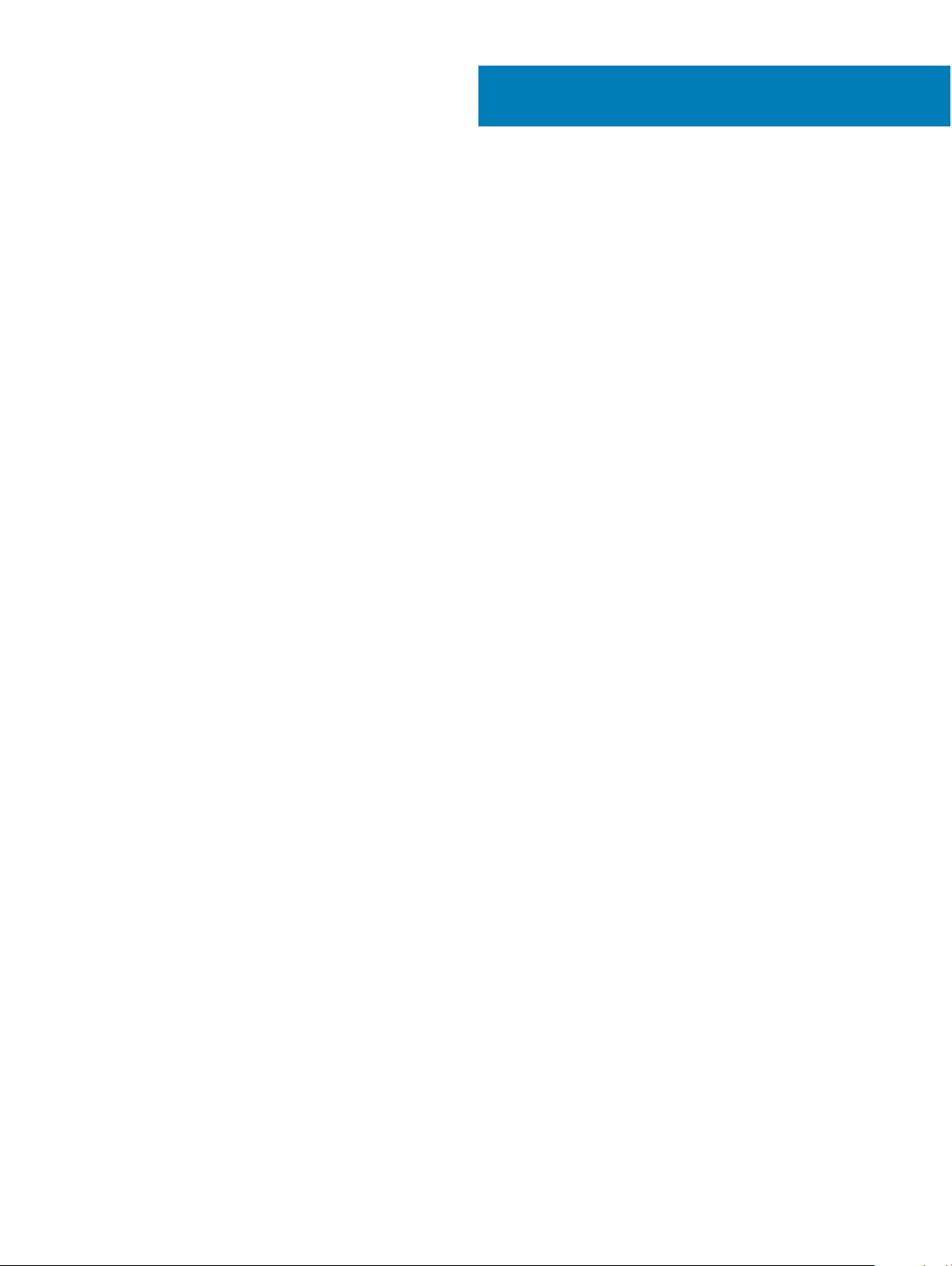
Contents
1 Set up your computer.....................................................................................................................................5
2 Chassis view.................................................................................................................................................. 7
Front open view..................................................................................................................................................................7
Back view............................................................................................................................................................................8
Left view..............................................................................................................................................................................8
Right view........................................................................................................................................................................... 9
Rear view...........................................................................................................................................................................10
3 System specications................................................................................................................................... 11
Dimensions and weight.....................................................................................................................................................11
Processor............................................................................................................................................................................11
System information...........................................................................................................................................................12
Operating system..............................................................................................................................................................12
Memory..............................................................................................................................................................................13
Ports and connectors.......................................................................................................................................................13
Communications............................................................................................................................................................... 14
Audio...................................................................................................................................................................................14
Video.................................................................................................................................................................................. 14
Storage...............................................................................................................................................................................15
Media card-reader............................................................................................................................................................15
Display................................................................................................................................................................................ 16
Keyboard............................................................................................................................................................................16
Camera...............................................................................................................................................................................17
Touchpad............................................................................................................................................................................17
Battery................................................................................................................................................................................17
Input device ......................................................................................................................................................................18
Environmental....................................................................................................................................................................18
Power adapter...................................................................................................................................................................19
4 System setup options.................................................................................................................................. 20
Boot Sequence.................................................................................................................................................................20
Navigation keys.................................................................................................................................................................21
System Setup overview................................................................................................................................................... 21
Accessing System Setup................................................................................................................................................. 21
General screen options.....................................................................................................................................................21
System Conguration screen options............................................................................................................................22
Video screen options....................................................................................................................................................... 25
Security screen options...................................................................................................................................................25
Secure Boot screen options............................................................................................................................................27
Intel Software Guard Extensions....................................................................................................................................27
Performance screen options...........................................................................................................................................28
Power Management screen options..............................................................................................................................28
Contents
3
Page 4
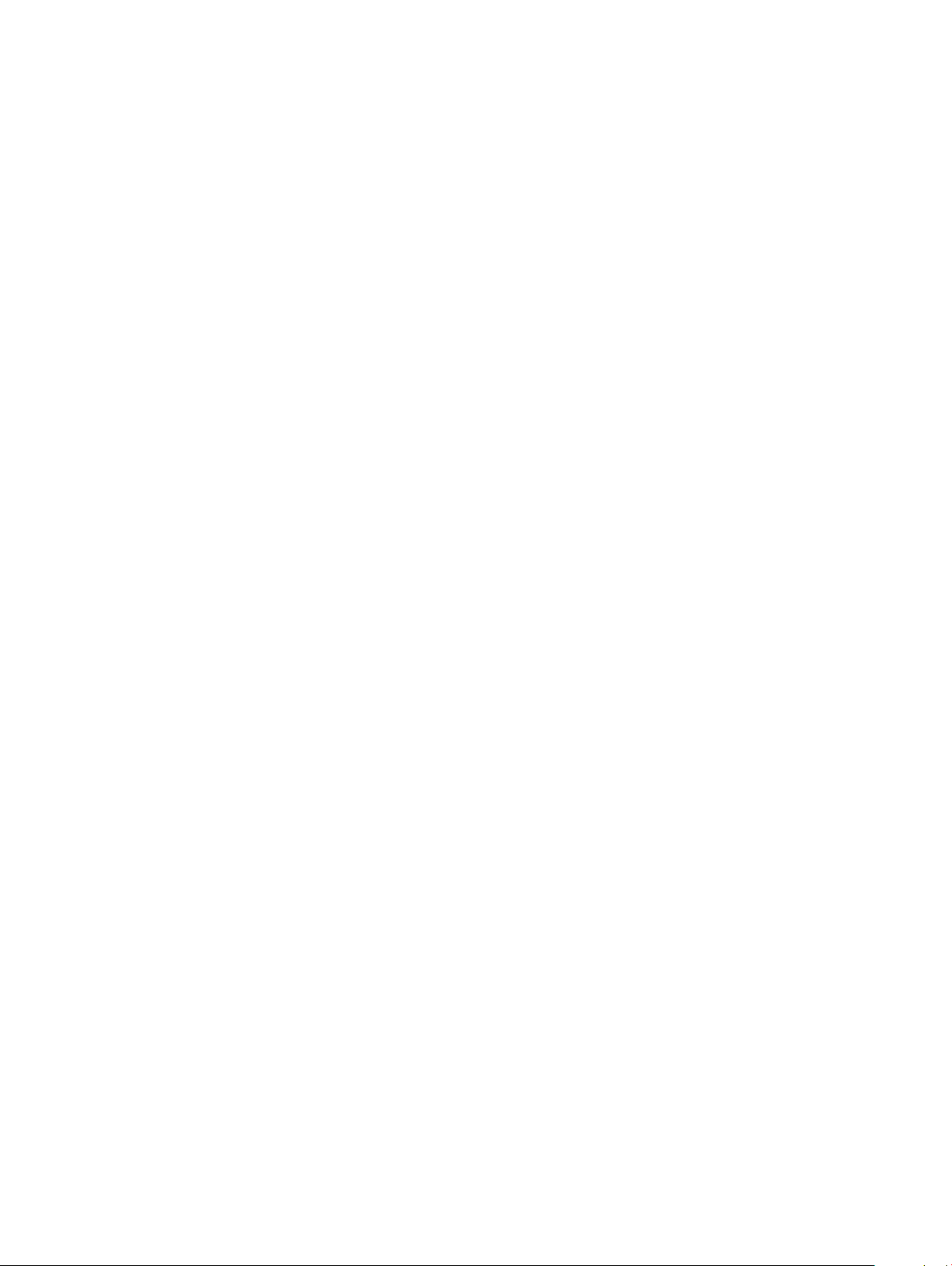
POST Behavior screen options...................................................................................................................................... 30
Virtualization support screen options.............................................................................................................................31
Wireless screen options................................................................................................................................................... 31
Maintenance screen options...........................................................................................................................................32
System Log screen options.............................................................................................................................................32
Updating the BIOS in Windows .....................................................................................................................................32
System and setup password...........................................................................................................................................33
Assigning a system password and setup password............................................................................................... 33
Deleting or changing an existing system setup password.................................................................................... 34
5 Software......................................................................................................................................................35
Supported operating systems........................................................................................................................................ 35
Downloading drivers........................................................................................................................................................ 35
Downloading the chipset driver..................................................................................................................................... 35
Intel chipset drivers..........................................................................................................................................................36
Intel HD Graphics drivers................................................................................................................................................ 36
6 Getting help.................................................................................................................................................37
Contacting Dell................................................................................................................................................................. 37
4 Contents
Page 5
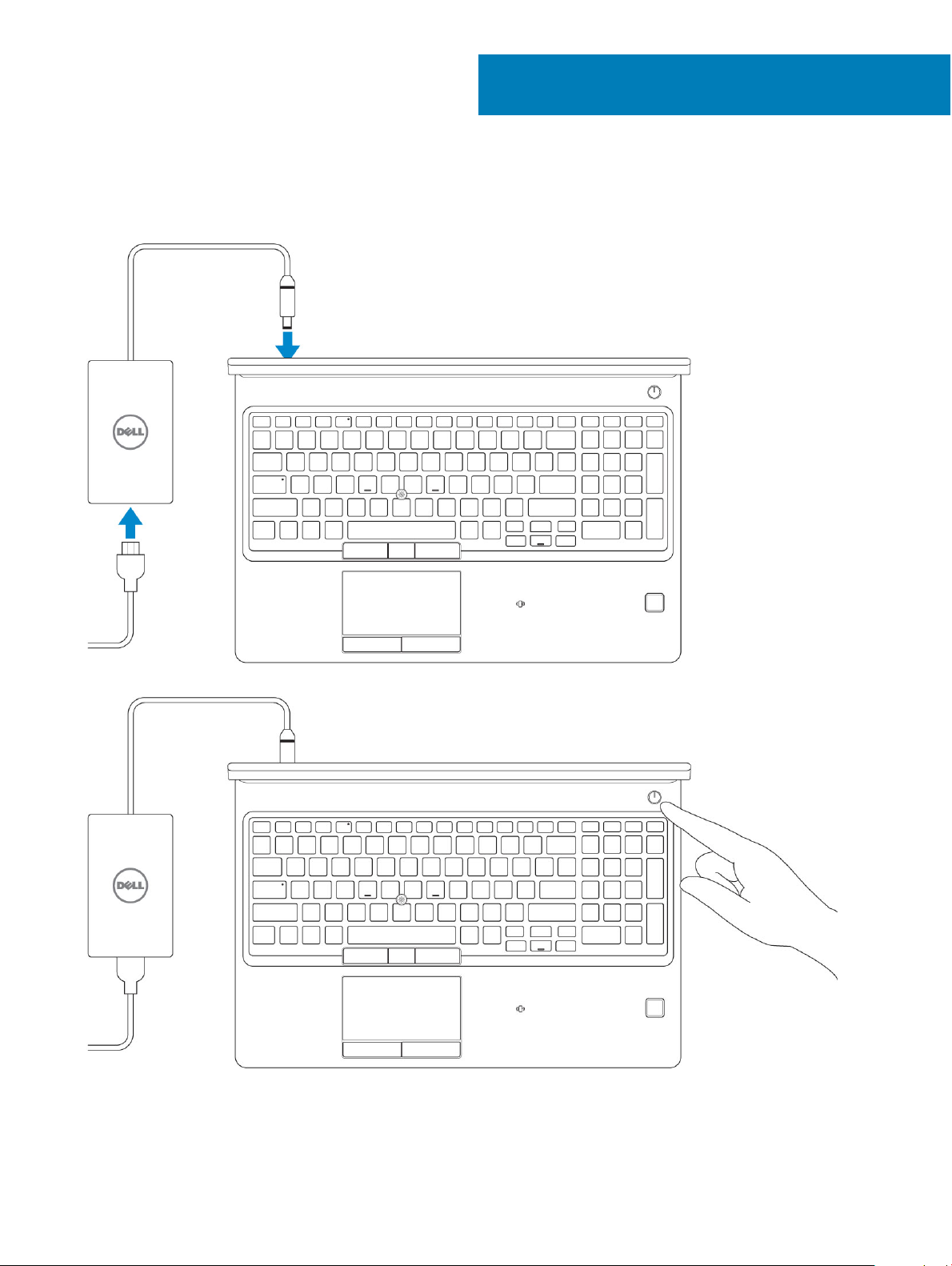
1 Connect the power adapter.
1
Set up your computer
2 Press the power button.
3 Follow the instructions on the screen to nish Windows setup:
a Connect to a network.
Set up your computer 5
Page 6
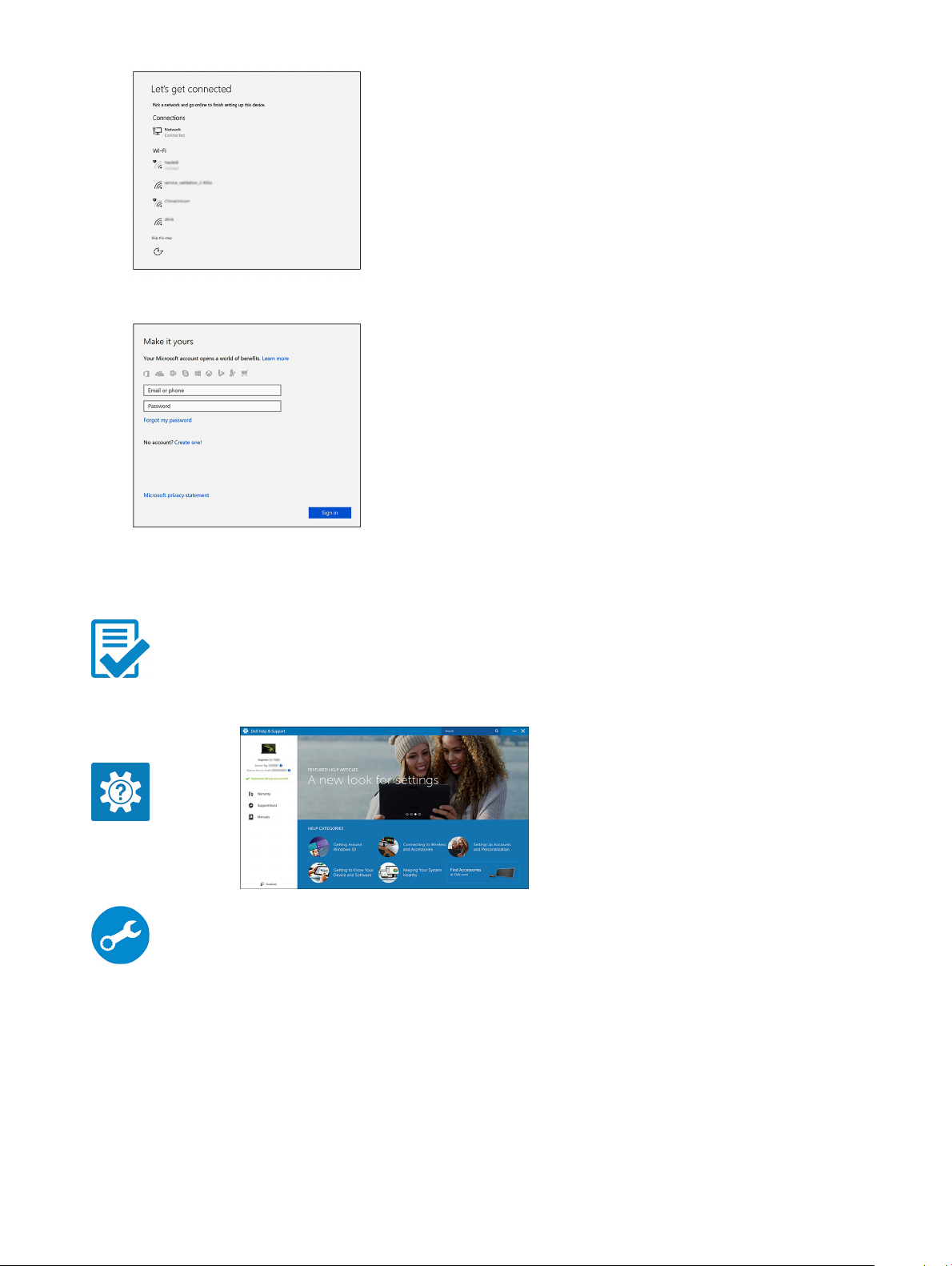
b Sign-in to your Microsoft account or create a new account.
4 Locate Dell apps.
Table 1. Locate Dell apps
Register your computer
Dell Help & Support
SupportAssist — Check and update your computer
Set up your computer
6
Page 7
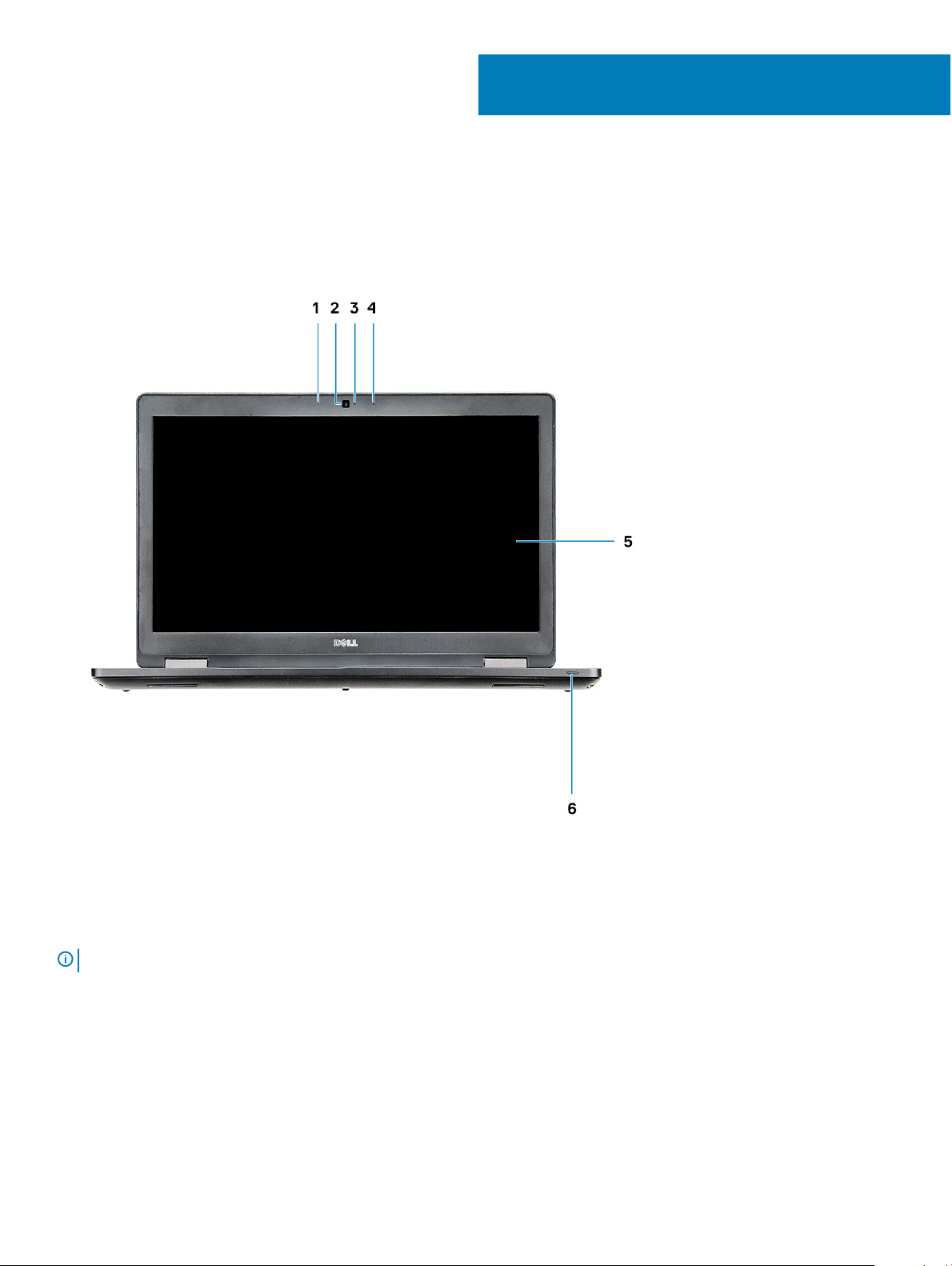
Front open view
2
Chassis view
1 Array microphone 2 Camera (optional)
3 Camera status light (optional) 4 Array microphone
5 LCD panel 6 Battery charge status light
NOTE: Computer shipped with HD camera module is standard , IR camera is optional.
Chassis view 7
Page 8
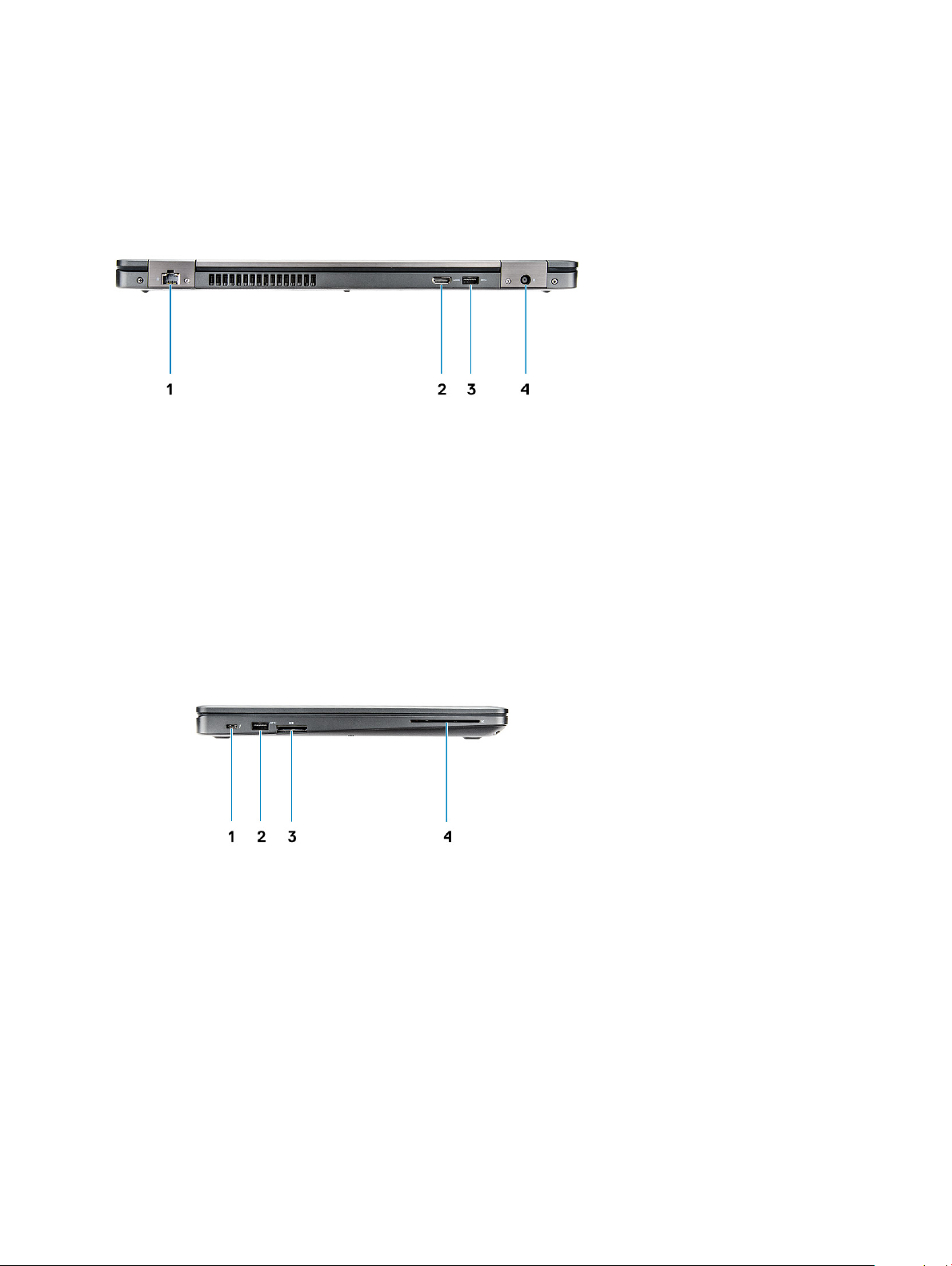
Back view
1 Network port 2 HDMI port
3 USB 3.1 Gen 1 port 4 Power connector port
Left view
1
Display Port over USB Type-C connector (optional
Thunderbolt™ 3)
3 SD Card reader 4 Smart Card reader (optional)
8 Chassis view
2 USB 3.1 Gen 1 port
Page 9
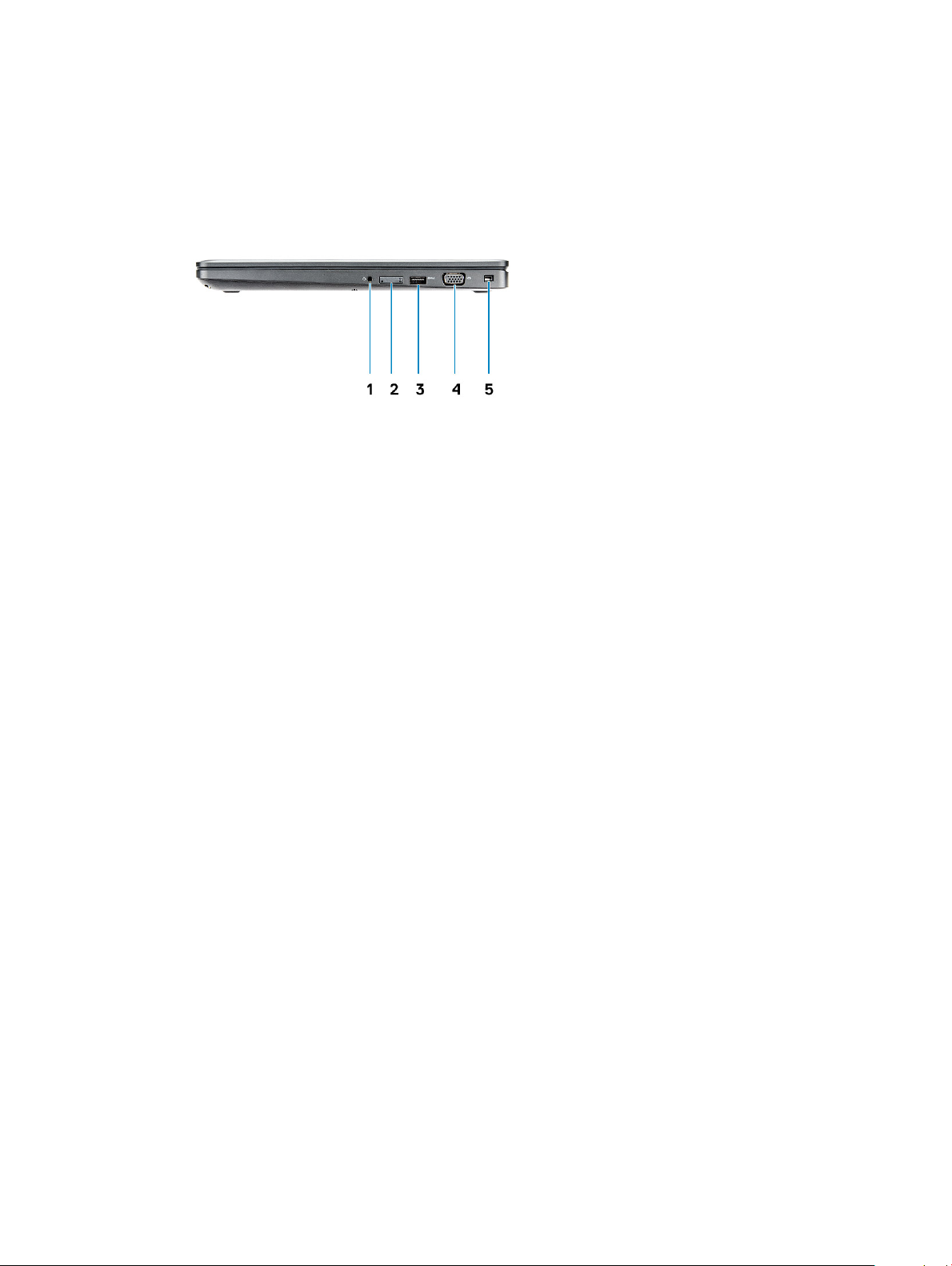
Right view
1 Headset port 2 SIM-card slot (optional)
3 USB 3.1 Gen 1 port 4 VGA port
5 Wedge lock slot
Chassis view 9
Page 10
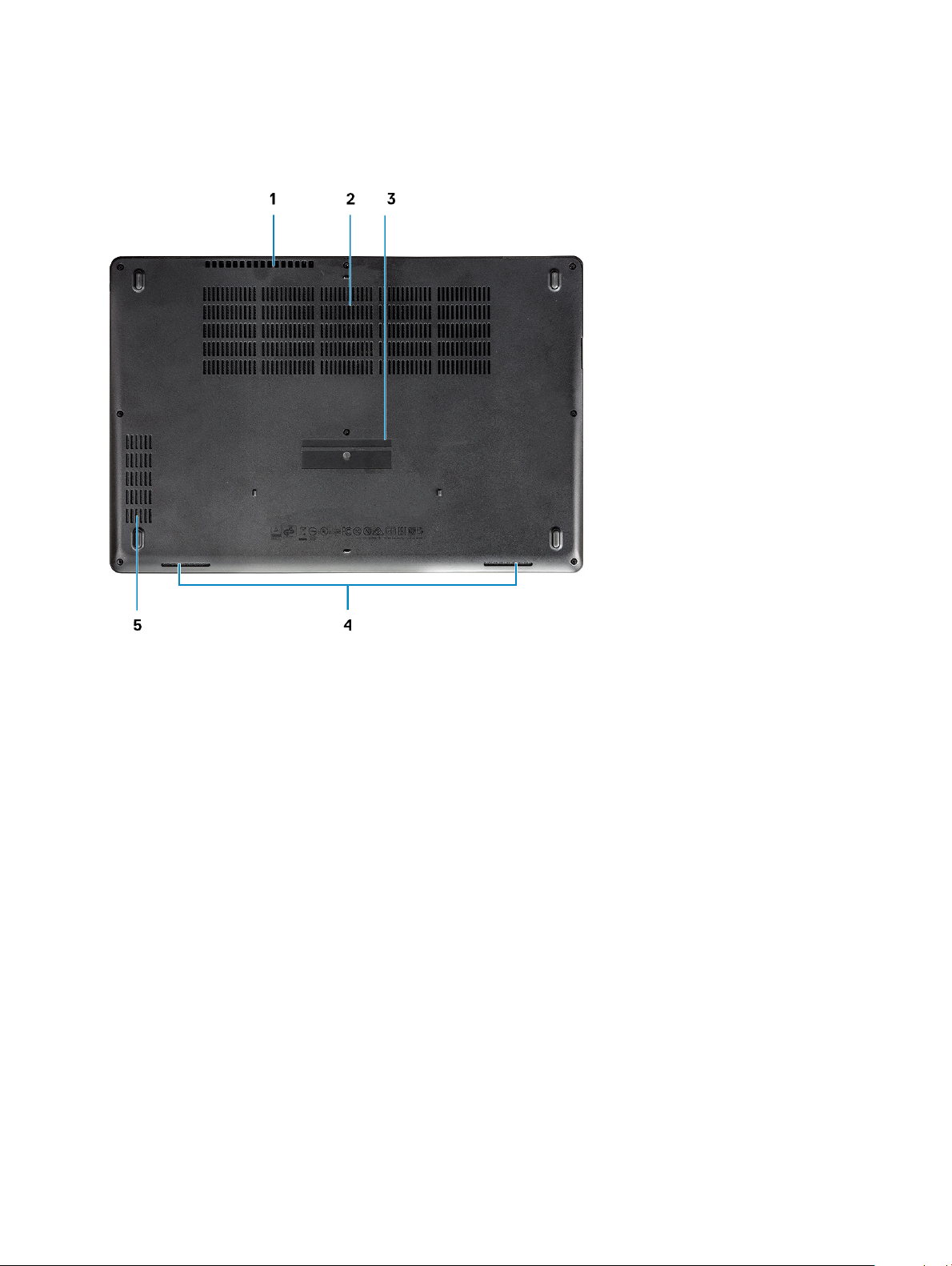
Rear view
1 Air vent 2 Air vent
3 Service Tag label 4 Speaker
5 Air vent
10 Chassis view
Page 11
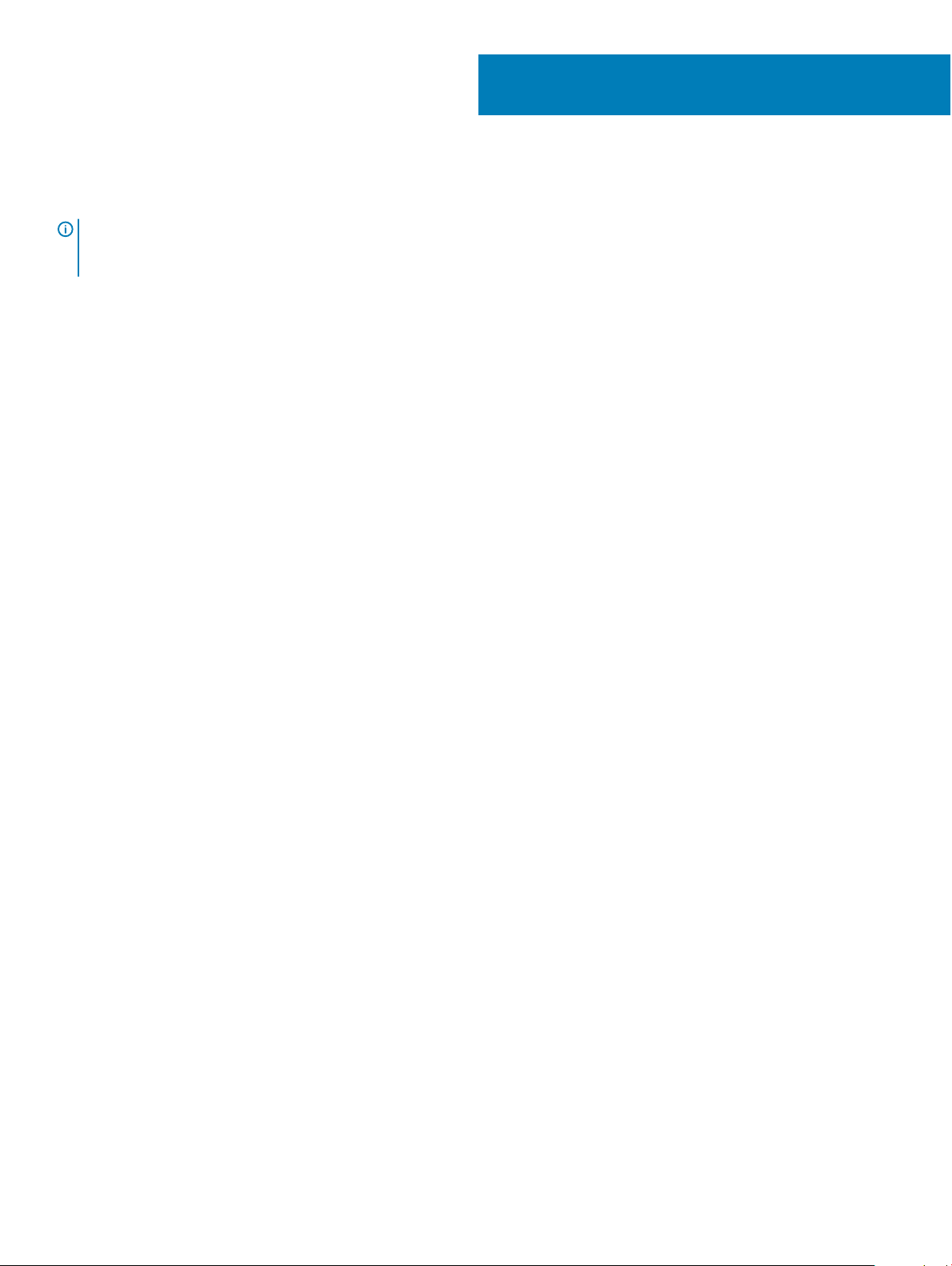
System specications
NOTE: Oerings may vary by region. The following specications are only those required by law to ship with your computer. For
more information about the conguration of your computer, go to Help and Support in your Windows operating system and
select the option to view information about your computer.
Topics:
• Dimensions and weight
• Processor
• System information
• Operating system
• Memory
• Ports and connectors
• Communications
• Audio
• Video
• Storage
• Media card-reader
• Display
• Keyboard
• Camera
• Touchpad
• Battery
• Input device
• Environmental
• Power adapter
3
Dimensions and weight
Table 2. Dimensions and weight
Height
Width 14.8 inch (376 mm)
Depth 9.9 inch (250.7 mm)
Weight Starting 4.48 lbs (2.03 kg)
• Front height - 0.8 inch (21.65 mm)
• Back height - 0.9 inch (24.3 mm)
Processor
Global Standard Products (GSP) are a subset of Dell’s relationship products that are managed for availability and synchronized transitions
on a worldwide basis. They ensure the same platform is available for purchase globally. This allows customers to reduce the number of
System specications 11
Page 12
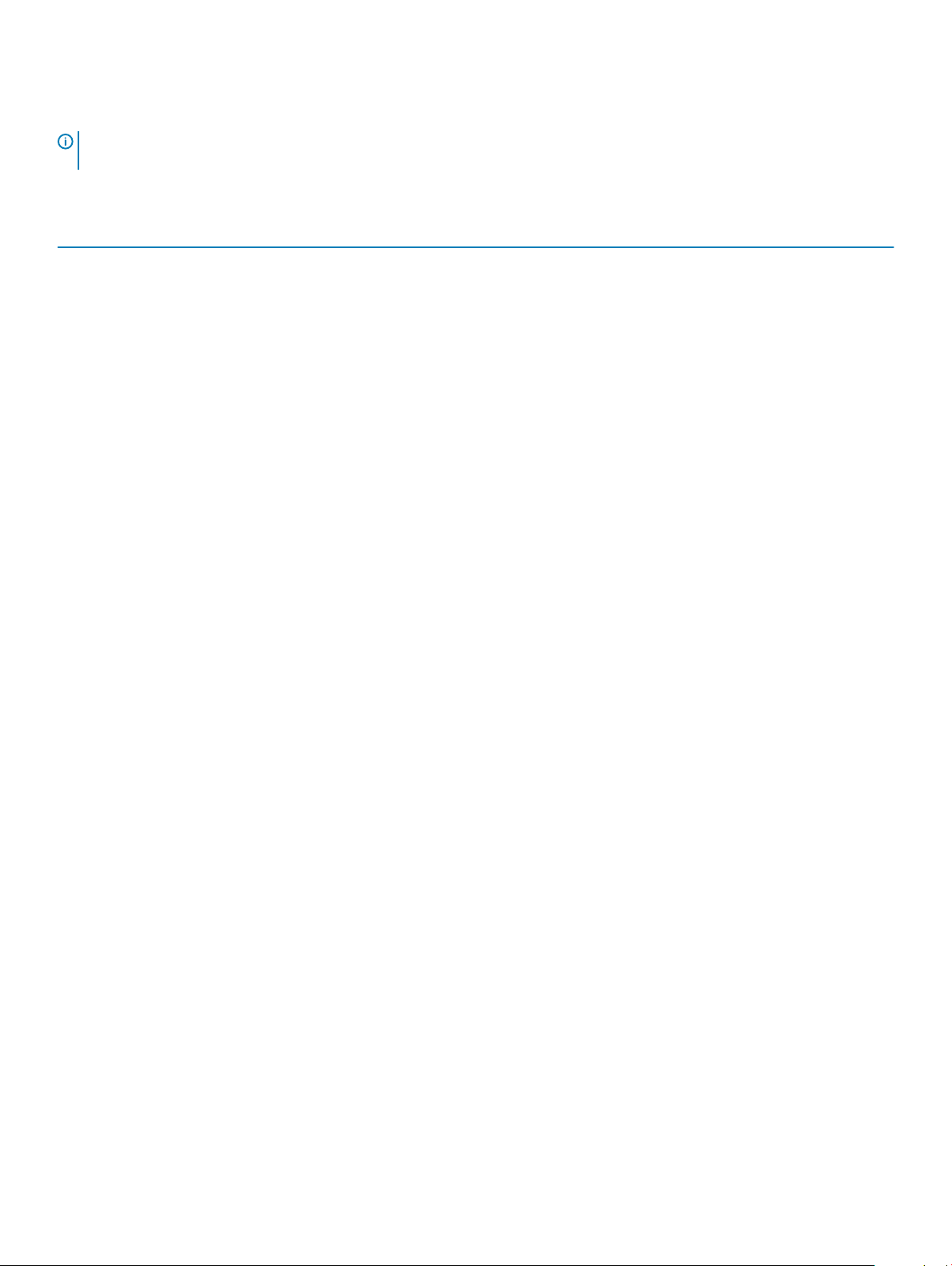
congurations managed on a worldwide basis, thereby reducing their costs. They also enable companies to implement global IT standards
by locking in specic product congurations worldwide. The following GSP processors identied below will be made available to Dell
customers.
NOTE: Processor numbers are not a measure of performance. Processor availability is subject to change and may vary by region/
country.
Table 3. Processor specications
Type UMA Graphics
Intel Core i5-8300H Processor (4 Core, 8M Cache, 2.3GHz, 35W
cTDP)
Intel UHD Graphics 630
Intel Core i5-8400H Processor (4 Core, 8M Cache, 2.5GHz, 35W
cTDP, vPro)
Intel Core i7-8750H Processor (6 Core, 9M Cache, 2.2GHz, Turbo,
35W cTDP)
Intel Core i7-8850H Processor (6 Core, 9M Cache, 2.6GHz, 35W
cTDP, vPro)
Mobile Intel Xeon-E-2176M Processor(6 Core, 12M Cache, 2.7GHz,
4.4GHz Turbo, 35W cTDP, vPro)
Intel UHD Graphics 630
Intel UHD Graphics 630
Intel UHD Graphics 630
Intel UHD Graphics P630
System information
Table 4. System information
Chipset Intel CM246 chipset
DRAM bus width 64-bit
FLASH EPROM {SP1 256 Mbits}
PCIe bus 100 Mhz
External bus frequency {DMI 3.0-8GT/s}
Operating system
Table 5. Operating system
Operating systems supported
12 System specications
• Windows 10 Home (64 bit)
• Windows 10 Professional (64 bit)
• Ubuntu 16.04 LTS (64bit)
• Windows 10 Pro for Workstations 64
• Red Hat 7.5
Page 13

Memory
Table 6. Memory specications
Minimum memory conguration
Maximum memory conguration
Number of slots
Maximum memory supported per slot
Memory options
Type DDR4 SDRAM Non-ECC memory
Speed
4 GB
32 GB
2 SODIMM
16 GB
• 4 GB - 1 x 4 GB
• 8 GB - 1 x 8 GB
• 8 GB - 2 x 4 GB
• 16 GB - 2 x 8 GB
• 16 GB - 1 x 16 GB
• 32 GB - 2 x 16 GB
Optional ECC memory for Mobile Intel Xeon Processor
2400/2666 MHz
Ports and connectors
Table 7. Ports and connectors
Memory card reader microSD 4.0 memory card reader
Smart card reader Yes (Optional)
USB
Security Noble wedge lock slot
Docking port DisplayPort over USB Type C (optional Thunderbolt 3)
Audio
Video
Network adapter One RJ-45 connector
Serial port NA
Parallel port NA
Three USB 3.1 Gen 1 (one with PowerShare)
• Universal audio jack
• Noise reduction array microphones
• HDMI 1.4 (UMA)
• One VGA
• HDMI 2.0 (Discrete)
System specications 13
Page 14

SIM card reader One uSIM card slot (optional)
Communications
Table 8. Communications
Network adapter
Wireless
Intel i219LM Gigabit (10/100/1000 Mbps) Ethernet Controller
(RJ-45 ) with Intel Remote Wake UP, PXE and Manageability
capabilities alerting (AMT 11 / DASH 1.1 )
• Wi-Fi 802.11 a,b.g,n/ac via M.2
• MU-MIMO RX
• Bluetooth via WLAN
• Mobile Broadband LTE
Audio
Table 9. Audio specications
Controller Realtek ALC3246-CG Controller with Waves MaxxAudio Pro
Type Multi-channel high-denition audio
Stereo conversion Digital audio-out through HDMI — up to 7.1 compressed and
uncompressed audio
Speakers Two (Bi-Directional speakers)
Internal interface
High-denition audio codec
Interface
Internal speaker amplier 2 W(RMS) per channel
Volume controls
• Universal audio jack
• High quality speakers
• Noise reducing array microphones
• Stereo headset/mic combo
Hot keys
Video
Table 10. Video
Controller Type CPU
Intel UHD
Graphics 630
Intel UHD
Graphics P630
UMA
Dependency
• Intel® Core
• Intel® Core
• Intel® Core
i5-8300H
i5-8400H
i7-8850H
Graphics
memory type
Integrated Shared system
Capacity External display
memory(Upto 32
GB)
support
VGA
HDMI 1.4(UMA)
HDMI 2.0(DSC)
eDP(Internal)
Maximum
resolution
HDMI 1.4 (UMA):
4096x2160 @ 30 Hz
HDMI 2.0 (DSC):
4096x2160 @ 60 Hz
14 System specications
Page 15

Controller Type CPU
Dependency
• Intel Xeon
Processor
E-2176M
Graphics
memory type
Capacity External display
support
Via Optional Type-C
Port: DisplayPort
Maximum
resolution
Analog: (VGA)
system 1920x1200
@ 60Hz
Max Digital: (DP 1.2
over Type-C Port)
4096x2304 @ 60Hz
Nvidia Quadro
P600
Discrete NA GDDR5
4GB DisplayPort
HDMI 2.0
HDMI 1.4 (UMA):
4096x2160 @ 30 Hz
HDMI 2.0 (DSC):
4096x2160 @ 60 Hz
Analog: (VGA)
system 1920x1200
@ 60Hz
Max Digital: (DP 1.2
over Type-C Port)
4096x2304 @ 60Hz
Storage
Table 11. Storage
Primary/Boot drive Primary interface Secondary drive Secondary interface Security option
SSD M.2 2280 SATA: up to 512GB,
OPAL SED options
SSD M.2 2280 PCIe/NVMe: up to 2TB,
OPAL SED options
specications
SATA AHCI, Up to 6
Gbps
PCIe 3 x4 NVME, Up to
32 Gbps
M.2 2230 (WWAN
slot)
M.2 2230 (WWAN
slot)
PCIe 3 x2 NVME, Up to 16
Gbps
PCIe 3 x2 NVME, Up to 16
Gbps
YES
YES
One 2.5 " HDD: up to 2TB, OPAL SED
options
SSD M.2 2230 PCIe/NVMe : up to
256GB (in WWAN slot only)
SSD M.2 2230 PCIe/NVMe : up to
256GB (in WWAN slot only)
SATA AHCI, Up to 6
Gbps
PCIe 3 x2 NVME, Up to
16 Gbps
PCIe 3 x2 NVME, Up to
16 Gbps
M.2 2230 (WWAN
slot)
M.2 2280 SATA SATA AHCI, Up to 6 Gbps NO
2.5" HDD SATA AHCI, Up to 6 Gbps NO
Media card-reader
Table 12. Media-card reader
Type One SD 4.0 card slot
Supported cards
specications
• SD 4.0
• Memory Stick, Pro, HG, Duo and XC
• SDHC
• Secure Digitale Xtended Capacity(SDXC) and Multi-Media Card
• SD UHS-I (Ultra High Speed-I) and SD UHS-II (Ultra High
Speed-II) FD/HD mode
PCIe 3 x2 NVME, Up to 16
Gbps
YES
System specications 15
Page 16

Display
Table 13. Display specications
Type
Height (Active area) 7.62 inch (193.5 mm)
Width (Active area) 13.55 inch (344.2 mm)
Diagonal 15.6 inch(396.25 mm)
Touch panel specication 10 nger touch support is supported on the embedded 15.6" touch
Luminance/Brightness (typical) 220/300 nits
Refresh rate 60 Hz
Horizontal viewing angle (min) +/- 40 degrees(HD)
• 15.6" HD (1366 x 768) Anti-glare (16:9) WLED, 220 nits, 45%
color gamut, non-touch, Carbon Fiber Reinforced Polymer LCD
Back
• 15.6" FHD WVA (1920 x 1080) Anti-glare (16:9) WLED, 300 nits,
non-touch, 72% color gamut w/ PremierColor, Carbon Fiber
Reinforced Polymer LCD Back
• 15.6" FHD WVA (1920 x 1080) Embedded Touch Display with
Truelife, 220 nits, 45% color gamut, Carbon Fiber Reinforced
Polymer LCD Back
panel.
+85/-85 degrees(FHD)
Vertical viewing angle (min) +10/- 30 degrees(HD)
+85/-85 degrees(FHD)
Keyboard
Table 14. Keyboard
Number of keys
Size Full sized
Backlit keyboard Yes(Optional)
Layout QWERTY/AZERTY/Kanji
specications
• 82 (U.S. and Canada)
• 83 (Europe)
• 84(Brazil)
• 86 (Japan)
• X= 19.05 mm key pitch
• Y= 19.05 mm key pitch
16 System specications
Page 17

Camera
Table 15. Camera specications
Resolution Camera:
• Still image: 0.92 megapixels
• Video: 1280x720 at 30 fps
Infrared camera (optional):
• Still image: 0.92 megapixels
• Video: 1280x720 at 30 fps
Diagonal viewing angle
• Camera : 74 degrees
• Infrared camera : 74 degrees
Touchpad
Table 16. Touchpad specications
Resolution
Dimensions
Multi-touch Supports up to 5 ngers. Gesture support is dependent on
• Horizontal: 1221
• Vertical: 661
• Width: 4.0 inch (101.7 mm )
• Height: 2.17 inch (55.2mm)
operating system.
Battery
Table 17. Battery
Specications
Type
Dimension
• 68 WHr,4 Cell, Li-ion/Polymer, ExpressCharge Capable Battery
• 68 WHr,4 Cell, Li-polymer, Long Cycle Life Battery
• 92 Whr, 6 Cell ExpressCharge Capable Li-ion/polymer Battery
1 68 WHr,4 Cell,Li-ion/Polymer
• Length: 233mm (9.17 inch)
• Width: 95.9mm ( 3.78 inch)
• Height: 7.05mm (0.28 inch)
• Weight: 340.00 g
2 68 WHr,4 cell, Li-polymer Battery
• Length: 233mm (9.17 inch)
• Width: 95.9mm ( 3.78 inch)
• Height: 7.05mm (0.28 inch)
System specications 17
Page 18

• Weight: 340.00 g
3 92 WHr,6 cell,Li-polymer
• Length: 332mm (13.07 inch)
• Width: 96mm (3.78 inch)
• Height: 7.7mm (0.303 inch)
• Weight: 450.00 g
Weight (maximum) 0.045 kg (0.99 lb )
Voltage
Life span 300 discharge/recharge cycles(Standard) and 1000discharge/
Charging time when the computer is o (approximate) 2-4 hours
Operating time Varies depending on operating conditions and can signicantly
Temperature range: Operating
Temperature range: Storage -20 °C to 65 °C (-4 °F to 149 °F)
Coin-cell battery ML1220
• 68 WHr - 7.6 VDC
• 68 WHr - 7.6 VDC
• 92 WHr - 11.4 VDC
recharge cycles(Long cycle)
reduce under certain power-intensive conditions
• Charge: 0 °C to 50 °C (32 °F to 122 °F)
• Discharge: 0 °C to 70 °C (32 °F to 158 °F)
Input device
• Single Point non-backlit Keyboard
• Dual Pointing backlit Keyboard
• Microsoft Precision Touchpad
Environmental
: For more details on Dell environmental features, please go to the environmental attributes section. See your specic
NOTE
region for availability.
Table 18. Environmental
Energy ecient power supply Internal
80 plus bronze certication 155W EPA bronze
80 plus platinum certication 240W EPA platinum
Customer replaceable unit No
Recyclable packaging Optional, US only
MultiPack packaging No
18 System specications
Page 19

Power adapter
Table 19. Power adapter specications
Type
Input Voltage 100 to 240 VAC
Input current (maximum)
Adapter size 7.4 mm Barrel Type
Input frequency 50 Hz to 60 Hz
Output current
Rated output voltage 19.5 VDC
Temperature range (Operating) -40º to 70º C (-40º to 158º F)
Temperature range (Non-Operating) -40º to 70º C (-40º to 158º F)
• 130 W adapter
• 130 W - 1.8 A
• 130 W - 6.7 A (continuous)
System specications 19
Page 20

System setup options
NOTE: Depending on the computer and its installed devices, the items listed in this section may or may not appear.
Topics:
• Boot Sequence
• Navigation keys
• System Setup overview
• Accessing System Setup
• General screen options
• System Conguration screen options
• Video screen options
• Security screen options
• Secure Boot screen options
• Intel Software Guard Extensions
• Performance screen options
• Power Management screen options
• POST Behavior screen options
• Virtualization support screen options
• Wireless screen options
• Maintenance screen options
• System Log screen options
• Updating the BIOS in Windows
• System and setup password
4
Boot Sequence
Boot Sequence allows you to bypass the System Setup–dened boot device order and boot directly to a specic device (for example:
optical drive or hard drive). During the Power-on Self Test (POST), when the Dell logo appears, you can:
• Access System Setup by pressing F2 key
• Bring up the one-time boot menu by pressing F12 key
The one-time boot menu displays the devices that you can boot from including the diagnostic option. The boot menu options are:
• Removable Drive (if available)
• STXXXX Drive
: XXX denotes the SATA drive number.
NOTE
• Optical Drive (if available)
• SATA Hard Drive (if available)
• Diagnostics
: Choosing Diagnostics, will display the ePSA diagnostics screen.
NOTE
20 System setup options
Page 21

The boot sequence screen also displays the option to access the System Setup screen.
Navigation keys
NOTE: For most of the System Setup options, changes that you make are recorded but do not take eect until you restart the
system.
Keys Navigation
Up arrow Moves to the previous eld.
Down arrow Moves to the next eld.
Enter Selects a value in the selected eld (if applicable) or follow the link in the eld.
Spacebar Expands or collapses a drop‐down list, if applicable.
Tab Moves to the next focus area.
NOTE: For the standard graphics browser only.
Esc Moves to the previous page until you view the main screen. Pressing Esc in the main screen displays a message
that prompts you to save any unsaved changes and restarts the system.
System Setup overview
System Setup allows you to:
• Change the system conguration information after you add, change, or remove any hardware in your computer.
• Set or change a user-selectable option such as the user password.
• Read the current amount of memory or set the type of hard drive installed.
Before you use System Setup, it is recommended that you write down the System Setup screen information for future reference.
CAUTION
computer to work incorrectly.
: Unless you are an expert computer user, do not change the settings for this program. Certain changes can cause your
Accessing System Setup
1 Turn on (or restart) your computer.
2 After the white Dell logo appears, press F2 immediately.
The System Setup page is displayed.
NOTE
: If you wait too long and the operating system logo appears, wait until you see the desktop. Then, shut down or
restart your computer and try again.
NOTE: After the Dell logo appears, you can also press F12 and then select BIOS setup.
General screen options
This section lists the primary hardware features of your computer.
Option
System Information This section lists the primary hardware features of your computer.
Description
• System Information: Displays BIOS Version, Service Tag, Asset Tag, Ownership Tag, Ownership Date,
Manufacture Date, and the Express Service Code.
System setup options 21
Page 22

Option Description
• Memory Information: Displays Memory Installed, Memory Available, Memory Speed, Memory Channels Mode,
Memory Technology, DIMM ASize, DIMM B Size,
• Processor Information: Displays Processor Type, Core Count, Processor ID, Current Clock Speed, Minimum
Clock Speed, Maximum Clock Speed, Processor L2 Cache, Processor L3 Cache, HT Capable, and 64-Bit
Technology.
• Device Information: Displays Primary Hard Drive, M.2 SATA2, M.2 SATA, M.2 PCIe SSD-0, LOM MAC Address,
Video Controller, Video BIOS Version, Video Memory, Panel Type, Native Resolution, Audio Controller, Wi-Fi
Device, WiGig Device, Cellular Device, Bluetooth Device.
Battery Information Displays the battery status and the type of AC adapter connected to the computer.
Boot Sequence Allows you to change the order in which the computer attempts to nd an operating system.
• Diskette Drive
• Internal HDD
• USB Storage Device
• CD/DVD/CD-RW Drive
• Onboard NIC
Advanced Boot
Options
UEFI Booth Path
Security
Date/Time Allows you to change the date and time.
This option allows you the legacy option ROMs to load. By default, the Enable Legacy Option ROMs is disabled.
This options controls whether or not the system will prompt the user to enter the Admin password when booting a
UEFI boot path from the F12 Boot Menu.
• Always, Except Internal HDD
• Always
• Never (by default enabled)
System Conguration screen options
Option
Integrated NIC Allows you to congure the integrated network controller. The options are:
Parallel Port Allows you to congure the parallel port on the docking station. The options are:
Description
• Disabled
• Enabled
• Enabled w/PXE: This option is enabled by default.
• Disabled
• AT: This option is enabled by default.
• PS2
• ECP
Serial Port Allows you to congure the integrated serial port. The options are:
• Disabled
• COM1: This option is enabled by default.
• COM2
• COM3
22 System setup options
Page 23

Option Description
• COM4
SATA Operation Allows you to congure the internal SATA hard-drive controller. The options are:
• Disabled
• AHCI
• RAID On: This option is enabled by default.
Drives Allows you to congure the SATA drives on board. All drives are enabled by default. The options are:
• SATA-0
• SATA-2
• SATA-4
• M.2 PCI-e SSD-0
SMART Reporting This eld controls whether hard drive errors for integrated drives are reported during system startup. This
technology is part of the SMART (Self Monitoring Analysis and Reporting Technology) specication. This option is
disabled by default.
• Enable SMART Reporting
USB Conguration
USB PowerShare This eld congures the USB PowerShare feature behavior. This option allows you to charge external devices using
This is an optional feature.
This eld congures the integrated USB controller. If Boot Support is enabled, the system is allowed to boot any
type of USB Mass Storage Devices (HDD, memory key, oppy).
If USB port is enabled, device attached to this port is enabled and available for OS.
If USB port is disabled, the OS cannot see any device attached to this port.
The options are:
• Enable USB Boot Support (by default enable)
• Enable External USB Port (by default enable)
• Enable Thunderbolt Ports (by default enable)
• Enable Thunderbolt Boot Support
• Always Allow Dell Docks (by default enable)
• Enable Thunderbolt (ans PCIe behind TBT) Pre-boot
• Security level — No Secuirty
• Security level — User Conguration(by default enable)
• Security level — Secure connect
• Security level — Display Port Only
NOTE: USB keyboard and mouse always work in the BIOS setup irrespective of these settings.
the stored system battery power through the USB PowerShare port.
Audio This eld enables or disables the integrated audio controller. By default, the Enable Audio option is selected. The
options are:
• Enable Microphone (by default enable)
• Enable Internal Speaker (by default enable)
System setup options 23
Page 24

Option Description
Keyboard
Illumination
Keyboard Backlight
Timeout on AC
Keyboard Backlight
Timeout on Battery
This eld lets you choose the operating mode of the keyboard illumination feature. The keyboard brightness level
can be set from 0% to 100%. The options are:
• Disabled
• Dim
• Bright (enabled by default)
The Keyboard Backlight Timeout dims out with AC option. The main keyboard illumination feature is not aected.
Keyboard Illumination will continue to support the various illumination levels. This eld has an eect when the
backlight is enabled.
• 5 seconds
• 10 seconds (enabled by default)
• 15 seconds
• 30 seconds
• 1 minute
• 5 minutes
• 15 minutes
• Never
The Keyboard Backlight Timeout dims out with Battery option. The main keyboard illumination feature is not
aected. Keyboard Illumination will continue to support the various illumination levels. This eld has an eect when
the backlight is enabled.
• 5 seconds
• 10 seconds (enabled by default)
• 15 seconds
• 30 seconds
• 1 minute
• 5 minutes
• 15 minutes
• Never
Keyboard Backlight
with AC
Touchscreen This elds controls whether the touchscreen is enabled or diabled.
Unobtrusive Mode This option, when enabled, pressing Fn+F7 turns o all light and sound emissions in the system. To resume normal
Miscellaneous
Devices
The Keyboard Backlight with AC option does not aect the main keyboard illumination feature. Keyboard
Illumination will continue to support the various illumination levels. This eld has an eect when the backlight is
enabled.
• Touchscreen (enabled by default)
operation, press Fn+F7 again. This option is disabled by default.
Allows you to enable or disable the following devices:
• Enable Camera —enabled by default
• Enable Hard Drive Free Fall Protection (enabled by default)
• Enable Secure Digital (SD) Card (enabled by default)
• Secure Digital (SD) Card Boot
• Secure Digital (SD) Card Read — only Mode
24 System setup options
Page 25

Video screen options
Option Description
LCD Brightness Allows you to set the display brightness depending up on the power source (On Battery and On AC).
NOTE: The video setting will be visible only when a video card is installed into the system.
Security screen options
Option Description
Admin Password Allows you to set, change, or delete the administrator (admin) password.
NOTE: You must set the admin password before you set the system or hard drive password. Deleting the
admin password automatically deletes the system password and the hard drive password.
NOTE: Successful password changes take eect immediately.
Default setting: Not set
System Password Allows you to set, change or delete the system password.
NOTE: Successful password changes take eect immediately.
Default setting: Not set
M.2 SATA SSD
Password
Strong Password Allows you to enforce the option to always set strong passwords.
Password
Conguration
Password Bypass Allows you to enable or disable the permission to bypass the System and the Internal HDD password, when they
Password Change Allows you to enable the disable permission to the System and Hard Drive passwords when the admin password is
Allows you to set, change, or delete the M.2 SATA SSD password.
NOTE: Successful password changes take eect immediately.
Default setting: Not set
Default Setting: Enable Strong Password is not selected.
NOTE: If Strong Password is enabled, Admin and System passwords must contain at least one uppercase
character, one lowercase character and be at least 8 characters long.
Allows you to determine the minimum and maximum length of Administrator and System passwords.
are set. The options are:
• Disabled
• Reboot bypass
Default setting: Disabled
set.
Default setting: Allow Non-Admin Password Changes is selected.
Non-Admin Setup
Changes
Allows you to determine whether changes to the setup options are allowed when an Administrator Password is set.
If disabled the setup options are locked by the admin password.
System setup options 25
Page 26

Option Description
UEFI Capsule
Firmware Updates
TPM 2.0 Security Allows you to enable the Trusted Platform Module (TPM) during POST. The options are:
Computrace Allows you to activate or disable the optional Computrace software The options are:
Allows yout to control whether this system allows BIOS updates via UEFI capsule update packages.
• Enable UEFI Capsule Firmware Updates (enabled by default)
• TPM On (enabled by default)
• Clear
• PPI Bypass for Enabled Commands(enabled by default)
• Attestation Enable (enabled by default)
• Key Storage Enable (enabled by default)
• PPI Bypass for Disabled Commands
• SHA-256 (enabled by default)
• Disabled
• Enabled
NOTE: To upgrade or downgrade TPM1.2/2.0, download the TPM wrapper tool (software).
• Deactivate
• Disable
• Activate
NOTE: The Activate and Disable options will permanently activate or disable the feature and no further
changes will be allowed
Default setting: Deactivate
CPU XD Support Allows you to enable the Execute Disable mode of the processor.
Enable CPU XD Support (default)
OROM Keyboard
Access
Admin Setup
Lockout
Master Password
Lockout
Allows you to set an option to enter the Option ROM Conguration screens using hotkeys during boot. The options
are:
• Enable
• One Time Enable
• Disable
Default setting: Enable
Allows you to prevent users from entering Setup when an Administrator password is set.
Default Setting: Disabled
Allows you to disable master password support. Hard disk password need to be cleared before the setting can be
changed
• Enable Master Password Lockout (Disabled)
26 System setup options
Page 27

Secure Boot screen options
Option Description
Secure Boot Enable This option enables or disables the Secure Boot feature.
• Disabled
• Enabled
Default setting: Enabled.
Expert Key
Management
Allows you to manipulate the security key databases only if the system is in Custom Mode. The Enable Custom
Mode option is disabled by default. The options are:
• PK
• KEK
• db
• dbx
If you enable the Custom Mode, the relevant options for PK, KEK, db, and dbx appear. The options are:
• Save to File—Saves the key to a user-selected le
• Replace from File—Replaces the current key with a key from a user-selected le
• Append from File—Adds a key to the current database from a user-selected le
• Delete—Deletes the selected key
• Reset All Keys—Resets to default setting
• Delete All Keys—Deletes all the keys
NOTE: If you disable the Custom Mode, all the changes made will be erased and the keys will restore to
default settings.
Intel Software Guard Extensions
Option
Description
Intel SGX Enable This elds species you to provide a secured environment for running code/storing sensitive information in the
context of the main OS. The options are:
• Disabled
• Enabled
• Software Controlled: This option is enabled by default.
Enclave Memory
Size
This option sets SGX Enclave Reserve Memory Size. The option are:
• 32 MB
• 64 MB
• 128 MB
System setup options 27
Page 28

Performance screen options
Option Description
Multi Core Support This eld species whether the process has one or all cores enabled. The performance of some applications
improves with the additional cores.
• All (By default enabled)
• 1
• 2
• 3
Intel SpeedStep Allows you to enable or disable the Intel SpeedStep feature.
• Enable Intel SpeedStep
Default setting: The option is enabled.
C-States Control Allows you to enable or disable the additional processor sleep states.
• C states
Default setting: The option is enabled.
Intel TurboBoost Allows you to enable or disable the Intel TurboBoost mode of the processor.
• Enable Intel TurboBoost
Default setting: The option is enabled.
Power Management screen options
Option
AC Behavior Allows you to enable or disable the computer from turning on automatically when an AC adapter is connected.
Auto On Time Allows you to set the time at which the computer must turn on automatically. The options are:
USB Wake Support Allows you to enable USB devices to wake the system from Standby.
Description
Default setting: Wake on AC is not selected.
• Disabled
• Every Day
• Weekdays
• Select Days
Default setting: Disabled
NOTE: This feature is only functional when the AC power adapter is connected. If the AC power adapter
is removed during Standby, the system setup removes power from all the USB ports to conserve battery
power.
• Enable USB Wake Support
• Wake on Dell USB-C Dock (By default enable)
28 System setup options
Page 29

Option Description
Wireless Radio
Control
Wake on LAN/
WLAN
Block Sleep This option lets you block entering to sleep (S3 state) in operating system environment.
Peak Shift This option enables you to minimize the AC power consumption during the peak power times of day. After you
Allows you to enable or disable the feature that automatically switches from wired or wireless networks without
depending on the physical connection.
• Control WLAN Radio
• Control WWAN Radio
Default setting: The option is disabled.
Allows you to enable or disable the feature that powers on the computer from the O state when triggered by a
LAN signal.
• Disabled
• LAN Only
• WLAN Only
• LAN or WLAN
Default setting: Disabled
Block Sleep (S3 state)
Default setting: This option is disabled
enable this option, your system runs only in battery even if the AC is attached.
Advanced Battery
Charge
Conguration
Primary Battery
Charge
Conguration
Sleep Mode This option is used to select which sleep mode will be used by operating system.
This option enables you to maximize the battery health. By enabling this option, your system uses the standard
charging algorithm and other techniques, during the non-work hours to improve the battery health.
Disabled
Default setting: Disabled
Allows you to select the charging mode for the battery. The options are:
• Adaptive
• Standard — Fully charges your battery at a standard rate.
• ExpressCharge — The battery charges over a shorter period of time using Dell’s fast charging technology. This
option is enabled by default.
• Primarily AC use
• Custom
If Custom Charge is selected, you can also congure Custom Charge Start and Custom Charge Stop.
NOTE: All charging mode may not be available for all the batteries. To enable this option, disable the
Advanced Battery Charge Conguration option.
• OS Automatic Selection
• Force S3 (By default enable)
Type-C Connector
Power
This option lets you set the maximum power that can be drawn from the USB Type-C connector.
• 7.5 Watts (By default enable)
System setup options 29
Page 30

Option Description
• 15 Watts
POST Behavior screen options
Option Description
Adapter Warnings Allows you to enable or disable the system setup (BIOS) warning messages when you use certain power adapters.
Default setting: Enable Adapter Warnings
Keypad
(Embedded)
Mouse/Touchpad Allows you to dene how the system handles mouse and touch pad input. The options are:
Numlock Enable Allows you to enable the Numlock option when the computer boots.
Fn Key Emulation Allows you to set the option where the Scroll Lock key is used to simulate the Fn key feature.
Fn Lock Options
Allows you to choose one of two methods to enable the keypad that is embedded in the internal keyboard.
• Fn Key Only: This option is enabled by default.
• By Numlock
NOTE: When setup is running, this option has no eect. Setup works in Fn Key Only mode.
• Serial Mouse
• PS2 Mouse
• Touchpad/PS-2 Mouse: This option is enabled by default.
Enable Network. This option is enabled by default.
Enable Fn Key Emulation (default)
Allows you to let hot key combinations Fn + Esc toggle the primary behavior of F1–F12, between their standard
and secondary functions. If you disable this option, you cannot toggle dynamically the primary behavior of these
keys. The available options are:
• Fn Lock. This option is selected by default.
• Lock Mode Disable/Standard
• Lock Mode Enable/Secondary
Fastboot Allows you to speed up the boot process by bypassing some of the compatibility steps. The options are:
• Minimal
• Thorough (default)
• Auto
Extended BIOS
POST Time
Full Screen Logo This option will display full screen logo if your image match screen resolution
30 System setup options
Allows you to create an additional preboot delay. The options are:
• 0 seconds. This option is enabled by default.
• 5 seconds
• 10 seconds
• Enable Full Screen Logo
Page 31

Option Description
Warnings and Error This option will cause the boot process to only pause when warnings or errors are detected.
• Prompt on Warnings and Errors This option is enabled by default.
• Continue on Warnings
• Continue on Warnings and Errors
NOTE: Error deemed critical to the operation of the system hardware will always halt the system.
Virtualization support screen options
Option Description
Virtualization Allows you to enable or disable the Intel Virtualization Technology.
Enable Intel Virtualization Technology: This option is enabled by default.
VT for Direct I/O Enables or disables the Virtual Machine Monitor (VMM) from utilizing the additional hardware capabilities provided
by Intel® Virtualization technology for direct I/O.
Enable VT for Direct I/O: This option is enabled by default.
Trusted Execution This option species whether a Measured Virtual Machine Monitor (MVMM) can utilize the additional hardware
capabilities provided by Intel Trusted Execution Technology. The TPM Virtualization Technology, and Virtualization
technology for direct I/O must be enabled to use this feature.
Trusted Execution: This option is enabled by default.
Wireless screen options
Option
Wireless Switch Allows to set the wireless devices that can be controlled by the wireless switch. The options are:
Wireless Device
Enable
Description
• WWAN
• GPS (on WWAN Module)
• WLAN/WiGig
• Bluetooth
All the options are enabled by default.
NOTE: For WLAN and WiGig enable or disable controls are tied together and they cannot be enabled or
disabled independently.
Allows you to enable or disable the internal wireless devices.
• WWAN/GPS
• WLAN/WiGig
• Bluetooth
All the options are enabled by default.
System setup options 31
Page 32

Maintenance screen options
Option Description
Service Tag Displays the Service Tag of your computer.
Asset Tag Allows you to create a system asset tag if an asset tag is not already set. This option is not set by default.
BIOS Downgrade This controls ashing of the system rmware to previous revisions.
• Allows BIOS Downgrade (enabled by default)
Data Wipe This eld allows users to erase the data securely from all internal storage devices. The following is list of devices
aected:
• Internal SATA HDD/SSD
• Internal M.2 SATA SDD
• Internal M.2 PCIe SSD
• Internal eMMC
BIOS Recovery This eld allows you to recover from certain corrupted BIOS conditions from a recover le on the user primary hard
drive or an external USB key.
• BIOS Recovery from Hard Drive (enabled by default)
• BIOS Auto-Recovery
• Always perform Integrity Check
System Log screen options
Option
BIOS Events Allows you to view and clear the System Setup (BIOS) POST events.
Thermal Events Allows you to view and clear the System Setup (Thermal) events.
Power Events Allows you to view and clear the System Setup (Power) events.
Description
Updating the BIOS in Windows
It is recommended to update your BIOS (System Setup), when you replace the system board or if an update is available. For laptops, ensure
that your computer battery is fully charged and connected to a power outlet
: If BitLocker is enabled, it must be suspended prior to updating the system BIOS, and then re-enabled after the BIOS
NOTE
update is completed.
1 Restart the computer.
2 Go to Dell.com/support.
• Enter the Service Tag or Express Service Code and click Submit.
• Click Detect Product and follow the instructions on screen.
3 If you are unable to detect or nd the Service Tag, click Choose from all products.
4 Choose the Products category from the list.
: Choose the appropriate category to reach the product page
NOTE
5 Select your computer model and the Product Support page of your computer appears.
6 Click Get drivers and click Drivers and Downloads.
The Drivers and Downloads section opens.
System setup options
32
Page 33

7 Click Find it myself.
8 Click BIOS to view the BIOS versions.
9 Identify the latest BIOS le and click Download.
10 Select your preferred download method in the Please select your download method below window, click Download File.
The File Download window appears.
11 Click Save to save the le on your computer.
12 Click Run to install the updated BIOS settings on your computer.
Follow the instructions on the screen.
NOTE: It is recommended not to update the BIOS version for more than three revisions. For example: If you want to update the
BIOS from 1.0 to 7.0, then install version 4.0 rst and then install version 7.0.
System and setup password
Table 20. System and setup password
Password type Description
System password Password that you must enter to log on to your system.
Setup password Password that you must enter to access and make changes to the
BIOS settings of your computer.
You can create a system password and a setup password to secure your computer.
CAUTION
CAUTION: Anyone can access the data stored on your computer if it is not locked and left unattended.
NOTE: System and setup password feature is disabled.
: The password features provide a basic level of security for the data on your computer.
Assigning a system password and setup password
You can assign a new System Password only when the status is in Not Set.
To enter the system setup, press F2 immediately after a power-on or re-boot.
1 In the System BIOS or System Setup screen, select Security and press Enter.
The Security screen is displayed.
2 Select System Password and create a password in the Enter the new password eld.
Use the following guidelines to assign the system password:
• A password can have up to 32 characters.
• The password can contain the numbers 0 through 9.
• Only lower case letters are valid, upper case letters are not allowed.
• Only the following special characters are allowed: space, (”), (+), (,), (-), (.), (/), (;), ([), (\), (]), (`).
3 Type the system password that you entered earlier in the Conrm new password eld and click OK.
4 Press Esc and a message prompts you to save the changes.
5 Press Y to save the changes.
The computer reboots.
System setup options
33
Page 34

Deleting or changing an existing system setup password
Ensure that the Password Status is Unlocked (in the System Setup) before attempting to delete or change the existing System and/or
Setup password. You cannot delete or change an existing System or Setup password, if the Password Status is Locked.
To enter the System Setup, press F2 immediately after a power-on or reboot.
1 In the System BIOS or System Setup screen, select System Security and press Enter.
The System Security screen is displayed.
2 In the System Security screen, verify that Password Status is Unlocked.
3 Select System Password, alter or delete the existing system password and press Enter or Tab.
4 Select Setup Password, alter or delete the existing setup password and press Enter or Tab.
NOTE: If you change the System and/or Setup password, re-enter the new password when promoted. If you delete the
System and/or Setup password, conrm the deletion when promoted.
5 Press Esc and a message prompts you to save the changes.
6 Press Y to save the changes and exit from System Setup.
The computer reboot.
34 System setup options
Page 35

Supported operating systems
The following list shows supported operating systems
Table 21. Supported operating systems
Supported operating systems Operating System Description
Microsoft Windows
• Microsoft Windows 10 Pro (64-bit)
• Microsoft Windows 10 Home (64-bit)
• Windows 10 Pro for Workstations 64
5
Software
Other
OS Media Support
• Ubuntu 16.04 LTS 64-bit
• Red Hat 7.5
• Dell.com/support to download eligible Windows OS
• USB media available for upsell
Downloading drivers
1 Turn on the laptop.
2 Go to Dell.com/support.
3 Click Product Support, enter the Service Tag of your laptop, and then click Submit.
NOTE
: If you do not have the Service Tag, use the auto detect feature or manually browse for your laptop model.
4 Click Drivers and Downloads.
5 Select the operating system installed on your laptop.
6 Scroll down the page and select the driver to install.
7 Click Download File to download the driver for your laptop.
8 After the download is complete, navigate to the folder where you saved the driver le.
9 Double-click the driver le icon and follow the instructions on the screen.
Downloading the chipset driver
1 Turn on the laptop.
2 Go to Dell.com/support.
3 Click Product Support, enter the Service Tag of your laptop, and then click Submit.
: If you do not have the Service Tag, use the autodetect feature or manually browse for your laptop model.
NOTE
4 Click Drivers and Downloads.
5 Select the operating system installed on your laptop.
6 Scroll down the page, expand Chipset, and select your chipset driver.
7 Click Download File to download the latest version of the chipset driver for your laptop.
Software 35
Page 36

8 After the download is complete, navigate to the folder where you saved the driver le.
9 Double-click the chipset driver le icon and follow the instructions on the screen.
Intel chipset drivers
Verify if the Intel chipset drivers are already installed in the laptop.
Table 22. Intel chipset drivers
Before installation After installation
Intel HD Graphics drivers
Verify if the Intel HD Graphics drivers are already installed in the laptop.
Table 23. Intel HD Graphics drivers
Before installation After installation
36 Software
Page 37

6
Getting help
Contacting Dell
NOTE: If you do not have an active Internet connection, you can nd contact information on your purchase invoice, packing slip,
bill, or Dell product catalog.
Dell provides several online and telephone-based support and service options. Availability varies by country and product, and some services
may not be available in your area. To contact Dell for sales, technical support, or customer service issues:
1 Go to Dell.com/support.
2 Select your support category.
3 Verify your country or region in the Choose a Country/Region drop-down list at the bottom of the page.
4 Select the appropriate service or support link based on your need.
Getting help 37
