Page 1
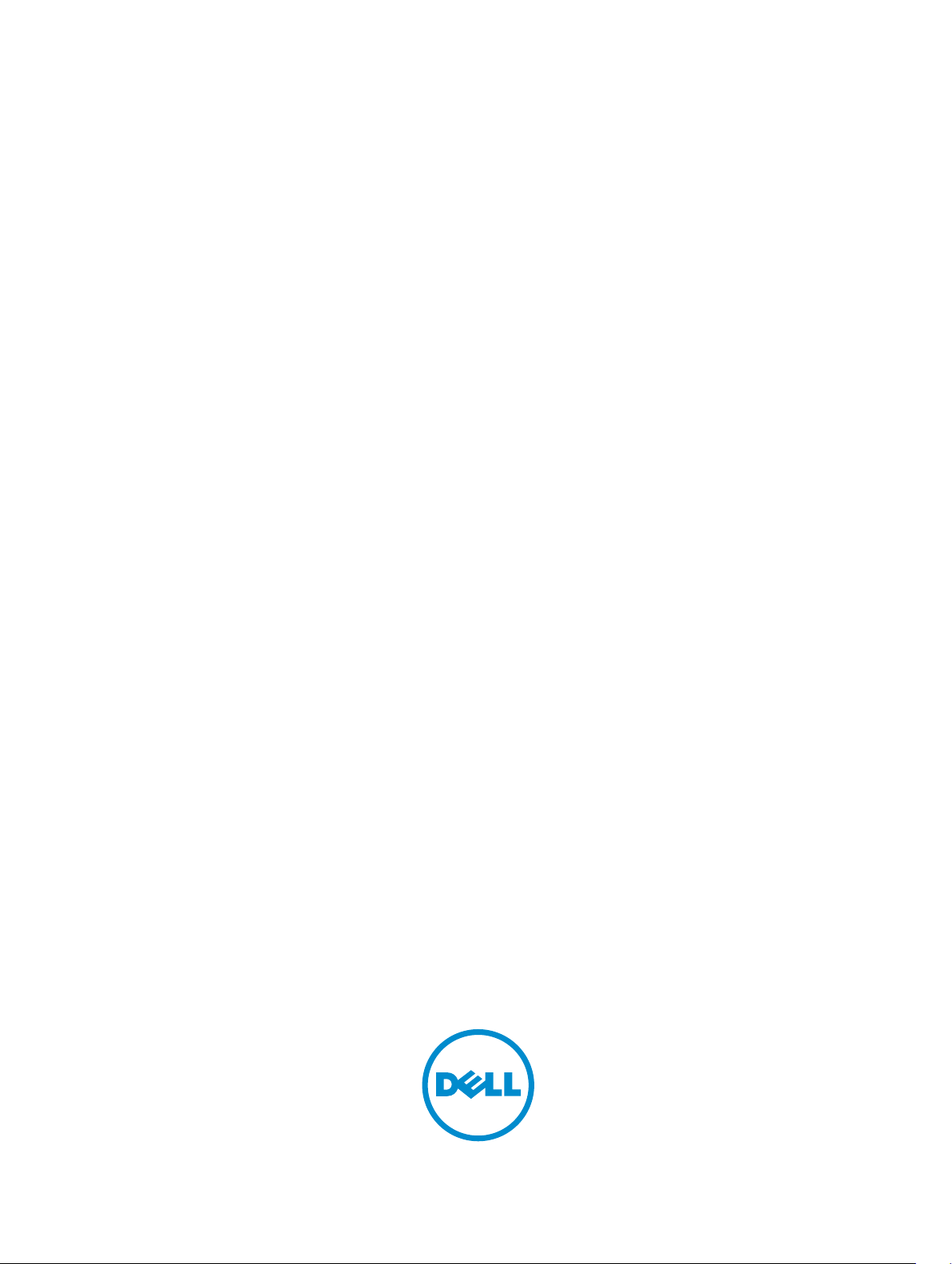
Dell Vostro 24–5460
Owner's Manual
Regulatory Model: W12C
Regulatory Type: W12C007
Page 2
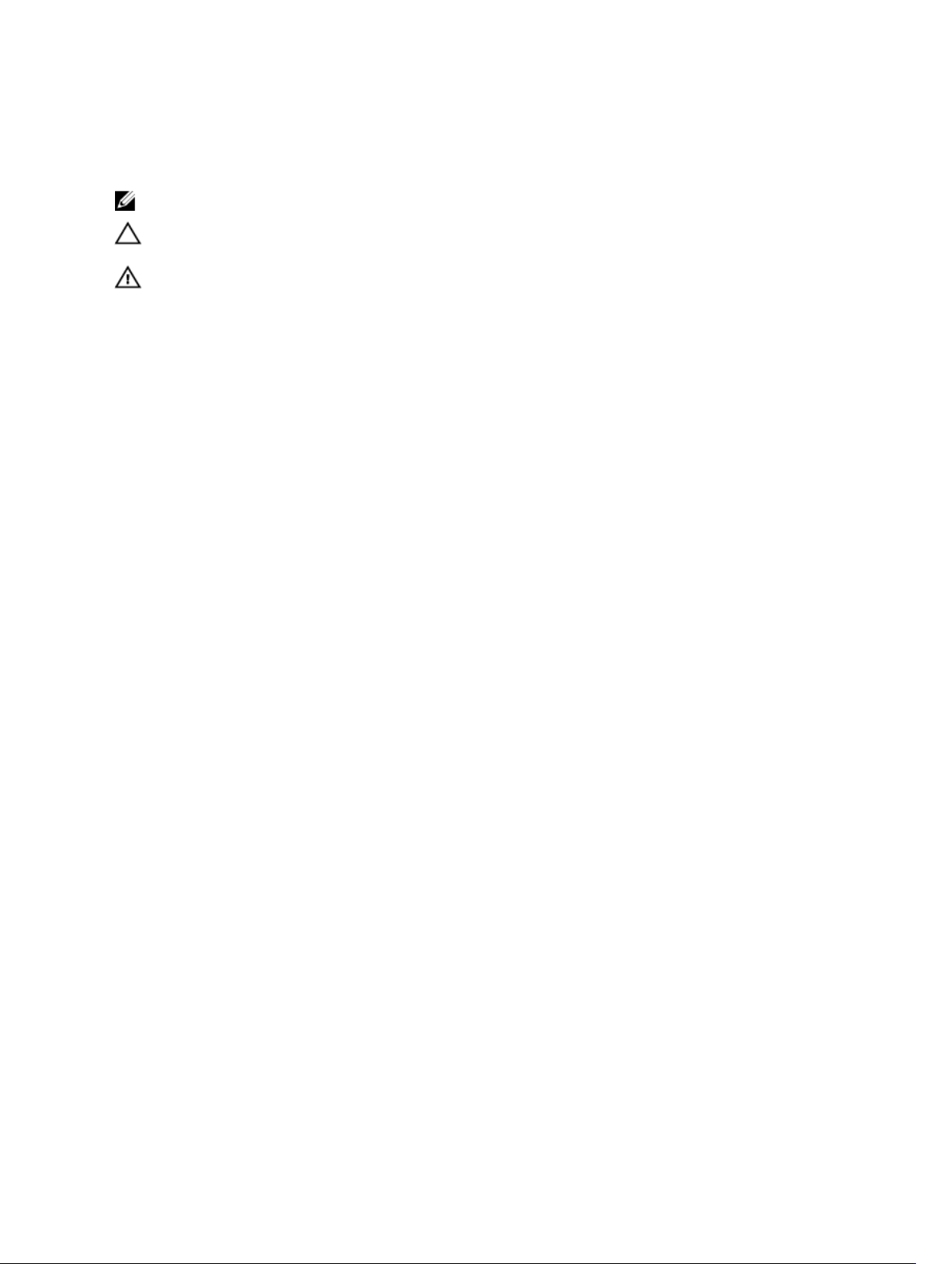
Notes, cautions, and warnings
NOTE: A NOTE indicates important information that helps you make better use of your computer.
CAUTION: A CAUTION indicates either potential damage to hardware or loss of data and tells you
how to avoid the problem.
WARNING: A WARNING indicates a potential for property damage, personal injury, or death.
© 2016 Dell Inc. All rights reserved. This product is protected by U.S. and international copyright and intellectual
property laws. Dell and the Dell logo are trademarks of Dell Inc. in the United States and/or other jurisdictions. All other
marks and names mentioned herein may be trademarks of their respective companies.
2016 - 08
Rev. A00
Page 3
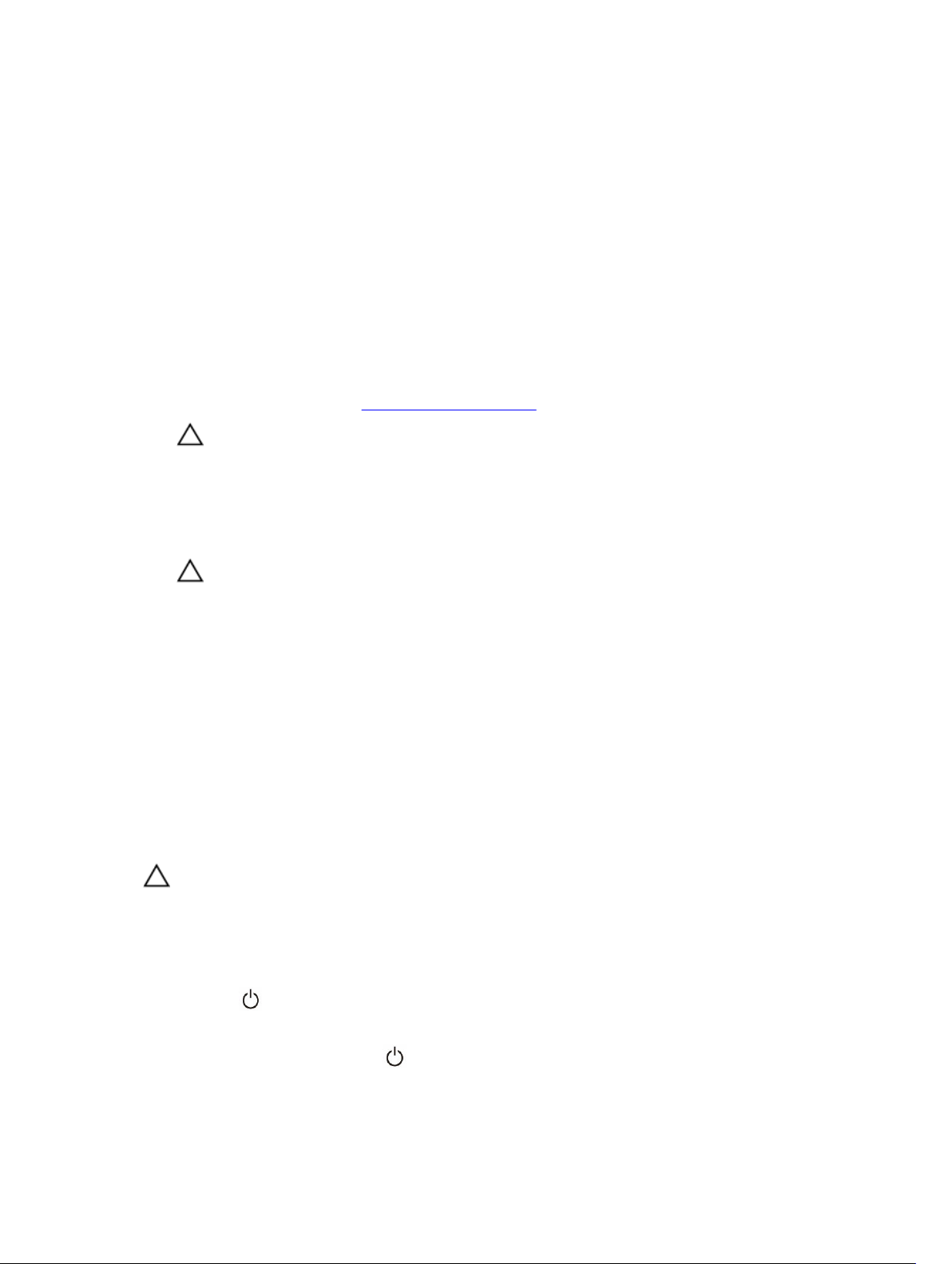
1
Working on your computer
Before working inside your computer
To avoid damaging your computer, perform the following steps before you begin working inside the
computer.
1. Ensure that your work surface is flat and clean to prevent the computer cover from being scratched.
2. Turn off your computer (see Turning off your computer).
CAUTION: To disconnect a network cable, first unplug the cable from your computer and
then unplug the cable from the network device.
3. Disconnect all network cables from the computer.
4. Disconnect your computer and all attached devices from their electrical outlets.
5. Press and hold the power button while the computer is unplugged to ground the system board.
6. Remove the cover.
CAUTION: Before touching anything inside your computer, ground yourself by touching an
unpainted metal surface, such as the metal at the back of the computer. While you work,
periodically touch an unpainted metal surface to dissipate static electricity, which could
harm internal components.
Recommended tools
The procedures in this document require the following tools:
• Small flat blade screwdriver
• Phillips screwdriver
• Small plastic scribe
Turning off your computer
CAUTION: To avoid losing data, save and close all open files and exit all open programs before
you turn off your computer.
1. Turning off your computer :
• Using a touch enabled device:
a. Swipe in from the right edge of the screen, opening the Charms menu and select Settings.
b. Select and then select Shut down.
or
a. On the Home screen, touch and then select Shut down.
3
Page 4
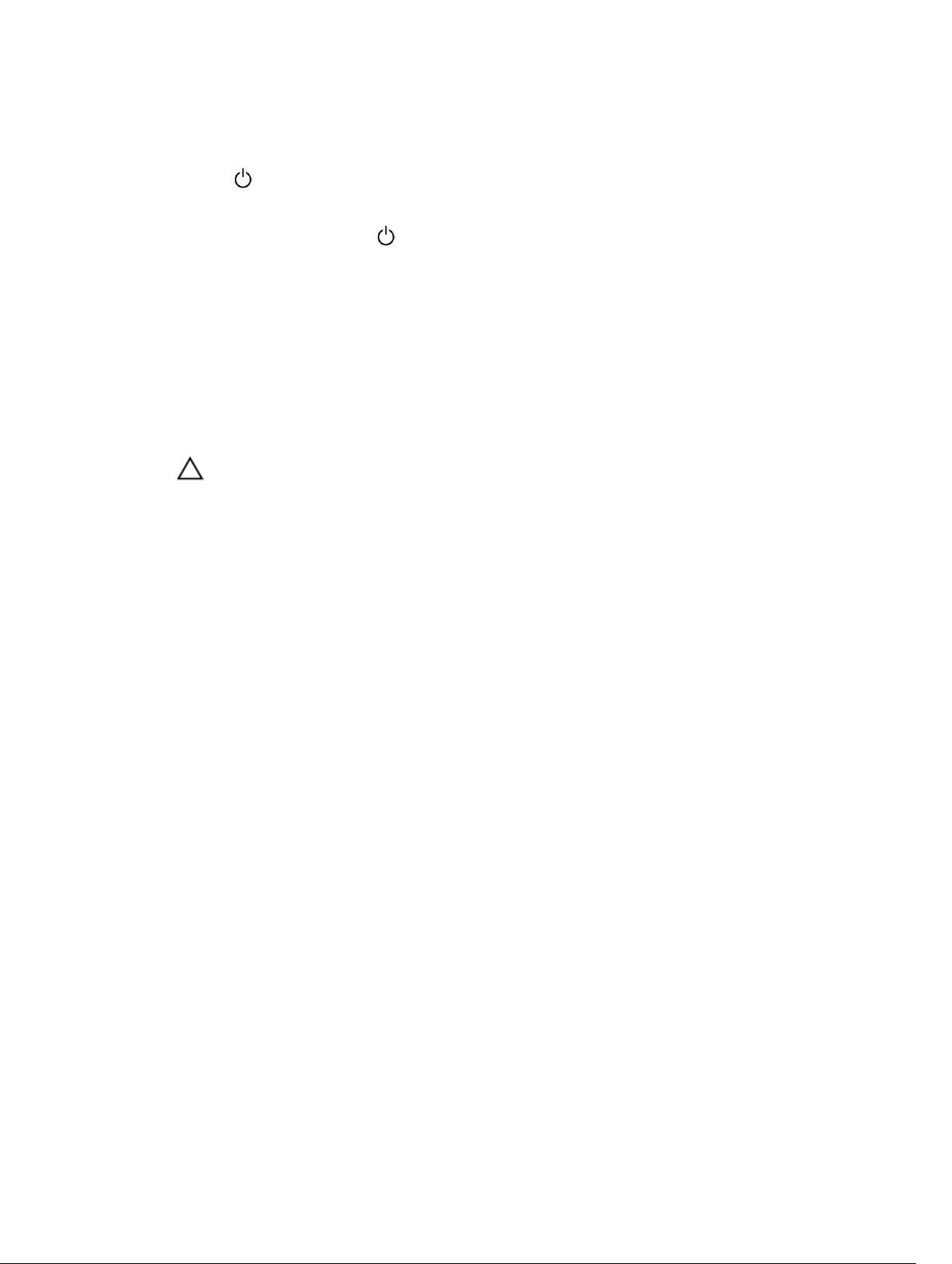
• Using a mouse:
a. Point to upper-right corner of the screen and click Settings.
b. Click and then select Shut down.
or
a. On the Home screen, click and then select Shut down.
2. Ensure that the computer and all attached devices are turned off. If your computer and attached
devices did not automatically turn off when you shut down your operating system, press and hold
the power button for about 6 seconds to turn them off.
After working inside your computer
After you complete any replacement procedure, ensure that you connect any external devices, cards, and
cables before turning on your computer.
1. Replace the cover.
CAUTION: To connect a network cable, first plug the cable into the network device and then
plug it into the computer.
2. Connect any telephone or network cables to your computer.
3. Connect your computer and all attached devices to their electrical outlets.
4. Turn on your computer.
5. If required, verify that the computer works correctly by running Dell Diagnostics.
4
Page 5
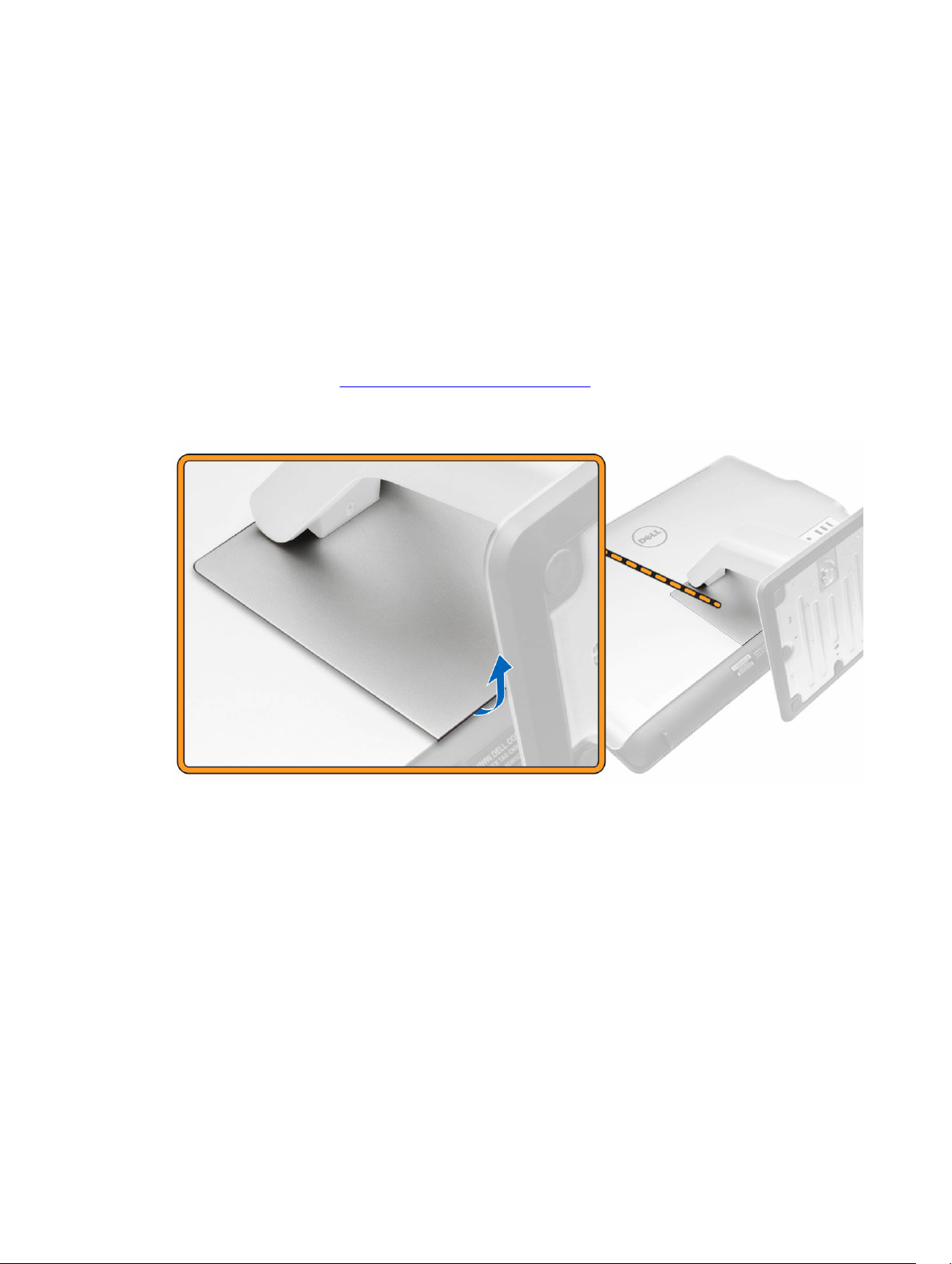
Removing and installing components
This section provides detailed information on how to remove or install the components from your
computer.
Removing the Stand
1. Follow the procedures in Before Working Inside Your Computer.
2. Place the computer on a flat surface with the display facing downwards.
3. Pry the hinge cover from the computer.
2
4. Slide and lift the hinge cover from the computer.
5
Page 6
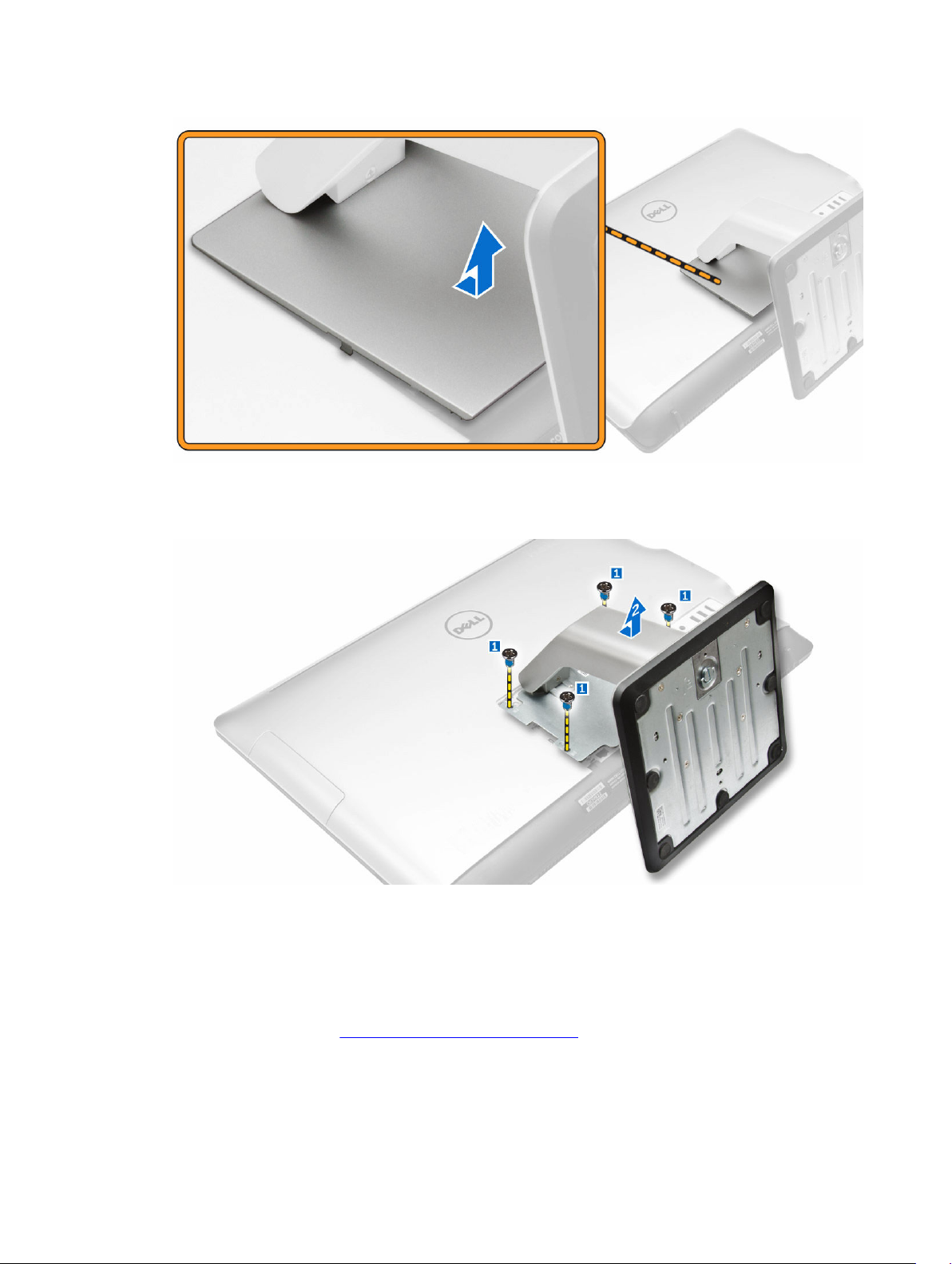
5. Perform the following steps:
a. Remove the screws that secure the stand to the computer [1].
b. Slide and lift the stand from the computer [2].
Installing the Stand
1. Align the stand to the screw holes on the back of the computer.
2. Tighten the screws to secure the stand to the computer.
3. Press the hinge cover on the computer until it clicks into place.
4. Follow the procedures in After Working Inside Your Computer.
6
Page 7

Removing the Back Cover
1. Follow the procedures in Before Working Inside Your Computer.
2. Remove the stand.
3. Pry the edges of the back cover to release it from the tabs.
4. Lift the back cover from the computer.
Installing the Back Cover
1. Align and press the back cover, until it clicks into place.
2. Install the stand.
7
Page 8
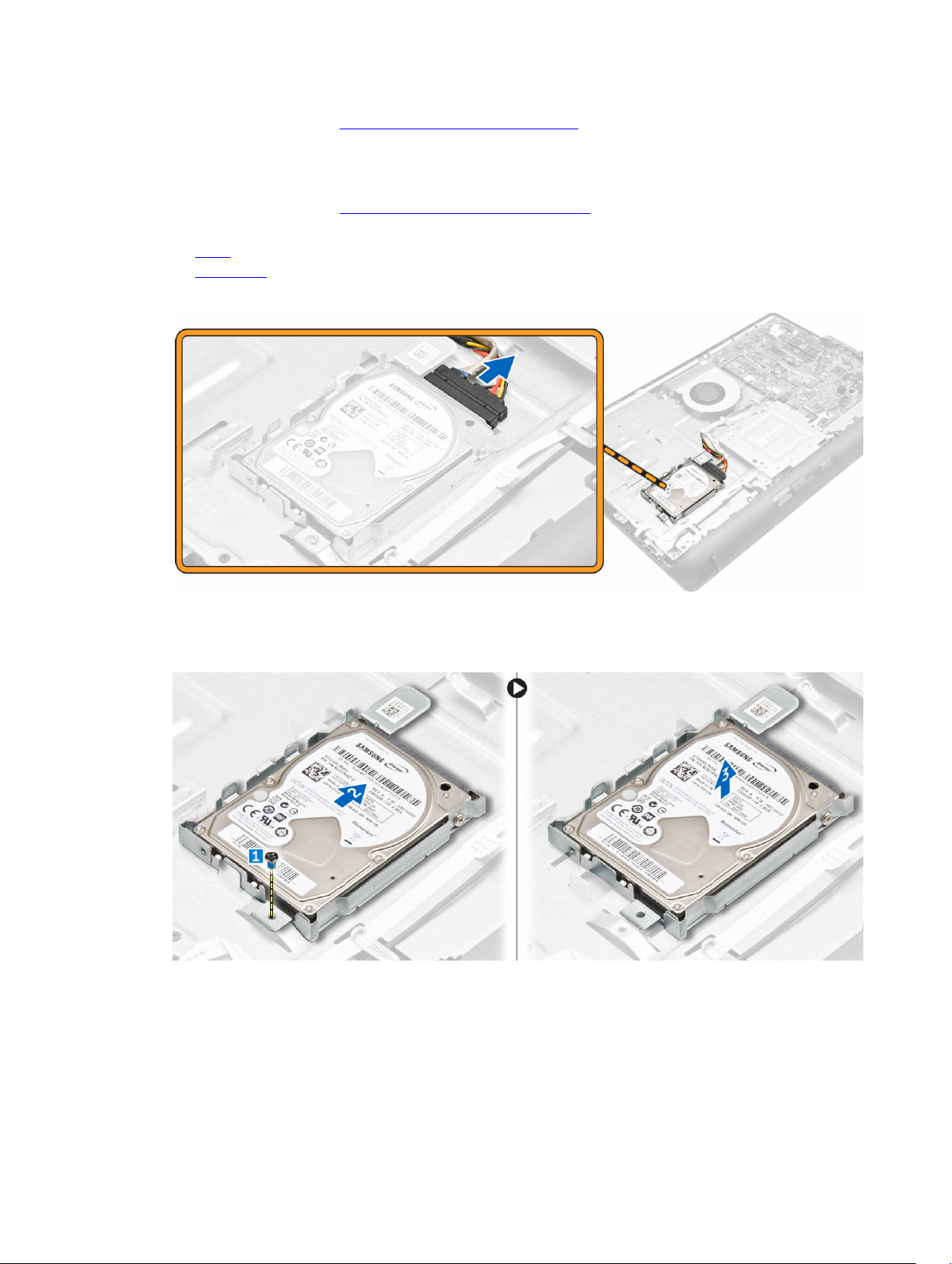
3. Follow the procedures in After Working Inside Your Computer.
Removing the Hard Drive
1. Follow the procedures in Before Working Inside Your Computer.
2. Remove:
a. stand
b. back cover
3. Disconnect the hard drive cable from the hard drive.
4. Perform the following:
a. Remove the screw that secures the hard drive to the computer [1].
b. Slide [2] and lift the hard drive from the slot [3].
5. Remove the screws that secure the hard drive to the bracket and lift the hard drive from bracket [1,2].
8
Page 9
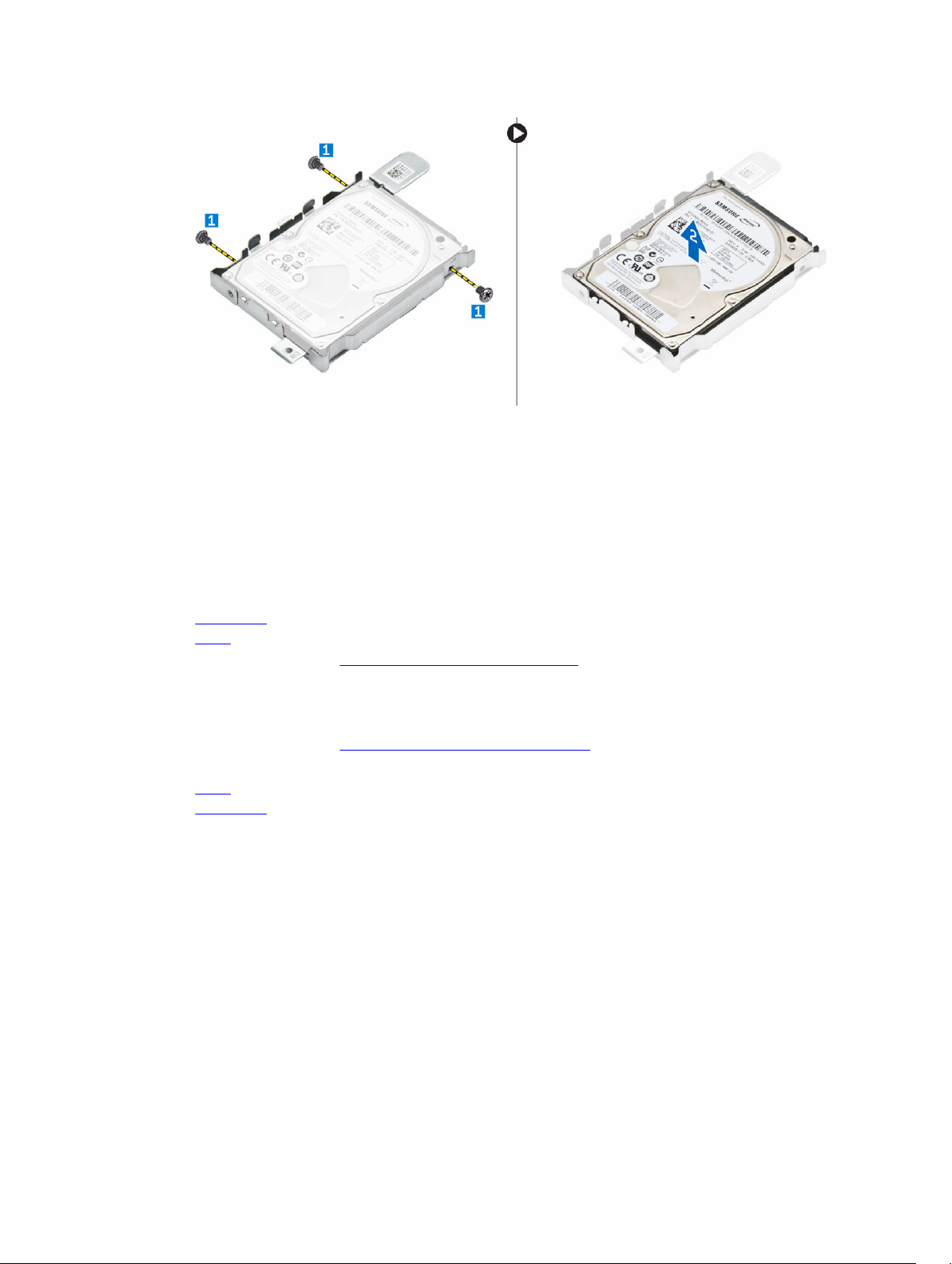
Installing the Hard Drive
1. Place the hard drive in the bracket.
2. Tighten the screws to secure the hard drive to the bracket.
3. Slide the hard drive into the slot.
4. Tighten the screw that secures the hard drive to the computer.
5. Connect the hard drive cable.
6. Install:
a. back cover
b. stand
7. Follow the procedures in After Working Inside Your Computer.
Removing the System Fan
1. Follow the procedures in Before Working Inside Your Computer.
2. Remove:
a. stand
b. back cover
3. Disconnect the system-fan cable from the system board.
9
Page 10
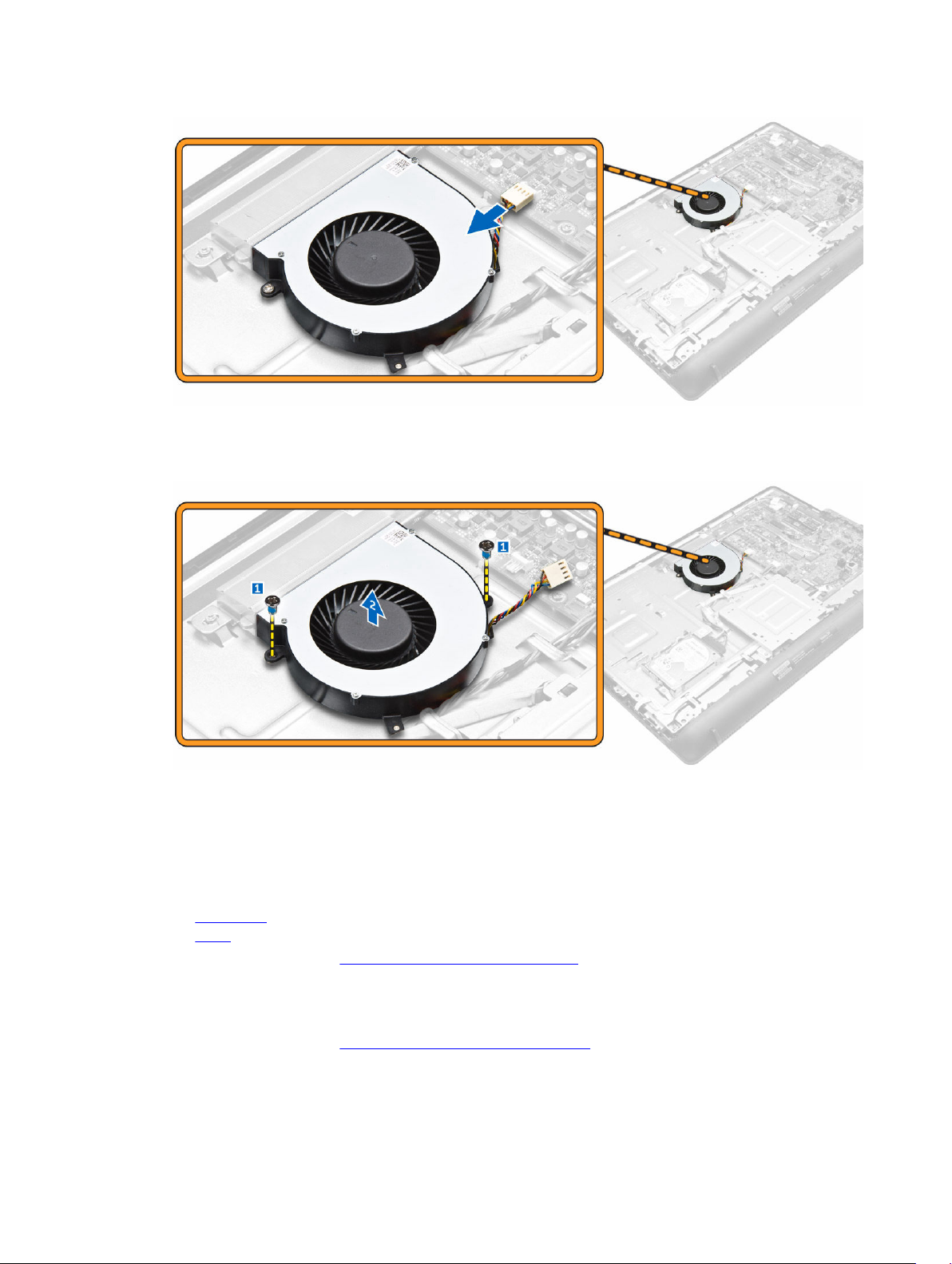
4. Perform the following:
a. Remove the screws that secure the system fan to the computer [1].
b. Lift the system fan from the computer [2].
Installing the System Fan
1. Tighten the screws that secure the system fan to the computer.
2. Connect the system-fan cable to the system board.
3. Install:
a. back cover
b. stand
4. Follow the procedures in After Working Inside Your Computer.
Removing the Memory module
1. Follow the procedures in Before Working Inside Your Computer.
2. Remove:
10
Page 11
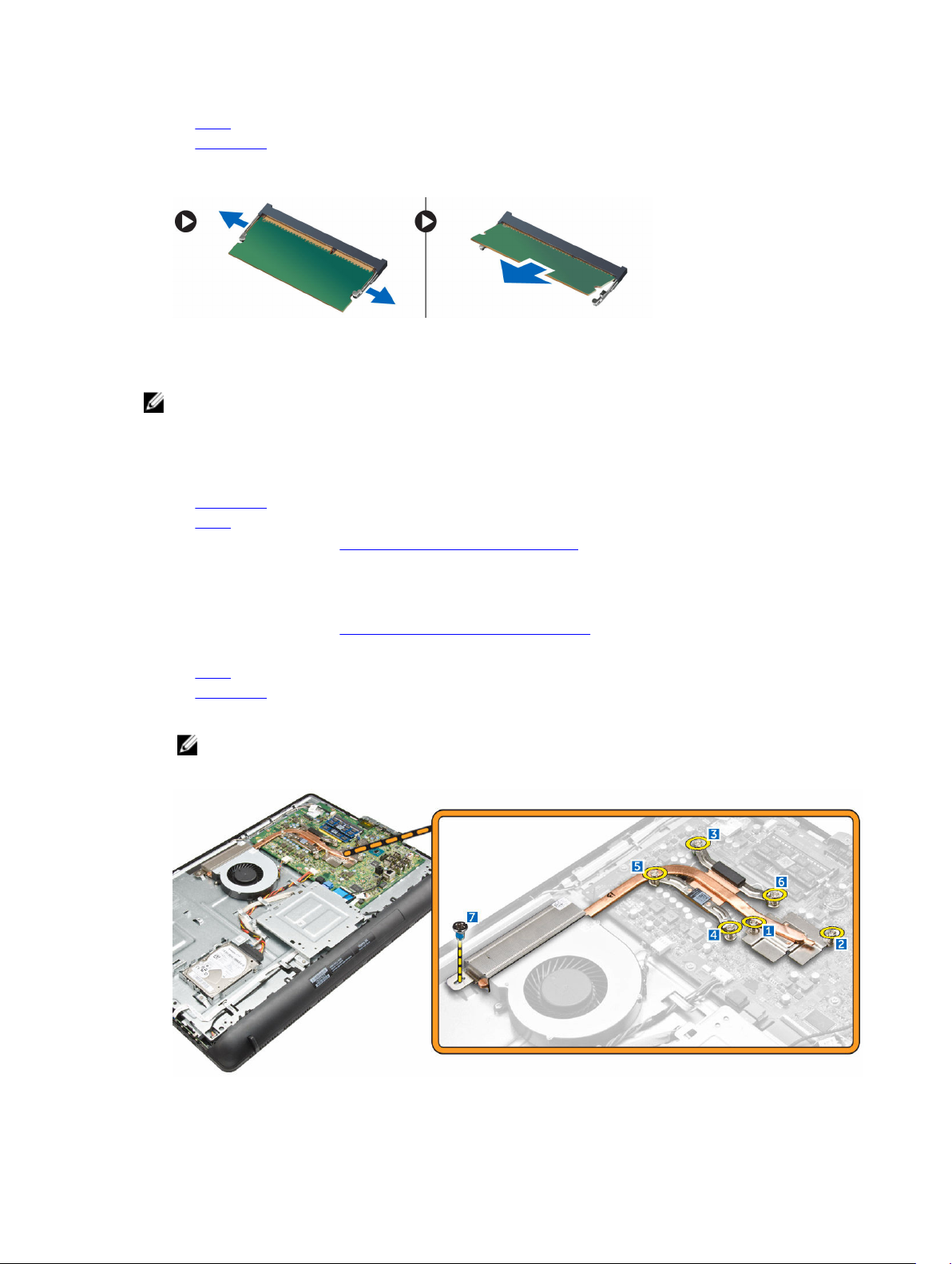
a. stand
b. back cover
3. Pry the retention clips away from the memory module until it pops-up. Lift and remove the memory
module from its connector.
Installing the Memory module
NOTE: Please use DIMM 2 slot if there is only one memory module available.
1. Align the notch on the memory module with the tab on the system-board connector.
2. Press down on the memory module until the retention clip spring back to secure them in place.
3. Install:
a. back cover
b. stand
4. Follow the procedures in After Working Inside Your Computer.
Removing the Heatsink
1. Follow the procedures in Before Working Inside Your Computer.
2. Remove:
a. stand
b. back cover
3. Remove the screws that secure the heatsink to the system board [1,2,3,4,5,6,7].
NOTE: Loosen the screws in the order of the callout numbers [1, 2, 3, 4, 5, 6, 7]. Except for
screw [7], the rest of the screws are retention screws and cannot be fully removed.
11
Page 12
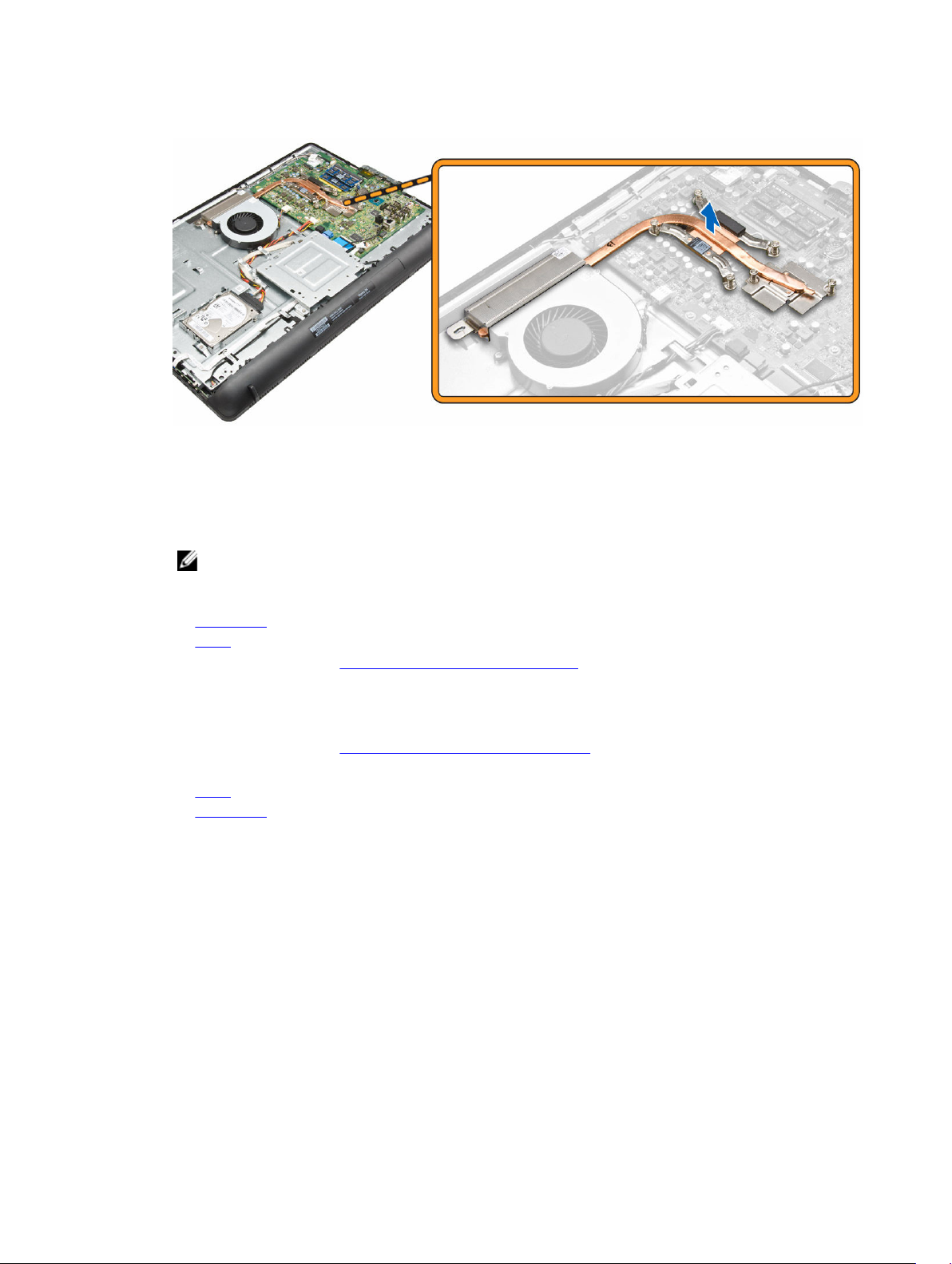
4. Lift the heatsink from the system board.
Installing the Heatsink
1. Install the heatsink to align with the screw holes on the system board.
2. Tighten the screws to secure the heatsink to the system board.
NOTE: Secure the screws in the order of the callout numbers [1, 2, 3, 4, 5, 6] as seen on the
heatsink module.
3. Install:
a. back cover
b. stand
4. Follow the procedures in After Working Inside Your Computer.
Removing the WLAN Card
1. Follow the procedures in Before Working Inside Your Computer.
2. Remove:
a. stand
b. back cover
3. To remove the WLAN card:
a. Remove the screw that secures the WLAN card [1].
b. Slide to remove the WLAN bracket from the system board [2].
c. Disconnect the antenna cables from the WLAN card.[3].
d. Remove the WLAN card from its slot [4].
12
Page 13
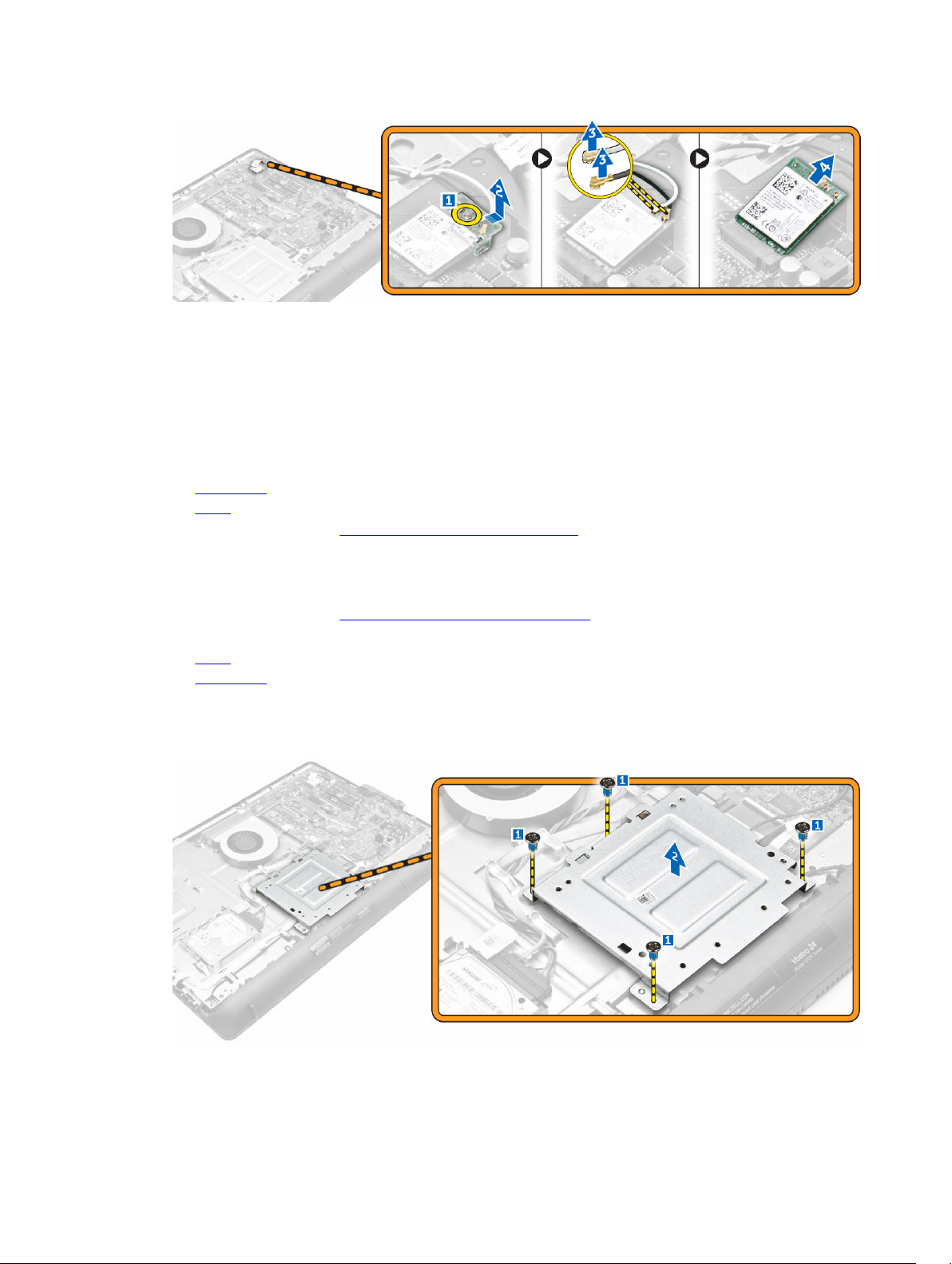
Installing the WLAN Card
1. Insert the WLAN card into its slot.
2. Connect the two antenna cables(black cable to the black triangle and white cable to the white
triangle).
3. Place the WLAN bracket and tighten the screw to secure the WLAN card to the system board.
4. Install:
a. back cover
b. stand
5. Follow the procedures in After Working Inside Your Computer.
Removing the Stand Cage
1. Follow the procedures in Before Working Inside Your Computer.
2. Remove:
a. stand
b. back cover
3. Perform the following:
a. Remove the screws that secure the stand cage to the computer [1].
b. Lift the stand cage from the computer [2].
13
Page 14

Installing the Stand Cage
1. Align the stand cage with the screw holes and tighten the screws to secure it to the computer.
2. Install:
a. back cover
b. stand
3. Follow the procedures in After Working Inside Your Computer.
Removing the Power-Switch Board
1. Follow the procedures in Before Working Inside Your Computer.
2. Remove:
a. stand
b. back cover
3. Perform the following:
a. Press the locking tab that secures the power-switch to the computer [1].
b. Lift the power-switch board to release it from the slot [2].
4. Lift the lock tab and disconnect the power-switch cable from the power-switch board [1.2].
14
Page 15
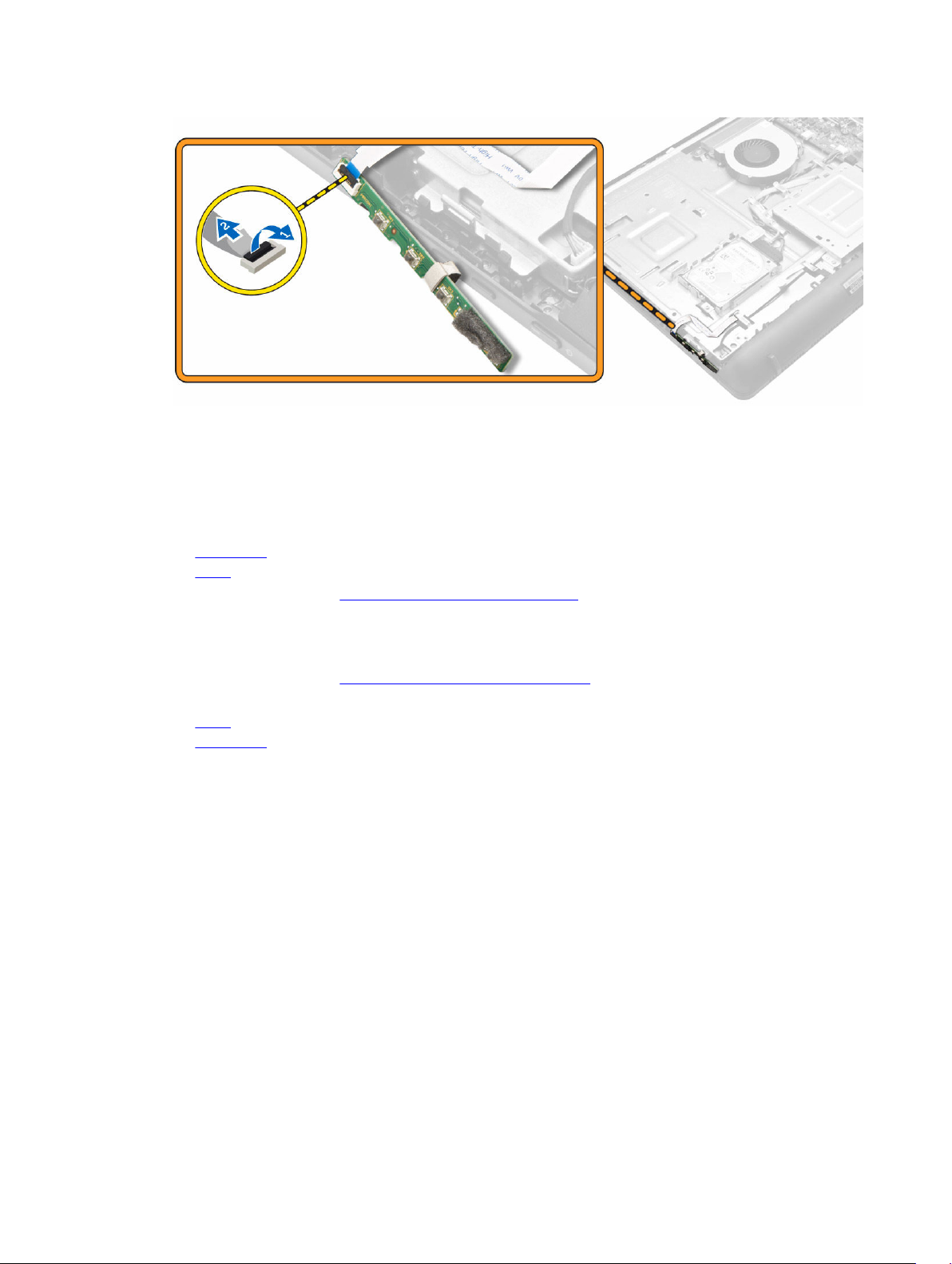
Installing the Power-Switch Board
1. Connect the power-switch cable to the power-switch board.
2. Insert the power-switch board into its slot and secure it.
3. Install:
a. back cover
b. stand
4. Follow the procedures in After Working Inside Your Computer.
Removing the Speaker module
1. Follow the procedures in Before Working Inside Your Computer.
2. Remove:
a. stand
b. back cover
3. To release the speaker module:
a. Remove the screws that secure the speaker cover to the computer [1].
b. Pry the edges of the speaker cover to release it from the tabs [2].
15
Page 16

4. Lift the speaker cover.
5. To remove the speaker module:
a. Disconnect the speaker cable from the system board [1].
b. Unroute the speaker cable [2].
16
Page 17

6. Lift the speaker from the chassis.
Installing the Speaker module
1. Align the speakers on the system board.
2. Route the speaker cables.
3. Connect the speaker cable to the system board.
4. Place the speaker cover on the computer.
5. Tighten the screws to secure the speaker cover to the computer.
6. Install:
a. back cover
b. stand
17
Page 18

7. Follow the procedures in After Working Inside Your Computer.
Removing the Camera module
1. Follow the procedures in Before Working Inside Your Computer.
2. Remove:
a. stand
b. back cover
3. To release the camera module:
a. Disconnect the camera cable from the system board [1].
b. Unroute the camera cables from the securing clips [2].
4. To remove the camera module:
a. Press the locking tab that secures the camera to the chassis [1].
b. Lift the camera from the system board [2].
18
Page 19

Installing the Camera module
1. Place the camera module into its slot.
2. Press the locking tab until it clicks to the chassis.
3. Secure the camera cable using the securing clips.
4. Connect the camera cable to the system board.
5. Install:
a. back cover
b. stand
6. Follow the procedures in After Working Inside Your Computer.
Removing the System Board
1. Follow the procedures in Before Working Inside Your Computer.
2. Remove:
a. stand
b. back cover
c. heatsink assembly
d. stand cage
e. WLAN card
3. Disconnect the following cables from the system board:
a. display-assembly cable
b. system-fan cable
c. hard-drive cable
d. hard-drive power cable
e. speaker cable
f. camera cable
4. Lift the tab and disconnect the LVDS and power-switch cables.
19
Page 20

5. Remove the screws that secure the system board to the computer. Slide and remove the system
board to release it from the computer [1,2].
Installing the System Board
1. Align the system board on the computer.
2. Tighten the screws to secure the system board to the computer.
3. Connect the following cables to the system board:
a. camera cable
b. display-assembly cable
c. system fan cable
d. hard-drive cable
20
Page 21

e. hard-drive power cable
f. speaker cable
4. Install:
a. WLAN card
b. stand cage
c. heatsink assembly
d. back cover
e. stand
5. Follow the procedures in After Working Inside Your Computer.
System Board Layout
The following image displays the system board layout of the computer.
1. Processor connector 2. WLAN connector
3. Camera connector 4. Memory module
5. SD-Card connector 6. USB 3.0 connector
7. Audio-in connector 8. Jumper connector
9. Speaker connector 10. HDMI connector
11. USB 2.0 connector 12. Network connector
21
Page 22

13. DC-in connector 14. Audio-out connector
15. OSD with power knob flex cable 16. LCD backlight cable
17. Display-assembly connector 18. Hard-drive connector
19. SATA connector (Optional) 20. Coin-cell battery
21. SATA connector (Optional) 22. Touch connector (Optional)
23. System fan connector
Removing the Display Assembly
1. Follow the procedures in Before Working Inside Your Computer.
2. Remove:
a. stand
b. back cover
c. heatsink assembly
d. stand cage
e. WLAN card
f. hard drive
g. speakers
h. camera
i. system fan
j. system board
k. power switch
3. Unroute and disconnect the following cables:
a. Unroute the camera, hard drive, convertor board cables [1.2.3].
b. Disconnect the power cable [4].
4. Remove the screws that secure the display assembly to the chassis.
22
Page 23

5. To remove the display assembly:
a. Push the securing tab to release the display assembly from the chassis [1].
b. Lift the display assembly chassis from the computer [2].
6. Lift the display assembly from the computer.
23
Page 24

Installing the Display Assembly
1. Place the display assembly to the computer.
2. Place the display assembly chassis to the computer.
3. Tighten the screws to secure the display assembly chassis to the computer.
4. Route the display assembly cable through the tabs on the display bracket.
5. Connect the power cable.
6. Install:
a. power switch
b. system board
c. system fan
d. camera
e. speakers
f. hard drive
g. WLAN card
h. stand cage
i. heatsink assembly
j. back cover
k. stand
7. Follow the procedures in After Working Inside Your Computer.
24
Page 25

Technology and components
Identifying processors in Windows 10
1. Tap Search the Web and Windows.
2. Type Device Manager.
3. Tap Processor.
The basic information of the processor is displayed.
Verifying the processor usage in Task Manager
1. Press and hold the taskbar.
2. Select Start Task Manager.
The Windows Task Manager window is displayed.
3. Click the Performance tab in the Windows Task Manager window.
The processor performance details are displayed.
3
25
Page 26

Verifying the processor usage in Resource Monitor
1. Press and hold the taskbar.
2. Select Start Task Manager.
The Windows Task Manager window is displayed.
3. Click the Performance tab in the Windows Task Manager window.
The processor performance details are displayed.
4. Click Open Resource Monitor.
Chipsets
All laptop communicate with the CPU through the chipset. This laptop is shipped with the Intel 100 Series
chipset.
Downloading the chipset driver
1. Turn on the laptop.
2. Go to Dell.com/support.
3. Click Product Support, enter the Service Tag of your laptop, and then click Submit.
NOTE: If you do not have the Service Tag, use the autodetect feature or manually browse for
your laptop model.
4. Click Drivers and Downloads.
5. Select the operating system installed on your laptop.
6. Scroll down the page, expand Chipset, and select your chipset driver.
7. Click Download File to download the latest version of the chipset driver for your laptop.
8. After the download is complete, navigate to the folder where you saved the driver file.
9. Double-click the chipset driver file icon and follow the instructions on the screen.
26
Page 27

Identifying the chipset in Device Manager on Windows 10
1. Click Settings on the Windows 10 Charms Bar.
2. From the Control Panel, select Device Manager.
3. Expand System Devices and search for the chipset.
Downloading drivers
1. Turn on the laptop.
2. Go to Dell.com/support.
3. Click Product Support, enter the Service Tag of your laptop, and then click Submit.
NOTE: If you do not have the Service Tag, use the auto detect feature or manually browse for
your laptop model.
4. Click Drivers and Downloads.
5. Select the operating system installed on your laptop.
6. Scroll down the page and select the graphic driver to install.
7. Click Download File to download the graphic driver for your laptop.
8. After the download is complete, navigate to the folder where you saved the graphic driver file.
9. Double-click the graphic driver file icon and follow the instructions on the screen.
Identifying the display adapter
1. Start the Search Charm and select Settings.
2. Type Device Manager in the search box and tap Device Manager from the left pane.
3. Expand Display adapters.
27
Page 28
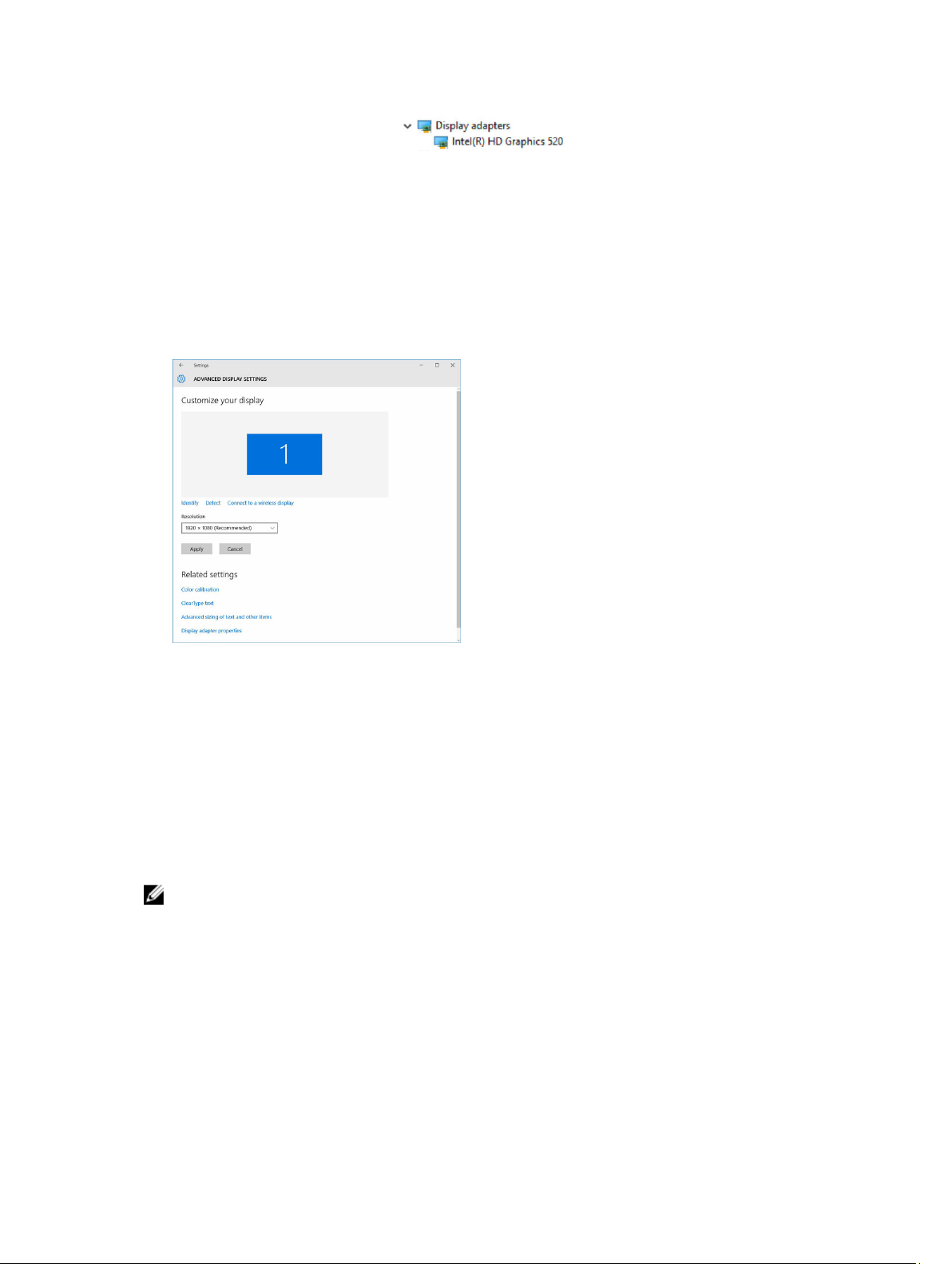
The display adapters are displayed.
Changing the screen resolution
1. Press and hold the desktop screen and select Display Settings.
2. Tap or click Display settings.
The Setting window is displayed.
3. Scroll down and select Advanced Display Settings.
The Advanced Display Setting is displayed.
4. Select the required resolution from the drop-down list and tap Apply.
Rotating the display
1. Press and hold on the desktop screen.
A sub menu is displayed.
2. Select Graphic Options → Rotation and choose on of the following:
• Rotate to Normal
• Rotate to 90 Degrees
• Rotate to 180 Degrees
• Rotate to 270 Degrees
NOTE: The Display can also be rotated using the following key combinations:
• Ctrl + Alt + Up arrow key (Rotate to normal)
• Right arrow key (Rotate 90 degrees)
• Down arrow key (Rotate 180 degrees)
• Left arrow key (Rotate 270 degrees)
28
Page 29

Display options
This laptop has 13.30– inch FHD with 1920 x 1080 resolution (maximum).
Adjusting brightness in Windows 10
To enable or disable automatic screen brightness adjustment:
1. Swipe-in from the right edge of the display to access the Action Center.
2. Tap or click All Settings → System → Display.
3. Use the Adjust my screen brightness automatically slider to enable or disable automatic-brightness
adjustment.
NOTE: You can also use the Brightness level slider to adjust the brightness manually.
Cleaning the display
1. Check for any smudges or areas that has to be cleaned.
2. Use a microfiber cloth to remove any obvious dust and gently brush off any dirt particles.
3. Proper cleaning kits should be used to clean and keep your display in a crisp clear pristine condition.
NOTE: Never spray any cleaning solutions directly on the screen; spray it to the cleaning cloth.
4. Gently wipe the screen in a circular motion. Do not press hard on the cloth.
NOTE: Do not press hard or touch the screen with your fingers or you may leave oily prints and
smears.
NOTE: Do not leave any liquid on the screen.
5. Remove all excess moisture as it may damage your screen.
6. Let the display dry thoroughly before you turn it on.
7. For stains that are hard to remove, repeat this procedure till the display is clean.
Using touch screen in Windows 10
Follow these steps to enable or disable the touch screen:
1. Go to the Charms Bar and tap All Settings .
2. Tap Control Panel.
3. Tap Pen and Input Devices in the Control Panel.
4. Tap the Touch tab.
5. Select Use your finger as an input device to enable the touch screen. Clear the box to disable the
touch screen.
29
Page 30

Connecting to external display devices
Follow these steps to connect your laptop to an external display device:
1. Ensure that the projector is turned on and plug the projector cable into a video port on your laptop.
2. Press the Windows logo+P key.
3. Select one of the following modes:
• PC screen only
• Duplicate
• Extend
• Second Screen only
NOTE: For more information, see the document that shipped with your display device.
Realtek ALC3661 Waves MaxxAudio Pro controller
This laptop ships with integrated Realtek ALC3661–CG Waves MaxxAudio Pro controller. It is a High
Definition audio codec designed for Windows desktop and laptops.
Downloading the audio driver
1. Turn on the laptop.
2. Go to www.dell.com/support.
3. Click Product Support, enter the Service Tag of your laptop and click Submit.
NOTE: If you do not have the Service Tag, use the autodetect feature or manually browse for
your laptop model.
4. Click Drivers and Downloads.
5. Select the operating system installed on your laptop.
6. Scroll down the page and expand Audio.
7. Select the audio driver.
8. Click Download File to download the latest version of the audio driver for your laptop.
9. After the download is complete, navigate to the folder where you saved the audio driver file.
10. Double-click the audio driver file icon and follow the instructions on the screen.
Identifying the audio controller in Windows 10
1. Start the Search Charm and select All Settings .
2. Type Device Manager in the search box and select Device Manager from the left pane.
3. Expand Sound, video and game controllers.
The audio controller is displayed.
30
Page 31

Table 1. Identifying the audio controller in Windows 10
Before installation After installation
Changing the audio settings
1. Tap or touch the Search the web and Windows and type Dell Audio.
2. Start the Dell Audio utility from the left pane.
WLAN cards
This laptop supports the Intel Dual Band Wireless AC 8260 WLAN card.
Hard drive options
This laptop supports SATA drives and SSDs.
Identifying the hard drive in Windows 10
1. Tap or click All Settings on the Windows 10 Charms Bar.
2. Tap or click Control Panel, select Device Manager , and expand Disk drives.
The hard drive is listed under Disk drives.
Identifying the Hard Drive in the BIOS
1. Turn on or restart your laptop.
2. When the Dell logo appears, perform one of the following actions to enter the BIOS setup program:
• With keyboard — Tap F2 until the Entering BIOS setup message appears. To enter the Boot
selection menu, tap F12.
• Without keyboard — When the F12 boot selection menu is displayed, press the Volume Down
button to enter BIOS setup. To enter the Boot selection menu, press the Volume Up button.
31
Page 32

Hard drive is listed under the System Information under the General group.
Camera features
This laptop comes with front-facing camera with the image resolution of 1280 x 720 (maximum).
NOTE: The camera is at the top center of the LCD.
Identifying the camera in Device Manager on Windows 10
1. In the Search box, type device manager, and tap to start it.
2. Under Device Manager, expand Imaging devices.
Starting the camera
To start the camera, open an application that uses the camera. For instance, if you tap the Dell webcam
central software or the Skype software that is shipped with the laptop, the camera turns on. Similarly, if
you are chatting on the internet and the application requests to access the webcam, the webcam turns
on.
Starting the camera app
1. Tap or click the Windows button and select All apps.
2. Select Camera from the apps list.
32
Page 33

3. If the Camera App is not available in the apps list, search for it.
Memory features
This laptop supports 4–16 GB DDR4 SODIMM memory, up to 2133 MHz.
Verifying system memory in Windows 10
1. Tap the Windows button and select All Settings → System .
2. Under System, tap About.
33
Page 34
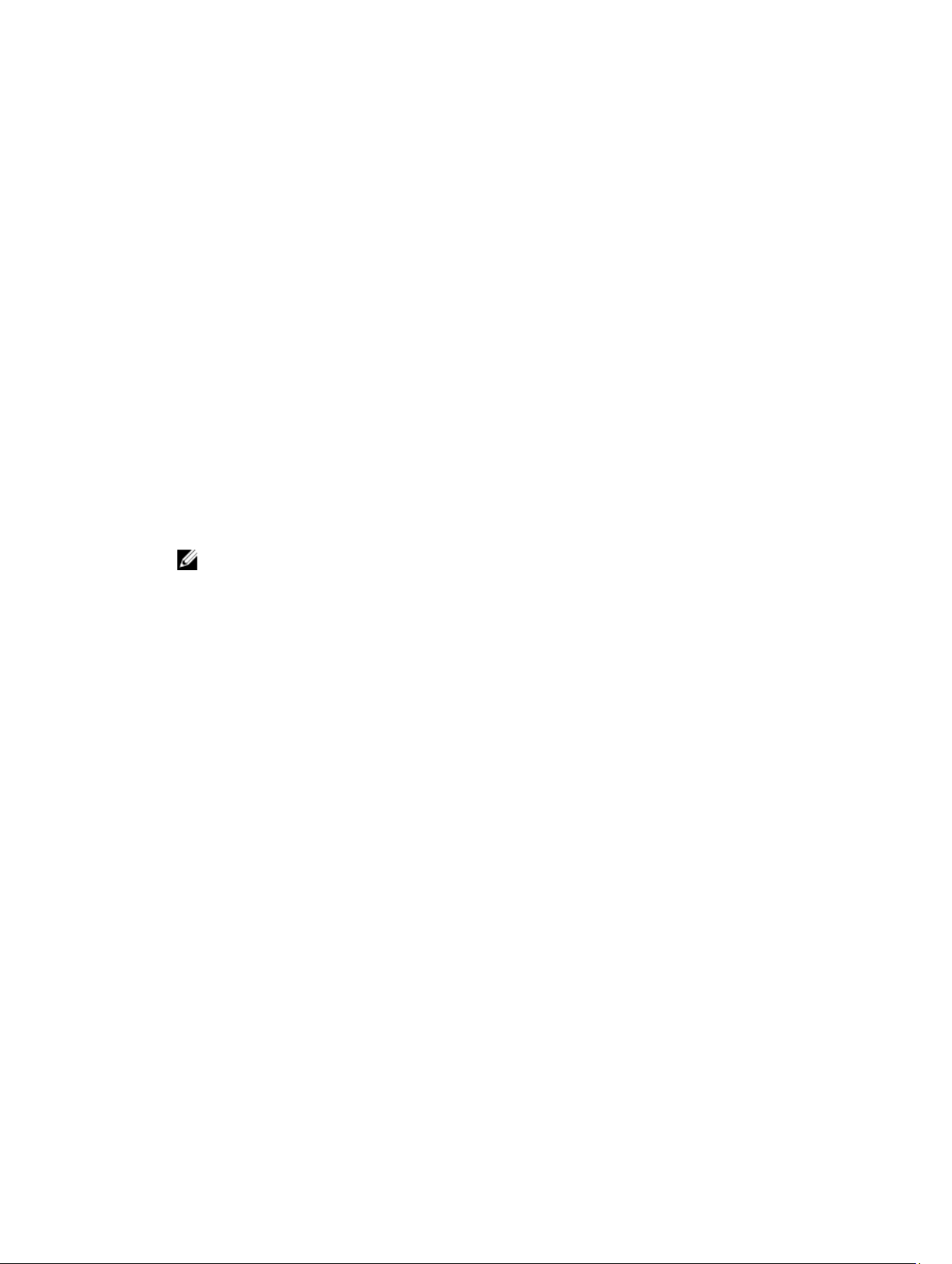
Verifying system memory in setup
1. Turn on or restart your laptop.
2. Perform one of the following actions after the Dell logo is displayed:
• With keyboard — Tap F2 until the Entering BIOS setup message appears. To enter the Boot
selection menu, tap F12.
• Without keyboard — When the F12 boot selection menu is displayed, press the Volume Down
button to enter BIOS setup. To enter the Boot selection menu, press the Volume Up button.
3. On the left pane, select Settings → General → System Information,
The memory information is displayed on the right pane.
Testing memory using ePSA
1. Turn on or restart your laptop.
2. Perform one of the following actions after the Dell logo is displayed:
• With keyboard — Press F2.
• Without keyboard — Press and hold the Volume Up button when the Dell logo is displayed on the
screen. When the F12 boot selection menu is displayed, select Diagnostics from the boot menu,
and press Enter.
The PreBoot System Assessment (PSA) starts on your laptop.
NOTE: If you wait too long and the operating system logo appears, continue to wait until you
see the desktop. Turn off the laptop and try again.
Intel chipset drivers
Verify if the Intel chipset drivers are already installed in the laptop.
34
Page 35

Table 2. Intel chipset drivers
Before installation After installation
Intel HD Graphics drivers
Verify if the Intel HD Graphics drivers are already installed in the laptop.
Table 3. Intel HD Graphics drivers
Before installation After installation
35
Page 36

4
System Setup
System Setup enables you to manage your computer hardware and specify BIOS level options. From the
System Setup, you can:
• Change the NVRAM settings after you add or remove hardware
• View the system hardware configuration
• Enable or disable integrated devices
• Set performance and power management thresholds
• Manage your computer security
Boot Sequence
Boot Sequence allows you to bypass the System Setup‐defined boot device order and boot directly to a
specific device (for example: optical drive or hard drive). During the Power-on Self Test (POST), when the
Dell logo appears, you can:
• Access System Setup by pressing F2 key
• Bring up the one-time boot menu by pressing F12 key
The one-time boot menu displays the devices that you can boot from including the diagnostic option.
The boot menu options are:
• Removable Drive (if available)
• STXXXX Drive
NOTE: XXX denotes the SATA drive number.
• Optical Drive
• Diagnostics
NOTE: Choosing Diagnostics, will display the ePSA diagnostics screen.
The boot sequence screen also displays the option to access the System Setup screen.
Navigation keys
NOTE: For most of the System Setup options, changes that you make are recorded but do not take
effect until you restart the system.
Keys Navigation
Up arrow Moves to the previous field.
36
Page 37

Keys Navigation
Down arrow Moves to the next field.
Enter Selects a value in the selected field (if applicable) or follow the link in the field.
Spacebar Expands or collapses a drop‐down list, if applicable.
Tab Moves to the next focus area.
NOTE: For the standard graphics browser only.
Esc Moves to the previous page until you view the main screen. Pressing Esc in the
main screen displays a message that prompts you to save any unsaved changes
and restarts the system.
F1 Displays the System Setup help file.
Setup Utility Options
Table 4. Main
System Time Allows you to resets the
time on the computer's
internal clock.
System Date Allows you to resets the
date on the computer's
internal calendar.
BIOS Version Displays the BIOS
revision.
Product Name Displays the computer
model number.
Service Tag Displays the Service Tag
of your computer.
Asset Tag Displays the asset tag of
your computer.
CPU Type Displays the processor
model number.
CPU Speed Displays the processor
speed.
CPU ID Displays the processor
ID.
CPU Cache
L1 Cache Displays the processor
L1 cache size.
L2 Cache Displays the processor
L2 cache size.
37
Page 38

L3 Cache Displays the processor
L3 cache size.
Fixed HDD Displays the hard drive
ID and capacity.
SATA ODD Displays the type of
optical drive.
AC Adapter Type Displays the power
adapter type.
System Memory Displays the memory
capacity and type.
Memory Speed Displays the memory
speed.
Table 5. Advanced
Intel SpeedStep Allows you to
enable or disable
the Intel
SpeedStep.
Virtualization Allows you to
enable or disable
the Virtualization.
VT for Direct I/O Allows you to
enable or disable
the VT for Direct
I/O.
Trusted Execution Allows you to
enable or disable
the Trusted
Execution.
Integrated NIC Allows you to
enable or disable
the Integrated NIC.
SATA Operation Allows you to
choose the SATA
operation mode.
Adapter Warnings Allows you to
enable or disable
the Adapter
Warnings.
Default: Enabled
Default: Enabled
Default: Enabled
Default: Disabled
Default: Enabled
Default: AHCI
Default: Enabled
Intel Ready Mode Techonology Allows you to
enable or disable
the Intel Ready
Mode Techonology
38
Default: Disabled
Page 39
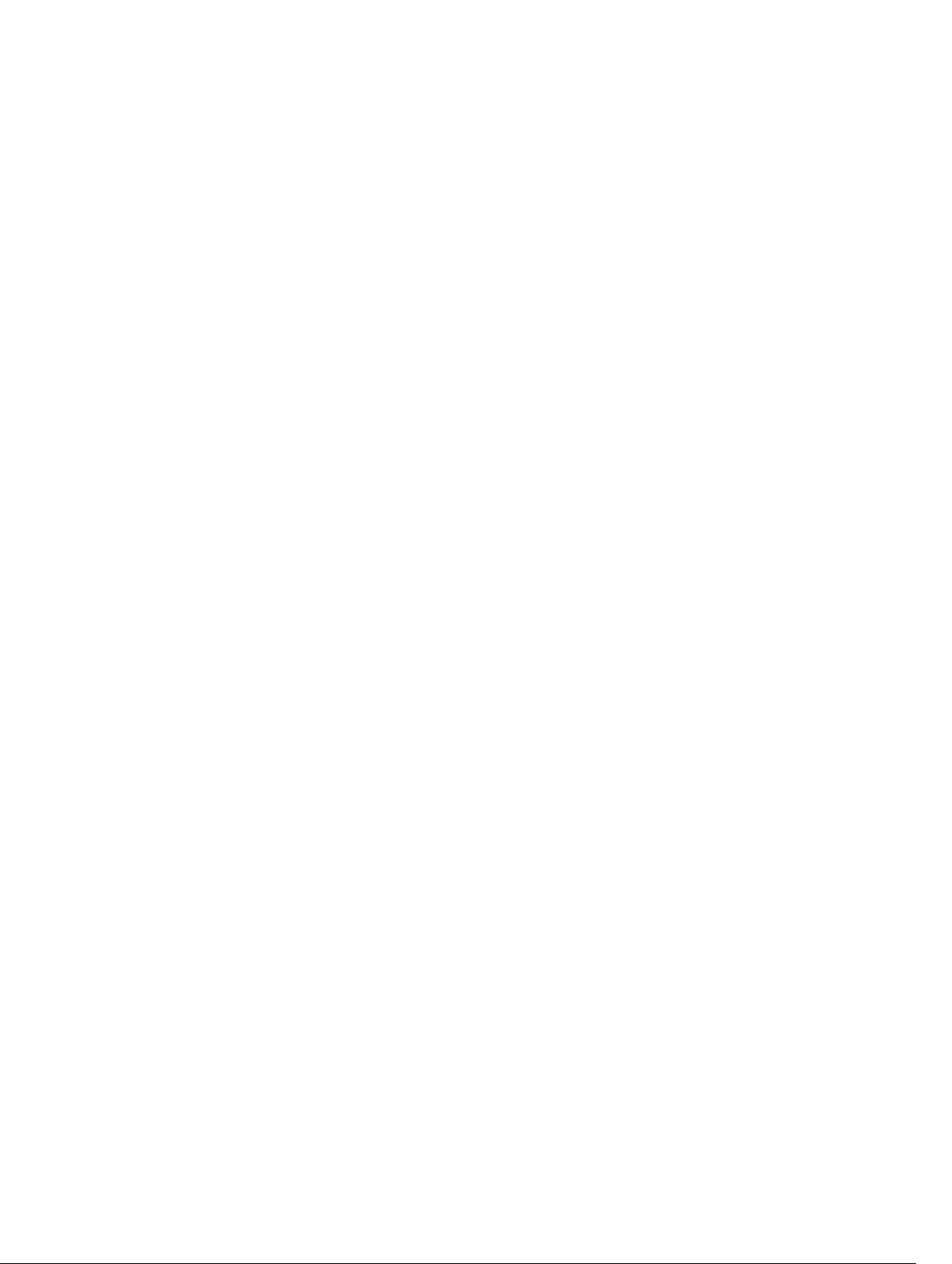
Camera Allows you to
enable or disable
the Camera mode.
Default: Enabled
Internal Bluetooth Allows you to
enable or disable
the Internal
Bluetooth.
Internal WLAN Allows you to
enable or disable
the Internal WLAN
Media Card Reader Allows you to
enable or disable
the Media Card
Reader
Optical Device Allows you to
enable or disable
the Optical Device
Boot Disable Allows you to
enable or disable
the Boot Disable
USB Debug Allows you to
enable or disable
the USB Debug
SW Guard Extensions (SGX) Allows you to
enable or disable
the SW Guard
Extensions (SGX)
Default: Enabled
Default: Enabled
Default: Enabled
Default: Enabled
Default: Disabled
Default: Disabled
Default: Enabled
USB Configuration
Power Options
Rear USB Ports Allows you to
enable or disable
the rear USB ports.
Side USB Ports Allows you to
enable or disable
the side USB ports.
Wake Up By Integrated LAN/WLAN Allows the
computer to be
remotely turned
on.
AC Recovery Allows you to
select the power
state of the
Default: Enabled
Default: Enabled
Default: Disabled
Default: Power Off
39
Page 40
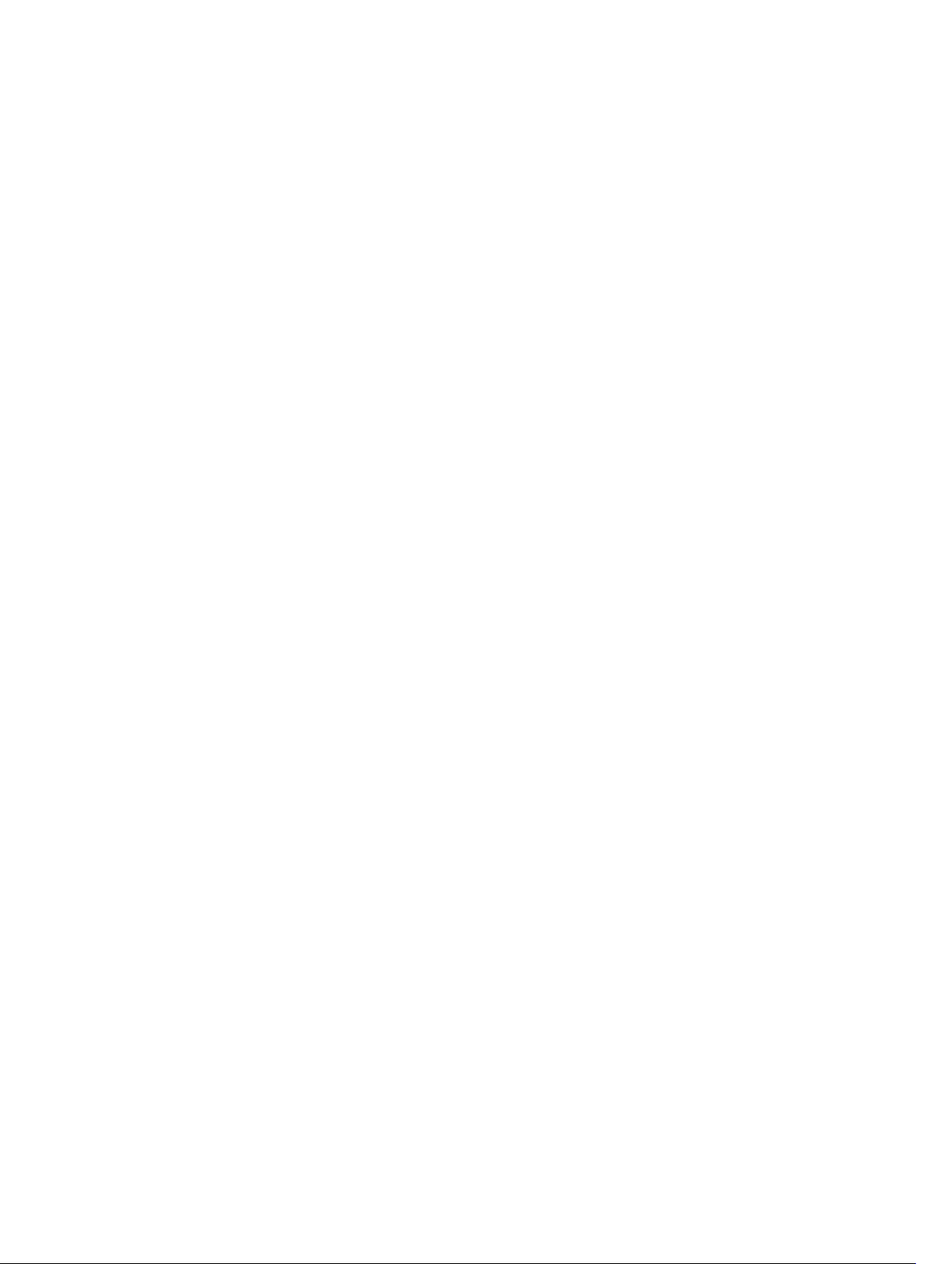
computer after an
AC power loss.
SMART Settings
Deep Sleep Control Allows you to
select the Deep
Sleep Control
Auto Power On Enable or disable
the Auto Power
On.
Auto Power On Mode Allows you to
control the power
mode
Auto Power On Date Allows you to
designate a specific
date when the
computer will turn
on automatically
Auto Power On Time Allows you to
designate a specific
time when the
computer will turn
on automatically
SMART Self Test Enable or disable
the SMART Self
Test
Default: Enabled in
S4 and S5
Default: Disabled
Default: Disabled
Default: Disabled
Default: Disabled
Table 6. Security
Unlock Setup Status Allows you to enable an Unlock Setup Status (Default: Unlocked)
Admin Password Status Allows you to set, change or delete the administrator (admin)
password status.
System Password Status Allows you to set, change or delete the system password status.
HDD Passwords Status Allows you to set, change or delete the password on the system
hard-disk drive.
Asset Tag
Admin Password Allows you to set, change or delete the administrator (admin)
password.
System Password Allows you to set, change or delete the system password.
HDD Passwords Allows you to set, change or delete the password on the system
hard-disk drive.
Password Change Allows you to enable the disable permission to the System and
Hard Drive passwords when the admin password is set.
40
Page 41
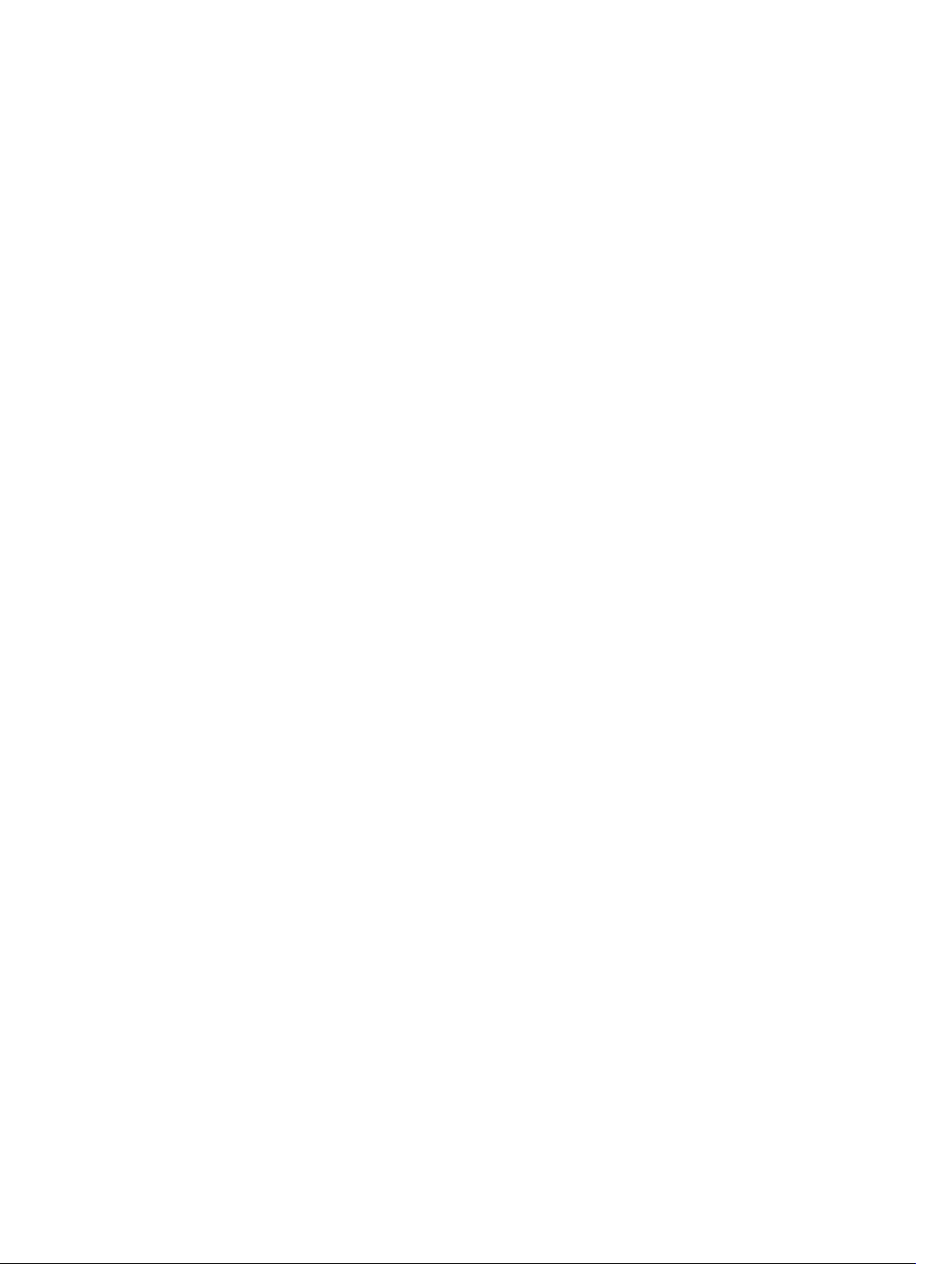
Password Bypass Allows you to enable or disable the permission to bypass the
System when they are set
Firmware TPM Allows you to enable or disable the permission to Firmware TPM
Secure Boot Mode Allows you to enable or disable the permission to Secure Boot
Mode
HDD Protection Allows you to enable or disable the permission to HDD Protection
Table 7. Boot
Boot List Option Allows you to change
the order in which the
computer attempts to
find an operating
system.
File Browser Add Boot Option Allows you to add file
browser boot option.
File Browser Delete Boot Option Allows you to delete file
browser boot option.
Secure Boot Enable or disable the
Secure Boot Control.
Load Legacy Option ROM This option controls
whether CSM should be
loaded during POST.
Boot Option Priorities
Boot Option 1 Allows you to select the
1st boot device
preference
Boot Option 2 Allows you to select the
2nd boot device
preference
Default: UEFI
Default: Enabled
Default: Disabled
Boot Option 3 Allows you to select the
3rd boot device
preference
Table 8. Exit
Save Changes and Reset Allows you to Save Changes and Reset default setting before
exiting from Setup Utility.
Discard Changes and Reset Allows you to Discard Changes and Reset default setting
before exiting from Setup Utility.
Restore Defaults Allows you to Restore Default setting before exiting from
Setup Utility.
41
Page 42

Discard Changes Allows you to Discard Changes setting before exiting from
Setup Utility.
Save Changes Allows you to Save Changes setting before exiting from Setup
Utility.
Updating the BIOS
It is recommended to update your BIOS (System Setup), on replacing the system board or if an update is
available. For laptops, ensure that your computer battery is fully charged and connected to a power
outlet
1. Restart the computer.
2. Go to Dell.com/support.
3. Enter the Service Tag or Express Service Code and click Submit.
NOTE: To locate the Service Tag, click Where is my Service Tag?
NOTE: If you cannot find your Service Tag, click Detect My Product. Proceed with the
instructions on screen.
4. If you are unable to locate or find the Service Tag, click the Product Category of your computer.
5. Choose the Product Type from the list.
6. Select your computer model and the Product Support page of your computer appears.
7. Click Get drivers and click View All Drivers.
The Drivers and Downloads page opens.
8. On the Drivers and Downloads screen, under the Operating System drop-down list, select BIOS.
9. Identify the latest BIOS file and click Download File.
You can also analyze which drivers need an update. To do this for your product, click Analyze
System for Updates and follow the instructions on the screen.
10. Select your preferred download method in the Please select your download method below window,
click Download File.
The File Download window appears.
11. Click Save to save the file on your computer.
12. Click Run to install the updated BIOS settings on your computer.
Follow the instructions on the screen.
NOTE: It is recommended not to update the BIOS version for more than 3 revisions. For example: If
you want to update the BIOS from 1.0 to 7.0, then install version 4.0 first and then install version 7.0.
System and setup password
You can create a system password and a setup password to secure your computer.
Password type Description
System password Password that you must enter to log on to your system.
Setup password Password that you must enter to access and make changes to the BIOS settings of
your computer.
42
Page 43

CAUTION: The password features provide a basic level of security for the data on your computer.
CAUTION: Anyone can access the data stored on your computer if it is not locked and left
unattended.
NOTE: Your computer is shipped with the system and setup password feature disabled.
Assigning a system password and setup password
You can assign a new System Password and/or Setup Password or change an existing System Password
and/or Setup Password only when Password Status is Unlocked. If the Password Status is Locked, you
cannot change the System Password.
NOTE: If the password jumper is disabled, the existing System Password and Setup Password are
deleted and you need not provide the system password to log on to the computer.
To enter the system setup, press F2 immediately after a power-on or re-boot.
1. In the System BIOS or System Setup screen, select System Security and press Enter.
The System Security screen appears.
2. In the System Security screen, verify that Password Status is Unlocked.
3. Select System Password , enter your system password, and press Enter or Tab.
Use the following guidelines to assign the system password:
• A password can have up to 32 characters.
• The password can contain the numbers 0 through 9.
• Only lower case letters are valid, upper case letters are not allowed.
• Only the following special characters are allowed: space, (”), (+), (,), (-), (.), (/), (;), ([), (\), (]), (`).
Re-enter the system password when prompted.
4. Type the system password that you entered earlier and click OK.
5. Select Setup Password, type your system password and press Enter or Tab.
A message prompts you to re-type the setup password.
6. Type the setup password that you entered earlier and click OK.
7. Press Esc and a message prompts you to save the changes.
8. Press Y to save the changes.
The computer reboots.
Deleting or changing an existing system and/or setup password
Ensure that the Password Status is Unlocked (in the System Setup) before attempting to delete or change
the existing System and/or Setup password. You cannot delete or change an existing System or Setup
password, if the Password Status is Locked.
To enter the System Setup, press F2 immediately after a power-on or reboot.
1. In the System BIOS or System Setup screen, select System Security and press Enter.
The System Security screen is displayed.
2. In the System Security screen, verify that Password Status is Unlocked.
3. Select System Password, alter or delete the existing system password and press Enter or Tab.
4. Select Setup Password, alter or delete the existing setup password and press Enter or Tab.
43
Page 44

NOTE: If you change the System and/or Setup password, re-enter the new password when
promoted. If you delete the System and/or Setup password, confirm the deletion when
promoted.
5. Press Esc and a message prompts you to save the changes.
6. Press Y to save the changes and exit from System Setup.
The computer reboots.
44
Page 45

Technical Specifications
NOTE: Offerings may vary by region. The following specifications are only those required by law to
ship with your computer. For more information about the configuration of your computer, go to
Help and Support in your Windows operating system and select the option to view information
about your computer.
Table 9. System Information
Feature Specification
Processor type
Table 10. Memory
Feature Specification
Type up to 1600 MHz
Connectors two DIMM slots
Capacity 2 GB, 4 GB, and 8 GB
Minimum Memory 2 GB
• Intel Pentium Dual Core
• 6th Generation Intel core i3/i5/i7 series
5
Maximum Memory 16 GB
Table 11. Video
Feature Specification
Video Controller:
Integrated Intel HD 530 Graphics
Discrete Nvidia GeForce 930M 2GB DDR3
Integrated video memory Shared system memory
Table 12. Audio
Feature Specification
Type 2 channel high-definition audio
Controller Realtek ALC3661 with Waves Maxx Audio Pro
Speaker 2 x 3 W
Volume controls Volume up/down buttons, program menus, and
keyboard media-control keys
45
Page 46

Table 13. Network
Feature Specification
Network adapter Realtek 10/100/1000 Mbps Ethernet
Table 14. System Information
Feature Specification
Chipset H110
BIOS chip (NVRAM) 16 MB SPI Flash ROM
Table 15. Ports and Connectors
Feature Specification
Audio one audio combo connector
Network adapter one RJ45 connector
USB 2.0 four
USB 3.0 two
Media card reader one 4-in-1 slot
Table 16. Power Adapter
Feature Specification
Type
• 90 W (UMA)
• 130 W (Discrete)
Frequency 50 Hz - 60 Hz
Voltage 100 VAC - 240 VAC
Input current: 2.60 A
Coin-cell battery 3 V CR2032 lithium coin cell
Table 17. Camera
Feature Specification
Image resolution 2.0 Megapixels
Video resolution HD / 720P / 0.92 Megapixel (1280 x 720 pixels)
Diagonal viewing angle 74 degrees
Table 18. Stand
Feature Specification
Tilt –5 degrees to 30 degrees
46
Page 47

Table 19. Physical Dimensions
Feature Without Stand
Width 385.33 mm (15.17 inches)
Height 576.62 mm (22.70 inches)
Depth: 39.3 mm (1.54 inches)
Weight(maximum) 7.106 kg (15.65 lb)
Without stand 7.33 kg (1.61 lb)
Stand 9.24 kg (2.07 lb)
Table 20. Controls and Lights
Feature Specification
Power button light
White light — Solid white light indicates power-on state;
blinking white light indicates sleep state of the computer.
Amber light — Solid amber light indicates sleep/stand by
state of the computer; blinking amber light indicates a
problem with the system board.
Hard Drive activity light White light — Blinking white light indicates that the
computer is reading data from or writing data to the hard
drive.
Table 21. Environmental
Feature Specification
Temperature range:
Operating 5 °C to 35 °C (41 °F to 95 °F)
Storage –40 °C to 65 °C (–40 °F to 149 °F)
Relative humidity 20 % to 80 % (non-condensing)
Altitude:
Operating –15.2 m to 3048 m (–50 to 10,000 ft)
Storage –15.20 m to 10,668 m (–50 ft to 35,000 ft)
Airborne contaminant level G1 as defined by ISA-S71.04–1985
47
Page 48
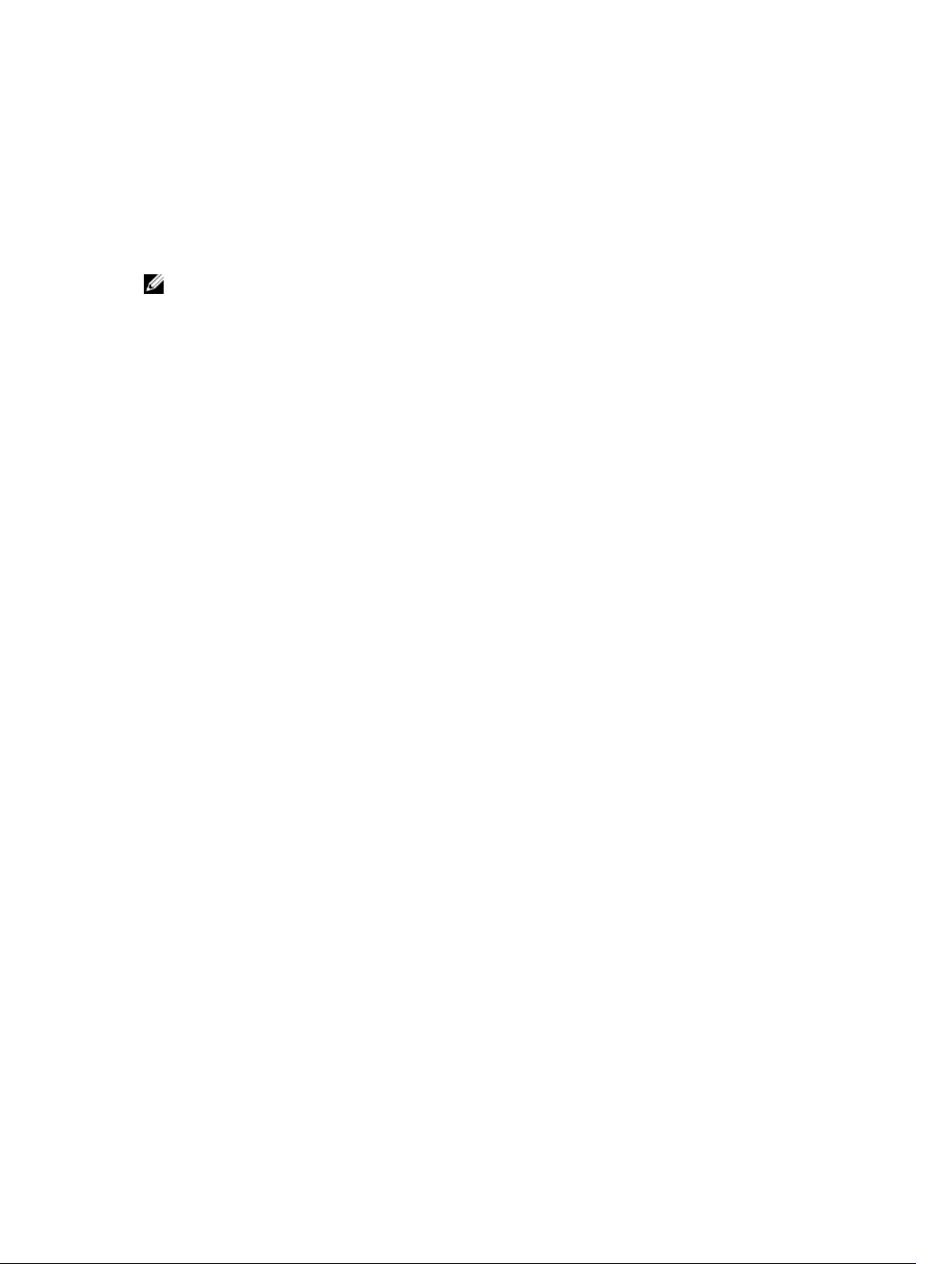
6
Contacting Dell
NOTE: If you do not have an active Internet connection, you can find contact information on your
purchase invoice, packing slip, bill, or Dell product catalog.
Dell provides several online and telephone-based support and service options. Availability varies by
country and product, and some services may not be available in your area. To contact Dell for sales,
technical support, or customer service issues:
1. Go to Dell.com/support.
2. Select your support category.
3. Verify your country or region in the Choose a Country/Region drop-down list at the bottom of the
page.
4. Select the appropriate service or support link based on your need.
48
