Page 1
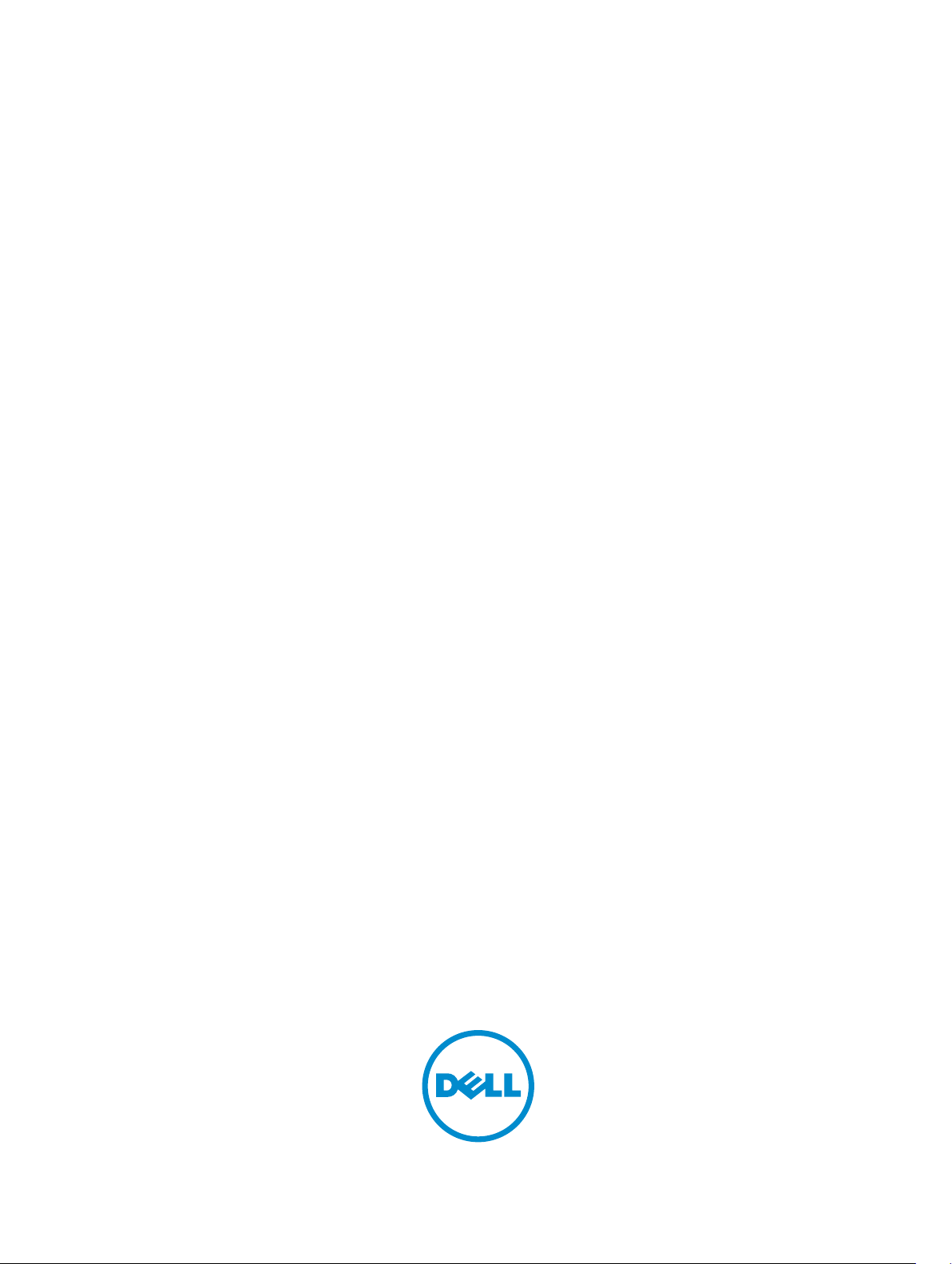
Dell Vostro 5460
Owner's Manual
Regulatory Model: P41G
Regulatory Type: P41G001
Page 2
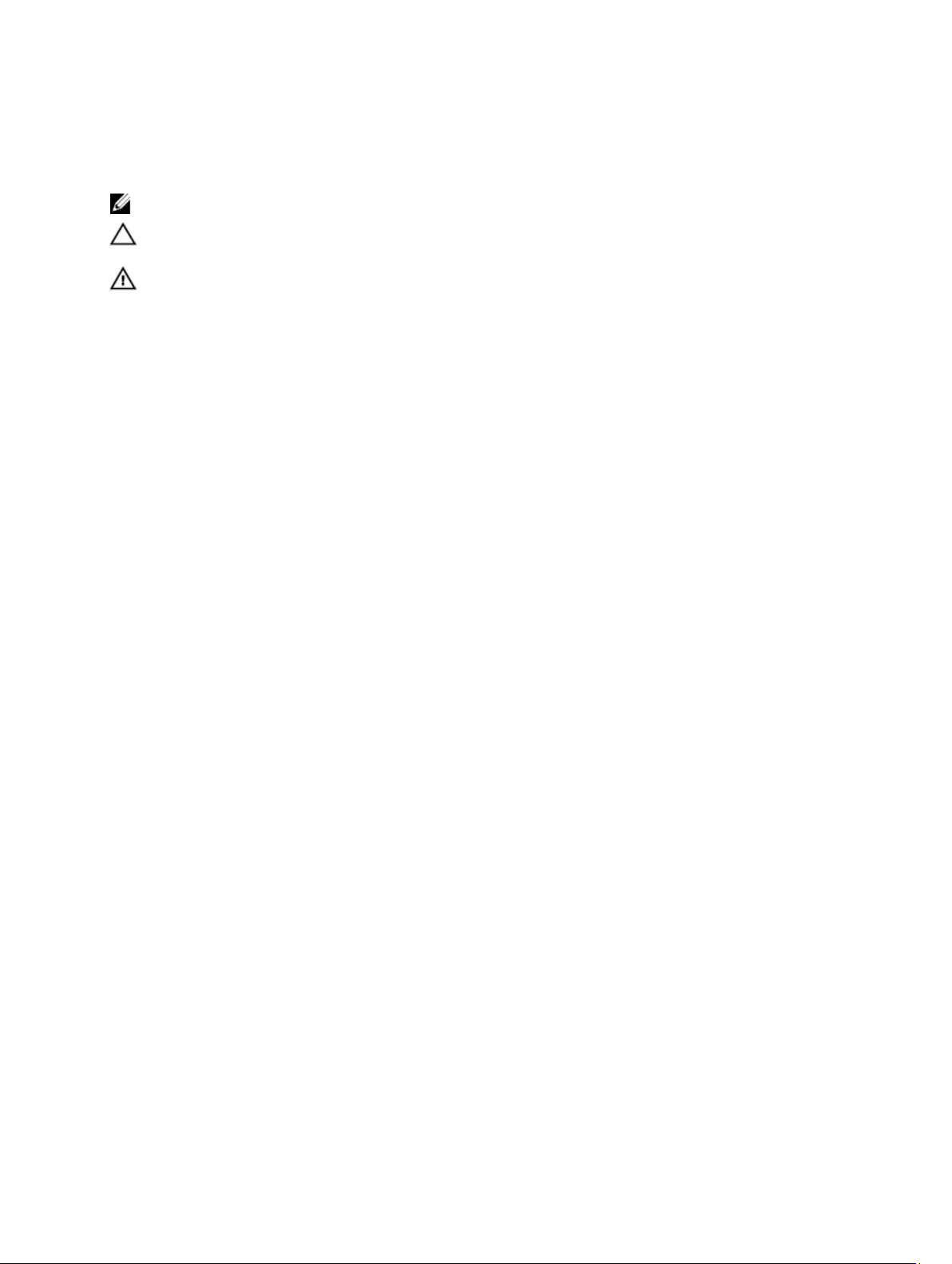
Notes, Cautions, and Warnings
NOTE: A NOTE indicates important information that helps you make better use of your computer.
CAUTION: A CAUTION indicates either potential damage to hardware or loss of data and tells you how to avoid the
problem.
WARNING: A WARNING indicates a potential for property damage, personal injury, or death.
© 2013 Dell Inc.
Trademarks used in this text: Dell™, the DELL logo, Dell Precision™, Precision ON™,ExpressCharge™, Latitude™, Latitude ON™,
OptiPlex™, Vostro™, and Wi-Fi Catcher™ are trademarks of Dell Inc. Intel®, Pentium®, Xeon®, Core™, Atom™, Centrino®, and Celeron
are registered trademarks or trademarks of Intel Corporation in the U.S. and other countries. AMD® is a registered trademark and
AMD Opteron™, AMD Phenom™, AMD Sempron™, AMD Athlon™, ATI Radeon™, and ATI FirePro™ are trademarks of Advanced Micro
Devices, Inc. Microsoft®, Windows®, MS-DOS®, Windows Vista®, the Windows Vista start button, and Office Outlook® are either
trademarks or registered trademarks of Microsoft Corporation in the United States and/or other countries. Blu-ray Disc™ is a trademark
owned by the Blu-ray Disc Association (BDA) and licensed for use on discs and players. The Bluetooth® word mark is a registered
trademark and owned by the Bluetooth® SIG, Inc. and any use of such mark by Dell Inc. is under license. Wi-Fi® is a registered
trademark of Wireless Ethernet Compatibility Alliance, Inc.
2013 - 01
Rev. A00
®
Page 3
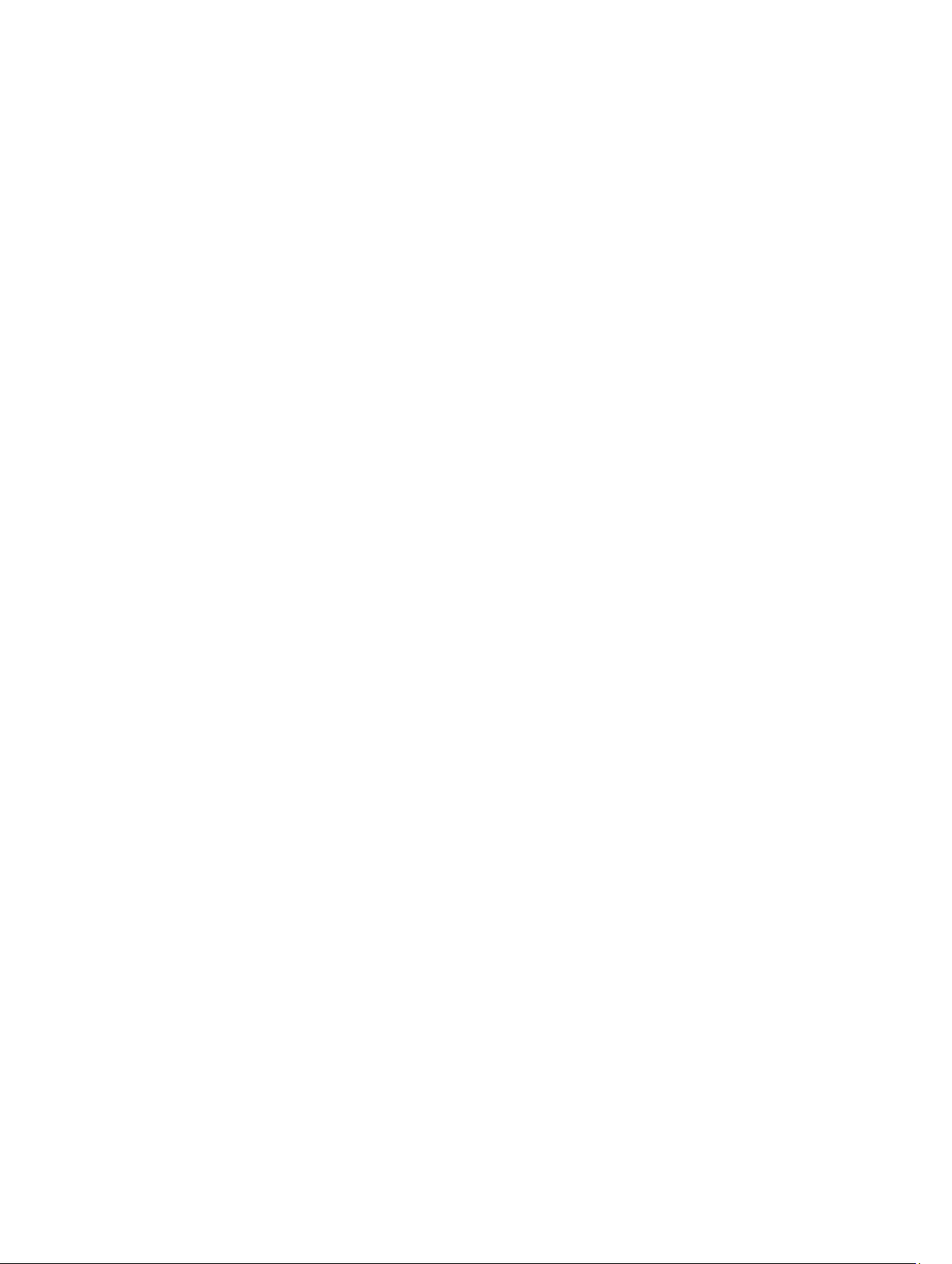
Contents
Notes, Cautions, and Warnings...................................................................................................2
1 Working on Your Computer.......................................................................................................5
Before Working Inside Your Computer.....................................................................................................................5
Turning Off Your Computer.......................................................................................................................................6
After Working Inside Your Computer........................................................................................................................6
2 Removing and Installing Components.....................................................................................7
Recommended Tools................................................................................................................................................7
System Overview......................................................................................................................................................7
Removing the Base Cover.........................................................................................................................................8
Installing the Base Cover..........................................................................................................................................9
Removing the Battery...............................................................................................................................................9
Installing the Battery..............................................................................................................................................11
Removing the Hard Disk Drive................................................................................................................................11
Installing the Hard Disk Drive.................................................................................................................................11
Removing the Coin-Cell Battery..............................................................................................................................12
Installing the Coin-Cell Battery...............................................................................................................................12
Removing the Wireless Local Area Network (WLAN) Card...................................................................................12
Installing the Wireless Local Area Network (WLAN) Card....................................................................................13
Removing the mSATA Solid State Drive.................................................................................................................13
Installing the mSATA Solid State Drive..................................................................................................................13
Removing the System Fan.......................................................................................................................................13
Installing the System Fan........................................................................................................................................14
Removing the Heat Sink..........................................................................................................................................14
Installing the Heat Sink...........................................................................................................................................15
Removing the Memory............................................................................................................................................15
Installing the Memory.............................................................................................................................................16
Removing the System Board...................................................................................................................................16
Installing the System Board....................................................................................................................................18
Removing the Speakers..........................................................................................................................................18
Installing the Speakers...........................................................................................................................................20
Removing the Display Assembly.............................................................................................................................20
Installing the Display Assembly..............................................................................................................................22
Removing the Display Bezel...................................................................................................................................22
Installing the Display Bezel.....................................................................................................................................24
Removing the Display.............................................................................................................................................24
Page 4
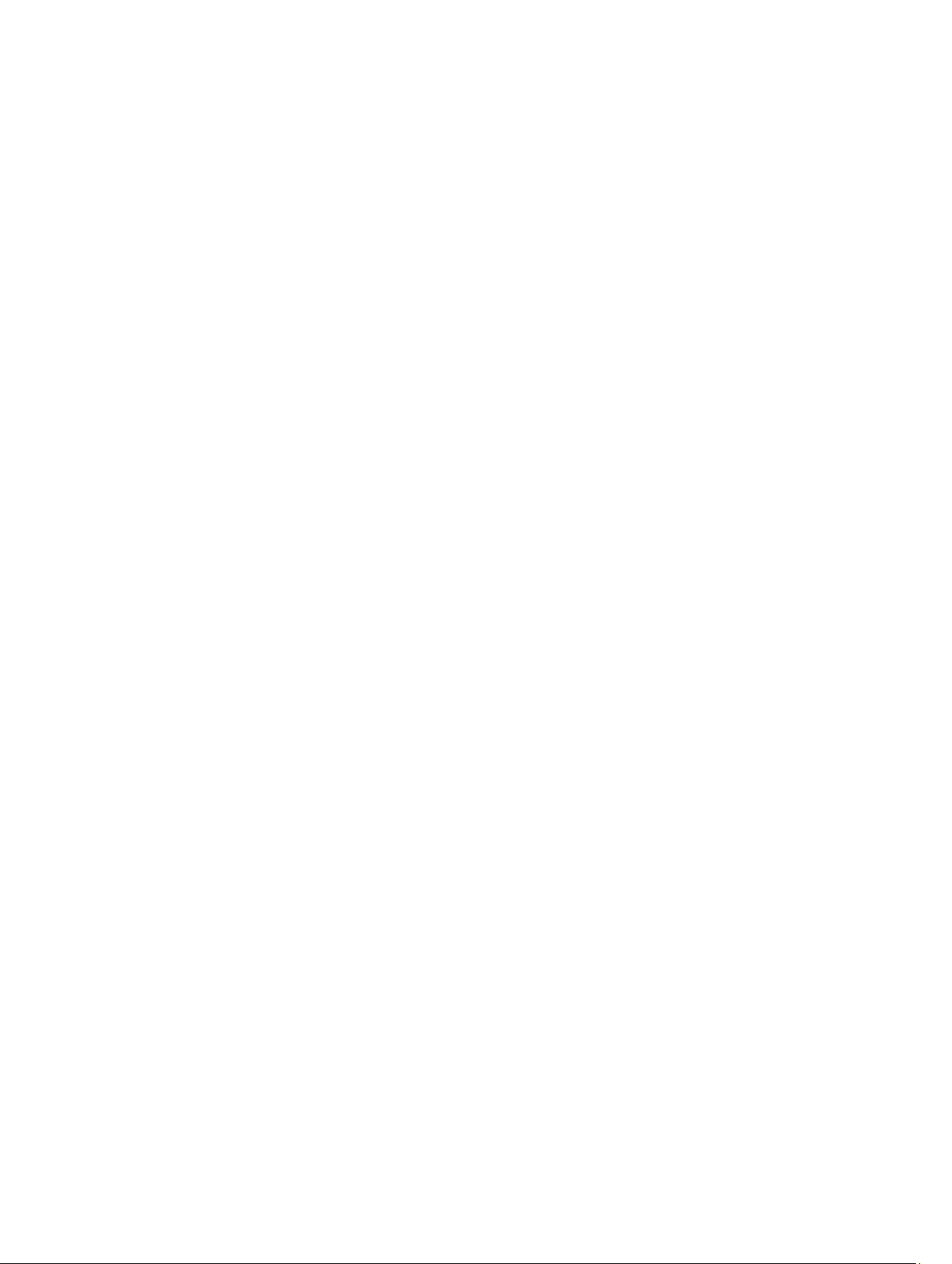
Installing the Display..............................................................................................................................................26
Removing the Camera.............................................................................................................................................26
Installing the Camera..............................................................................................................................................26
3 System Setup.............................................................................................................................27
System Setup Overview..........................................................................................................................................27
Boot Sequence.......................................................................................................................................................27
Navigation Keys......................................................................................................................................................27
Updating the BIOS .................................................................................................................................................28
System Setup Options.............................................................................................................................................29
4 Troubleshooting.........................................................................................................................31
Enhanced Pre-Boot System Assessment (ePSA) Diagnostics...............................................................................31
Battery Status Lights..............................................................................................................................................31
Device Status Lights...............................................................................................................................................32
LED Error Codes......................................................................................................................................................32
5 Specifications............................................................................................................................33
Technical Specification..........................................................................................................................................33
6 Contacting Dell..........................................................................................................................39
Contacting Dell.......................................................................................................................................................39
Page 5
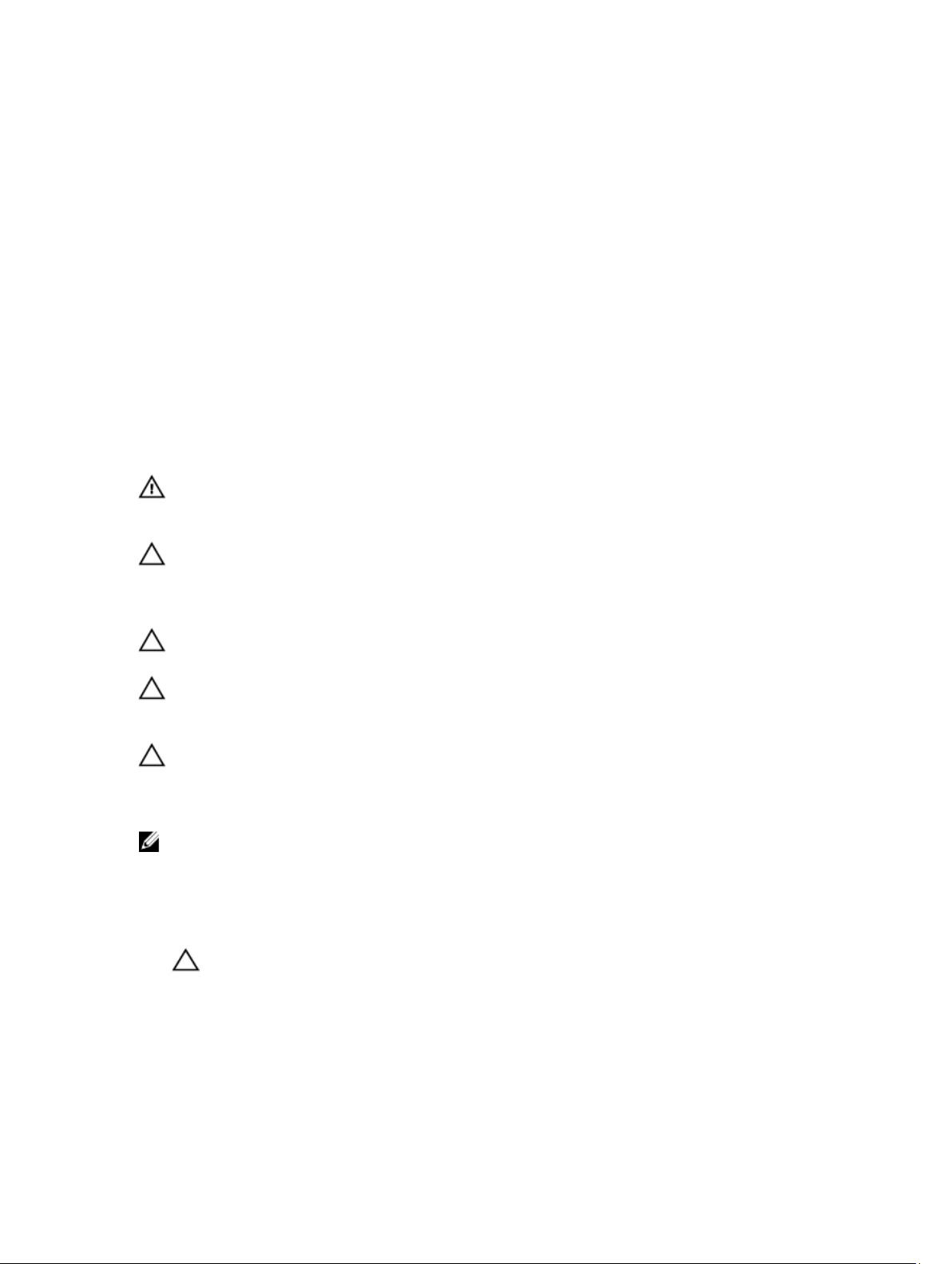
Working on Your Computer
Before Working Inside Your Computer
Use the following safety guidelines to help protect your computer from potential damage and to help to ensure your
personal safety. Unless otherwise noted, each procedure included in this document assumes that the following
conditions exist:
• You have read the safety information that shipped with your computer.
• A component can be replaced or--if purchased separately--installed by performing the removal procedure in
reverse order.
WARNING: Before working inside your computer, read the safety information that shipped with your computer. For
additional safety best practices information, see the Regulatory Compliance Homepage at www.dell.com/
regulatory_compliance
CAUTION: Many repairs may only be done by a certified service technician. You should only perform
troubleshooting and simple repairs as authorized in your product documentation, or as directed by the online or
telephone service and support team. Damage due to servicing that is not authorized by Dell is not covered by your
warranty. Read and follow the safety instructions that came with the product.
CAUTION: To avoid electrostatic discharge, ground yourself by using a wrist grounding strap or by periodically
touching an unpainted metal surface, such as a connector on the back of the computer.
1
CAUTION: Handle components and cards with care. Do not touch the components or contacts on a card. Hold a
card by its edges or by its metal mounting bracket. Hold a component such as a processor by its edges, not by its
pins.
CAUTION: When you disconnect a cable, pull on its connector or on its pull-tab, not on the cable itself. Some
cables have connectors with locking tabs; if you are disconnecting this type of cable, press in on the locking tabs
before you disconnect the cable. As you pull connectors apart, keep them evenly aligned to avoid bending any
connector pins. Also, before you connect a cable, ensure that both connectors are correctly oriented and aligned.
NOTE: The color of your computer and certain components may appear differently than shown in this document.
To avoid damaging your computer, perform the following steps before you begin working inside the computer.
1. Ensure that your work surface is flat and clean to prevent the computer cover from being scratched.
2. Turn off your computer (see Turning Off Your Computer).
CAUTION: To disconnect a network cable, first unplug the cable from your computer and then unplug the
cable from the network device.
3. Disconnect all network cables from the computer.
4. Disconnect your computer and all attached devices from their electrical outlets.
5. Press and hold the power button while the computer is unplugged to ground the system board.
6. Remove the cover.
5
Page 6
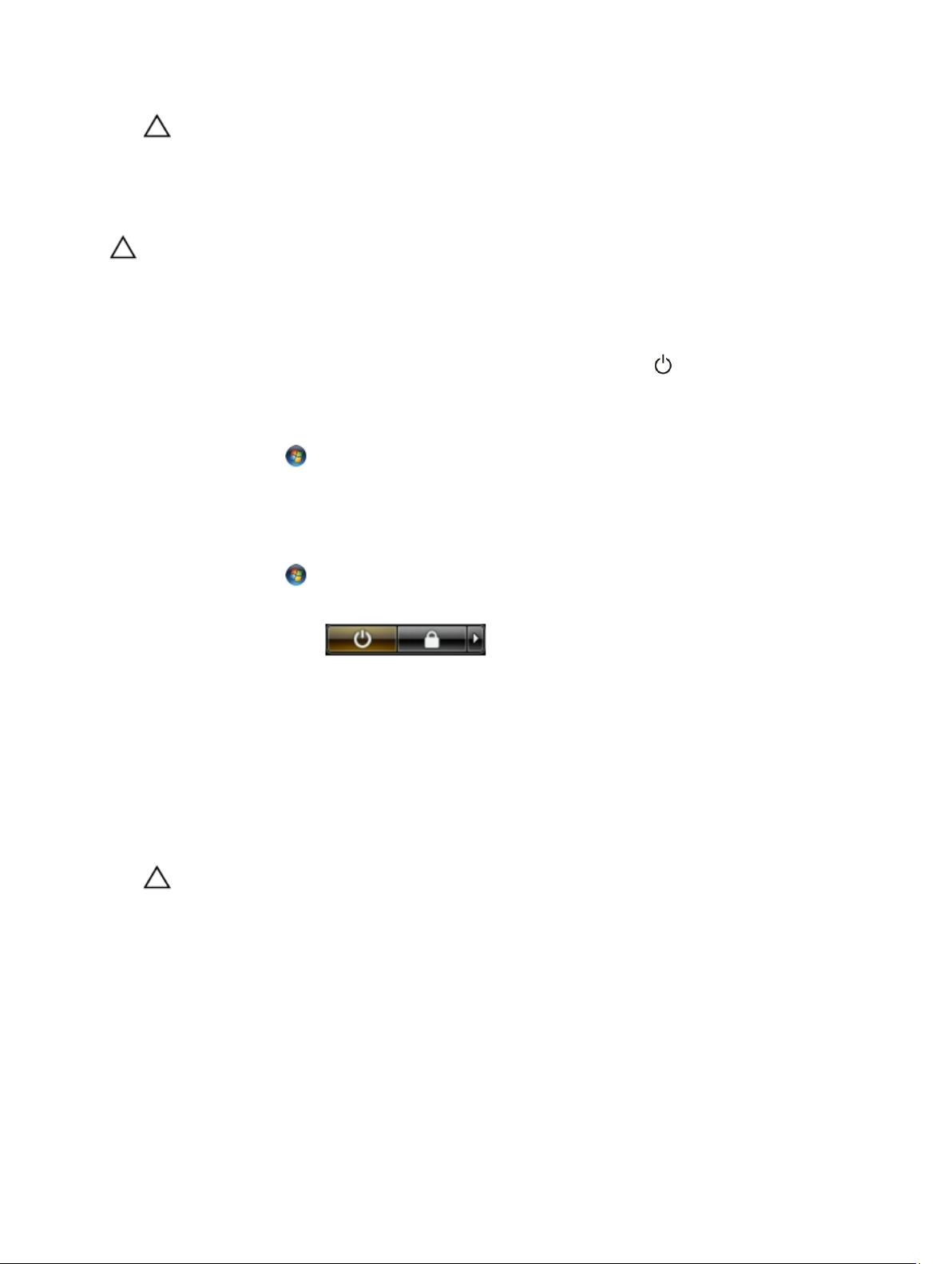
CAUTION: Before touching anything inside your computer, ground yourself by touching an unpainted metal
surface, such as the metal at the back of the computer. While you work, periodically touch an unpainted metal
surface to dissipate static electricity, which could harm internal components.
Turning Off Your Computer
CAUTION: To avoid losing data, save and close all open files and exit all open programs before you turn off your
computer.
1. Shut down the operating system:
– Windows 8:
* Point to upper-right corner of the screen and click Settings. Click on the and then select Shut
down.
– In Windows 7:
1. Click Start .
2. Click Shut Down.
3.
or
1. Click Start .
2. Click the arrow in the lower-right corner of the Start menu as shown below, and then click Shut
.
Down.
2. Ensure that the computer and all attached devices are turned off. If your computer and attached devices did not
automatically turn off when you shut down your operating system, press and hold the power button for about 4
seconds to turn them off.
After Working Inside Your Computer
After you complete any replacement procedure, ensure you connect any external devices, cards, and cables before
turning on your computer.
1. Replace the cover.
CAUTION: To connect a network cable, first plug the cable into the network device and then plug it into the
computer.
2. Connect any telephone or network cables to your computer.
3. Connect your computer and all attached devices to their electrical outlets.
4. Turn on your computer.
5. If required, verify that the computer works correctly by running the Dell Diagnostics.
6
Page 7
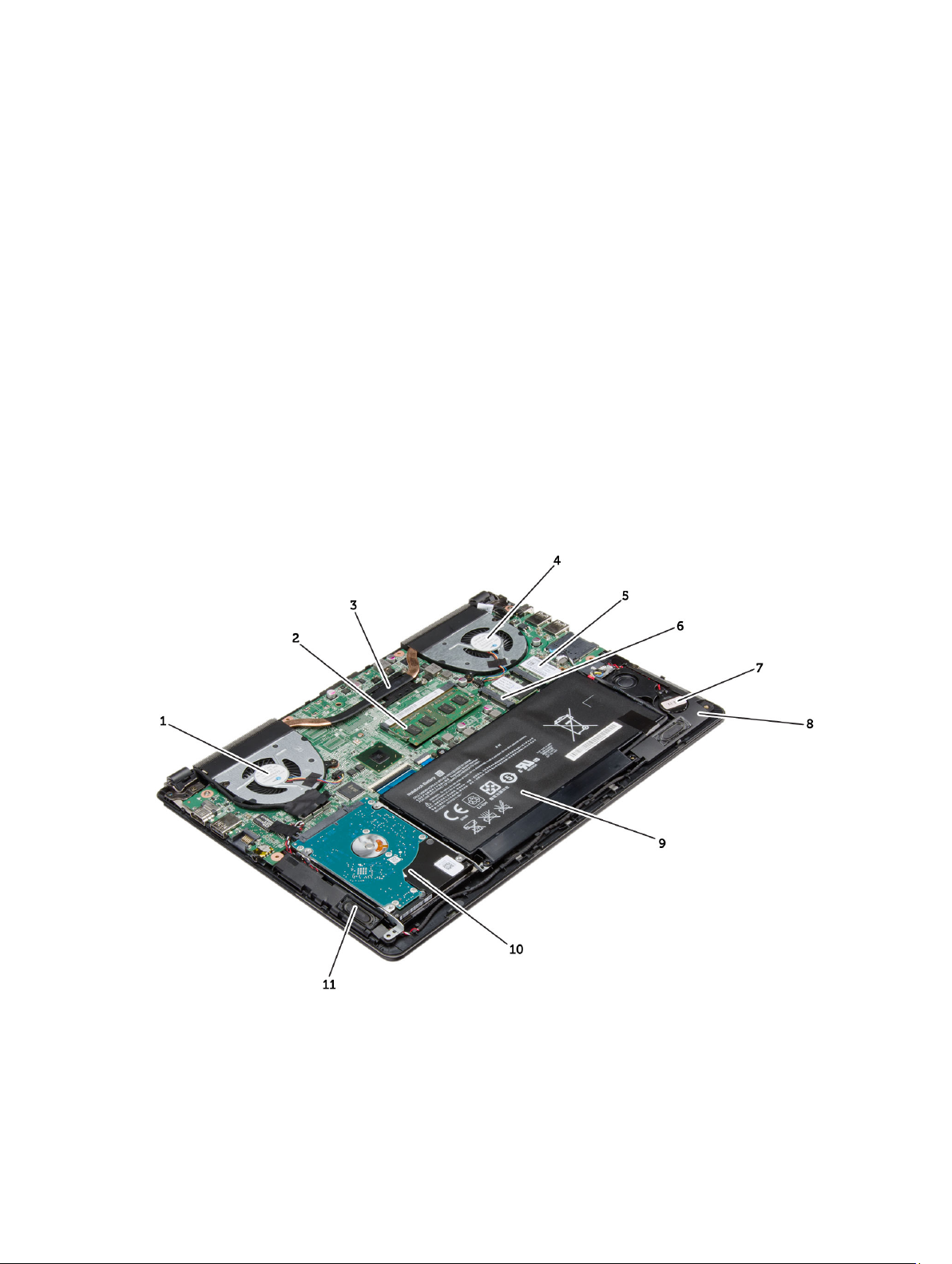
Removing and Installing Components
This section provides detailed information on how to remove or install the components from your computer.
Recommended Tools
The procedures in this document may require the following tools:
• Small flat-blade screwdriver
• Phillips screwdriver
• Small plastic scribe
System Overview
The figure below displays the inside view of the back of the computer after the base cover has been removed. The call
outs show the names and the layout of the components inside the computer.
2
Figure 1. Inside view — back
1. system fan
2. memory
7
Page 8
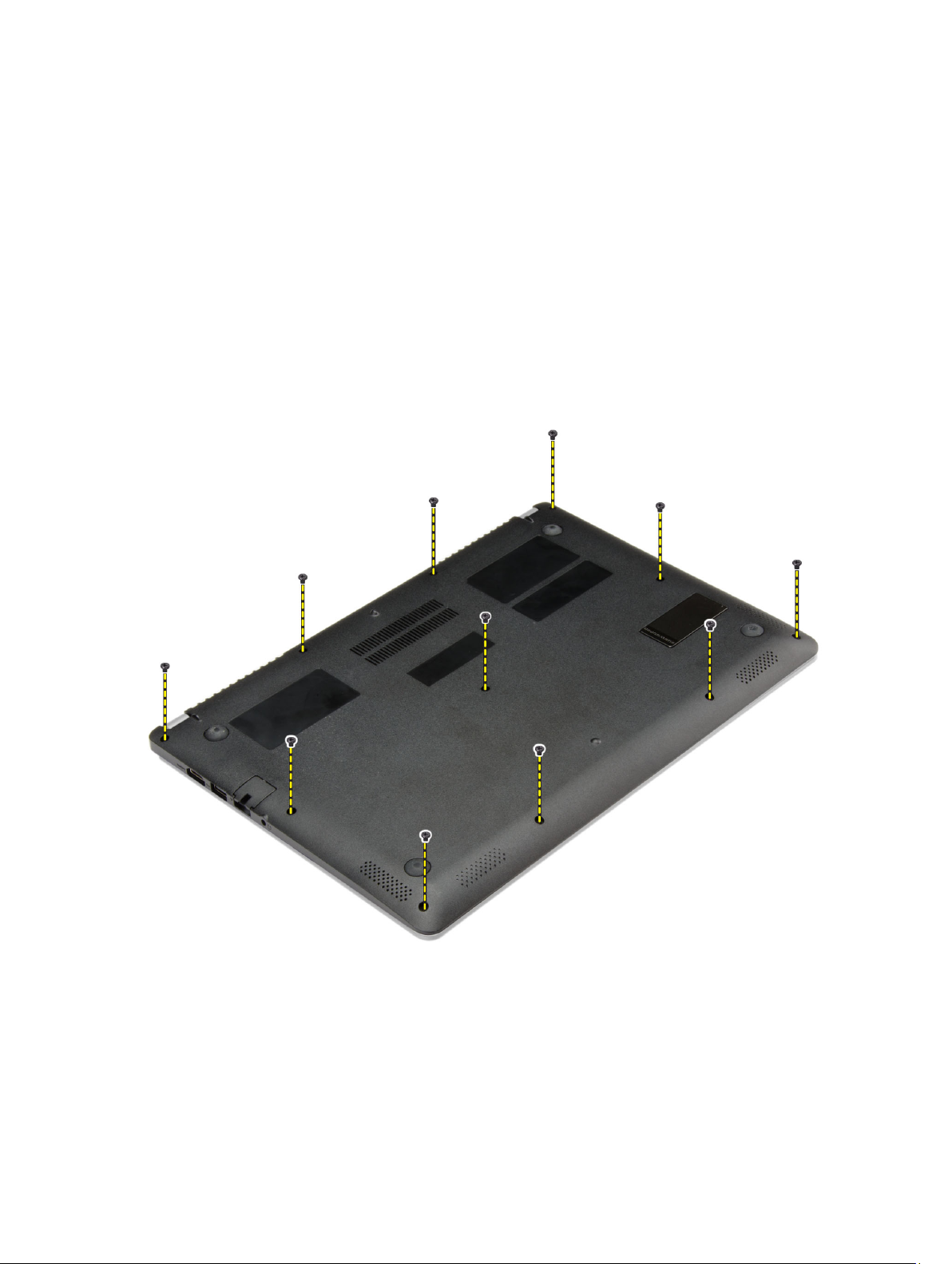
3. heat sink
4. system fan
5. mSATA solid state drive card
6. WLAN card
7. coin-cell battery
8. speaker
9. battery
10. hard drive
11. speaker
Removing the Base Cover
1. Follow the procedures in
2. Remove the screws that secure the base cover to the computer.
Before Working Inside Your Computer
.
3. Pry the base cover along the edges to loosen it.
4. Lift and remove the base cover from the computer.
8
Page 9

Installing the Base Cover
1. Place the base cover to align with the screw holes on the computer.
2. Tighten the screws to secure the base cover to the computer.
3. Follow the procedures in
After Working Inside Your Computer
.
Removing the Battery
1. Follow the procedures in
2. Remove the base cover.
3. Disconnect the battery cable from its connector on the system board.
Before Working Inside Your Computer
.
9
Page 10
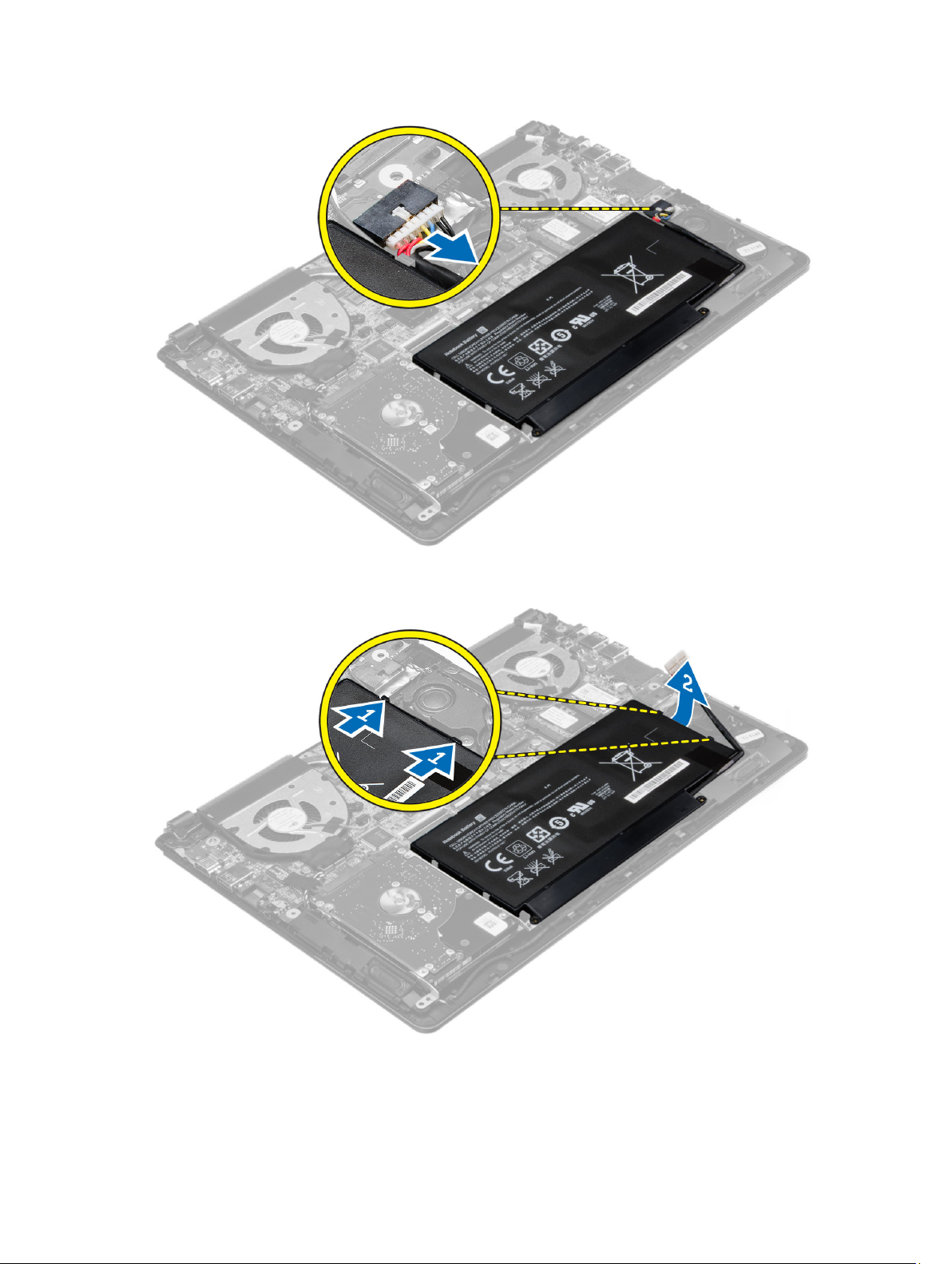
4. Release the tabs that secure the battery in the battery bay.
5. Lift and remove the battery from the computer.
10
Page 11
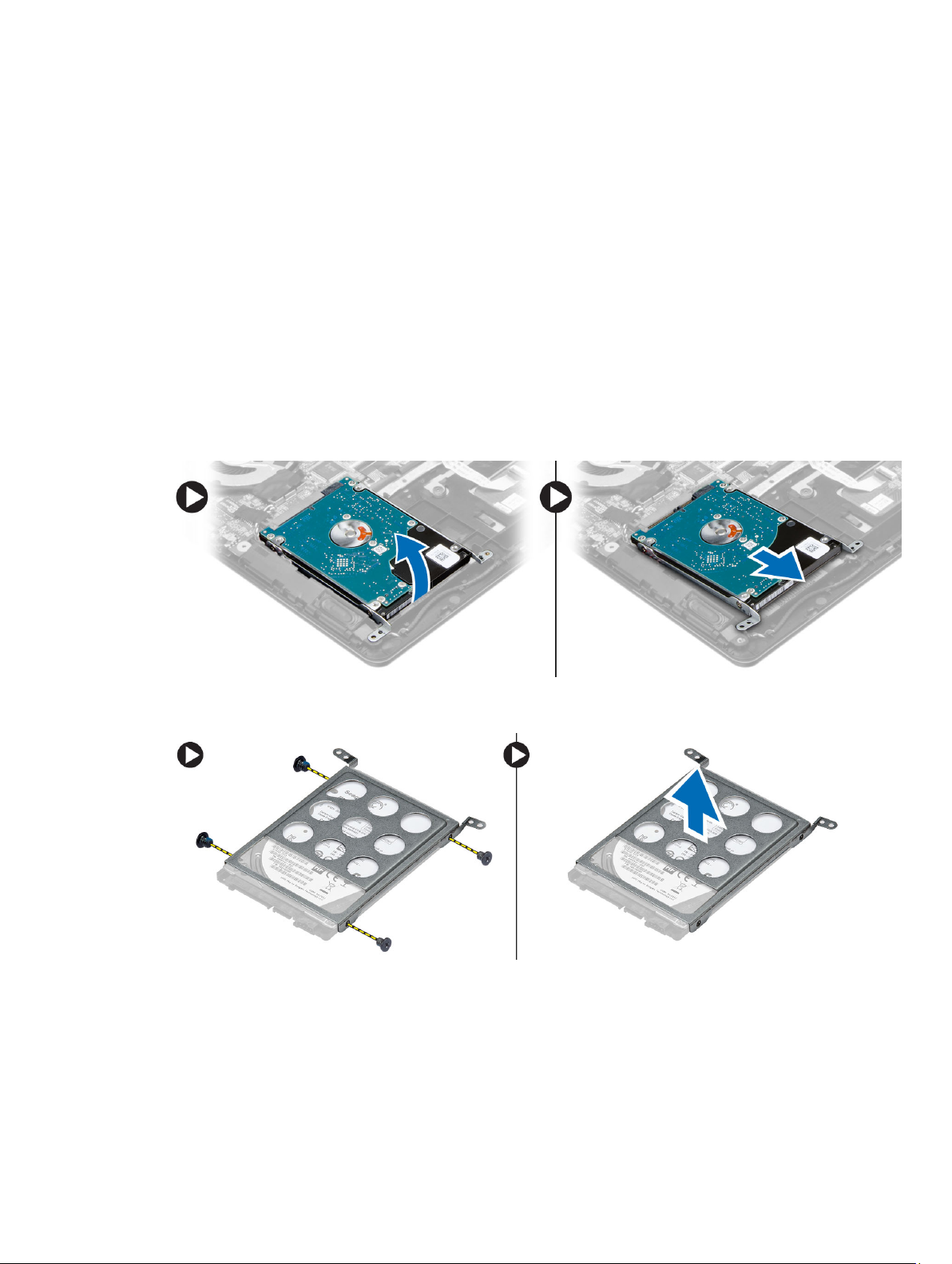
Installing the Battery
1. Place the battery into its slot until it clicks into place.
2. Connect the battery cable to its connector on the system board.
3. Install the base cover.
4. Follow the procedures in
After Working Inside Your Computer.
Removing the Hard Disk Drive
1. Follow the procedures in
2. Remove :
a) base cover
b) battery
3. Lift the hard drive assembly in an upward direction to release it from its compartment on the computer.
4. Lift and remove the hard drive from the computer.
5. Remove the screws that secure the hard drive to the hard drive assembly.
6. Lift and remove the hard drive from the hard drive assembly.
Before Working Inside Your Computer
.
Installing the Hard Disk Drive
1. Place the hard drive assembly into its slot on the computer.
2. Install :
a) battery
11
Page 12
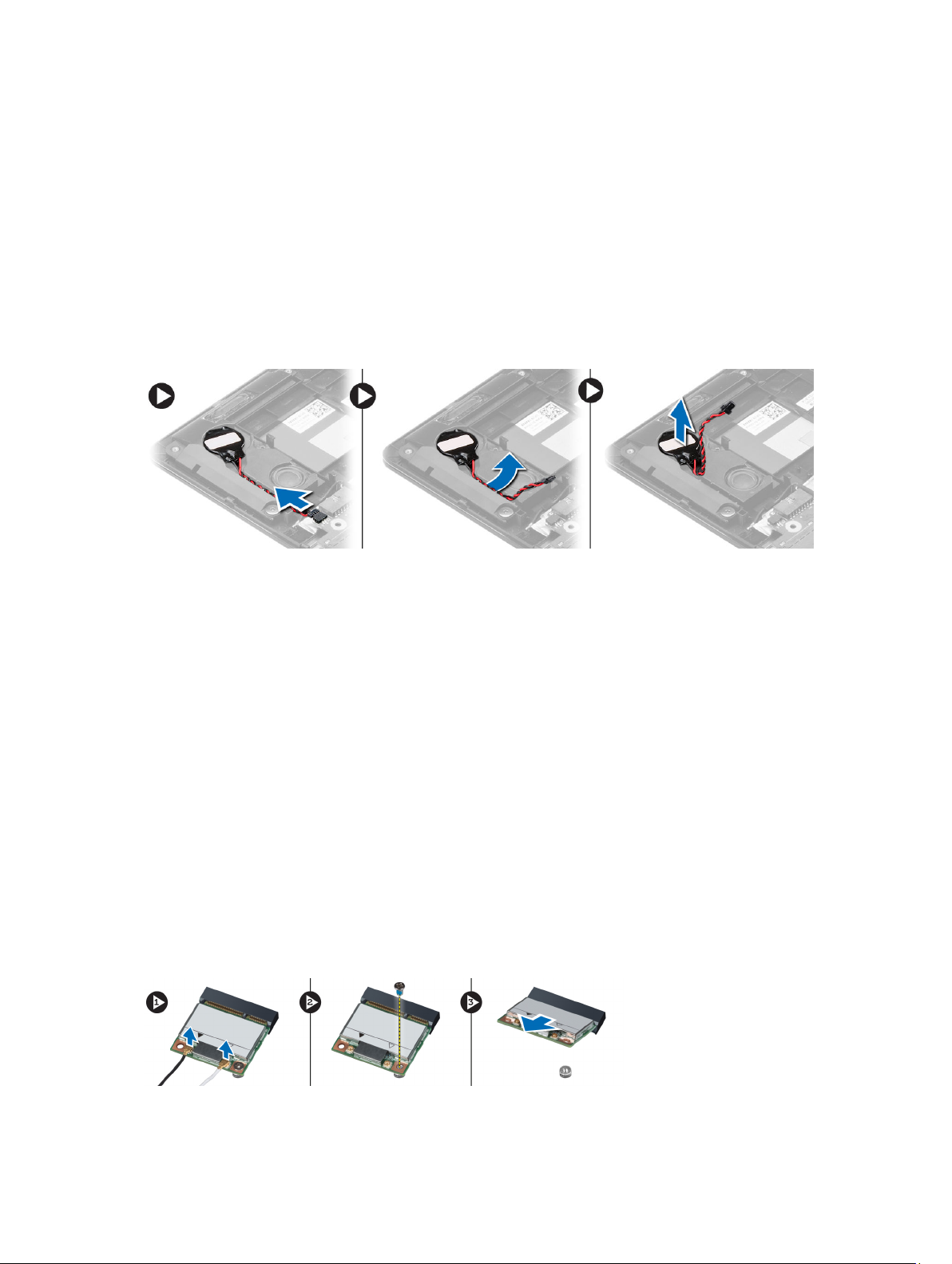
b) base cover
3. Follow the procedures in
After Working Inside Your Computer.
Removing the Coin-Cell Battery
1. Follow the procedures in
2. Remove :
a) base cover
b) battery
3. Disconnect the coin-cell battery cable from its connector on the system board.
4. Unroute the coin-cell battery cable from the routing channel.
5. Lift and remove the coin-cell from the computer.
Before Working Inside Your Computer
.
Installing the Coin-Cell Battery
1. Place the coin-cell battery into its slot on the computer.
2. Route the coin-cell battery cable along the routing channel.
3. Connect the coin-cell battery cable to its connector on the system board.
4. Install :
a) battery
b) base cover
5. Follow the procedures in
After Working Inside Your Computer.
Removing the Wireless Local Area Network (WLAN) Card
1. Follow the procedures in
2. Remove :
a) base cover
b) battery
3. Disconnect the antennae from the WLAN card.
4. Remove the screw that secures the WLAN card to the computer.
5. Remove the WLAN card from its slot on the system board.
12
Before Working Inside Your Computer
.
Page 13

Installing the Wireless Local Area Network (WLAN) Card
1. Insert the WLAN card into its connector at a 45–degree angle.
2. Tighten the screw to secure the WLAN card to the computer.
3. Connect the antenna cables to their respective connectors marked on the WLAN card.
4. Install :
a) battery
b) base cover
5. Follow the procedures in
After Working Inside Your Computer.
Removing the mSATA Solid State Drive
1. Follow the procedures in
2. Remove :
a) base cover
b) battery
3. Remove the screw that secures the mSATA card to the computer.
4. Remove the mSATA card from its slot on the system board.
Before Working Inside Your Computer
.
Installing the mSATA Solid State Drive
1. Insert the mSATA card into its connector at a 45–degree angle.
2. Tighten the screw to secure the mSATA card to the computer.
3. Install :
a) battery
b) base cover
4. Follow the procedures in
After Working Inside Your Computer.
Removing the System Fan
1. Follow the procedures in
2. Remove :
a) base cover
b) battery
3. Disconnect the left system fan cable from its connector on the system board.
4. Remove the screws that secure the left system fan to the system board.
Before Working Inside Your Computer
.
13
Page 14

5. Lift and remove the left system fan from the computer.
6. Disconnect the right system fan cable from its connector on the system board.
7. Peel away the system board flex cable from the right system fan.
8. Remove the screws that secure the right system fan to the system board.
9. Lift and remove the right system fan from the computer.
Installing the System Fan
1. Place the right system fan into its original position in the system board and affix the system board flex cable.
2. Tighten the screws that secure the right system fan to the system board.
3. Connect the right system fan cable to its connector on the system board.
4. Place the left system fan into its original position in the system board.
5. Tighten the screws that secure the left system fan to the system board.
6. Connect the left system fan cable to its connector on the system board.
7. Install :
a) battery
b) base cover
8. Follow the procedures in
After Working Inside Your Computer.
Removing the Heat Sink
1. Follow the procedures in
2. Remove :
a) base cover
b) battery
c) system fan
3. Remove the screws that secure the heat sink to the system board.
4. Lift and remove the heat sink from the computer.
Before Working Inside Your Computer
.
14
Page 15

Installing the Heat Sink
1. Place the heat sink into its original position on the system board.
2. Tighten the screws that secure the heat sink to the system board.
3. Install :
a) system fan
b) battery
c) base cover
4. Follow the procedures in
After Working Inside Your Computer.
Removing the Memory
1. Follow the procedures in
2. Remove:
a) base cover
b) battery
c) system fan
d) heat sink
3. Pry the securing clips away from the memory module until it pops up. Remove the memory module from its
connector on the system board.
Before Working Inside Your Computer
.
15
Page 16

Installing the Memory
1. Insert the memory module into the memory socket.
2. Press the memory module down until it clicks into place.
3. Install:
a) heat sink
b) system fan
c) battery
d) base cover
4. Follow the procedures in
After Working Inside Your Computer
Removing the System Board
.
1. Follow the procedures in
2. Remove :
a) base cover
b) battery
c) system fan
d) heat sink
e) memory
3. Disconnect the following cables:
a) speaker
b) display
c) keyboard
d) touchpad
e) camera
Before Working Inside Your Computer
.
16
Page 17

4. Remove the screws that secure the system board to the chassis.
5. Remove the system board from the computer.
17
Page 18

Installing the System Board
1. Place the system board into its original position on the chassis.
2. Install the screws that secure the system board to the chassis.
3. Connect :
a) camera cable
b) touchpad cable
c) keyboard cable
d) display cable
e) speaker cable
4. Install :
a) memory
b) heat sink
c) system fan
d) battery
e) base cover
5. Follow the procedures in
After Working Inside Your Computer.
Removing the Speakers
1. Follow the procedures in
2. Remove :
a) base cover
b) battery
c) hard drive
d) WLAN card
e) mSATA solid state drive
f) coin-cell battery
g) system fan
h) heat sink
i) system board
3. Disengage the tabs that secure the speakers to the chassis on both sides of the computer.
Before Working Inside Your Computer
.
18
Page 19

4. Lift the speaker assembly along with the routing cable in the direction indicated and remove the speakers from the
computer.
19
Page 20

Installing the Speakers
1. Place the speakers into its original position on the computer.
2. Route the speaker cable along the routing channel.
3. Connect the speaker connector to its slot on the system board.
4. Install :
a) system board
b) heat sink
c) system fan
d) coin-cell battery
e) mSATA solid state drive
f) WLAN card
g) hard drive
h) battery
i) base cover
5. Follow the procedures in
After Working Inside Your Computer.
Removing the Display Assembly
1. Follow the procedures in
2. Remove :
a) base cover
b) battery
3. Disconnect the LVDS (low voltage differential signalling) cable and the camera cable from its connectors on the
system board.
Before Working Inside Your Computer
.
20
Page 21

4. Remove the screws that secure the display hinges to the system board.
5. Lift and move the system base panel away from the display hinges to facilitate easy removal of the display.
21
Page 22

Installing the Display Assembly
1. Align the base panel of the computer to the display hinges.
2. Install the screws that secure the display hinges to the system board.
3. Connect the LVDS cable and the camera cable to the connectors on the system board.
4. Install :
a) battery
b) base cover
5. Follow the procedures in
After Working Inside Your Computer.
Removing the Display Bezel
1. Follow the procedures in
2. Remove :
a) base cover
b) battery
c) display assembly
3. Rotate the hinge brackets as the angle shown to facilitate easy removal of the display bezel.
Before Working Inside Your Computer
.
4. Pry on the plastic caps that cover the display bezel screws and remove them.
22
Page 23

5. Remove the screws that secure the screws to the display bezel.
6. Pry along the inner edges of the display bezel and remove the display bezel.
23
Page 24

Installing the Display Bezel
1. Align the display bezel by pressing along the edges.
2. Install the screws that secure the display bezel.
3. Install the plastic caps that secure the display bezel screws on both sides of the display.
4. Install :
a) battery
b) base cover
c) display assembly
5. Follow the procedures in
After Working Inside Your Computer.
Removing the Display
1. Follow the procedures in
2. Remove :
a) base cover
b) battery
c) display assembly
d) display bezel
3. Remove the screws that secure the display to the back panel.
24
Before Working Inside Your Computer
.
Page 25

4. Lift and remove the display from the back panel.
25
Page 26

Installing the Display
1. Align the display to the base panel by pressing along the edges.
2. Install the screws that secure the display.
3. Install :
a) battery
b) base cover
c) display assembly
d) display bezel
4. Follow the procedures in
After Working Inside Your Computer.
Removing the Camera
1. Follow the procedures in
2. Remove :
a) base cover
b) battery
c) display assembly
d) display bezel
e) display
3. Disconnect the camera cable and lift the camera to remove it from the computer.
Before Working Inside Your Computer
.
Installing the Camera
1. Align the camera to the base panel .
2. Connect the camera cable to the camera.
3. Install :
a) battery
b) base cover
c) display assembly
d) display bezel
e) display
4. Follow the procedures in
26
After Working Inside Your Computer.
Page 27

3
System Setup
System Setup Overview
System Setup allows you to:
• change the system configuration information after you add, change, or remove any hardware in your computer.
• set or change a user-selectable option such as the user password.
• read the current amount of memory or set the type of hard drive installed.
• check battery health.
Before you use System Setup, it is recommended that you write down the System Setup screen information for future
reference.
CAUTION: Unless you are an expert computer user, do not change the settings for this program. Certain changes
can cause your computer to work incorrectly.
Boot Sequence
Boot Sequence allows you to bypass the System Setup‐defined boot device order and boot directly to a specific device
(for example: optical drive or hard drive). During the Power-on Self Test (POST), when the Dell logo appears, you can:
• Access System Setup by pressing <F2> key
• Bring up the one-time boot menu by pressing <F12> key
The one-time boot menu displays the devices that you can boot from including the diagnostic option. The boot-menu
options are:
• Removable Drive (if available)
• STXXXX Drive
NOTE: XXX denotes the SATA drive number.
• Optical Drive
• Diagnostics
NOTE: Choosing Diagnostics, will display the ePSA diagnostics screen.
The boot sequence screen also displays the option to access the System Setup screen.
Navigation Keys
The following table displays the system setup navigation keys.
27
Page 28

NOTE: For most of the system setup options, changes that you make are recorded but do not take effect until you
restart the system.
Table 1. Navigation Keys
Keys Navigation
Up arrow Moves to the previous field.
Down arrow Moves to the next field.
<Enter> Allows you to select a value in the selected field (if applicable) or follow the link in the field.
Spacebar Expands or collapses a drop‐down list, if applicable.
<Tab> Moves to the next focus area.
NOTE: For the standard graphics browser only.
<Esc> Moves to the previous page till you view the main screen. Pressing <Esc> in the main screen
displays a message that prompts you to save any unsaved changes and restarts the system.
<F1> Displays the System Setup help file.
Updating the BIOS
It is recommended to update your BIOS (system setup), on replacing the system board or if an update is available. For
notebooks, ensure that your computer battery is fully charged and connected to a power outlet
1. Restart the computer.
2. Go to support.dell.com/support/downloads.
3. If you have your computer's Service Tag or Express Service Code:
NOTE: For desktops, the service tag label is available on the front of your computer.
NOTE: For notebooks, the service tag label is available on the bottom of your computer.
NOTE: For All-In-One Desktops, the service tag label is available at the back of your computer.
a) Enter the Service Tag or Express Service Code and click Submit.
b) Click Submit and proceed to step 5.
4. If you do not have your computer's service tag or express service code, select one of the following:
a) Automatically detect my Service Tag for me
b) Choose from My Products and Services List
c) Choose from a list of all Dell products
5. On the application and drivers screen, under the Operating System drop-down list, select BIOS.
6. Identify the latest BIOS file and click Download File.
7. Select your preferred download method in the Please select your download method below window; click Download
Now.
The File Download window appears.
8. Click Save to save the file on your computer.
9. Click Run to install the updated BIOS settings on your computer.
Follow the instructions on the screen.
28
Page 29

System Setup Options
Main
Table 2. Main
System Time Re-sets the time on the computer's internal clock.
System Date Re-sets the date on the computer's internal calendar.
BIOS Version Displays the BIOS revision.
Product Name Displays the product name and the model number.
Service Tag Displays the service tag of your computer.
Asset Tag Displays the asset tag of your computer (if available).
CPU Type Displays the type of processor.
CPU Speed Displays the speed of the processor.
CPU ID Displays the processor ID.
L1 Cache Displays the processor L1 cache size.
L2 Cache Displays the processor L2 cache size.
L3 Cache Displays the processor L3 cache size.
Fixed HDD Displays the model number and capacity of the hard drive.
mSATA Device Displays the model number and capacity of the optical
drive.
System Memory Displays the memory in-built on the computer.
Extended Memory Displays the memory installed on the computer.
Memory Speed Displays the memory speed.
Advanced
Table 3. Advanced
Intel SpeedStep Enable or disable the Intel SpeedStep
feature.
Virtualization Enable or disable the Intel
Virtualization feature.
Integrated NIC Enable or disable the power supply to
the on–board network card.
USB Emulation Enable or disable the USB emulation
feature.
USB Powershare Enable or disable the USB
powershare feature.
USB Wake Support Allows USB devices to wake-up the
computer from standby. This feature
is enabled only when the AC adapter
is connected.
Default: Enabled
Default: Enabled
Default: Enabled
Default: Enabled
Default: Enabled
Default: Disabled
29
Page 30

SATA Operation Change the SATA controller mode to
Default: AHCI
either ATA or AHCI.
Function Key Behavior Specifies the behavior of the function
Default: Function key
key <Fn> .
Audience ASR Assist Enable or disable the Audience ASR
Default: Enabled
Assist feature.
Miscellaneous Devices These fields let you enable or disable
various on-board devices.
Security
Table 4. Security
Set Asset Tag This field displays your system's asset tag. If the asset tag
is not already set, this field can be used to enter it.
Set Admin Password Allows you to change or delete the administrator
password.
Set System Password Allows you to change or delete the system password.
Set HDD Password Allows you to set a password on the computer's internal
hard drive (HDD).
Password Change Allows you to change the security password.
Password Bypass Allows you to bypass the system password and the
internal HDD password prompts during a system restart/
resume from hibernate state.
Computrace Enable or disable the Computrace feature on your
computer.
Boot
Table 5. Boot
Boot Priority Order Specifies the order of different devices in which the
computer will boot through at start up.
Windows Boot Manager Allows windows to search for a hard drive with windows
files and boot from it.
Network Boot Specifies which network device the computer can boot
through.
Secure Boot Species if the UEFI secure boot option is enabled or
disabled.
Add Boot Option Allows the user to add an additional boot device.
Delete Boot Option Allows the user to remove an existing boot device from
the boot order.
Exit
This section allows you to save, discard, and load default settings before exiting from System Setup.
30
Page 31

Troubleshooting
Enhanced Pre-Boot System Assessment (ePSA) Diagnostics
The ePSA diagnostics (also known as system diagnostics) performs a complete check of your hardware. The ePSA is
embedded with the BIOS and is launched by the BIOS internally. The embedded system diagnostics provides a set of
options for particular devices or device groups allowing you to:
• Run tests automatically or in an interactive mode
• Repeat tests
• Display or save test results
• Run thorough tests to introduce additional test options to provide extra information about the failed device(s)
• View status messages that inform you if tests are completed successfully
• View error messages that inform you of problems encountered during testing
CAUTION: Use the system diagnostics to test only your computer. Using this program with other computers may
cause invalid results or error messages.
NOTE: Some tests for specific devices require user interaction. Always ensure that you are present at the
computer terminal when the diagnostic tests are performed.
1. Power-on the computer.
2. As the computer boots, press the <F12> key as the Dell logo appears.
3. On the boot menu screen, select the Diagnostics option.
The Enhanced Pre-boot System Assessment window is displayed, listing all devices detected in the computer. The
diagnostics starts running the tests on all the detected devices.
4
4. If you wish to run a diagnostic test on a specific device, press <Esc> and click Yes to stop the diagnostic test.
5. Select the device from the left pane and click Run Tests.
6. If there are any issues, error codes are displayed.
Note the error code and contact Dell.
Battery Status Lights
Table 6. Battery LED Behavior
Battery Charge LED Off/Hibernate Standby
AC mode Full charge Off Off
Charging Solid White Solid White
Battery mode Discharging when Battery
charge is > 10%
Off Off
31
Page 32

Battery Charge LED Off/Hibernate Standby
Discharging when Battery
charge is <=10%
Off Blinking White
Device Status Lights
Turns on when you turn on the computer and blinks when the computer is in a power management mode.
Turns on when the computer reads or writes data.
Turns on steadily or blinks to indicate battery charge status.
LED Error Codes
Diagnostic LED codes are communicated via the Power Button LED. The Power Button LED blinks the corresponding
LED codes for the corresponding fault condition. Example: For No Memory detected (LED code 2) , The Power Button
LED blinks two times followed by a pause, blinks two times, pause, etc. This pattern continues until the system is
powered off.
Code Cause and Troubleshooting Steps
1 System board: BIOS ROM failure
System board failure, covers BIOS corruption or ROM error
2 Memory
No memory/RAM detected
3 Chipset Error (North and South Bridge Chipset, DMA/IMR/ Timer Error) , Time-Of-Day Clock test
failure , Gate A20 failure , Super I/O chip failure , Keyboard controller test failure
System board failure
4 RAM Read/Write failure
Memory failure
5 Real-time clock power fail
CMOS battery failure
6 Video BIOS test failure
Video card failure
7 CPU - cache test failure
Processor failure
8 Display
Display failure
32
Page 33

Specifications
Technical Specification
NOTE: Offerings may vary by region. For more information regarding the configuration of your computer, click Start
(Start icon) → Help and Support, and then select the option to view information about your computer.
NOTE: In Windows 8, navigate to Help and Support to view information about your computer.
Table 7. System Information
Feature Description
Chipset HM77
DRAM bus width 64 bit
Flash EPROM A25LQ32AM-F/Q
Table 8. Processor
Feature Description
Types
5
L1 cache 32 KB
L2 cache 256 KB
L3 cache 3 MB
Table 9. Memory
Feature Description
Memory connector HM77
Memory capacity 4 GB
Memory type SO-DIMM
Minimum memory 2 GB
Maximum memory 4 GB
Table 10. Audio
Feature Description
Type Speakers 1.5 W (2) and 2 W (1)
Controller Realtek ALC290
33
Page 34

Feature Description
Stereo conversion 2.1
Speakers 3
Volume controls Function Keys (F6–F8)
Table 11. Video
Feature Description
Video type UMA/DIS
Video Controller:
UMA Intel HD Graphics 4000
Discrete Nvidia N13P-GV2
Data bus 64 bit
External display support HDMI
Table 12. Camera
Feature Description
Camera Resolution 1 Megapixel
Video Resolution (maximum) 1280 x 720 pixels
Diagonal viewing angle 70.67 degree
Table 13. Communication
Feature Description
Network adapter Ethernet 10/100/1000 Base-T
Wireless Wi-fi 802.11 a/b/g/n
Table 14. Ports and Connectors
Feature Description
Audio combo jack
Video HDMI
Network adapter RJ–45
USB 3 ( includes one USB PowerShare port)
Media card reader SD
34
Page 35

Table 15. Display
Feature Description
Type HD
Dimensions:
Height 205.6 mm (8.09 inches)
Width 320.9 mm (12.63 inches)
Diagonal 14.0"
Active area (X/Y) 309.4 mm (12.18 inches) x
173.95 mm (6.84 inches)
Maximum resolution 1366 x 768 pixels
Maximum Brightness 200 nits
Operating angle 135 degree
Refresh rate 60Hz / 40Hz
Minimum Viewing angles:
Horizontal 40 (L) / 40 ( R)
Vertical 10 (up) / 30 (down)
Pixel pitch 0.2265 (H) x 0.2265 (V) mm
Table 16. Keyboard
Feature Description
Number of keys 80
Table 17. Touchpad
Feature Description
Active Area:
X-axis 111.40 mm (4.38 inches)
Y-axis 76.40 mm (3 inches)
Table 18. Battery
Feature Description
Type ICP666480
Dimensions:
Height 99.5 mm (3.91 inches)
Width 198.5 mm (7.81 inches)
Depth 7.5 mm (0.30 inch)
Weight 269 grams (0.60 lb)
35
Page 36

Feature Description
Charge time 3 hour
Voltage 11.4 V
Temperature range:
Operating 0 ℃ to 50 ℃
Non-Operating 0 ℃ to 65 ℃
Coin-cell battery LI 3V 83 MAH
Table 19. AC Adapter
Feature Description
Type AC adapter
Input voltage 90 ~ 264 VAC
Input current (maximum) 1.6 A / 1.5 A
Input frequency 50 Hz ~ 60 Hz
Output power 65 W / 90 W
Output current 0 A to 3.34 A / 4.62 A
Rated output voltage 19.5 V
Temperature range:
Operating 0 ℃ to 40 ℃
Non-Operating 95 ℃
Table 20. Physical
Feature Description
Height 18.30 mm (0.72 inch)
Width 337.60 mm (13.30 inches)
Depth 233.50 mm (0.92 inch)
Weight (minimum) 1505 grams (3.31 lbs)
Table 21. Environmental
Feature Description
Temperature:
Operating 0 ℃ to 40 ℃
Storage -20 ℃ to 60 ℃
Relative humidity (maximum):
Operating 20% – 90%
36
Page 37

Feature Description
Storage 20% – 95%
Altitude (maximum):
Operating
Non-Operating –15.2 m to 10,668 m (–50 ft to 35,000 ft)
Airborne contaminant level G2 or lower as defined by ISA - S71.04 – 1985
–15.2 m to 3048 m (–50 to 10,000 ft)
0° to 35°C
37
Page 38

38
Page 39

6
Contacting Dell
Contacting Dell
NOTE: If you do not have an active Internet connection, you can find contact information on your purchase invoice,
packing slip, bill, or Dell product catalog.
Dell provides several online and telephone-based support and service options. Availability varies by country and
product, and some services may not be available in your area. To contact Dell for sales, technical support, or customer
service issues:
1. Visit www.dell.com/support.
2. Select your support category.
3. Verify your country or region in the Choose a Country/Region drop-down menu at the top of page.
4. Select the appropriate service or support link based on your need.
39
