Page 1
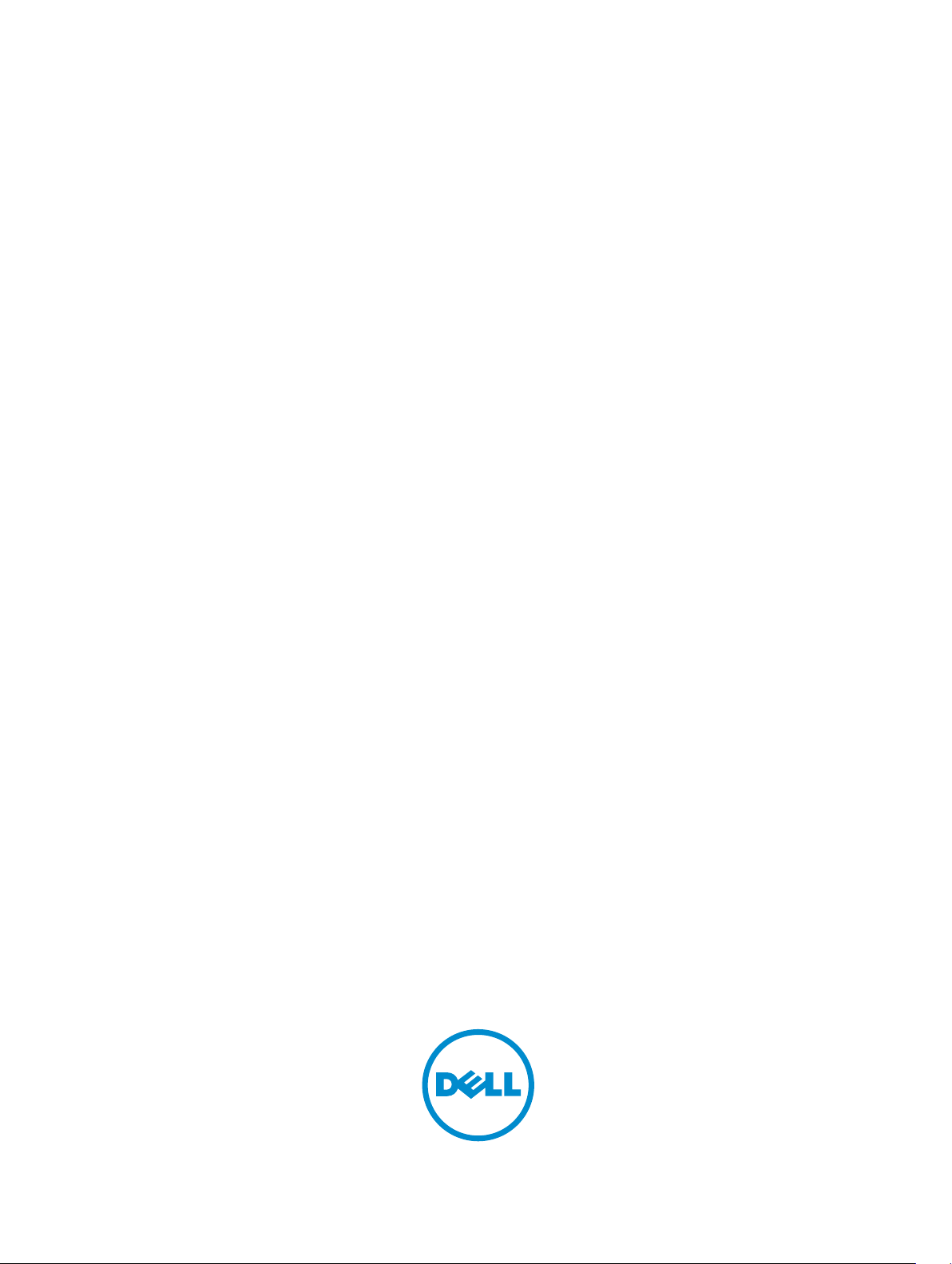
Dell Vostro 3900/3902
Owner's Manual
Regulatory Model: D17M
Regulatory Type: D17M001
Page 2
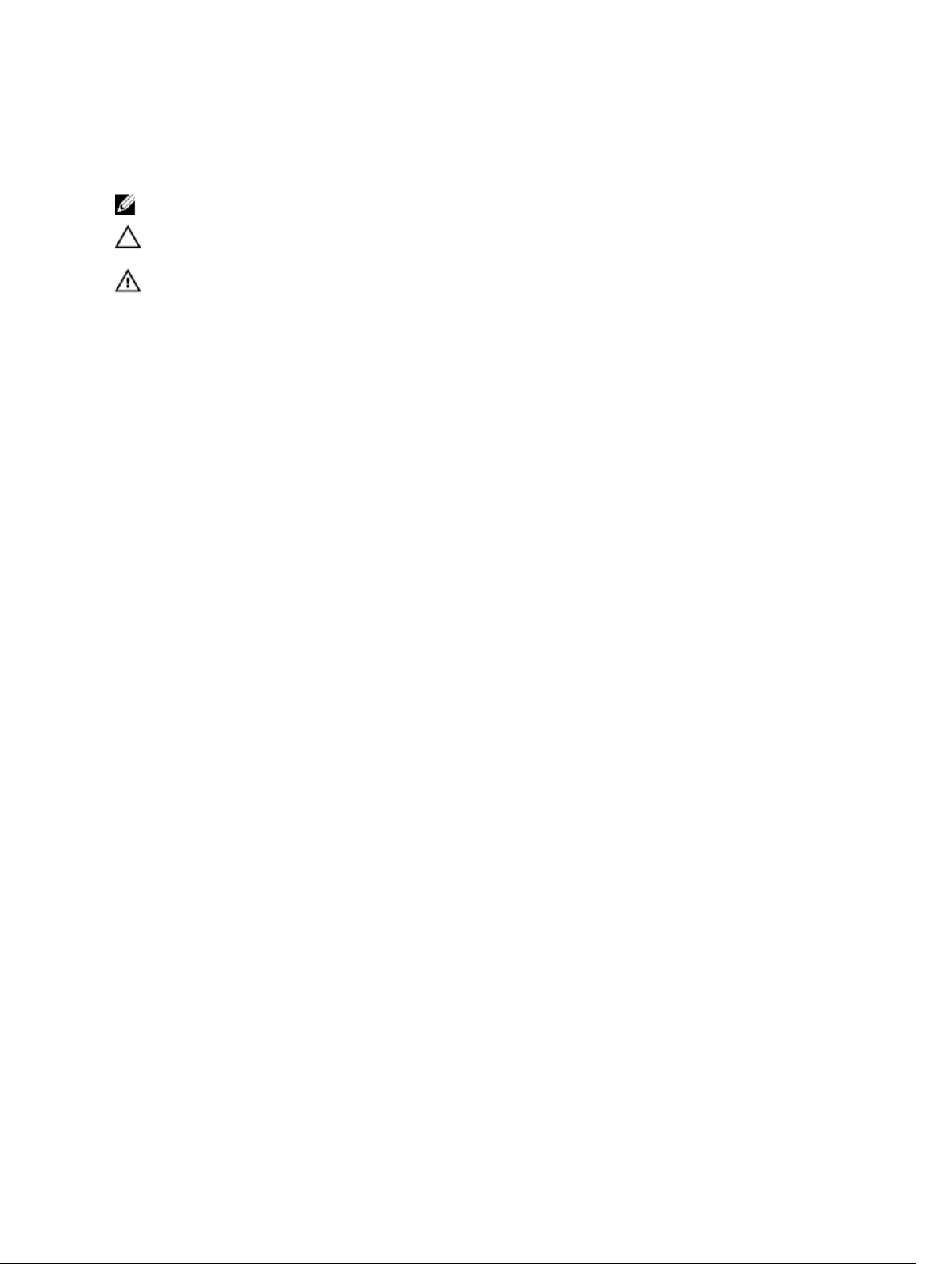
Notes, Cautions, and Warnings
NOTE: A NOTE indicates important information that helps you make better use of your computer.
CAUTION: A CAUTION indicates either potential damage to hardware or loss of data and tells you
how to avoid the problem.
WARNING: A WARNING indicates a potential for property damage, personal injury, or death.
Copyright © 2014 Dell Inc. All rights reserved. This product is protected by U.S. and international copyright and
intellectual property laws. Dell™ and the Dell logo are trademarks of Dell Inc. in the United States and/or other
jurisdictions. All other marks and names mentioned herein may be trademarks of their respective companies.
2014 - 06
Rev. A01
Page 3
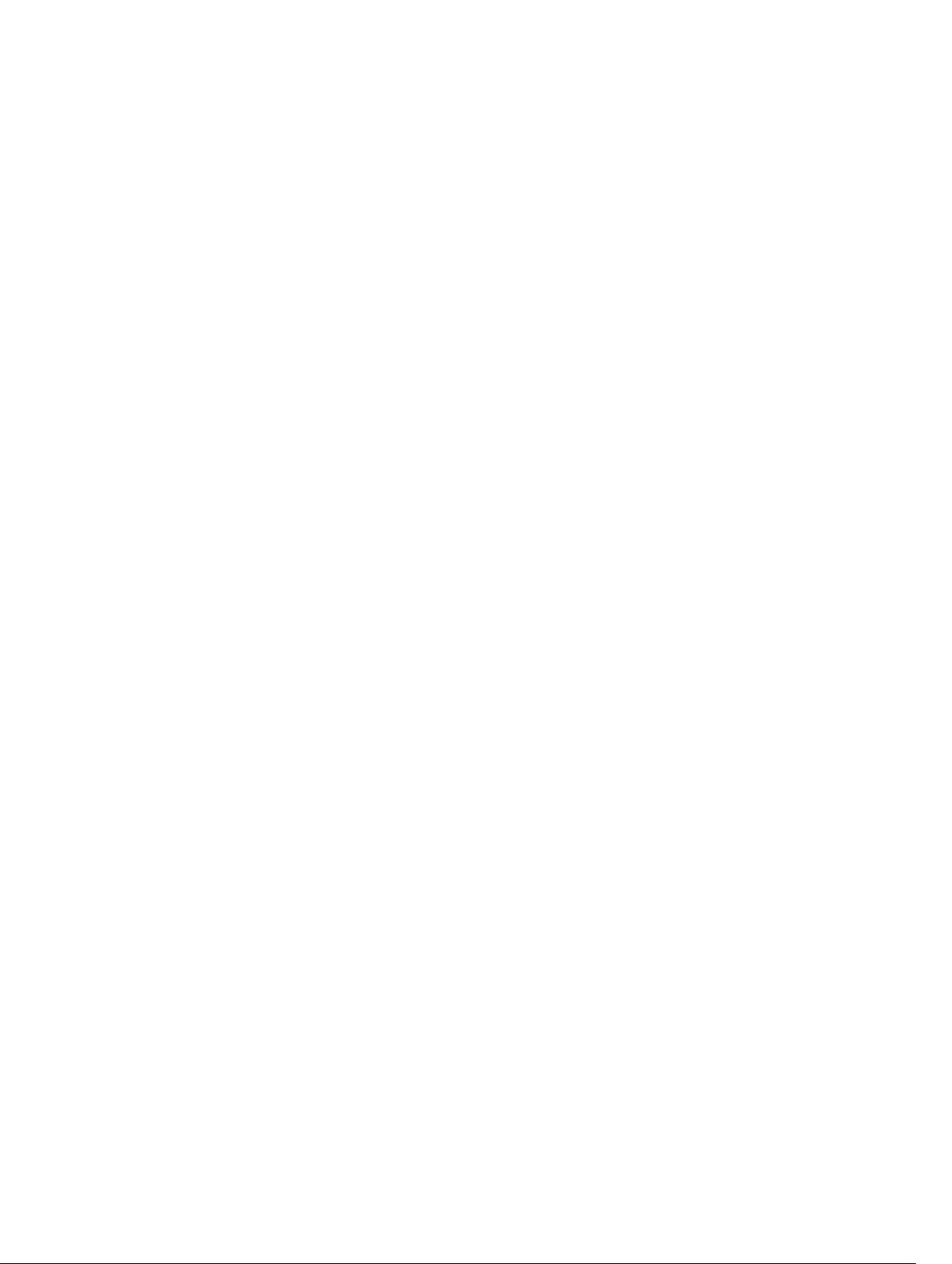
Contents
1 Working on Your Computer...................................................................................5
Before Working Inside Your Computer................................................................................................ 5
Turning Off Your Computer..................................................................................................................6
After Working Inside Your Computer................................................................................................... 7
2 Removing and Installing Components................................................................8
Recommended Tools............................................................................................................................8
System Overview...................................................................................................................................8
Inside view ...................................................................................................................................... 8
Removing the Cover............................................................................................................................. 9
Installing the Cover............................................................................................................................... 9
Removing the Bezel.............................................................................................................................. 9
Installing the Bezel.............................................................................................................................. 10
Removing the Hard Drive....................................................................................................................10
Installing the Hard Drive...................................................................................................................... 11
Removing the Optical Drive................................................................................................................12
Installing the Optical Drive..................................................................................................................12
Removing the Card Reader.................................................................................................................13
Installing the Card Reader...................................................................................................................13
Removing the Memory........................................................................................................................13
Installing the Memory..........................................................................................................................14
Removing the Heatsink....................................................................................................................... 14
Installing the Heatsink......................................................................................................................... 14
Removing the Processor..................................................................................................................... 15
Installing the Processor....................................................................................................................... 15
Removing the Expansion Card(s)........................................................................................................15
Installing the Expansion Card(s)..........................................................................................................16
Removing The Power Supply Unit (PSU)............................................................................................ 16
Installing the Power Supply Unit (PSU)............................................................................................... 17
Removing the Power Switch...............................................................................................................18
Installing the Power Switch.................................................................................................................18
Removing the Input/Output (I/O) Panel.............................................................................................19
Installing the Input/Output (I/O) Panel.............................................................................................. 20
Removing the System Fan.................................................................................................................. 20
Installing the System Fan.................................................................................................................... 20
Removing the System Board...............................................................................................................21
Installing the System Board.................................................................................................................21
System Board Components................................................................................................................22
Page 4
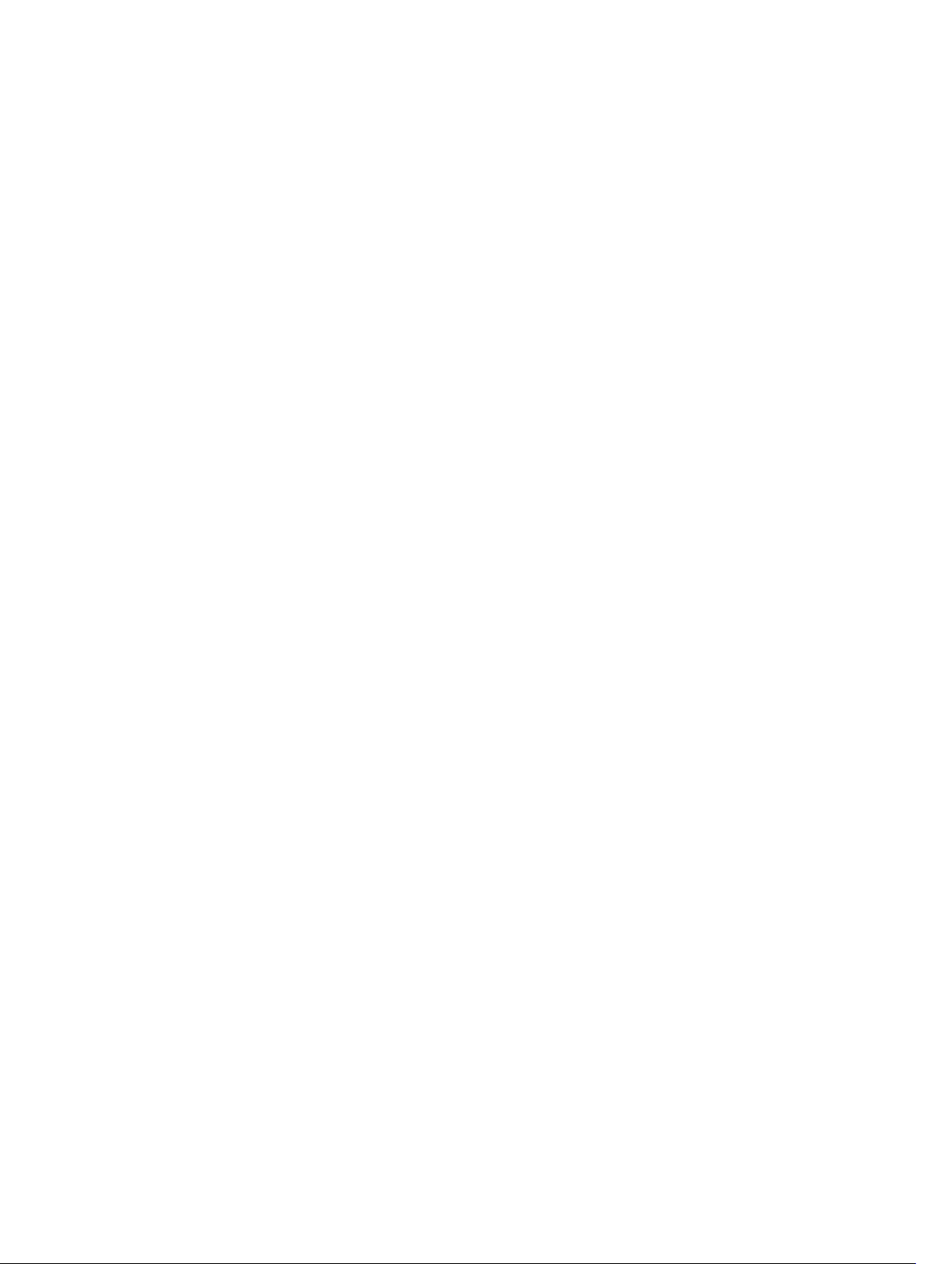
3 Troubleshooting Your Computer.......................................................................24
Diagnostic Power LED Codes.............................................................................................................24
Diagnostic Error Messages..................................................................................................................25
System Error Messages....................................................................................................................... 29
4 System Setup........................................................................................................... 30
System Setup Overview...................................................................................................................... 30
Enter System Setup.............................................................................................................................30
System Setup Options........................................................................................................................ 30
Main............................................................................................................................................... 30
Advanced........................................................................................................................................31
Boot................................................................................................................................................32
Power.............................................................................................................................................33
Security.......................................................................................................................................... 33
Exit..................................................................................................................................................33
5 Specifications.......................................................................................................... 34
6 Contacting Dell.......................................................................................................38
Page 5
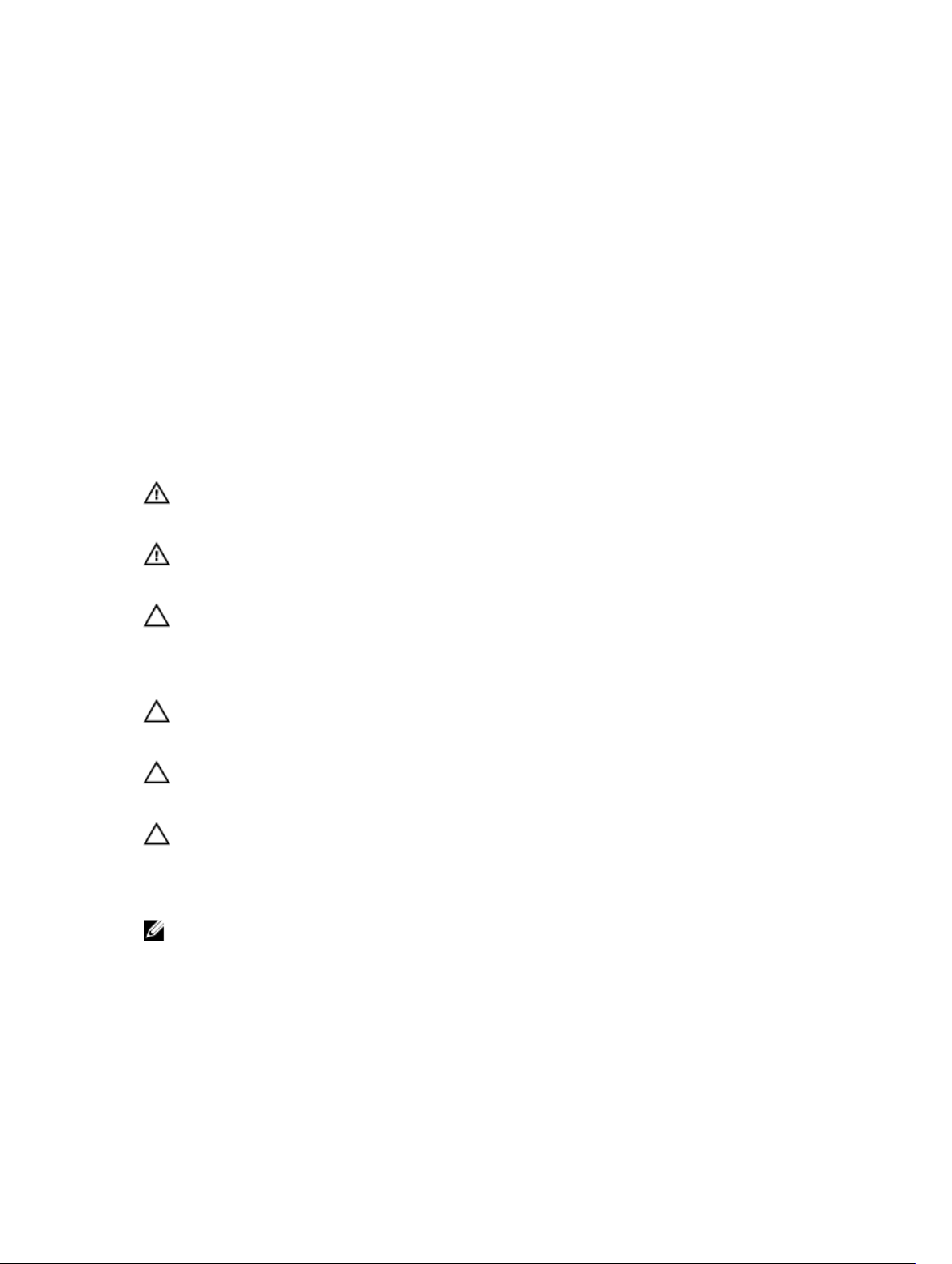
1
Working on Your Computer
Before Working Inside Your Computer
Use the following safety guidelines to help protect your computer from potential damage and to help to
ensure your personal safety. Unless otherwise noted, each procedure included in this document assumes
that the following conditions exist:
• You have read the safety information that shipped with your computer.
• A component can be replaced or--if purchased separately--installed by performing the removal
procedure in reverse order.
WARNING: Disconnect all power sources before opening the computer cover or panels. After you
finish working inside the computer, replace all covers, panels, and screws before connecting to
the power source.
WARNING: Before working inside your computer, read the safety information that shipped with
your computer. For additional safety best practices information, see the Regulatory Compliance
Homepage at
CAUTION: Many repairs may only be done by a certified service technician. You should only
perform troubleshooting and simple repairs as authorized in your product documentation, or as
directed by the online or telephone service and support team. Damage due to servicing that is
not authorized by Dell is not covered by your warranty. Read and follow the safety instructions
that came with the product.
CAUTION: To avoid electrostatic discharge, ground yourself by using a wrist grounding strap or
by periodically touching an unpainted metal surface, such as a connector on the back of the
computer.
CAUTION: Handle components and cards with care. Do not touch the components or contacts
on a card. Hold a card by its edges or by its metal mounting bracket. Hold a component such as a
processor by its edges, not by its pins.
CAUTION: When you disconnect a cable, pull on its connector or on its pull-tab, not on the cable
itself. Some cables have connectors with locking tabs; if you are disconnecting this type of cable,
press in on the locking tabs before you disconnect the cable. As you pull connectors apart, keep
them evenly aligned to avoid bending any connector pins. Also, before you connect a cable,
ensure that both connectors are correctly oriented and aligned.
NOTE: The color of your computer and certain components may appear differently than shown in
this document.
www.dell.com/regulatory_compliance
5
Page 6
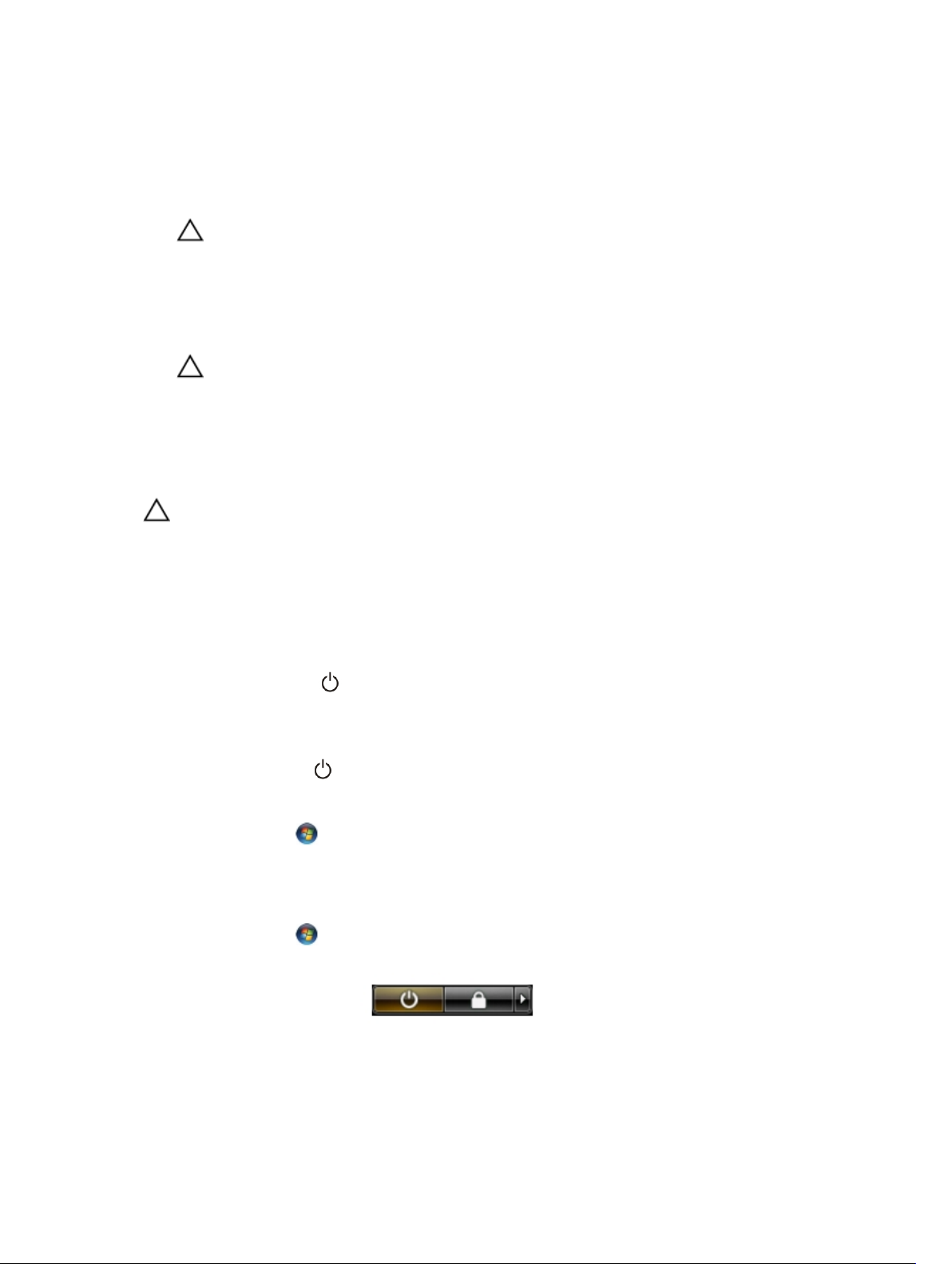
To avoid damaging your computer, perform the following steps before you begin working inside the
computer.
1. Ensure that your work surface is flat and clean to prevent the computer cover from being scratched.
2. Turn off your computer (see Turning Off Your Computer).
CAUTION: To disconnect a network cable, first unplug the cable from your computer and
then unplug the cable from the network device.
3. Disconnect all network cables from the computer.
4. Disconnect your computer and all attached devices from their electrical outlets.
5. Press and hold the power button while the computer is unplugged to ground the system board.
6. Remove the cover.
CAUTION: Before touching anything inside your computer, ground yourself by touching an
unpainted metal surface, such as the metal at the back of the computer. While you work,
periodically touch an unpainted metal surface to dissipate static electricity, which could
harm internal components.
Turning Off Your Computer
CAUTION: To avoid losing data, save and close all open files and exit all open programs before
you turn off your computer.
1. Shut down the operating system:
• In Windows 8:
– Using a touch-enabled device:
a. Swipe in from the right edge of the screen, opening the Charms menu and select
Settings.
b. Select the and then select Shut down
– Using a mouse:
a. Point to upper-right corner of the screen and click Settings.
b. Click the and select Shut down.
• In Windows 7:
1. Click Start .
2. Click Shut Down.
or
1. Click Start .
2. Click the arrow in the lower-right corner of the Start menu as shown below, and then click
Shut Down..
2. Ensure that the computer and all attached devices are turned off. If your computer and attached
devices did not automatically turn off when you shut down your operating system, press and hold
the power button for about 6 seconds to turn them off.
6
Page 7
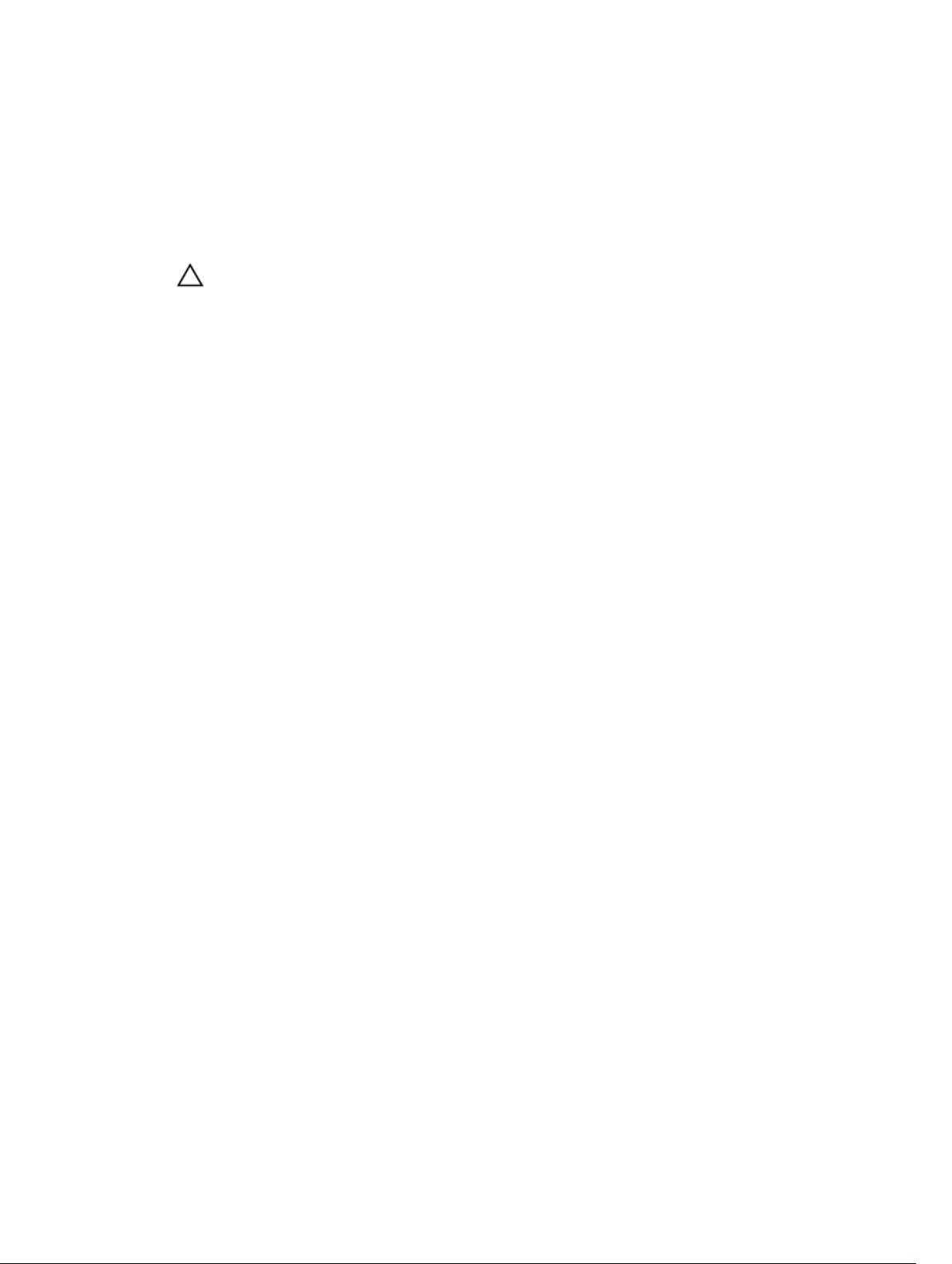
After Working Inside Your Computer
After you complete any replacement procedure, ensure you connect any external devices, cards, and
cables before turning on your computer.
1. Replace the cover.
CAUTION: To connect a network cable, first plug the cable into the network device and then
plug it into the computer.
2. Connect any telephone or network cables to your computer.
3. Connect your computer and all attached devices to their electrical outlets.
4. Turn on your computer.
5. If required, verify that the computer works correctly by running the Dell Diagnostics.
7
Page 8

Removing and Installing Components
This section provides detailed information on how to remove or install the components from your
computer.
Recommended Tools
The procedures in this document may require the following tools:
• Small flat-blade screwdriver
• Phillips screwdriver
• Small plastic scribe
System Overview
Inside view
2
1. power supply unit (PSU) 2. optical drive
8
Page 9

3. card reader 4. Front USB ports
5. power switch 6. hard drive
7. system board 8. memory module
9. expansion card 10. heatsink fan
11. system fan
Removing the Cover
1. Follow the procedures in Before Working Inside Your Computer.
2. Follow the steps to remove the cover:
a. Remove the screws that secure the cover to the computer.
b. Slide the computer cover towards the back of the computer [1].
c. Lift and remove the cover from the computer [2].
Installing the Cover
1. Place the cover on the chassis.
2. Replace the screws to secure the cover to the computer.
3. Follow the procedures in After Working Inside Your Computer.
Removing the Bezel
1. Follow the procedures in Before Working Inside Your Computer.
2. Remove the cover.
9
Page 10

3. Follow the steps to remove the bezel:
a. Pry the front panel retention clips away from the chassis.
b. Release the hooks on the opposite edge of the bezel from the chassis.
c. Remove the bezel from the computer.
Installing the Bezel
1. Place the hooks on the notches in the computer.
2. Rotate the front bezel towards the computer.
3. Press the front bezel until the tabs snap in to place.
4. Install the cover.
5. Follow the procedures in After Working Inside Your Computer.
Removing the Hard Drive
1. Follow the procedures in Before Working Inside Your Computer.
2. Remove the:
• cover
• bezel
10
Page 11

3. Follow the steps to remove the SATA cable and the power cable:
a. Disconnect the SATA cable and power cable from the hard drive [1] [2].
b. Remove the screws that secure the hard-drive bracket [3] and lift it upwards to remove it from the
computer [4].
4. Follow the steps to remove the hard-drive bracket.
a. Remove the screws that secure the hard-drive bracket.
b. Lift and remove the hard drive from the hard-drive bracket.
Installing the Hard Drive
1. Replace the hard drive into the hard-drive bracket.
2. Install the screws that secure the hard-drive bracket.
3. Install the hard drive into its slot in the computer.
4. Install the screws that secure the hard drive to the computer.
5. Connect the SATA cable and the power cable to the hard drive.
11
Page 12

6. Install the:
• bezel
• cover
7. Follow the procedures in After Working Inside Your Computer.
Removing the Optical Drive
1. Follow the procedures in Before Working Inside Your Computer.
2. Remove the:
• cover
• bezel
3. Follow the steps to remove the optical drive:
a. Disconnect the data cable [1] and power cable [2] from the optical drive.
b. Remove the screws that secure the optical drive and then push the optical drive towards the front
of the computer.
c. Remove the optical drive from the computer [3].
Installing the Optical Drive
1. Push the optical drive into the computer until it snaps into place.
2. Install the screws that secure the optical drive.
3. Connect the data cable and power cable to the optical drive.
4. Install the:
• bezel
• cover
5. Follow the procedures in After Working Inside Your Computer.
12
Page 13

Removing the Card Reader
1. Follow the procedures in Before Working Inside Your Computer.
2. Remove the:
• cover
• bezel
3.
a. Disconnect the card reader power cable from the system board.
b. Un-thread the power cable from the metal clip.
c. Remove the screws that secure the card reader to the chassis.
d. Push the card reader towards the front of the computer.
e. Remove the card reader from the computer.
Installing the Card Reader
1. Push the card reader into the computer until it snaps into place.
2. Install the screws that secure the card reader to the chassis.
3. Thread the card reader power cable through the metal clip.
4. Connect the card reader power cable to the system board.
5. Install the:
• bezel
• cover
6. Follow the procedures in After Working Inside Your Computer.
Removing the Memory
1. Follow the procedures in Before Working Inside Your Computer.
2. Remove the cover.
13
Page 14

3. Press down on the memory-retaining tabs on each side of the memory modules and lift the memory
module upwards to remove it from the computer.
Installing the Memory
1. Align the notch on the memory-card with the tab in the system-board connector.
2. Insert the memory module into the memory socket.
3. Press down on the memory module until the securing clips secure the memory in place.
4. Install the cover.
5. Follow the procedures in After Working Inside Your Computer.
Removing the Heatsink
1. Follow the procedures in Before Working Inside Your Computer.
2. Remove the cover.
3. Follow the steps to remove the processor heatsink:
a. Disconnect the heatsink cable from the system board.
b. Loosen the captive screws that secure the heatsink to the system board.
c. Lift the heatsink upward and remove it from the computer.
Installing the Heatsink
1. Place the heatsink on the processor.
2. Tighten the captive screws that secure the heatsink to the system board.
14
Page 15

3. Connect the heatsink cable to the system board.
4. Install the cover.
5. Follow the procedures in After Working Inside Your Computer.
Removing the Processor
1. Follow the procedures in Before Working Inside Your Computer.
2. Remove the:
• cover
• heatsink
3. Push the processor release lever down and then press it outward to release it from the retention
hook that secures it.
4. Raise the processor cover and lift the processor to remove it from the computer.
Installing the Processor
1. Install the processor into the socket.
2. Press down the processor cover to secure it inside the socket.
3. Push the release lever down and then press it inward to hold the retention hook that secures it.
4. Install the:
• heatsink
• cover
5. Follow the procedures in After Working Inside Your Computer.
Removing the Expansion Card(s)
1. Follow the procedures in Before Working Inside Your Computer.
2. Remove the cover.
15
Page 16

3. Follow the steps to remove the expansion card:
a. Press the blue tab and slide down the release lever that secures the expansion card.
b. Press on the retaining tab to release the expansion card from its connector.
c. Lift the expansion card up out of its connector and remove it from the computer.
d. Repeat the same sequence of steps to remove any additional expansion card installed.
Installing the Expansion Card(s)
1. Place the expansion card in its connector.
2. Secure the expansion card by pushing the card-retention latch until it snaps into place.
3. Repeat the steps to install any additional expansion cards.
4. Install the cover.
5. Follow the procedures in After Working Inside Your Computer.
Removing The Power Supply Unit (PSU)
1. Follow the procedures in Before Working Inside Your Computer.
2. Remove the:
• cover
• bezel
16
Page 17

3. Disconnect the following power supply cables from the system board by pressing on the retention
latch and lifting it upwards.
• system board power cable [1]
• system fan power cable [2]
a. Remove the screws that secure the power supply to the computer.
4. Follow the steps below to remove the power supply unit:
a. Push-in on the blue release tab beside the power supply [1].
b. Slide the power supply unit towards the back and remove it from the computer.
Installing the Power Supply Unit (PSU)
1. Slide the PSU towards the back of the computer until it snaps into place.
2. Replace the screws to secure the power supply until to the computer.
3. Connect the power cables to the system board.
17
Page 18

4. Install the cover.
5. Follow the procedures in After Working Inside Your Computer.
Removing the Power Switch
1. Follow the procedures in Before Working Inside Your Computer.
2. Remove the:
• cover
• bezel
3. Follow the steps to remove the power switch:
a. Disconnect the power-switch cable from the system board [1].
b. Un-thread the power-switch cable from the metal retention clip [2].
c. Remove the power button by pressing on the two latches and pulling it out from the slot [3,4].
Installing the Power Switch
1. Insert the power-switch cable through the front of the computer.
2. Push the power button into its slot and press it in, until it snaps into place.
3. Route the power-switch cable through the metal clip.
4. Connect the power-switch cable to the system board.
5. Install the:
• bezel
• cover
6. Follow the procedures in After Working Inside Your Computer.
18
Page 19

Removing the Input/Output (I/O) Panel
1. Follow the procedures in Before Working Inside Your Computer.
2. Remove the:
• cover
• bezel
3. Follow the steps to remove the I/O panel cables:
a. Disconnect the I/O panel and FlyWire cables from the system board [1, 3].
b. Un-thread the cables from the metal retention clips [2, 4].
4. Follow the steps to remove the I/O panel:
a. Remove the screw that secures the I/O panel to the computer.
b. Slide the I/O panel outwards and remove it from the computer.
19
Page 20

Installing the Input/Output (I/O) Panel
1. Slide the I/O panel into its slot on the computer.
2. Replace the screw that secures the I/O panel.
3. Route the cables through the metal clips.
4. Connect the I/O panel and FlyWire cables to the system board.
5. Install the:
• bezel
• cover
6. Follow the procedures in After Working Inside Your Computer.
Removing the System Fan
1. Follow the procedures in Before Working Inside Your Computer.
2. Remove the cover.
3. Follow the steps to remove the system fan:
a. Disconnect the fan cable from the system board.
b. Remove the screws that secure the system fan to the computer.
c. Push the system fan inwards and remove it from the computer.
Installing the System Fan
1. Place the fan on the computer.
2. Replace the screws to secure the fan to the computer.
3. Connect the fan cable to the system board.
4. Install the cover.
5. Follow the procedures in After Working Inside Your Computer.
20
Page 21

Removing the System Board
1. Follow the procedures in Before Working Inside Your Computer.
2. Remove the:
• cover
• bezel
• optical drive
• hard drive
• heatsink
• processor
• memory
• expansion cards
• I/O panel
3. Follow the steps to remove the system board:
a. Disconnect and un-thread all the cables connected to the system board.
b. Remove the screws that secure the system board to the computer.
c. Slide the system board towards the front of the computer and tilt to a 45–degree angle.
d. Lift and remove the system board out of the computer.
Installing the System Board
1. Place the system board into the computer at a 45–degree angle and then slide it towards the back of
the computer.
2. Replace the screws to secure the system board to the computer.
3. Thread and connect all the cables to the system board.
21
Page 22

4. Install the:
• I/O panel
• memory
• expansion cards
• processor
• heatsink
• hard drive
• optical drive
• bezel
• cover
5. Follow the procedures in After Working Inside Your Computer.
System Board Components
The following image displays the system board components .
1. PCI connector 2. PCIe x1 connector
3. PCIe x16 connector 4. PCIe x1 connector
5. P2 power connector 6. processor socket
7. CPU fan connector 8. memory connectors
22
Page 23

9. P1 power connector 10. card reader module connector
11. real-time clock reset jumper 12. password reset jumper
13. front USB connector 14. SATA connectors
15. front LED connector 16. system fan connector
17. SATA connectors 18. coin-cell battery
19. front audio connector
23
Page 24

Troubleshooting Your Computer
You can troubleshoot your computer using indicators like Diagnostic Lights, Beep Codes, and Error
Messages during the operation of the computer.
Diagnostic Power LED Codes
Power LED Light Status Possible Cause Troubleshooting Steps
Off The computer is either turned off
or is not receiving power.
• Re-seat the power cable in
the power connector on the
back of the computer and the
electrical outlet.
• If the computer is plugged
into a power strip, ensure the
power strip is plugged into an
electrical outlet and is turned
on. Also, bypass power
protection devices, power
strips, and power extension
cables to verify the computer
turns on properly.
• Ensure the electrical outlet is
working by testing it with
another device, such as a
lamp.
3
Blinking Amber Computer fails to complete
POST or processor failure.
Steady Amber Computer is in standby or this is
a computer fault error condition,
including the power supply. Only
the +5VSB rail on the power
supply is working correctly.
Steady White The computer is fully functional
and in the On state.
24
• Remove and then reinstall any
cards.
• Remove and then reinstall the
graphics card, if applicable.
• Ensure the power cable is
connected to the
motherboard and processor.
• Press the power button to
bring the computer out of
standby mode.
• Ensure all power cables are
securely connected to the
system board.
• Ensure the main power cable
and front panel cable are
securely connected to the
system board.
If the computer is not
responding, do the following:
• Ensure the display is
connected and turned on.
Page 25

Power LED Light Status Possible Cause Troubleshooting Steps
• If the display is connected
and turned on, listen for a
beep code.
Diagnostic Error Messages
Error Messages Description
AUXILIARY DEVICE FAILURE The touchpad or external mouse may be faulty. For
an external mouse, check the cable connection.
Enable the Pointing Device option in the system
setup program.
BAD COMMAND OR FILE NAME Ensure that you have spelled the command
correctly, put spaces in the proper place, and used
the correct pathname.
CACHE DISABLED DUE TO FAILURE The primary cache internal to the microprocessor
has failed. Contact Dell.
CD DRIVE CONTROLLER FAILURE The optical drive does not respond to commands
from the computer.
DATA ERROR The hard drive cannot read the data.
DECREASING AVAILABLE MEMORY One or more memory modules may be faulty or
improperly seated. Reinstall the memory modules
or, if necessary, replace them.
DISK C: FAILED INITIALIZATION The hard drive failed initialization. Run the hard
drive tests in the Dell Diagnostics.
DRIVE NOT READY The operation requires a hard drive in the bay
before it can continue. Install a hard drive in the
hard drive bay.
ERROR READING PCMCIA CARD The computer cannot identify the ExpressCard.
Reinsert the card or try another card.
EXTENDED MEMORY SIZE HAS CHANGED The amount of memory recorded in non-volatile
memory (NVRAM) does not match the memory
installed in the computer. Restart the computer. If
the error appears again, contact Dell.
THE FILE BEING COPIED IS TOO LARGE FOR THE
DESTINATION DRIVE
A FILENAME CANNOT CONTAIN ANY OF THE
FOLLOWING CHARACTERS: \ / : * ? " < > | -
GATE A20 FAILURE A memory module may be loose. Reinstall the
The file that you are trying to copy is too large to fit
on the disk, or the disk is full. Try copying the file to
a different disk or use a larger capacity disk.
Do not use these characters in filenames.
memory modules or, if necessary, replace them.
25
Page 26

Error Messages Description
GENERAL FAILURE The operating system is unable to carry out the
command. The message is usually followed by
specific information. For example, Printer out of
paper. Take the appropriate action.
HARD-DISK DRIVE CONFIGURATION ERROR The computer cannot identify the drive type. Shut
down the computer, remove the hard drive, and
boot the computer from an optical drive. Then,
shut down the computer, reinstall the hard drive,
and restart the computer. Run the Hard Disk Drive
tests in the Dell Diagnostics.
HARD-DISK DRIVE CONTROLLER FAILURE 0 The hard drive does not respond to commands
from the computer. Shut down the computer,
remove the hard drive, and boot the computer
from an optical drive. Then, shut down the
computer, reinstall the hard drive, and restart the
computer. If the problem persists, try another
drive. Run the Hard Disk Drive tests in the Dell
Diagnostics.
HARD-DISK DRIVE FAILURE The hard drive does not respond to commands
from the computer. Shut down the computer,
remove the hard drive, and boot the computer
from an optical drive. Then, shut down the
computer, reinstall the hard drive, and restart the
computer. If the problem persists, try another
drive. Run the Hard Disk Drive tests in the Dell
Diagnostics.
HARD-DISK DRIVE READ FAILURE The hard drive may be defective. Shut down the
computer, remove the hard drive, and boot the
computer from an optical. Then, shut down the
computer, reinstall the hard drive, and restart the
computer. If the problem persists, try another
drive. Run the Hard Disk Drive tests in the Dell
Diagnostics.
INSERT BOOTABLE MEDIA The operating system is trying to boot to non-
bootable media, such as a floppy disk or optical
drive. Insert bootable media.
INVALID CONFIGURATION INFORMATION-PLEASE
RUN SYSTEM SETUP PROGRAM
KEYBOARD CLOCK LINE FAILURE For external keyboards, check the cable
26
The system configuration information does not
match the hardware configuration. The message is
most likely to occur after a memory module is
installed. Correct the appropriate options in the
system setup program.
connection. Run the Keyboard Controller test in
the Dell Diagnostics.
Page 27

Error Messages Description
KEYBOARD CONTROLLER FAILURE For external keyboards, check the cable
connection. Restart the computer, and avoid
touching the keyboard or the mouse during the
boot routine. Run the Keyboard Controller test in
the Dell Diagnostics.
KEYBOARD DATA LINE FAILURE For external keyboards, check the cable
connection. Run theKeyboard Controller test in
the Dell Diagnostics.
KEYBOARD STUCK KEY FAILURE For external keyboards or keypads, check the cable
connection. Restart the computer, and avoid
touching the keyboard or keys during the boot
routine. Run the Stuck Key test in the Dell
Diagnostics.
LICENSED CONTENT IS NOT ACCESSIBLE IN
MEDIADIRECT
MEMORY ADDRESS LINE FAILURE AT ADDRESS,
READ VALUE EXPECTING VALUE
MEMORY ALLOCATION ERROR The software you are attempting to run is
MEMORY DOUBLE WORD LOGIC FAILURE AT
ADDRESS, READ VALUE EXPECTING VALUE
MEMORY ODD/EVEN LOGIC FAILURE AT
ADDRESS, READ VALUE EXPECTING VALUE
MEMORY WRITE/READ FAILURE AT ADDRESS,
READ VALUE EXPECTING VALUE
NO BOOT DEVICE AVAILABLE The computer cannot find the hard drive. If the
Dell MediaDirect cannot verify the Digital Rights
Management (DRM) restrictions on the file, so the
file cannot be played.
A memory module may be faulty or improperly
seated. Reinstall the memory modules or, if
necessary, replace them.
conflicting with the operating system, another
program, or a utility. Shut down the computer, wait
30 seconds, and then restart it. Try to run the
program again. If the error message still appears,
see the software documentation.
A memory module may be faulty or improperly
seated. Reinstall the memory modules or, if
necessary, replace them.
A memory module may be faulty or improperly
seated. Reinstall the memory modules or, if
necessary, replace them.
A memory module may be faulty or improperly
seated. Reinstall the memory modules or, if
necessary, replace them.
hard drive is your boot device, ensure that the drive
is installed, properly seated, and partitioned as a
boot device.
NO BOOT SECTOR ON HARD DRIVE The operating system may be corrupted, contact
Dell.
NO TIMER TICK INTERRUPT A chip on the system board may be
malfunctioning. Run the System Set tests in
theDell Diagnostics.
27
Page 28

Error Messages Description
NOT ENOUGH MEMORY OR RESOURCES. EXIT
SOME PROGRAMS AND TRY AGAIN
OPERATING SYSTEM NOT FOUND Reinstall the hard drive. If the problem persists,
OPTIONAL ROM BAD CHECKSUM The optional ROM has failed. Contact Dell.
SECTOR NOT FOUND The operating system cannot locate a sector on
SEEK ERROR The operating system cannot find a specific track
SHUTDOWN FAILURE A chip on the system board may be
TIME-OF-DAY CLOCK LOST POWER System configuration settings are corrupted.
You have too many programs open. Close all
windows and open the program that you want to
use.
contact Dell.
the hard drive. You may have a defective sector or
corrupted FAT on the hard drive. Run the Windows
error-checking utility to check the file structure on
the hard drive. See Windows Help and Support for
instructions (click Start > Help and Support). If a
large number of sectors are defective, back up the
data (if possible), and then reformat the hard drive.
on the hard drive.
malfunctioning. Run the System Set tests in the
contact Dell .
Connect your computer to an electrical outlet to
charge the battery. If the problem persists, try to
restore the data by entering the system setup
program, then immediately exit the program. If the
message reappears, contact Dell.
TIME-OF-DAY CLOCK STOPPED The reserve battery that supports the system
configuration settings may require recharging.
Connect your computer to an electrical outlet to
charge the battery. If the problem persists, contact
Dell.
TIME-OF-DAY NOT SET-PLEASE RUN THE SYSTEM
SETUP PROGRAM
TIMER CHIP COUNTER 2 FAILED A chip on the system board may be
UNEXPECTED INTERRUPT IN PROTECTED MODE The keyboard controller may be malfunctioning, or
X:\ IS NOT ACCESSIBLE. THE DEVICE IS NOT
READY
28
The time or date stored in the system setup
program does not match the system clock. Correct
the settings for the Date and Time options.
malfunctioning. Run the System Set tests in the
Dell Diagnostics.
a memory module may be loose. Run the System
Memory tests and the Keyboard Controller test in
the System Setup or contact Dell.
Insert a disk into the drive and try again.
Page 29

System Error Messages
System Message Description
Alert! Previous attempts at booting this system
have failed at checkpoint [nnnn]. For help in
resolving this problem, please note this checkpoint
and contact Dell Technical Support
CMOS checksum error Possible motherboard failure or Real-time clock
CPU fan failure CPU fan has failed
System fan failure System fan has failed
Hard-disk drive failure Possible hard disk drive failure during POST
Keyboard failure Keyboard failure or loose cable. If reseating the
No boot device available No bootable partition on hard disk drive, the hard
No timer tick interrupt A chip on the system board might be
The computer failed to complete the boot routine
three consecutive times for the same error.
(RTC) battery low.
cable does not solve the problem, replace the
keyboard.
disk drive cable is loose, or no bootable device
exists.
• If the hard drive is your boot device, ensure that
the cables are connected and that the drive is
installed properly and partitioned as a boot
device.
• Enter system setup and ensure that the boot
sequence information is correct.
malfunctioning or motherboard failure.
USB over current error Disconnect the USB device. The USB device needs
more power for it to function properly. Use an
external power source to connect the USB device,
or if the device has two USB cables, connect both
of them.
CAUTION - Hard Drive SELF MONITORING
SYSTEM has reported that a parameter has
exceeded its normal operating range. Dell
recommends that you back up your data regularly.
A parameter out of range may or may not indicate
a potential hard drive problem
S.M.A.R.T error, possible hard disk drive failure
29
Page 30

4
System Setup
System Setup Overview
System Setup allows you to:
• change the system configuration information after you add, change, or remove any hardware in your
computer.
• set or change a user-selectable option such as the user password.
• read the current amount of memory or set the type of hard drive installed.
Before you use System Setup, it is recommended that you write down the System Setup screen
information for future reference.
CAUTION: Unless you are an expert computer user, do not change the settings for this program.
Certain changes can cause your computer to work incorrectly.
Enter System Setup
1. Turn on (or restart) your computer.
2. After the white Dell logo appears, press <F2> or <F12> immediately.
The System Setup page displays.
NOTE: If you wait too long and the operating system logo appears, continue to wait until you
see the desktop. Then, shut down or restart your computer and try again.
System Setup Options
Main
System Information
BIOS Version Displays the BIOS revision.
Build Date Displays the date the system BIOS was built.
System Date Re-sets the date on the computer's internal
System Time Re-sets the time on the computer's internal clock.
Service Tag Displays the service tag of your computer.
Asset Tag Displays the asset tag of your computer (if
Processor Information
30
Displays the computer model number.
calendar.
available).
Page 31

Processor Type Displays the type of processor.
Processor ID Displays the processor ID
Processor Core Count Displays the processor core count
L1 Cache Size Displays the processor L1 cache size.
L2 Cache Size Displays the processor L2 cache size.
L3 Cache Size Displays the processor L3 cache size.
Memory Information
Memory Installed Displays the total computer memory.
Memory Available Displays the available memory.
Memory Speed Displays the memory speed.
Memory Technology Displays the type and technology.
SATA Information
SATA 0 Displays the model number and capacity of the
hard drive.
SATA 1 Displays the model number and capacity of the
hard drive.
SATA 2 Displays the model number and capacity of the
hard drive.
SATA 3 Displays the model number and capacity of the
hard drive.
Advanced
Processor Configuration
Multi Core Support Enable or disable Multi Core
Support.
Limit CPUID Value Enable or disable the Limit CPUID
Value feature.
CPU XD Support Enable or disable the CPU XD
feature.
Intel Virtualization Technology Enable or disable the Intel
Virtualization feature.
Intel SpeedStep Enable or disable the Intel
SpeedStep feature.
Intel Turbo Boost Technology Enable or disable Intel Turbo
Boost Technology.
USB Configuration
Front USB Ports Enable or disable the Front USB
Ports.
Rear USB Ports Enable or disable the Rear USB
Ports.
Default: Enabled
Default: Enabled
Default: Enabled
Default: Enabled
Default: Enabled
Default: Enabled
Default: Enabled
Default: Enabled
31
Page 32

Processor Configuration
Onboard Device Configuration
Onboard Audio Controller Enable or disable the onboard
audio controller.
SATA Mode Displays the SATA Mode Default: AHCI
Intel Multi-Display Enable or disable the Intel Multi-
Display Technology.
Onboard LAN Controller Enable or disable the onboard
LAN controller.
Onboard LAN Boot ROM Enable or disable the onboard
LAN boot ROM.
Default: Enabled
Default: Disabled
Default: Enabled
Default: Disabled
Boot
Numlock Key
Secure Boot Control Enable or disable the Secure
Load Legacy OPROM Enable or disable loading of a
Keyboard Errors Enable or disable displaying
USB Boot Support Enable or Disable USB Boot
Boot Mode Select the Boot mode.
1st Boot Device Enable or disable the boot
2nd Boot Device Enable or disable the boot
3rd Boot Device Enable or disable the boot
4th Boot Device Enable or disable the boot
5th Boot Device Enable or disable the boot
Hard Disk Drivers Display information about Hard
Network Drivers Displays information about
Enables of disables the numlock
key during Boot.
Boot Control.
legacy OPROM
keyboard errors.
Support.
device.
device.
device.
device.
device.
Disk Drivers
Network Drives
32
Page 33

Power
Wake up by Integrated LAN/WLAN Enable or disable Wake up by Integrated LAN/
WLAN
AC Recovery Specifies the AC recovery mode.
Auto Power On Enable or disable Auto Power On mode.
Security
Supervisor Password Specifies whether an administrator password has
been assigned.
User Password Specifies whether a user password has been
assigned.
Set Supervisor Password Allows you to change or delete the administrator
password.
HDD Protection Enable or disable HDD protection.
Exit
This section allows you to save, discard, and load default settings before exiting from System Setup.
33
Page 34

Specifications
NOTE: Offerings may vary by region. The following specifications are only those required by law to
ship with your computer. For more information about the configuration of your computer, go to
Help and Support in your Windows operating system and select the option to view information
about your computer.
Processor
Type
L3 cache Up to 8 MB
Memory
Memory module connector two DIMM slots
Memory module capacity 2 GB, 4 GB, 6 GB, 8 GB, and 16 GB
Type 1600 MHz DDR3 (Non-ECC)
• Intel Celeron
• Intel Pentium Dual Core
• Intel Dual Core i3 (4th Generation)
• Intel Dual Core i5 (4th Generation)
• Intel Dual Core i7 (4th Generation)
5
Minimum memory 2 GB
Maximum memory 16 GB
Video
Video Type:
Integrated Intel HD 4600 Graphics
Discrete PCI Express x16 graphics card
• Nvidia GT 705
• Nvidia GTX 745
Integrated video memory Shared system memory
Audio
Integrated Integrated 5.1 high-definition audio
Network
Integrated Realtek 10/100/1000 Mbps Ethernet
34
Page 35

System Information
Chipset Intel H81
BIOS chip (NVRAM) 8M SPI Flash ROM
Expansion Bus
Bus speed:
PCI Express PCIe 2.0 at speeds upto 5.0 GT/s
SATA 0,1 SATA Gen 3 at 6 GB/s and 2,3 SATA Gen 2 at 3
GB/s
USB 80 Mbps
Cards Vostro 3800 Vostro 3900 series
PCIe x16 one half-height card one full height card
PCIe x1 up to two half-height cards up to two full height cards
PCI one half height card one full height card
Drives
Externally accessible:
5.25 inch drive bays one
Internally accessible:
3.5 inch drive bays one
External Connectors
Audio:
Back panel three connectors
Front Panel two front-panel connectors for headphone and
microphone
Network one RJ45 connector
USB:
Front panel
Back panel four USB 2.0 connectors, two USB 3.0 connectors
PS 2 used to connect a PS 2 compatible keyboard or
Video
• two USB 2.0 connectors
mouse
• one 15-hole VGA connector
• one 19-pin HDMI connector
35
Page 36

Control Lights And Diagnostic Lights
power button light white light — solid white light indicates power-on
state.
amber light — solid amber light indicates sleep/stand
by state of the computer; blinking amber light
indicates a problem with the system board.
drive activity light white light — blinking white light indicates that the
computer is reading data from, or writing data to the
hard drive.
Power Vostro 3800 Vostro 3900 series
Coin-cell battery 3 V CR2032 lithium coin
cell
Input voltage 90 VAC – 132 VAC / 180
VAC–264 VAC
Input frequency 50 Hz to 60 Hz 50 Hz to 60 Hz
Wattage 250 W 300 W
Input current 8.00 A / 4.00 A 4.50 A
NOTE: Vostro V 3800 :Total power output of +5 V and +3.30 V can not exceed 75 W
NOTE: Vostro V 3900 :Total power output of +5 V and +3.30 V can not exceed 90 W
Maximum heat dissipation 853 BTU/hr 1024 BTU/hr
NOTE: Heat dissipation is calculated by using the power supply wattage rating.
Physical
Vostro 3800:
Height 380 mm (14.96 inches)
Width 102 mm (4.01 inches)
3 V CR2032 lithium coin
cell
180 VAC–264 VAC
Depth 433.1 mm (17.05 inches)
Weight (Minimum) 7.2 kg (15.87 lb)
Vostro 3900 series:
Height 380 mm (14.96 inches)
Width 175 mm (6.88 inches)
Depth 436.3 mm (17.17 inches)
Weight (Minimum) 8.5 kg (18.73 lb)
36
Page 37

Environmental
Temperature:
Operating 10 °C to 35 °C (50 °F to 95 °F)
Storage –40 °C to 65 °C (–40 °F to 149 °F)
Relative humidity 20 % to 80 % (non-condensing)
Altitude:
NOTE: V 3800 and V 3900 meet the China
5000 m altitude requirements.
Operating –15.20 m to 3048 m (–50 ft to 10,000 ft)
Storage –15.20 m to 10,668 m (–50 ft to 35,000 ft)
Airborne contaminant level G1 as defined by ISA-S71.04–1985
37
Page 38

6
Contacting Dell
NOTE: If you do not have an active Internet connection, you can find contact information on your
purchase invoice, packing slip, bill, or Dell product catalog.
Dell provides several online and telephone-based support and service options. Availability varies by
country and product, and some services may not be available in your area. To contact Dell for sales,
technical support, or customer service issues:
1. Visit dell.com/support
2. Select your support category.
3. Verify your country or region in the Choose a Country/Region drop-down menu at the top of page.
4. Select the appropriate service or support link based on your need.
38
